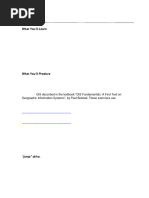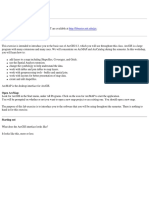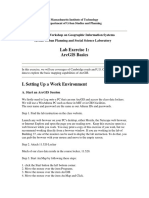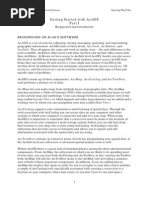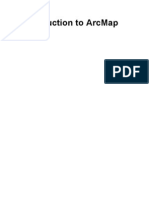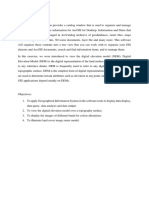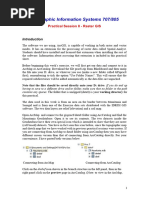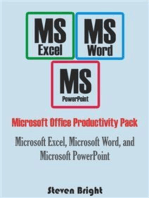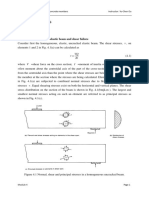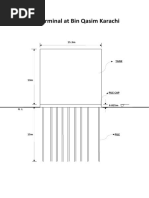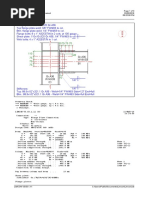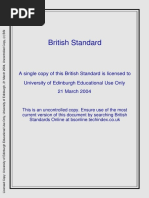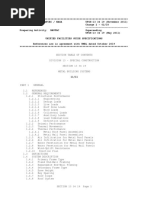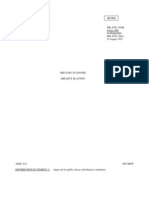5 - Exercise 1 - Introduction To ArcGIS 10
5 - Exercise 1 - Introduction To ArcGIS 10
Uploaded by
Thomas John Doblas AgrabioCopyright:
Available Formats
5 - Exercise 1 - Introduction To ArcGIS 10
5 - Exercise 1 - Introduction To ArcGIS 10
Uploaded by
Thomas John Doblas AgrabioOriginal Description:
Original Title
Copyright
Available Formats
Share this document
Did you find this document useful?
Is this content inappropriate?
Copyright:
Available Formats
5 - Exercise 1 - Introduction To ArcGIS 10
5 - Exercise 1 - Introduction To ArcGIS 10
Uploaded by
Thomas John Doblas AgrabioCopyright:
Available Formats
IntroductiontoArcGIS10
The BASICS of ArcMap
OneofthecomponentsofArcGIS10isArcMap.ArcMapisusedforthefollowingpurposes:
createmaps
editmaps
analyzespatialdata.
LetusnowgettoknowtheArcMapenvironment.
StartArcMap:
Clickonthestartmenusymbolinthelowerleftcornerofyourscreen.
ChooseProgramsorAllPrograms.
ChooseArcGIS.
ChooseArcMap.
Inthedialogthatappears,choosetomakeanewblankmapandthenclickOK:
Bydefault,thereare16shortcutkeysthatcomprisethestandardArcMaptoolbar.Theseshortcutsallowyou
tocreate,open,save,orprintamap;cut,copy,paste,ordeleteselectedelementsinyourmap;undoorredo
your actions; Add Data to your mapand open the Editor Toolbar, which is used to edit your map; launch
ArcCatalog;show/hideArcToolboxandtheCommandLine;andgethelp(WhatsThis?).
YoucanaddanumberoftoolbarstotheArcMapwindow.Fornow,letusgetstartedwiththeToolstoolbar:
Fromlefttorightthetoolsare:
1. ZoomIn:Allowsyoutozoomintoageographicwindowbyclickingapointordraggingabox.
2. ZoomOut:Allowsyoutozoomoutfromageographicwindowbyclickingapointordraggingabox.
3. FixedZoomIn:Allowsyoutozoominonthecenterofyourdataframe.
4. FixedZoomOut:Allowsyoutozoomoutonthecenterofyourdataframe.
5. Pan:Allowsyoutopanthedataframe.
6. FullExtent:Allowsyoutozoomtothefullextentofyourmap.
7. GoBacktoPreviousExtent:Allowsyoutoreturntothepreviousextent.
8. GototheNextExtent:Allowsyoutogoforwardtothenextextent.
9. SelectFeatures:Allowsyoutoselectfeaturesbyclickingordraggingabox.
10. ClearSelectedFeatures:Deselectsallofthecurrentlyselectedfeaturesintheactivedataframe.
11. Selectelements:Allowsyoutoselect,resize,andmovetext,graphics,andotherobjectsplacedonthe
map.
12. Identify:Identifiesthegeographicfeatureorplaceonwhichyouclick.
13. GotoXY:Allowsyoutotypeanx,ylocationandnavigatetoit.
14. Measure:Measuredistanceonthemap.
15. Hyperlink:Triggershyperlinksfromfeatures.
LayersinArcMap
Thereareseveralwaystoadddataintoyourmap.Youcanclickontheadddatabutton.
NavigatetowhereyourfileisstoredandclickonthefileyouwanttouseandthenclickAdd.
YoucanalsorightclickonLayersfromtheTableofContents,andscrolldowntoadddata.
AnotherwayistogototheFileMenuandselectAddData.
OryoucanusetheCatalog.ClickontheCatalogtabattherightsideofthescreentoopenit.(Ifyoudonotsee
theCatalogtab,clickonthemenuoptionWindowsandthenclickoncatalog.)
SetuptheCatalogtoincludeyourdatafiles:
In the Catalog window rightclick on Folder Connections, then click on Connect Folder Navigate to where
yourdatafilesarestored,andthenclickOk.
Note:UsethemenupinintheupperrightcorneroftheCatalogwindowtosetyourCatalogtoretractortopin
itopen.ApinfacingleftletstheCatalogautomaticallyretract;itwillreopenwhenyouhoveryourmouseover
theCatalogtab.ApinfacingdownkeepstheCatalogopen.
OnceyourFolderConnectionsaresetup,youcandraganddropfilesfromtheCatalogintoyourdataframe.
Forexample,addingthemapofphilfileaddsalayerrepresentingthePhilippineswithprovincialboundaries.
2
3
4
5
1
Beforewegofurther,noticeafewthingsthatarenumberedinsidetheredcircleshownabove:
1. Data Frame:When working with map layers, the part of the screen in which the layers are drawn is
calledthedataframe.
2. TableOfContents:The columntotheleftofthedataframe,whichshowsalistofyourdatalayers,is
calledtheTableOfContents.
3. List By Drawing Order: The Table of Contents can list the map layers in your project in different
ways. You can switch modes (List by Drawing Order, List By Source, List By Visibility, and List By
Selection) clicking on the buttons at the top of the Table of Contents. We will be using the List By
DrawingOrdermode.
4. Layervisibilityswitch:Nexttoeachlayernamethereisasmallcheckbox.Ifyouclickit,thelayerwill
turnonandoff.Youcanusethistodisplay(ornotdisplay)anindividuallayer.
5. Collapse/Expand:Totheleftofthatcheckbox,thereisasmallerboxshowinga+orcharacter.This
controls display of the color coding or symbology for each layer. If the character is displayed
(expanded),thecolorcoding(symbology)isshown.IfyouwanttocompactyourTableofContents,
youcanturnthisoffbyclickingonthe,whichwillhide(collapse)thesymbologyoftheselectedlayer.
GISLaboratoryExercise#1ExploringArcMap
Objectives:
Inthisexercise,youwillnavigatethroughtheArcMapenvironment.Youwilllearnto:
- workwithlayersandattributetable
- changelabels
- editthelegend
- classifyfeatures
- createamap
A. WorkingwithLayersandtheAttributeTable
First,besurethatafoldermyGISOutputsexistsinyourworkingdrive/folder.IfmyGISOutputsdoesnotexist
yet,createthefolderbyusingtheWindowsExplorer.AllMapProjectsmustbesavedinsidethisfolder.
RunArcMap(doubleclickontheArcMapicon).
Chooseablankmap.
Now set up the Catalog to include your data files. In the Catalog window rightclick on Folder
Connections,thenclickonConnectFoldernavigateto...\LearnGISandthenclickOK.
Find,draganddropSTATESintotheDataFrame.
1. Whathappenedtoyourdataframeandtableofcontents?
________________________________________________________________________
2. WhattypeofmodeistheTableofContents?
________________________________________________________________________
Clickeachbuttonatthetopofthetableofcontents,justbelowthetitle,andnoticehowthetableof
contentschanges.
NowswitchtoListbyDrawingOrdermode.
3. Howcanyoudeterminethenameofabutton?
_______________________________________________________________________
ClickthecoloredboxbelowSTATEStoopentheSymbolSelector.
ChangethecurrentmapFillColortoRoseQuartz(row1,column2).
NowaddCITIES.
4. Whereisthenewlayerplacedinthetableofcontents?Isitturnedon?
________________________________________________________________________
UnchecktheboxnexttoCITIES.
5. Whathappenedtothemapdisplay?
________________________________________________________________________
Inthetableofcontents,clicktheListByVisibilitybutton.NoticethatCitiesisplacedbelowacollapsible
headingcalledNotVisible.
ClicktheListByDrawingOrderandturnCitiesbackonbycheckingthebox.
6. Whatdoyounoticeinthetableofcontentsandthedataframe?Whatistheadvantageofbeingable
toturnonandoffalayer?
____________________________________________________________________________________
____________________________________________________________
ClicktheCITIESlayertoselectit.
Click and slowly drag the layer downward through the Table OfContents. As you drag the layer, its
positionisindicatedbyahorizontalblackbar.
DropthelayeratthebottomofSTATESlayer.
7. Whyarethecitiesonthemapnolongervisible?
________________________________________________________________________
DragtheCitieslayerbacktothetopoftheTableOfContents.
NowaddRivers.shp(dragdropRiversfromtheCatalog).
Open the attribute table of the Rivers layer. Right click on Rivers and scroll down to Open Attribute
Table.
8. Whattypeoffeatureisthe:
a. Riverslayer?___________
b. Citieslayer?___________
c. Stateslayer?___________
9. Howmanyrecordsdoeseachofthetablecontain?Howmanyfieldsdoeseachtablehave?
a. Riverslayer?___________records ___________fields
b. Citieslayer?___________records___________fields
c. Stateslayer?__________records___________fields
Bysortinganattributetable,youcanlistthefeaturesbyorderofimportance.
Open the attribute table of the STATES layer. Rightclick the field labelled Households and then
selectSortDescending.
10. Whichstatehas:
a. thelowestnumberofhouseholds?_________________
b. thehighestnumberofhouseholds?_________________
B. LabellingFeatures
You may also want to add labels to identify features on your map. Right click on the Rivers layer and
scrolldowntoProperties.TheLayerPropertieswindowwillopenandthenclicktheLabelstab.
UnderthetabLabels,checktheLabelfeaturesinthislayer(clicktheboxbesidethetext).
SelectNAMEfortheLabelField.
On the Predefined Label Style, click the Label Styles button. On the Label Style Selector locate and
selectRiver(scrolldownifnecessary).ClickOKtocloseLabelStyleSelectorwindow.
On Other Options frame, click Placement Properties button. On the Placement Properties window
chooseOntheLineunderPositionframe(makesurethatonlytheOnthelineischecked).
ClickOktoclosethePlacementPropertieswindow.
ClickApplyandthenOKtocloseLayerPropertieswindow.
Use the ZoomIn toolandselectareasonthemaptozoomin.YoucanalsouseFixedZoom
IntozoominonareasthatisatthecenterofyourDataFrame.
11. Describewhathappenedtothelabelsasyouzoomin.
________________________________________________________________________
RightclicktheRiverslayerandlocateLabelFeaturesmenuitem.ObservethattheLabelFeaturesmenu
itemischecked.
UncheckLabelFeaturestoremovethelabelsonthemap.
ClicktheFullExtent tooltoviewthefullextentofthemap.
C. EditingtheLegend
You may want to create colorcoded visualizations of some of your variables. For example, you want to
represent the different states by having each its own color. To perform this, you need to modify the layers
Symbology.Symbologyisbasedonthelayersattributes.Soifyouwanttogiveeachstateitsowncolor,you
needanattributethathasuniquevaluesforeachfeature.ThisiscommonlyanameorIDattribute.
IntheTableOfContents,doubleclicktheSTATESlayertoopentheLayerPropertiesdialogbox.
ClicktheSymbologytab,ifnecessary.
IntheShowareaclickCategoriesandchooseUniqueValues.
SettheValueFielddropdownlisttoSTATE_NAME.
ClickAddAllValues.
RightclicktheColorRampbar.
Onthecontextmenu,clickGraphicViewtouncheckit.
12. WhatisnowdisplayedontheColorRamp?
________________________________________________________________________
Clickthedropdownarrow,scrolltothetop,andchooseBasicRandom.
RightclicktheRampNameandagainclickGraphicView(thistimetocheckit).
IntheSymbolcolumn,unchecktheboxfor<allothervalues>.
ClickApplyandmovetheLayerPropertiesdialogboxawayfromthedisplaymap.
13. WhatappearedintheTableofContents?
________________________________________________________________________
RenametheheadingundertheLabelcolumnfromSTATE_NAMEtoUSStates.
ClickoutsidetheheadingeditedtextorpressENTER.Nowtheheadinghasbeenrenamed.
14. Describeanotherwayofrenamingtheheading.
_______________________________________________________________________
Saveyourmap.
Clickthesavebutton orgotoFile>Savemenu.
NamethefileUSStateswithRiver.
Remembertosavein..\myGISOutputsfolder.
D. ClassifyingFeatures
Features can also be symbolized using quantitative attributes. When symbolizing quantities, you want to see
how attributes relate to one another in a continuous scale. To do this, your data need to be grouped into
classes.ArcMaphas6predefinedclassificationschemes:
1.NaturalBreaks(Jenks):Classifiesdatabasedonnaturalgroupsinherenttothedata.Boundariesareset
wheretherearebigjumpsbetweenthedatavalues.ThisisthedefaultmethodinArcGIS.
2.Quantiles:Eachclasscontainsanequalnumberoffeatures.Itcontainsunequalsizedintervals.This
classificationschemeismostsuitedtolinearlydistributeddata.
3.EqualInterval:Basesclassificationonequalsizedintervals,withthenumberofclassesdefinedbythe
user.
4.DefinedInterval:Thisclassificationschemeissimilartoequalinterval,exceptthenumberofintervals
determinestheclasses.
5.StandardDeviation:Thisclassificationschemeshowshowmuchoftheattributesvaluesvariesfromthe
mean.ArcMapcalculatesthestatisticalmean.Thenumberofintervalsdeterminestheclasses
6.Manual:Youdetermineyourownbreak.
AddCOUNTIESshapefiletotheTableOfContents.
RightclickontheCOUNTIESlayerandclickonProperties.
ClickontheSymbologytab.
Next,clickonQuantitiesGraduatedColors.
UnderValuefromtheFieldsgroup,selectPOP1997.
15. Whatisthedefaultclassificationdisplayed?Doyouthinkthisisappropriate?
________________________________________________________________________
Change the color scheme to Orange Light to Dark.(Note: You can view the text mode of the color
schemebyrightclickingontheColorRampanduncheckGraphicViewfromthepopupmenu.)
ClickApply.
ClicktheClassifybutton.
16. ListdowntheClassificationStatisticsshown:
a. Count:_________
b. Minimum:_________
c. Maximum:__________
d. Sum:_________
e. Mean:_________
f. Median:_________
g. StandardDeviation:_________
ClosetheClassificationandLayerPropertieswindows.
BesurethatonlytheCOUNTIESlayerisvisible.UsetheSelectbyRectangle buttonlocateandclick
on the darkest portion of the map (Hint: southwestern part of the USA).Rightclick on the selected
feature and click Zoom to Selected Features .Using the Identity Tool click on the selected
feature.
17. Whatisthenameofthecountyidentifiedasthemostpopulated?
_______________________________________________________________________
DeselectselectedfeaturesbyclickingClearSelectedFeatures button.
SaveyourmapandnameitasUSCountiesin..\myGISOutputs.
CloseArcMap.
E. CreatingaPrintableMap
Now that you have familiarized the ArcMap environment, you have to make your own map layout
suitableforprintout.
StartArcMap(chooseablankmapifnecessary).
OpentheCatalogwindow.
ClickonFolderConnections.Navigateto..\LearnGISfolder.
NavigateandexpandthefolderPhilippinesanddragdropmapofphilontheDataFrame.
Change the Symbology to Unique Values.Select REGION under the Value Field.Choose Basic Random
forthecolorscheme.
Click on the Add All Values and uncheck the <all other values>. Click OK to close the Layer Properties
dialogbox.
Savethemapdocumentinyour..\myGISOutputsfolderasMyPhilippinesMapLayout.
At present,your ArcMap view is the Data View. In order to change the view to the Layout View, click
View menu and select Layout View or simply click the icon located at the bottomleft of the Map
Viewer.
Change the map orientation from portrait to landscape (Hint: click the menu File>Page and Print
SetupandthenchangetheorientationfromPortraittoLandscape).
AccepttheotherdefaultsettingsandclickOK.
FromtheCustomizemenu,chooseArcMapOptions.
On the ArcMap Options dialog box, click the Layout View tab and change the units from inches to
centimeters.
IntheSnapelementstoarea,checktheboxforGuides.
Confirmthatyourdialogboxmatchesthefollowinggraphic.
ClickOKtocloseArcMapOptions.
ResizetheDataFrameaswellastheextentofthemap.
Placeyourmousepointerovertheleftverticalruler,thenrightclickandchooseSetGuide.
Holdyourmousepointeroverthewhitearrowthatmarkstheguideposition.
When the mouse pointer changes to a twoheaded arrow, click and drag the guide to the 19
centimeterposition.(Hint:Asyoudrag,payattentiontothetipintheupperleftcornerofthedisplay
areashowingtheguidesposition).
Setanotherguideatthe1centimeterpositionontheverticalruler.
Onthetopofthehorizontalruler,setguidesatthe1and26centimeterpositions.
ResizetheDataFrameusingtheguides.
OntheToolstoolbar,clicktheSelectElementstool .
ClicktheDataFrameonthevirtualpagetoselectit.(Hint:TheDataFramecontainsthemap).
Click and drag the Data Frame so that its upperleft corner aligns with the intersection of the guides
(19,1)intheupperleftcornerofthevirtualpage.
PlaceyourmousepointerovertheselectionhandleinthelowerrightcorneroftheDataFrame.When
itchangestoatwoheadedarrow,clickanddragthehandletotheintersectionoftheguides(1,26)in
thelowerrightcornerofthevirtualpage.
ClickanywhereoutsidethevirtualpagetodeselecttheDataFrame.
Adjustthescaleandextentofthemapandlockthemtopreventaccidentalchanges.
UsetheZoomIntooltoresizeandadjusttheextentofthemap.
ConfirmthatallofPhilippinesisstillincludedinthemapextent.
ClickoutsidetheDataFrametodeselectit.
OpentheDataFrameproperties(Hint:RightclickontheDataFrameandclickProperties.)andclickthe
DataFrametab.
IntheExtentarea,clickthedropdownlistandchoosetheFixedScaleOption.
ClickOK.
OntheLayouttoolbar,clicktheZoomto100%button.Thisdisplaysthemapsactualoutputsize.
OntheLayouttoolbar,clicktheZoomWholePagebutton.Themapisshownatareducedsize.
Addelementstoyourmap.
AddTitletotheMapLayout
FromtheInsertmenu,chooseTitle(typeRegionsinthePhilippines).
DoubleclickontheaddedTitleandtypeontheTextwithRegionsinthePhilippines.
ClickChangeSymbol.
OntheSymbolSelector,chooseacolor,font,size,andstylethatyoulike.(Makesurethatthetitlewill
belargeenoughtoberecognizable.)
ClickOKontheSymbolSelectorandonthePropertiesdialogbox.
Dragthetitletoanappropriateposition,suchastopleftportionofthelayout.
Rightclickthetitle,pointtoAlign,andchooseAligntoMargins.
Rightclickthetitleagain,pointtoAlign,andchooseAlignCenter.
Deselectthetitle.
Saveyourmap.
Addalegendtoyourmap.
FromtheInsertmenu,chooseLegend.
IntheLegendItems,clickmapofphiltoselectit.
ClickNexttoadvancetothenextpanel.
IntheLegendTitlearea,selectanddeletethedefaultlegendtitle,Legend.
ClickNext.
ClickNexttoskippastthelegendframepanel.
ClickNextagaintoskippastthelegendsymbolpatchpanel.
Onthefinalpanel,clickFinishtoaddthelegendtothemap.
Dragtheselectedlegendtothelowerleftofthemap.
Modifythelegend.
RightclickthelegendtoselectitandchooseProperties.
OntheLegendPropertiesdialogbox,ifnecessary,clicktheLegendtab.
InthePatcharea,changethewidthto15ptandtheheightto10pt.
ClickOK.
Selectthelegend.
Rightclickthelegendandopenitsproperties.
ClicktheFrametab.
IntheBorderarea,choose1.0Pointfromthemaindropdownlist.
ClickthecolorsquareandchangethecolortoLarkspurBlue(row10,column9).
Toputspacebetweenthelegendtextandtheborder,changetheXgapto5andtheYgapto5.Besure
yourdialogmatchesthefollowinggraphic.
ClickOK.
Ifyoulike,repositionthelegendinthecorner.
Clickoutsidethevirtualpagetodeselectthelegend.
Savethemap.
YoumayaddmoremapinformationliketheNorthArrow.NowtryaddingtheScaleBarandtheScaleText.
18. Describewhathappened.ExplainwhytheScaleBarcantbeaddedintothemaplayout.
_____________________________________________________________________________
Preparedby:
Engr.JaniceB.Jamora,MEngandEngr.NoelNavasca,CompE
November2012
References:
1. ArcGISdesktopII:ToolsandFunctionalitybyGEODATA,ESRI
2. GettingStartedwithGISbySocialScienceandDataSoftware,LelandStandfordJuniorUniversity
3. MappingyourCommunitywithGIS
You might also like
- Iso 24143Document20 pagesIso 24143alouerghiNo ratings yet
- Ms 30 Part 8 1995 Prepdf Confirmed 2011Document6 pagesMs 30 Part 8 1995 Prepdf Confirmed 2011Munirah HassanNo ratings yet
- About This Book: Safety Integrity Level Selection: Systematic Methods Including Layer of Protection AnalysisDocument1 pageAbout This Book: Safety Integrity Level Selection: Systematic Methods Including Layer of Protection AnalysiswalidNo ratings yet
- Proteus ARESDocument92 pagesProteus ARESAislan SouzaNo ratings yet
- ArcGIS 10 Intro Exercise PDFDocument10 pagesArcGIS 10 Intro Exercise PDFDamai WongNo ratings yet
- Diptrace TutorialDocument138 pagesDiptrace TutorialJose GutiNo ratings yet
- 02 Redundancy Factor CalculationsDocument6 pages02 Redundancy Factor CalculationsThomas John Doblas AgrabioNo ratings yet
- 1.2. Tips For Using Arcmap: Accessing Delimited Text File DataDocument21 pages1.2. Tips For Using Arcmap: Accessing Delimited Text File DataМаксим ЕвсюковNo ratings yet
- ArcGIS 10 Intro ExerciseDocument10 pagesArcGIS 10 Intro Exerciseandy kayembeNo ratings yet
- Tutorial 1 - Exploring ArcGISDocument13 pagesTutorial 1 - Exploring ArcGISAbdNo ratings yet
- Arc GisDocument5 pagesArc GisAlvaro FelipeNo ratings yet
- Discover: Integrated GIS For The Geosciences Version 11.0 TutorialsDocument75 pagesDiscover: Integrated GIS For The Geosciences Version 11.0 TutorialsrodrigoxtremNo ratings yet
- Out of The Office and Into The Field: Introduction To Arcpad and Arcpad Application BuilderDocument13 pagesOut of The Office and Into The Field: Introduction To Arcpad and Arcpad Application BuilderAdam More100% (1)
- Intro To ARC GISDocument25 pagesIntro To ARC GISwilh0074No ratings yet
- Spatial Analysis Using ArcGIS 10.1Document33 pagesSpatial Analysis Using ArcGIS 10.1Eddie Syamsir100% (3)
- Lab 1 - Introduction To ArcMap and ArcCatalogDocument7 pagesLab 1 - Introduction To ArcMap and ArcCatalogAbdul Azeem SiddiquiNo ratings yet
- Creating and Editing A New Shape FileDocument6 pagesCreating and Editing A New Shape Filenourawadsaadalla66No ratings yet
- GISArcMAp and Georeferencing ArcGISDocument29 pagesGISArcMAp and Georeferencing ArcGISSenay Horozal100% (1)
- Lab 2Document17 pagesLab 2Claudio SigitNo ratings yet
- Out of The Office and Into The Field: Introduction To Arcpad and Arcpad Application BuilderDocument13 pagesOut of The Office and Into The Field: Introduction To Arcpad and Arcpad Application BuilderluisNo ratings yet
- Getting Started GIS Lab 01Document15 pagesGetting Started GIS Lab 01Muhammad Aamir QadriNo ratings yet
- Intro To ArcGISPro 2019Document8 pagesIntro To ArcGISPro 2019Alex maylle SaraviaNo ratings yet
- Discover 2013 TutorialsDocument79 pagesDiscover 2013 TutorialsNansiata KamagatéNo ratings yet
- Workflow Tutorial - GSM PlanningDocument30 pagesWorkflow Tutorial - GSM PlanningMehmet Can KahramanNo ratings yet
- Setting A Coordinate SystemDocument31 pagesSetting A Coordinate Systemp20190416No ratings yet
- Advanced Excel - Excel 2016 DashboardsDocument18 pagesAdvanced Excel - Excel 2016 DashboardsMuhammad Asif100% (1)
- QGIS - Working With TablesDocument9 pagesQGIS - Working With TablesHeliosNo ratings yet
- CH 01Document16 pagesCH 01asifyasinNo ratings yet
- Objective: Introduction To Arccatalog and Managing Data Sets Using ArccatalogDocument3 pagesObjective: Introduction To Arccatalog and Managing Data Sets Using ArccatalogbhuwanNo ratings yet
- Introduction To Gis Using Arcgis DesktopDocument15 pagesIntroduction To Gis Using Arcgis DesktopMed MedNo ratings yet
- Introduction To Arcgis: Before You BeginDocument17 pagesIntroduction To Arcgis: Before You BeginEnoch ArdenNo ratings yet
- Lab 2 QgisDocument19 pagesLab 2 Qgisgondalgondal5757No ratings yet
- Getting Started With Arcgis ProDocument13 pagesGetting Started With Arcgis ProIntresting TubeNo ratings yet
- Lab Exercise 1: Arcgis BasicsDocument20 pagesLab Exercise 1: Arcgis BasicsAbdul Mateen AnsariNo ratings yet
- Tutorial 1 - Exploring Arcgis: ObjectivesDocument11 pagesTutorial 1 - Exploring Arcgis: ObjectivesMoses KaswaNo ratings yet
- Getting Started With Arcgis: Spatial Structures in The Social Sciences Opening Map FilesDocument15 pagesGetting Started With Arcgis: Spatial Structures in The Social Sciences Opening Map Filesashry09No ratings yet
- Introduction To ArcMapDocument22 pagesIntroduction To ArcMapAshok PeddiNo ratings yet
- Gis Lab1 (Intro)Document12 pagesGis Lab1 (Intro)Muhammad Hizbullah BaharomNo ratings yet
- DipTrace TutorialDocument134 pagesDipTrace TutorialMetalloyNo ratings yet
- Exercise 1: 1. Getting To Know ArcgisDocument19 pagesExercise 1: 1. Getting To Know ArcgisbirukNo ratings yet
- Tutorial1 GISDocument10 pagesTutorial1 GISazharulammarNo ratings yet
- Prac 8Document11 pagesPrac 8userlaudNo ratings yet
- Lab 1: Introduction To Geoinformatics Introduction To Arcgis Time For Completion: One Week - Due September 6Document16 pagesLab 1: Introduction To Geoinformatics Introduction To Arcgis Time For Completion: One Week - Due September 6Pre PdxNo ratings yet
- Creating A New Shape File in ArcGISDocument5 pagesCreating A New Shape File in ArcGISMohamedAlaminNo ratings yet
- Introduction To Geomedia/Gmpro: Unigis UkDocument11 pagesIntroduction To Geomedia/Gmpro: Unigis UkZakko NickNo ratings yet
- Practical 1 - Getting Started With Arcgis Key Learning OutcomesDocument18 pagesPractical 1 - Getting Started With Arcgis Key Learning Outcomesangela131313No ratings yet
- Create A project-ArcGIS Pro - DocumentationDocument20 pagesCreate A project-ArcGIS Pro - DocumentationpujaNo ratings yet
- Basic SD TopicsDocument47 pagesBasic SD TopicsJagan MohanNo ratings yet
- Chapter 6. Generating A Hard Copy Map: ExercisesDocument15 pagesChapter 6. Generating A Hard Copy Map: ExercisessaroopNo ratings yet
- Book-Advanced Physics Through Mathcad For II MSCDocument168 pagesBook-Advanced Physics Through Mathcad For II MSCPalaniswamy Sankariah100% (3)
- Editing in ArcMapDocument9 pagesEditing in ArcMapvul1234No ratings yet
- Arcgis LabelsDocument53 pagesArcgis LabelsNeftali ChapiNo ratings yet
- 6 Editing in ArcGISDocument8 pages6 Editing in ArcGISAnonymous cC2VeA9MBNo ratings yet
- 1_MIST200_IntroductiontoTableauDocument36 pages1_MIST200_IntroductiontoTableaualhajeri136No ratings yet
- ArcGIS Lab 1 - IntroductionDocument24 pagesArcGIS Lab 1 - IntroductionnayabNo ratings yet
- Tips and Tricks To Adora 10Document24 pagesTips and Tricks To Adora 10ShraddaSinghNo ratings yet
- Tutorial Del Programa SciDAVisDocument35 pagesTutorial Del Programa SciDAVisHect FariNo ratings yet
- Lab 1: Introduction To QGIS: What You'll LearnDocument15 pagesLab 1: Introduction To QGIS: What You'll LearnConeyvin Arreza SalupadoNo ratings yet
- Assignment 1Document51 pagesAssignment 1bandilehlatshwayo123No ratings yet
- Exercise01-Familiarization of ArcGISDocument5 pagesExercise01-Familiarization of ArcGISErvic AngelesNo ratings yet
- Microsoft Office Productivity Pack: Microsoft Excel, Microsoft Word, and Microsoft PowerPointFrom EverandMicrosoft Office Productivity Pack: Microsoft Excel, Microsoft Word, and Microsoft PowerPointNo ratings yet
- Module 3 - Flexure - 2010Document22 pagesModule 3 - Flexure - 2010Thomas John Doblas AgrabioNo ratings yet
- Module 5 - Bond - 2010Document19 pagesModule 5 - Bond - 2010Thomas John Doblas AgrabioNo ratings yet
- Bridge AlignmentDocument14 pagesBridge AlignmentThomas John Doblas AgrabioNo ratings yet
- BRIDGES-timeline of DevelopmentDocument19 pagesBRIDGES-timeline of DevelopmentThomas John Doblas AgrabioNo ratings yet
- Module 4 - Shear - 2010Document24 pagesModule 4 - Shear - 2010Thomas John Doblas AgrabioNo ratings yet
- ASCE 7 10 Wind - ProvisonsDocument69 pagesASCE 7 10 Wind - ProvisonsThomas John Doblas AgrabioNo ratings yet
- Explanation of ASCE 7-05, ASCE 7-10, and ASCE 7-16Document1 pageExplanation of ASCE 7-05, ASCE 7-10, and ASCE 7-16Thomas John Doblas AgrabioNo ratings yet
- Design Criteria ModuleDocument40 pagesDesign Criteria ModuleThomas John Doblas AgrabioNo ratings yet
- MEG Terminal at Bin Qasim KarachiDocument8 pagesMEG Terminal at Bin Qasim KarachiThomas John Doblas AgrabioNo ratings yet
- Errata No. 1 For Vol. 2 of SEAOC Seismic Design Manual (1997 UBC Version) PDFDocument12 pagesErrata No. 1 For Vol. 2 of SEAOC Seismic Design Manual (1997 UBC Version) PDFThomas John Doblas AgrabioNo ratings yet
- Typical Frame DetailsDocument1 pageTypical Frame DetailsThomas John Doblas AgrabioNo ratings yet
- Design For ShearDocument2 pagesDesign For ShearThomas John Doblas AgrabioNo ratings yet
- Shear Wall DesignDocument2 pagesShear Wall DesignThomas John Doblas AgrabioNo ratings yet
- Suggested Procedure For Earthquake AnalysisDocument4 pagesSuggested Procedure For Earthquake AnalysisThomas John Doblas AgrabioNo ratings yet
- Chinese SectionDocument51 pagesChinese SectionThomas John Doblas Agrabio100% (1)
- Lechon Manok Longanisa Espanyola: Ingredients: IngredientsDocument1 pageLechon Manok Longanisa Espanyola: Ingredients: IngredientsThomas John Doblas Agrabio100% (1)
- SteekDocument3 pagesSteekThomas John Doblas AgrabioNo ratings yet
- Shrimp & Shiitake Mushroom Lumpia With Orange Chili Mint: DirectionsDocument1 pageShrimp & Shiitake Mushroom Lumpia With Orange Chili Mint: DirectionsThomas John Doblas AgrabioNo ratings yet
- ACI 350.3-06 - Seismic Desing of Liquid - Containing Concrete Structures and ComentaryDocument67 pagesACI 350.3-06 - Seismic Desing of Liquid - Containing Concrete Structures and ComentaryFilipe Gonçalves100% (7)
- Design of Reinforcement Needed at The Bearing Region of The Precast GirderDocument4 pagesDesign of Reinforcement Needed at The Bearing Region of The Precast GirderThomas John Doblas Agrabio0% (1)
- Internet Protocol: FunctionDocument5 pagesInternet Protocol: FunctionSuganya AlagarNo ratings yet
- Example CBP Cybersecurity Business Plan Strategy RoadmapDocument8 pagesExample CBP Cybersecurity Business Plan Strategy RoadmapeserNo ratings yet
- GMP For BrewingDocument2 pagesGMP For BrewingNikka LopezNo ratings yet
- Water Quality Management Programs in The PhilippinesDocument23 pagesWater Quality Management Programs in The PhilippinesJuan Carlo Borja100% (1)
- Fixings Fixed GuardsDocument6 pagesFixings Fixed GuardsIVAIRGNo ratings yet
- KW TransducerDocument4 pagesKW TransducerjigyeshNo ratings yet
- BS 493 1995Document13 pagesBS 493 1995EdmundNo ratings yet
- CN PV 210042 - SecurityDocument4 pagesCN PV 210042 - Securityadrianoo.engNo ratings yet
- The Tamilnadu Dr. M.G.R. Medical University, Chennai - 32: Methodology Examination Paper I - Research MethodologyDocument10 pagesThe Tamilnadu Dr. M.G.R. Medical University, Chennai - 32: Methodology Examination Paper I - Research MethodologySindhuja JsNo ratings yet
- Industrial GasesDocument776 pagesIndustrial GasesvasucristalNo ratings yet
- INTERCARGO Bulk Carrier Casualty Report 2024 FINALDocument17 pagesINTERCARGO Bulk Carrier Casualty Report 2024 FINALMartin HristovNo ratings yet
- ADC "Accuracy" Vs "Resolution": I Am So Confused. What Does My Application Really Require? by Mohit AroraDocument5 pagesADC "Accuracy" Vs "Resolution": I Am So Confused. What Does My Application Really Require? by Mohit AroramojoNo ratings yet
- Indonesia Off-Road Expedition Scrutineering Check Sheet: Pass FailDocument3 pagesIndonesia Off-Road Expedition Scrutineering Check Sheet: Pass FailMohammad SugengNo ratings yet
- Lean Diagnostic Study Report: Company InformationDocument2 pagesLean Diagnostic Study Report: Company Informationjitender100% (1)
- Nasa STD 5009Document28 pagesNasa STD 5009Lev Ogiro100% (2)
- Tapping ChucksDocument14 pagesTapping ChucksDHAMODHARANNo ratings yet
- UFGS 13 34 19 Metal Building SystemDocument46 pagesUFGS 13 34 19 Metal Building SystemsharethefilesNo ratings yet
- CTR Hull Foam Concentrate Storage and Pumping PackageDocument3 pagesCTR Hull Foam Concentrate Storage and Pumping PackageFloyd BurgessNo ratings yet
- SKYLOTEC ActSafe RopeTestDocument5 pagesSKYLOTEC ActSafe RopeTestcomercial MM 9No ratings yet
- Original Assembly Instructions - English: Turbocharger / TPL-BDocument20 pagesOriginal Assembly Instructions - English: Turbocharger / TPL-BDimitris KNo ratings yet
- Popis RozhraníDocument36 pagesPopis RozhraníMarek DužíNo ratings yet
- Nsf/ansi 49 - 2019Document44 pagesNsf/ansi 49 - 2019Lucilene Carletto50% (2)
- Mil STD 1504B Abrasive BlastingDocument15 pagesMil STD 1504B Abrasive BlastingUtphala Dhamma100% (1)
- Rs 232 TutorialDocument7 pagesRs 232 Tutorialapi-26695410100% (1)
- List File TCVN FinalDocument1,107 pagesList File TCVN FinalvietpineNo ratings yet
- Elmag 200: Electromagnetic Flow MeterDocument4 pagesElmag 200: Electromagnetic Flow MeterRashid AliNo ratings yet
- Part 4: System Load ProtocolDocument68 pagesPart 4: System Load ProtocolLászló KovácsNo ratings yet