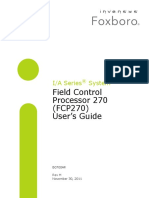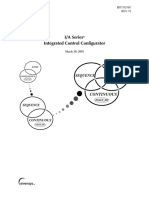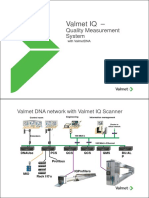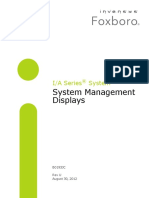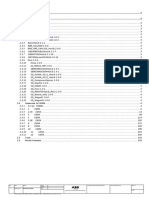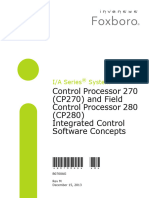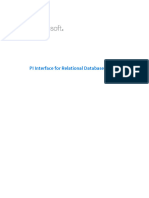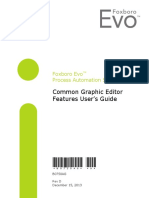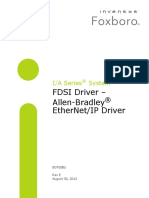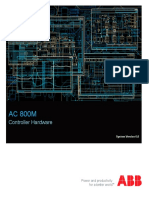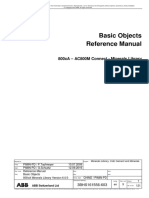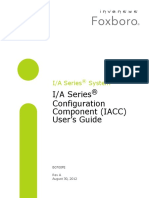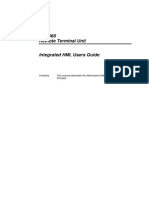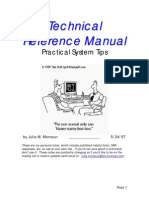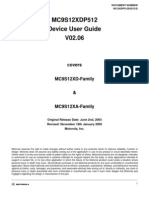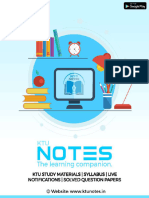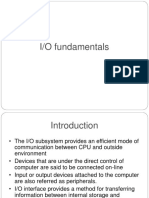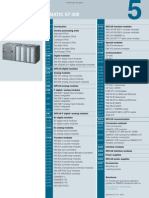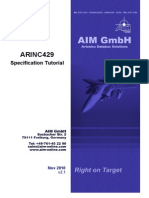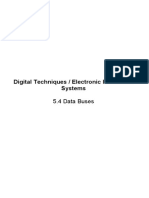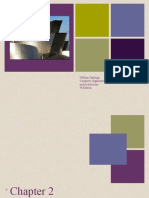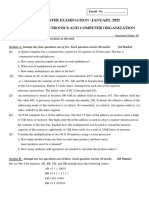FBM223
FBM223
Uploaded by
maikonrangelCopyright:
Available Formats
FBM223
FBM223
Uploaded by
maikonrangelCopyright
Available Formats
Share this document
Did you find this document useful?
Is this content inappropriate?
Copyright:
Available Formats
FBM223
FBM223
Uploaded by
maikonrangelCopyright:
Available Formats
B0400FE
REV C
I/A Series
System
PROFIBUS-DP Communication Interface Module
(FBM223)
Users Guide
December 12, 2006
Invensys, Foxboro, FoxCAE, FoxDraw, FoxSelect, FoxView and I/A Series are trademarks of Invensys plc, its
subsidiaries, and affiliates.
All other brand names may be trademarks of their respective owners.
Copyright 2002-2006 Invensys Systems, Inc.
All rights reserved
iii
Contents
Preface.................................................................................................................................... xi
Who This Book Is For ............................................................................................................. xi
What You Should Know .......................................................................................................... xi
Revision Information ............................................................................................................... xi
Reference Documents ............................................................................................................. xii
I/A Series Documents ......................................................................................................... xii
PROFIBUS Documents ..................................................................................................... xii
Glossary of Terms .................................................................................................................. xiii
1. Introduction...................................................................................................................... 1
2. Quick-Start Example ......................................................................................................... 5
3. Functional Characteristics ................................................................................................. 9
Functional and Environmental Constraints ............................................................................... 9
PROFIBUS-DP Bus Network Configuration ........................................................................... 9
Number of Slave Devices Allowed ...................................................................................... 10
Allowable Bus Length ......................................................................................................... 11
Repeaters ............................................................................................................................ 11
RS-485 Cable Specifications ............................................................................................... 12
Intrinsic Safety Considerations ........................................................................................... 12
4. Equipment Installation.................................................................................................... 13
I/A Series System Installation .................................................................................................. 14
FBM223 and Termination Assembly Installation .................................................................... 14
PROFIBUS-DP Bus Cable Connections ................................................................................. 14
FBM223 Located at the End of the Bus Segment ............................................................... 15
FBM223 Located at a Point Other than the End of the Bus Segment ................................ 17
The FBM223 as a Multi-Master ......................................................................................... 18
Cable Connections Between Slave Devices .............................................................................. 19
Attaching the PROFIBUS Slave Devices to the Bus ................................................................ 20
5. Control Block Configuration Information....................................................................... 21
ECBs and DCI Blocks Used with the FBM223 ....................................................................... 21
Maximum Configuration Specifications .................................................................................. 22
Block Interconnections ........................................................................................................... 22
Configuration Procedures ....................................................................................................... 23
B0400FE Rev C Contents
iv
Equipment Control Blocks (ECBs) ......................................................................................... 26
Creating and Editing the FBM223 ECB (ECB200) ........................................................... 26
Creating and Configuring Device ECB (ECB201) for Slave Device ................................... 28
Distributed Control Interface (DCI Blocks) ............................................................................ 30
Fail-safe Actions ................................................................................................................. 30
CP Fail-safe Actions ...................................................................................................... 30
FBM Fail-safe Actions .................................................................................................. 31
Device Fail-safe Actions ................................................................................................. 32
PROFIBUS Data Identifier Encoding ................................................................................ 33
DCI Block Point Parameters ......................................................................................... 33
DCI Block Data Types .................................................................................................. 35
Data Type Handling for DCI Input Blocks .............................................................. 36
Data Type Handling for DCI Output Blocks ........................................................... 39
Summary of Valid PROFIBUS Data Types .............................................................. 41
Example for Extended Data Type ............................................................................. 42
Example for Packed Bit Data Type ........................................................................... 43
Data Identifier Coding Examples.............................................................................. 43
Diagnostic Data Types ............................................................................................. 44
PROFIBUS Live List .......................................................................................................... 44
DCI Block Processing ........................................................................................................ 46
Key DCI Block Functions .................................................................................................. 47
Periodic/Change-Driven Execution ............................................................................... 47
Auto/Manual Mode Operation ...................................................................................... 47
Simulation Mode ........................................................................................................... 47
Signal Conditioning and Linear Scaling ......................................................................... 47
Input Limiting ............................................................................................................... 48
Confirmed Outputs ....................................................................................................... 48
Output Clamping .......................................................................................................... 48
Output Initialization ..................................................................................................... 48
Cascade Initialization ..................................................................................................... 49
Redundant Input Selection ............................................................................................ 49
DCI Parameter Status Bits ............................................................................................. 49
Control Schemes Using DCI Blocks ................................................................................... 50
Configuring DCI Blocks .................................................................................................... 55
Example for Reading Pressure Measurement ...................................................................... 55
6. FBM223 Port and Slave Device Configuration ............................................................... 59
Hardware Configurations ........................................................................................................ 59
Principles of Operation ........................................................................................................... 60
Configurator Operations ......................................................................................................... 61
Slave Device Communication Configuration .......................................................................... 61
GSD Files ........................................................................................................................... 62
Loading GSD Files into the Workstation ...................................................................... 62
Loading Multiple Instances of Same GSD File .............................................................. 62
Starting the Slave Device Configurator ............................................................................... 63
Creating a New Configuration File ................................................................................ 63
Contents B0400FE Rev C
v
Changing an Existing Configuration File ....................................................................... 66
Modifying a Device Configuration ................................................................................ 67
Saving the Slave Device Configuration Files ....................................................................... 73
FBM223 Port Communication Configuration ........................................................................ 74
Multi-Master Configuration ............................................................................................... 74
Starting the Port Configurator ............................................................................................ 76
Configuring the Port Configuration File ............................................................................ 77
Saving the Port Configuration File ..................................................................................... 85
Downloading Configuration Files to the FBM ........................................................................ 85
Backing Up PROFIBUS Configuration Files .......................................................................... 86
7. Process Operator Displays............................................................................................... 87
Block Detail Displays .............................................................................................................. 87
ECB200 Block Detail Display ............................................................................................ 88
Control Buttons ............................................................................................................ 88
ECB200 Faceplate ......................................................................................................... 89
ECB200 Primary Data .................................................................................................. 89
ECB201 Block Detail Display ............................................................................................ 90
ECB201 Faceplate ......................................................................................................... 91
ECB201 Primary Data .................................................................................................. 91
8. Maintenance.................................................................................................................... 93
System Management Displays ................................................................................................. 93
FBM223 Equipment Information Display ......................................................................... 93
FBM223 Equipment Change Display ................................................................................ 99
PROFIBUS Slave Device Equipment Information Display .............................................. 100
PROFIBUS Slave Device Equipment Change Display ..................................................... 105
Placing the FBM223 On-Line ............................................................................................... 106
General Download ................................................................................................................ 107
Download Database for ECB201 Script (Sequential Block Numbering) .......................... 108
Enable ECB201 Script for Sequential Block Numbering .................................................. 109
Disable Slave Device Script for Sequential Block Numbering ........................................... 110
Download ECB201 and Enable ECB201 Script (Non-Sequential Block Numbering) ...... 111
Disable ECB201 Script (Non-Sequential Block Numbering) ........................................... 112
LED Indicators ..................................................................................................................... 112
On-Line/Operational State ............................................................................................... 113
Off-Line ........................................................................................................................... 113
Bootup/Download ........................................................................................................... 113
Database Download ......................................................................................................... 114
EEPROM Update ............................................................................................................ 114
System Messages ................................................................................................................... 115
Service and Support .............................................................................................................. 117
B0400FE Rev C Contents
vi
vii
Figures
1-1. FBM223 Used in a Basic PROFIBUS-DP Network Configuration .............................. 2
1-2. PROFIBUS-DP Network Expansion Using Repeaters .................................................. 3
1-3. FBM223 used in a Multi-Master Network Configuration ............................................. 3
2-1. Typical PROFIBUS-DP and I/A Series Integration Process .......................................... 5
4-1. FBM223 and Termination Assembly Installation ........................................................ 13
4-2. TA Cable Connections, FBM223 Located at Bus End Point ....................................... 15
4-3. TA Line Termination Switches ................................................................................... 16
4-4. TA Cable Connections, FBM223 Located Mid Bus .................................................... 17
4-5. FBM223 Multi-Master (Both Ports Mid Bus) ............................................................. 19
4-6. PROFIBUS-DP Bus Cabling and Termination Using 9-Pin Connectors .................... 19
5-1. ECB Hierarchy ........................................................................................................... 23
5-2. Typical User-Configured Block Interconnections ........................................................ 24
5-3. Typical Overview ICC Display for a Control Processor 60 ......................................... 27
5-4. Typical ECB200 (Parent) Editing Display .................................................................. 28
5-5. Typical ECB201 (Child) Editing Display ................................................................... 30
5-6. Examples of IIN Block Using E (<ext>) Coding Designator ........................................ 42
5-7. Example of PAKOUT Block Using P (<ext>) Coding Designator ............................... 43
5-8. Simple Cascade Configuration .................................................................................... 51
5-9. Supervisory Control Configuration ............................................................................. 52
5-10. Motor Start/Stop Configuration ................................................................................. 53
5-11. Event Coordination Configuration ............................................................................. 54
5-12. Typical RIN Block Display ......................................................................................... 56
6-1. I/A Series Hardware Configurations Supporting the FBM223 Configurator ............... 59
6-2. ECB/Configurator File Relationships .......................................................................... 60
6-3. FBM223 Configuration Operations ............................................................................ 61
6-4. Slave Device Types Dialog Box ................................................................................... 64
6-5. Open Dialog Box ........................................................................................................ 65
6-6. Main Slave Device Configuration Display ................................................................... 66
6-7. DP Slave Configuration Identification Page ............................................................. 67
6-8. DP Slave Configuration Parameters Page ................................................................. 68
6-9. DP Slave Configuration Configuration Data Page ................................................... 70
6-10. DP Slave Configuration Parameters Page ................................................................. 72
6-11. Slave Device File Save Dialog Box ............................................................................... 74
6-12. FBM Port Configuration Display ................................................................................ 76
6-13. Selecting FBM223 Port Configurator ......................................................................... 77
6-14. Port Properties Selection ............................................................................................. 78
6-15. DP Master Configuration Identification Page .......................................................... 78
6-16. DP Master Configuration Settings Page ................................................................... 80
6-17. DP Master Configuration Bus Parameters Page ........................................................ 82
6-18. Bus Parameters Page, Default Values ........................................................................... 84
7-1. ECB200 Block Detail Display ..................................................................................... 88
7-2. ECB201 Block Detail Display ..................................................................................... 90
8-1. FBM223 Equipment Information Display Typical (1 of 2) ...................................... 94
8-2. FBM223 Equipment Information Display Typical (2 of 2) ...................................... 94
B0400FE Rev C Figures
viii
8-3. FBM223 Equipment Change Display ......................................................................... 99
8-4. PROFIBUS Slave Device Equipment Information Display Typical (1 of 3) ........... 101
8-5. PROFIBUS Slave Device Equipment Information Display Typical (2 of 3) ........... 101
8-6. PROFIBUS Slave Device Equipment Information Display Typical (3 of 3) ........... 102
8-7. PROFIBUS Slave Device Equipment Change Display .............................................. 106
8-8. FBM223 LED Status Indicators ................................................................................ 112
ix
Tables
3-1. Slave Device Quantity Calculations ............................................................................. 10
3-2. Maximum PROFIBUS-DP Bus Segment Length ........................................................ 11
5-1. ECBs and DCI Blocks Used with the FBM223 ........................................................... 21
5-2. Key Parameters ............................................................................................................ 25
5-3. DCI Block Point Parameters Requiring a PROFIBUS Data Identifier ........................ 33
5-4. PROFIBUS Data Identifier Definitions ...................................................................... 34
5-5. Data Type Handling for DCI Input Blocks ................................................................ 37
5-6. Data Type Handling for DCI Output Blocks ............................................................. 39
5-7. Summary or Valid PROFIBUS Data Types for DCI Blocks ....................................... 42
5-8. Coding Examples ........................................................................................................ 43
5-9. Reading Diagnostic Bytes ............................................................................................ 44
5-10. PROFIBUS Live List .................................................................................................. 45
5-11. DCI Block Fail-safe Value Parameters ......................................................................... 49
5-12. DCI Parameter Status ................................................................................................. 50
6-1. Slave Device Types Dialog Box ................................................................................... 64
6-2. Main Slave Device Configuration Display ................................................................... 66
6-3. DP Slave Configuration Identification Page Parameters ........................................... 67
6-4. DP Slave Configuration Display - Parameters Page ..................................................... 69
6-5. Lock and Unlock Slave Parameters .............................................................................. 69
6-6. DP Slave Configuration - Configuration Data Parameters .......................................... 71
6-7. Slave Device Communication Parameters ................................................................... 72
6-8. FBM Port Configuration Display Parameters .............................................................. 77
6-9. DP Master Configuration - Identification Page Parameters ......................................... 79
6-10. DP Master Configuration - Settings Page Parameter ................................................... 80
6-11. DP Master Configuration - Bus Parameters Page ........................................................ 83
8-1. FBM223 Equipment Information Display Fields ........................................................ 95
8-2. FBM223 Equipment Change Actions ....................................................................... 100
8-3. PROFIBUS Slave Device Equipment Information Display Fields ............................. 102
8-4. PROFIBUS Slave Device Equipment Change Actions .............................................. 106
8-5. FBM223 On-Line Operational/State (LED Indicators) ............................................ 113
8-6. FBM223 Off-Line (LED Indicators) ......................................................................... 113
8-7. FBM223 Bootup/Download (LED Indicators) ......................................................... 114
8-8. FBM223 Database Download (LED Indicators) ....................................................... 114
8-9. FBM223 EEPROM Update (LED Indicators) .......................................................... 115
8-10. Message Text Elements ............................................................................................. 115
8-11. Error Codes ............................................................................................................... 116
B0400FE Rev C Tables
x
xi
Preface
This document describes the PROFIBUS-DP
Communication Interface Module (FBM223).
Who This Book Is For
This book is intended for the use of process control engineers and operators, instrument and
maintenance engineers, and other qualified and authorized personnel involved in setting up, con-
figuring, and maintaining I/A Series
equipment to provide a PROFIBUS-DP communication
interface.
What You Should Know
Prior to using this book, you should be generally familiar with the I/A Series system, and with
DIN Rail Mounted FBM Subsystem Users Guide (B0400FA). Detailed information relating to the
various I/A Series software and hardware elements is found in the reference documents listed
below.
You should also be generally familiar with the PROFIBUS-DP technology. For more information,
refer to the PROFIBUS website (http://www.profibus.com).
Revision Information
For the revision of the document (B0400FE-C), the following changes were made:
Chapter 5 Control Block Configuration Information
Updated Maximum Configuration Specifications on page 22
Chapter 6 FBM223 Port and Slave Device Configuration
Modified DP Master Configuration Settings Page (Figure 6-16) to show the mini-
mum Slave Interval set to 100,000 s.
B0400FE Rev C Preface
xii
Reference Documents
The following documents provide additional and related information:
I/A Series Documents
Computer-Aided Engineering for I/A Series Control Station Databases, FoxCAE
(B0193MR)
Control Processor 60 and Control Processor 60S Installation and Maintenance
(B0400FB)
Control Processor 60 Sizing Guidelines (B0400BK)
DIN Rail Mounted FBM Subsystem Users Guide (B0400FA)
FoxDraw (B0193WG)
FoxView (B0193WH)
Grouped Object Editor for Displays (B0193DV)
Integrated Control Block Descriptions (B0193AX)
Integrated Control Configurator (B0193AV)
Integrated Control Software Concepts (B0193AW)
Process Operations and Displays (B0193MM)
PROFIBUS-DP Communication Interface Module (FBM223) (PSS 21H-2Z23 B4)
Software Installation (Solaris
Operating System) (B0193JG)
Software Installation (Windows NT
Operating System) (B0400JG)
System Definition: A Step-by-Step Procedure (B0193WQ and associated on-line Help)
System Equipment Installation (B0193AC)
System Management Displays (B0193JC and associated on-line Help).
Most of the documents are available on the I/A Series Electronic Documentation CD-ROM
(K0173TQ or K0173WT). The latest revisions of each document are also be available through
our Customer Satisfaction Center at 866-746-6477 or http://ips.csc.invensys/com.
PROFIBUS Documents
The following is a partial listing of the documents available at the PROFIBUS website
(http://www.profibus.com):
PROFIBUS Specification (FMS, DP, PA)
Installation Guideline for PROFIBUS-FMS/DP
PROFIBUS Interconnection Technology.
Preface B0400FE Rev C
xiii
Glossary of Terms
The following terminology, used throughout this document, relates to the FBM223 and its asso-
ciated equipment.
Baseplate The baseplate provides mounting for DIN rail mounted FBMs and FCMs
(see Figure 4-1). Its eight mounting positions can accommodate up to
eight FBMs, or a combination of FBMs and FCMs. The baseplate also
provides the necessary connectors for dc power, the I/A Series Module
Fieldbus, and termination cables.
Control Station/Control Processor
This is any I/A Series module or workstation that effects process control
via the I/A Series Ethernet trunk Fieldbus. An example is the Control Pro-
cessor 60 (CP60). The control station/processor controls process variables
using algorithms contained in functional control blocks configured by on-
site process engineers to implement the desired control strategies.
DIN Rail Mounted FBM Subsystem
The DIN rail mounted FBM subsystem provides a high speed communi-
cation interface between the host control processor (for example, an
I/A Series control station) and field I/O sensors and actuators. DIN rail
mounted devices, which include FBMs, FCMs and supporting cables and
connectors, mount on a baseplate which, in turn, mounts on a DIN rail.
The DIN rail mounted FBM subsystem is described in detail in DIN Rail
Mounted FBM Subsystem Users Guide (B0400FA).
DCI Distributed Control Interface (DCI) control blocks are I/A Series control
blocks that handle PROFIBUS related digital I/O communications (see
block descriptions in Chapter 5 Control Block Configuration Informa-
tion). These control blocks are used in conjunction with the FBM223
to interface digital field device I/O communications with the I/A Series
control station.
ECB An Equipment Control Block, created for each FBM and external field
device, that provides communications with that FBM or external field
device.
FBM Fieldbus Modules provide the interface between process sensors/actuators
and the Fieldbus in a standard I/A Series system. The FBM223 is one of
many types of FBMs offered as part of the I/A Series system.
FCM The Fieldbus Communications Module is an interface which allows the
FBM223 (and other I/A Series DIN rail mounted FBMs) to communicate
with the control station via the I/A Series 10 Mbps Ethernet trunk Field-
bus. It converts the 10 Mbps Ethernet signals used by the control station
to 2 Mbps signals used by the FBM223, and vice versa.
B0400FE Rev C Preface
xiv
Fieldbus With regard to the I/A Series system, this term applies in general to two
specific buses: the I/A Series 10 Mbps Ethernet trunk Fieldbus and the
I/A Series 2 Mbps Module Fieldbus. (Figure 1-1 shows how these buses
are used in the I/A Series communication network.)
FoxCAE Software Computer-Aided Engineering software, part of the I/A Series system, is
used to configure control strategies.
Letterbug This is an identifier for I/A Series control devices, particularly for Fieldbus
Modules (FBMs).
Parameter This is a named element in the data structure of a device function block,
ECB, or I/A Series control block.
RS-485 IEEE RS-485 defines the physical medium and electrical signal character-
istics used for PROFIBUS-DP bus communication in conjunction with
the FBM223. The physical cabling defined by IEEE RS-485 consists of
twisted-pair shielded copper cable containing a single conductor pair.
TA The Termination Assembly provides the means of attaching the FBM223
to the PROFIBUS-DP bus.
1
1. Introduction
This chapter provides an overview of the FBM223 and the PROFIBUS network configuration
in which it is used.
The PROFIBUS-DP Communication Interface Module (FBM223) provides digital communica-
tions to/from PROFIBUS slave stations (input/output devices) on PROFIBUS-DP networks.
PROFIBUS slave stations interfaced to the I/A Series system by the FBM223 typically include
PLC modules and field I/O devices.
PROFIBUS is a vendor independent communication standard which supports digital communi-
cation between a host controller interface (such as the FBM223) and a broad range of
PROFIBUS compliant devices. PROFIBUS-DP represents the communication profile that is
most often used with PROFIBUS. It is optimized for speed, efficiency, and low connection cost,
making it well suited for communication between a host system (such as the I/A Series system)
and distributed field devices. The physical PROFIBUS-DP bus wiring consists of twisted-pair
shielded cable, in accordance with Electronic Industrial Association (EIA) standard RS-485.
Figure 1-1 shows the relationship between the various equipment elements in a basic
PROFIBUS-DP subsystem (no repeaters used). The FBM223, together with Fieldbus Communi-
cations Modules (FCMs), provides a communication interface between the I/A Series control pro-
cessor (typically, a Control Processor 60) and the I/O slave devices on the PROFIBUS-DP bus. A
Termination Assembly (TA) provides physical connection of the PROFIBUS-DP bus segments to
the FBM223 ports (up to 2). The FBM223 can be located anywhere on the PROFIBUS-DP bus.
Active (powered) terminators are required at the ends of the bus segments, to prevent signal reflec-
tion. If the FBM223 is located at the end of a bus segment, termination is provided by means of
terminating resistors on the TA(s). Where slave devices are positioned at the ends of the bus seg-
ments, line terminators, typically included as part of the slave devices, can be activated (switched
on) as required.
Repeaters
1
can be used in the PROFIBUS-DP network configuration (see Figure 1-2) to extend
the length of the bus and to provide support for a greater number of slave devices. As shown in
Figure 1-2, with the use of repeaters, multiple bus segments are formed for each FBM223 port,
each segment supporting up to 32 active devices
2
. With repeaters, up to 91 slave devices are sup-
ported per FBM223 port. (Without repeaters, up to 31 slave devices are supported per FBM223
port.)
The FBM223 operates in a multi-master network. Every master, other FBM223s or foreign mas-
ters, communicates only to the slave devices addressed by the master. Multiple masters cannot
address the same slave device. Figure 1-3 shows both ports of an FBM223 connected in a multi-
master network.
1.
For detailed information on the use of repeaters, refer to related documentation offered by the
PROFIBUS organization.
2.
Active devices include master stations, slave stations, and repeaters.
B0400FE Rev C 1. Introduction
2
Physically, the FBM223 mounts on a baseplate along with other DIN rail mounted FBMs. The
FCMs, which are also baseplate mounted, provide conversion of the 10 Mbps Ethernet trunk
Fieldbus signals to the 2 Mbps signals required by the FBMs. [For detailed information on the
functional aspects of the FCMs and other I/A Series DIN rail mounted equipment, refer to the
DIN Rail Mounted FBM Subsystem Users Guide (B0400FA)].
Figure 1-1. FBM223 Used in a Basic PROFIBUS-DP Network Configuration
TA
FBM223
2 Mbps
Module Fieldbus
To Additional, Similar
Equipment Groupings
(if applicable)
F
C
M
F
C
M
10Base2 (10 Mbps)
(redundant)
Control Station
To Additional FBMs (if applicable)
NOTE:
Ethernet Trunk Fieldbus
Termination
Assembly
To/From I/A Series
Fieldbus
Communications
Modules
Two Independent PROFIBUS-DP Buses
(RS-485 Communications, Typical Configuration)
Up to 31 PROFIBUS Slave Devices per Non-
Each bus (one per port) can be segmented (expanded) through the use of repeaters, to
Terminator
Terminator
Expanded Bus, or up to 91 per Expanded Bus
(See Note)
accommodate additional slave devices (see Figure 1-2).
1. Introduction B0400FE Rev C
3
Figure 1-2. PROFIBUS-DP Network Expansion Using Repeaters
Figure 1-3. FBM223 used in a Multi-Master Network Configuration
The FBM223 services all PROFIBUS slave devices (devices conforming to PROFIBUS standard
EN 50 170) and communicates with the PROFIBUS I/O devices on a master/slave basis. As a
master, the FBM223 initializes each data communication exchange; the slave devices can only
acknowledge received messages, or send messages to the master when requested to do so.
Repeater
Slave
Station
Bus Master
(FBM223)
Repeater
Slave
Station
Slave
Station
Slave
Station
Slave
Station
Segment 1
Segment 3
Segment 2
Legend: = Bus Terminator
Termination
Assembly
TA
FBM223
2 Mbps
Module Fieldbus
To Additional, Similar
Equipment Groupings
(if applicable)
F
C
M
F
C
M
10Base2 (10 Mbps)
(redundant)
Control Station
To Additional FBMs (if applicable)
NOTE:
Ethernet Trunk Fieldbus
Termination
Assembly
To/From I/A Series
Fieldbus
Communications
Modules
One PROFIBUS-DP Bus
(RS-485 communications, multi-master configuration)
Up to 31 PROFIBUS Slave Devices per Non-
The bus can be segmented (expanded) through the use of repeaters, to
Terminator
Expanded Bus, or up to 91 per Expanded Bus
(See Note 2)
accommodate additional slave devices (see Figure 1-2).
Both FBM223 Ports Connected
to one PROFIBUS-DP Bus
B0400FE Rev C 1. Introduction
4
The FBM223 interfaces with the control processor and other hardware and software elements of
the I/A Series system to provide proven control, alarming, trending, and display capabilities. Soft-
ware residing in the FBM223, control processor, and I/A Series workstations provides full support
of the PROFIBUS-DP communication profile. The major functional components of this soft-
ware are:
FBM223 Configuration Software Provides for configuration of the FBM223 as a
master device in the one or two PROFIBUS device networks to which it is connected.
The software consists of a slave device configurator and an FBM223 port configura-
tor. This software executes in an I/A Series workstation and includes the necessary
user interface. Software elements in the control processor and the FBM223 support
run-time use of the configured information.
Run-Time Software Supports the reading and writing of data, from and to the slave
devices in the PROFIBUS networks, as standard field I/O values in an I/A Series sys-
tem. This software includes Distributed Control Interface (DCI) control blocks that
interface I/O signals from PROFIBUS slave devices using digital bus communication.
I/A Series System Software Integrates the FBM223 and connected slave devices into
the overall I/A Series system equipment configuration. This integration is consistent
with the integration of other I/A Series Fieldbus Module (FBM) types, and the field
devices.
Diagnostics Provide startup and maintenance fault detection and diagnosis for the
FBM223.
5
2. Quick-Start Example
This chapter provides an example configuration, which provides most of the information you
need to get your I/A Series system and PROFIBUS-DP subsystem up and running in the
shortest possible time.
Figure 2-1 outlines a typical sequence for installing and configuring combined I/A Series and
PROFIBUS-DP equipment. Following Figure 2-1 is the procedure, whose steps are keyed to the
figure.
Figure 2-1. Typical PROFIBUS-DP and I/A Series Integration Process
Install PROFIBUS
FBM223 and TA
Create and Configure ECB200
Create and Configure (including
Place the ECB200 On-Line and
Download Port Configuration File
For each Device, Download the
Device Configuration File and
1
3
4
5
10
11
Enable the Configured Ports
for the ECB200
12
Create and Configure
DCI Blocks
13
Back Up the
Configuration Files
16
Start
6
FILEID) the ECB201s for Each
Load All GSD Files into
the Workstation
2
Create and Configure ECB110
for FCM that Hosts the FBM223
(including FILEID) for the FBM223
Slave Device
Start Slave Device Configurator
and Create All Device Configuration
Files using GSD Files
Save the Slave Device
Configuration Files
7
Save the Port
Configuration File
9
Enable Communications
Verify Operation of
DCI Blocks
14
DCI Blocks
DCI Blocks
15 Check-Point the Database to
Preserve the Enabled States
8
From ECB200 Detail Display,
Start Port Configurator and
Create Port Configuration File
B0400FE Rev C 2. Quick-Start Example
6
NOTE
1. This procedure assumes that you are familiar with I/A Series system concepts and
PROFIBUS-DP bus concepts. Appropriate documents and chapters within this
document are referenced as part of each step.
2. For more comprehensive information on installing and configuring the FBM223
and its associated PROFIBUS-DP bus equipment, refer to the subsequent chapters
of this document.
1. Install the PROFIBUS FBM223 and Termination Assembly.
a. Install the FBM223 and its associated baseplate, FCM(s), and TA. [Refer to
FBM223 and Termination Assembly Installation on page 14 and the DIN Rail
Mounted FBM Subsystem Users Guide (B0400FA).]
b. Connect the PROFIBUS-DP bus to the FBM223 TA and set the termination
switches. (Refer to PROFIBUS-DP Bus Cable Connections on page 14.)
2. Load All GSD Files into the Workstation.
Copy all slave device GSD files onto the AW hosting the Control Station. (See Load-
ing Multiple Instances of Same GSD File on page 62.)
3. Create and Configure ECB110 for FCM that Hosts the FBM223). [Refer to the DIN
Rail Mounted FBM Subsystem Users Guide (B0400FA).]
a. Enter the Integrated Control Configurator.
b. Add an ECB110 for the FCM.
c. Configure the ECB110.
4. Create and Configure ECB200 (including FILEID for the FBM223). [See Creating
and Editing the FBM223 ECB (ECB200) on page 26.]
a. Enter the Integrated Control Configurator.
b. Add an ECB200 for the FBM223.
c. Configure the ECB200.
5. Create and configure ECB201 (including EILEID) for each slave device. [See Creat-
ing and Configuring Device ECB (ECB201) for Slave Device on page 28.]
a. Enter the Integrated Control Configurator.
b. Add an ECB201 for a slave device.
c. Configure the ECB201. Configure the FILEID parameter with the slave device
configuration file name (filename.PSL). [See Equipment Control Blocks (ECBs)
on page 26.]
6. Start Slave Device Configurator and Create Device Configuration Files.
a. Start the PROFIBUS Slave Configurator. (See Starting the Slave Device Config-
urator on page 63.)
b. Modify the Slave Configuration. (See Modifying a Device Configuration on
page 67.)
c. Validate the configuration (Edit > Validate). (See Modifying a Device Configu-
ration on page 67.)
2. Quick-Start Example B0400FE Rev C
7
7. Save the Slave Device Configuration Files.
a. Save the .PSL file (See Saving the Slave Device Configuration Files on page 73.)
b. Exit the PROFIBUS Slave Configurator. (See Saving the Slave Device Configu-
ration Files on page 73.)
8. Start Port Configurator and Create Port Configuration File. (See Configuring the
Port Configuration File on page 77.)
a. From the FBMPortConfig dialog box, select Edit > Properties Port1 or Edit >
Properties Port2.
b. Validate the port configuration by selecting Edit > Validate Port1 or Edit >
Validate Port2.
9. Save the Port Configuration Files.
a. Save the .PMA file. (See Saving the Port Configuration File on page 85.)
b. Exit the Port Configurator.
10. Place the FBM223 on-line and download configuration files. [See Placing the
FBM223 On-Line on page 106 and refer to System Management Displays (B0193JC)
for details.]
a. Access the System Management Display Handler (SMDH).
b. On the Equipment Change window for the FBM223:
Place the FBM223 on-line by selecting GO ON-LINE.
Disable the FBM ports by selecting Disable Port1 and/or Disable Port2.
Download the FBM port configuration file by selecting DB DOWNLOAD.
11. Enable the Configured Ports for the ECB200. [See Placing the FBM223 On-Line
on page 106 and refer to System Management Displays (B0193JC) for details.]
a. Select the FBM223 module on the System Management displays.
b. On the Equipment Change window for the ECB200 select ENABLE Port1 and/or
ENABLE Port2.
12. For each device, Download the Device Configuration File and Enable communica-
tions. [See Placing the FBM223 On-Line on page 106 and refer to System Manage-
ment Displays (B0193JC) for details.]
a. Access the I/A Series System Management displays.
b. Select the FBM223 module on the System Management displays.
c. Select a slave device associated with the FBM223.
d. On the Equipment Change window for the slave device:
Disable communications by selecting DISABLE COMMUNICATIONS.
Download the device configuration file by selecting DB DOWNLOAD.
(Refer to the General Download on page 107.)
Enable communications with the device by selecting ENABLE
COMMUNICATIONS.
e. Repeat for each additional connected slave device.
B0400FE Rev C 2. Quick-Start Example
8
13. Create and configure DCI block(s). (See Configuring DCI Blocks on page 55.)
a. Open the Integrated Control Configurator.
b. Select Insert New Block/ECB from the function list.
c. Add a DCI block.
d. Configure the parameters.
14. Verify operation of the DCI block(s).
a. Access the FoxSelect software compound/block overview utility. [Refer to
Process Operations and Displays (B0193MM) for details.]
b. Verify that the configured DCI shows the actual values by viewing the detail dis-
play for this block.
15. Check-point the database. [Refer to System Management Displays (B0193JC) for
details.]
16. Back up the Configuration Files, PSL/PSF and PMA/PMF file. (See Backing Up
PROFIBUS Configuration Files on page 86.)
9
3. Functional Characteristics
This chapter addresses various requirements and constraints relating to the connection of the
FBM223 to the PROFIBUS network, and its operation in conjunction with the control processor
and the field devices.
When planning for the installation and operation of the FBM223 and the PROFIBUS-DP bus
network, you must consider the following factors:
The FBM223 functional and environmental constraints
The PROFIBUS-DP bus network configuration.
Functional and Environmental Constraints
The FBM223 is designed for use with the I/A Series control processor and I/A Series Fieldbus
Communication Modules (FCMs). The FBM223 connects to the FCM(s) via a 2 Mbps Module
Fieldbus, and coexists on this Fieldbus with other Fieldbus Modules (FBMs).
Version 6.4 (or higher) I/A Series software is required for FBM223 operation.
Refer to the following document for functional and environmental specifications relating to the
FBM223 and the associated TA:
PROFIBUS-DP Communication Interface Module (FBM223) (PSS 21H-2Z23 B4).
PROFIBUS-DP Bus Network Configuration
The FBM223 is used in the bus network configurations shown in Figure 1-1, Figure 1-2 and
Figure 1-3. The physical PROFIBUS-DP bus is specified according to EIA standard RS-485, and
the topology is a linear bus, terminated at both ends, with drops (connections to stations) not
greater than 0.3 m, and no branches. The FBM223, having two ports, supports communication
over two or one bus segment without the use of bus repeaters, or multiple, interconnected seg-
ments with repeaters.
You should consider the following factors when designing a PROFIBUS-DP bus configuration
for your application:
The number of slave devices allowed per FBM223 port
Allowable bus length
Use of repeaters
Type of cable used (per RS-485 specifications)
Intrinsic safety.
These factors are addressed in the following subsections of this chapter.
B0400FE Rev C 3. Functional Characteristics
10
Number of Slave Devices Allowed
Without repeaters, the FBM223 supports up to 31 slave devices per port. The use of repeaters (see
Repeaters on page 11) allows a greater number of slave devices per port, up to 91. With the use
of repeaters, the maximum number of slave devices supported on an FBM223 port is a function
of three factors:
The allowable I/O data per device, as configured by the user. For each slave device, the
maximum allowable number of input/output data bytes allowed (per PROFIBUS
specification) is 488 (244 input and 244 output).
Memory allocated in the FBM223 (per port) for data I/O operations: 65,536 bytes.
Control Processor loading. Refer to the Control Processor 60 Sizing Guidelines
(B0400BK).
Referring to Table 3-1, for a network with up to 46 slaves devices connected to an FBM223 port,
each slave device can support the full complement of 488 bytes (244 input and 244 output).
However, if the number of slave devices is 47 or more, the maximum number of allowed I/O data
bytes decreases, as indicated in the table.
NOTE
The allowable I/O data value per slave device (in bytes) is configured on a per port
basis (refer to Chapter 6 FBM223 Port and Slave Device Configuration for con-
figuration instructions). Therefore, this value is applicable for all devices connected
to the port. For example, if 60 slaves are connected to a port, the port must be con-
figured for a maximum of 270 I/O data bytes (270 is the maximum sum of the
input and output data bytes). This applies to all slaves connected to the port, even
though some slaves may support or use less than the number configured.
Table 3-1. Slave Device Quantity Calculations
Number of Slave
Devices Connected
to FBM223 Port
Allowable I/O Data
Per Slave Device, in
Bytes (See Note above)
1 488
46 488
47 486
50 426
55 340
60 270
65 210
70 158
75 114
80 74
85 40
90 8
91 2
3. Functional Characteristics B0400FE Rev C
11
As an alternative to using the above table, you can use the following formula to calculate the num-
ber of slave devices allowed per FBM223 port:
18582 + SLAVES * (INPUTS + OUTPUTS + 512) <= 65536
SLAVES is the desired number of slave devices, and INPUTS and OUTPUTS are the maximum
allowable data input and output values (in bytes) for the devices.
The number of input bytes must be even, as must the number of output bytes however, the num-
ber of input bytes is independent of the number of output bytes, subject only to the constraint
that their sum must be as indicated above.
Allowable Bus Length
Depending on the selected data transfer rate, cabling distances of up to 1200 m (3960 ft) are pos-
sible for each bus segment (see Table 3-2).
For each FBM223 port, you must choose a data transfer rate that can be supported by all devices
to be accessed via that port. The chosen data transfer rate then determines the maximum segment
lengths, as indicated in Table 3-2.
Repeaters
As described in the PROFIBUS RS-485 specification, a non-extended bus can have a maximum
of 32 active devices. To connect a larger number of PROFIBUS stations, it is necessary to extend
the bus through the use of repeaters. The use of repeaters provides multiple, interconnected bus
segments, allowing for the connection of a greater number of slave devices.
The repeaters amplify and refresh the data signals, and the repeaters can also be used for galvanic
isolation of bus segments or bus sections. Each repeater allows you to extend the PROFIBUS sys-
tem by an additional bus segment, each segment accommodating the maximum admissible cable
length and the maximum number of active devices per segment (see Table 3-2). However, repeat-
ers increase the signal propagation times and you should consider this when planning a network.
For information on the use of repeaters, refer to the documentation offered by the PROFIBUS
organization and to repeater equipment specifications offered by various vendors.
Table 3-2. Maximum PROFIBUS-DP Bus Segment Length
Data transfer rate,
in kbit/sec
9.6 19.2 45.45 93.75 187.5 500 1500 3000 6000 12 000
Maximum segment
length, in meters
1200 1200 1200 1200 1000 400 200 100 100 100
B0400FE Rev C 3. Functional Characteristics
12
RS-485 Cable Specifications
Cable length specifications (presented in the next subsection) are based on the use of Type A cable
(shielded twisted-pair) having the following parameters:
The Type A cable (described here) is available with various protection characteristics: buried cable,
cable with PE sheath, and so on. Refer to the cable manufacturers specifications for details.
For additional information on laying cable and connecting various types of devices, refer to
Installation Guideline for PROFIBUS-FMS/DP at http://www.profibus.com.
Intrinsic Safety Considerations
The current FBM223 product, of itself, does not offer intrinsically safe operation. However,
intrinsic safety can be achieved through the use of barriers (such as those manufactured by the
Pepperl & Fuchs Company). For additional information on designing an intrinsically safe net-
work, refer to the documentation offered by the PROFIBUS organization.
NOTE
The FBM223 and its associated TA are suitable for installation in Class 1,
Division 2 and Zone 2 locations.
Impedance 135 to 165 ohms, at a frequency of 3 to 20 MHz
Capacitance < 30 pf/m
Loop resistance 110 ohms/km
Wire gauge 0.64 mm
Conductor area > 34 mm
2
13
4. Equipment Installation
This chapter provides installation information for the FBM223 and its associated termination
assembly (TA).
A typical FBM223 installation is shown in Figure 4-1.
Figure 4-1. FBM223 and Termination Assembly Installation
As shown in Figure 4-1, the FBM223 mounts on the baseplate, and the termination assembly
(TA) connects to the baseplate by means of a Type 1 termination cable.
The part number of the FBM223 is P0917HD, and the part number of the associated TA is
P0917SY. The termination cable (connecting between the TA and the baseplate) is available in
the following lengths:
0.5 m P0916DA
1.0 m P0916DB
3.0 m P0916DC
5.0 m P0916DD
10.0 m P0916DE
15.0 m P0916DF
B
01
B
02
B
03
B
04
B
05
B
06
B
07
B
08
A
01
A
02
A
03
A
04
A
05
A
06
A
07
A
08
C
01
C
02
C
03
C
04
C
05
C
06
C
07
C
08 iP
i+
i-
i+ i-
i+
i-
i+
i-
i+
i-
i+
i-
i+ i-
i+
i-
iP
iP
iP
iPiPiP
iP
I N P U T
8
FBM201, 0-20mA
01 02 03 04 05 0607 08
Termination
Assembly
TYPE 1
Termination
Cable
Fieldbus Communications
Modules (2) Baseplate
Clamp-On Ferrite Core
Module
Fieldbus
From Previous
Baseplate (If
Applicable)
Fieldbus
Module
(FBM223)
Clamp-On
Ferrite Cores
1
ON
OFF
ON
OFF
2
ON
ON
OFF
OFF
No.
0
1
2
3
Baseplate I. D.
Operational Status
FBM223
Channel Isolated
2 Communication, DP
Profibus
P0917HA
Operational Status
FBM223
Channel Isolated
2 Communication, DP
Profibus
P0917HA
Link Active Link Active
Operational Status
FBM223
Channel Isolated
2 Communication, DP
Profibus
P0917HA
Operational Status
FCM10E
Communication
10 Mbps Coaxial Ethernet to
2 Mbps Fieldbus
P0914YM
Tx
Tx
Rx
Rx
Fieldbus
Ethernet
Operational Status
FCM10E
Communication
10 Mbps Coaxial Ethernet to
2 Mbps Fieldbus
P0914YM
Tx
Tx
Rx
Rx
Fieldbus
Ethernet
FCM Identification
P0914ZM
Left Module
User Defined
Right Module
Operational Status
Link Active
02
01
FBM223
Channel Isolated
1 Communication, H1
Fieldbus Foundation
P0917HA
Link Active
02
01
02
01
02
01
Module Fieldbus
Cable
B0400FE Rev C 4. Equipment Installation
14
I/A Series System Installation
Install the major elements of the I/A Series system equipment as described in System Equipment
Installation (B0193AC).
1. Perform the system definition by referring to Configuration Information in the
DIN Rail Mounted FBM Subsystem Users Guide (B0400FA).
2. Install the I/A Series software by referring to Software Installation (Solaris Operating
System) (B0193JG) or Software Installation (Windows NT Operating System)
(B0400JG).
3. Install the FBM223s associated baseplate, if it is not already installed.
FBM223 and Termination Assembly Installation
1. Install the FBM223 and TA per the installation instruction in the DIN Rail Mounted
FBM Subsystem Users Guide (B0400FA).
2. Install a single clamp-on ferrite core (EMI filter, Foxboro P/N BF162YG) on the
Module Fieldbus cable if the baseplate is the second, third, or fourth baseplate in a
multiple baseplate configuration
1
. (In a single baseplate equipment configuration, the
use of this ferrite core is not applicable.) Install the ferrite core (packaged with the
FBM223) on the Module Fieldbus cable close to the baseplate cable connector (on the
baseplate containing the FBM223), as shown in Figure 4-1.
3. Install two clamp-on ferrite cores (EMI filters, Foxboro P/N BF162YG) on the termi-
nation cable. Install the two ferrite cores (packaged with the TA) close to the termina-
tion cable connector on the baseplate, as shown in Figure 4-1.
The following section describes how to make the PROFIBUS-DP bus cable connections to the
TA.
PROFIBUS-DP Bus Cable Connections
NOTE
For general information on PROFIBUS-DP bus cabling (RS-485), refer to Installa-
tion Guideline for PROFIBUS-FMS/DP available at http://www.profibus.com.
The PROFIBUS-DP bus cable connections are shown on the label on the FBM223 TA (see
Figure 4-2 and Figure 4-4). As indicated on the label, an FBM223 has two separate communica-
tion channels.
20.0 m P0916DG
25.0 m P0916DH
30.0 m P0916DJ
1.
Ferrite cores are required only when the baseplate-to-baseplate Module Fieldbus cabling consists of
shielded twisted-pair cabling (as opposed to fiber optic cabling)
4. Equipment Installation B0400FE Rev C
15
The PROFIBUS cabling has a positive (+) voltage signal (RS-485 signal RxD/TxD-P) and a neg-
ative (-) voltage signal (RS-485 signal RxD/TxD-N). Use the type of cable specified in Installa-
tion Guideline for PROFIBUS-FMS/DP at http://www.profibus.com.
PROFIBUS cabling configurations require consideration of where the master is located on the
bus. The FBM223 can be located at the end of the bus segment, or it can be located at a point
other than the end of the bus segment. Multi-master cabling consists of connecting both
FBM223ports to the same bus either at the end of the bus segment or in the middle of the bus
segment. Cabling instructions for these configurations are presented in the following subsections.
FBM223 Located at the End of the Bus Segment
To make the PROFIBUS-DP bus cable connections at the FBM223 TA when the FBM223 is
located at the end of the bus segment, proceed as follows:
1. Make the RS-485 cable connections (RxD/TxD-P and RxD/TxD-N) for Channel 1
and 2 as shown in Figure 4-2. Connect the cables to 0+, 0-, and sh (shield).
Figure 4-2. TA Cable Connections, FBM223 Located at Bus End Point
Note: Cable connections shown are for Channel 1. Channel 2 connections
Channel 1
C01 = RxD/TxD-P
B01 = RxD/TxD-N
A01 = Shield
Channel 2
C05 = RxD/TxD-P
B05 = RxD/TxD-N
A05 = Shield
Output Cabling
are made in a similar manner.
Signal
Connection
Points:
C = o+
B = o-
A = Shield
C
A
B
2
C
O
M
M
U
N
I
C
A
T
I
O
N
FBM223, PROFIBUS-DP
02 01
Label
To
Slave
Devices
RxD/TxD-P
RxD/TxD-N
See Note
i+ o+ i+ o+
i- o- i- o-
sh sh sh sh
B0400FE Rev C 4. Equipment Installation
16
NOTE
1. PROFIBUS-DP configurations require device terminations at both ends of the
bus segment. All other devices on the bus segment must not be terminated.
2. Some PROFIBUS-DP slave devices are designed with selectable (ON or OFF)
internal terminators.
2. Remove the plastic housing on the TA by squeezing the plastic housing on both sides
and lifting the housing.
3. Press both Termination Channel 1 switches on the TA to the Termination (refer to
Figure 4-3) position. This provides line termination by inserting termination resistors
across the line.
NOTE
Make sure both switches for each channel are pressed right. Do not press one switch
to the left and the other to the right.
4. Terminate Channel 2 (if used) in the same manner as Channel 1 (see Figure 4-3).
Figure 4-3. TA Line Termination Switches
TERMINATION
CHANNEL 2
TERMINATION
CHANNEL 1
P
R
E
S
S
B
O
T
H
D
O
W
N
F
O
R
N
O
T
E
R
M
I
N
A
T
I
O
N
P
R
E
S
S
B
O
T
H
D
O
W
N
T
O
T
E
R
M
I
N
A
T
E
CABLE TYPE 1
o+
o-
sh
i+
i-
sh
i+
i-
sh
Channel 1
Channel 2
o+
o-
sh
4. Equipment Installation B0400FE Rev C
17
FBM223 Located at a Point Other than the End of the Bus
Segment
Each communication channel on the TA provides two connection terminals for cable connection.
Use these additional terminals when making mid bus cable connections to the FBM223 TA (see
Figure 4-4).
To make the PROFIBUS-DP bus cable connections at the FBM223 TA when the FBM223 is at a
point along the length of the bus segment (but not at either end), proceed as follows:
1. Make the RS-485 cable connections (RxD/TxD-P and RxD/TxD-N) for Channel 1
and 2 as shown in Figure 4-4. Connect the cables to 0+, 0-, and sh (shield).
Figure 4-4. TA Cable Connections, FBM223 Located Mid Bus
2. Make the RS-485 cable connections (RxD/TxD-P and RxD/TxD-N) for Channel 1
and 2 as shown in Figure 4-4. Connect the cables to i+, i-, and sh (shield).
NOTE
1. PROFIBUS-DP configurations require device terminations at both ends of the
bus segment. All other devices on the bus segment must not be terminated.
2. Some PROFIBUS-DP slave devices are designed with selectable (ON or OFF)
internal terminators.
3. Remove the plastic housing on the TA by squeezing the plastic housing on both sides
and lifting the housing.
C
A
B
2
C
H
A
N
N
E
L
FBM223, PROFIBUS-DP
02 01
i+ o+ i+ o+
i- o- i- o-
sh sh
Label
To
Slave
Devices
RxD/TxD-P
RxD/TxD-N
RxD/TxD-P
RxD/TxD-N
From
Slave
Devices
sh sh
Channel 1
C01 = RxD/TxD-P
B01 = RxD/TxD-N
A01 = Shield
Channel 2
C05 = RxD/TxD-P
B05 = RxD/TxD-N
A05 = Shield
Output Cabling
Note: Cable connections shown are for Channel 1. Channel 2 connections
are made in a similar manner.
Channel 1
C02 = RxD/TxD-P
B02 = RxD/TxD-N
A02 = Shield
Channel 2
C06 = RxD/TxD-P
B06 = RxD/TxD-N
A06 = Shield
Input Cabling
B0400FE Rev C 4. Equipment Installation
18
4. Press both Termination Channel 1 switches on the TA to the No Termination (refer
to Figure 4-3) position. This removes line termination and allows placement of the
FBM223 in the middle of a PROFIBUS segment.
NOTE
Make sure both switches for each channel are pressed left. Do not press one switch
to the left and the other to the right.
5. Terminate Channel 2 (if used) in the same manner as Channel 1 (see Figure 4-3).
The FBM223 as a Multi-Master
Each port of an FBM223 acts as a master on the PROFIBUS to which it is connected. The slaves
to which it acts as master are specified in the port configuration (refer toMulti-Master Configu-
ration on page 74). You can connect each of the two FBM223 ports to separate buses; or both
ports can be connected to the same bus, with each port acting as master to some of the slave
devices on the (single) bus. When applied in this way (both ports on the same bus), the FBM223
is said to be in a multi-master configuration. The FBM can be connected at mid bus or at the end
of the bus segment and the termination switches in the TA should be set accordingly.
If both ports are mid bus, cable the TA as shown in Figure 4-5. In the multi-master configuration,
the cable distance on the bus between the two ports must be at least one meter. Set the termina-
tion switches to provide no termination.
If both ports are end bus, then the one-meter cabling shown in Figure 4-5 is not connected. The
cabling between the ports leaves one of the ports to go to a network of devices, from which the
cabling comes back for termination at the other port.
4. Equipment Installation B0400FE Rev C
19
Figure 4-5. FBM223 Multi-Master (Both Ports Mid Bus)
Cable Connections Between Slave Devices
Some applications use cables with 9-pin connectors for making the cabling connections between
the slave devices. Figure 4-6 is presented for reference purposes, to show the pin designations typ-
ically used by such cables.
Figure 4-6. PROFIBUS-DP Bus Cabling and Termination Using 9-Pin Connectors
C
A
B
2
C
H
A
N
N
E
L
FBM223, PROFIBUS-DP
02 01
i+ o+ i+ o+
i- o- i- o-
sh sh
Label
To
Slave
Devices
RxD/TxD-P
RxD/TxD-N
RxD/TxD-P
RxD/TxD-N
From
Slave
Devices
sh sh
Minimum 1-meter
Length of Cable
RxD/TxD-N (8)
RxD/TxD-N (8) RxD/TxD-N (8)
VP (6)
VP (6)
VP (6)
DGND (5)
DGND (5) DGND (5)
RxD/TxD-P (3)
RxD/TxD-P (3) RxD/TxD-P (3)
Protective
Ground
Protective
Ground
I/O
Module
I/O
Module 390 390
390 390
220 220
B0400FE Rev C 4. Equipment Installation
20
Attaching the PROFIBUS Slave Devices to the Bus
Refer to the user guides for the devices in question and make the PROFIBUS-DP bus connec-
tions. Also refer to Installation Guideline for PROFIBUS-FMS/DP (available on the
PROFIBUS website http://www.profibus.com).
NOTE
In addition to the suggested reference documents mentioned here, it is also neces-
sary to observe the specific installation instructions from the suppliers of the slave
devices and to comply with the relevant safety guidelines.
21
5. Control Block Configuration
Information
This chapter provides information necessary for configuring the control blocks associated with
the FBM223 I/O functions.
ECBs and DCI Blocks Used with the FBM223
The FBM223 input/output (reading/writing data to/from the PROFIBUS slave devices) control
block configuration involves configuring the associated equipment control blocks (ECBs) and
Distributed Control Interface (DCI) blocks. Table 5-1 lists the ECBs and DCI blocks used with
the FBM223. For descriptions of the ECBs and DCI blocks used with the FBM223, refer to Inte-
grated Control Block Descriptions (B0193AX).
This chapter provides information regarding control block configuration. For specific informa-
tion on the ECB and DCI block parameter settings, refer to Integrated Control Block Descriptions
(B0193AX).
Table 5-1. ECBs and DCI Blocks Used with the FBM223
ECB/DCI Block Description
ECB110 Fieldbus Communications Module
(FCM) for DIN rail subsystem
ECB200 Parent ECB, representing the FBM223
ECB201 Child ECB, representing a slave device
RIN Real Input DCI block
RINR Redundant Real Input DCI block
ROUT Real Output DCI block
BIN Binary Input DCI block
BINR Redundant Binary Input DCI block
BOUT Binary Output DCI block
PLSOUT Pulsed Output DCI block
PAKIN Packed Input DCI block
PAKOUT Packed Output DCI block
IIN Integer Input DCI block
IOUT Integer Output DCI block
STRIN String Input DCI block
STROUT String Output DCI block
B0400FE Rev C 5. Control Block Configuration Information
22
Maximum Configuration Specifications
For information on the maximum number of slave devices allowed on each of the two FBM223
ports, refer to Number of Slave Devices Allowed on page 10.
Good design practice shows that:
The performance of the FBM223 is optimized when operating in the 500 KB to
1.5 MB range. The FBM223 does not perform better (that is, does not move data
faster between the Profibus slave device and the control processor) when the Profibus
network operates at faster speeds of 3 MB, 6 MB or 12 MB.
Setting the Min Slave Interval to 125 milliseconds ensures that the data passed up to
the control processor every half-second is fresh. This setting does not burden the
FBM223 with receiving, at a high frequency, data that is not used by the control
processor.
Using no more than 100 function blocks per segment or 200 function blocks per
FBM223 ensures that performance of the FBM223 is optimized with the conditions
discussed earlier. However, if the Min Slave Interval is further increased to 250 milli-
seconds and the network is operating in the 19.2 KB range, additional function blocks
may be implemented.
Using packed DCI blocks instead of individual DCI blocks generally creates a smaller
(lower) FBM and CP load. For example, using the PAKIN DCI function block for 10
individual bits instead of 10 BIN DCI function blocks generates approximately one
tenth the load on the FBM223. If the bits are needed in individual blocks, unpack
them in the control processor with the CIN function blocks. The PAKIN DCI func-
tion block can accommodate up to 32 bits of information.
The maximum number of diagnostic status bytes that can be received from a single slave device is
120.
Block Interconnections
To perform process control operations, you must create and configure equipment control blocks
(ECBs), DCI control blocks, and other I/A Series control blocks for control scheme implementa-
tion. Figure 5-1 shows the required ECBs and illustrates the parent/child relationship between the
PROFIBUS slave device ECBs (ECB201s) and the FBM223 ECB (ECB200).
5. Control Block Configuration Information B0400FE Rev C
23
Figure 5-1. ECB Hierarchy
Configuration Procedures
One ECB200 must be configured for the FBM223 (see Figure 5-1) and, for each slave device
associated with the FBM223, a child ECB201 must be configured and connected to the (parent)
ECB200. In addition, a DCI block must be configured for each slave parameter that is connect-
able. (See Table 5-1 for a listing of the DCI block types used in PROFIBUS data transfer opera-
tions.) The DCI blocks can be configured anywhere in the Continuous List hierarchy (List 1 or
2), in any compound in a control processor.
Figure 5-2 shows the user-configured connections between the various elements of a typical con-
trol system. In this figure, a RIN block processes a real input from PROFIBUS device #1, and a
ROUT block processes a real output value directed to PROFIBUS device #2. Configuration for
other types of device parameters and corresponding DCI blocks is similar, with similar intercon-
nections between the ECBs and DCI blocks. Table 5-2 lists key parameters, which either specify
the linkages between ECBs and DCI blocks or contain information relating to the transfer of I/O
values.
Control Station
(FCM)
ECB110
(FBM223)
ECB200
ECB201 ECB201
I/A Series
PROFIBUS Slave Devices
B0400FE Rev C 5. Control Block Configuration Information
24
Figure 5-2. Typical User-Configured Block Interconnections
ECB200
NAME
DEV_ID
PORTEX
SLOT03
SLOT03
1 = Port1
PROFIBUS
Device #1
PROFIBUS
ROUT Block (See Note 3)
NAME
IOM_ID
RT_100
CP6SG5_ECB:VP_100
PNT_NO (See Note 4)
RIN Block (See Note 3)
NAME
IOM_ID
PT_100
CP6SG5_ECB:PT_100
PNT_NO (See Note 4)
(See Note 4) INI_PT
NOTES:
1. FILEID must contain the name of the file that defines the FBM223 port configuration file (in
the case of ECB200) and the slave device configuration file (in the case of ECB201).
2. DVOPTS must contain the user-configured address of the associated PROFIBUS slave
device.
3. A DCI block (such as RIN or ROUT) must be configured and connected to the devices
ECB201 for each PROFIBUS signal/value that interfaces to the I/A Series system.
4. Certain DCI block parameters (such as PNT_NO and INI_PT) must be encoded with a
PROFIBUS data identifier to enable the FBM to identify specific data in the PROFIBUS I/O
data steam. Refer to PROFIBUS Data Identifier Encoding on page 33 for details.
Device
Address
ECB201
NAME
PARENT
VP_100
:SLOT03
DVOPTS (See Note 2)
FILEID (See Note 1)
FILEID (See Note 1)
PROFIBUS
Device #n
PROFIBUS
Device
Address
DVNAME VP_100
ECB201
NAME
PARENT
PT_100
:SLOT03
DVOPTS (See Note 2)
FILEID (See Note 1)
DVNAME PT_100
PORTNO 1
PORTNO 1
ECB110
DEV_ID SLOT01
5. Control Block Configuration Information B0400FE Rev C
25
Table 5-2. Key Parameters
ECB or DCI
Block Parameter Usage Typical Syntax
ECB110 NAME A user-configured name used for
communications between the control
processor and DIN rail baseplate(s).
SLOT00
ECB200 NAME A user-configured name used by the
control processor to access this ECB.
SLOT03
DEV_ID User-configured letterbug of the FBM.
It is copied into the DEV_ID parame-
ter of each DCI I/O block connected
to this ECB200. First 4 characters
must match first 4 characters of FCM
name.
SLOT03
(See Note below)
FILEID Contains the name of the file that
defines the FBM223 port configura-
tion. (See Saving the Port Configura-
tion File on page 85 for details.)
FB2301.PMA
FSDLAY Must be greater than the BPC of the
CP to give the CP time adequate time
to respond to the FBM223. If FSDLAY
is shorter than the CPs BPC, the
FBM223 times-out the CP and takes
the configured fail-safe actions.
1000 msec
ECB201 NAME A user-configured name used by the
control processor to access this ECB.
PT_100
PARENT Contains the user-configured path-
name of the ECB200 (FBM223) host-
ing this PROFIBUS field device.
:SLOT03
(See Note below)
DVOPTS Contains the user-configured address
of the associated PROFIBUS slave
device.
24
(a number in a range of 0 to
125)
DVNAME Contains the name of the slave
device associated with this ECB201.
PT_100
FILEID Contains the name of the file that
defines the slave device configura-
tion. (See Saving the Slave Device
Configuration Files on page 73 for
details.)
1101.PSL
PORTNO Contains the FBM223 port number
(1 = port1, 2 = port 2) to which the
slave device is connected.
1
B0400FE Rev C 5. Control Block Configuration Information
26
CAUTION
!
When modifying an ECB201 configuration with changes that are related to DCI
connections (for example, when changing a device address), you are advised not to
wait for the system to report any possible error(s) associated with that change.
Rather, you should monitor the ECB201 block detailed display while modifying the
ECB201 configuration (see Chapter 7 Process Operator Displays). This ensures
that all possible errors are detected (and resolved) before commencement of process
control operations.
Equipment Control Blocks (ECBs)
Creating and Editing the FBM223 ECB (ECB200)
ECB200 is the equipment control block for the FBM223. Figure 5-4 shows a completed ECB200
editing display, with key parameters configured. Refer to Integrated Control Block Descriptions
(B0193AX) for the ECB200 parameter definitions.
NOTE
In this procedure, I/A Series Integrated Control Configurator (ICC) is used for con-
trol configuration. As an alternative, FoxCAE
can be used for this operation. Refer
to Computer-Aided Engineering for I/A Series Control Station Databases, FoxCAE
(B0193MR) for additional information.
1. Access the ICC and proceed as follows. [Refer to Integrated Control Configurator
(B0193AV) for detailed instructions.]
All DCI Blocks:
BIN (BINR), RIN
(RINR), BOUT,
ROUT, PAKIN, PAK-
OUT, IIN, IOUT,
STRIN, STROUT,
PLSOUT
IOM_ID Contains the user-configured path-
name of the ECB201 (device ECB)
associated with the PROFIBUS slave
device to be accessed by this block.
For the redundant DCI blocks (BINR
and RINR), IOMID1, IOMID2, and
IOMID3 are configurable strings that
specify the primary, secondary, and
tertiary device ECBs.
CP6SG5_ECB:PT_100
PNT_NO, INI_PT,
and so on.
In each DCI block, certain parameter(s) must be user configured using a
PROFIBUS data identifier to identify, to the FBM, specific data in the
PROFIBUS I/O data stream. Examples of these parameters are
PNT_NO, INI_PT, PKINGP, and PKCOGP (see Table 5-3 for a complete
listing).
NOTE: The first four characters of the FBM DEV_ID (SLOT) must match first 4 characters of FCM
name; the last two (03) reflect the physical position of the FBM (and its associated baseplate). Refer
to DIN Rail Mounted FBM Subsystem Users Guide (B0400FA) for additional information.
Table 5-2. Key Parameters (Continued)
ECB or DCI
Block Parameter Usage Typical Syntax
5. Control Block Configuration Information B0400FE Rev C
27
2. On the ICC overview display for the control processor in question (see Figure 5-3),
select a compound or insert a new compound, and then select View Blocks/ECBs in
this Compound.
Figure 5-3. Typical Overview ICC Display for a Control Processor 60
3. Add an ECB200 as follows:
a. Select the show list of compounds in the ICC.
b. Select the compound to which you wish to add the ECB.
c. Select the show blocks/ECBs in the compound.
d. Pick the position where you want the ECB to be in the list of ECBs in the
compound.
e. Select the add a block/ECB.
4. On the display that appears in response to Step 2, select the ECB200 block, select
Edit all Block/ECB Parameters.
An ECB editing display appears, which allows you to build the ECB200 by entering
(and editing) the required parameters. Figure 5-4 shows a completed ECB200 editing
display, with key parameters configured. Refer to Integrated Control Block Descriptions
(B0193AX) for the ECB200 parameter definitions.
B0400FE Rev C 5. Control Block Configuration Information
28
NOTE
The FSDLAY parameter must be greater than the CPs BPC. The default for BPC is
500 msec and for FSDLAY 1000 msec. The FILEID parameter in the ECB200 must
be configured (set) with the name (filename.PMA) of the configuration file (refer
toSaving the Port Configuration File on page 85).
Figure 5-4. Typical ECB200 (Parent) Editing Display
5. Select Done at the bottom of the display when all required parameters are set.
Creating and Configuring Device ECB (ECB201) for Slave Device
ECB201 is the device ECB for each slave device. ECB201 can reside in the CP6SG5_ECB com-
pound along with the FBMs ECB200 or it can reside in any other user-configured compound. In
Figure 5-5, the ECB201 is added to CP6SG5_ECB compound.
Create and edit the slave device ECBs (ECB201s) in a manner similar to that used for the
ECB200. Figure 5-5 shows a completed ECB201 editing display, with key parameters configured.
Refer to Integrated Control Block Descriptions (B0193AX) for the ECB201 parameter definitions.
Also, refer to the Note below.
PERIOD Scan rate, 1 = 0.5 second
DEV_ID 6-character ID: first 4 characters same as the FCMs DEV_ID,
the last 2 are baseplate positions(01 to 08, 11 to 18, 21 to 28, or 31 to 38).
PORTEX 1, 2, or 3. 1 = uses only Port1; 2 = uses only Port2; 3 = uses both Port1
FILEID Name of the port configuration file (.PMA) to use for DB Download.
and Port2.
Contains the name used by the
CP to access this ECB.
Contains the letterbug
of the associated FBM.
Defines the existence
of each port for the
associated FBM.
Contains the name of the
port configuration file
associated with this FBM*.
5. Control Block Configuration Information B0400FE Rev C
29
1. Access the ICC and proceed as follows. [Refer to Integrated Control Configurator
(B0193AV) for detailed instructions.]
2. Select Insert New Block/ECB from the function list.
The insert position for the ECB201 must be in the ECB zone of the compound.
3. Add an ECB201 for a slave device.
4. Configure the parameters as shown in Figure 5-5.
NOTE
In the example shown in Figure 5-5, the PARENT parameter is entered as a full path
name: CP6SG5_ECB:SLOT06. As an alternative, an abbreviated form can be used.
For example, in this editing display:
SLOT06 can be used, provided that the parent ECB (the ECB200) resides in the
PRIMARY_ECB compound (CP6SG5_ECB), or
:SLOT06 can be used if the child ECB is to reside in the current compound (the
same compound as the parent ECB).
NOTE
The FILEID parameter in the ECB201 associated with the slave device (and thus
the slave device configuration file) must be configured (set) with the name
(filename.PSL) of the configuration file (refer toSaving the Slave Device Configu-
ration Files on page 73).
B0400FE Rev C 5. Control Block Configuration Information
30
Figure 5-5. Typical ECB201 (Child) Editing Display
5. Select Done at the bottom of the display when all required parameters are set.
Distributed Control Interface (DCI Blocks)
Fail-safe Actions
CP Fail-safe Actions
Three distinct fail-safe options can be configured in the fail-safe option (FSOPTN) parameter in
each DCI output block, except the PAKOUT, in the control processor. These options are:
Fail-safe, if bad measurement
Fail-safe, if the set fail-safe (SETFS) parameter is set
Fail-safe upon loss of CP communications (PAKOUT uses only the fail-safe upon loss
of communications).
PERIOD Scan rate, 1 = 0.5 second.
DEV_ID 6-character ID.
PARENT The DEV_ID of the FBM223 under which this device is installed.
FILEID Name of the slave configuration file (.PSL) to use for DB Download.
DVNAME User defined device name; no restrictions on what this name is.
DVADDR This field left blank. It does not contain the PROFIBUS address of the device.
DVOPTS This field contains the PROFIBUS address of the device.
PORTNO The port of the FBM223 on which the device will be installed.
of the slave device.
Contains the name
FBM223 (parent) ECB.
Contains the name of the
(See note in text.)
Contains the PROFIBUS
address of the slave device.
Contains FBM port No. (1 =
port1, 2 = port 2) to which
slave device is connected.
Contains the name of the
slave configuration file
associated with this slave device*.
5. Control Block Configuration Information B0400FE Rev C
31
The Fail-safe upon loss of CP communications option is used only by the FBM logic (see FBM
Fail-safe Actions on page 31).
If Fail-safe, if bad measurement is set, and the error option (EROPT) is set in the DCI block,
the control processor requests the FBM to assert the fail-safe value configured in the DCI connec-
tion under these conditions:
If EROPT=1, when the primary input/measurement is BAD, out-of-service (OOS),
or has a broken linkage to a source parameter.
If EROPT=2, when the primary input/measurement is BAD, OOS, ERR, or has a
broken linkage to a source parameter.
If Fail-safe (conditions listed above), and if the set fail-safe (SETFS) parameter is set in the DCI
block, the control processor requests the FBM to assert the fail-safe value configured in the DCI
block FSOUT parameter.
In addition, the control processor writes the fail-safe value configured in the DCI block to the
FBM in these cases:
When the control processor is rebooted
When the DCI block is deleted and any of the FSOPTN options are configured in
the block
When the compound containing the DCI block is deleted or turned off and any of
the FSOPTN options are configured in the block.
FBM Fail-safe Actions
You can configure a Fail-safe Enable (FSENAB) option in the ECB200 of the FBM223. This
option is downloaded from the control processor when the FBM223 is rebooted or when the con-
figuration of the ECB200 is changed. It is used by the FBM223 to enable/disable logic to assert
fail-safe action on either or both PROFIBUS ports automatically when a loss of CP communica-
tions is detected.
The possible FSENAB values for the FBM223 are:
0 = disable fail-safe for both ports (default)
1 = enable block fail-safe for Port1 only
2 = enable block fail-safe for Port2 only
3 = enable block fail-safe for both ports
4 = enable device fail-safe for Port1 only and disable Port1 communications upon fail-safe
5 = enable device fail-safe for Port2 only and disable Port2 communications upon fail-safe
6 = enable device fail-safe for both ports and disable communications on both ports upon
fail-safe.
A Fail-safe Delay (FSDLAY) value must also be configured in the ECB200 and is valid for both
ports. The value is downloaded from the CP when the FBM is rebooted, and at any time that the
configuration of the ECB200 is changed.
Two distinct fail-safe options can be configured in each DCI output connection: the Fail-safe
upon loss of CP communications option and the Fail-safe upon CP request option. These
options are downloaded into the FBM from the CP when the output is created or modified. The
Fail-safe upon loss of CP communications option is enabled only if the FSENAB option is set
B0400FE Rev C 5. Control Block Configuration Information
32
for the respective port. The Fail-safe upon CP request option is always enabled, regardless of the
FSENAB option for either port.
If the FSENAB option is set for a port (FSENAB = 1 to 3), and the fail-safe timer expires, the
FBM223 performs the following actions:
1. If the Fail-safe upon loss of CP communications (FSOPTN) option is configured,
the FBM223 writes the fail-safe value configured for that output to the field device
and sets the Fail-safe Active (FSA) status in the associated DCI output connection
record. The FBM223 then re-initializes the output readback value to the fail-safe
value in its DCI connection. (The output readback value is the value sent back to the
CP in response to a Read Data message in both the value and extension fields of the
reply message.)
2. If the Fail-safe upon loss of CP communications (FSOPTN) option is not config-
ured, no action is taken by the FBM223.
When CP communication is restored, the fail-safe timer is automatically reset to full value by the
first DCI message received, and the FBM sends the values from the first received message to the
devices and clears the fail-safe status in the associated DCI output connection records.
When the FBM223 receives an explicit request from the CP to set assert fail-safe for an output,
and the Fail-safe upon CP request option is configured for that output, the fail-safe value con-
figured in the output connection is written to the field device. This action is taken independent of
the FSENAB options.
Device Fail-safe Actions
Some PROFIBUS slave devices support fail-safe. That is, they may be configured (using third-
party or vendor-supplied tools) to drive their outputs to user-selected fail-safe values when there is
a loss of communication with their PROFIBUS master.
FSENAB options 4, 5, and 6 provide support for such slave devices. When conditions (see DCI
Parameter Status Bits on page 49), detected by the FBM223 indicate that its outputs should go
to fail-safe, the FBM223 stops communicating with the slave devices so that the slave devices can
detect the loss of communication with their master and can execute their internally configured
fail-safe schemes.
When communications have been discontinued in this way, you must manually re-enable com-
munications for the port (SMDH - ENABLE PORT) when the conditions that resulted in the dis-
abling of the communications have been corrected. You should note that when the
communications are thus restored, the first transaction between the FBM223 and the output
point in a device is a write of the fail-safe value as configured in the I/A Series control database.
Therefore, you should configure the same fail-safe values in both the devices and the I/A Series
database. (The FBM223 is not involved in the configuration of the devices fail-safe schemes or
fail-safe values.)
NOTE
Fail-safe values configured in a block must equal the fail-safe values configured in a
device.
5. Control Block Configuration Information B0400FE Rev C
33
PROFIBUS Data Identifier Encoding
DCI Block Point Parameters
Certain DCI block point parameters (see Table 5-3) must be encoded (configured) by entering a
PROFIBUS data identifier. This identifier enables the FBM to identify specific data coming from
or going to the PROFIBUS input/output stream.
The format of the PROFIBUS data identifier is:
<Offset><Data type><Number of bytes (or channel bit number)>[<ext>][<Swap>]
Data and format constraints for this identifier are:
Offset range must not exceed the range minus the number of data bytes requested
Leading zeros or spaces before Offset are ignored
An unidentified Offset results in an Invalid Point Address error.
Coding for the various string sections is provided in Table 5-4.
Table 5-3. DCI Block Point Parameters Requiring a PROFIBUS Data Identifier
DCI Block
Parameter(s)
to be Coded
BIN (Binary Input) PNT_NO
BINR (Redundant Binary Input) BI1_PT, BI2_PT, BI3_PT [BI3_PT optional;
exists if ARBOPT =1 (TMR)]
BOUT (Binary Output) PNT_NO, INI_PT (INI_PT optional; exists if
external initialization request)
IIN (Integer Input) PNT_NO
IOUT (Integer Output) PNT_NO, INI_PT (INI_PT optional; exists if
external initialization request)
PLSOUT (Pulsed Output) CO1_PT, CO2_PT, INI_PT (INI_PT
optional; exists if external initialization request),
RBK_PT (RBK_PT optional; exists if readback
available)
PAKIN (Packed Binary Inputs) PKINGP
PAKOUT (Packed Boolean Outputs) PKCOGP
STRIN (String Input) PNT_NO
STROUT (String Output) PNT_NO
RIN (Real Input) PNT_NO
RINR (Redundant Real Input) RI1_PT, RI2_PT, RI3_PT [RI3_PT optional;
exists if ARBOPT =1 (TMR)]
ROUT (Real Output) PNT_NO, INI_PT (INI_PT optional; exists if
external initialization request)
B0400FE Rev C 5. Control Block Configuration Information
34
Table 5-4. PROFIBUS Data Identifier Definitions
Section Coding Definitions
Offset Byte offset of the desired data in the byte stream transferred with the corresponding
device. Range is 0 to maximum byte-package size.
Omitting the offset causes a default to 0.
Data Type D = Diagnostic
S = Signed Integer
U= Unsigned integer
E = Extended
P = Packed Bit
B = Boolean
F = Floating point
R = Raw
C = Channel bit
Read data from diagnostic stream
Intel format
Intel format
Special format (see <ext> below)
Special format (see <ext> below)
Standard IEEE floating point format
Unformatted octets
Single bit within byte
NOTES:
1. Raw is a byte stream of one or multiple bytes without any interpretation.
2. Integer and float values are interpreted; for example, integer values are limited to
their maximum and minimum values, floats are checked for valid values.
Number of
bytes with byte
constraints
D, R = 4, 3, 2 and 1 byte(s) or 1 to 80 byte(s) if STRIN/STROUT block
S, U = 4, 3, 2 and 1 byte(s)
E, P = 4, 3, 2 and 1 byte(s)
B = 1 byte
F = 4 bytes
C = Single bit within byte; index to number 1-8
<ext> The format for data type E <ext> is:
[<Snumber>][<Cnumber>]<LxHy>
The format for data type P <ext> is:
<LxHy>
Snumber
[optional]
Identified by S and a position number of the sign bit.
Position number = 0 indicates no sign bit (= unsigned).
Omitting the sign bit indicates no sign bit (= unsigned).
The sign bit is only used with no complement (C0). The sign bit must be outside
the range of position LxHy. If the sign bit is false, the value of LxHy is positive. If
the sign bit is true, the value of LxHy is negative.
Cnumber
[optional]
Identified by C and a number with following meaning:
0 = no complement (= unsigned)
1 = ones complement
2 = twos complement
Omitting the complement indicates no complement (C0).
LxHy Identified by starting bit position L and followed by ending bit position H.
Bit count starts with bit 1.
Example: L2H15 = value bits are 2 through 15.
5. Control Block Configuration Information B0400FE Rev C
35
DCI Block Data Types
The readback value from a device is always a 32 bit integer whereas the transferred data (value sent
to the device) depends on the number of bytes as specified in the data type.
A PAKOUT/PAKIN value is a 32-bit integer value, as is an IOUT/IIN block, consisting of 32
single bits:
Bit 1 is the low order bit of the integer value.
Bit 32 is the high order bit of the integer value.
Any integer value (PAKOUT and IOUT) has 32 bits, but you can send fewer bits to a device. In
any integer value, you can adjust the readback value to the limits which are used by the device.
The limits, see below, are valid for the PAKOUT and IOUT block and depends on the point
type:
1. Unsigned and signed integers (U-type and S-type)
The values are limited to the maximum and minimum integer values for the chosen
number of bits. Any value lower than the minimum is set to the minimum and any
value higher than the maximum is set to the maximum.
For example, U2 values can only be in the range 0...65535; any negative value is
set to zero, any value higher than 65535 is set to 65535.
For example, S1 values can only be in the range -128...+127; any value lower than
-128 is set to -128, any value higher than +127 is set to +127.
2. Raw bytes (R-type)
The bits are just cut out of the integer value, but bits not to be transferred are cleared
(set to zero).
For example, R1 sends only the lowest 8 bits, bits 9...32 are cleared.
For example, R3 sends only the lowest 24 bits, bits 25...32 are cleared.
Swap
[optional]
W0: No swapping
W1: Byte swapping for
2 byte values:
[byte 1 | byte 0] swapped to [byte 0 | byte 1]
3 byte values:
[byte 2 | byte 1 | byte 0] swapped to [byte 0 | byte 1 | byte 2]
4 byte values:
[byte 3 | byte 2 | byte 1 | byte 0] swapped to [byte 0 | byte 1 | byte 2 | byte 3]
W2: Byte swapping for 4 byte values:
[byte 3 | byte 2 | byte 1 | byte 0] swapped to [byte 2 | byte 3 | byte 0 | byte 1]
W3: Word swapping for 4 byte values:
[byte 3 | byte 2 | byte 1 | byte 0] swapped to [byte 1 | byte 0 | byte 3 | byte 2]
Omitting the Swap defaults to
W0 for types R, P and D.
W1 for types S, U, E and F.
Swapping for the E and P-type is done for inputs before bit-masking, for outputs
after bit-masking.
Table 5-4. PROFIBUS Data Identifier Definitions (Continued)
Section Coding Definitions
B0400FE Rev C 5. Control Block Configuration Information
36
3. Packed Bit (P-type)
The values are limited to the maximum and minimum integer values for the chosen
number of bits. Any value lower than the minimum is set to the minimum and any
value higher than the maximum is set to the maximum.
For example, P1 values can only be in the range -128...+127; any value lower than
-128 is set to -128, any value higher than +127 is set to +127.
There are two different types of interpretation of an integer value:
numerical interpretation - U-type/S-type
bit-wise interpretation - R-type/P-type.
which can make up multiple combinations:
1. U-type/S-type (numerical interpretation).
Numerical value restricted to its maximum/minimum limits.
2. R-type and P-type (bit-wise interpretation).
Bit array, the unused bits cleared.
3. R-type (numerical value to bit array).
You must translate among:
numerical value, translated to a bit array
unused bits of the bit array cleared and transferred
resulting bit array re-translated to a numerical readback value.
The most commonly used combinations are numerical and bit-wise.
For example:
If you specify 0P1 for PAKOUT, the PAKOUT can contain -128...+127, but the value is
treated as a 32-bit entity (not an 8-bit entity). Specifically, -128 is 0xFFFFFF80 (not
0x80000000 or 0x00000080).
In this example 0P1 the value is limited to -128...+127, both for the readback value and
the transferred value:
The 32-bit readback value is 0xffffff80...0x0000007f (-128...+127)
The transferred value is 1 byte (the low order byte) 0x80...0x7f (which is
also, -128...+127).
Table 5-5 and Table 5-6 describe the valid data types for DCI input blocks and DCI output
blocks.
Data Type Handling for DCI Input Blocks
Table 5-5 describes the valid data types and the input data handling for each DCI input block.
For all block inputs, the boundaries of the specific slave byte array are checked against the point
offset and length and then the following (see Table 5-5) type of input handling is done (swapping,
not shown in the table, is done before input handling). Table 5-5 shows preferred point types
marked in bold.
5. Control Block Configuration Information B0400FE Rev C
37
Table 5-5. Data Type Handling for DCI Input Blocks
DCI Block Data Type Input Handling
BIN, BINR D, R Boolean value is false if low order bit of first byte is zero. Otherwise,
the Boolean value is true.
B Boolean value is false if byte is zero. Otherwise, Boolean value is
true.
C Boolean value is false if bit is zero. Boolean value is true if bit is set.
F 4-byte float value cast to a signed integer value, bad value if it is an
invalid float.
Boolean value is false if low order bit of signed integer is zero.
Otherwise, it is true.
S Signed integer value made of bytes 1...n (n = 1...4), sign extension is in
bytes n+1...4.
Boolean value is false if low order bit of signed integer is zero.
Otherwise, it is true.
U Unsigned integer value made of bytes 1...n (n = 1...4), zero bytes
n+1...4.
Unsigned integer value is limited to MAX_INT32 (maximum
I/A Series integer value).
Boolean value is false if low order bit of unsigned integer is zero.
Otherwise, it is true.
E Signed/Unsigned integer value made of n = 1..32 bits extracted from
1...4 bytes.
Sign bits n+1...32 for signed integer, zero bits n+1...32 for unsigned
integer.
An unsigned integer value is limited to MAX_INT32 (maximum
I/A Series integer value).
Boolean value is false if low order bit of integer is zero. Otherwise, it
is true.
P Bit array of n = 1..32 bits extracted from 1...4 bytes, zero bits n+1...32.
Boolean value is false if bit 1 is zero. Otherwise, it is true.
IIN D, R Signed integer value made of bytes 1...n (n=1...4), zero bytes n+1...4.
B Signed integer value of 0 if byte is zero. Otherwise, integer value is
1.
C Signed integer value 0 if bit is zero, integer value 1 if bit is set.
F 4-byte float value cast to a signed integer value, bad value if invalid
float.
S Signed integer value made of bytes 1...n (n = 1...4), sign extension in
bytes n+1...4.
U Unsigned integer value made of bytes 1...n (n = 1...4), zero bytes
n+1...4.
Unsigned integer value is limited to MAX_INT32 (maximum
I/A Series integer value).
B0400FE Rev C 5. Control Block Configuration Information
38
E Signed/Unsigned integer value made of n = 1...32 bits extracted from
1...4 bytes.
Sign bits n+1...32 for signed integer, zero bits n+1...32 for unsigned
integer.
An unsigned integer value is limited to MAX_INT32 (maximum
I/A Series integer value)
P Signed integer value made of n = 1...32 bits extracted from 1..4 bytes.
Zero bits n+1...32.
PAKIN D, R Bit array of n = 1...4 bytes (1...8n bits), zero bits 8n+1...32.
B Bit 1 cleared if byte is zero. Bit 1 is set if byte is non-zero, all other bits
cleared.
C Bit 1 cleared if bit is zero. Bit 1 is set if bit is set, all other bits cleared.
F 4-byte float value casted to a signed integer value, bad value if invalid
float.
Bit 1...32 is set to the corresponding bit 0...31 of the signed integer
value.
S Signed integer value made of bytes 1...n (n = 1...4), sign extension in
bytes n+1...4.
Bit 1...32 is set to the corresponding bit 0...31 of the signed integer
value.
U Unsigned integer value made of bytes 1...n (n = 1..4), zero bytes
n+1...4.
Unsigned integer value is limited to MAX_INT32 (maximum
I/A Series integer value).
Bit 1...32 is set to the corresponding bit 0...31 of the unsigned integer
value.
E Signed/Unsigned integer value made of n = 1...32 bits extracted from
1...4 bytes.
Sign bits n+1...32 for signed integer, zero bits n+1...32 for unsigned
integer.
An unsigned integer value is limited to MAX_INT32 (maximum
I/A Series integer value).
Bit 1...32 is set to the corresponding bit 0...31 of the integer value.
P Bit array of n = 1...32 bits extracted from 1...4 bytes, zero bits n+1...32.
Bit 1...32 is set to the corresponding bit 0...31 of the integer value.
RIN, RINR D, R Float value made of 4 bytes.
Configuration error if less than 4 bytes, bad value if invalid float.
B Float value is 0.0 if byte is zero. Otherwise, float value is 1.0.
C Float value is 0.0 if bit is zero. Otherwise, float value is 1.0.
F Float value is 4 bytes, bad value if invalid float.
S Signed integer value is n = 1...4 bytes casted to a float value.
U Unsigned integer value is n = 1...4 bytes casted to a float value.
Table 5-5. Data Type Handling for DCI Input Blocks (Continued)
DCI Block Data Type Input Handling
5. Control Block Configuration Information B0400FE Rev C
39
Data Type Handling for DCI Output Blocks
Table 5-6 describes the valid data types and output data handling for each DCI output block. For
all block outputs the boundaries of the specific slave byte array are checked against the point offset
and length and then the following (see Table 5-6) type of output handling is done (swapping, not
shown in the table, is done after output handling). Table 5-6 shows preferred point types marked
in bold.
E Signed/Unsigned integer value is n = 1...32 bits extracted from 1...4
bytes.
Sign bits n+1...32 for signed integer, zero bits n+1...32 for unsigned
integer.
Signed/Unsigned integer value casted to a float.
P Bad value (always 4 bytes needed for float).
STRIN D, R String of n = 1..80 characters, zero padded to maximum string size.
B, C, F, S,
U, E, P
Bad value (transformations to string not available).
Table 5-6. Data Type Handling for DCI Output Blocks
DCI Block Point Type Output Handling
BOUT R Low order bit of first byte set to BOUT boolean value, all other
bits zero.
Readback value is the last written value.
B Byte value is 0 if BOUT is false. Otherwise, the byte value
is 1.
Readback value is the last written value.
C Bit value is 0 if BOUT is false. Otherwise, the bit value is
1.
Readback value is the last written value.
F 4-byte float 0.0 if BOUT is false. Otherwise, float value is
1.0.
Readback value is the last written value.
S Signed integer value of n = 1...4 bytes with values 0/1 for
BOUT true/false.
Readback value is the last written value.
U Unsigned integer value of n = 1...4 bytes with value 0/1 for
BOUT true/false.
Readback value is the last written value.
E Signed/Unsigned integer value of n = 1...32 bits with value 0/1
for true/false.
Readback value is the last written value.
Table 5-5. Data Type Handling for DCI Input Blocks (Continued)
DCI Block Data Type Input Handling
B0400FE Rev C 5. Control Block Configuration Information
40
P Bit array of n = 1...32 bits, bit 1 is 0/1 for BOUT true/false, all
other bits are zero.
Readback value is the last written value.
IOUT R n = 1...4 bytes cut out of the IOUT integer value, starting with
the low order byte.
Non-used bytes n+1...4 are cleared in the readback value.
B Byte value is 0 if the IOUT integer value is zero.
Otherwise, the byte value is 1.
Readback is the last written value.
C Bit value is 0 if the IOUT integer value is zero.
Otherwise, the bit value is 1.
Readback is the last written value.
F IOUT integer value casted to a 4-byte float, bad value if invalid
float.
Readback value is the last written value.
S Signed integer value of n = 1...4 bytes made out of the IOUT
integer value.
Readback value is limited to minimum/maximum values for n
bytes (for example, 128...+127 with n=1).
U Unsigned integer value of n = 1...4 bytes made out of IOUT
integer value.
Readback value is limited to minimum/maximum values for n
bytes (for example, 0...255 with n=1).
E Signed/Unsigned integer value of n = 1...32 bits made out of
IOUT value.
Readback value is limited to minimum/maximum values for n
bits (for example, 0...255, n=8, unsigned).
P Bit array of n = 1...32 bits extracted out of IOUT integer value.
Non-extracted bits n+1...32 are cleared in the readback value.
PAKOUT R Bit array of n = 1...4 bytes (bits 1...8n) cut out of PAKOUT bit
array.
Non-used bits 8n+1...32 are cleared in the readback value.
B Byte value is 0 if PAKOUT bits 1...32 are zero.
Otherwise, byte value is 1.
Readback is the last written value.
C Bit value is 0 if PAKOUT bits 1...32 are zero. Otherwise, bit
value is 1.
Readback is the last written value.
P Bit array of n = 1...32 bits (bits 1...n) cut out of PAKOUT bit
array.
Non-extracted bits n+1...32 are cleared in the readback value.
F, S, U, E Configuration error (changed values not back-traced by
PAKOUT block).
Table 5-6. Data Type Handling for DCI Output Blocks (Continued)
DCI Block Point Type Output Handling
5. Control Block Configuration Information B0400FE Rev C
41
Summary of Valid PROFIBUS Data Types
Table 5-7 shows a summary of the valid PROFIBUS data types (as listed in Table 5-4) for each
DCI block. Invalid data types are rejected by the FBM223 and produce an Invalid Point Con-
nection error code.
ROUT R 4 bytes of the ROUT float value.
Configuration error if less than 4 bytes, bad value if invalid
float.
Readback is the last written value.
B Byte value is 0 if the ROUT float value is 0.0. Otherwise,
byte value is 1.
Bad value if invalid float.
Readback is the last written value.
C Bit value is 0 if the ROUT float value is 0.0. Otherwise, bit
value is 1.
Bad value if invalid float.
Readback is the last written value.
F 4-byte float value, bad value if invalid float.
Readback is the last written value.
S ROUT float casted to a signed integer value of n = 1..4 bytes.
Bad value if invalid float.
Readback value limited to minimum/maximum values for n
bytes (for example, 128..+127 with n=1).
U ROUT float casted to an unsigned integer value of n = 1..4
bytes.
Bad value if invalid float.
Readback value limited to minimum/maximum values for n
bytes (for example, 0..+255 with n=1).
E Signed/Unsigned integer value of n = 1..32 bits made out of
ROUT value.
Bad value if invalid float.
Readback value limited to minimum/maximum values for n
bits (for example, 0..255, n=8, unsigned).
P Bit array of n = 1..32 bits (bits 1...n) extracted out of ROUT
float value.
Readback value is the last written value.
STROUT R String of n = 1..80 characters (first n characters cut out of
STROUT string).
B, C, F, S,
U, E, P
Bad value (transformations from string not available).
Table 5-6. Data Type Handling for DCI Output Blocks (Continued)
DCI Block Point Type Output Handling
B0400FE Rev C 5. Control Block Configuration Information
42
Example for Extended Data Type
The extended (E) data type selects single bits for a byte(s). Figure 5-6 shows the IIN block using
the E data type.
Figure 5-6. Examples of IIN Block Using E (<ext>) Coding Designator
Table 5-7. Summary or Valid PROFIBUS Data Types for DCI Blocks
DCI Block Valid PROFIBUS Data Type
BIN (Binary Input) B and C
BINR (Redundant Binary Input) B and C
BOUT (Binary Output) B and C
IIN (Integer Input) B, D, E, F, R, S, P and U with 1 to 4 bytes
IOUT (Integer Output) B, E, F, R, S, P and U with 1 to 4 bytes
PLSOUT (Pulsed Output) B and C
PAKIN (Packed Binary Inputs) B, D, E, F, R, S, P and U with 1 to 4 bytes
PAKOUT (Packed Boolean Outputs) R and P with 1 to 4 bytes
STRIN (String Input) D and R with 1 to 80 bytes
STROUT (String Output) R with 1 to 80 bytes
RIN (Real Input) B, D, E, F, R, S, P and U with 1 to 4 bytes
RINR (Redundant Real Input) B, D, E, F, R, S, P and U with 1 to 4 bytes
ROUT (Real Output) E, F, R, S, P and U with 1 to 4 bytes
1 2 3 4 5 6 7 8
1 2 3 4 5 6 7 8
1 2 3 4
1
2
3
(Low Byte) (High Byte)
DCI Connection (in FBM)
PROFIBUS Data I/O Stream
IIN Block with PNT_NO = 0E1L1H3
1 2 3 4 5 6 7 8
1 2 3 4 5 6 7 8
1 2 3 4
1
2
3
(Low Byte) (High Byte)
IIN Block with PNT_NO = 0E2L4H14
9 10 11 12 13 14 15 16
9 10 11 12 13 14 15 16
PROFIBUS Data I/O Stream
DCI Connection (in FBM)
5. Control Block Configuration Information B0400FE Rev C
43
Example for Packed Bit Data Type
The packed bit (P) data type selects single bits for a byte(s). Figure 5-7 shows the PAKOUT block
using the P data type.
Figure 5-7. Example of PAKOUT Block Using P (<ext>) Coding Designator
Data Identifier Coding Examples
Table 5-8 shows some data identifier string coding examples. Coding for the various string sec-
tions is provided in Table 5-4.
Table 5-8. Coding Examples
PROFIBUS Data Identifier
(String) Description
S2 Signed 2-byte integer starting at offset 0
32S2 Signed 2-byte integer starting at offset 32
64U4 Unsigned 4-byte integer starting at offset 64
23U2W1 Unsigned 2-byte integer starting at offset 23, with the bytes
swapped
4R4W2 4 raw bytes starting at offset 4, with the bytes swapped for
both words
110R4W3 4 raw bytes starting at offset 110, with the first word
swapped with the second
200C5 Channel bit 5 in the byte at offset 200
1F4 Floating-point 4-byte value starting at offset 1
1 2 3 4 5 6 7 8
1 2 3 4 5 6 7 8
1 2 3 4
(Low Byte) (High Byte)
PAKOUT Block with PKCOGP = 0P1L3H4
PAKOUT Block with PKCOGP = 0P1L1H2
and
PROFIBUS Data I/O Stream DCI Connection (in FBM)
1 2 3 4 5 6 7 8
DCI Connection (in FBM)
1
2
3
1
2
3
B0400FE Rev C 5. Control Block Configuration Information
44
Diagnostic Data Types
The block type, as provided in Table 5-9, defines the data type from the PROFIBUS diagnostic
stream for reading diagnostic information.
PROFIBUS Live List
For startup or test phases, the FBM223 provides special variables that allow you to get a list of all
devices connected to a port.
Table 5-10 lists the DCI blocks that you can build to verify which device addresses are alive on the
PROFIBUS network.
128R16 Raw 16 bytes starting at offset 128
96B1 1 byte Boolean value starting at offset 96
0E2S16C0L3H15 Take the subrange value from bit 3 to 15 at offset 0 from a
2-byte signed integer where the sign bit is bit 16. If sign bit
16 is true, the subrange value is negative.
10E2C2L3H15 Take the subrange value from bit 3 to 15 at offset 10 as a
two's complement value from a 2-byte signed integer
12E2L1H2 Take the two first bits from a 2-byte unsigned integer value
0D3 Take 3 bytes at offset 0 from the diagnostic area
Table 5-9. Reading Diagnostic Bytes
DCI Block
Possible Number
of Bytes Possible Swapping Comment
PAKIN D1 No Receives 1 binary byte
PAKIN D2, D3 W1 Receives 2 or 3 binary bytes
PAKIN D4 W1, W2, W3 Receives 4 binary bytes
IIN D1 No Receives 1-byte integer
IIN D2, D3 W1 Receives 2- or 3-byte integer
IIN D4 W1, W2, W3 Receives 4-byte integer
RIN D4 W1, W2, W3 Receives 4-byte float
STRIN D1 to D80 No Receives 1 to 80 character string
Table 5-8. Coding Examples (Continued)
PROFIBUS Data Identifier
(String) Description
5. Control Block Configuration Information B0400FE Rev C
45
NOTE
If the Live List function burdens the traffic on the PROFIBUS line, use the blocks
temporarily for only startup or testing purposes.
Table 5-10. PROFIBUS Live List
Block
Type Parameter Identifier Description
BOUT PNT_NO PORT0LIVELIST Port 0 Trigger, every time the output
changes the live list for port 0 is updated.
PAKIN PKINGP PORT0LIVELIST0 Live list of port 0 for addresses 0 to 31, bit
1 = address 0, bit 2 = address 1 and so forth.
PAKIN PKINGP PORT0LIVELIST1 Live list of port 0 for addresses 32 to 63, bit
1 = address 32, bit 2 = address 33 and so
forth.
PAKIN PKINGP PORT0LIVELIST2 Live list of port 0 for addresses 64 to 95, bit
1 = address 64, bit 2 = address 65 and so
forth.
PAKIN PKINGP PORT0LIVELIST3 Live list of port 0 for addresses 96 to 125,
bit 1 = address 96, bit 2 = address 97 and so
forth.
BOUT PNT_NO PORT1LIVELIST Port 1 Trigger, every time the output
changes the live list for port 1 is updated.
PAKIN PKINGP PORT1LIVELIST0 Live list of port 1 for addresses 0 to 31, bit
1 = address 0, bit 2 = address 1 and so forth.
PAKIN PKINGP PORT1LIVELIST1 Live list of port 1 for addresses 32 to 63, bit
1 = address 32, bit 2 = address 33 and so
forth.
PAKIN PKINGP PORT1LIVELIST2 Live list of port 1 for addresses 64 to 95, bit
1 = address 64, bit 2 = address 65 and so
forth.
PAKIN PKINGP PORT1LIVELIST3 Live list of port 1 for addresses 96 to 125,
bit 1 = address 96, bit 2 = address 97 and so
forth.
B0400FE Rev C 5. Control Block Configuration Information
46
DCI Block Processing
The following is an overview of DCI block processing (and data read/write) operations.
NOTE
Scheduling of block processing depends on the period/phase of the ECB or control
block. For proper operation, you must synchronize the associated ECB and control
block processing, if required, by configuring these parameters appropriately. It is
recommended that you use the default ECB values and modify only the block peri-
ods and phase.
The control processor processes the ECBs and DCI blocks as an integral part of its compound
processing, each Basic Processing Cycle (BPC). The order of processing is the same as the order of
the compounds, ECBs, and blocks configured in the control database.
NOTE
The BPC for a CP60 being used to connect to the FBM223s should not be config-
ured for less than 500 ms.
Processing of the ECBs and control blocks is performed in the following sequence
1
:
1. ECBs scheduled to be processed are executed to read fresh inputs:
When a parent or child ECB is processed, its DCI linked list is examined. For each
DCI input or output block ready to be run in that BPC, its DCI connection requests
are added to a read list for that ECB.
When the read list is complete, a Read_Data message is sent to the FBM223 to
retrieve the current data contained in the DCI connection records in the FBM. (If
necessary, multiple messages are used to retrieve, from each FBM, all data required by
the DCI blocks for that BPC.) All read list data is moved into the DCI connection
records in the DCI blocks as it is retrieved.
2. Control blocks scheduled to be processed are executed:
When all ECBs have been processed, the control blocks are processed. When the DCI
blocks are processed, all DCI connection data is processed. (Refer to Key DCI Block
Functions on page 47 for a description of the common functions performed in the
DCI blocks.) During this processing, the DCI blocks set write request flags in the
DCI connection records for any outputs that need to be written to the field devices.
1.
Scheduling of an ECB or control block depends on its Period and Phase parameter settings. It is the
users responsibility to synchronize (if required) the associated ECB and control block processing by
configuring these parameters appropriately.
5. Control Block Configuration Information B0400FE Rev C
47
3. ECBs scheduled to be processed, and containing fresh outputs to be written, are
executed:
When all control blocks have been processed, the ECBs are processed once again to
drive the field outputs (in the control output blocks) that have been changed in that
BPC. When a DCI parent or child ECB is processed, its linked list is examined once
again. For each DCI connection record with a pending write request flag, a write list is
generated.
When the write list is complete, a Write_Data message is sent to the FBM223 to write
the current output data contained in the DCI output connection records in the con-
trol processor. (If necessary, multiple messages are used to write all data requested by
the DCI blocks for that BPC.)
Key DCI Block Functions
Some key DCI block functions that can be selected by parameter settings are described in the fol-
lowing paragraphs. (For more specific information on these functions, refer to the DCI block
descriptions (BIN, BINR, BOUT, RIN, RINR, ROUT, IIN, IOUT, PAKIN, PAKOUT,
PLSOUT, STRIN and STROUT) in Integrated Control Block Descriptions (B0193AX).
Periodic/Change-Driven Execution
All DCI blocks are executed periodically according to their Period/Phase parameter configuration.
The BOUT, ROUT, IOUT, and PAKOUT, PLSOUT, and STROUT blocks normally set write
requests to the FBM only when the output value changes. If the secondary loop timer (SECTIM)
is configured nonzero, write requests are also set if the timer expires between output changes.
Auto/Manual Mode Operation
All DCI blocks except STRIN and PAKIN support the Auto/Manual mode of operation. This
allows the operator to manually substitute the inputs in the BIN (BINR), RIN (RINR), and IIN
blocks, and to manually drive the ROUT, IOUT and PAKOUT outputs directly. Separate inputs
can be used to manually drive the outputs of the BOUT and PLSOUT blocks when the blocks
are in Manual mode (Set for the BOUT block; Set and Reset for the PLSOUT block).
Simulation Mode
In the STRIN block, the string value may be written into the block by an object manager (OM)
write access command. In the RIN (RINR), BIN (BINR), and IIN blocks, the input is provided
by a separate, configurable input parameter. In the ROUT, IOUT, and BOUT blocks, confirma-
tion of the output value change is simulated automatically. The simulation mode may be used in
conjunction with the Auto/Manual mode. The two features may co-exist in any DCI block.
Signal Conditioning and Linear Scaling
Signal conditioning and linear scaling of analog inputs/outputs can be configured in the RIN
(RINR) and ROUT blocks. The SCI and SCO parameters can be used to specify any of the stan-
dard signal conditioning algorithms supported by the I/A Series control processor, except thermo-
couple and RTD conversions. For a description of the SCI conditioning algorithms, refer to the
appendix associated with the RIN (RINR) block, in Integrated Control Block Descriptions
B0400FE Rev C 5. Control Block Configuration Information
48
(B0193AX). For a description of the SCO conditioning algorithms, refer to the ROUT block
[also in Integrated Control Block Descriptions (B0193AX)].
Input Limiting
The input values of the RIN (RINR) block are constrained by the engineering range
(HSCI1/LSCI1) configured in the block. If the input value is out-of-range, it is clamped to the
high/low range value, and the corresponding LHI/LLO status bit is set in the value record.
Confirmed Outputs
The outputs of the ROUT, BOUT, IOUT, and PAKOUT blocks are confirmed by a readback of
the actual value written to the FBM223. When an output is changed by the I/A Series system in
one of these blocks, it is stored in a request location that is part of the output value record in the
block. [In I/A Series terminology, this type of output is referred to as a shadow output and is
reflected in the shadow status bit (Bit 12) in the value record.] The actual output value of the
block is not updated until confirmation of the requested change at the field device is received.
This usually occurs during the next processing cycle of the block.
The request value is written to the FBM223, which writes the value to the PROFIBUS field
device. During its next polling cycle, the FBM will read this value back from the field device and
store it into its DCI connection record as the readback value for the control processor.
On the next ROUT, BOUT, IOUT, or PAKOUT block cycle in the control processor, the block
output value is updated with the readback value from the FBM223, thus completing confirma-
tion of the change in the control processor.
Output Clamping
The output value of the ROUT block is constrained by the limit values (HOLIM/LOLIM) con-
figured in the block. The limit values are constrained by the engineering range (HSCO1/LSCO1)
configured in the block. If the output value exceeds its limiting constraints, it is clamped to the
high/low value, and the corresponding LHI/ LLO status bit is set in the value record.
Output Initialization
Whenever a DCI output block is initialized, it sends an initial value to the FBM and this value is
sent by the FBM to the slave device.
The initial value used for the block is one of the following:
The value configured into the blocks fail-safe value parameter is used for the initial
value when the block is installed or reconfigured, and when the control processor is
rebooted. Table 5-11 lists the fail-safe parameters for each of the output DCI blocks.
The last output value in the block that was previously written to the FBM is used for
the initial value when the compound is turned on (if the block had been running
prior to turning the compound off ) and when the FBM is rebooted.
The output value of a BOUT, ROUT, IOUT, or PAKOUT block also initializes to the value read
back from the FBM in each of the following cases:
When control processor/FBM communication recovers from a failure condition
When the Initialization Input (INI_PT), if used, is set.
5. Control Block Configuration Information B0400FE Rev C
49
Cascade Initialization
Upstream logic in a cascade is initialized by a BOUT, ROUT, or IOUT block in each of the fol-
lowing cases:
When the DCI block initializes
When the DCI block mode changes from Manual to Auto mode
When control processor/FBM communication recovers from a failure condition
When the readback value transitions from Bad and/or Out-of-Service status to Good
status
When the Initialization Input (INI_PT), if used, is cleared.
Redundant Input Selection
In the RINR and BINR blocks, arbitration voting logic is used to select one of the redundant
input values. In the RINR block, an arbitration tolerance limit (ARBLIM) is used to determine
whether the analog inputs agree. In the BINR block, the discrete inputs must have the same Bool-
ean value in order to agree.
If any two inputs agree and are healthy, the first of the two inputs is selected. If none of the
healthy inputs agree, or if none of the inputs is healthy, the selection is made according to a pre-
configured selection option (SELOPT) in the block.
DCI Parameter Status Bits
Table 5-12 shows the DCI parameter status (for example, the value record status for MEAS in a
RIN block), as implemented by the I/A Series control processor. The bit numbers in Table 5-12
represent the bit numbers in the parameter status word, not the Block Status bit of the DCI or
other control blocks. User-written software applications can access any of the 16 bits of the value
record status word. Refer to the Integrated Control Software Concepts (B0193AW).
Table 5-11. DCI Block Fail-safe Value Parameters
DCI Output Block
Fail-safe Value
Parameter
BOUT FSCOUT
IOUT FSIOUT
PAKOUT PFSOUT
ROUT FSOUT
B0400FE Rev C 5. Control Block Configuration Information
50
Control Schemes Using DCI Blocks
The DCI blocks can be integrated into many different I/A Series control schemes. Examples of
simple cascade, supervisory control, motor start/stop, and event coordination configurations
using DCI blocks are illustrated in Figure 5-8 through Figure 5-11.
Table 5-12. DCI Parameter Status
DCI Parameter Status* Meaning
Out-of-Service (OOS)
(Bit 11)
An Out-of-Service (OOS) is set when:
a point is initialized (CONNECT_DATA)
the parent device (device connection) is not operational
the point (data connection) is not operational
the parent device is disabled
a control processor to the FBM223 communication fails.
Bad Value (BAD)
(Bit 8)
The Bad Value of a DCI Connection is set when:
an addressed byte is outside the device range (non existing
byte)
an invalid float format is detected
an invalid point identification is detected
a device fails (no communication with the device)
a control processor to the FBM223 communication fails.
Error (ERR)
(Bit 15)
Not supported.
Limited High (LHI)
(Bit 13)
Not supported.
Limited Low (LLO)
(Bit 14)
Not supported.
Fail-safe (FS)
(Bit 4)
Fail-safe has been asserted by the FBM223.
*Standard I/A Series status bits (used with all blocks)
5. Control Block Configuration Information B0400FE Rev C
51
Figure 5-8. Simple Cascade Configuration
PARENT ECB200
(FBM223)
CHILD ECB201
(PROFIBUS device)
PARENT
CHILD ECB201
(PROFIBUS device)
PARENT
PIDA Block
MEAS
RSP
BCALCO
OUT
BCALCI
PIDA Block
MEAS
SPT
OUT
BCALCI
RIN Block
RIN
IOM_ID
PNT_NO
MEAS
RIN Block
RIN
IOM_ID
PNT_NO
MEAS
ROUT Block
IOM_ID
PNT_NO
MEAS OUT
BCALCO
MEALM
Block
MEAS
MEALM
Block
MEAS
MEALM
Block
MEAS
(1)
(1)
(1)
(2)
(2)
(2)
Notes:
(1) PNT_NO = PROFIBUS Point Address
(2) MEALM blocks are used to perform BAD alarming.
B0400FE Rev C 5. Control Block Configuration Information
52
Figure 5-9. Supervisory Control Configuration
PARENT ECB200
(FBM223)
CHILD ECB201
(PROFIBUS device)
PARENT
CHILD ECB201
(PROFIBUS device)
PARENT
ROUT Block
IOM_ID
PNT_NO
MEAS OUT
BCALCO
PIDA Block
MEAS
RSP
BCALCO
SUP_IN
OUT
BCALCI
SUPBCO
PIDA Block
MEAS
SPT
OUT
BCALCI
RIN Block
RIN
IOM_ID
PNT_NO
MEAS
RIN Block
RIN
IOM_ID
PNT_NO
MEAS
Supervisory Control
Application
(For example,
Connoisseur MPC)
Solaris/Windows NT Workstation
MEALM
Block
MEAS
MEALM
Block
MEAS
MEALM
Block
MEAS
(1)
(1)
(2)
(2)
(2)
Notes:
(1) PNT_NO = PROFIBUS Point Address
(2) MEALM blocks are used to perform BAD alarming.
(1)
5. Control Block Configuration Information B0400FE Rev C
53
Figure 5-10. Motor Start/Stop Configuration
PARENT ECB200
(FBM223)
CHILD ECB201
(PROFIBUS device)
PARENT
BOUT Block
IOM_ID
PNT_NO
COUT
IN
STALM
Block
IN
STALM
Block
IN
BIN Block
BIN
IOM_ID
PNT_NO
CIN
(1)
BIN Block
BIN
IOM _ID
PNT_NO
CIN
(1)
BIN Block
BIN
IOM_ID
PNT_NO
CIN
(1)
STALM
Block
IN
(2)
(2)
(2)
(1)
BOUT Block
IOM_ID
PNT_NO
COUT
IN
(1)
GDEV Block
DEVLM1
DEVLM2
DSR_RB
COUT_1
COUT_2
STALM
Block
IN
(2)
Notes: (1) PNT_NO = PROFIBUS Point address
(2) STALM blocks are used to perform BAD alarming
B0400FE Rev C 5. Control Block Configuration Information
54
Figure 5-11. Event Coordination Configuration
PARENT ECB200
(FBM223)
CHILD ECB201
(PROFIBUS device)
PARENT
PAKOUT Block
IOM_ID
PKCOGP
IN1
:
IN16
IN17
:
IN32
(1)
CALCA Block
BI01
:
BI16
BO01
:
BO08
PAKCO
CALCA Block
BI01
:
BI16
BO01
:
BO08
PAKIN Block
IOM_ID
PKINGP
(1)
PAKCIN.B1
:
B16
B17
:
B32
Notes: (1) PKINGP and PKCOGP = PROFIBUS Point Address
5. Control Block Configuration Information B0400FE Rev C
55
Configuring DCI Blocks
NOTE
Throughout this document, the term DCI control blocks (Distributed Control
Interface blocks) refers to a specific set of I/A Series control blocks used to interface
the I/A Series system to the PROFIBUS slave devices. The DCI control blocks used
with PROFIBUS are listed in Table 5-1.
The DCI blocks are created in the same general manner as the ECBs. For detailed information,
refer to this chapter, and to Integrated Control Configurator (B0193AV). For parameter definitions,
refer to Integrated Control Block Descriptions (B0193AX). A completed DCI block editing display
is shown in Figure 5-12.
As part of the editing operations performed on the newly created DCI blocks, certain parameters
(PNT_NO, INI_PT, PKINGP, and others) must be coded to specify the particular function to be
performed regarding the input or output data handled by the DCI block. Refer to PROFIBUS
Data Identifier Encoding on page 33 for detailed information.
In conjunction with creating and editing DCI blocks, you need to configure the various blocks
and compounds required for the desired control scheme. Refer to the following documents to per-
form these operations:
DIN Rail Mounted FBM Subsystem Users Guide (B0400FA)
Integrated Control Software Concepts (B0193AW)
Integrated Control Block Descriptions (B0193AX).
To create and configure DCI block(s):
1. Open the Integrated Control Configurator.
2. Select Insert New Block/ECB from the function list.
3. Add a DCI block to the compound.
4. Configure the parameters of the control interface block.
You should verify the operation of the DCI blocks and the PROFIBUS slave device data using
the block detail displays as follows:
1. Access the FoxSelect software compound/block overview utility. [Refer to Process
Operations and Displays (B0193MM) for details.]
2. Access the block detail display for each DCI block created, and confirm its data.
Example for Reading Pressure Measurement
In the example below, a RIN and a PAKIN block are configured to read the pressure measurement
from a pressure transmitter. In the example below, Figure 5-12, the RIN Block is added to the
users configured compound.
To create and configure a RIN block to read pressure measurement:
1. Open the Integrated Control Configurator.
2. Select Insert New Block/ECB from the function list.
3. Add a RIN block to read the pressure measurement from the pressure transmitter.
B0400FE Rev C 5. Control Block Configuration Information
56
4. Configure the parameters as shown in Figure 5-12.
The PNT_NO parameter contains an address, which references a piece of data in the
devicess bit stream that corresponds to a process measurement or status. The data
input/output to and from a device is defined by the devices GSD file. This transmit-
ter has 5 input bytes and 0 output bytes of data. These bytes of data map out as
follows:
The differential Pressure MEASUREMENT is a FLOAT data type, comprising
the first 4 bytes. PNT_NO = 0F4, which means 0 byte offset in the bit stream.
FLOAT data type, 4 bytes long.
The remaining 1 byte in the bit stream is a status value for the pressure transmitter. A
PAKIN or BIN block type is configured to read the value of this byte.
Figure 5-12. Typical RIN Block Display
PERIOD Scan rate, 1 = 0.5second. You can select different scan rates.
IOM_ID COMPOUND:BLOCK name of the DEVICE ECB (ECB201)
PNT_NO Data address of PROFIBUS bit stream. See below for more details.
HSCI1 High scale in engineering units matching the transmitter configuration
LSCI1 Low scale in engineering units matching the transmitter configuration
EI1 Engineering units, should match that of the transmitter.
Once configured, the IOM_ID parameter cannot be readily changed. To change
the IOM_ID parameter, you must delete the block and re-enter it into the data-
base. (A Delete/Undelete operation does not perform this function.)
5. Control Block Configuration Information B0400FE Rev C
57
To configure a PAKIN block to read the remaining 1 byte in the bit stream that contains a status
value from the pressure transmitter, proceed as follows:
1. Select Insert New Block/ECB from the function list.
2. Add a PAKIN block for the transmitter.
3. Configure the parameters as follows:
PERIOD - scan rate 1 = 0.5 second. You can select different scan rates.
IOM_ID - COMPOUND.BLOCK name of the DEVICE ECB (ECB201)
PKINGP - Data address of PROFIBUS bit stream.
The PKINGP parameter contains the address referencing the transmitters status.
The STATUS is a 1-byte unsigned integer data type contained in the last fifth
byte. PKINGP = 4U1, which means a 4-byte offset in the bit stream,
UNSIGNED INTEGER data type, 1-byte long
4. Verify operation of the RIN and PAKIN blocks. [Refer to Process Operations and
Displays (B0193MM) for details.]
B0400FE Rev C 5. Control Block Configuration Information
58
59
6. FBM223 Port and Slave Device
Configuration
This chapter describes how to configure files associated with the FBM223 port and the slave
devices, for the required PROFIBUS communication.
The FBM223 configurator produces files containing user-specified information defining the spe-
cific elements of the FBM223 port and PROFIBUS slave device communication. This informa-
tion is used by the FBM223 to initialize itself as a master on the PROFIBUS network and to
maintain communication with the PROFIBUS slave devices.
NOTE
Before the FBM223 and slave device communication files can be created using this
configurator, ECB200 and all device ECBs (ECB201s) must first be configured.
Also, vendor-supplied device definition files (typically called GSD files) must be
stored locally, for access by the FBM223 configurator. Without a GSD file, you can-
not configure a device using this configurator.
Hardware Configurations
The FBM223 configurator runs on an I/A Series AW70 or AW51 station, in either of two hard-
ware configurations (see Figure 6-1).
Figure 6-1. I/A Series Hardware Configurations Supporting the FBM223 Configurator
The configuration files are platform independent: files created on an AW70 can be used by an
AW51 host; and files created on and AW51 can be used on an AW70 host.
(Host to CP60)
FBM223
Configurator
AW51
FBM223
Configurator
(Host to CP60)
AW70
FBM223
FBM223
CP60
CP60
B0400FE Rev C 6. FBM223 Port and Slave Device Configuration
60
Principles of Operation
The FBM223 configurator consists of two separate configuration utilities. These utilities (or con-
figurators) produce corresponding configuration file types, in accordance with user-entered (or
user-specified) data:
Slave Device Configurator This utility produces multiple slave device configuration
files associated with the slave devices assigned to the FBM223 ports. These files con-
tain device definition parameters relating to PROFIBUS communications.
Port Configurator This utility produces a port configuration file containing the
FBM223 PROFIBUS communication parameters for both ports.
Linkage to the files is provided through the ECBs for the FBM223 and the devices on the
PROFIBUS network. The filename of the port configuration file is specified in the FILEID
parameter of the ECB200 block (representing the FBM223); likewise, the filename of the slave
device configuration file is specified in the FILEID parameter of the ECB201 block (representing
the slave device). These ECB/file relationships are illustrated in Figure 6-2. Note that, as indicated
in Figure 6-2, a single slave device configuration file (detailing the device communication param-
eters) can be used by more than one ECB201.
Figure 6-2. ECB/Configurator File Relationships
NOTE
The ECBs cannot be created or edited using the FBM223 configurator. Setting of
the FILEID parameter in the ECBs is done through a control configurator: ICC or
FoxCAE software.
FILEID
ECB201
FILEID
ECB201
FILEID
ECB200
FILEID
ECB201
FILEID
ECB200
FILEID
ECB201
ECBs
Representing
Identical Slave
Devices
Port
Configuration
File
Slave Device
Configuration
File
Slave Device
Configuration
File
Configurator
6. FBM223 Port and Slave Device Configuration B0400FE Rev C
61
Once the port configuration file and the slave device configuration files are created using their
respective configurators, they are stored in the host workstation. As a final step in the configura-
tion process (described later in this chapter) the files are downloaded to the FBM for use in initial-
izing and maintaining PROFIBUS communications with the devices.
Configurator Operations
Figure 6-3 shows the major steps in operating the FBM223 configurator. The following sections
elaborate on these steps, providing a detailed operating procedure.
.
Figure 6-3. FBM223 Configuration Operations
Slave Device Communication Configuration
For each slave device there are various communication parameters that must be configured. These
parameters are not unique to each device but rather to each type of device. For example, all
Foxboro model SRD991 devices may be configured with the same parameter values. Because a
slave device configuration file does not contain any device-unique information, the same file
can be used by multiple device instances. (The device-unique information is specified through
ECB201 parameters.)
Backup the
Configuration Files
Start
Load all GSD files into
the Workstation
Start Slave Device Configurator
and Create All Device Configuration
Files using GSD Files
Save the Slave Device
Configuration Files
Save the Port
Configuration File
From ECB200 Detail Display,
Start Port Configurator and
Create Port Configuration File
B0400FE Rev C 6. FBM223 Port and Slave Device Configuration
62
Thus, the slave device configurator allows you to create files whose parameters define multiple
devices of a particular type (for example, multiple model SR991s). The slave device editor allows
you to select a device type, create an instance, and configure the parameters. If devices of a partic-
ular type have different parameter values, then multiple slave device configuration files can be
generated, as required.
GSD Files
Files defining the definitions of various devices are available from various device manufacturers
(on diskette). Device vendors supply these files (termed GSD files) to define the characteristics of
their devices. The Slave Device Configurator uses these files as a basis for slave device configura-
tion, thus providing a quick and convenient means for configuring the device parameters.
Loading GSD Files into the Workstation
Before starting the Slave Device Configurator:
1. On the AW hosting the control processor, make a directory to store all your GSDs; for
example, /opt/GSDs.
2. Copy the GSD file for all slave device onto the AW hosting the control processor.
The slave device configurator generates default filenames for the files, based on device identifiers
supplied as part of the device definition files. The device configuration files must be configured
on the I/A Series station that hosts the FBMs assigned to the control processor (CP60).
NOTE
Before generating slave device configuration files, the configurator requires that the
slave devices be assigned to the FBM223 ports. This assignment is assumed to have
been made previously, by user configuration of the ECB201 PARENT and
PORTNO parameters. PARENT specifies the ECB200 representing the FBM223,
and PORTNO specifies the port (1 or 2) to which the device is assigned.
Loading Multiple Instances of Same GSD File
The Slave Device Configurator cannot load multiple instances of GSD files containing the same
Ident_Number and Revision.
Some devices do utilize different GSD files containing the same Ident_Number and Revision.
Although this situation is not common, some manufactures do release multiple GSDs with the
same Ident_Number. Loading these GSD files into the Slave Device Configurator results in
many GSD files with the same Ident_Number.
Manually changing the Revision parameter in the GSD file allows the Slave Configurator to
load the multiple GSD files with the same Ident_Number. Do not change the Ident_Number
instead of the Revision because the Ident_Number is unique to the device and initiates com-
munications with the device. If the Ident_Number is changed, communication with the device
can not be initiated.
6. FBM223 Port and Slave Device Configuration B0400FE Rev C
63
To change the Revision parameter in a GSD file:
1. Load the file into a PC that contains any text based editor.
2. Modify the Revision parameter by appending a text identifier to the end of this
parameter. This retains the original value. For example, 1.1 could be changed to
1.1 Base 1".
3. Retain the actual revision for comparison with different versions of the GSD files.
4. Save the file as an ASCII text file.
5. Load the GSD file with the new Revision into the workstation (see Loading GSD
Files into the Workstation on page 62.
NOTE
Do not load in multiple instances of GSD files that contain the same
Ident_Number and Revision into the Slave Device Configurator. Loading a dif-
ferent instance of the same GSD file into the Slave Device Configurator can change
the slave communication files (.PSL) that were configured for a previous instance of
this GSD file.
Starting the Slave Device Configurator
The configurator supports creating new files or modifying existing configuration files. When
modifying an existing configuration file, you may save the file under a different name to create a
new configuration file based on the existing one.
To start the slave device configurator:
1. On the main (Foxboro system) display, click Config > ProfibusSlave.
This brings up the main SlaveDeviceConfig display, shown in Figure 6-6. The last
file modified is displayed. If no file has been previously modified, a blank screen is
displayed.
2. You can now:
a. Create a new configuration file described on page 63, or
b. Change an existing configuration file described on page 66, or
c. Modify an existing configuration file described on page 67.
Creating a New Configuration File
NOTE
Initially, a slave device configuration file is created using information from a device
definition, which, in turn, is created from a GSD file. This operation assumes that
the GSD files have been loaded into a directory local to the computer hosting the
slave device configurator.
To create a new slave device configuration file, proceed as follows.
1. Select New under the File menu.
This brings up the Slave Device Types dialog box shown in Figure 6-4.
B0400FE Rev C 6. FBM223 Port and Slave Device Configuration
64
Figure 6-4. Slave Device Types Dialog Box
Table 6-1. Slave Device Types Dialog Box
Input Field Input Description and Notes
Model Auto Slave device model name supplied by the GSD parameter
Model_Name.
Vendor Auto Slave device vendor name. supplied by the GSD parameter
Vendor_Name.
Version Auto GSD Revision supplied by the GSD parameter Revision.
Identifier Auto PROFIBUS slave identification number supplied by the
GSD parameter Ident_Number.
Change View
Button
User Change View allows you to change the display of device
definitions to an iconized, more concise view.
Delete Device User Delete Device allows you to delete a device definition from
the list in the Slave Device Types dialog box. You are
warned that deleting a device is already configured, pre-
vents the FBM port configurator from properly validating
the device.
New Device
Button
User New Device allows you to add a device definition to the list
in the Slave Device Types dialog box.
The entries for this page are defined in Table 6-1. The information on this page is
display-only being derived from the GSD files.
6. FBM223 Port and Slave Device Configuration B0400FE Rev C
65
The Slave Device Types dialog box lists currently available device definitions
(from which the device configuration files are made). At the bottom center of the
dialog box are three main control buttons:
Change View allows you to change the display of device definitions to an
iconized, more concise view.
Delete Device allows you to delete a device definition from the Slave Device
Types dialog box.
New Device allows you to add a device definition to the list in the Slave
Device Types dialog box.
2. On the Slave Device Types dialog box, click New Device to add new devices.
This brings up the Open dialog box (shown in Figure 6-5).
Figure 6-5. Open Dialog Box
3. Using the Open dialog box, navigate to and highlight the desired GSD file or change
the path to the directory where the GSDs are located. Use Open on the dialog box to
open the selected GSD file.
This causes the configurator to parse through the file, creating a new device definition
and adding it to the list in the Slave Device Types dialog box (Figure 6-1).
4. When the desired device definition is available on the Slave Device Types dialog box
(Figure 6-4), highlight the desired device definition on the Slave Device Types and
click OK.
5. This restarts the SlaveDeviceConfig display (Figure 6-6) with this new file type
selected, reflecting the information for the selected device definition (Model, Vendor,
Version, and Identifier).
B0400FE Rev C 6. FBM223 Port and Slave Device Configuration
66
Figure 6-6. Main Slave Device Configuration Display
Changing an Existing Configuration File
If you are changing an existing slave device configuration file, proceed as follows.
1. Start the slave device configurator:
a. On the main (Foxboro system) display, click Config > ProfibusSlave.
This brings up the main SlaveDeviceConfig display (Figure 6-6). The last file
modified is displayed. If no file has been previously modified, a blank screen is
displayed.
b. If the file shown is not the desired file, or if there is no file shown, click File >
Open and browse for the desired file.
Table 6-2. Main Slave Device Configuration Display
Description Input Notes
Vendor Auto Name of the slave device manufacturer (vendor).
Model Auto Model number of the slave device.
Version Auto Version (revision) of the slave device.
Identifier Auto Slave device type, as assigned by the PROFIBUS
User Organization for each device type.
This is a display-only page. Its values cannot be changed from this display.
6. FBM223 Port and Slave Device Configuration B0400FE Rev C
67
Modifying a Device Configuration
1. On the SlaveDeviceConfig display (Figure 6-6), select Edit > Properties.
2. Select the Identification tab on the DP Slave Configuration display.
This brings up the DP Slave Configuration-Identification Page display (Figure 6-7).
This is a display-only page. Its values cannot be changed from this display. The entries
and their definitions are listed in Table 6-3.
Figure 6-7. DP Slave Configuration Identification Page
Table 6-3. DP Slave Configuration Identification Page Parameters
Input Field Input Description and Notes
Name Auto Name of the slave device configuration file.
Vendor Auto Name of the slave device manufacturer (vendor).
Model Auto Model number of the slave device.
Version Auto Version (revision) of the slave device.
Hardware Release Auto Hardware release of the slave device.
Software Release Auto Software release of the slave device.
This is a display-only page. Its values cannot be changed from this display.
B0400FE Rev C 6. FBM223 Port and Slave Device Configuration
68
3. Select the Parameters tab on the DP Slave Configuration display.
This brings up the DP Slave Configuration-Identification Page display (Figure 6-8).
Configure the parameters in the DP Slave Configuration - Parameters page display by
entering the appropriate information. Entries to this page must be made in accor-
dance with your specific PROFIBUS-DP system requirements. The entries and their
definitions are listed in Table 6-4.
Figure 6-8. DP Slave Configuration Parameters Page
Ident Number Auto Slave device type, as assigned by the PROFIBUS User
Organization for each device type.
GSD Revision Auto Version ID of the GSD File format of the slave device
Table 6-3. DP Slave Configuration Identification Page Parameters (Continued)
Input Field Input Description and Notes
6. FBM223 Port and Slave Device Configuration B0400FE Rev C
69
Table 6-4. DP Slave Configuration Display - Parameters Page
Input Field Range Unit Input Description and Notes
min. Station Delay
Response Time (min. T
SDR
)
1 to 1023 TBit User Specifies the minimum time to wait before
generating a reply frame to the master.
Mode 0x00 to
0xFC
User Enabling/disabling specific global control
functionality
Freeze
check box
Bit 4 GSD parameter Freeze_Mode_supp. The
slave supports the Freeze Mode (box
checked). In the Freeze mode, the values of
the inputs that were frozen last are transferred
to the bus.
Sync
check box
Bit 5 GSD parameter Sync_Mode_supp. The slave
supports the synchronous (box checked)
communication. If the box is unchecked, the
slave supports asynchronous communication.
Unlock
check box
Bit 6 GSD parameter Unlock_Mode_supp. The
slave supports unlock to allow access by
other masters. See Table 6-5.
Lock
check box
Bit 7 GSD parameter Lock_Mode_supp. The slave
supports lock to prevent accidental loading of
parameters by personnel. See Table 6-5.
Watchdog Enabled
check box
User Enables/disables watchdog time-out.
Time-out 0 to
650250
Watchdog time = 10 ms X WFACT1 X
WFACT2or (10ms *255*255). WFACT1 and
WFACT2 have a range of 1 to 255. Specifies
the expiration of time (if the master fails) that
the slave outputs fall in the safe state.
PROFIBUS slave group
number check boxes
0 to 0xFF User Each bit set (box checked) to one represents
a group. The master (FBM223) sends infor-
mation to all devices or to a group of devices
on the bus. The lock bit must be set to group
slaves.
Table 6-5. Lock and Unlock Slave Parameters
Lock Check
Box
Unlock
Check Box Meaning
Not
Checked
Not
Checked
The parameter min. T
SDR
can be changed.
All other parameters remain unchanged.
Not
Checked
Checked The slave device is unlocked for other masters.
Checked Not
Checked
The slave device is locked for other masters. All
parameters are accepted, except min. T
SDR
= 0.
The lock bit must be set to group slaves.
Checked Checked The slave is unlocked for other masters.
B0400FE Rev C 6. FBM223 Port and Slave Device Configuration
70
4. Select the Configuration Data tab on the DP Slave Configuration display.
This brings up the DP Slave Configuration-Configuration Data page display
(Figure 6-9). The entries and their definitions are listed in Table 6-6.
This page allows you to select various modules for use in the device.
5. You can add or insert a module from the Available Modules to the Cfg_Data as
follows:
a. To add a module from the Available Modules to the Cfg_Data, highlight the
module under the Available Modules listing, click Add.
This adds the module to the bottom of the listed modules in Cfg_Data.
b. To insert a module from the Available Modules to a specified position in
Cfg_Data, highlight a module in the Cfg_Data, highlight a module in the Avail-
able Modules, click Insert.
The module is inserted above the highlighted module in the Cfg_Data.
6. You can delete a module from the CFG_Data by highlighting a module in the
Cfg_Data, click Delete.
Directly beneath the Cfg_Data listing, the input/output length of slave data and Con-
figured Modules are tallied. The number of modules is obtained automatically from
the GSD data for this device.
.
Figure 6-9. DP Slave Configuration Configuration Data Page
6. FBM223 Port and Slave Device Configuration B0400FE Rev C
71
7. Select the User Parameters tab on the DP Slave Configuration display.
This brings up the DP Slave Configuration-User Parameters display (Figure 6-10).
This page allows you to view and modify the parameters in the selected modules.
The selected modules (using the Configuration Data page, Figure 6-9) are listed
under Module. If a device has multiple parameters, you highlight the module and its
parameters are listed under Module Parameters. Click on the Parameter Value selec-
tion box to change the value associated with a parameter.
The User_Prm_Data box allows you to edit the user parameter data directly, for
devices that do not explicitly define the module parameters.
8. Configure the parameters in the DP Slave Configuration-User display by entering the
appropriate information.
Table 6-6. DP Slave Configuration - Configuration Data Parameters
Input Field Input Description and Notes
Available Modules Available modules for the devices in the GSD file.
Cfg_Data Configured Modules.
Add Adds a module from the Available Modules to the
Cfg_Data.
Insert Inserts a module from the Available Modules to
the position specified in the Cfg_Data.
Delete Deletes a module listed in the Cfg_Data.
Max. Input Len Auto/User Maximum Input Length is the maximum length of
the input data from this slave device that must be
supported by the master. This value is calculated
by the configurator from the GSD files and can not
be changed.
Act. Input Len Auto/User Actual Input Length is the actual length of the
input data from this slave device that must be sup-
ported by the master. This value is calculated by
the configurator from the GSD files and can not be
changed.
Max. Output Len Auto/User Maximum Output Length is the maximum length of
the output data from this slave device that must be
supported by the master.This value is calculated
by the configurator from the GSD files and can not
be changed.
Act. Output Len Auto/User Actual Output Length is the actual length of the
output data from this slave device that must be
supported by the master.This value is calculated
by the configurator from the GSD files and can not
be changed.
Configured Modules Auto/User Number of modules configured.This value is cal-
culated by the configurator from the GSD files and
can not be changed.
Max. Modules Auto/User Maximum number of modules to be config-
ured.This value is calculated by the configurator
from the GSD files and can not be changed.
B0400FE Rev C 6. FBM223 Port and Slave Device Configuration
72
Figure 6-10. DP Slave Configuration Parameters Page
9. Click the tabs at the top of the DP Slave Configuration displays to review the param-
eter information.
10. When all the desired parameter information is set (for all tabbed pages), click OK on
any of the DP Slave Configuration displays to add this information to the slave device
configuration file.
Table 6-7. Slave Device Communication Parameters
Input Field Input Description and Notes
Parameters Module Auto/
User
The selected modules (using the Config-
uration Data page, Figure 6-9) are listed
under Module.
Module Parameters Auto/
User
The parameters, if available in the GSD
file, for the module.
Parameter Value
selection box
Auto/
User
The Parameter Value selection box
allows you to change the value associ-
ated with a parameter.
User_Prm_Data box Auto/
User
The User Parameter Data box allows you
to edit the user parameter data directly,
for devices that do not explicitly define
the module parameters.
6. FBM223 Port and Slave Device Configuration B0400FE Rev C
73
11. Click Edit > Validate to validate the configuration information contained in the
slave configuration file.
Prior to saving either type of configuration file (slave device or port), you should per-
form a validation operation to ensure reasonableness and consistency of the parame-
ters. The slave configurator examines the information contained in the GSD files and
uses this information to prepare the slave configuration data file. This check performs
the required cross-device and cross-device master range checks to ensure compatibility
and also ensures that all the necessary information was obtained from the associated
GSD file.
If defects are found in a GSD file (that is, the data are not in compliance with the
PROFIBUS specification for GSD files), the configurator produces an error message,
and you must modify the GSD file to make it usable.
12. Correct any inconsistencies reported as part of the validation process.
Saving the Slave Device Configuration Files
You can save a slave device instance (slave device configuration file) when the file is created or
modified. The slave device files are saved to the station from which the configurator is executing.
They must be manually copied to the host boot stations.
By default, the filename of a configured slave device file is derived from the device identifier and
uses the extension PSL. (The device identifier is supplied as part of the vendors device defini-
tion file mentioned previously.)
Ident.PSL
For example, an Allen-Bradley Model 1794-APB/A device with an identifier of 1101 has a
default name of 1101.PSL.
The files are stored in a subdirectory of the folder used for storing FBM images:
/usr/fox/sp/files/devices
Thus, a fully defined filename would be:
/usr/fox/sp/files/devices /1101.PSL
In accordance with this example, you would enter 1101.PSL into the FILEID parameter of the
ECB201 representing this slave device.
You may enter any filename you desire to override the default filename.
To save the newly configured slave device configuration file to the .PSL file:
1. From the SlaveDeviceConfig display click File > Save.
This invokes a save dialog box (Figure 6-11).
B0400FE Rev C 6. FBM223 Port and Slave Device Configuration
74
Figure 6-11. Slave Device File Save Dialog Box
2. If the name shown is the desired name, click OK.
3. If a different name is desired, enter the desired name for the file and click OK.
Instead of File > Save, you can click File > Save As. The same dialog boxes are
displayed.
NOTE
If no filename is entered, the default name, derived from the device identifier, is
assigned to the file.
FBM223 Port Communication Configuration
The FBM223 port configurator is used to create the port configuration file, which specifies the
communication settings for both ports of the FBM223. Use of the port configurator requires that
you first produce the communication configuration files for all associated slave devices (as
described above) and that you assign the slave devices to the FBM223 port(s). (You assign slave
devices to the FBM ports by setting the ECB201 PARENT and PORTNO parameter in the
ECB201.)
You set the communication parameters for the FBM223 ports using the port configurators dialog
boxes. The configurator uses the information entered for the slave devices (during slave device
configuration) to validate the settings for the FBM223 port parameters.
Multi-Master Configuration
Multiple masters can reside on the same bus. Some of these masters can be FBM223 ports (some
can be other vendors products). In fact, both ports on a single FBM223 can act as masters on the
same bus (refer to The FBM223 as a Multi-Master on page 18) or, multiple FBMs can have
ports connected to the single bus.
All devices on a bus must have a unique address, and each slave device on a network can have only
one master.
When configuring an FBM223 port, the addresses of the slaves for which it is master must fall
within the range specified through the lowest slave address (LSA) and highest slave address (HSA)
parameters of the port configuration. No other master can master a slave whose address is in this
range, and the FBM223 port can not communicate with any slave whose address is outside this
range.
6. FBM223 Port and Slave Device Configuration B0400FE Rev C
75
More than one FBM223 can be connected to a single network. The FBM223 is a master that
communicates only to the slave devices addressed by the FBM223. Multiple FBM223s cannot
address the same slave device. When configuring the FBM223 in a multi-master configuration
you must include the master address in the Highest Slave Address (HSA).
In general, the following can be said for setting addresses:
The LSA must be set to the LSA (or lower) of this FBM223
The HSA must be set to the HSA which must be reached by this FBM223. If the
highest address is its own slave, set the FBM223 address to this. If the highest address
is another master, set the FBM223 address to this.
It is important to make note that for any particular master, the HSA has to be adequate to reach
the next master (if there is another master) to pass the token on the PROFIBUS.
The following two examples, show the use of the LSA and HSA.
Example 1:
In a configuration of 18 slaves with addresses of 8 to 14 and 50 to 60 with 2 FBM223s on
one PROFIBUS segment, the configuration has:
one FBM223 with an address of 20 communicating with devices 8 to 14 and
one FBM223 with an address of 40 communicating with devices 50 to 60.
You must configure the addresses as follows:
For the FBM223 at address 20:
LSA = 8, its lowest slave address.
HSA = 40, highest address to be reached (the other master)
This is a range of HSA - LSA + 1 = 33 devices with a maximum of 244 input
and 244 output bytes.
For the FBM223 at address 40:
LSA = 50, its lowest slave address.
HSA = 60, highest address to be reached (its own slave)
This is a range of HSA - LSA + 1 = 11 devices with a maximum of 244 input
and 244 output bytes.
Example 2:
In a configuration of 37 slaves with addresses of 19 to 27, 34 to 48 and 109 to 122 with 3
FBM223s on one PROFIBUS line, this configuration has:
one FBM223 with an address of 12 communicating with devices 19 to 27, and
one FBM223 with an address of 63, communicating with devices 34 to 48, and
one FBM223 with an address of 108, communicating with devices 109 to 122.
You must configure the addresses as follows:
For the FBM223 at address 12:
LSA = 19, its lowest slave address
HSA = 63, highest address to be reached (the other master)
This is a range of HSA - LSA + 1 = 45 devices with a maximum of 244-input
and 244-output bytes.
B0400FE Rev C 6. FBM223 Port and Slave Device Configuration
76
For the FBM223 at address 63:
LSA = 34, its lowest slave address
HSA = 108, highest address to be reached (the other master)
This is a range of HSA - LSA + 1 = 75 devices with a maximum of 57 input
and 57 output bytes.
For the FBM223 at address 108:
LSA = 109, its lowest slave address
HSA = 122, highest address to be reached (its own slave)
This is a range of HSA - LSA + 1 = 14 devices with a maximum of 244 input
and 244 output bytes.
Starting the Port Configurator
The Port Configurator can be started from the ECB200 block detail display or from the main
menu.
To start the Port Configurator from the ECB200 block detail display:
Select PORT CONFG on the ECB200 block detail display (see Chapter 7 Process Operator
Displays).
This brings up the FBMPortConfig display (Figure 6-12). This display shows the
FBM223 ports and lists the slave devices assigned to them. Table 6-8 lists the parameters
on the FBMportConf display.
Figure 6-12. FBM Port Configuration Display
6. FBM223 Port and Slave Device Configuration B0400FE Rev C
77
To start the Port Configurator from the main menu:
1. On the main (Foxboro system) display, click Config > PROFIBUS PORT.
This brings up an empty FBMPortConfig (Figure 6-12) display.
2. Click File > Select Port on the FBMPortConfig display.
This brings up the Select ECB200 display (Figure 6-13).
3. Type in the name of the ECB200 that represents the FBM223 to configure (for
example, CP6SG5_ECB:SLOT06).
Figure 6-13. Selecting FBM223 Port Configurator
c. Select OK.
This brings up the FBMPortConfig display (Figure 6-12). This dialog box shows
the FBM223 ports and lists the slave devices assigned to them. Table 6-8 lists the
parameters on the FBMportConf display.
Configuring the Port Configuration File
To configure the port configuration file, proceed as follows:
1. On the FBMPortConfig display (Figure 6-12), select Edit > Properties Port1 or
Edit > Properties Port2 (see Figure 6-14).
Table 6-8. FBM Port Configuration Display Parameters
Param. Description Input Notes
LTRBUG Letterbug of FBM for which
configuration is generated
Auto Displayed as non-editable field in
the editor
B0400FE Rev C 6. FBM223 Port and Slave Device Configuration
78
Figure 6-14. Port Properties Selection
This brings up the first of three tabbed DP Master Configuration pages.
2. Select the Identification tab on the DP Master Configuration display.
This brings up the DP Master Configuration-Identification page display
(Figure 6-15). The entries and their definitions are listed in Table 6-9.
The information on this page is, for the most part, display-only. You must enter only
the Bus Address (for this port).
Figure 6-15. DP Master Configuration Identification Page
6. FBM223 Port and Slave Device Configuration B0400FE Rev C
79
3. Select the Settings tab on the DP Master Configuration display.
This brings up the DP Master Configuration-Settings page display (Figure 6-16). The
entries and their definitions are listed in Table 6-10.
NOTE
These settings must be made in accordance with other configured parameters. For
example, the max. Size Input Data and max. Size Output Data values must be large
enough to accommodate the device having the greatest data input/output require-
ments (from the set of devices assigned to the FBM port).
Table 6-9. DP Master Configuration - Identification Page Parameters
Input Field Input Description and Notes
Name Auto Full pathname from the GSD file for the master device
configuration file
Vendor Auto Name from the GSD file for the master device manufacturer
(vendor)
Model Auto Model number from the GSD file for the master device
Version Auto Version (revision) from the GSD file for the master device
Hardware Release Auto Hardware release from the GSD file for the master device
Software Release Auto Software release from the GSD file for the master device
Ident Number Auto Master device type, as assigned by the PROFIBUS User
Organization for each device type
Bus Address User A number from 0 to 125 that specifies the master station
(FBM223) address
B0400FE Rev C 6. FBM223 Port and Slave Device Configuration
80
Figure 6-16. DP Master Configuration Settings Page
Table 6-10. DP Master Configuration - Settings Page Parameter
Input Field Range Unit Descriptions and Notes
Lowest Slave Bus
Address (LSA)
0 to 125 Lowest slave device address
Highest Slave Bus
Address (HSA)
0 to 125 Highest slave device address
max. Size Input Data 0 to 244 byte Must be set to the number of input bytes from the
biggest slave on this PROFIBUS line (or higher than
the largest number of input bytes). It is the maximum
length of input data of a modular station specified in
bytes.
NOTE: This value is used in determining the number
of slave devices supported for this port. (See Num-
ber of Slave Devices Allowed on page 10.)
max. Size Output
Data
0 to 244 Must be set to the number of output bytes from the
biggest slave on this PROFIBUS line (or higher than
the largest number of output bytes). It is the maxi-
mum length of input data of a modular station speci-
fied in bytes.
NOTE: This value is used in determining the number
of slave devices supported for this port. (See Num-
ber of Slave Devices Allowed on page 10).
6. FBM223 Port and Slave Device Configuration B0400FE Rev C
81
4. Select the Bus Parameters tab on the DP Master Configuration display.
This brings up the DP Master Configuration-Bus Parameters page display
(Figure 6-15). The entries and their definitions are listed in Table 6-11.
Clear Output
check box
0, 1 Setting the check box specifies that the outputs of the
Masters initial service are to be cleared (forced to a
safe state by sending zeroes instead of the output
data) if a data transfer to a slave device was not pos-
sible and the Error Action Flag check box is set. If the
Clear Output check is not set, the outputs are not
cleared on an error.
Error Action Flag
check box
0x00,
0x80
10ms This bit is evaluated in the Operate and Clear opera-
tion modes. If data transfer to at least one activated
DP slave was not possible during Data_Control_time,
and if the Error_Action_Flag is set, the operation
mode changes from Operate to Clear. If the
Error_Action_Flag is not set, the operation mode
remains in Operate in case of an error. If the
Error_Action_Flag is set, the operation mode is only
changed from Clear to Operate if, in the
Data_Control_Time, all DP slaves were in the user
data exchange mode.
min. Slave Interval As speci-
fied by
the slave
device
0.1
msec
Specifies the smallest allowed period of time between
two slave poll cycles. This ensures that the sequence
of function requests from the DP master can be han-
dled by the DP slave. This period of time is complied
by the DP master for every master-slave function,
except function Global-Control. For function Global-
Control, the user is responsible for compliance with
Min_Slave_Interval. This parameter may be defined
within the GSD of a slave device, showing the mini-
mum time interval required for this device.
Poll Time-out 1 to
65535
1
msec
Specifies the maximum time interval that a DP mas-
ter (class 1) needs for the execution of a master to
master function.
Data Control Time 1 to
65535
10
msec
Specifies the period of time during which the
Data_Transfer_List is updated at least once and is
made available to the user. It also defines the time in
which a DP master (class 1) indicates its operation
mode to the dedicated DP slaves. Rule:
Data_Control_Time should be greater or equal to 6
times the Watchdog Time of assigned slave stations.
Table 6-10. DP Master Configuration - Settings Page Parameter (Continued)
Input Field Range Unit Descriptions and Notes
B0400FE Rev C 6. FBM223 Port and Slave Device Configuration
82
The Baud Defaults button causes automatic entry of default values for parameters
associated with this page. Figure 6-18 shows the default values, which are a function
of the selected baud rate. The default settings are only a proposal for simple connec-
tions and you must adapt the parameters to your application.
NOTE
These settings must be made in accordance with other configured parameters (for the
set of devices assigned to this FBM port).
Figure 6-17. DP Master Configuration Bus Parameters Page
6. FBM223 Port and Slave Device Configuration B0400FE Rev C
83
Table 6-11. DP Master Configuration - Bus Parameters Page
Input Field Range Unit Input Description and Notes
Baudrate 9.6 Kbit/s 0 User Must be checked with GSD files from all configured
slaves.
19.2 Kbit/s 1
93.75 Kbit/s 2
187.5 Kbit/s 3
500 Kbit/s 4
1.5 Mbit/s 5
3 Mbit/s 6
6 Mbit/s 7
12 Mbit/s 8
45.45 Kbit/s 9
Baud Defaults 0, 1 After you select the Baud Defaults button, the baud
rate values are changed according to Figure 6-18.
max. Retry Limit 0 to 7 User Maximum number of communication retries to
before master fails slave device.
Gap Update Factor (G) 1 to 255 User Specifies the number of token rounds between
GAP maintenance (update) cycles. GAP is the
amount of time between tokens being passed on
the bus.
Slot time (TSL) 37 to 16383 TBit User Specifies the maximum time to wait for a transac-
tion response.
min. Station Delay
Response Time (min. T
SDR
)
1 to 1023 TBit User Specifies the minimum time to wait before generat-
ing a reply frame.
max. Station Delay
Response Time (max T
SDR
)
35 to 1023 TBit User Specifies the maximum time to wait before generat-
ing a reply frame.
Set-up Time (TSET) 1 to 479 TBit User Specifies the time between an event (for example,
timer interrupted) and the necessary reaction (for
example, enabling receiver).
Quiet Time (TQUI) 0 to 127 TBit User Specifies the time a transmitting station must wait
after the end of a frame before enabling its receiver.
Target Rotation Time (TTR) 256 to
16777215
TBit User Specifies the anticipated time for one token round
on the PROFIBUS network, including allowances
for high and low priority transactions, errors and
GAP maintenance
B0400FE Rev C 6. FBM223 Port and Slave Device Configuration
84
Figure 6-18. Bus Parameters Page, Default Values
5. Click the tabs at the top of the DP Master Configuration pages to review the parame-
ter information.
6. When all desired parameter information is set (for all tabbed pages), click OK on any of
the DP Master Configuration pages to add this information to the Master device con-
figuration file.
7. This returns you to the FBMPortConfig display (Figure 6-12).
8. Validate the configuration information contained in the port configuration file by
clicking on Edit > Validate Port1 or Edit > Validate Port2 (see Figure 6-14). An
error message containing user-generated configuration inconsistencies (if any)
appears.
Prior to saving either type of configuration file (slave device or port), you can perform
a validation operation to ensure reasonableness and consistency of the parameters.
The check verifies that all parameter values are within the range specified for the
parameters; certain FBM223 port parameters must fall in a range dictated by the con-
figuration of the assigned slave devices (port baud rate is one example). The check
performs the required cross-device and cross-device master range checks to ensure
compatibility and also ensures that all necessary information was obtained from the
associated GSD file.
9. Correct any inconsistencies reported as part of the validation process.
Parameter 9.6
KBaud
19.2
KBaud
45.45
KBaud
93.75
KBaud
187.5
KBaud
500
KBaud
1.5
MBaud
3
MBaud
6
MBaud
12
MBaud
T
[bit times]
SL
T
[bit times]
SET
T
[bit times]
QUI
min_T
[bit times]
SDR
max_T
[bit times]
SDR
HAS
Max_Retry_Limit
T
TR
30000 30000 30000 30000 30000 100000 100000 100000 100000 200000
1 1 1 1 1 1 1 2 3 4
11 11 11 11 11 11 11 11 11 11
100 100 640 100 100 200 300 400 600 1000
1 1 95 1 1 1 1 4 8 16
60 60 400 60 60 100 150 250 450 800
G 1 1 10 1 1 1 10 10 10 10
0 0 0 0 0 0 0 3 6 9
126 126 126 126 126 126 126 126 126 126
6. FBM223 Port and Slave Device Configuration B0400FE Rev C
85
Saving the Port Configuration File
The port configuration file is generated through a save operation when port configuration is com-
pleted. It is saved to the station on which the configurator is executing. It must be manually cop-
ied to the station hosting the CP that hosts the FBM223.
The FILEID parameter in the ECB200 points to the port configuration file, which is stored in
the same directory as the slave device files by default:
/usr/fox/sp/files/devices
By default, the FBM letterbug is used as the filename for the port configuration file and uses the
extension PMA. (You can change this filename.) Similar to the slave device files, the default
directory is automatically pre-pended to the filename. For example, for an FBM with a letterbug
of FB2301 by default the file is:
/usr/fox/sp/files/devices/FB2301.PMA
NOTE
The name entered into the FILEID parameter of the ECB200 block should be the
filename (with its extension). The file path should not be entered into FILEID.
In accordance with this example, you would enter FB2301.PMA into the FILEID parameter of
the appropriate ECB200 block.
You may change the filename to any name you desire, thus overriding the default naming.
To save the port configuration file:
1. Save the newly configured port configuration file from the FBMPortConfig display,
using File > Save or the icon. The file is automatically named using the letter-
bug (module identifier) of the FBM223.
Downloading Configuration Files to the FBM
Prior to downloading the configuration files, you must place the ECBs on-line. Downloading of
the port configuration file and slave device configuration files to the FBM is performed using the
I/A Series System Management Display Handler (SMDH) utility (see Placing the FBM223 On-
Line on page 106.
For the PROFIBUS-DB operations to commence, two types of files must be downloaded from
the I/A Series control processor to the FBM:
The FBM223 port configuration file(s) to ECB200(s).
The slave device configuration files to ECB201s.
B0400FE Rev C 6. FBM223 Port and Slave Device Configuration
86
Backing Up PROFIBUS Configuration Files
The PROFIBUS configuration files, PSL/PSF and PMA/PMF files, are not saved when preform-
ing a Save_All. There is no automatic save and restore of these files. Problems could occur when
moving control database to a new CP on a different host, or if the host is lost and a restore needs
to be performed, or when doing a Day 0 upgrade. The files are contained in the folder:
/usr/fox/sp/files/devices (for UNIX
systems).
\usr\files\sp\files\devices (for Windows
systems).
You should manually back up the files and restore them to this folder following a Day 0 install.
87
7. Process Operator Displays
This chapter provides references for information on the process operator displays used with the
I/A Series system (and thus with the FBM223).
The I/A Series system provides the following types of displays for performance of process control
operations:
Select Screen Display (compound and block overview display)
Group Displays
User-Generated Displays
Block Detail Displays
Compound Detail Displays
Station Displays.
For information on how these displays are used, refer to Process Operations and Displays
(B0193MM).
Block Detail Displays
Two ECBs, ECB200 and ECB201, relate to the FBM223 and its associated field devices. The
block detail displays for these ECBs are described in the following subsections. To access the block
detail displays, use the systems Display Manager utility; select the appropriate compound and
then select the ECB200 or ECB201.
NOTE
Before modifying an ECB201 configuration with changes that are related to DCI
connections, refer to the caution statement in Chapter 5 Control Block Configura-
tion Information (on page 21).
B0400FE Rev C 7. Process Operator Displays
88
ECB200 Block Detail Display
Figure 7-1. ECB200 Block Detail Display
Control Buttons
PORT CONFG - Starts the FBM223 port configurator, which is used to produce a
port configuration file containing the PROFIBUS communication parameters for
both FBM223 ports (see Chapter 6 FBM223 Port and Slave Device Configuration).
PREV DISP - Calls up the previously accessed block detail display.
HWTYPE
SWTYPE
Compound Name
ECB Description
ECB Name
DEV_ID
(FBM Status 1)
(FBM Status 2)
(FBM Status 3)
ECB200 Faceplate
Primary Data (see text)
(see text)
(FBM Status 4)
(FBM Status 5)
Control Buttons
(see text)
7. Process Operator Displays B0400FE Rev C
89
ECB200 Faceplate
The text fields of the ECB200 faceplate (upper-right corner of the block detail display) are
defined as follows:
ECB200 Primary Data
The ECB200 primary data, displayed in the lower part of Figure 7-1, consists of ECB200 param-
eters, which are described in Integrated Control Block Descriptions (B0193AX).
Text Field Description
ECB Description ECB200s description as configured in the DESCRP parameter
Compound Name Name of the compound that holds the ECB200
ECB Name ECB200s name as configured in the NAME parameter
DEV_ID Device Identification (the text configured for the ECB200s
DEV_ID parameter)
FBM Status (line 1) DCI READY or DCI NOT READY The FBM is ready or
not ready for operation.
FBM Status (line 2) FBM FAILED The FBM is inoperable.
FBM Status (line 3) FBM OFF-LINE The FBM has been switched off-line using
the SMDH display, or has never been placed on-line.
FBM Status (line 4) DB DOWNLOAD FAIL A failure occurred during a recent
DB download operation.
FBM Status (line 5) UNRESOLVED A failure occurred whose source is unknown.
Potential exists for recovery from failure.
HWTYPE Hardware Type is configured based on the type of the associated
FBM. For FBM223, HWTYPE is 223.
SWTYPE Software Type is configured based on the type of the associated
FBM. For FBM223, SWTYPE is 223.
B0400FE Rev C 7. Process Operator Displays
90
ECB201 Block Detail Display
Figure 7-2. ECB201 Block Detail Display
HWTYPE
SWTYPE
Compound Name
ECB Description
ECB Name
DEV_ID
ECB201 Faceplate
(see text)
Primary Data (see text)
(Device Status 1)
(Device Status 2)
(Device Status 3)
(Device Status 4)
(Device Status 5)
7. Process Operator Displays B0400FE Rev C
91
ECB201 Faceplate
The text fields of the ECB201 faceplate (upper-right corner of the block detail display) are
defined as follows:
ECB201 Primary Data
The ECB201 primary data, displayed in the lower part of Figure 7-2, consists of ECB201 param-
eters, which are described in Integrated Control Block Descriptions (B0193AX).
Text Field Description
ECB Description ECB201s description as configured in the DESCRP parameter
Compound Name Name of the compound that holds ECB201
ECB Name ECB201s name as configured in the NAME parameter
DEV_ID Device Identification (the text configured for the ECB201s
DEV_ID parameter)
Device Status (line 1) DCI READY or DCI NOT READY Indicates the device con-
figuration is downloaded (or not downloaded).
Device Status (line 2) DEVICE FAILED The device is inoperable.
Device Status (line 3) DISABLED Communication to the device has been disabled.
Device Status (line 4) DB DOWNLOAD FAIL A failure occurred during a recent
DB download operation.
Device Status (line 5) UNRESOLVED A failure occurred whose source is unknown.
Potential exists for recovery from failure.
HWTYPE Hardware type (same as for parent ECB200); for FBM223,
HWTYPE is 223.
SWTYPE Software type (same as for parent ECB200); for FBM223,
SWTYPE is 223.
B0400FE Rev C 7. Process Operator Displays
92
93
8. Maintenance
This chapter provides maintenance information for the FBM223.
NOTE
In general, maintenance includes periodic inspection and cleaning, checking the
status of LED indicators, and checking for loose cable connections.
System Management Displays
The I/A Series System Management Display Handler (SMDH) obtains current and historical
information about the system, and displays this information in System Management displays.
With regard to the FBM223 and the associated PROFIBUS slave devices, the SMDH provides
the following displays:
A Fieldbus
1
level display (PIO Network), which shows the control processor, FCM(s),
and any other Fieldbus devices
A module Fieldbus
1
level display (PIO Sub-Network), which shows the selected FCM
and associated FBMs, and associated PROFIBUS slave devices
Detailed equipment information (EQUIP INFO) and equipment change (EQUIP
CHG) displays for each FBM and the associated PROFIBUS slave devices.
For detailed information on the first two items above (Fieldbus level displays and module Fieldbus
level displays), refer to System Management Displays (B0193JC).
FBM223 Equipment Information Display
Typical Equipment Information display pages for the FBM223 are shown in Figure 8-1 and
Figure 8-2. Table 8-1 describes the available text fields in the order that they appear on the display
pages, from left column to right column.
1.
The term Fieldbus used here pertains to the I/A Series 10 Mbps Ethernet trunk Fieldbus and/or
the I/A Series 2 Mbps Module Fieldbus.
B0400FE Rev C 8. Maintenance
94
Figure 8-1. FBM223 Equipment Information Display Typical (1 of 2)
Figure 8-2. FBM223 Equipment Information Display Typical (2 of 2)
8. Maintenance B0400FE Rev C
95
Table 8-1. FBM223 Equipment Information Display Fields
Field Description
NAME User-supplied ECB name.
RUN MODE On-line or Off-line (default) is displayed. Set the RUN MODE using the
GO ON-LINE and GO OFF-LINE options in the Equipment Change dis-
play. If the FBM automatically goes off-line:
Check hardware
Check related fields, such as FBM STATUS
Download (restart) the FBM.
FAIL ACK STATE Acknowledged (default) or Not Acknowledged is displayed. If the
DEVICE STATE value changes from Not Failed to Failed, the FAIL ACK
STATE value changes to Not Acknowledged to indicate this transition,
and remains until the FBM failure is acknowledged by the user.
DB DOWNLOAD STATE Downloading or Not Downloading (default) is displayed. Download-
ing is displayed when the PROFIBUS port configuration file is being
downloaded.
LAST CABLE ACCESS Both Cables OK, Cable A Not OK, Cable B Not OK, or Both Cables
Not OK is displayed. This field indicates whether transmissions were
successfully sent the last time either Bus A or B was used. A Not OK
status indicates a PIO bus send failure. To resolve this:
Check the PIO bus.
Switch to the other cable if the bus is bad.
COMPOUND NAME Compound name containing the FBM ECB200.
BLOCK NAME Block name for the FBM ECB200.
HARDWARE TYPE Hardware part number related to this FBM.
SOFTWARE TYPE Type of application software used with this FBM hardware type.
HARDWARE PART Hardware part number related to this FBM.
HARDWARE REV Hardware release level of this FBM hardware type.
SOFTWARE REV Release level of this FBM software.
EEPROM REV Firmware release for this FBM.
SERIAL NUMBER Serial number assigned to this FBM hardware module.
MANUF DATE Date of manufacture for this FBM: US (MM-DD-YYYY),
ISO (YY-MM-DD), or UR or European (DD-MM-YY).
LOGICAL ADDR Logical Address is the number of the FBM, 1 through 120. FBMs are
typically numbered as they appear in the display (left to right).
TYPE Predefined type FBM 223 is determined by the primary FBM when
checking the devices on its Fieldbus.
DEVICE STATE Failed or Not Failed (default) is displayed. This field changes to Failed if
a fatal hardware fault (including a possible communications cable
break) causes the FBM to fail.
B0400FE Rev C 8. Maintenance
96
ALARMING STATE Alarming State indicates whether alarming is enabled or inhibited for
the device. When alarming is inhibited, the System Monitor continues
to indicate overall system and network health (a green SYS BAR) while
equipment is Failed or Off-line.
WARNING CONDITION Yes is displayed if the device has a non-fatal error condition; otherwise,
No is displayed.
DEVICE ATT Yes is displayed if the FBM223 has devices attached; otherwise, No is
displayed.
FAIL DEV ATT Yes is displayed if one or more PROFIBUS devices connected to the
FBM has failed; otherwise, No is displayed.
FAIL DEV ACK Acknowledged (default) or Not Acknowledged is displayed. If any of
the devices attached to the FBM fail and become unacknowledged, Not
Acknowledged is displayed.
POWER 1 OK or Failed indicates the state of primary power to FBM.
POWER 2 OK or Failed indicates the state of backup power to FBM.
DIAG STATUS 1 Diagnostic Status 1 is a hexadecimal value related to the FBM status.
Typically this value is 4, indicating a non-fail-safe condition typical
status for an FBM with a green status LED On.
If the FBM is operating normally, this field can be safely ignored. For
resolution of the FBM hardware and software errors indicated by this
diagnostic status field, call our Customer Satisfaction Center.
DIAG STATUS 2 Diagnostic Status 2 is a hexadecimal value indicating the FBM startup
condition. If the value is 0, there is no history of the last start condition
due to lack of communications. Hexadecimal values and the related
conditions are as follows:
Value Condition
1 - Cold start (power up)
2 - Power fail recovery
4 - Watchdog timer failure
8 - Warm reset (equipment change download)
If the FBM is operating normally, this field can be safely ignored. For
resolution of the FBM hardware and software errors indicated by this
diagnostic status field, call our Customer Satisfaction Center.
DIAG STATUS 3 Diagnostic Status 3 is a hexadecimal value relating to the previous soft-
ware or hardware error for the selected FBM.
If the FBM is operating normally, this field can be safely ignored. For
resolution of the FBM hardware and software errors indicated by this
diagnostic status field, call our Customer Satisfaction Center.
Table 8-1. FBM223 Equipment Information Display Fields (Continued)
Field Description
8. Maintenance B0400FE Rev C
97
DIAG STATUS 4 Diagnostic Status 4 is a hexadecimal value relating to the current soft-
ware or hardware error for the selected FBM. Normally, this value is 0
(no error). Other values are fatal errors; the FBM is not operational.
Typical values and their meaning are as follows:
Value Condition
0 - No error
15 - Hardware type mismatch (FBM installed in the wrong slot)
16 - Software type mismatch (ECB configuration error)
Corrective actions include:
Installing the FBM in the correct slot
Correcting ECB200 and ECB201 configuration errors
Restarting the FBM using the DOWNLOAD function on the
Equipment Change display
Reloading the FBM software using the EEPROM UPDATE
function.
If the above actions do not correct the problem, call our Customer Sat-
isfaction Center.
PRIM CMD STATE Primary Command Status is a value related to the status of communica-
tion between the primary FBM and the FBM223. Typically, this value
is 0 or 1, where 1 indicates that a successful retry took place and com-
munication has been restored to normal. For the FBM223, Primary
Command Status can have the following values:
Value Condition
0 - Normal, no error
1 - Success with retry (this condition is very rare)
2 - FCM timed out FBM
3 - CP timed out FCM
> 3 - Link level protocol error (this is very rare and transient)
IOM CMD STATUS IOM Command Status is a hexadecimal value associated with the
return status included in the header of every response from the
FBM223 to the primary FBM. Typically, the hexadecimal value is 0,
indicating the command was understood and action was taken.
Value Condition
0 - Command understood, action taken
1 - Command not understood
2 - Command understood, but unable to take action
4 - Invalid argument
Table 8-1. FBM223 Equipment Information Display Fields (Continued)
Field Description
B0400FE Rev C 8. Maintenance
98
IOM STATUS IOM Status is a hexadecimal value related to the current FBM223 sta-
tus. Typically this value is 4, indicating the instructions are valid.
Value Condition
1 - FBM status has changed requests CP to poll for extended status.
2 - Diagnostic Register is nonzero. This indicates a fatal error.
The FBM does not start if this value is set.
4 - Non-fail-safe condition. This is the typical status for an FBM223
(green status LED on). This value is reset only if the output mode of
operation is fail-safe.
8 - Not used.
10 - Not used.
20 - Not used.
40 - FBM is off-line. In off-line mode, the software control is ROM-
based. In on-line mode, the software is RAM-based.
80 - Initialization is taking place all channel and I/O data is initializ-
ing. Also, indicates that the FBM has a delayed response message ready.
EXTENSION TYPE Not applicable to the FBM223.
FILE REVISION Revision number of the currently installed FBM profile/configura-
tion database.
FBM TYPE Type of FBM supported by ECB200.
VERSION NUMBER Version number of the FBM.
FILE ID Name of the FBM223 port configuration file, which is downloaded
from the control processor when DB Download is selected on the
FBM223 Equipment Change display.
PORT1 FAIL STATE The following are displayed:
Failed when Port1 exists and is failed
Not Failed when Port1 exists and is not failed
Not Configured when Port1 does not exist.
PORT2 FAIL STATE The following are displayed:
Failed when Port2 exists and is failed
Not Failed when Port2 exists is not failed
Not Configured when Port2 does not exist.
Table 8-1. FBM223 Equipment Information Display Fields (Continued)
Field Description
8. Maintenance B0400FE Rev C
99
FBM223 Equipment Change Display
The Equipment Change display for the FBM223 is shown in Figure 8-3. The actions that are
active for this display are described in Table 8-2.
Figure 8-3. FBM223 Equipment Change Display
FBM STATUS The following are displayed to define the FBM223 status:
PROFIBUS DP FBM
DCI Not Ready
DCI Ready
FBM Failed
FBM On-Line
FBM Off-Line
DB Download Failed
DB Download Active
Unresolved Connection
System Alarm
System Message.
BUS ID Bus ID is not applicable for the FBM223.
PORT1 STATUS Either Enabled or Disabled is displayed, if Port1 exists.
PORT2 STATUS Either Enabled or Disabled is displayed, if Port2 exists.
Table 8-1. FBM223 Equipment Information Display Fields (Continued)
Field Description
B0400FE Rev C 8. Maintenance
100
* These key actions are only available if the associated port is configured.
PROFIBUS Slave Device Equipment Information Display
Typical Equipment Information display pages for PROFIBUS slave devices are shown in
Figure 8-4, Figure 8-5 and Figure 8-6. The available text fields are described in Table 8-3 in
alphabetical order.
Table 8-2. FBM223 Equipment Change Actions
Action Description
GO ON-LINE Connects the FBM223 to the I/A Series control processor, thus
enabling communication.
GO OFF-LINE Disconnects the FBM223 from the I/A Series control processor, thus
disabling communication.
DOWNLOAD Restarts the FBM223 logic. This action does not download the FBM
image. EEPROM UPDATE is used to download to the FBM.
DB DOWNLOAD Downloads the appropriate PROFIBUS port configuration file. This
action is only allowed if one of the ports is disabled.
EEPROM UPDATE Use this action to update the firmware in an FBM223 with updated
EEPROM software provided by Invensys Systems, Inc. You should use
this action only when an official release is authorized and distributed.
To update firmware in an FBM with updated EEPROM software, from
the Equipment Change display click EEPROM UPDATE.
The FBM is placed off-line. The update takes approximately
10 minutes. When the update is complete, the FBM is placed back
on-line. The system displays a message in the message line indicat-
ing whether the update was a success or failure.
ENABLE PORT1 * Enables PROFIBUS communications to devices on port1.
DISABLE PORT1 * Disables PROFIBUS communications to devices on port1.
ENABLE PORT2 * Enables PROFIBUS communications to devices on port2.
DISABLE PORT2 * Disables PROFIBUS communications to devices on port2.
ENABLE DEVICE ALARM-
ING
Allows device alarms to propagate upward in the I/A Series system.
INHIBIT DEVICE
ALARMING
Inhibits device alarms from propagating upward in the I/A Series
system.
8. Maintenance B0400FE Rev C
101
Figure 8-4. PROFIBUS Slave Device Equipment Information Display Typical (1 of 3)
Figure 8-5. PROFIBUS Slave Device Equipment Information Display Typical (2 of 3)
B0400FE Rev C 8. Maintenance
102
Figure 8-6. PROFIBUS Slave Device Equipment Information Display Typical (3 of 3)
Table 8-3. PROFIBUS Slave Device Equipment Information Display Fields
Field Description
NAME User-supplied ECB name.
COMMUNICATIONS Indicates the state (Enabled or Disabled) of communications to/from
the PROFIBUS slave device.
FAIL ACK STATE Acknowledged (default) or Not Acknowledged is displayed. If the
DEVICE STATE value changes from Not Failed to Failed, the FAIL ACK
STATE value changes to Not Acknowledged to indicate this transition,
and remains until the device failure is acknowledged by the user.
DB DOWNLOAD STATE Downloading or Not Downloading (default) is displayed. Download-
ing is displayed when the PROFIBUS port configuration file is being
downloaded.
FAIL DEV ATT Yes is displayed if one or more PROFIBUS devices connected to the
FBM has failed; otherwise, No is displayed.
COMPOUND NAME Compound name containing the FBM ECB201.
EE UPDATE STATE Updating is displayed if the EEPROM in the FBM is being updated;
otherwise, Not Updating is displayed.
HARDWARE TYPE Hardware part number related to this FBM.
8. Maintenance B0400FE Rev C
103
PRIMARY STATUS Primary Status is a value related to the status of communication
between the primary FBM and the FBM223. Typically, this value is 0
or 1, where 1 indicates that a successful retry took place and communi-
cation has been restored to normal. For the FBM223, Primary Status
can have the following values:
Value Condition
0 - Normal, no error
1 - Success with retry (this condition is very rare)
2 - FCM timed out FBM
3 - CP timed out FCM
> 3 - Link level protocol error (this is very rare and transient)
FBM CMD STATUS FBM Command Status is a hexadecimal value associated with the
return status included in the header of every response from the
FBM223 to the primary FBM. Typically, the hexadecimal value is 0,
indicating the command was understood and action was taken.
Value Condition
0 - Command understood.
1 - Command not understood.
2 - Command understood, but unable to take action.
4 - Invalid argument.
FBM IOM STATUS FBM IOM Status is a hexadecimal value related to current FBM223
status. Typically this value is 4, indicating the instructions are valid.
Value Condition
1 - FBM status has changed requests CP to poll for extended status.
2 - Diagnostic Register is nonzero. This indicates a fatal error.
The FBM does not start if this value is set.
4 - Non-fail-safe condition. This is the typical status for an FBM223
(green status LED on). This value is reset only if the output mode of
operation is fail-safe.
8 - Not used.
10 - Not used.
20 - Not used.
40 - FBM is off-line. In off-line mode, the software control is ROM-
based. In on-line mode, the software is RAM-based.
80 - Initialization is taking place all channel and I/O data is initializ-
ing. Also, indicates that the FBM has a delayed response message ready.
FILE REVISION Not supported.
DEVICE TYPE Type of field device represented by the ECB201.
VERSION NUMBER Version number of the field device.
Table 8-3. PROFIBUS Slave Device Equipment Information Display Fields (Continued)
Field Description
B0400FE Rev C 8. Maintenance
104
FILE ID File ID displays the name of the slave device configuration file, which is
downloaded from the control processor when DB Download is selected
on the PROFIBUS slave device Equipment Change display.
MANUFACTURER Manufacturer of the field device.
TYPE Field device (DEV 223) represented by the ECB201
DEVICE STATE Failed or Not Failed (default) is displayed. This field changes to Failed if
a device fatal hardware fault (including a possible communications
cable break) causes the device to fail.
ALARMING STATE Indicates whether alarming is enabled or inhibited for the device. When
alarming is inhibited, the System Monitor continues to indicate overall
system and network health (a green SYS BAR) while equipment is Failed
or Off-line.
WARNING CONDITION Yes is displayed if the device has a non-fatal error condition; otherwise,
No is displayed.
FAIL DEV ACK Acknowledged (default) or Not Acknowledged is displayed. If any of
the devices attached to the FBM fail and become unacknowledged, Not
Acknowledged is displayed.
BLOCK NAME Block name for the FBM ECB201.
MANUF DATE Field device date of manufacture.
SOFTWARE TYPE Type of application software used with this FBM hardware type.
FBM DIAG STATUS 2 Not applicable.
FBM DIAG STATUS 3 Not applicable.
FBM DIAG STATUS 4 Not applicable.
BUS ID Bus ID is not applicable for the FBM223.
PORT NUMBER Port number (1 or 2) of the FBM223 associated with this device.
MODEL Specifies the model of the field device.
DEVICE NAME Name of the field device associated with the ECB201.
DEVICE ADDRESS Device Address (0 to 125) configured in the associated ECB201.
DEVICE OPTIONS PROFIBUS address of the slave device configured in associated
ECB201.
MASTER ADDRESS Address of the master station.
IDENTIFICATION NO Identification number of the slave device.
Table 8-3. PROFIBUS Slave Device Equipment Information Display Fields (Continued)
Field Description
8. Maintenance B0400FE Rev C
105
PROFIBUS Slave Device Equipment Change Display
The Equipment Change display for the PROFIBUS slave device is shown in Figure 8-7. The
actions that are active for this display are described in Table 8-4.
DEVICE STATUS The following are displayed to define the slave device status:
PROFIBUS DP Device
DCI Not Ready
DCI Ready
Device Failed
Device Disabled
DB Download Failed
DB Download Active
Unresolved Connection
PROFIBUS DP Device
System Alarm
System Message
Port Disabled.
DEV DIAG STATUS The following are displayed to define the slave device diagnostic status:
Slave Address Non Existent
Slave Not Ready
Configuration Mismatch
Extended Diagnostic Exists
Function Not Supported
Invalid Slave Response
Configuration Parameter Fault
Slave Locked by Another Master
Slave Configuration Request
Slave Diagnostic Available
Slave Exists
Watchdog Active
Freeze Mode Active
Synchronization Mode Active
Slave Deactivated
Extended Diagnostic Overflow.
Table 8-3. PROFIBUS Slave Device Equipment Information Display Fields (Continued)
Field Description
B0400FE Rev C 8. Maintenance
106
Figure 8-7. PROFIBUS Slave Device Equipment Change Display
Placing the FBM223 On-Line
After the FBM223 port configuration file and slave device configuration files have been created,
you place the FBM223 on-line, download configuration files, and enable communications with
each slave device.
Table 8-4. PROFIBUS Slave Device Equipment Change Actions
Action Description
ENABLE
COMMUNICATIONS *
Enables PROFIBUS communication between the device and the
FBM223.
DISABLE
COMMUNICATIONS *
Disables PROFIBUS communication between the device and the
FBM223.
DB DOWNLOAD * Downloads the appropriate PROFIBUS device configuration file. This
action is only allowed if communication is disabled.
ENABLE DEVICE
ALARMING
Enables device alarms to propagate upward to the I/A Series system.
INHIBIT DEVICE
ALARMING
Inhibits device alarms from propagating upward to the I/A Series system.
* If the device parent FBM is off-line, these key actions are not available.
8. Maintenance B0400FE Rev C
107
Place the FBM223 on-line and download configuration files as follows:
1. Access the I/A Series System Management displays. [For detailed information, refer to
System Management Displays (B0193JC) and/or the associated System Management
on-line Help.]
2. Select the FBM223 ECB on the System Management displays, and click on the
Equipment Change button.
3. On the Equipment Change window for the FBM223:
a. Place the FBM223 on-line by selecting GO ON-LINE.
b. Disable the FBM ports by selecting DISABLE PORT1 and/or DISABLE PORT2.
The port configuration file will not download if both ports are enabled; and the
port configuration file for a port that is enabled will not be accepted by the FBM.
c. Download the FBM port configuration file by selecting DB DOWNLOAD.
d. Enable the ports by selecting ENABLE PORT1 or ENABLE PORT2.
Enable communication with each slave device, as follows:
1. Select the FBM223 module on the System Management displays.
2. Select a slave device associated with the FBM223, and click on the Equipment Change
button.
3. On the Equipment Change window for the slave device:
a. Disable communications by selecting DISABLE COMMUNICATIONS.
The device configuration file will not download unless device communications are
disabled.
b. Download the device configuration file by selecting DB DOWNLOAD.
Refer to the General Download on page 107.
c. Enable communications with the device by selecting ENABLE COMMUNICATIONS.
d. Repeat for each additional connected slave device.
General Download
The GENERAL DOWNLOAD action downloads FBM images for all off-line FBMs attached to
a selected control processor (CP). However, General Download does not download device config-
uration files, nor does it enable communications to devices. To enable slave devices, disable slave
devices, and to download configuration files to the FBM223, you can use scripts to automate the
process.
Two basic examples are illustrated. The first basic example is used for ECB201s that have been
numbered consecutively and the second example is for ECB201s that have not been numbered
consecutively. In the first example, the script sequentially increments the number of the ECB201,
and, in the second example, the script specifies each compound:block name for each ECB201 in
your system. All the scripts set the ACTION bit in the ECB201 to perform the specified action.
Type the script into a file in usr/fox/sp/devices.
Before you run the script, you should start at the command prompt and enable the
NuTCRACKERenvironment by typing: NCENV.
On a Windows NT system, start a shell (.sh.name) for the script where the name of the script is:
B0400FE Rev C 8. Maintenance
108
enable_download_ind.sh, enable_com_ind.sh, or disable_download_ind.sh.
On a Solaris system, run the script from wherever you are in the software environment.
Download Database for ECB201 Script (Sequential Block
Numbering)
This script initiates a database download addressed by the Compound:Block name. This script is
used for ECB201s that have been numbered consecutively. In this script the number of the
ECB201 automatically increments. In the script, you must change the COMPOUND:TMP-
BLOCK to the actual starting ECB201 Compound:Block name and the set the number of blocks
(ECB201s) that are to be downloaded. The omset sets the ACTION bit in the addressed
ECB201. TMPBLOCK is equal to the device names (for example, dev101 to dev190). You can
run the db_download script separately and the enable ECB201 script separately or you can com-
bine the two scripts. You can have two or three individual scripts or a number of scripts that
address groups of ECB201s.
enable_download_ind.sh
#!/bin/sh
COMPOUND=CP60SG ECB **\change name of compound\**
OMPATH=/opt/fox/bin/tools
NRBLOCKS=1
SLEEPNO=1
while [ $NRBLOCKS -lt 91 ]
do
if [ $NRBLOCKS -lt 10 ]
then
TMPBLOCK=SST10$NRBLOCKS **\change name of block and max. number\**
else
TMPBLOCK=SST1$NRBLOCKS **\change name of block and min. number\**
fi
NRBLOCKS=expr $NRBLOCKS + 1
#sleep 2
$OMPATH/omset -v -1 2048 $COMPOUND:$TMPBLOCK.ACTION
**\change name of compound and block,
set ACTION bit in compound:block\**
done
8. Maintenance B0400FE Rev C
109
Enable ECB201 Script for Sequential Block Numbering
This script enables the ECB201s addressed by the Compound:Block name. This script is used for
ECB201s that have been numbered consecutively. In this script the number of the ECB201 auto-
matically increments. In the script, you must change the COMPOUND:TMPBLOCK to the
actual starting ECB201 Compound:Block name and the set the number of blocks (ECB201s)
that are to be enabled. The omset sets the ACTION bit in the addressed ECB201. You can run
the enable ECB201 script separately and the db_download script separately or you can combine
the two scripts. You can have two or three individual scripts or a number of scripts that address
groups of ECB201s.
enable_comm_ind.sh
#!/bin/sh
COMPOUND=CP60SG ECB **\change name of compound\**
OMPATH=/opt/fox/bin/tools
NRBLOCKS=1
SLEEPNO=1
while [ $NRBLOCKS -lt 91 ]
do
if [ $NRBLOCKS -lt 10 ]
then
TMPBLOCK=SST10$NRBLOCKS **\change name of block and max. number\**
else
TMPBLOCK=SST1$NRBLOCKS **\change name of block and min. number\**
fi
# printf $OMPATH/omset -v -1 2 $COMPOUND:$TMPBLOCK..ACTION\n **\change
name of compound and name of block\**
# $OMPATH/omset -v -1 2048 $COMPOUND:$TMPBLOCK.ACTION **\change name
of compound and name of block, set ACTION bit in compound:block\**
NRBLOCKS=expr $NRBLOCKS + 1
#sleep 2
$OMPATH/omset -v -1 1 $COMPOUND:$TMPBLOCK.ACTION
done
B0400FE Rev C 8. Maintenance
110
Disable Slave Device Script for Sequential Block Numbering
This script disables the ECB201s addressed by the Compound:Block name. This script is used for
ECB201s that have been numbered consecutively. In this script, the number of the ECB201 auto-
matically increments. In the script, you must change the COMPOUND:TMPBLOCK to the
actual starting ECB201 Compound:Block name and the set the number of blocks (ECB201s)
that are to be enabled. The omset sets the ACTION bit in the addressed ECB201. You can run
the enable ECB201 script separately and the db_download script separately or you can combine
the two scripts. You can have two or three individual scripts or a number of scripts that address
groups of ECB201s.
disable_comm_ind.sh
#!/bin/sh
COMPOUND=CP60SG ECB **\change name of compound\**
OMPATH=/opt/fox/bin/tools
NRBLOCKS=1
SLEEPNO=1
while [ $NRBLOCKS -lt 91 ]
do
if [ $NRBLOCKS -lt 10 ]
then
TMPBLOCK=SST10$NRBLOCKS **\change name of block and max. number\**
else
TMPBLOCK=SST1$NRBLOCKS **\change name of block and min. number\**
fi
NRBLOCKS=expr $NRBLOCKS + 1
#sleep 2
$OMPATH/omset -v -1 2 $COMPOUND:$TMPBLOCK.ACTION
done
8. Maintenance B0400FE Rev C
111
Download ECB201 and Enable ECB201 Script (Non-Sequential
Block Numbering)
This script performs a database download and enables the individual ECB201 addressed by the
Compound:Block name. In the script, you must change the COMPOUND:TMPBLOCK to the
actual ECB201 Compound:Block name for each ECB201. Each omset in the program addresses
one ECB201. Use one omset for each ECB201 in your system. The omset sets the ACTION bit
in the addressed ECB201. You can run the db_download script separately and the enable
ECB201 script separately or you can combine the two scripts as shown below. You can have two
or three individual scripts or a number of scripts that address groups of ECB201s.
enable_download_ind.sh
#!/bin/sh
COMPOUND=CP60SG ECB **\change name of compound\**
OMPATH=/opt/fox/bin/tools
**\initiate db_download for the ECB201\**
$OMPATH/omset -v -1 1 2048 $COMPOUND:TMPBLOCK1.ACTION
$OMPATH/omset -v -1 1 2048 $COMPOUND:TMPBLOCK2.ACTION
$OMPATH/omset -v -1 1 2048 $COMPOUND:TMPBLOCK3.ACTION
$OMPATH/omset -v -1 1 2048 $COMPOUND:TMPBLOCK4.ACTION
$OMPATH/omset -v -1 1 2048 $COMPOUND:TMPBLOCK5.ACTION
$OMPATH/omset -v -1 1 2048 $COMPOUND:TMPBLOCK6.ACTION
sleep for 5 seconds
seleep 5
**\enable the ECB201\**
$OMPATH/omset -v -1 1 $COMPOUND:TMPBLOCK1.ACTION
$OMPATH/omset -v -1 1 $COMPOUND:TMPBLOCK2.ACTION
$OMPATH/omset -v -1 1 $COMPOUND:TMPBLOCK3.ACTION
$OMPATH/omset -v -1 1 $COMPOUND:TMPBLOCK4.ACTION
$OMPATH/omset -v -1 1 $COMPOUND:TMPBLOCK5.ACTION
$OMPATH/omset -v -1 1 $COMPOUND:TMPBLOCK6.ACTION
B0400FE Rev C 8. Maintenance
112
Disable ECB201 Script (Non-Sequential Block Numbering)
This script disables the individual ECB201 addressed by the Compound:Block name. In the
script, you must change the COMPOUND:TMPBLOCK to the actual ECB201 Com-
pound:Block name for each ECB201. Each omset in the program addresses one ECB201. Use
one omset for each ECB201 in your system. The omset sets the ACTION bit in the addressed
ECB201. You can run the disable script separately or you can have two or three individual scripts
address groups of ECB201s.
disable_comm_ind.sh
#!/bin/sh
COMPOUND=CP60SG ECB **\change name of compound\**
OMPATH=/opt/fox/bin/tools
**\disable the ECB201\**
$OMPATH/omset -v -1 2 $COMPOUND:TMPBLOCK1.ACTION
$OMPATH/omset -v -1 2 $COMPOUND:TMPBLOCK2.ACTION
$OMPATH/omset -v -1 2 $COMPOUND:TMPBLOCK3.ACTION
$OMPATH/omset -v -1 2 $COMPOUND:TMPBLOCK4.ACTION
$OMPATH/omset -v -1 2 $COMPOUND:TMPBLOCK5.ACTION
$OMPATH/omset -v -1 2 $COMPOUND:TMPBLOCK6.ACTION
LED Indicators
The FBM223 contains two sets of LEDs on its front plate: Operational Status and Link Active
(see Figure 8-8). Both sets of LEDs are used in unison to indicate various FBM223 operational
states. The operational states are described in the following paragraphs.
.
Figure 8-8. FBM223 LED Status Indicators
Operational Status
FBM223
Channel Isolated
2 Communication, DP
Profibus
P0917HD
Link Active 01
02
Indicate PROFIBUS fieldbus
communication activity (port 1
and port 2) associated with this FBM.
Together with the LInk Active LEDs,
these LEDs Indicate FBM operating
status (See related table in this
chapter.)
8. Maintenance B0400FE Rev C
113
On-Line/Operational State
Table 8-5 indicates the state of the LED indicators during normal on-line operation of the FBM.
In the on-line/operational state, the green LED indicator is on and the red indicator is off. The
blinking port activity indicators, if the port is not disabled, indicate communication with the
PROFIBUS devices.
Off-Line
Table 8-6 indicates the state of the LED indicators in the off-line state. In the off-line state the
green and the red LED indicators are on.
Bootup/Download
The state of the LED indicators during a bootup or download are indicated in Table 8-7. When
the FBM223 is started up (physically installed, or restarted using the DOWNLOAD equipment
change action through SMDH), diagnostics are executed to check the components of the
FBM223. The running of these diagnostics is indicated by flashing patterns in the red indicator.
If the bootstrap program fails, it enters an endless loop indicated by a blinking red LED.
If these diagnostics succeed, the FBM goes into a normal operating sate (off-line or on-line). If the
diagnostics fail, the FBM red and green indicators blink in a repetitive pattern, indicating a failure
of the internal components in the module. You should reboot (remove the FBM223 from its slot
and re-install it) or retry a bootup/download of the FBM. If the red and green indicators continue
to flash in a repetitive pattern, you should replace the module.
Table 8-5. FBM223 On-Line Operational/State (LED Indicators)
State
Operational States Link Active
Specific Action
(and Notes) Red GRN
Port1
Amber
Port2
Amber
Steady on-line state Off On Off Off Port1 disabled/Port2 disabled.
Off On Off Off Port1 enabled/Port2 enabled.
No current communication with
any PROFIBUS device.
Off On Blinking Blinking Port1 enabled/Port2 enabled.
Communication with at least one
PROFIBUS device, via that port.
Table 8-6. FBM223 Off-Line (LED Indicators)
State
Operational States Link Active
Specific Action
(and Notes) Red GRN
Port1
Amber
Port2
Amber
Off-line On On Off Off Port1 /Port2 not communicating
with devices
B0400FE Rev C 8. Maintenance
114
Bootup/Download takes less than one minute to complete. System messages (see System Mes-
sages on page 115) are printed to the system printer and to the system monitor log. Unlike the
EEPROM update, there is no success or failure message presented at the top of the SMDH dis-
play following a DB DOWNLOAD. You should interpret the absence of a failure message as a
success. Upon successful completion of a bootup/download, the FBM returns to its operational
state prior to the download.
Database Download
The state of the LED indicators during a DB DOWNLOAD are indicated in Table 8-8. The
green indicator blinks if the configuration file is different than the modules database. Database
(DB) DOWNLOAD takes less than one minute to complete. There is no feedback to the opera-
tor upon successful completion of the download. If the download fails, a system message (see
System Messages on page 115) is printed. Upon completion of the download, the FBM returns
to its operational state prior to the download.
EEPROM Update
The state of the LED indicators during an EEPROM update are indicated in Table 8-9. Essen-
tially the red and green indicators blink in unison during the update. An EEPROM update takes
approximately ten minutes to complete. Upon completion of the update, a system message (see
System Messages on page 115) is printed and the FBM returns to its operational state prior to
the update.
Table 8-7. FBM223 Bootup/Download (LED Indicators)
State
Operational States Link Active
Specific Action
(and Notes) Red GRN
Port1
Amber
Port2
Amber
Clearing memory. On On On On
Copying image from
ROM to RAM.
On On Off Off LED state visible only
briefly.
Uncompressing appli-
cation image and run-
ning FBM diagnostics.
Blinking Off Off Off
Initializing application
image.
On On Off Off
Booting completed.
Steady off-line state.
On On Off Off
Table 8-8. FBM223 Database Download (LED Indicators)
State
Operational States Link Active
Specific Action
(and Notes) Red GRN
Port1
Amber
Port2
Amber
Downloading image Blinking
(see notes)
Blinking
(see notes)
Off Off Red and green LEDs
blink in unison.
8. Maintenance B0400FE Rev C
115
System Messages
The FBM223 generates and sends system messages to the control processor. The control proces-
sor sends the message(s) to the system printer for printing and to the system monitor log. The
messages generated by the FBM223 are described below.
A System Message line looks like:
<date> <time> 0 SYSMON = SMON70 CP6001 Process = Message Sender
-39 Message Code Message Text
An example follows:
18-12-01 15:34:28 0 SYSMON = SMON70 CP6001 Process = FCM207
-39 1 Norm PB P1 17 EVENT 8 1 Diagnostic 00 0C 00 => 02 0C 00
The FBM223 supplies:
Message Sender; Letterbug of the FBM (maximum of 12 characters of text plus a null
character)
Message Code; always 1
Message Text; 64 bytes of text, see Table 8-10.
Table 8-9. FBM223 EEPROM Update (LED Indicators)
State
Operational States Link Active
Specific Action
(and Notes) Red GRN
Port1
Amber
Port2
Amber
Erasing flash for image Blinking
(see notes)
Blinking
(see notes)
On On Red and green LEDs
blink in unison.
Flashing image Blinking
(see notes)
Blinking
(see notes)
Blinking
(see notes)
Blinking
(see notes)
Red and green LEDs
blink in unison; Port1
and Port2 amber LEDs
blink alternately.
Flashing PROFIBUS or
port configuration
N/A Blinking N/A N/A N/A
Table 8-10. Message Text Elements
Message Text Field Valid Values Comments
Message Severity One of the following:
EMERG
CRIT
HIGH
NORM
LOW
Identifies the severity of the message in the
opinion of the reporting device.
System Type PB
Device Link One of the following
FBM: FBM
P1: Port1
P2: Port2
Identifies the Link within the FBM on which
the device reporting the message resides.
B0400FE Rev C 8. Maintenance
116
Device PROFIBUS
Address
One of the following:
FBM
0-125: Device
Identifies the address on the bus of the device
reporting the message.
Message Category One of the following:
ALARM
ALERT
EVENT
ERROR
INFO
Identifies the nature of the message.
Error Code Any ASCII char array:
0 to 99: Valid
See Table 8-11.
Error Subcode Any ASCII char array:
0 to 99: Valid
See Table 8-11.
Descriptive Text Any ASCII char array is
valid
Descriptive Text.
Table 8-11. Error Codes
Error
Code Description Error Code
Error
Subcode Description Error Subcode
1 FBM223 Initialization 1 Letterbug Mismatch
2 PROFIBUS Configuration Erased
3 Boot Image Flashed
2 Download Port 1 DB Download Failed
2 DB Download Failed, Port is Enabled
3 Download Device 1 DB Download Failed
4 Enable Port 1 Enable Port Failed, No Port Configura-
tion available
2 Enable Port Failed, Invalid Master
Address
3 Enable Port Failed, Unknown Error
5 Enable Device 1 Enable Device while Port is Disabled
2 Enable Device Failed, No Device Con-
figuration available
3 Enable Device Failed, Invalid Device
Address
Table 8-10. Message Text Elements (Continued)
Message Text Field Valid Values Comments
8. Maintenance B0400FE Rev C
117
Service and Support
Technical support is available from our Customer Satisfaction Center at 1-866-PHON-IPS
(1-866-746-6477) or visit http://ips.csc.invensys.com.
6 EEPROM UPDATE 0 EEPROM UPDATE Success
1 EEPROM UPDATE Failed, Invalid
Hardware Type
2 EEPROM UPDATE Failed, Checksum
Error (RAM)
3 EEPROM UPDATE Failed, Checksum
Error (ROM)
4 EEPROM UPDATE Failed, Flash Error
7 Diagnostic 1 Diagnostic changed
8 Exception 1 RESET Exception
2 UNDEF Exception
3 PREFETCH Exception
4 DATA Exception
5 REBOOT Exception
9 Connect Device 1 Connect Device, Invalid Device Address
Table 8-11. Error Codes (Continued)
Error
Code Description Error Code
Error
Subcode Description Error Subcode
B0400FE Rev C 8. Maintenance
118
119
Index
A
Auto/manual mode (control block) 47
B
Baseplate xiii, 2
Block detail displays 55, 87
Block interconnections 22
Block processing
DCI 46
Bus length calculation 11
C
Cable connections, PROFIBUS 14
Cable length 12
Cascade configuration 51
Cascade initialization 49
Coding examples 43
Compound Detail displays 87
Configuration
port 106
slave device 106
Configuration information 21
Continuous list 23
Control schemes 50
Control station xiii
Customer satisfaction center xii
D
Data identifier 33
DCI block xiii, 21
DCI block functions 47
DCI block processing 46
DEV_ID 26
Diagnostics 4
Distributed Control Interface xiii
E
ECB xiii, 23
ECB200 6, 21, 26, 88
ECB201 6, 21, 28, 90
Environmental constraints 9
Equipment Change display 99, 105
Equipment Change function 107
B0400FE Rev C Index
120
Equipment Control Block xiii, 23
Equipment Information display 93
Equipment installation 13, 14
Event coordination 54
F
Fail-safe
CP 30
device 32
enable 31
FBM 31
FBM xiii
general download for off-line or failed 107
FCM xiii, 9
Fieldbus xiv
Fieldbus Communications Module xiii, 9
Fieldbus Module xiii
Formula
slave devices allowed 11
FoxCAE software xiv, 26
G
Glossary xiii
Group displays 87
GSD file 62
I
I/A Series control station xiii
ICC 26
Indicators
LED 112
Input limiting 48
Installation
equipment 13, 14
Integrated Control Configurator 26
K
Key parameters 25
L
LED indicators 112
Letterbug xiv, 85
Linear scaling 47
Linkage
configuration file 60
Linkages
control block 23
Index B0400FE Rev C
121
M
Maintenance 93
Motor start/stop 53
Multi-master 1
N
Network configuration 2, 3
O
Output clamping 48
Output confirmation 48
Output initialization 48
P
Parameter xiv
Periodic/change-driven execution 47
PLC modules 1
Port configuration 59, 106
Process operator displays 87
Product application 9
PROFIBUS cable connections 14
PROFIBUS standard 3
Q
Quick-start example 5
R
Redundant input selection 49
Reference documents xii
Repeater 1, 11
Revision information xi
RS-485 xiv, 1, 9, 12
Run-time software 4
S
Segment
bus 11
Select screen display 87
Service and support 115
Signal conditioning 47
Simulation mode 47
Slave device configuration 59, 106
SMDH 93
Standard
PROFIBUS 3
Station displays 87
B0400FE Rev C Index
33 Commercial Street
Foxboro, Massachusetts 02035-2099
United States of America
www.foxboro.com
Inside U.S.: 1-866-746-6477
Outside U.S.: 1-508-549-2424 or contact your local Foxboro representative.
Facsimile: 1-508-549-4999
Printed in U.S.A. 0906
Status transformations
DCI 49
Supervisory control 52
System Management displays 93, 107
T
TA xiv, 1, 13
Termination assembly xiv, 1, 13
Terminators 1
bus 16, 17
Topology 9
U
User-generated displays 87
You might also like
- B0400fa L PDFDocument472 pagesB0400fa L PDFRicardo CalmonNo ratings yet
- Din Rail Mounted FBM Subsystem Users GuideDocument292 pagesDin Rail Mounted FBM Subsystem Users GuideLockon Kum100% (2)
- B0400DF - HLBL Users Guide PDFDocument100 pagesB0400DF - HLBL Users Guide PDFviNo ratings yet
- CP280 b0700fw - LDocument122 pagesCP280 b0700fw - LBERNARDO OVALLES100% (3)
- Field Control Processor 270 (FCP270) User's Guide: I/A Series SystemDocument120 pagesField Control Processor 270 (FCP270) User's Guide: I/A Series SystemAnonymous u0wETydFNo ratings yet
- User Manual For E-R Alarm Monitoring SystemDocument124 pagesUser Manual For E-R Alarm Monitoring SystemTomislav Korencic100% (2)
- I/A Series Integrated Control Configurator: ContinuousDocument200 pagesI/A Series Integrated Control Configurator: ContinuousJack YenNo ratings yet
- 02 Valmet IQ GeneralDocument7 pages02 Valmet IQ GeneralRandika SudarmaNo ratings yet
- 8VZZ000130T2200 A en Splus Engineering 2.2 Project Administration User ManualDocument59 pages8VZZ000130T2200 A en Splus Engineering 2.2 Project Administration User ManualAbdelkader LabdiNo ratings yet
- B0193ax2 N (Function Block)Document760 pagesB0193ax2 N (Function Block)Jack YenNo ratings yet
- SCP Foxboro Control SimulationDocument4 pagesSCP Foxboro Control SimulationTeddy PahlewiNo ratings yet
- UnityDocument8 pagesUnityMario PeraltaNo ratings yet
- B0700ay BDocument44 pagesB0700ay BRodrigoCastilloAcostaNo ratings yet
- B0193AV P IA Series Integrated Control Configurator PDFDocument136 pagesB0193AV P IA Series Integrated Control Configurator PDFJuan Rivera50% (2)
- B0193ne FDocument88 pagesB0193ne FFrancis RodríguezNo ratings yet
- b0193jc UDocument324 pagesb0193jc UJunior GomesNo ratings yet
- Fieldbus Communications Module FCM2F2FCM2F4FCM2F10Document10 pagesFieldbus Communications Module FCM2F2FCM2F4FCM2F10Miguel Angel Gómez PérezNo ratings yet
- Siemens OLM eDocument40 pagesSiemens OLM eAbez FiveNo ratings yet
- Foxboro - Cartão FBM214b - NEWDocument16 pagesFoxboro - Cartão FBM214b - NEWVitor Nunes BragaNo ratings yet
- Foxboro Evo™ Process Automation System: Product SpecificationsDocument24 pagesFoxboro Evo™ Process Automation System: Product SpecificationsDemetri M. ScytheNo ratings yet
- 9ARD000014-610 A en Control AC 800M Ethernet IP DeviceNet ConfigurationDocument244 pages9ARD000014-610 A en Control AC 800M Ethernet IP DeviceNet ConfigurationCesar VelasquezNo ratings yet
- EntryDocument34 pagesEntryNursultan DairovNo ratings yet
- Entradas y Salidas DCS PDFDocument332 pagesEntradas y Salidas DCS PDFLuis SepúlvedNo ratings yet
- Cerabar M PMC51, PMP51, PMP55 PDFDocument92 pagesCerabar M PMC51, PMP51, PMP55 PDFJuan Carlos DavidNo ratings yet
- PDP32.0 Profibus DP Communication Module: Universal Motor Controller UMC100.3Document18 pagesPDP32.0 Profibus DP Communication Module: Universal Motor Controller UMC100.3LeoNo ratings yet
- B0700ar NDocument127 pagesB0700ar Nabdel taib100% (1)
- B0700ag MDocument318 pagesB0700ag MDakore PorbeniNo ratings yet
- PI Interface For Relational Databases (PI RDBMS Via ODBC) 3.21.4 User GuideDocument100 pagesPI Interface For Relational Databases (PI RDBMS Via ODBC) 3.21.4 User GuideFabio JulioNo ratings yet
- Control Core Services v9.4 Release Notes: Foxboro Evo Process Automation SystemDocument136 pagesControl Core Services v9.4 Release Notes: Foxboro Evo Process Automation Systemfergot2010No ratings yet
- FBM 201Document12 pagesFBM 201Cibi SubramaniamNo ratings yet
- 3BSE041037-601 - en Compact HMI 6.0.1 Product GuideDocument86 pages3BSE041037-601 - en Compact HMI 6.0.1 Product GuideFabian GuzmanNo ratings yet
- System 800xa Asset Optimization 6.0 ConfigurationDocument320 pagesSystem 800xa Asset Optimization 6.0 Configurationman_y2kNo ratings yet
- Ac800m and Ac500 Pin DiagramDocument15 pagesAc800m and Ac500 Pin DiagramDinesh DinuNo ratings yet
- 1756 Um058 - en P PDFDocument258 pages1756 Um058 - en P PDFyosep naibahoNo ratings yet
- ScriptingDocument130 pagesScriptingReiser Anthony Flores RocaNo ratings yet
- Promag 50 Manual BA046DEN - 1209 PDFDocument122 pagesPromag 50 Manual BA046DEN - 1209 PDFViệt DũngNo ratings yet
- Common Graphic Editor Features User's Guide: Foxboro Evo Process Automation SystemDocument38 pagesCommon Graphic Editor Features User's Guide: Foxboro Evo Process Automation Systemjesus lopezNo ratings yet
- BDM For Function DiagramsDocument10 pagesBDM For Function Diagramslgrome73No ratings yet
- FDSI Driver - Allen-Bradley® EtherNet/IP DriverDocument128 pagesFDSI Driver - Allen-Bradley® EtherNet/IP DriverRafael Martin Anaya FigueroaNo ratings yet
- Report Package User Guide 5.2 b0400bd - GDocument106 pagesReport Package User Guide 5.2 b0400bd - GBERNARDO OVALLESNo ratings yet
- FBM 207Document16 pagesFBM 207Mohd JannahNo ratings yet
- I/A Series System Definition 2.1 Release Notes: B0193XW Rev BDocument28 pagesI/A Series System Definition 2.1 Release Notes: B0193XW Rev Babdel taibNo ratings yet
- 9AKK105713A7956 PartB Symphony Plus EvolutionDocument84 pages9AKK105713A7956 PartB Symphony Plus Evolution18959999100% (1)
- 3BSE036351-600 - en AC 800M 6.0 Controller HardwareDocument472 pages3BSE036351-600 - en AC 800M 6.0 Controller HardwarewilfredoNo ratings yet
- 02 3BHS161556-603 MinLib Basic ObjectsDocument121 pages02 3BHS161556-603 MinLib Basic Objectsjuan bautista vezzosiNo ratings yet
- Videojet WSI ProtocolDocument17 pagesVideojet WSI Protocolgersonplovas40% (5)
- IACCDocument490 pagesIACCALEXANDER100% (5)
- RTU560 Remote Terminal Unit: Contents: This Manual Describes The Web-Based HMI Implementation of The RTU560Document40 pagesRTU560 Remote Terminal Unit: Contents: This Manual Describes The Web-Based HMI Implementation of The RTU560T Dung LuNo ratings yet
- SM200 User GuideDocument471 pagesSM200 User Guidepandhu0% (1)
- b0193wq JDocument70 pagesb0193wq JJunior GomesNo ratings yet
- b0700CA LDocument268 pagesb0700CA Lchergui.adelNo ratings yet
- Manual Phoenix Contact 5100 Wlan PDFDocument96 pagesManual Phoenix Contact 5100 Wlan PDFAdrian Avello EscobarNo ratings yet
- 3BUA000157-510 A en 800xa For Harmony 5.1 ConfigurationDocument260 pages3BUA000157-510 A en 800xa For Harmony 5.1 ConfigurationphatdazNo ratings yet
- Pactware Manual 1Document240 pagesPactware Manual 1bangiful100% (1)
- Proces Sg001 en P PlantPAx2 SelectionGuideDocument68 pagesProces Sg001 en P PlantPAx2 SelectionGuideproxluisNo ratings yet
- BulkConfigurator V11Document96 pagesBulkConfigurator V11Anas SakrNo ratings yet
- IA Series Hardware FBM 218 HARTDocument12 pagesIA Series Hardware FBM 218 HARTRobert VillavicencioNo ratings yet
- 3BSE041586-510 - en Compact 800 Engineering Compact Control Builder AC 800M 5.1 Product GuideDocument130 pages3BSE041586-510 - en Compact 800 Engineering Compact Control Builder AC 800M 5.1 Product GuideAUTIOT ENGGNo ratings yet
- I/A Series System V8.2 Release Notes and Installation ProceduresDocument182 pagesI/A Series System V8.2 Release Notes and Installation Proceduresabdel taibNo ratings yet
- Practical System TipsDocument208 pagesPractical System TipsmaikonrangelNo ratings yet
- 9S12XDP512DGV2Document176 pages9S12XDP512DGV2Laura UrsicaNo ratings yet
- Microprocessor Viva Questions and AnswersDocument18 pagesMicroprocessor Viva Questions and AnswersT A AsmaNo ratings yet
- 64K (8K X 8) Cmos Eprom: Features Package TypesDocument13 pages64K (8K X 8) Cmos Eprom: Features Package TypesIngrid XytrasNo ratings yet
- Asynchronous Data TransferDocument26 pagesAsynchronous Data TransferVYOM GUPTA 20BCE2099No ratings yet
- AVR Memory Mapped I-ODocument16 pagesAVR Memory Mapped I-OEmin KültürelNo ratings yet
- Simatic S7-300Document248 pagesSimatic S7-300denilson.rodr1357100% (1)
- Data2MEM User Guide: UG658 (V 11.2) June 24, 2009Document43 pagesData2MEM User Guide: UG658 (V 11.2) June 24, 2009ganga_ch1No ratings yet
- Arinc 429Document21 pagesArinc 429F Sa AbbasiNo ratings yet
- Service Manual Pulse Oximeter Model 515Document138 pagesService Manual Pulse Oximeter Model 515Mojtaba TorkiNo ratings yet
- Design and Simulation of A PCI Express Based EmbedDocument7 pagesDesign and Simulation of A PCI Express Based EmbedAsrat TeshomeNo ratings yet
- COA Lecture 24 DMA PDFDocument25 pagesCOA Lecture 24 DMA PDFA3 AashuNo ratings yet
- 3 Data Buses 429Document27 pages3 Data Buses 429Jdhdd JfjfNo ratings yet
- COA GTU Study Material Presentations Unit-10 19052021061428PMDocument20 pagesCOA GTU Study Material Presentations Unit-10 19052021061428PMThabo NdasheNo ratings yet
- The 32 Bit EISA ArchitectureDocument18 pagesThe 32 Bit EISA Architectureatorresh090675No ratings yet
- 6 1Document19 pages6 1Zubair AhmedNo ratings yet
- Question Bank Unit-I Mechatronics, Sensor and Transducers (2 Mark Questions)Document11 pagesQuestion Bank Unit-I Mechatronics, Sensor and Transducers (2 Mark Questions)ChippyVijayanNo ratings yet
- Notes Ones Twos ComplementDocument4 pagesNotes Ones Twos Complementindula123No ratings yet
- William Stallings Computer Organization and Architecture 9 EditionDocument61 pagesWilliam Stallings Computer Organization and Architecture 9 EditionFahmida RahmanNo ratings yet
- 64-Kbit (8K × 8) Serial (SPI) F-RAM: Features Functional DescriptionDocument21 pages64-Kbit (8K × 8) Serial (SPI) F-RAM: Features Functional DescriptionsupNo ratings yet
- End Semester Examination: January, 2022 Digital Electronics and Computer OrganizationDocument3 pagesEnd Semester Examination: January, 2022 Digital Electronics and Computer OrganizationFFFNo ratings yet
- Computer Organization & Assembly Language (COAL)Document14 pagesComputer Organization & Assembly Language (COAL)Asadullah KhanNo ratings yet
- 07 KT 97Document54 pages07 KT 97max_ingNo ratings yet
- Macintosh SeDocument125 pagesMacintosh SeDallasDeckardNo ratings yet
- Embedded Systems (PDFDrive)Document255 pagesEmbedded Systems (PDFDrive)yagababa041No ratings yet
- DDR PHY Interface Specification v2 1 1Document102 pagesDDR PHY Interface Specification v2 1 1Jinkyu Jang100% (1)
- Qua Môn KTMT 2022Document253 pagesQua Môn KTMT 2022mydung101204No ratings yet
- Medidores de Flujo Cooper Crouse HindsDocument85 pagesMedidores de Flujo Cooper Crouse HindsRafael Martin Anaya FigueroaNo ratings yet
- UNIT-2 Two MarksDocument15 pagesUNIT-2 Two MarksShree HarishNo ratings yet
- Encoders: 4 To 2 Line EncoderDocument40 pagesEncoders: 4 To 2 Line EncoderLovely VasanthNo ratings yet