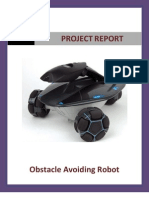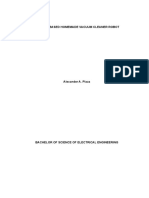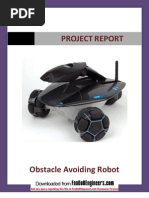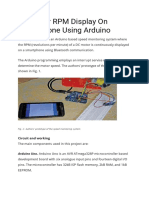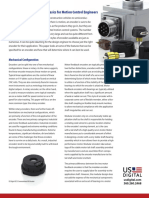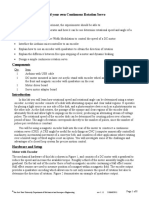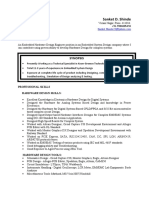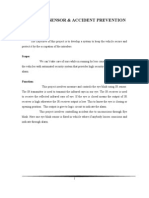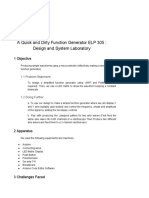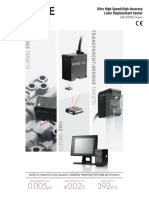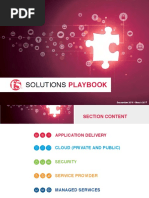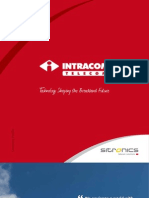Encoder Program Documentation
Uploaded by
ramjoceEncoder Program Documentation
Uploaded by
ramjoceUSING THE PC TO DISPLAY THE OPTICAL
ENCODER RESULT
Military Production Ministry
Training Sector
Prepared By
ENG : Ahmed Saeed Eladly
ENG.Ahmed Saeed Eladly
2009
The measuring of the motor speed using optical encoder
requires decoder to interpret the output of optical encoder. This
output is a digital signal. By understanding this signal, it is easy
to measure the position, speed and acceleration for the electrical
motor. This decoder may be hardware or software. Using the
personal computer to be a decoder for optical encoder is good
idea, because it is easy to create computer program to display
the result of optical encoder(position, speed and acceleration),
and the personal computer is available in any lab, so no need to
buy much component to create this decoder. This report will
explain the shaft encoder types, parallel port layout, parallel port
programming in visual basic and parallel port interface design.
ENG. Ahmed Saeed Eladly
i
ABSTRACT
ENG. Ahmed Saeed Eladly
ii
ACKNOWLEDGMENT
I would like to thank all engineers and technicians who
help me to produce this project. Specially the sensor lab
technicians. Thanks are also extended to Eng: Mohammed
Arfaa (the manager of mechatronics department) and I wish to
work together for another project in the near future.
CONTENTS
Introduction............................................................................................. 1
Chapter 1 : Rotary Encoder
1.1. Absolute rotary encoder ..4
o 1.1.1 Construction ....4
1.1.1.1 Mechanical Absolute Encoders ..5
1.1.1.2 Optical Absolute Encoders. 5
o 1.1.2 Standard binary encoding 5
o 1.1.3 Gray encoding .7
1.2. Single-track absolute rotary encoder .. 8
o 1.2.1 Encoder output formats .. 9
1.3. Incremental rotary encoder . 9
1.4. Sine wave encoder . 11
1.5. Encoder technologies 11
Chapter 2 : 25 pin parallel port layout
2.1. Parallel port ABCs 13
2.2. Types of Parallel ports ... 13
2.3. Parallel port devices .. 14
2.4. Layout 14
Chapter 3 : parallel port programming in visual basic
3.1. Reference to Address Printer Port . 17
3.2. Start programming . 18
o 3.2.1 Output Port 18
o 3.2.2 Input Port . 18
o 3.2.3 Output Port - Private Declare Function 18
o 3.2.4 Input Port - Private Declare Function ... 19
3.3. Programming by using Function Out and Inp ... 19
3.4. Sending output signal 20
ENG.Ahmed Saeed Eladly
Chapter 4 : parallel port interface
4.1. Introduction ... 22
4.2. Parts List and Potential Vendor Source ..... 23
4.3. Theory of Operation .. 24
4.4. Circuit Construction .. 26
4.5. QBasic Programming 31
o 4.5.1 Using the Control lines as Additional Digital Output 31
o 4.5.2 Using the Status lines for Digital Input . 32
ENG. Ahmed Saeed Eladly
4
The measuring of the motor speed using optical encoder requires
decoder to interpret the output of optical encoder. This output is a digital
signal. By understanding this signal, it is easy to measure the position,
speed and acceleration for the electrical motor. In sensor lab there is no
decoder to read the output and display the result, but the students read the
output of the encoder by using the oscilloscope then interpret the signal to
measure the position, speed and acceleration. In real case there is decoder
to display the result of optical encoder, and since, the lab trains this
student to be a technician, so it is necessary to create a sample for
decoder.
This decoder may be hardware or software. Using the personal
computer to be a decoder for optical encoder is good idea, because it is
easy to create computer program to display the result of optical
encoder(position, speed and acceleration), and the personal computer is
available in any lab, so no need to buy much component to create this
decoder.
To display the result of optical encoder by using the personal
computer, it is necessary to follow the following steps:
Step (1):
Connecting the optical encoder output signal to
personal computer:
It is necessary to make a communication between optical encoder
and personal computer by computer ports such as parallel port.
Parallel port can receive the encoder output signal and pass it to
computer processor, so it is necessary to know how parallel port receives
data from optical encoder and study parallel port layout. Figure (1) shows
the parallel port layout.
ENG. Ahmed Saeed Eladly
1
INTRODUCTION
The parallel port layout
Since the optical encoder have four outputs signal (A, B, C, D)
So output (A) will be connected to pin 10
, output (B) will be connected to pin 11
, output (C) will be connected to pin 12
And output (D) will be connected to pin 13
Figure (2) shows the output signal from encoder and corresponding
parallel port pin.
The output signal from encoder and corresponding parallel port pin.
ENG. Ahmed Saeed Eladly
2
Step (2):
Creating a computer program:
This program will read the optical encoder signal from parallel port
and process this data according to the program instructions and algorithm
then display the result (position, speed and acceleration) on the computer
screen.
Visual basic is good programming language, because it is visual
language, that means the program can give visual comment, error
massage, advice massage, warning massage and easy to read the result.
Step (3):
Design interface:
It is necessary to design interface between the personal computer
and optical encoder to protect the computer from dangerous signal (high
volt signal) and to make the optical encoder signal suitable to computer
input signal.
Since the output of optical encoder is 5 volt and the computer input signal
in 5 volt too, so this interface will be for protect the computer from
dangerous signal only.
Now, after doing these 3 steps the personal computer will be able
to display the result of the optical encoder.
ENG. Ahmed Saeed Eladly
3
Contents
1.1. Absolute rotary encoder
o 1.1.1 Construction
1.1.1.1 Mechanical Absolute Encoders
1.1.1.2 Optical Absolute Encoders
o 1.1.2 Standard binary encoding
o 1.1.3 Gray encoding
1.2. Single-track absolute rotary encoder
o 1.2.1 Encoder output formats
1.3. Incremental rotary encoder
1.4. Sine wave encoder
1.5. Encoder technologies
A rotary encoder, also called a shaft encoder, is an electro-
mechanical device that converts the angular position of a shaft or axle to
an analog or digital code, making it an angle transducer. Engineers use
rotary encoders in many applications that require precise shaft rotation
including industrial controls, robotics, expensive photographic lenses,
computer input devices (such as optomechanical mice and trackballs),
and rotating radar platforms. There are two main types: absolute and
incremental (relative).
1.1. Absolute rotary encoder
1.1.1 Construction
The absolute digital type produces a
unique digital code for each distinct angle of
the shaft. They come in two basic types: optical
and mechanical.
ROTARY ENCODER
Chapter
ENG. Ahmed Saeed Eladly
4
Figure 1.1(rotary encoder)
1.1.1.1 Mechanical Absolute Encoders
A metal disc containing a set of concentric rings of openings is
fixed to an insulating disc, which is rigidly fixed to the shaft. A row of
sliding contacts is fixed to a stationary object so that each contact wipes
against the metal disc at a different distance from the shaft. As the disc
rotates with the shaft, some of the contacts touch metal, while others fall
in the gaps where the metal has been cut out. The metal sheet is
connected to a source of electric current, and each contact is connected to
a separate electrical sensor. The metal pattern is designed so that each
possible position of the axle creates a unique binary code in which some
of the contacts are connected to the current source (i.e. switched on) and
others are not (i.e. switched off).
1.1.1.2 Optical Absolute Encoders
The optical encoder's disc is made of glass with transparent and
opaque areas. A light source and photo detector array reads the optical
pattern those results from the disc's position at any one time.
This code can be read by a controlling device, such as a
microprocessor, to determine the angle of the shaft.
The absolute analog type produces a unique dual analog code that
can be translated into an absolute angle of the shaft (by using a special
algorithm).
1.1.2 Standard binary encoding
Rotary encoder for angle-measuring devices marked in 3-bit
binary. The inner ring corresponds to Contact 1 in the table. Black sectors
are "on". Zero degrees are on the right-hand side, with angle increasing
counterclockwise. An example of a binary code, in an extremely
simplified encoder with only three contacts, is shown below.
ENG. Ahmed Saeed Eladly
5
Standard Binary Encoding
Sector Contact 1 Contact 2 Contact 3 Angle
1 off off off 0 to 45
2 off off on 45 to 90
3 off on off 90 to 135
4 off on on 135 to 180
5 on off off 180 to 225
6 on off on 225 to 270
7 on on off 270 to 315
8 on on on 315 to 360
In general, where there are n contacts, the number of distinct
positions of the shaft is 2
n
. In this example, n is 3, so there are 2 or 8
positions.
In the above example, the contacts produce a standard binary count
as the disc rotates. However, this has the drawback that if the disc stops
between two adjacent sectors, or the contacts are not perfectly aligned, it
can be impossible to determine the angle of the shaft. To illustrate this
problem, consider what happens when the shaft angle changes from
179.9 to 180.1 (from sector 4 to sector 5). At some instant, according to
the above table, the contact pattern changes from off-on-on to on-off-off.
However, this is not what happens in reality. In a practical device, the
ENG. Ahmed Saeed Eladly
6
Table 1.1: Standard Binary Encoding
contacts are never perfectly aligned, so each switches at a different
moment. If contact 1 switches first, followed by contact 3 and then
contact 2, for example, the actual sequence of codes is:
off-on-on (starting position)
on-on-on (first, contact 1 switches on)
on-on-off (next, contact 3 switches off)
on-off-off (finally, contact 2 switches off)
Now look at the sectors corresponding to these codes in the table.
In order, they are 4, 8, 7 and then 5. So, from the sequence of codes
produced, the shaft appears to have jumped from sector 4 to sector 8, and
then gone backwards to sector 7, then backwards again to sector 5, which
is where we expected to find it. In many situations, this behaviour is
undesirable and could cause the system to fail. For example, if the
encoder were used in a robot arm, the controller would think that the arm
was in the wrong position, and try to correct the error by turning it
through 180, perhaps causing damage to the arm.
1.1.3 Gray encoding
Rotary encoder for angle-measuring devices marked in 3-bit
binary-reflected Gray code (BRGC). The inner ring corresponds to
Contact 1 in the table. Black sectors are "on". Zero degrees is on the
right-hand side, with angle increasing anticlockwise.
To avoid the above problem, Gray encoding is used. This is a system of
binary counting in which adjacent codes differ in only one position. For
the three-contact example given above, the Gray-coded version would be
as follows.
ENG. Ahmed Saeed Eladly
7
Gray Coding
Sector Contact 1 Contact 2 Contact 3 Angle
1 off off off 0 to 45
2 off off on 45 to 90
3 off on on 90 to 135
4 off on off 135 to 180
5 on on off 180 to 225
6 on on on 225 to 270
7 on off on 270 to 315
8 on off off 315 to 360
In this example, the transition from sector 4 to sector 5, like all
other transitions, involves only one of the contacts changing its state from
on to off or vice versa. This means that the sequence of incorrect codes
shown in the previous illustration cannot happen here.
1.2. Single-track absolute rotary encoder
If the designer moves a contact to a different angular position (but
at the same distance from the center shaft), then the corresponding "ring
pattern" needs to be rotated the same angle to give the same output. If the
most significant bit (the inner ring in Figure 1) is rotated enough, it
exactly matches the next ring out. Since both rings are then identical, the
ENG. Ahmed Saeed Eladly
8
Table 1.2: Gray Coding
inner ring can be omitted, and the sensor for that ring moved to the
remaining, identical ring (but offset at that angle from the other sensor on
that ring). Those two sensors on a single ring make a quadrature encoder.
For many years, Torsten Sillke and other mathematicians believed
that it was impossible to encode position on a single track so that
consecutive positions differed at only a single sensor, except for the two-
sensor, one-track quadrature encoder. However, in 1996 Hiltgen, Paterson
and Brandestini published a paper showing it was possible, with several
examples. See Gray code for details.
1.2.1 Encoder output formats
In commercial absolute encoders there are several formats for
transmission of absolute encoder data, including parallel binary, SSI, ISI,
Profibus, CAN DeviceNet, CANopen, Endat and Hiperface, depending
on the manufacturer of the device
1.3. Incremental rotary encoder
An incremental rotary encoder, also known as a quadrature encoder
or a relative rotary encoder, has two outputs called quadrature outputs.
They can be either mechanical or optical. In the optical type there are two
gray coded tracks, while the mechanical type has two contacts that are
actuated by cams on the rotating shaft. The mechanical types requires
debouncing and are typically used as digital potentiometers on equipment
including consumer devices. Most modern home and car stereos use
mechanical rotary encoders for volume. Due to the fact the mechanical
switches require debouncing, the mechanical type are limited in the
rotational speeds they can handle. The incremental rotary encoder is the
most widely used of all rotary encoders due to its low cost: only two
sensors are required.
The fact that incremental encoders use only two sensors does not
compromise their accuracy. One can find in the market incremental
encoders with up to 10,000 counts per revolution, or more.
There can be an optional third output: reference, which happens
once every turn. This is used when there is the need of an absolute
reference, such as positioning systems.
ENG. Ahmed Saeed Eladly
9
The optical type is used when higher RPMs are encountered or a
higher degree of precision is required.
Incremental encoders are used to track motion and can be used to
determine position and velocity. This can be either linear or rotary
motion. Because the direction can be determined, very accurate
measurements can be made.
They employ two outputs called A & B which are called
quadrature outputs as they are 90 degrees out of phase.
The state diagram:
Gray coding for
clockwise rotation
Phase A B
1 0 0
2 0 1
3 1 1
4 1 0
Gray coding for
counter-clockwise
rotation
Phase A B
1 1 0
2 1 1
3 0 1
4 0 0
Two square waves in quadrature (clockwise rotation).
The two output wave forms are 90 degrees out of phase, which is
all that the quadrature term means. These signals are decoded to produce
a count up pulse or a count down pulse. For decoding in software, the A
& B outputs are read by software, either via an interrupt on any edge or
polling, and the above table is used to decode the direction. For example
if the last value was 00 and the current value is 01, the device has moved
one half step in the clockwise direction. The mechanical types would be
ENG. Ahmed Saeed Eladly
10
Table 1.3: Gray coding for c.w and c.c.w rotation
debounced first by requiring that the same (valid) value be read a certain
number of times before recognizing a state change.
If the encoder is turning too fast, an invalid transition may occur,
such as 00->11. There is no way to know which way the encoder turned;
if it was 00->01->11, or 00->10->11.
If the encoder is turning even faster, a backward count may occur.
Example: consider the 00->01->11->10 transition (3 steps forward). If the
encoder is turning too fast, the system might read only the 00 and then the
10, which yields a 00->10 transition (1 step backward).
This same principle is used in ball mice to track whether the mouse
is moving to the right/left or forward/backward.
Optical tachometer (no quadrature output)
Rotary sensors with a single output are not
encoders and cannot sense direction, but can
sense RPM. They are thus called tachometer
sensors.
Figure 1.2: Incremental encoder
1.4. Sine wave encoder
A variation on the Incremental encoder is the Sinewave Encoder.
Instead of producing two quadrature square waves, the outputs are
quadrature sine waves (a Sine and a Cosine). By performing the
arctangent function, arbitrary levels of resolution can be achieved.
1.5. Encoder technologies
Hall-effect quadrature encoder, sensing
gear teeth on the driveshaft of a robot vehicle.
Encoders may be implemented using a variety
of technologies:
Conductive tracks. A series of copper
pads etched onto a PCB is used to encode
the information. Contact brushes sense
ENG. Ahmed Saeed Eladly
11
Figure 1.3: Encoder technologies
the conductive areas. This form of encoder is now rarely seen.
Optical. This uses a light shining onto a photodiode through slits in
a metal or glass disc. Reflective versions also exist. This is one of
the most common technologies.
Magnetic. Strips of magnetised material are placed on the rotating
disc and are sensed by a Hall-effect sensor or magnetoresistive
sensor. Hall effect sensors are also used to sense gear teeth directly,
without the need for a separate encoder disc.
ENG. Ahmed Saeed Eladly
12
Contents
2.1. Parallel port ABCs
2.2. Types of Parallel ports
2.3. Parallel port devices
2.4. Layout
2.1. PARALLEL PORT ABCs
DB25 connector with an 8 bit data bus (Pin 2-7) which is more
popularly used for computer printers while is still used for other devices.
The standard length of Printer Parallel cables is a maximum of 15
feet; although there are 50 foot cables, it is not recommended that these
cables be used as it can create poor connection and data signals.
2.2. TYPES OF PARALLEL PORTS
Unidirectional - 4-bit standard port which by factory default did
not have the capability of transferring data both ways.
Bi-directional - 8-bit standard port which was released with the
introduction of the PS/2 port in 1987 by IBM and are still found in
computers today. The Bi-directional port is cable of sending 8-bits input
and output. Today, on multifunction printers, this port can be referred to
as a bi-directional, Centronics, PS/2 type or standard port.
EPP - The Enhanced Parallel Port (EPP) was developed in 1991 by
Intel, Xircom and Zenith Data Systems and operates close to ISA bus
speed and can achieve transfer rates up to 1 to 2MB/sec of data.
ENG. Ahmed Saeed Eladly
13
25 PIN PARALLEL
PORT LAYOUT
Chapter
EPP version 1.7 was released in 1992 and later adapted into the
IEEE 1284 standard. All additional features are adapted into the IEEE
standard.
EPP version 1.9 never existed.
ECP - The Enhanced Capabilities Port (ECP), developed by
Microsoft and Hewlett-Packard and announced in 1992, is an additional
enhanced Parallel port. Unfortunately, with ECP, it requires an additional
DMA channel which can cause resource conflicts.
2.3. PARALLEL PORT DEVICES
Printer - The most common use for the Parallel port.
Scanner - Another commonly used parallel device is the Parallel scanner.
Parallel scanners are a popular alternative to SCSI scanners because of
how easy they are to to install.
External Drives - Another popular use of the Parallel ports are external
drives such as the Iomega Zip Drive, which can be easily removed from
one computer and placed onto another.
2.4. LAYOUT
Figure 2.1: parallel port layout
ENG. Ahmed Saeed Eladly
14
PIN PURPOSE
Pin 1 -Strobe
Pin 2 +Data Bit 0
Pin 3 +Data Bit 1
Pin 4 +Data Bit 2
Pin 5 +Data Bit 3
Pin 6 +Data Bit 4
Pin 7 +Data Bit 5
Pin 8 +Data Bit 6
Pin 9 +Data Bit 7
Pin 10 -Acknowledge
Pin 11 +Busy
Pin 12 +Paper End
Pin 13 +Select
Pin 14 -Auto Feed
Pin 15 -Error
Pin 16 -Initialize Printer
Pin 17 -Select Input
Pin 18 -Data Bit 0 Return (GND)
Pin 19 -Data Bit 1 Return (GND)
Pin 20 -Data Bit 2 Return (GND)
Pin 21 -Data Bit 3 Return (GND)
Pin 22 -Data Bit 4 Return (GND)
Pin 23 -Data Bit 5 Return (GND)
Pin 24 -Data Bit 6 Return (GND)
Pin 25 -Data Bit 7 Return (GND)
Below is an explanation of each of the above purposes.
Pin1 =Data acknowledgement when the signal is low.
Pin 2 - 9 =Data transfer pins.
Pin 10 =Acknowledge that the data has finished processing and when the
signal is high indicates ready for more.
Table 2.1: parallel port layout
ENG. Ahmed Saeed Eladly
15
Pin 11 = When the signal goes high indicate that the printer has accepted
the data and is processing it. Once this signal goes low and Pin 10 goes
high will accept additional data.
Pin 12 = Printer paper jam when signal is high or no signal if printer jam.
Pin 13 = When high signal printer is indicating that it is on-line and ready
to print.
Pin 14 = When low signal PC has indicated that the printer inset a line
feed after each line.
Pin 15 = Printer sends data to the computer telling it that an error has
occurred.
Pin 16 = When low signal PC has requested that the printer initiate an
internal reset.
Pin 17 = When low signal the PC has selected the printer and should in
return prepare for data being sent.
Pin 18 - 25 = Ground.
ENG. Ahmed Saeed Eladly
16
Contents
3.1. Reference to Address Printer Port
3.2. Start programming
o 3.2.1 Output Port
o 3.2.2 Input Port
o 3.2.3 Output Port - Private Declare Function
o 3.2.4 Input Port - Private Declare Function
3.3. Programming by using Function Out and Inp
3.4. Sending output signal
I will present the first one, interfacing via Printer Port in order to
make understanding and can do by yourself. First of all, you must
download File DLL at Application topic, named I/O Port Dll File , after
that copy fill DllPort.Dll and paste at Directory Windows\System on your
computer.
3.1. Reference to Address Printer Port
Using function Inp32 and Out32 extremely need to reference to Address
Printer Port in order to verify and send value in each bit of Printer Port
that will be divided into 3 parts,
1. Data is the part that send data, 8 bit to Printer (also computer) that we
will control signal in each bit in order to connect with printer for
reference position of Data Port that will equal to base printer port
position.
LPT1 Data=H378
LPT2 Data=H278
PARALLEL PORT
PROGRAMMING IN
VISUAL BASIC
Chapter
ENG. Ahmed Saeed Eladly
17
2. Status is the part that verifies the status of printer such as the printer is
error, out of paper, sending signal to work, etc. We can use Status Port to
control equipment as Input (+5 Vdc) for reference of Data Port Data Port
will equal to the position of base printer port+1.
LPT1 Status=H379 (H378+1)
LPT2 Status=H279 (H278+1)
3. Control is the part that control working of printer such as Strobe, Auto
linefeed, Select printer, etc. It can receive and sent data, 6 bit for
reference position of Data Port will be equal to the position of base
printer port+1
LPT1 Status=H37A(H378+2)
LPT2 Status=H27A(H278+2)
3.2. Start programming
Firstly, you create New Project that chooses Standard EXE, VB
Program will create a blank form. After that click menu Project --->Add
Module to create a module file that has type, .BAS in order to give API
Function of Dll in module of visual basic for programming that is used
several form in Project and for convenient in use with other program. If
you will use just a form, you must not create module file, you can declare
in form. The type that is used in module is below.
3. 2.1 Output Port
Public Declare Sub Out Lib "DllPort.dll" Alias "Out32" (ByVal
PortAddress As Integer, ByVal Value As Integer)
3.2.2 Input Port
Public Declare Function Inp Lib "DllPort.dll" Alias "Inp32" (ByVal
PortAddress As Integer) As Integer
If you program just a form, you must use module by changing from
Public to Private in the following;
3.2.3 Output Port - Private Declare Function
ENG. Ahmed Saeed Eladly
18
Private Declare Sub Out Lib "DllPort.dll" Alias "Out32" (ByVal
PortAddress As Integer, ByVal Value As Integer)
3.2.4 Input Port - Private Declare Function
Private Declare Function Inp Lib "DllPort.dll" Alias "Inp32" (ByVal
PortAddress As Integer) As Integer
3.3. Programming by using Function Out and
Inp
After declaring function, this step, you must not be interested in
module, but you go to form that you save as .FRM type. First of all, we
will make understanding about value that reference to address of printer
port by going to View Codes Mode, declaring variable in form like this;
Dim PortData ' variable for data at port
Const AddressLPT1 =&H378 'Constant for position of Printer Port
1(LPT1) and Data Port
Const Statusport1 =AddressLPT1+1 ' Constant for position of Status
Port(LPT1))
Const Controlport1 =AddressLPT1+2 ' Constant for position of
Control Port (LPT1))
Const AddressLPT2 =&H278 ' Constant for position of Printer Port
2(LPT2)Data Portt
Const Statusport2 =AddressLPT2+1 ' Constant for position of Status
Port(LPT2)
Controlport2 =AddressLPT2+2 ' Constant for position of Control
Port (LPT2))
So now, we will create form of sending and getting from Parallel Port
in program Visual Basic, clicking Control from Control Dialog, is a
TextBox, a Label and a Command Button to put in form in the following;
Figure 3.1: I/O parallel port test
ENG. Ahmed Saeed Eladly
19
For sending value via Parallel Port, you can do like this;
Call Out (PortAddress,Data)
For getting value at Parallel Port
Inp (PortAddress)
3.4. Sending output signal
So now, we will write code in control, starting to send value to
control Parallel Port. You must put in Textbox and send value out by
clicking at Command Button, for getting value at port will show label. All
I mention are written in View Code in Control Command Button.
Private Sub Command1_Click()
PortData =Val("&H" & Text1.Text) 'count value in Textbox to put in
variable PortData
Call Out(AddressLPT1, PortData) ''send to Port
Label1.Caption =Hex(Inp(AddressLPT1)) ''read value from I/O Port
LPT1 as Hexadenary
End Sub
Sending value of PortAddress at Printer Port =&H378 Data that is
value that send to Printer Port by sending by use Hexadenary, but port
will transform data as binary numeral system that has 8 bit such as
Hexadenary &H0F at Port =00001111
2
of binary numeral system.
Bit No. Hex Binary
1
2
3
4
5
6
7
8
All On
All Off
&H01
&H02
&H04
&H08
&H10
&H20
&H40
&H80
&HFF
&H00
00000001
00000010
00000100
00001000
00010000
00100000
01000000
10000000
11111111
00000000
Table 3.1: The table of Hexadenary that control bit that is out via port
ENG. Ahmed Saeed Eladly
20
The first one, will be signal as TTL about 15 volt, it can use as LED,
,Transistor, Relay, cars motor of children, etc. that will have value of
LED at 1,2,3,4 in the right side, we may experiment by taking 8 of LED
to connect as serie by resistor =1 k ohm, then connect to Printer Port, read
Connectors in topic Hardware , menu Parallel Port Detail click here will
make you clear about I/O Port Connectors, here, we will use connector of
2-9 as I/O Data and choose one in 18-25 as ground, so we can experiment
to transfer with outputs device.
On the picture, I use 3 of LED8, 3 row and switch that this experiment I
use with Card I/O Parallel Port IC 8255 that has 9 port of Port I/O or 72
bit that has TTL 0-5 volt. For switch, it has been tested for input signal
that I separate into another web page.
ENG. Ahmed Saeed Eladly
21
PARALLEL PORT
INTERFACE
Chapter
Content
4.1. Introduction
4.2. Parts List and Potential Vendor Source
4.3. Theory of Operation
4.4. Circuit Construction
4.5. QBasic Programming
o 4.5.1 Using the Control lines as Additional Digital Outputs
o 4.5.2 Using the Status lines for Digital Input
4.1. Introduction
The Parallel Port Interface
Box is a simple device that
connects to theIBM PC's
parallel (aka printer) port.
Plugging this box into
theprinter port immediately
interfaces your PC to the
outside world. For instance,
you can hook up motors to the
box, and write computer
programs to control them.
Figure 4.1: Parallel Port Interface
You could interface sensors and turn your computerinto a home
control unit. For example, you can have motion sensors whichcan detect
when to turn on lights. You can nterface a smoke alarmto your computer.
The computer can call and play a pre-recorded panic message to 911
when the alarm goes off. You can design a burgularalarm system as well.
Almost all PCs have a parallel port. The advantages of using this portare
(1) unlike the serial RS-232 port, you can control up to 8
ENG. Ahmed Saeed Eladly
22
devicessimultaneously. (2) unlike the AT expansion bus slot, you don't
have to open up your computer. This Parallel Interface Box can be built
for less than $20 in parts, and within an afternoon.
For this card, Microsoft's QuickBasic will be used to do some
simpleprograms.
4.2. Parts List and Potential Vendor Source
Below is a part I used for my construction. Additionally, I listthe
source from which I bought it from, along with the vendor partnumber
and cost. I did some shopping around, and found Digikey a possible
single-source for parts. However, I don't find Digikey to be the
cheapestplace for parts. The 34-pin header and connector, and header,
housing and crimps are a bit pricey. J ameco, a cheap source, does not
have such parts. These are not critical parts, and you can substitute them
for whateverpart you might have in your junk box.
ENG. Ahmed Saeed Eladly
23
PART DESCRIPTION VENDOR PART
PRICE
(1995)
QUANTITY
74367 HEX BUFFER
DIGIKEY
DM74LS367-AN-
ND
0.95 3
RED T1 3/4 LED
DIGIKEY
#MR3050QT-ND
0.45 8
YELLOW T1 3/4 LED
DIGIKEY
#MR3350QT-ND
0.45 8
DB25 MALE
CONNECTOR
DIGIKEY
#225M-ND
0.92 1
DB25 MALE
HOUSING
DIGIKEY
#925GP-ND
0.55 1
220 OHM RESISTORS 9
0.100 CENTER
HEADERS
E.G. DIGIKEY
#WM4000-ND
0.100 CENTER
HOUSINGS
E.G. DIGIKEY
#WM2601-ND
0.100 CRIMPS
E.G. DIGIKEY
#WM2200-ND
RED BINDING POST
J ACKS
DIGIKEY #J 117-
ND
0.59 9
BLACK BINDING
POST J ACKS
DIGIKEY #J 118-
ND
0.59 2
34 PIN STRAIGHT
LEAD WIREWRAP
HEADER
DIGIKEY
#CHW34G-ND
4.20 1
34 PIN CONNECTOR
DIGIKEY
#MSC34G-ND
4.76 1
RIBBON CABLE 34
PIN
DIGIKEY
#MC34M-X-ND
10.39 5 FT
WIRE WRAP
ENCLOSURE BOX
6x3 3/16x1 7/8
RADIO SHACK
270-223
3.19 1
4.3. Theory of Operation
The parallel port on the IBM PC is a 25-pin female port. The figure
and table below describes the pin functions:
PIN
NO.
FUNCTION TYPE
1 STROBE CONTROL
ENG. Ahmed Saeed Eladly
24
Table 4.1: PARALLEL INTERFACE BOX PARTS LIST
2 DATA BIT 0 OUTPUT
3 DATA BIT 1 OUTPUT
4 DATA BIT 2 OUTPUT
5 DATA BIT 3 OUTPUT
6 DATA BIT 4 OUTPUT
7 DATA BIT 5 OUTPUT
8 DATA BIT 6 OUTPUT
9 DATA BIT 7 OUTPUT
10 ACKNOWLEDGE STATUS
11 BUSY STATUS
12 PE: PAPER TRAY EMPTY STATUS
13 PRINTER ON-LINE STATUS
14
AUTO LINEFEED AFTER (CR)
CARRIAGE RETURN
CONTROL
15 PRINTER ERROR STATUS
16 INITIALIZE PRINTER CONTROL
17 SELECT/DESELECT PRINTER CONTROL
18-25 UNUSED/GROUND
The parallel port has 4 function types for a total of 25 pins: data (8
pins), control (4), status (5) and ground (8). To understand the function of
the data, control and status types, consider what happens when you print
something on your printer. The printer prints out alphanumeric characters
onto paper (thus using the data lines). Sometimes it does a carriage return
and linefeed (hence using the control lines). Sometimes, the printer
doesn't print because you ran out of paper, or you forgot to have the
printer on-line (status lines). Thus the printer has a number of input and
output related function types. The 8 data lines are used for 8 digital
OUTPUT lines. For example, you can turn on 8 different motors. The 5
status lines are used for 5 digital INPUT lines. Thus you can interface 5
different sensors, like pushbuttons. The 4 control lines can be used for 4
additional digital output lines (thus 4 more motors!).
4.3.1 Parallel Port Addresses
ENG. Ahmed Saeed Eladly
25
Table 4.2: PARALLEL PORT PINOUT
Each device in a computer has an assigned memory address. For
example, your CD-ROM occupies an address. So does your hard and
floppy drives. The parallel port is no exception. The IBM Technical
Reference Manual describes 2 possible addresses for the parallel port. If
you have an old PC with a monochrome display adapter (the old Hercules
Green Monitor), the address is 3BCH (956 decimal). If you have a
computer with a CGA, EGA, VGA or Super VGA display card (most
common for computers after 1990) the parallel port address is 378H (888
decimal). This address is important because we can then write appropriate
software. This will become clearer in the QBasic Programming Section.
If you are not sure about the address of you parallel port consider the
following: If your computer is a 286, 386, 486 or Pentium and you have a
color monitor (VGA or SVGA), your computer is probably using 378H as
the parallel port address.
ADAPTOR DATA STATUS CONTROL
NON-MONO E.G. VGA
AND SVGA
378h
(888d)
379h
(889d)
37Ah
(890d)
MONO DISPLAY CARD
3BCh
(956d)
3BDh
(957d)
3BEh
(958d)
NOTE: The suffice "h" will be used to denote hexadecimal numbers. The
suffice "d" will be used for decimal numbers. This table information will
be useful later in the QBasic Programming section.
4.4. Circuit Construction
4.4.1 Schematic
The figure below describes the basic circuit.
ENG. Ahmed Saeed Eladly
26
Table 4. 3: PARALLEL PORT ADDRESS
Figure 4.2; basic circuit
You can click below to download the Adobe Acrobat format of the
schematic. I've tried to get a more generic format e.g. GIF or PS but with
no success (as seen to above fuzzy picture). I tried to provide a Windows
Meta File format but have found bad results e.g. doesn't load into Word
well. If you don't know what Acrobat is, visit Adobe to download a copy
of its FREE PDF-file viewer.
ENG. Ahmed Saeed Eladly
27
As one can see there are 8 digital output lines D0 to D7. These are
symboloized by a black arrow head. There are also 4 additional output
lines: Strobe, LF/CR, Initialize, Select/Deselect. These are symbolized by
a hollow arrow head. One should use these digital output lines with some
caution. These lines may require some additional programming steps to
use. If 8 digital output lines are enough for your application, then try to
avoid using these lines. For example, the Strobe line is an important line
in itself. It assures that the parallel data on lines D0 to D7 are ready to be
sent out simultaneously. One can also see 5 digital input lines: Printer
Error, Online, Empty, Acknowledge and Busy. These are symbolized by
grey arrow heads.The circuit requires an external 5 V source. This is
connected to Vcc (pin 16) and GND (pin 8)of the 74367. The DB-25
connector pin numbers are those of the male connector part. This
connector will plug into the PC parallel port. This is emphasized in the
figure below
4.4.2 The 74367 and Current
The circuit makes use of the 74367 Hex Driver Buffer chip. This
protects the motherboard from sinking or sourcing too much current. The
parallel port can sink or source about 5 mA of current. Thus one cannot
directly hook up a motor, for example, across D0 and GND. A motor can
easily demand an amp of current! If one would attach a motor directly
across D0 and GND, you could possibly blow and damage your
motherboard!With the 74367 as a protective buffer, if your application
draws or sinks too much current, these chips would blow before surging
your motherboard. You can think of these chips like electrical "fuses".
These buffer chips are commonly used to interface real world devices to a
PC.An additional note: There are many types of 74367 chips. There is the
plain 74367. Also there are the 74LS367, 74HCT367 and other TTL
variants.The difference between them is voltage that defines a HI and LO
signal. I recommend using the 74HCT367. For output, a HI is defined by
a minimum voltage of 4.9 V. A LO is defined by a maximum of 0.1 V.
For input, a HI is defined by a minimum of 2.0 V and a LO is defined by
a maximum of 0.8 V.The HCT series also allows immediate interfacing
to CMOS and TTL type chips.
4.4.3 Interface Box
ENG. Ahmed Saeed Eladly
28
The interface box can be seen in the following photo.
Figure 4.3: interface box
I used 8 red colored binding posts connected to D0 to D7. These
posts allow me to hook up an external real-world device such as a
transistor very easily. I can use alligator clips or banana plugs, clipping
them to these binding posts. I drilled out 8 holes on the Radio Shack
cabinet box and inserted these binding posts. I then soldered the binding
posts' ends to crimped wires (Digikey part WM2200). I inserted the
crimped wires to a housing (Digikey part WM2601-ND). The housing
them fits snuggly across a header (Digikey part WM4000-ND). Lastly the
header is soldered across the D0 to D7 lines of the 74367. One can see the
header pins in the following photo.
Figure 4.4: output header
In my prototype, I did not design for digital inputs, but one can
easily use the same procedure of binding posts-crimped wire-housing-
header to the 5 status lines.
ENG. Ahmed Saeed Eladly
29
4.4.4 Interfacing Real World Devices
In the schematic, I show another real world device, an LED and a
Switch. One can use a 220 Ohm resistor in series with the LED. I
soldered 8 red LEDs to the 8 digital output lines D0 to D7. In the QBasic
Programming Section, I will show a QBasic program which will
sequence through all 8 LEDs, lighting them up.Also in the schematic is a
single-pole-single-throw (SPST) switch. This demonstrates how the
circuit can be used for digital input detection. As mentioned previously,
you cannot hook up a motor directly across a digital output line and
ground. A real world device such as a motor draws too much current.
Instead, one would hook up a transistor, like a 2N2222.You can connect
the transistor base to a digital line. The Source would be hooked up to the
motor's power supply. The transistor's emitter is then hooked to the
ground of the 74367 circuit, and the ground of the Motor's power supply.
The decision on using a transistor like the 2N2222 would depend on the
current draw of the motor. The 2N2222 can handle upto an amp or so.
This is fine for, say a Radio Shack 99 cents toy motor.
4.4.5 Additional Construction Tips
As mentioned in the Part List section, there are many optional
parts. I used the 34 pin straight lead wirewrap header and connector. I
wanted to have a "neat" bus of wires to solder to the DB-25. I also wanted
to wirewrap for quick circuit troubleshooting. Of course, there is no real
need to use these parts. I listed them as a matter of convenience to the
reader.Also, I used a yellow LED for the Strobe output. As one will read
in the QBasic programming section, the Strobe is an important signal. I
wanted to use a yellow LED to distinguish it from the other 8 red LEDs.
The LEDs, and 34 pin connector are seen more clearly in the photo of the
constructed circuit board:
ENG. Ahmed Saeed Eladly
30
Figure 4.4: constructed circuit board
4.5. QBasic Programming
The section describes how to light the 8 LEDs connected across the
8 digital output lines D0 to D7. Recall, that the 74367 chips require an
external 5 V power supply. After plugging the DB-25 to PC's parallel
port, turn on the 5 V power supply. You can now launch QBasic to test
the board.Try the following program:
100 REM TESTING THE 8 DIGITAL OUTPUT LINES
110 PORTBASEADDR =888: REM FOR NON-MONO
GRAPHICS CARDS
120 FOR X =0 TO 255
130 OUT PORTBASEADDR, X
140 FOR DELAY =1 TO 500: NEXT DELAY
150 NEXT X
If everything has been assembled correctly and the software
properlycompiled, then one should see the 8 LEDs should "count" from 0
to 255in a binary fashion.Recall from Table 3, the parallel port address is
assigned 888d (378h). We thus can access the 8 digital lines D0 to D7 by
writing a number between 0 and 255 decimal. In QBasic, we do this using
the OUT statement. In Turbo C, I believe the equivalent statement is
OUTPORT.One thing to also notice is how the Strobe line flashes each
time data is sent along D0 to D7. It is a kind of syncing signal. Strobe
ensures that all data along D0 to D7 are sent at the same time, hence the
name parallel port. This is important, especially in timed applications.
For example suppose you made an 8 motor driven robot arm. If you want
a synergistic, coordinated motion, you should make sure that all data
along D0 to D7 hits all 8 motors at the same time.
4.5.1 Using the Control lines as Additional Digital Outputs
Table 3 gives the address of the control lines as 958d. You can use OUT
as well, with the following table:
ENG. Ahmed Saeed Eladly
31
CONTROL BIT FUNCTION
BIT 0 - STROBE
LO=NORMAL, HI=D0-D7
STROBED
BIT 1 - LF/CR LO=NORMAL, HI=DIGITAL
OUTPUT
BIT 2 - INIT
LO=NORMAL, HI=DIGITAL
OUTPUT
BIT 3 -
SELECT/DESELECT
LO=NORMAL, HI=DIGITAL
OUTPUT
Table 4.4: CONTROL LINE BIT ASSIGNMENTS
Thus, you use the statement OUT 958, 2 to turn on Bit 1, the LF/CR line
for digital output. OUT 958, 6 would turn on Bits 1 and 2.
4.5.2 Using the Status lines for Digital Input
Table 3 notes that the address of the status line is 957d. We can use
QBasic's INP statement to read signals into the computer. INP is used in
conjuction with the following table:
CONTROL BIT FUNCTION
BIT 0-2 NOT USED
BIT 3 - PRINTER
ERROR
LO=PRINTER ERROR, HI=NO
ERROR
BIT 4 - ON-LINE
LO=NOT ONLINE, HI=PRINTER
ONLINE
BIT 5 - PAPER LO=PAPER, HI=NO PAPER
BIT 6 -
ACKNOWLEDGE
LO=DATA SENT, HI=NORMAL
BIT 7 - BUSY LO=BUSY, HI=NOT BUSY
Suppose one uses the switch in the schematic, soldered to ONLINE. The
QBasic statement: SWITCHSTATUS =INP(957) would return the status
of the switch. That is, if the SPST switch is pressed, then
SWITCHSTATUS would return a number 16d. If the switch is not
pressed, then SWITCHSTATUS should be 0.
Where to go from here?
Congradulations if you got this far! So what can and cannot you do
with this Parallel Port Interface Box? Well, 8 digital output lines (plus
ENG. Ahmed Saeed Eladly
32
Table 4.5: STATUS LINE BIT ASSIGNMENTS
possibly 4 others), and 5 digital input lines affords you a many
possibilities. First can you do? Well, this box is a cheap and quickly
constructable unit. It immediately plugs into the back of your PC. For an
example real world application, suppose you wanted to make a home
security device. You can use 5 input sensors: strain gages (for smashed
windows), sound sensors (for loud sounds), heat sensors (for fires),
another strain gage (for detecting if someone is standing on your front
door's "Welcome" mat, and an infrared emitter/dectector sensor (to detect
if someone has walked into hallway).You can use the 8 digital lines to do
many event driven things. For example, if the heat sensor is triggered,
you can use 1 digital output to turn on another circuit to dial the fire
department. If the Welcome mat detects someone standing on it, you can
use yet another digital output to turn on the porch light. The possibilities
are limitless... almost.Lastly, you could hook up the 8 digital outputs to a
digital-to-analog (DAC) converter. You can then have analog output,
which can give you a voltage range, to say, do motor control!What can't
you do? Well, 5 digital inputs is 3 shy of a full byte. This is unfortunate.
Most digital-to-analog converters require a full 8 bits. Thus, you cannot
use a DAC for analog input. Oh well... The alternative is to have a 4-bit
DAC. You will just have less resolution. Best of luck, and enjoy!
ENG. Ahmed Saeed Eladly
33
1. The Robot Builder's Bonanza by Gordon McComb
2. BOSCH company manual of speed sensor.
3. http://pinouts.ru/ParallelPorts/ParallelECP_pinout.shtml
4. http://www.thaiio.com/prog-cgi/0006_vb.html
5. http://www.boondog.com/tutorials/parallel/parallel.html
6. http://en.wikipedia.org/wiki/Rotary_encoder
ENG. Ahmed Saeed Eladly
34
REFERENCE
You might also like
- Speed Control of Three Phase Induction Motor by Aurduino100% (3)Speed Control of Three Phase Induction Motor by Aurduino39 pages
- Design and Implementation of Arduino Uno R3 With LCD Display and Angular PotenentiometerNo ratings yetDesign and Implementation of Arduino Uno R3 With LCD Display and Angular Potenentiometer13 pages
- Power Factor Monitor and Controller - AtmelNo ratings yetPower Factor Monitor and Controller - Atmel81 pages
- Obstacleavoidingrobotreportrobot23 090914221509 Phpapp01No ratings yetObstacleavoidingrobotreportrobot23 090914221509 Phpapp0133 pages
- Line Follower Robot Using Arduino: PBL Review Report OnNo ratings yetLine Follower Robot Using Arduino: PBL Review Report On10 pages
- Project Report: Bidirectional Visitor Counter Group#3 Submitted byNo ratings yetProject Report: Bidirectional Visitor Counter Group#3 Submitted by8 pages
- Obstacleavoidingrobotreportrobot23 090914221509 Phpapp01No ratings yetObstacleavoidingrobotreportrobot23 090914221509 Phpapp0134 pages
- HE Uitar Ffector: Jason Cardillo (jjc2124) Jun Hao Ip (Ji2115) Chih-Chieh Lin (cl2291)No ratings yetHE Uitar Ffector: Jason Cardillo (jjc2124) Jun Hao Ip (Ji2115) Chih-Chieh Lin (cl2291)50 pages
- DC Motor RPM Display On Smartphone Using ArduinoNo ratings yetDC Motor RPM Display On Smartphone Using Arduino5 pages
- Smart Car Parking System: Pr0Ject ReportNo ratings yetSmart Car Parking System: Pr0Ject Report8 pages
- "Computer Operated Wireless Robot Using RF Rays": A Project Report On User Defined ProjectNo ratings yet"Computer Operated Wireless Robot Using RF Rays": A Project Report On User Defined Project46 pages
- SanketShinde 4885793 - 11 00 - 1 2022-08-08T14 01 35.159No ratings yetSanketShinde 4885793 - 11 00 - 1 2022-08-08T14 01 35.1596 pages
- Contactless Digital Tachometer Using Microcontroll-1 PDFNo ratings yetContactless Digital Tachometer Using Microcontroll-1 PDF7 pages
- A Quick and Dirty Function Generator ELP 305: Design and System LaboratoryNo ratings yetA Quick and Dirty Function Generator ELP 305: Design and System Laboratory6 pages
- How to Build a Self Navigating Robot _ 7 Steps - InstructablesNo ratings yetHow to Build a Self Navigating Robot _ 7 Steps - Instructables14 pages
- C Programming for the Pc the Mac and the Arduino Microcontroller SystemFrom EverandC Programming for the Pc the Mac and the Arduino Microcontroller SystemNo ratings yet
- How To Calculate Bend Allowance For Your Press BrakeNo ratings yetHow To Calculate Bend Allowance For Your Press Brake3 pages
- Adv. Laser Cutting Joinery Primer: The City University of New York Architectural Technology DeptNo ratings yetAdv. Laser Cutting Joinery Primer: The City University of New York Architectural Technology Dept10 pages
- Inbound Logistics. The Majority of Samsung Suppliers Are Based in Asia and AccordinglyNo ratings yetInbound Logistics. The Majority of Samsung Suppliers Are Based in Asia and Accordingly4 pages
- Digital Textbooks Listing - 17K Pivot SubjectsNo ratings yetDigital Textbooks Listing - 17K Pivot Subjects1,182 pages
- F5 Solutions Playbook September 2016 PDFNo ratings yetF5 Solutions Playbook September 2016 PDF92 pages
- Property Information Project Scope of Work: Jay Residence 5911 Lancashire Ave, Westminster, Ca 92683No ratings yetProperty Information Project Scope of Work: Jay Residence 5911 Lancashire Ave, Westminster, Ca 926837 pages
- zastosowanie_metodologii_ue_do_zdefiniowania_obszarow_rynku_pracy_w_polsceNo ratings yetzastosowanie_metodologii_ue_do_zdefiniowania_obszarow_rynku_pracy_w_polsce196 pages
- Operating Manual: Electric Dust CatcherNo ratings yetOperating Manual: Electric Dust Catcher25 pages
- U.S. E T, A RFQ PR9037551: Mbassy Irana LbaniaNo ratings yetU.S. E T, A RFQ PR9037551: Mbassy Irana Lbania49 pages
- Fake Account Detection Using Machine Learning Techniques100% (1)Fake Account Detection Using Machine Learning Techniques7 pages
- Hong Kong Marriage and Family Therapy Association Limited: Name of Applicant: (English) ( )No ratings yetHong Kong Marriage and Family Therapy Association Limited: Name of Applicant: (English) ( )10 pages
- Speed Control of Three Phase Induction Motor by AurduinoSpeed Control of Three Phase Induction Motor by Aurduino
- Design and Implementation of Arduino Uno R3 With LCD Display and Angular PotenentiometerDesign and Implementation of Arduino Uno R3 With LCD Display and Angular Potenentiometer
- Obstacleavoidingrobotreportrobot23 090914221509 Phpapp01Obstacleavoidingrobotreportrobot23 090914221509 Phpapp01
- Line Follower Robot Using Arduino: PBL Review Report OnLine Follower Robot Using Arduino: PBL Review Report On
- Project Report: Bidirectional Visitor Counter Group#3 Submitted byProject Report: Bidirectional Visitor Counter Group#3 Submitted by
- Obstacleavoidingrobotreportrobot23 090914221509 Phpapp01Obstacleavoidingrobotreportrobot23 090914221509 Phpapp01
- HE Uitar Ffector: Jason Cardillo (jjc2124) Jun Hao Ip (Ji2115) Chih-Chieh Lin (cl2291)HE Uitar Ffector: Jason Cardillo (jjc2124) Jun Hao Ip (Ji2115) Chih-Chieh Lin (cl2291)
- "Computer Operated Wireless Robot Using RF Rays": A Project Report On User Defined Project"Computer Operated Wireless Robot Using RF Rays": A Project Report On User Defined Project
- SanketShinde 4885793 - 11 00 - 1 2022-08-08T14 01 35.159SanketShinde 4885793 - 11 00 - 1 2022-08-08T14 01 35.159
- Contactless Digital Tachometer Using Microcontroll-1 PDFContactless Digital Tachometer Using Microcontroll-1 PDF
- A Quick and Dirty Function Generator ELP 305: Design and System LaboratoryA Quick and Dirty Function Generator ELP 305: Design and System Laboratory
- How to Build a Self Navigating Robot _ 7 Steps - InstructablesHow to Build a Self Navigating Robot _ 7 Steps - Instructables
- Exploring Arduino: Tools and Techniques for Engineering WizardryFrom EverandExploring Arduino: Tools and Techniques for Engineering Wizardry
- C Programming for the Pc the Mac and the Arduino Microcontroller SystemFrom EverandC Programming for the Pc the Mac and the Arduino Microcontroller System
- How To Calculate Bend Allowance For Your Press BrakeHow To Calculate Bend Allowance For Your Press Brake
- Adv. Laser Cutting Joinery Primer: The City University of New York Architectural Technology DeptAdv. Laser Cutting Joinery Primer: The City University of New York Architectural Technology Dept
- Inbound Logistics. The Majority of Samsung Suppliers Are Based in Asia and AccordinglyInbound Logistics. The Majority of Samsung Suppliers Are Based in Asia and Accordingly
- Property Information Project Scope of Work: Jay Residence 5911 Lancashire Ave, Westminster, Ca 92683Property Information Project Scope of Work: Jay Residence 5911 Lancashire Ave, Westminster, Ca 92683
- zastosowanie_metodologii_ue_do_zdefiniowania_obszarow_rynku_pracy_w_polscezastosowanie_metodologii_ue_do_zdefiniowania_obszarow_rynku_pracy_w_polsce
- Fake Account Detection Using Machine Learning TechniquesFake Account Detection Using Machine Learning Techniques
- Hong Kong Marriage and Family Therapy Association Limited: Name of Applicant: (English) ( )Hong Kong Marriage and Family Therapy Association Limited: Name of Applicant: (English) ( )