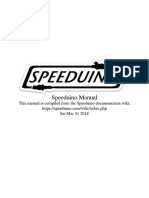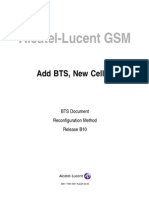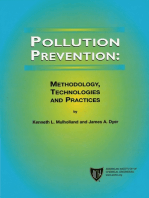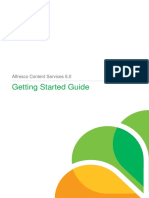Alcatel BSS: External Alarm Box Installation and Commissioning Manual
Alcatel BSS: External Alarm Box Installation and Commissioning Manual
Uploaded by
Yasser AlqadhiCopyright:
Available Formats
Alcatel BSS: External Alarm Box Installation and Commissioning Manual
Alcatel BSS: External Alarm Box Installation and Commissioning Manual
Uploaded by
Yasser AlqadhiOriginal Description:
Original Title
Copyright
Available Formats
Share this document
Did you find this document useful?
Is this content inappropriate?
Copyright:
Available Formats
Alcatel BSS: External Alarm Box Installation and Commissioning Manual
Alcatel BSS: External Alarm Box Installation and Commissioning Manual
Uploaded by
Yasser AlqadhiCopyright:
Available Formats
Alcatel BSS
External Alarm Box Installation
and Commissioning Manual
BSC & TC Document
Installation & Dismantling Manual
Release B9
3BK 17422 3101 RJZZA Ed.06
BLANK PAGE BREAK
Status RELEASED
Short title INS
All rights reserved. Passing on and copying of this document, use
and communication of its contents not permitted without written
authorization from Alcatel/Evolium.
2 / 32 3BK 17422 3101 RJZZA Ed.06
Contents
Contents
Preface . . . . . . . . . . . . . . . . . . . . . . . . . . . . . . . . . . . . . . . . . . . . . . . . . . . . . . . . . . . . . . . . . . . . . . . . . . . . . . . . . . . . . . . . 5
1 Overview . . . . . . . . . . . . . . . . . . . . . . . . . . . . . . . . . . . . . . . . . . . . . . . . . . . . . . . . . . . . . . . . . . . . . . . . . . . . . . . . . . 7
1.1 Presentation . . . . . . . . . . . . . . . . . . . . . . . . . . . . . . . . . . . . . . . . . . . . . . . . . . . . . . . . . . . . . . . . . . . . . . 8
1.1.1 Hardware Description . . . . . . . . . . . . . . . . . . . . . . . . . . . . . . . . . . . . . . . . . . . . . . . . . . . 8
1.1.2 Cases . . . . . . . . . . . . . . . . . . . . . . . . . . . . . . . . . . . . . . . . . . . . . . . . . . . . . . . . . . . . . . . . . 9
1.1.3 Options . . . . . . . . . . . . . . . . . . . . . . . . . . . . . . . . . . . . . . . . . . . . . . . . . . . . . . . . . . . . . . . . 9
1.1.4 Initial State . . . . . . . . . . . . . . . . . . . . . . . . . . . . . . . . . . . . . . . . . . . . . . . . . . . . . . . . . . . . . 9
1.1.5 Final State . . . . . . . . . . . . . . . . . . . . . . . . . . . . . . . . . . . . . . . . . . . . . . . . . . . . . . . . . . . . . 9
1.1.6 Restrictions . . . . . . . . . . . . . . . . . . . . . . . . . . . . . . . . . . . . . . . . . . . . . . . . . . . . . . . . . . . . 9
1.1.7 Grouped Task Sequence . . . . . . . . . . . . . . . . . . . . . . . . . . . . . . . . . . . . . . . . . . . . . . . . 10
1.2 Preparation . . . . . . . . . . . . . . . . . . . . . . . . . . . . . . . . . . . . . . . . . . . . . . . . . . . . . . . . . . . . . . . . . . . . . . . 11
1.2.1 Prerequisites . . . . . . . . . . . . . . . . . . . . . . . . . . . . . . . . . . . . . . . . . . . . . . . . . . . . . . . . . . . 11
1.2.2 Site-Specific Information . . . . . . . . . . . . . . . . . . . . . . . . . . . . . . . . . . . . . . . . . . . . . . . . 11
1.3 Scheduling . . . . . . . . . . . . . . . . . . . . . . . . . . . . . . . . . . . . . . . . . . . . . . . . . . . . . . . . . . . . . . . . . . . . . . . . 12
1.4 Resources . . . . . . . . . . . . . . . . . . . . . . . . . . . . . . . . . . . . . . . . . . . . . . . . . . . . . . . . . . . . . . . . . . . . . . . . 12
1.4.1 Tools . . . . . . . . . . . . . . . . . . . . . . . . . . . . . . . . . . . . . . . . . . . . . . . . . . . . . . . . . . . . . . . . . . 12
1.4.2 Supplies . . . . . . . . . . . . . . . . . . . . . . . . . . . . . . . . . . . . . . . . . . . . . . . . . . . . . . . . . . . . . . . 12
1.4.3 Applicable Documents . . . . . . . . . . . . . . . . . . . . . . . . . . . . . . . . . . . . . . . . . . . . . . . . . . 13
2 External Alarm Box Installation and Commissioning . . . . . . . . . . . . . . . . . . . . . . . . . . . . . . . . . . . . . . . . 15
2.1 Before Going on Site . . . . . . . . . . . . . . . . . . . . . . . . . . . . . . . . . . . . . . . . . . . . . . . . . . . . . . . . . . . . . . . 16
2.2 Before You Start (On Arrival at the Site) . . . . . . . . . . . . . . . . . . . . . . . . . . . . . . . . . . . . . . . . . . . . . . 16
2.2.1 Checks . . . . . . . . . . . . . . . . . . . . . . . . . . . . . . . . . . . . . . . . . . . . . . . . . . . . . . . . . . . . . . . . 16
2.2.2 Required Knowledge . . . . . . . . . . . . . . . . . . . . . . . . . . . . . . . . . . . . . . . . . . . . . . . . . . . 16
2.3 EAB Installation . . . . . . . . . . . . . . . . . . . . . . . . . . . . . . . . . . . . . . . . . . . . . . . . . . . . . . . . . . . . . . . . . . . 17
2.3.1 Wall Preparation . . . . . . . . . . . . . . . . . . . . . . . . . . . . . . . . . . . . . . . . . . . . . . . . . . . . . . . . 17
2.3.2 Fix the EAB to the Wall . . . . . . . . . . . . . . . . . . . . . . . . . . . . . . . . . . . . . . . . . . . . . . . . . 17
2.3.3 Connect Cables to EAB . . . . . . . . . . . . . . . . . . . . . . . . . . . . . . . . . . . . . . . . . . . . . . . . . 18
2.4 EAB Commissioning . . . . . . . . . . . . . . . . . . . . . . . . . . . . . . . . . . . . . . . . . . . . . . . . . . . . . . . . . . . . . . . 21
2.4.1 Check the Power Supply and Power Up . . . . . . . . . . . . . . . . . . . . . . . . . . . . . . . . . . 21
2.4.2 Set EAB Parameters . . . . . . . . . . . . . . . . . . . . . . . . . . . . . . . . . . . . . . . . . . . . . . . . . . . . 22
2.4.3 Declare the EAB at OMC-R . . . . . . . . . . . . . . . . . . . . . . . . . . . . . . . . . . . . . . . . . . . . . 31
2.5 Finish Installation . . . . . . . . . . . . . . . . . . . . . . . . . . . . . . . . . . . . . . . . . . . . . . . . . . . . . . . . . . . . . . . . . . 32
3BK 17422 3101 RJZZA Ed.06 3 / 32
Contents
4 / 32 3BK 17422 3101 RJZZA Ed.06
Preface
Preface
Purpose This document describes how to install on site an External Alarm Box for A9130
MFS/BSC Evolution of ALCATEL BSS.
What’s New In Edition 06
Description improvement in:
Installation Kits (Section 1.4.1.1)
Configure IP Addresses on EAB (Section 2.4.2.5).
In Edition 05
Description update in:
Configure IP Addresses on EAB (Section 2.4.2.5)
Finish Installation (Section 2.5).
The following sections were added:
Check if Wago BootP Software is Installed (Section 2.4.2.1)
Download Wago BootP Software (Section 2.4.2.2)
Modify EAB IP Address (Section 2.4.2.11).
In Edition 04
Description update in:
Connect the External Alarm Cables (Section 2.3.3.3)
Site-Specific Information (Section 1.2.2)
Configure Gateway Address on EAB (Section 2.4.2.8)
Restriction removal in Declare the EAB at OMC-R (Section 2.4.3).
In Edition 03
Restriction introduction in Declare the EAB at OMC-R (Section 2.4.3).
In Edition 02
Description update in:
3BK 17422 3101 RJZZA Ed.06 5 / 32
Preface
Configure OMC-R IP Address on EAB (Section 2.4.2.10)
Connect the EAB to the A9130 MFS/BSC Evolution (Section 2.4.2.12)
Test the Connectivity (Section 2.4.2.14).
Section Declare the EAB at OMC-R (Section 2.4.3) was added.
In Edition 01
First official release of document.
Audience This document is intended for:
Installers
Site administrators
Supervisors
Project managers
Field service technicians
Occasional users.
Assumed Knowledge You must have a basic understanding of the following:
Basic knowledge of Alcatel BSS equipment
Experience of electrical mounting and cabling.
6 / 32 3BK 17422 3101 RJZZA Ed.06
1 Overview
1 Overview
This Overview gives information needed by project managers and foremen, for
presentation to the customer and for site planning.
3BK 17422 3101 RJZZA Ed.06 7 / 32
1 Overview
1.1 Presentation
1.1.1 Hardware Description
The External Alarm Box provides external alarm inputs adaptable to the
individual requirements. Typically can be used for main power supply, rectifiers,
batteries, air conditioning, intrusion.
1.1.1.1 Module Configuration
The External Alarm Box includes:
A Programmable Field Bus controller Ethernet TCP/IP 10/100 Mbits/s
for Input/Output modules.
Six input modules with four channels for signal control from digital field
devices numbered from left to right side.
One module for bus termination of internal data circuit and correct data flow.
One power supply adaptor
Fused disconnect terminal block with LED.
ETHERNET 01 02 03 04 05 06
LINK A A A A A A A A
MS
C C C C C C C C
B B B B B B B
NS
D D D D D D DB D
TxD/RxD
24V 0V 13 14 13 14 13 14 13 14 13 14 13 14
2
I/O
+ + + + + + + + + + + + + +
USR
+ + +
− − + + + + + + + + + + + +
15 16 15 16 15 16 15 16 15 16 15 16
WAGO WAGO WAGO WAGO WAGO WAGO WAGO
750 − 432 750 − 432 750 − 432 750 − 432 750 − 432 750 − 432 750 − 600
Entrée + 0 −
Sortie
+ −
Figure 1: External Alarm Box (Front View)
8 / 32 3BK 17422 3101 RJZZA Ed.06
1 Overview
1.1.1.2 Weight and Dimensions
The following tables gives the dimensions and weight of the EAB.
Width 280 mm
Depth 180 mm
Height 380 mm
Weight 2.5 kg
1.1.2 Cases
None.
1.1.3 Options
None.
1.1.4 Initial State
The External Alarm Box and installation kit are packed and delivered on site.
1.1.5 Final State
After finishing the installation and commissioning the EAB is ready to be
declared ant the OMC-R.
The EAB will be ready for use after:
Declaration at OMC-R side
Assignment of an OMC-R device type.
1.1.6 Restrictions
None.
3BK 17422 3101 RJZZA Ed.06 9 / 32
1 Overview
1.1.7 Grouped Task Sequence
Before Going On Site
Before You Start
EAB Installation
EAB Commissioning
Finish Installation
10 / 32 3BK 17422 3101 RJZZA Ed.06
1 Overview
1.2 Preparation
1.2.1 Prerequisites
The following prerequisites apply:
The site conforms to the "Safety rules" of General Wiring Handbook
The site is ready to receive the EAB, according to SPP 59
The A9130 MFS/BSC Evolution is already operational and able to route the
EAB messages towards the OMC-R.
1.2.2 Site-Specific Information
Site: The following specific information (input) is needed to complete the
scenario:
Grounding plate location
Power supply cabinet location
Fuse breakers location into power box
2 wires or 3 wire power system (if applicable)
EAB precise location
Number of alarms to be connected
Wago Protocol Type
Wago Reverse
Alarm is active when the electrical status is ’open loop’.
Wago Direct
Alarm is active when the electrical status is ’close loop’.
Alarm cabling diagram
EAB IP Address, Subnet Mask and Gateway IP Address
OMC-R IP Address.
3BK 17422 3101 RJZZA Ed.06 11 / 32
1 Overview
1.3 Scheduling
Task Duration (mn)
1st person
Preliminary checks 30
EAB installation 30
EAB commissioning 20
Finishing installation 10
Total Time: 1h 30min
1.4 Resources
1.4.1 Tools
1.4.1.1 Installation Kits
The following table describe the necessary installation kits.
Installation kits Mnemo Reference Qty
External Alarm Box equipped JBXEAB 1AB 24048 0001 1
Ethernet cable ALETHC 3BW01805JA 1
1.4.1.2 Software Tools
None.
1.4.1.3 Hardware Tools
The following table is used to check, on base, the availability of the necessary
tools.
See “Tools catalogue” for content checking.
Kit name Reference Calibration
Basic kit tools OUT 001 no
1.4.2 Supplies
None.
12 / 32 3BK 17422 3101 RJZZA Ed.06
1 Overview
1.4.3 Applicable Documents
The following table is used to check, at base, the availability of the necessary
documents.
Document tittle Reference
Applicable Notification List (ITL-PRO) 3DF 00462 0004 AAAGA
Applicable Operation Instructions (IO) 3DF 00300 0004 UAZZA
General Wiring Handbook 3BK 17160 0001 RJZZA
Tools catalogue for Field Activity 3BK 20458 0001 RJZZA
Site premises inspection form (CEL) 8BL 00704 0015 DRBRA
Installation Manual Generic CCL 3BK 17200 0002 QZZZA
Specification for site preparation (SPP 59) 8BL 00704 0076 DRZZA
BSS Site Premises Inspection, Post Handover 8BL 00704 0016 DRBRA
BSS Configuration Handbook 3BK 20901 AAAA PCZZA
3BK 17422 3101 RJZZA Ed.06 13 / 32
1 Overview
14 / 32 3BK 17422 3101 RJZZA Ed.06
2 External Alarm Box Installation and Commissioning
2 External Alarm Box Installation and Commissioning
This Scenario presents all checks needed before beginning the scenario, and
all detailed tasks to be performed on site.
3BK 17422 3101 RJZZA Ed.06 15 / 32
2 External Alarm Box Installation and Commissioning
2.1 Before Going on Site
Before going on site you must check that the following information and tools
are available:
All Prerequisites (Section 1.2.1) are fulfilled
The customer has been informed of the:
Date and time
Site name and address
Purpose of the operation.
Personnel are available and ready for operation (refer to Scheduling
(Section 1.3)
Site-Specific Information (Section 1.2.2) is available and ready for operation
Hardware Tools (Section 1.4.1.3) are available and ready for operation
Installation Kits (Section 1.4.1.1) are available and ready for operation
Applicable Documents (Section 1.4.3) are available and ready for operation.
2.2 Before You Start (On Arrival at the Site)
2.2.1 Checks
Before you start, perform the following operations:
Check that all Prerequisites (Section 1.2.1) are fulfilled
Check applicable notifications and operating instructions (refer to the
Applicable Notifications List and Applicable Operation Instructions List)
Check the availability of all necessary tools and supplies.
Refer to BSS Site Premises Inspection, Post Hand over and complete the
Premises Inspection form (CEL).
Check that the safety precautions have been taken in accordance with the
safety instructions described in the BSS Methods Handbook.
Check which Cases (Section 1.1.2) or Options (Section 1.1.3) apply
Complete the header field of the CCL. The CCL is completed as each
instruction is carried out.
2.2.2 Required Knowledge
You must be familiar with the following:
The safety rules and precautions given in the BSS Methods Handbook.
How to document faults and anomalies as described in the BSS Methods
Handbook.
16 / 32 3BK 17422 3101 RJZZA Ed.06
2 External Alarm Box Installation and Commissioning
2.3 EAB Installation
2.3.1 Wall Preparation
To prepare the wall:
1. Mount four mural foot pieces on the back side of EAB box.
2. Mark the drilling positions on the wall.
Note: Depending on site configuration following position can be used
20 354 20
20
20
254
20
20
20 20
3. Drill the holes.
2.3.2 Fix the EAB to the Wall
To fix the EAB:
1. Insert the expanding plugs in the holes.
2. Place the EAB box in position and fix it to the wall with provided screws.
3BK 17422 3101 RJZZA Ed.06 17 / 32
2 External Alarm Box Installation and Commissioning
2.3.3 Connect Cables to EAB
2.3.3.1 Connect the Ground and Power Cables
To connect the ground and power cables:
1. Connect the ground cable to the site grounding plate
2. Connect the ground cable to the ground terminal block
3. At site power distribution panel switch OFF the EAB power breaker
4. Connect the power cables to the power supply module as follows:
Connect the 0V DC to the left position on the EAB power supply
Connect the -48V DC to the right position on the EAB power supply as
shown in the figure below.
+ + +
+ 0 −
0 VDC − 48 VDC GND
Figure 2: GND and Power Cables Connection
5. Connect the power cables to the site distribution panel.
18 / 32 3BK 17422 3101 RJZZA Ed.06
2 External Alarm Box Installation and Commissioning
2.3.3.2 Connect the Ethernet Cable
Connect the Ethernet cable between the PC and the EAB controller module:
1. Identify the Ethernet cable connecting position
Figure 3: Ethernet Connector Location
2. Connect the Ethernet cable to the controller module.
3. Connect the Ethernet cable to the PC.
3BK 17422 3101 RJZZA Ed.06 19 / 32
2 External Alarm Box Installation and Commissioning
2.3.3.3 Connect the External Alarm Cables
If WAGO REVERSE protocol (normal close loop) is used you must
connect provided straps for all unused alarm ports.
To connect the external alarm cables to the alarm input modules:
1. Insert the screwdriver into the opening above the connection
2. Insert the wire into the opening
Figure 4: Wire Connection Principle
3. Remove the screwdriver.
After removing the operating tool, the conductor is safely clamped.
4. Perform the above steps for all alarms to be connected.
5. If WAGO REVERSE protocol (normal close loop) is used, connect provided
straps for all unused alarm ports.
The following table gives the alarm number allocation for all input modules
and for all ports on each module.
Input Module Input Number Alarm Number
1 13 & + 1
14 & + 2
15 & + 3
16 & + 4
2 13 & + 5
14 & + 6
15 & + 7
16 & + 8
20 / 32 3BK 17422 3101 RJZZA Ed.06
2 External Alarm Box Installation and Commissioning
Input Module Input Number Alarm Number
3 13 & + 9
14 & + 10
15 & + 11
16 & + 12
4 13 & + 13
14 & + 14
15 & + 15
16 & + 16
5 13 & + 17
14 & + 18
15 & + 19
16 & + 20
6 13 & + 21
14 & + 22
15 & + 23
16 & + 24
2.4 EAB Commissioning
2.4.1 Check the Power Supply and Power Up
To check the power supply and powering up:
1. Using a multimeter check at site power supply the voltage and polarity.
2. Switch ON the power breaker for the EAB.
LED on power supply module is switched ON.
3BK 17422 3101 RJZZA Ed.06 21 / 32
2 External Alarm Box Installation and Commissioning
2.4.2 Set EAB Parameters
If on the EAB Programmable Field Controller you find a label with the default
generic IP Address of the device continue with section Configure Local PC
(Section 2.4.2.6).
The default generic IP address of EAB is 192.192.4.1 and the Subnet
Mask is 255.255.255.248.
If on the EAB you do not find the label with default generic IP address continue
with next section Check if Wago BootP Software is Installed (Section 2.4.2.1)
2.4.2.1 Check if Wago BootP Software is Installed
To check if Wago BootP Software is installed:
1. From the Windows desktop click on [ Start ] then click [ Control Panel ] .
The "Control Panel" window opens.
2. Double-click on the ’Add or Remove Programs’.
The "Add or Remove Programs" window opens.
3. If the ’WAGO BootP Server’ software is on the "Currently installed programs:"
list continue with section Disable Windows XP Firewall (Section 2.4.2.4).
4. If the ’WAGO BootP Server’ software is not on the "Currently installed
programs:" list continue with section Download Wago BootP Software
(Section 2.4.2.2).
2.4.2.2 Download Wago BootP Software
To download Wago BootP Software:
1. Launch Mozilla Internet Browser. In the address field type
http://www.wago.com then press [ Enter ].
The "Wago Innovative Connections " window opens.
2. Click on [ WAGO Global Site ] link then select from menu Service ->
Downloads in the"WAGO Kontakttechnik GmbH & Co. KG" window.
3. Click on ’ELECTRONICC’
The new frame opens when you are asked to agree with Terms and
Conditions.
4. Click on [ I agree ] to accept the Terms and Conditions agreement.
5. In the "ELECTRONICC Downloads" table chosse ’WAGO BootPServer’
software to download.
6. Save to disk BootPSer.zip in the <Download Folder> directory.
7. Unzip BootPSer.zip. in the :<Download Folder>\WagoSoftware folder.
22 / 32 3BK 17422 3101 RJZZA Ed.06
2 External Alarm Box Installation and Commissioning
2.4.2.3 Install the Wago BootP Software
You must be logged on the PC as an administrator or a member of the
Administrators group in order to install the software.
To install Wago BootP Software:
1. Navigate in <Download Folder>\WagoSoftware directory.
2. Launch Setup.exe.
3. In the "Welcome" ("Willkommen") window click on [ Next ] ([ Weiter ]).
4. Enter the folder where ’WAGO BootP Server’ software will be installed
c:\Program Files\WAGO Software\WAGO BootP Server\ then click on
[ Next ] ([ Weiter ]).
5. Choose Start Menu Folder WAGO Software\WAGO BootP Server then
click on [ Next ] ([ Weiter ]).
6. Click on [ Finish ] ([ Beenden ]).
2.4.2.4 Disable Windows XP Firewall
During EAB installation the Windows XP firewall must be disable.
If the firewall was enabled when you started the operation, be careful to set the
firewall back to enable at the end of the operation.
You must to be logged on PC as an administrator or a member of Administrators
group in order to modify the firewall status.
The following procedure must be performed only if the PC used for local
terminal, is running Windows XP as operating system.
To disable XP Firewall
1. From the Windows desktop click on [ Start ] then click [ Run ]
cmd
A DOS window opens.
2. In the DOS window enter the following command
net stop SharedAccess
If the Firewall was started the following message is displayed
The Windows Firewall/Internet Connection Sharing
<ICS> service was stopped successfully.
If the Firewall was not started the following message is displayed
The Windows Firewall/Internet Connection Sharing
<ICS> service is not started
3. Close DOS window.
If on the PC there are other applications used for port scanning, virus protection
or spam blocking, disable these applications during the EAB installation.
3BK 17422 3101 RJZZA Ed.06 23 / 32
2 External Alarm Box Installation and Commissioning
2.4.2.5 Configure IP Addresses on EAB
1. From the Windows desktop, follow the menu path:
Start -> Programs -> Wago Software -> Wago BootP Server-> Wago
BootP Server
2. In "Wago BootP Server" window click on [ Edit Bootptab ] to configure
BootP server.
Any line that begins with a ”#” symbol is a comment, and will not be processed.
3. Edit the configuration parameters:
To configure BootP changes only the line in bold
The contents of this file looks like this:
# bootptab.txt: database for bootp server
#
# Blank lines and lines beginning with ’#’ are ignored.
#.................................................................................................
# Example of entry with no gateway
KeinProxy:ht=1:ha=0030DE000002:ip=10.1.254.202:
# Example of entry with gateway
# The gateway address must be inserted in hexadecimal
# after the T3 parameter
hamburg:ht=1:ha=0030DE000003:ip=10.1.254.203:T3=0A.01.FE.01:
In the line KeinProxy (Node Name) you need to modify:
On the left side of EAB Programmable Field Controller you find the
unique MAC ID of the device.
Hardware address ’ha=0030DE000003’ with the provided MAC
Address
Host IP address ’ip=10.1.254.202’ with the default generic IP
Address: ’ip=192.192.4.1’
At the end of line KeinProxy (Node Name) you need to add:
Default generic Subnet Mask IP Address: ’sm=255.255.255.248’
: at the end of the line.
At the beginning of the line:
’hamburg:ht=1:ha=0030DE000003:ip=10.1.254.203:T3=0A.01.FE.01:’
type #
4. Click on File -> Save and then close the file.
5. Switch OFF the power breaker for the EAB and wait for a couple of seconds.
6. Switch ON the power breaker for the EAB.
24 / 32 3BK 17422 3101 RJZZA Ed.06
2 External Alarm Box Installation and Commissioning
To assign EAB IP address:
7. In "Wago BootP Server" window click on [ Start ] to configure BootP server.
If a messages sequence appears as shown in the figure below it means that
the EAB Programmable Field Controller is configured with the provided IP
address.
8. Click on [ Stop ] then click on [ Exit ]
If the firewall was enabled when you started the operation, be careful to
set the firewall back to enable.
3BK 17422 3101 RJZZA Ed.06 25 / 32
2 External Alarm Box Installation and Commissioning
2.4.2.6 Configure Local PC
On the local PC you must set the network interface IP address to be in the
same network address range as the default generic IP address for EAB.
Be careful to set the PC IP Address and subnetmask back at the end of
the commissioning.
To set the network interface IP address:
1. If not already done, connect the PC to the EAB Ethernet Interface using
the Ethernet cable.
The Ethernet Interface is located on EAB Programmable Field Bus controller.
2. Start the PC and login as local Administrator.
3. Select the following menu path:
Start -> Setting -> Network Connections
The "Network Connections" window is displayed.
4. Select ’Local Area Connection’.
The "Local Area Connection" window is displayed.
5. Right-click on [ Properties ] and select ’Internet Protocol (TCP/IP)’ in the list.
The "Properties" window is open.
6. Click on [ Properties ].
The "Properties" window is displayed.
7. Select ’Use the following IP address’ frame.
8. Type the PC IP address in the ’IP address’ field.
The PC IP Address is 192.192.4.2
9. Type the mask in the ’Subnetmask’ field
The Subnetmask is 255.255.255.248
10. Click on [ OK ] in the "Internet Protocol (TCP/IP)" window.
11. Click on [ OK ] in the "Local Area Connection" window.
2.4.2.7 Set Date and Time on EAB
To set date and time on EAB:
1. Launch Mozilla Internet Browser. In the address field type the default generic
EAB IP address then press [ Enter ].
A "Status information" window is displayed.
2. In the left frame of this window click on Clock
3. A "Prompt" window is opened. Type:
User name
admin
and Password
wago
Click on [ OK ]
4. The new frame ’Configuration of the internal clock’ is displayed
5. To set time on EAB:
In the field ’Time on device ’ type current time in hh:mm:ss format.
6. Click on [ SUBMIT ] to save new time on EAB.
26 / 32 3BK 17422 3101 RJZZA Ed.06
2 External Alarm Box Installation and Commissioning
7. To set date on EAB:
In the field ’Date on device’ type date in dd.mm.yyyy format
8. Click on [ SUBMIT ] to save new date on EAB.
2.4.2.8 Configure Gateway Address on EAB
To configure gateway address on EAB:
1. Launch Mozilla Internet Browser. In the address field type the default generic
EAB IP address then press [ Enter ].
A "Status information" window is displayed.
2. In the left frame of this window click on TCP/IP
If a password dialog box is open, you must enter the user name and the
password.
3. The new frame ’TCP/IP configuration’ is displayed.
4. In the field ’Gateway ’ type the provided gateway.
The gateway IP Address is the OMCP active IP address (A3).
Where A,B,C are the external subnets used for A9130 BSC Evolution and
netmask 255.255.255.248.
A3 = (last field of IP subnet A address) + 3.
5. Click on [ SUBMIT ] to save new gateway on EAB.
2.4.2.9 Check EAB Port Configuration
To check port configuration on EAB:
1. Launch Mozilla Internet Browser. In the address field type the default generic
EAB IP address then press [ Enter ].
A ’Status information’ is displayed
2. In the left frame of this window click on Port
If a password dialog box is open, you must enter the user name and the
password.
3. The new frame ’Port configuration’ is displayed.
4. Enable SNMP protocol corresponding to ports 161 and 162, if the case.
5. Disable BootP protocol corresponding to port 68, if the case.
6. Click on [ SUBMIT ] to save changes on EAB.
3BK 17422 3101 RJZZA Ed.06 27 / 32
2 External Alarm Box Installation and Commissioning
2.4.2.10 Configure OMC-R IP Address on EAB
To configure the OMC-R IP address on EAB:
1. Launch Mozilla Internet Browser. In the address field type the default generic
EAB IP address then press [ Enter ].
The "Status information" window is displayed as below
2. In the left frame of this window click on Snmp . A "Prompt" window is
opened. Type:
User name
admin
and Password
wago
Click on [ OK ]
28 / 32 3BK 17422 3101 RJZZA Ed.06
2 External Alarm Box Installation and Commissioning
3. The new frame ’SNMP Configuration’ is displayed.
The displayed frame: ’Current SNMP Configuration’ is similar with the
figure below.
4. To assign OMC-R IP address where EAB is sending SNMP traps:
In the field ’First SNMP Agent’ type the first OMC-R IP address.
In the field ’Second SNMP Agent’ type the second OMC-R IP address, if
is the case.
5. Click on [ SUBMIT ] and then click on [ RESET ] to save the current
settings to the EAB.
2.4.2.11 Modify EAB IP Address
To modify IP address on EAB:
1. Launch Mozilla Internet Browser. In the address field type the default generic
EAB IP address then press [ Enter ].
A "Status information" window is displayed.
2. In the left frame of this window click on TCP/IP
If a password dialog box is open, you must enter the user name and the
password.
3. The new frame ’TCP/IP configuration’ is displayed.
4. In the field ’IP-Address’ type the provided EAB IP address.
5. In the field’Subnet Mask’ type the provided subnet mask address.
6. In the field ’Gateway ’ type the provided gateway.
The gateway IP Address is the OMCP active IP address (A3).
Where A,B,C are the external subnets used for A9130 BSC Evolution and
netmask 255.255.255.248.
A3 = (last field of IP subnet A address) + 3.
7. Click on [ SUBMIT ] to save new values on EAB.
8. Switch OFF the power breaker for the EAB and wait for a couple of seconds.
3BK 17422 3101 RJZZA Ed.06 29 / 32
2 External Alarm Box Installation and Commissioning
9. Switch ON the power breaker for the EAB.
The EAB Programmable Field Controller is configured with the provided IP
address.
2.4.2.12 Connect the EAB to the A9130 MFS/BSC Evolution
To connect the EAB to the A9130 MFS/BSC Evolution:
1. Identify the Ethernet cable used for EAB connection
2. Connect the Ethernet cable from the EAB to the JAXSSW1 port ETH 5 in
corresponding ATCA shelf.
2.4.2.13 Check EAB LED Status
The following table describes the status of the LEDs, when EAB is operating
correctly.
LED Status
Link Green
MS (Module Status) Green
NS (Node Status) Green or flashing green
TxD/RxD Flashing green
I/O Green
Table 1: Normal Operation Status
2.4.2.14 Test the Connectivity
To test the connectivity between MFS/BSC and EAB:
1. Connect the Ethernet cable from the Local PC to the JAXSSW1 port ETH 8
in corresponding ATCA shelf.
2. Open a Telnet session on the active OMCP board
telnet 172.17.y.x
where:
In case of MFS:
x is 3 for OMCP1
x is 4 for OMCP2
In case of BSC:
x is 30 for OMCP1
x is 40 for OMCP2
y is 3 for Shelf 3
y is 4 for Shelf 4
30 / 32 3BK 17422 3101 RJZZA Ed.06
2 External Alarm Box Installation and Commissioning
3. Type:
Username:
root
Password:
alcatel
4. Ping the EAB
ping <IP address of EAB>
5. If reply is received from EAB there is connectivity between MFS/BSC and
EAB.
6. Close the Telnet session.
2.4.3 Declare the EAB at OMC-R
To declare the EAB at the OMC-R refer to the document BSS Configuration
Handbook, reference 3BK 20901 AAAA PCZZA.
3BK 17422 3101 RJZZA Ed.06 31 / 32
2 External Alarm Box Installation and Commissioning
2.5 Finish Installation
To finish the installation:
1. Fit the labels to the EAB.
2. Write on the reserved area of the label the new IP address, if is the case.
3. Fix the cover.
4. Clear away packaging.
5. Clean the site. Do not put packages into the customer bin.
Figure 5: Clean the Site
32 / 32 3BK 17422 3101 RJZZA Ed.06
You might also like
- Convert G - KWH To L - HDocument3 pagesConvert G - KWH To L - HYasser Alqadhi100% (3)
- Speeduino Manual PDFDocument58 pagesSpeeduino Manual PDFgiapy0000No ratings yet
- Vacon NX Service Manual Vacon NX Service ManualDocument72 pagesVacon NX Service Manual Vacon NX Service ManualAlexey100% (1)
- 9125 TC Inst ManualDocument64 pages9125 TC Inst ManualAniq AhmedNo ratings yet
- A9110 Installation Manual PDFDocument52 pagesA9110 Installation Manual PDFphantd_hcmNo ratings yet
- 9100 Compact BTS EVO InstallationDocument84 pages9100 Compact BTS EVO InstallationAniq AhmedNo ratings yet
- Synchronize BTS Master - SlaveDocument32 pagesSynchronize BTS Master - SlaveMoustapha AttoNo ratings yet
- Extension CCPDocument30 pagesExtension CCPrjskalu123 123No ratings yet
- A7670 ESE Installation ManualDocument42 pagesA7670 ESE Installation ManualTran Tuan NghiaNo ratings yet
- Abis Via Satellite ActivationDocument30 pagesAbis Via Satellite ActivationSABER1980No ratings yet
- A9119 BTS InstalationDocument66 pagesA9119 BTS Instalationsohappy3No ratings yet
- tk800_en_v1.0.0.r20017 Start UPDocument160 pagestk800_en_v1.0.0.r20017 Start UPeric.andres.gonzalez30No ratings yet
- Alcatel-Lucent GSM: 9110-E Micro BTS Commissioning ManualDocument70 pagesAlcatel-Lucent GSM: 9110-E Micro BTS Commissioning Manualdvvdvv100% (1)
- Alcatel BSS: G2 BSC Commissioning ManualDocument61 pagesAlcatel BSS: G2 BSC Commissioning ManualNavdeepSPNo ratings yet
- Alcatel LucentDocument30 pagesAlcatel LucentKelvin KabondoNo ratings yet
- Speeduino ManualDocument75 pagesSpeeduino Manualyashwanthkrishnan44100% (1)
- Speeduino Manual PDFDocument58 pagesSpeeduino Manual PDFgiapy0000No ratings yet
- Evolium A9112 Micro Node B Commissioning Manual 174293081e02Document70 pagesEvolium A9112 Micro Node B Commissioning Manual 174293081e02faxdi123456No ratings yet
- KohlerDocument80 pagesKohlerroberto carlos herreraNo ratings yet
- Speeduino ManualDocument75 pagesSpeeduino ManualCruz StarzNo ratings yet
- Tutorial ATmega ScribDocument60 pagesTutorial ATmega ScribCarlosOlivier100% (1)
- Postgis-1 5 PDFDocument326 pagesPostgis-1 5 PDFetv32No ratings yet
- Fusionpbx DocsDocument349 pagesFusionpbx DocsNagendram NavaneethanNo ratings yet
- Speeduino ManualDocument86 pagesSpeeduino ManualLuciano Malanca100% (1)
- Liebert NX 480vDocument108 pagesLiebert NX 480vWilliam AlvarezNo ratings yet
- Manual Speeduino EFIDocument88 pagesManual Speeduino EFIAssisNo ratings yet
- Alu-Add Bts & New Cells-B10Document40 pagesAlu-Add Bts & New Cells-B10RockyNo ratings yet
- LED Assembly (Simulation) InfoDocument22 pagesLED Assembly (Simulation) Infofangs997No ratings yet
- BTS Indoor DC Installation ManualDocument62 pagesBTS Indoor DC Installation ManualTinh DongNo ratings yet
- Speeduino ManualDocument57 pagesSpeeduino ManualPeter McCracken100% (4)
- Manual de Pesa Astra.Document68 pagesManual de Pesa Astra.Alexander Urriola JimenezNo ratings yet
- Fusionpbx DocsDocument351 pagesFusionpbx DocsTikam MaliNo ratings yet
- Eads Tetra System Release 5.5: Commissioning The Dxtip and DxttipDocument113 pagesEads Tetra System Release 5.5: Commissioning The Dxtip and Dxttipmaglic.samsungNo ratings yet
- TP 6834Document48 pagesTP 6834Brandon AtzNo ratings yet
- Alcatel-Lucent GSM: Merge G2 TC To 9125 TCDocument32 pagesAlcatel-Lucent GSM: Merge G2 TC To 9125 TCYasser AlqadhiNo ratings yet
- VOLCANO ISLAND - Setup and Configuration v1.1 - enDocument44 pagesVOLCANO ISLAND - Setup and Configuration v1.1 - en9yc94xhmp6No ratings yet
- 2595 Fema Migra-Indoor enDocument81 pages2595 Fema Migra-Indoor enDmitri NaumtsikNo ratings yet
- Seismic Acquisition, Land System Equipment.Document205 pagesSeismic Acquisition, Land System Equipment.Carlos Terraza OyagaNo ratings yet
- Ba281 en PDFDocument30 pagesBa281 en PDFvictor baccaNo ratings yet
- Manual Ats - Tp6834Document48 pagesManual Ats - Tp6834Manuel RodriguezNo ratings yet
- Liebert NX UPS: Installation Manual-10-30kVA, 208V, 60HzDocument80 pagesLiebert NX UPS: Installation Manual-10-30kVA, 208V, 60HzUzziel MagueNo ratings yet
- O3D300 Camera Operating instructions-ENDocument59 pagesO3D300 Camera Operating instructions-ENSalvador Castellanos LeónNo ratings yet
- Cat EMCP 4.4 Supervisory Control Panel A&i (LEBE0040-00)Document136 pagesCat EMCP 4.4 Supervisory Control Panel A&i (LEBE0040-00)marvinNo ratings yet
- 9153 OMC-R Installation PDFDocument64 pages9153 OMC-R Installation PDFMobinetsNo ratings yet
- Iodd Manual enDocument59 pagesIodd Manual enmetinNo ratings yet
- Manual NexusDocument100 pagesManual NexusDavid EguezNo ratings yet
- EuropaT UserGuide 14408R2Document62 pagesEuropaT UserGuide 14408R2Bryan AmosNo ratings yet
- Manual LKDocument80 pagesManual LKDiego Alonso Nuñez MedinaNo ratings yet
- STARGATE SG 1 - OXG - Setup and Configuration v1.5 - enDocument41 pagesSTARGATE SG 1 - OXG - Setup and Configuration v1.5 - en9yc94xhmp6No ratings yet
- User GuideDocument127 pagesUser GuideAusarNo ratings yet
- Newfies DialerDocument188 pagesNewfies DialerChe PapusaNo ratings yet
- Eads Tetra System Release 5.5: Dxtip and Dxttip Jumper SettingsDocument72 pagesEads Tetra System Release 5.5: Dxtip and Dxttip Jumper Settingsmaglic.samsungNo ratings yet
- Operating Instructions g500-B Bevel Gearboxes ATEX g500 Gearboxes ENDocument44 pagesOperating Instructions g500-B Bevel Gearboxes ATEX g500 Gearboxes ENbensho348No ratings yet
- Manual Transfer Kohler RXT PDFDocument80 pagesManual Transfer Kohler RXT PDFRaul LeturiaNo ratings yet
- Ba880 VLR60-251 enDocument34 pagesBa880 VLR60-251 enluislisin100% (1)
- Qutip Readthedocs Io en Qutip 5.0.xDocument498 pagesQutip Readthedocs Io en Qutip 5.0.xriosmontse58No ratings yet
- S400-600 Sercos Communication Profile en-US RevA PDFDocument112 pagesS400-600 Sercos Communication Profile en-US RevA PDFSharifudeen Bin DinoNo ratings yet
- Aodh Documentation: Release 13.0.0.0rc2.dev2Document71 pagesAodh Documentation: Release 13.0.0.0rc2.dev2HesamedinNo ratings yet
- Pollution Prevention: Methodology, Technologies and PracticesFrom EverandPollution Prevention: Methodology, Technologies and PracticesNo ratings yet
- Optical Transceivers and Cables of CloudEngine Data Center SwitchesDocument4 pagesOptical Transceivers and Cables of CloudEngine Data Center SwitchesYasser AlqadhiNo ratings yet
- 500 MK2 User PDFDocument196 pages500 MK2 User PDFYasser AlqadhiNo ratings yet
- PDU8000 Integrated Power Distribution Cabinet User Manual 01Document78 pagesPDU8000 Integrated Power Distribution Cabinet User Manual 01Yasser AlqadhiNo ratings yet
- Kathrein Antenna 739 489 PDFDocument2 pagesKathrein Antenna 739 489 PDFYasser AlqadhiNo ratings yet
- 9500 MSS Manual PDFDocument37 pages9500 MSS Manual PDFYasser AlqadhiNo ratings yet
- MCS48600 TLUA5 Manual E 070622 PDFDocument76 pagesMCS48600 TLUA5 Manual E 070622 PDFYasser AlqadhiNo ratings yet
- Alcatel-Lucent GSM: Merge G2 TC To 9125 TCDocument32 pagesAlcatel-Lucent GSM: Merge G2 TC To 9125 TCYasser AlqadhiNo ratings yet
- ACMi1000HD PDFDocument39 pagesACMi1000HD PDFYasser AlqadhiNo ratings yet
- Networking 9500mpr 9500mxc 9400awyDocument39 pagesNetworking 9500mpr 9500mxc 9400awyYasser AlqadhiNo ratings yet
- MFS 9130 Functional DescriptionDocument62 pagesMFS 9130 Functional DescriptionYasser AlqadhiNo ratings yet
- MFS 9130 Hardware DescriptionDocument112 pagesMFS 9130 Hardware DescriptionYasser AlqadhiNo ratings yet
- MPR IP AddressingDocument13 pagesMPR IP Addressingmansour14No ratings yet
- XK0 002Document119 pagesXK0 002venkats85No ratings yet
- Django Part-1: Creating The Basic Web App Using Django Web FrameworkDocument19 pagesDjango Part-1: Creating The Basic Web App Using Django Web Frameworkabhinav raiNo ratings yet
- Iot 06 07 I2 Raspberry I MQTTDocument46 pagesIot 06 07 I2 Raspberry I MQTTKristijan TezackiNo ratings yet
- OS Chapter One and Two Sample Questions - 2Document31 pagesOS Chapter One and Two Sample Questions - 2Yaikob KebedeNo ratings yet
- Creating An SSH Tunnel To A Compute Node PortDocument3 pagesCreating An SSH Tunnel To A Compute Node Portuser1230No ratings yet
- Getting Started Guide: Alfresco Content Services 6.0Document14 pagesGetting Started Guide: Alfresco Content Services 6.0NikhileshKumar SivakotiNo ratings yet
- SPPID Design Validation (v2014)Document80 pagesSPPID Design Validation (v2014)QiuniuNo ratings yet
- RITES Brochure 14Document35 pagesRITES Brochure 14majjisatNo ratings yet
- Hadoop - PIG User MaterialDocument292 pagesHadoop - PIG User MaterialrahulneelNo ratings yet
- Etech WK1Document4 pagesEtech WK1RonaNo ratings yet
- Ethiopian TVET-System: Learning Guide # 1Document10 pagesEthiopian TVET-System: Learning Guide # 1Kefelegn GulintNo ratings yet
- Godawari College: Project Work ReportDocument19 pagesGodawari College: Project Work ReportTECH S100% (1)
- AcknowledgementDocument3 pagesAcknowledgementdevesh jha0% (1)
- This File Contains The Following Worksheets:: Quick InstructionsDocument7 pagesThis File Contains The Following Worksheets:: Quick InstructionsZhang ChengNo ratings yet
- Licensing Guide PLT Windows Server 2022 Oct2022Document22 pagesLicensing Guide PLT Windows Server 2022 Oct2022JackNo ratings yet
- C++ QuizDocument87 pagesC++ Quiznithi19itNo ratings yet
- Aspnet 1 Day Course PresentationDocument98 pagesAspnet 1 Day Course Presentationraj2258_inNo ratings yet
- Open Gapps LogDocument2 pagesOpen Gapps LogMujiriNo ratings yet
- Oracle Financial Functional Consultant CVDocument6 pagesOracle Financial Functional Consultant CVSoni Bajpai100% (3)
- Gmax Tempest Install GuideDocument3 pagesGmax Tempest Install Guideboob111No ratings yet
- Hadoop InstallDocument19 pagesHadoop InstallLâm LươngNo ratings yet
- Aspects of SAP BW Query PerformanceDocument3 pagesAspects of SAP BW Query PerformancesatyakosarajuNo ratings yet
- How To Upload and Display ImageDocument11 pagesHow To Upload and Display ImageGustavo Herrera H.No ratings yet
- Complete List of MS-DOS CommandsDocument23 pagesComplete List of MS-DOS CommandstzskojevacNo ratings yet
- Using SoftICEDocument258 pagesUsing SoftICEAlexsei Aye-VapeNo ratings yet
- Free Tools For Everything 2019Document35 pagesFree Tools For Everything 2019Anonymous wkAk6lm75% (4)
- Lyx Classicthesis TemplateDocument7 pagesLyx Classicthesis Templatehannahcarpenterspringfield100% (2)
- Pivot TablesDocument15 pagesPivot Tablesharyanto abu khonsaa'No ratings yet
- Math Worksheet GeneratorDocument48 pagesMath Worksheet GeneratorAIZA PANGANIBAN-CUARESMANo ratings yet
- Choice Filling EnglishDocument45 pagesChoice Filling Englishyogesh vNo ratings yet