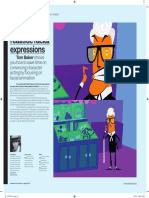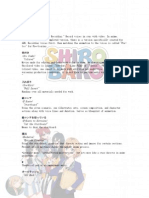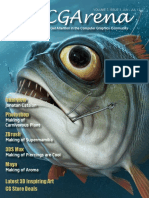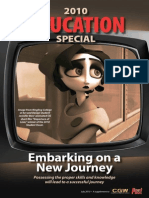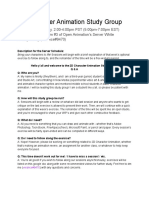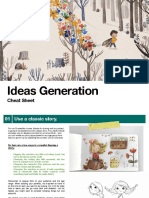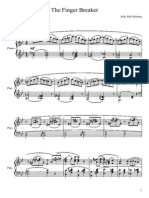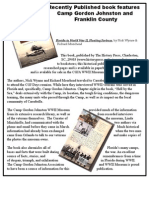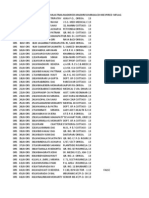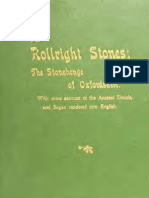V-Ray Render Elements - Rendering and Compositing in Photoshop
V-Ray Render Elements - Rendering and Compositing in Photoshop
Uploaded by
Bruno AbiCopyright:
Available Formats
V-Ray Render Elements - Rendering and Compositing in Photoshop
V-Ray Render Elements - Rendering and Compositing in Photoshop
Uploaded by
Bruno AbiOriginal Title
Copyright
Available Formats
Share this document
Did you find this document useful?
Is this content inappropriate?
Copyright:
Available Formats
V-Ray Render Elements - Rendering and Compositing in Photoshop
V-Ray Render Elements - Rendering and Compositing in Photoshop
Uploaded by
Bruno AbiCopyright:
Available Formats
/// V-Ray Render Elements Rendering and
Compositing in Photoshop
<<Back to Tutorials
Rendering out into elements is a fantastic way of having more control over your images and animations in
post production. There are however few tutorials that show how to do this from start to finish in an efficient
way. This tutorial will guide you through the entire process from start to finish of rendering a scene into
various passes, and how to composite it back together in Photoshop. This can also be applied to After
Effects or any other compositing program if you are creating an animation.
Please choose page
Page 1of 11 V-Ray Render Elements Rendering and Compositing in Photoshop | Tim's Online P...
10.04.2014 http://www.timsportfolio.co.uk/tutorials/renderelements/
.
In this tutorial we will:
Set up the scene in 3ds Max to render out various elements.
Composite them back together using photoshop.
Add specular bloom to bright areas to enhance realism.
V-Ray is a full HDRI renderer producing full high dynamic range images. This is great for post production
as it allows you to change the image exposure without losing any quality. In order to take advantage of this
we need to set up V-Ray to save floating point files.
.
So whats OpenEXR and HDRI?
Both OpenEXR and HDRI images are high dynamic range files capable of holding much more colour
information than a monitor can display. A normal 8-bit per channel jpeg or tiff contains a total of 16.7 million
colours (256*256*256). A high dynamic range file is capable of holding 32-bits per channel, allowing it to
contain a total of 4722366482869645213696 different colours! An OpenEXR file is practically the same as
an HDRI file, but it can contain many layers and compression methods. It was developed by ILM for use in-
house for their renders, and has been made freely available to all 3D users.
So why is this useful?
The amount of colour information stored in a full 32-bit floating point file allows you an incredible amount of
control in post production. For example, below is a render of a sphere with a vray light material applied with
an intensity of 100. To the left is a normal 8-bit per channel bitmap, and to the right is a 32-bits per channel
float. Notice as I reduce the exposure what happens. On the normal image the sphere simply becomes
darker. However on the right the extra light information in the exr file is telling photoshop that the light is still
very bright and it was actually a red light but was so bright it appeared white. The normal 8-bit per
channel image has lost a large amount of colour information when it was saved, however the high dynamic
range image has retained all the information.
Page 2of 11 V-Ray Render Elements Rendering and Compositing in Photoshop | Tim's Online P...
10.04.2014 http://www.timsportfolio.co.uk/tutorials/renderelements/
.
Hopefully this example has shown you why rendering in hdr is so powerful. HDR Files retain a massive
amount of colour information including totally burnt out areas that appear white. The only slight issue with
rendering to hdri is the jagged edges produced due to the massive contrast in colour levels (Anti-aliasing
filters have a hard time blending between the two huge differences in contrast). There are a few
workarounds to this such as:
Adding Specular Bloom (which we will be doing later in Photoshop)
Rending at a higher resolution, and then downscaling the image. This is actually done very regularly in
CG as it gives renders that extra clarity and definition.
Use a non-sharpening anti-aliasing filter such as the Lanczos filter, rather than Catmul-Rom or
Mitchell.
Make V-Ray work as a normal 8-bit per channel renderer by clamping the output values. Under Color
Mapping tick Clamp Output and Sub-Pixel Mapping. This is a very bad solution though as it forces
V-Ray to render an 8-bits per channel image.
The workaround to this is to add specular bloom which we will be doing later.
.
Page 3of 11 V-Ray Render Elements Rendering and Compositing in Photoshop | Tim's Online P...
10.04.2014 http://www.timsportfolio.co.uk/tutorials/renderelements/
Setting up the Scene
Firstly, we need to set up 3ds Max. If you do not have a scene to work on, please download the 3ds Max
file below.
tutorial_renderelements_scene.zip 840KB (Made in 3ds Max 2009 and V-ray 1.5 SP2)
With V-Ray its possible to save all render elements into a single OpenEXR File, allowing you to open one
file in photoshop with all the render elements as a separate layer.
Turn on V-Ray Frame Buffer and tick Render to V-Ray RAW Image File. Click Browse and choose a
location to save the image. Once you have chosen a save location change the file extension from .vrimg
to .exr and press save. V-Ray will save out a 32-bit floating point exr ready for us to use in Photoshop.
Some Useful Information about V-Ray:
By default V-Ray is set to save 16-bit floats rather than 32-bit floats. The exr that is saved from V-Ray is
technically a 32-bit file, but the information within it is really 16-bit. This isnt a problem as 16-bit images
save disk space while still providing ample headroom for colour corrections in post. It is possible to force V-
Ray to render out a true 32-bit float, but this is only accessible through MaxScript. I have written a script
that can do this very easily with the click of a button and it can be found on my scripts page. I would note
though that 32-bit floats are very rarely needed in post. If you want to change the levels of something to the
extent where 16-bit floats are not good enough, perhaps it is your scene that needs correcting, rather than
the rendered image.
Page 4of 11 V-Ray Render Elements Rendering and Compositing in Photoshop | Tim's Online P...
10.04.2014 http://www.timsportfolio.co.uk/tutorials/renderelements/
.
Next its time to set up all the render element passes.
Go to the Render Elements tab and enable Elements Active. Click Add and select these elements:
VRay_Reflection
VRay_GlobalIllumination
VRay_Lighting
VRay_Specular
If you need an alpha channel add VRay_Alpha.
For this exercise these four are the only elements required. There are lots of other passes available, but
this exercise will just illustrate the most important ones.
Page 5of 11 V-Ray Render Elements Rendering and Compositing in Photoshop | Tim's Online P...
10.04.2014 http://www.timsportfolio.co.uk/tutorials/renderelements/
PLEASE NOTE IF THE VRAY FRAME BUFFER IS ENABLED, ELEMENTS WILL APPEAR UNTICKED
AND TURNED OFF. THIS IS NORMAL AND WILL RENDER FINE.
Finally, once everything is ready press render.
.
Compositing the Elements in Photoshop
Open up the rendered OpenEXR file in Photoshop. If you do not have the file but would like to learn how to
composite the passes please download the file below.
tutorial_renderelements_exr_file.zip 1.9MB
If you can only see one layer in Photoshop called RGBA its because you need a plugin called ProEXR to
read the rest of the layers. There is a free 15 day trial for this plugin if you would like to use it which can be
Page 6of 11 V-Ray Render Elements Rendering and Compositing in Photoshop | Tim's Online P...
10.04.2014 http://www.timsportfolio.co.uk/tutorials/renderelements/
found here. Adobe Photoshop can read exr files but in a very limited way, which is why this plugin is
required.
An alternative to using this plugin is to render out each frame into a seperate exr file. Simply turn off the V-
Ray frame buffer, enable all the render elements and choose a save location.
Once the plugin is loaded correctly you should be able to see all these passes. The top layer RGBA is a
pre-calculated composite of all the elements. It isnt needed so you can hide it from view by pressing the
eye to the left of it. The Specular layer is actually not needed in this example scene so can be safely
deleted. I added it to show you that it is an important element if you have any specular reflections in your
scene.
.
We are going to composite all the layers together by changing the blending mode. At the moment they are
all on normal.
As you can see some of the blending modes are greyed out. This is because the image is a full 32-bit per
channel file. If for any reason you want to use a greyed out blending mode you will have to change the file
to either 8 or 16-bit perchannel. This can be done by pressing Image>Mode>X_Bits Per Channel.
We want to add all of the elements together, so change all of the layers to Linear Dodge (Add). It doesnt
matter what order your layers are in as they are all being added to each other.
Your image should now look like the reference RGBA layer unhide it to check.
Simple huh!
Page 7of 11 V-Ray Render Elements Rendering and Compositing in Photoshop | Tim's Online P...
10.04.2014 http://www.timsportfolio.co.uk/tutorials/renderelements/
.
Adding Specular Bloom
Specular bloom really helps make an image go from being good to great. Its also a really handy way of
getting rid of aliased (jagged) edges around very bright lights/reflections.
J agged edges are a problem with all HDRI renderers and not just a problem with V-Ray. Very bright areas
can be much more intense than other areas in the scene, and for this reason even on very high quality
render settings jagged edges can occur. A simple solution to this is to add specular bloom to the very
bright areas in order to blur the jagged edges into the rest of the scene. This is a very good solution as it
allows you to have full 32-bit HDRI images and it also acts the way a normal camera would in real life.
In Photoshop duplicate the VRay_Reflections layer and hide all layers except the newly duplicated one.
Adjust the Gamma by pressing Image>Adjustments>Exposure and use the Settings in the Image. Change
the opacity of the Layer to around 3%. This value is very low as the whites are so bright due to the HDRI
file. Unhide all the layers and then add a blur to the gamma adjusted reflection Layer by going to
Filter>Blur>Gaussian Blur. Adjust the blur amount to around 7 pixels.
Page 8of 11 V-Ray Render Elements Rendering and Compositing in Photoshop | Tim's Online P...
10.04.2014 http://www.timsportfolio.co.uk/tutorials/renderelements/
.
Sometimes this may not produce the desired results for bloom due to the diverse amount of brightness
contained in an hdr file (some whites will bloom massively compared to others). This is entirely accurate
and the way a real life camera would behave, but this sometimes may not work for your particular scene.
To overcome this you can convert the duplicated layer to 8-bit and then apply the bloom by adjusting the
brightness/contrast values. The best way to do this would be to copy the layer into a new image in
photoshop, convert it to 8-bpc, adjust the brightness/contrast, and then drag the image back into the main
composition changing the blending mode to dodge (add) and adding a blur.
Hopefully you have managed to follow all the steps and create a composited image.
.
So why did we just do that?
Rendering out into different elements, especially hdr elements, allows us an incredible amount of post
production control.
Page 9of 11 V-Ray Render Elements Rendering and Compositing in Photoshop | Tim's Online P...
10.04.2014 http://www.timsportfolio.co.uk/tutorials/renderelements/
For example say we want to change the amount of reflection after the image has rendered. Go to
Image>Adjustments>Levels and change the amount of reflection using the levels tool. This is a very simple
example of how powerful render passes can be.
.
Thank you for reading this, and I hope you will find it useful. Tim.
/// Twitter
Latest news, updates to tools, and probably a few random ramblings. Please follow my Twitter feed :-)
loading twitter...
Page 10of 11 V-Ray Render Elements Rendering and Compositing in Photoshop | Tim's Online...
10.04.2014 http://www.timsportfolio.co.uk/tutorials/renderelements/
/// Tim's Online Portfolio
Thank you for visiting my site. If you have any queries or questions please feel free to contact me, and I'll be happy
to help.
/// Contact Info
Email: tim@timsportfolio.co.uk
/// Stay In Touch
I'm also on these sites:
Copyright 2012 - Tim's Online Portfolio
Page 11of 11 V-Ray Render Elements Rendering and Compositing in Photoshop | Tim's Online...
10.04.2014 http://www.timsportfolio.co.uk/tutorials/renderelements/
You might also like
- Please Understand Me - Kiersey Personality QuizDocument7 pagesPlease Understand Me - Kiersey Personality Quizapi-412826792100% (2)
- Rump: The True Story of Rumpelstiltskin by Liesl ShurtliffDocument28 pagesRump: The True Story of Rumpelstiltskin by Liesl ShurtliffRandom House Teens51% (35)
- Choir Audition Form With RubricDocument2 pagesChoir Audition Form With RubricJonas Lemuel Datu67% (3)
- Substance PainterDocument2 pagesSubstance Painterapi-475679735No ratings yet
- Stop Staring: Facial Modeling and Animation Done RightFrom EverandStop Staring: Facial Modeling and Animation Done RightRating: 4.5 out of 5 stars4.5/5 (5)
- Aau Catalog WebDocument324 pagesAau Catalog WebfreesgtlNo ratings yet
- Modo 601: Warner McgeeDocument54 pagesModo 601: Warner McgeeAuren7No ratings yet
- SubstancePainterToMaxVRAY Tutorial PDFDocument1 pageSubstancePainterToMaxVRAY Tutorial PDFDragana MarjanovicNo ratings yet
- 3ds Max Box Modeling A CarDocument117 pages3ds Max Box Modeling A CarJudiastiraBertus0% (1)
- Instructional MaterialsDocument54 pagesInstructional Materialsmissiari100% (20)
- Swallow: Justine SmithDocument3 pagesSwallow: Justine SmithPatrik TeprakNo ratings yet
- Sit ImobDocument8 pagesSit ImobMariaTibuNo ratings yet
- CINEMA 4D R15 Fundamentals: For Teachers and StudentsFrom EverandCINEMA 4D R15 Fundamentals: For Teachers and StudentsRating: 5 out of 5 stars5/5 (1)
- Daz Studio Lighting TutorialDocument43 pagesDaz Studio Lighting TutorialAiden MacleodNo ratings yet
- Substance Painter 1.0Document28 pagesSubstance Painter 1.0rizkipraNo ratings yet
- Maya First Time Tutorial Maya 2020Document42 pagesMaya First Time Tutorial Maya 2020Muhammad Jafar DarwisNo ratings yet
- Animate Realistic Facial Expressions: Adobe Illustrator and FlashDocument5 pagesAnimate Realistic Facial Expressions: Adobe Illustrator and FlashMarcos JuniorNo ratings yet
- ZbrushDocument8 pagesZbrushgeralt riviaNo ratings yet
- The Of: End SummerDocument52 pagesThe Of: End SummerLuis Fernando BiondoNo ratings yet
- Mi Catedarl GoticaDocument83 pagesMi Catedarl GoticaAntonio Linares BlancoNo ratings yet
- Shirobako WordsDocument12 pagesShirobako WordsflubbityfloopNo ratings yet
- Hotkeys Autodesk MayaDocument11 pagesHotkeys Autodesk MayaDaniel Zuleta LadinoNo ratings yet
- ZBrush Digital Sculpting Human Anatomy2636 PDFDocument11 pagesZBrush Digital Sculpting Human Anatomy2636 PDFJulio Javier Montilla OrtizNo ratings yet
- 2DArtist 136 Apr17 ConclusionDocument5 pages2DArtist 136 Apr17 ConclusionBenedict RobNo ratings yet
- AOTL - User GuideDocument19 pagesAOTL - User GuideAnarhijena InkNo ratings yet
- Cgarena: Photoshop After Effects 3dsmax Gallery Interview MayaDocument72 pagesCgarena: Photoshop After Effects 3dsmax Gallery Interview MayaDewan Olin Chotepadae100% (1)
- CGArena - 2012 06 07Document69 pagesCGArena - 2012 06 07apuhapuh_153349100% (1)
- 3D ModellingDocument47 pages3D Modellingcess rabajaNo ratings yet
- SpriteKit PGDocument99 pagesSpriteKit PGjose cegri100% (1)
- Selwy, CG ArtDocument7 pagesSelwy, CG ArtJay AquinoNo ratings yet
- ZBGs Mastering The UV Master by Pablo-Munoz-G PDFDocument23 pagesZBGs Mastering The UV Master by Pablo-Munoz-G PDFMichel Ballares Rodríguez100% (1)
- Creating Vector CharactersDocument5 pagesCreating Vector CharacterselesechuckNo ratings yet
- KIT OPS Manual PDFDocument35 pagesKIT OPS Manual PDFDillen BataNo ratings yet
- 01 Kevin Lynch Imaginea OrasuluiDocument616 pages01 Kevin Lynch Imaginea OrasuluiAndrei Costel100% (1)
- AI in 3d AnimationDocument23 pagesAI in 3d AnimationtoonsboomsNo ratings yet
- Introduction To RiggingDocument72 pagesIntroduction To Riggingblenderpodcast100% (7)
- Computer GraphicsDocument24 pagesComputer Graphicswhysignupagain0% (1)
- Cgarena Dec-Jan11 MagazineDocument71 pagesCgarena Dec-Jan11 Magazinecellmerah100% (1)
- Direct: Fantasy & Sci-Fi Artist In-Depth InterviewsDocument54 pagesDirect: Fantasy & Sci-Fi Artist In-Depth InterviewsKadriankNo ratings yet
- Cgarena Jun12 MagDocument69 pagesCgarena Jun12 MagBanya TungprasertNo ratings yet
- The Sworldmaster 3dsmaxDocument100 pagesThe Sworldmaster 3dsmaxRobert FosterNo ratings yet
- 2D Character Animation Study GroupDocument10 pages2D Character Animation Study GroupMarcrobin CabatoNo ratings yet
- Cgarena Apr12 MagDocument73 pagesCgarena Apr12 MagBanya TungprasertNo ratings yet
- Photoshop Matte Painting in Easy StepsDocument49 pagesPhotoshop Matte Painting in Easy StepsCostache Iacob ViorelNo ratings yet
- Concept Artist Who's WhoDocument4 pagesConcept Artist Who's WhoKharuunNo ratings yet
- Julie BellDocument5 pagesJulie BellEdison Mejia AchayaNo ratings yet
- ABA DruBlair Skull Oct2009Document8 pagesABA DruBlair Skull Oct2009Leonard ClayNo ratings yet
- Photoshop: The Science of Painting SpaceDocument6 pagesPhotoshop: The Science of Painting SpaceChetan RajputNo ratings yet
- Create Wings On Fire Emotional Scene Photo Manipulation in Adobe PhotoshopDocument42 pagesCreate Wings On Fire Emotional Scene Photo Manipulation in Adobe PhotoshopArrojula RajeshneoNo ratings yet
- How To Remove A Background in Photoshop (For Beginners!)Document11 pagesHow To Remove A Background in Photoshop (For Beginners!)kovai radhaNo ratings yet
- U2 04 Ideas Generation Prompt SheetDocument5 pagesU2 04 Ideas Generation Prompt SheetMuhammad Bobby BangsawanNo ratings yet
- How To Convert Textures For Fallout 4 Using Substance PainterDocument13 pagesHow To Convert Textures For Fallout 4 Using Substance PainterДенис Марфонов100% (1)
- BlenRig 5 Quick Introduction GuideDocument37 pagesBlenRig 5 Quick Introduction GuideAriel GimenezNo ratings yet
- 3D World - Issue 309, 2024 UKDocument100 pages3D World - Issue 309, 2024 UKambrus.zoltan77100% (1)
- NukeDocument2,025 pagesNukeBogdan BlueNo ratings yet
- Substance Painter HotkeysDocument1 pageSubstance Painter HotkeysCauberto RodriguesNo ratings yet
- Armored Beasts EbookDocument71 pagesArmored Beasts EbookDaniel Zavala100% (1)
- How Artem Brings Special Effects To Life: Thinkstation E32 P44Document52 pagesHow Artem Brings Special Effects To Life: Thinkstation E32 P44Teicu OliverNo ratings yet
- Fzdschool Com Blog Posts Creating Worlds With Form Follows FDocument25 pagesFzdschool Com Blog Posts Creating Worlds With Form Follows Fncco rccsNo ratings yet
- Learn Blender Simulations the Right Way: Create attractive and realistic animations with Mantaflow, rigid and soft bodies, and Dynamic PaintFrom EverandLearn Blender Simulations the Right Way: Create attractive and realistic animations with Mantaflow, rigid and soft bodies, and Dynamic PaintNo ratings yet
- Mastering Unity: Advanced Techniques for Interactive Design: Unity Game Development SeriesFrom EverandMastering Unity: Advanced Techniques for Interactive Design: Unity Game Development SeriesNo ratings yet
- Practical Shader Development: Vertex and Fragment Shaders for Game DevelopersFrom EverandPractical Shader Development: Vertex and Fragment Shaders for Game DevelopersNo ratings yet
- Photorealistic Materials and Textures in Blender Cycles: Create impressive production-ready projects using one of the most powerful rendering enginesFrom EverandPhotorealistic Materials and Textures in Blender Cycles: Create impressive production-ready projects using one of the most powerful rendering enginesNo ratings yet
- Mural Painting of The SS. Apostles Peter and Paul Church in VithkuqiDocument9 pagesMural Painting of The SS. Apostles Peter and Paul Church in VithkuqiIlija SferaNo ratings yet
- Elements of Dance: Physical Education Area 1 SEM A.Y. 2020 - 2021Document9 pagesElements of Dance: Physical Education Area 1 SEM A.Y. 2020 - 2021Cris Ann Marie ESPAnOLANo ratings yet
- Booklet ADX13706DDocument37 pagesBooklet ADX13706DMetatron SNo ratings yet
- The Finger Breaker Jelly Roll MortonDocument12 pagesThe Finger Breaker Jelly Roll MortonHéctor Rangel100% (1)
- Ashley Judd V Harvey WeinsteinDocument28 pagesAshley Judd V Harvey WeinsteingmaddausNo ratings yet
- Book Release 1Document1 pageBook Release 1Michael AllenNo ratings yet
- CGP L.M.list Orissa StateDocument18 pagesCGP L.M.list Orissa StateSiddharth KumarNo ratings yet
- Recitatif PDFDocument17 pagesRecitatif PDFRamazan KayaNo ratings yet
- Conclusions: Hard Times 23 PDFDocument2 pagesConclusions: Hard Times 23 PDFDavidoNo ratings yet
- Safetyworks! Toolbox Talks: Subject: Eye ProtectionDocument2 pagesSafetyworks! Toolbox Talks: Subject: Eye ProtectioneastNo ratings yet
- Rollright Stones Oxford ShireDocument94 pagesRollright Stones Oxford Shireoftaran100% (1)
- Teadit DataDocument2 pagesTeadit DataNaved HavaNo ratings yet
- Castelnuovo-Tedesco, M. - Platero and I (C. Fox, Wynberg)Document21 pagesCastelnuovo-Tedesco, M. - Platero and I (C. Fox, Wynberg)Fernando Barbosa100% (2)
- Gg2 Photocopiable Teaching Notes Answer KeyDocument3 pagesGg2 Photocopiable Teaching Notes Answer KeyBernard ChanNo ratings yet
- Brick Work QuotationDocument4 pagesBrick Work QuotationseetharamchNo ratings yet
- XEROX Production PortfoliioDocument16 pagesXEROX Production Portfoliioklepmotor3485No ratings yet
- Tushar Single Page ResumeDocument1 pageTushar Single Page Resumekazi emsadNo ratings yet
- When I Was Young - The Animals - (Chords) TABDocument2 pagesWhen I Was Young - The Animals - (Chords) TABDesNo ratings yet
- Opel Corsa Sept 2020 Price Specification Guide PDFDocument21 pagesOpel Corsa Sept 2020 Price Specification Guide PDFPınar AdsızNo ratings yet
- Worksheets Quarter 1 Week 1 Name: - School: - Section: - Name of TeacherDocument4 pagesWorksheets Quarter 1 Week 1 Name: - School: - Section: - Name of TeacherDazel Dizon GumaNo ratings yet
- William WordsworthDocument2 pagesWilliam WordsworthSadia100% (1)
- Shopdrawing: Partial Enlarged Elevation Typ. SectionDocument1 pageShopdrawing: Partial Enlarged Elevation Typ. SectionAzahar Bin HashimNo ratings yet
- Group 4 - Hot Topic PresentationDocument2 pagesGroup 4 - Hot Topic Presentationapi-463462603No ratings yet
- Computer 2 Mastery Test July 17Document1 pageComputer 2 Mastery Test July 17ela javierNo ratings yet