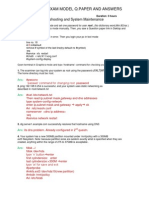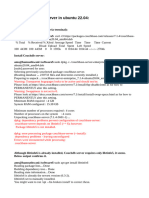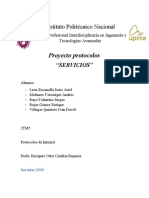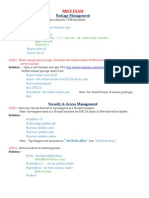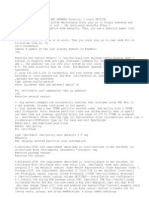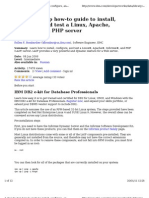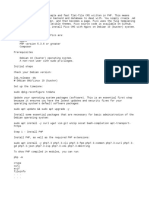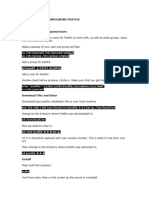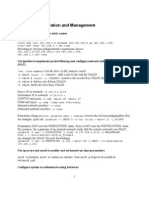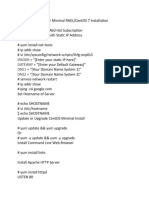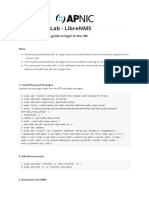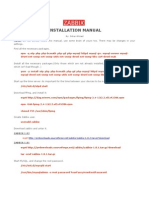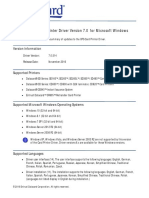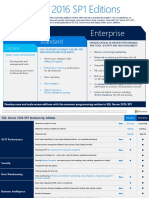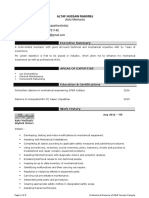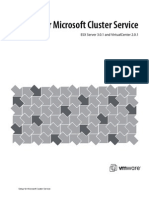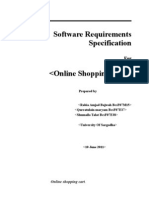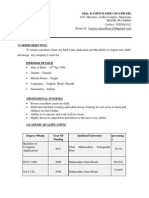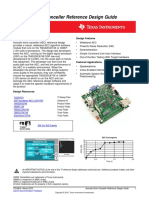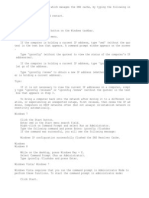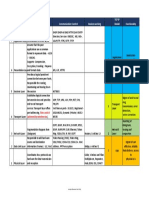100%(1)100% found this document useful (1 vote)
2K viewsRhce Rhcsa Paper
Rhce Rhcsa Paper
Uploaded by
Arif Mohammed RangrezzThe document provides instructions for completing tasks on a Red Hat certification exam. It includes steps to crack the password, set up networking, create users and groups, install and configure services like Apache and FTP, manage partitions and LVM, and more advanced tasks involving SELinux, cron jobs, and LDAP authentication.
Copyright:
© All Rights Reserved
Available Formats
Download as DOCX, PDF, TXT or read online from Scribd
Rhce Rhcsa Paper
Rhce Rhcsa Paper
Uploaded by
Arif Mohammed Rangrezz100%(1)100% found this document useful (1 vote)
2K views27 pagesThe document provides instructions for completing tasks on a Red Hat certification exam. It includes steps to crack the password, set up networking, create users and groups, install and configure services like Apache and FTP, manage partitions and LVM, and more advanced tasks involving SELinux, cron jobs, and LDAP authentication.
Original Description:
Rhce Rhcsa Paper
Copyright
© © All Rights Reserved
Available Formats
DOCX, PDF, TXT or read online from Scribd
Share this document
Did you find this document useful?
Is this content inappropriate?
The document provides instructions for completing tasks on a Red Hat certification exam. It includes steps to crack the password, set up networking, create users and groups, install and configure services like Apache and FTP, manage partitions and LVM, and more advanced tasks involving SELinux, cron jobs, and LDAP authentication.
Copyright:
© All Rights Reserved
Available Formats
Download as DOCX, PDF, TXT or read online from Scribd
Download as docx, pdf, or txt
100%(1)100% found this document useful (1 vote)
2K views27 pagesRhce Rhcsa Paper
Rhce Rhcsa Paper
Uploaded by
Arif Mohammed RangrezzThe document provides instructions for completing tasks on a Red Hat certification exam. It includes steps to crack the password, set up networking, create users and groups, install and configure services like Apache and FTP, manage partitions and LVM, and more advanced tasks involving SELinux, cron jobs, and LDAP authentication.
Copyright:
© All Rights Reserved
Available Formats
Download as DOCX, PDF, TXT or read online from Scribd
Download as docx, pdf, or txt
You are on page 1of 27
RHCSA(EX200) & RHCE(EX300) Paper
Read all the instructions carefully
RHCSA exam is 2.5 hours long. 300 Marks-------------Min Marks is 210.
RHCE exam is 2.0 hours long. 300 Marks-------------Min Marks is 210.
Student have to bring original photo ID proof with himself/herself & Passport size photograph.
Fill up the form. After filling form you will be provided with username and password for the
base machine. Here provide password is for local user, not admin.
Login to the base machine.
After login to the base machine you are suppose to see a file on the Desktop in which
information regarding the exam is given.
There is also an icon on the Desktop by clicking which you will be able to access your
Virtual Machine.
You will solve all the questions in virtual machine.
As there is no Browser installed on Virtual Machine, you are supposed to open your
exam paper in Base Machine.
The packages can be installed using FTP from ftp://192.168.0.254/pub/rhel6/dvd
RHCSA PAPER
1). First step is to crack password of Virtual Machine
On start up the cpu press E (for edit)
Now go to on second line
Press E(for edit)
Now give space and write 1(or s) then press enter
Now press b
Now we change password for root
setenforce 0
passwd root
reboot
2). setup a ip addr for virtual macine as ip addr 192.168.0.y subnet mask
255.255.255.0 Default gateway 192.168.0.254 nameserver 192.168.0.254
and hostname as serverx.example.com ( where "x" is the fourth byte of base
machine ip & y=x+100 ).
Rite click on Network Manager(In graphical)
Edit connections
Add
IPv4 setting
Now select manual
Now click on add
Add details as per above mentioned
Apply
Service NetworkManager restart
Chkconfig NetworkManager on
Hostname
Hostname serverX.example.com
Vim /etc/sysconfig/network
Now edit hostname- HOSTNAME=serverx.example.com
Service network restart
Nslookup serverX.example.com
Ping 192.168.0.254
Ethtool eth0
Iptables F
Service iptables save
Service iptables restart
Chkconfig iptables on
By default firefox is not installed on VM so we can install firefox on VM
First create yum
Vim /etc/yum.repos.d/exam.repo
[exam]
Baseurl= ftp://192.168.0.254/pub/rhel6/dvd
Gpgcheck=0
3). Create a new Partition
Your system has a new physical partition mounted under /common with
a 400MiB ext4 file system.
[Note: Because partition sizes are seldom exactly whatever specified when
they are created, anything within the range of 350 to 450MB is acceptable.]
Fdisk l /dev/vda
Fdisk /dev/vda
N
E
3
9837
Whole memory
Enter
W
Fdisk /dev/vda
N
L
Enter
+400M
w
Partx a /dev/vda
Mkfs.ext4 /dev/vda5
Mkdir /common
Vim /etc/fstab
/dev/vda5 /common ext4 defaults 0 0
Mount a
Df h
4). Create the following users, groups, and group memberships:
Create the following users, groups, and group memberships:
A group named sysadmin.
A user natasha who belongs to sysadmin as a secondary group.
A user sarah who also belongs to sysadmin as a secondary group.
A user harry who does not have access to an interactive shell on
the system, and who is not a member of sysadmin.
natasha, sarah and harry should all have the password of thuctive.
Groupadd sysadmin
Useradd Natasha
Usermod G sysadmin Natasha
Usermod G sysadmin sarah
Useradd s /sbin/nologin harry
Passwd Natasha
Thuctive
Passwd sarah
Thuctive
Passwd harry
Thuctive
5). Create a collaborative directory
Create a collaborative directory /common/admin with the following
characteristics:
Group ownership of /common/admin is sysadmin.
The directory should be readable, writable, and accessible to
members of sysadmin, but not to any other user.
(It is understood that root has access to all files and directories on
the system.)
Files created in /common/admin automatically have group
ownership set to the sysadmin group.
Mkdir /common/admin
Chgrp sysadmin /common/admin
Ll d /common/admin
Chmod 770 /common/admin
Chmod 2770 /common/admin( for making group ownership to sysadmin group)
Su natasha
Cd /common/admin/
Touch arp
Ls l
exit
6). Install the appropriate kernel
Install the appropriate kernel update
from:ftp://instructor.example.com/pub/updates The following criteria must
also be met:
The updated kernel is the default kernel when the system is
rebooted.
The original kernel remains available and bootable on the system.
Click on link
After that you will find two rpm packages
1) Kernel 2) kernel Firmware
Download both of them on desktop
First install kernel-firware
Now install kernel
Just by double click on them
Entries of kernel will be in vim /boot/grub/grub.conf
7). Enable IP forwarding on your machine
Enable IP forwarding on your machine
Vim /etc/sysctl.conf
At Line no 7 net.ipv4.ip-forward=1
Sysctl p(for cross check)
8). Implement a web server
Implement a web server for the site http://serverx.example.com then
perform the following steps:-
Download ftp://instructor.example.com/pub/rhce/station.html
Rename the downloaded file to index.html
Copy this index.html to the Document Root of your web server
Do NOT make any modifications to the content of index.html
Yum install httpd* y
Cd /var/www/html
Wget ftp://instructor.example.com/pub/rhce/station.html
Ls
Mv station.html index.html
Service httpd restart
Chkconfig httpd on
9). Resize the Lvm partition
Resize the Lvm partition "home" to 150MiB.
W
Lvdisplay
Df h
Umount /dev/vgsrv/home
E2fsck f /dev/vgsrv/home
Resize2fs /dev/vgsrv/home 150M
Lvreduce L 150M /dev/vgsrv/home
Mount a
Lvdisplay
Df h
For extend we use following command
Lvextend L 250M /dev/vgsrv/home
Resize2fs -f /dev/vgsrv/home
Mount -a
10). Configure FTP access
Configure FTP access on your system:
Clients within the example.com domain should have anonymous
FTP access to your machine
Yum install vsftpd
Service vsftpd restart
Chkconfig vsftpd on
Booleans on of Selinux
getsebool -a | grep ftp (1,5)
setsebool P Boolean name on
11). Configure a cron job
The user natasha must configure a cron job that runs daily at 14:23 local
time and executes /bin/echo hiya
Crontab u natasha e
23 14 * * * /bin/echo hiya
Service crond restart
Chkconfig crond on
Crontab u natsah -l
12). SELinux must be running in the Enforcing mode.
SELinux must be running in the Enforcing mode.
sestatus
Setenfoce 1
Vim /etc/Selinux/config
getenforce
13). Copy the file /etc/fstab to /var/tmp
Copy the file /etc/fstab to /var/tmp. Configure the permissions
of/var/tmp/fstab so that:
The file /var/tmp/fstab is owned by the root user.
The file /var/tmp/fstab belong to the group root.
The file /var/tmp/fstab should not be executable by anyone.
The user natasha is able to read and write /var/tmp/fstab.
The user sarah can neither write nor read /var/tmp/fstab.
[Note: all other users (current or future) have the ability to
read/var/tmp/fstab.]
Cp /etc/fstab /var/tmp
Ll /var/tmp/fstab
Setfacl m u:Natasha:rw- /var/tmp/fstab
Setfacl m u:sarah:--- /var/tmp/fstab
Getfacl /var/tmp/fstab
14). Configure NTP
Configure your system so that it is an NTP client of instructor.example.com.
Ntpdate b 192.168.0.254
Service ntpd stop
Vim /etc/ntp.conf
Server 192.168.0.254
Service ntpd start
Chkconfig ntpd on
15). Find the files
Find files in your system which is owned by natasha user & copy all the
files on /backup/somefile directory
w
Find / -user natasha
Find / -user Natasha -exec cp -rvf {} /backup/somefile/ \;
Mkdir p /backup/somefile;find / -user Natasha exec cp a rvf {} /backup/somefile \;
Ls l /backup/somefile/
16). Create a swap partition
Create a SWAP partition of 450 megabyte and make available at next reboot.
Free m
Fdisk /dev/vda
N
L
+450M
T
6
82
W
Partx a /dev/vda
Mkswap /dev/vda6
Swapon /dev/vda6
Free m
Vim /etc/fstab
/dev/vda6 swap swap defaults 0 0
Mount a
Free m
17). Authenticate users from LDAP Directory Servers
Authenticate users from LDAP Directory Servers which have:
ServerName: instructor.example.com. Base DN:
dc=example,dc=com.
Download certificate from
ftp://instructor.example.com/pub/EXAMPLE-CA-CERT
Authenticate with users ldapuserx with have password of password.
Configure autofs such that server's home directory
instructor.example.com:/home/guests/ldapuserx mounted on
/home/guests/ldapuserx.
Now ldap client configuration
Yum install openldap* -y
System-config-authentication
First choose Identity & Authentication tab
In user account configuration choose ldap user
Now write Base DN: dc=example,dc=com
& ldap server name: instructor.example.com
Now click on use TLS to encrypt
Now click on Download CA certificate
Now enter url as ftp://instructor.example.com/pub/EXAMPLE-CA-CERT
Now in authentication method choose ldap password
Chkconfig sssd on
Su ldapuser7
Here is showing error. For removing error we make directory & mount server directory on this
Mkdir p /home/guest/ldapuser7
Mount 192.168.0.254:/home/guests/ldapuser7 /home/guests/ldapuser7
Su ldapuser7
Logout
Now we can also use other way to do this task
Add entry in file
Vim /etc/auto.master
/home/guests /etc/auto.misc
Add other entry in file as
Vim /etc/auto.mics
Ldapuser7 -rw,soft,intr instructor.example.com:/home/guests/ldapuser7
Due to bug first make service stop & then start
Service autofs stop
Service autofs start
Chkconfig autofs on
Su ldapuser7
18). Create a user with uid
Create the following user name neo with uid 1337 and set the password password:
Useradd u 1337 neo
Tail -1 /etc/passwd
Passwd neo
Password
19). Create the lvm partition with P.E.
Create the volume group with name myvol with 8 MiB P.E. and create the lvm name
mydatabase with the 20 P.E. and format this lvm with vfat and create a directory
/database and mount this lvm permanently on /database.
Fdisk /dev/vda
N
L
+167M
T
7
8e
W
Partx a /dev/vda
Pvcreate /dev/vda7
Vgcreate s 8M myvol /dev/vda7
Vgdisplay Myvol
Lvcreate L 160M n mydatabase myvol
Lvdisplay
Mkfs.vfat /dev/myvol/mydatabase
Mkdir /database
Vim /etc/fstab
/dev/myvol/mydatabase /database vfat defaults 0 0
Mount a
Df h
20). Find the string
Find the string root from /etc/passwd file and save the result in /searchfile.
Grep root /etc/passwd > /searchfile
Cat /search
/usr/local/sbin/install-vserver( for Installation virtual machine)
RHCE PAPER
Two Network have been given here
example.com-------192.168.0.0/255.255.255.0
cracker.org---------172.24.0.0/255.255.0.0
iptables -F
service iptables save
service iptables restart
chkconfig iptables on
Now create yum
1). Configure SSH access
Configure SSH access as follows:
sarah has remote SSH access to your machine from within example.com
Clients within cracker.org should NOT have access to ssh on your System
vim /etc/ssh/sshd_config
allowusers sarah root
here we use TCP wrapper secruity. we make some entries as such follows
vim /etc/hosts.allow
sshd: 192.168.0.0/255.255.255.0
vim /etc/hosts.deny
sshd: 172.24.0.0/255.255.255.0
service sshd restart
chkconfig sshd on
2). Restrict crontab
User neo should not be able to use crontab.
for this make entries in below mentioned file
vim /etc/cron.deny
neo
service crond restart
chkconfig crond on
3). Configure FTP access
Configure FTP access on your system:
Clients within the example.com domain should have anonymous FTP access to your machine
Clients outside example.com should NOT have access to your FTP service.
yum install vsftpd* -y
yum installl ftp* -y
vim /etc/hosts.allow
vsftpd: 192.168.0.0/255.255.255.0
vim /etc/hosts.deny
vsftpd: ALL
service vsftpd restart
chkconfig vsftpd on
ftp 192.168.0.110
ftp 127.0.0.1
Boolean again on as previous question in ftp
Getsebool a | grep ftp
Allow_ftpd_annon_write(1)
ftp_home_dir(5)
setsebool P Allow_ftpd_annon_write 1
setsebool P ftp_home_dir 1
4). Share the /common directory via SMB
Share the /common directory via SMB:
Your SMB server must be a member of the STAFF workgroup
The shares name must be common.
The shared share must be available to example.com domain clients only
The shared share must be browseable.
sarah must have read access to the share, authenticating with the same password flectrag, if
necessary.
mkdir /common
yum install samba* -y
vim /etc/samba/smb.conf
workgroup=STAFF
[common]
path=/common
browseable=yes
valid users=sarah
hosts allow=192.168.0.0/255.255.255.0
read only=yes
useradd sarah
smbpasswd -a sarah
ls -lz /etc/samba/smb.conf
ll dZ /common
ll dZ /etc/samba
chcon -t samba_etc_t /common
service smb restart
chkconfig smb on
smbclient //192.168.0.110/common -U sarah
5). Implement a web server
Implement a web server for the site http://serverX.example.com then perform the following
steps:-
Download ftp://instructor.example.com/pub/rhce/station.html
Rename the downloaded file to index.html
Copy this index.html to the Document Root of your web server
Do NOT make any modifications to the content of index.html
yum install httpd* -y
cd /var/www/html
wget ftp://instructor.example.com/pub/rhce/station.html
mv station.html index.html
vim /etc/httpd/conf/httpd.conf
NameVirtualHost 192.168.0.110:80
<virtualhost 192.168.0.110:80>
Document Root /var/www/html
servername server10.example.com
</virtualhost>
service httpd restart
chkconfig httpd on
clients http://server10.ecample.com
6). Extend your web server
Extend your web server to include a virtual host for the site http://wwwx.example.com/, where x
is your station number, then perform the following steps:
Set the DocumentRoot to /var/www/virtual
Download ftp://instructor.example.com/pub/rhce/www.html
Rename the downloaded file to index.html
Place this index.html in the DocumentRoot of the virtual host
Do NOT make any modifications to the content of index.html
Ensure that sarah is able to create content in /var/www/virtual
[Note: The original web site http://serverX.example.com must still eaccessable. DNS resolution
for the hostname wwwx.example.com is already provided by the name server on
instructor.example.com.]
mkdir /var/www/virtual
cd /var/www/virtual
wget ftp://instructor.example.com/pub/rhce/www.html
mv www.html index.html
vim /etc/httpd/conf/httpd.conf
NameVirtualHost 192.168.0.110:80
<virtualhost 192.168.0.110:80>
Document Root /var/www/html
servername server10.example.com
</virtualhost>
<virtualhost 192.168.0.110:80>
Document Root /var/www/virtual
servername www10.example.com
</virtualhost>
service httpd restart
chkconfig httpd on
clients http://server10.ecample.com
clients http://www10.example.com
setfacl -m u:sarah:rw /var/www/virtual
7). Configure Web Server access
Implement a web server for the site http://serverX.example.com then perform the following
steps:-
Create a directory in your DocumentRoot named "restrict"
Download ftp://instructor.example.com/pub/rhce/station.html
Rename the downloaded file to index.html
Copy this index.html to the "restrict" directory in the DocumentRoot of your web server
Do NOT make any modifications to the content of index.html
"restrict" directory should not be accessible to anyone except example.com network
yum install httpd* -y;mkdir /var/www/html/restrict;cd /var/www/html/restrict;wget
ftp://instructor.example.com/pub/rhce/station.html; mv station.html index.html;
vim /etc/httpd/conf/httpd.conf
<Directory /var/www/html/restrict>
order allow,deny
allow from 192.168.0.0
</Directory>
service httpd restart
chkconfig httpd on
8). Export your /common directory via NFS
Export your /common directory via NFS to the example.com Domain only.
[Note: because you will not have root access, you will not be able to
directly Mount your exported /common directory using your guest
account on the system provided for testing. However, the auto-
mounter on the system has been configured such that it will
automount your /common directory under /home/guestx/nfs/stationx,
where x is your station number. Consequently, successful execution
of ls /home/guestx/nfs/stationx indicates that the automounter was
able to automount your NFS share.]
Rpm q nfs-utils
Yum install nfs-utils
Vim /etc/exports
/common 192.168.0.0/255.255.255.0(ro,sync)
Service nfs restart
Chkconfig nfs on
Service rpcbind restart
Chkconfig rpcbind on
Showmount -e
9). Configure an email alias
Configure an email alias for your MTA such that mail sent to admin is
received by the local user sarah.
Vim /etc/aliases
Admin: sarah( add this entry to at the last of the file)
Now save the file & run the following command:
Newaliases
10). Configure SMTP mail service
Configure SMTP mail service according to the following requirements:
Your mail server should accept mail from remote hosts and
localhost.
Sarah must be able to receive mail from remote hosts. Mail
delivered to sarah should spool into the default mail spool for
sarah, /var/spool/mail/sarah.
Yum install postfix* -y
Vim /etc/postfix/main.cf
At line no 113
Inet_interfaces = all
#inet_interfaces = localhost
Service postfix restart
Chkconfig postfix on
Yum install telnet* -y
telnet 127.0.0.1 25
quit
telnet 192.168.0.110 25
quit
11). Mount iso image
Download ftp://instructor.example.com/pub/iso/boot.iso
mount this iso permanently as a read only on /mnt/iso
mkdir /mnt/iso
vim /etc/fstab
/root/Desktop/boot.iso /mnt/iso iso9660 defaults,loop,ro 0 0
Mount a
Df h
12). Configure an iscsi
Dicover an ISCSI device on your system and create a partition on that
device of size 10 MiB mounted under directory /iscsi. Create a file named
abc.txt in /iscsi directory. Configure permission of that file such that user
sarah can read, write and execute this file.
yum install iscsi-initiator-utils y
iscsiadm m discovery -t st -p 192.168.0.254:3260
Trying to login with the iSCSI
Now copy iqn.2012-10.com.example:disk1
Iscsiadm -m node -T iqn.2012-10.com.example:disk1 -p 192.168.0.254:3260 -l
fdisk l
fdisk /dev/sda
make 10MB partition
partprobe /dev/sda
mkfs.ext4 /dev/sda1
Checking the UUID for disk
blkid /dev/sda1
now copy UUID="71e86162-011d-49f1-9b4a-9f95a277e6b5"
Add the next entry in /etc/fstab file
Vim /etc/fstab
UUID=71e86162-011d-49f1-9b4a-9f95a277e6b5 /iscsi ext4 defaults,_netdev,acl 0 0
Mkdir /iscsi
Mount a
Df h
Cd /iscsi/
Touch abc.txt
Setfacl m u:sarah:rwx /iscsi/abc.txt
13). Configure script
Create a script in /progrram with the name script.sh to do the following
When kernel is passed as an argument then the output is user.
When user is passed as argument then the output is kernel.
When neither kernel nor user is passed then the output is "--stdin
error".
Mkdir /progrram
Cd /program
Touch script.sh
Chmod +x script.sh
Vim script.sh
#!/bin/bash
If [ $1 == kernel ]
Then
Echo user
Elif [ $1 == user ]
Then
Echo kernel
Else
Echo stdin error
fi
Now save the file and run test.
Sh script.sh
14). Pass the parameter to kernel
Pass the parameter to kernel.
Pass the parameter "kernelbp=1" to the kernel.
Enter this value at the last of the line kernel in /etc/grub.conf
Vim /etc/grub.conf
Now save and restart the machine
And now check with this
Cat /proc/cmdline
You might also like
- RHCSA Red Hat Enterprise Linux 8 (UPDATED): Training and Exam Preparation Guide (EX200), Second EditionFrom EverandRHCSA Red Hat Enterprise Linux 8 (UPDATED): Training and Exam Preparation Guide (EX200), Second EditionRating: 5 out of 5 stars5/5 (2)
- 1.1 Rhcsa-Exam-Questions PDFDocument42 pages1.1 Rhcsa-Exam-Questions PDFDouglas Antonio100% (2)
- AZ-104 Exam - 28th Nov - ExamTopicsDocument410 pagesAZ-104 Exam - 28th Nov - ExamTopicsArif Mohammed Rangrezz100% (1)
- EX200 Exam Dumps With PDF and VCE Download (Part A) PDFDocument7 pagesEX200 Exam Dumps With PDF and VCE Download (Part A) PDFklguuNo ratings yet
- Red Hat Linux QuestionsDocument21 pagesRed Hat Linux Questionsshraddha sarodeNo ratings yet
- RHCE EXAM Solution PDFDocument13 pagesRHCE EXAM Solution PDFPravind Kumar100% (1)
- RHCSADocument10 pagesRHCSAPOLLYCORP60% (5)
- Exam EX200 Exam Name Red Hat CertifiedDocument70 pagesExam EX200 Exam Name Red Hat CertifiedahmedwagihNo ratings yet
- Red Hat RHCSA 9 (EX200) Capsules Certification GuideFrom EverandRed Hat RHCSA 9 (EX200) Capsules Certification GuideRating: 5 out of 5 stars5/5 (1)
- RHCSADocument7 pagesRHCSADesapimal BetoNo ratings yet
- Rhce Exam Model Q.Paper and Answers: Troubleshooting and System MaintenanceDocument11 pagesRhce Exam Model Q.Paper and Answers: Troubleshooting and System MaintenanceRiyas Asaf AliNo ratings yet
- Frappe Framework Installation On Ubuntu 20 - 04 by GorzDocument11 pagesFrappe Framework Installation On Ubuntu 20 - 04 by GorzFavour GodspowerNo ratings yet
- Exam Q&ADocument18 pagesExam Q&AimtibdNo ratings yet
- Rhce Rhcsa PaperDocument25 pagesRhce Rhcsa PaperSopan sonarNo ratings yet
- RhcsaDocument11 pagesRhcsaabusiddiksumon2202No ratings yet
- Install CouchDB Server in Ubuntu 22.04Document13 pagesInstall CouchDB Server in Ubuntu 22.04Velan ChandrasekarNo ratings yet
- Install The SSH Server (Optional)Document16 pagesInstall The SSH Server (Optional)leomer7697No ratings yet
- Proyecto Protocolos: Instituto Politécnico NacionalDocument7 pagesProyecto Protocolos: Instituto Politécnico NacionalChristian MartínezNo ratings yet
- Rhce Exam QuestionRHCEDocument12 pagesRhce Exam QuestionRHCEManish Pandey25% (4)
- Rhce Question and AswerDocument6 pagesRhce Question and AswerBana LiviNo ratings yet
- A Step by Step Guide To Configure Informix On LinuxDocument12 pagesA Step by Step Guide To Configure Informix On Linuxeq4No ratings yet
- HOW-To Install Koha 3 On Fedora 9Document9 pagesHOW-To Install Koha 3 On Fedora 9Mamun Or RashidNo ratings yet
- Install MandrivaDocument33 pagesInstall MandrivaantonyabirawaNo ratings yet
- Setting Up Zimbra and BackupDocument13 pagesSetting Up Zimbra and BackupCollins EmadauNo ratings yet
- PICO CMS How To InstallDocument5 pagesPICO CMS How To InstallrakeshNo ratings yet
- First Off All You Have To Crack Root Password.: IP Address 172.15.92.4/24 Gateway 172.15.92.254 DNS 172.15.92.1 HostnameDocument8 pagesFirst Off All You Have To Crack Root Password.: IP Address 172.15.92.4/24 Gateway 172.15.92.254 DNS 172.15.92.1 HostnameMohammad Mahboob RahmatiNo ratings yet
- System Ex200Document6 pagesSystem Ex200ziblurNo ratings yet
- Secure Machine Translate)Document24 pagesSecure Machine Translate)nvphucvnNo ratings yet
- Setting Up An Email For PostfixDocument5 pagesSetting Up An Email For PostfixsonnyNo ratings yet
- Nagios Is One of The Most Popular Open Source Monitoring SystemsDocument36 pagesNagios Is One of The Most Popular Open Source Monitoring SystemsbadhonctgNo ratings yet
- Linux NotesDocument13 pagesLinux Notesgeoidcode4025No ratings yet
- Install Guide D-Link TR-069: Alpha VersionDocument7 pagesInstall Guide D-Link TR-069: Alpha VersionhacksystemNo ratings yet
- Rhce Question and AnswerDocument27 pagesRhce Question and AnswerRaj ShuklaNo ratings yet
- AIX Post Install: o o o o o o oDocument13 pagesAIX Post Install: o o o o o o oAshif IqbalNo ratings yet
- LinuxmanualDocument12 pagesLinuxmanualJose Navas TapiaNo ratings yet
- RHCE GuideDocument8 pagesRHCE GuidenildeviceNo ratings yet
- Cadence Tool Installation and Mounting CommercialDocument21 pagesCadence Tool Installation and Mounting Commercialmartin_titinNo ratings yet
- Web Hosting Using ISPConfigDocument41 pagesWeb Hosting Using ISPConfigDnetoNo ratings yet
- Linux CommadsDocument58 pagesLinux Commadsnitinrisq100% (1)
- Rhcsa Mock 3Document3 pagesRhcsa Mock 3hassanmansuri32100No ratings yet
- Working With Openstack-Queens On Ubutnu18.04-V1.0Document24 pagesWorking With Openstack-Queens On Ubutnu18.04-V1.0Badi Ul ZamanNo ratings yet
- Captive Portal Config Using FreeRadious and CoovachilliDocument9 pagesCaptive Portal Config Using FreeRadious and Coovachillirubin nitsuhNo ratings yet
- LS, LL, W, Whoami, CD, PWD, Mkdir, MV, Rmdir, CP: Lab Session (6) : NetworkingDocument7 pagesLS, LL, W, Whoami, CD, PWD, Mkdir, MV, Rmdir, CP: Lab Session (6) : NetworkingKaran KalraNo ratings yet
- PC RouteDocument4 pagesPC RoutevirboNo ratings yet
- Fedora ServerDocument38 pagesFedora ServerTestoje TestovićNo ratings yet
- 30 Things To Do After Minimal RHEL & Centos 7Document17 pages30 Things To Do After Minimal RHEL & Centos 7Mohammed Farooq UstaNo ratings yet
- Zimbra Mail ServerDocument32 pagesZimbra Mail ServerluchoalcoNo ratings yet
- 04.snmp Lab Librenms-20210519-RemoteDocument8 pages04.snmp Lab Librenms-20210519-Remotemekbelfouzia03No ratings yet
- RHCEDocument10 pagesRHCEPOLLYCORP50% (2)
- Squid Squidguard On CentosDocument7 pagesSquid Squidguard On CentosZeeshan MuhammadNo ratings yet
- VMTN - Virtual Appliances - Alfresco Community EditionDocument2 pagesVMTN - Virtual Appliances - Alfresco Community EditionFilip MicleaNo ratings yet
- Zabbix Install ManualDocument6 pagesZabbix Install ManualGohar AhmedNo ratings yet
- Configuration of a Simple Samba File Server, Quota and Schedule BackupFrom EverandConfiguration of a Simple Samba File Server, Quota and Schedule BackupNo ratings yet
- Configuration of a Simple Samba File Server, Quota and Schedule BackupFrom EverandConfiguration of a Simple Samba File Server, Quota and Schedule BackupNo ratings yet
- Backend Handbook: for Ruby on Rails AppsFrom EverandBackend Handbook: for Ruby on Rails AppsRating: 1 out of 5 stars1/5 (1)
- Evaluation of Some Intrusion Detection and Vulnerability Assessment ToolsFrom EverandEvaluation of Some Intrusion Detection and Vulnerability Assessment ToolsNo ratings yet
- Evaluation of Some Windows and Linux Intrusion Detection ToolsFrom EverandEvaluation of Some Windows and Linux Intrusion Detection ToolsNo ratings yet
- Azure AD Mastery Training PlanDocument4 pagesAzure AD Mastery Training PlanArif Mohammed RangrezzNo ratings yet
- Weekly Planner - Grade 2 - 25th September To 28th September 2023Document2 pagesWeekly Planner - Grade 2 - 25th September To 28th September 2023Arif Mohammed RangrezzNo ratings yet
- Circular To Parents (KG1 To Grade 11) Class PhotographDocument2 pagesCircular To Parents (KG1 To Grade 11) Class PhotographArif Mohammed RangrezzNo ratings yet
- ONLINE LAB: Deploying Azure VM Using ARM Templates: Your ChallengeDocument3 pagesONLINE LAB: Deploying Azure VM Using ARM Templates: Your ChallengeArif Mohammed RangrezzNo ratings yet
- Exadata Atld1paxd8 QFSDPJan2020 Execution Plan For Cell Node and IB Switch - CHG0224959Document34 pagesExadata Atld1paxd8 QFSDPJan2020 Execution Plan For Cell Node and IB Switch - CHG0224959Arif Mohammed RangrezzNo ratings yet
- ITSM Concepts 7604Document3 pagesITSM Concepts 7604Arif Mohammed RangrezzNo ratings yet
- Install Oracle EBusiness R12.2 OEL6.7 Linux R12.2Document137 pagesInstall Oracle EBusiness R12.2 OEL6.7 Linux R12.2Arif Mohammed RangrezzNo ratings yet
- The Magical Garden AdventureDocument1 pageThe Magical Garden AdventureArif Mohammed RangrezzNo ratings yet
- Yum Server Oel 6Document8 pagesYum Server Oel 6Arif Mohammed RangrezzNo ratings yet
- SQL Server 2016 Editions Datasheet PDFDocument2 pagesSQL Server 2016 Editions Datasheet PDFArif Mohammed RangrezzNo ratings yet
- Terms and Conditions - Kalyan Jewellers EPPDocument1 pageTerms and Conditions - Kalyan Jewellers EPPArif Mohammed RangrezzNo ratings yet
- ADEK - Ma'an's Together We Are Good ProgrammeDocument2 pagesADEK - Ma'an's Together We Are Good ProgrammeArif Mohammed RangrezzNo ratings yet
- Maximo ScriptDocument557 pagesMaximo ScriptArif Mohammed Rangrezz0% (1)
- Altaf Hussain Auto Mechanic ProfileDocument2 pagesAltaf Hussain Auto Mechanic ProfileArif Mohammed RangrezzNo ratings yet
- Checklist For Installing Computer HardwareDocument5 pagesChecklist For Installing Computer HardwareArif Mohammed RangrezzNo ratings yet
- Www.techTools.net - Www.thumperDC.comDocument103 pagesWww.techTools.net - Www.thumperDC.comArif Mohammed RangrezzNo ratings yet
- Introduction of Information SystemDocument32 pagesIntroduction of Information Systeman26988No ratings yet
- StoryboardDocument11 pagesStoryboardapi-470669115No ratings yet
- VMware Infrastructure Setup For Microsoft Cluster ServiceDocument56 pagesVMware Infrastructure Setup For Microsoft Cluster Servicedgrgich100% (4)
- Project SrsDocument9 pagesProject SrsRabia Amjad BajwahNo ratings yet
- Lineland - HBase Architecture 101 - StorageDocument15 pagesLineland - HBase Architecture 101 - StorageAmir RiazNo ratings yet
- Kamini ResumeDocument3 pagesKamini ResumekangarudNo ratings yet
- TI - Acoustic Echo Canceller DesignDocument16 pagesTI - Acoustic Echo Canceller Designmuneeswar10No ratings yet
- Eventus For WRDS Through PC SAS RemoteDocument6 pagesEventus For WRDS Through PC SAS RemoteSander ChewyNo ratings yet
- Release DNSDocument2 pagesRelease DNSAndhika SNo ratings yet
- Citrix Netscaler Data SheetDocument12 pagesCitrix Netscaler Data SheetEnrique Ferrando BarbenaNo ratings yet
- First Week Module - Intro To ServerDocument20 pagesFirst Week Module - Intro To ServerLinger Faith Eyawon Mayor-MoralesNo ratings yet
- PCM and DPCMDocument8 pagesPCM and DPCMOPTICALMIMOOFDMNo ratings yet
- Philips Chassis Tpm2.1elaDocument132 pagesPhilips Chassis Tpm2.1elaUngureanu AncaNo ratings yet
- Government Data Center Reference ArchitectureDocument29 pagesGovernment Data Center Reference ArchitectureJerry SgNo ratings yet
- Analysis Specification: Hotel Management SystemDocument18 pagesAnalysis Specification: Hotel Management SystemUsama YasirNo ratings yet
- Cs 101 Lecture - Unit1-Week1-2Document33 pagesCs 101 Lecture - Unit1-Week1-2Shoaib JadoonNo ratings yet
- Heineken Case StudyDocument4 pagesHeineken Case StudySachinNo ratings yet
- Exalytics DeploymenDocument28 pagesExalytics DeploymenjosephNo ratings yet
- DH XVR4x08-I3 MultiLang V4.001.0000005.0.R.231115 ReleaseNotesDocument9 pagesDH XVR4x08-I3 MultiLang V4.001.0000005.0.R.231115 ReleaseNotesASSIA FFNo ratings yet
- Sheraz CVDocument5 pagesSheraz CVshaza79No ratings yet
- Vlsi World - Verilog Code For RAM & ROM12456Document6 pagesVlsi World - Verilog Code For RAM & ROM12456gssharma888No ratings yet
- OTVY 2017 - GlossaryDocument1 pageOTVY 2017 - Glossarydalaran91No ratings yet
- Alienfires Refcard PDFDocument2 pagesAlienfires Refcard PDFMark BallingerNo ratings yet
- Bag Pulse Display ModuleDocument1 pageBag Pulse Display ModuleElsonMilanNo ratings yet
- WINIT Mobile SFA Brief IntroductionDocument17 pagesWINIT Mobile SFA Brief IntroductionRajesh DasNo ratings yet
- IT Fundamentals Model Questions MCQ Question BankDocument12 pagesIT Fundamentals Model Questions MCQ Question BankMadhupriya RaiNo ratings yet
- OSi and TCP ComparisonDocument1 pageOSi and TCP Comparisonlogu pNo ratings yet
- Cloud Spanning: Multiple EnvironmentsDocument6 pagesCloud Spanning: Multiple EnvironmentsRajan SharmaNo ratings yet
- Software Installation Guide For New Hubs: iDX 3.5.x.xDocument56 pagesSoftware Installation Guide For New Hubs: iDX 3.5.x.xM Tanvir Anwar0% (1)
- Child Care: By:Ankush GargDocument20 pagesChild Care: By:Ankush GargAnonymous IUqpRFR0No ratings yet