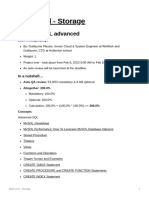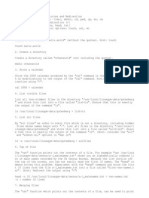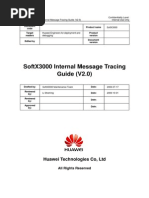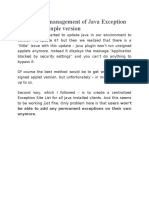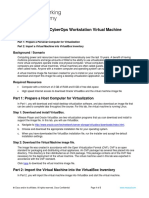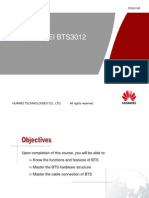0 ratings0% found this document useful (0 votes)
MOD-WET Tutorial: Model Setup and Execution: PWD Z:/Documents/MATLAB Z:/ PWD
MOD-WET Tutorial: Model Setup and Execution: PWD Z:/Documents/MATLAB Z:/ PWD
Uploaded by
oz0304This document provides instructions for setting up and running the MOD-WET hydrological model on the SEASNet computers. It describes how to:
1. Create a file directory structure on the Z: drive to store project files, with subfolders for data, scripts, and model outputs.
2. Download and extract the MOD-WET files and sample data files, placing them in the appropriate subfolders.
3. Edit the MOD-WET input file to specify file paths for the model toolbox, output files, DEM, and meteorological data based on the new directory structure.
4. Run watershed delineation and MOD-WET model driver scripts to process the sample basin and generate output
Copyright:
© All Rights Reserved
Available Formats
Download as PDF, TXT or read online from Scribd
Download as pdf or txt
MOD-WET Tutorial: Model Setup and Execution: PWD Z:/Documents/MATLAB Z:/ PWD
MOD-WET Tutorial: Model Setup and Execution: PWD Z:/Documents/MATLAB Z:/ PWD
Uploaded by
oz03040 ratings0% found this document useful (0 votes)
This document provides instructions for setting up and running the MOD-WET hydrological model on the SEASNet computers. It describes how to:
1. Create a file directory structure on the Z: drive to store project files, with subfolders for data, scripts, and model outputs.
2. Download and extract the MOD-WET files and sample data files, placing them in the appropriate subfolders.
3. Edit the MOD-WET input file to specify file paths for the model toolbox, output files, DEM, and meteorological data based on the new directory structure.
4. Run watershed delineation and MOD-WET model driver scripts to process the sample basin and generate output
Original Description:
matlab for engineers
Original Title
MOD
Copyright
© © All Rights Reserved
Available Formats
PDF, TXT or read online from Scribd
Share this document
Did you find this document useful?
Is this content inappropriate?
This document provides instructions for setting up and running the MOD-WET hydrological model on the SEASNet computers. It describes how to:
1. Create a file directory structure on the Z: drive to store project files, with subfolders for data, scripts, and model outputs.
2. Download and extract the MOD-WET files and sample data files, placing them in the appropriate subfolders.
3. Edit the MOD-WET input file to specify file paths for the model toolbox, output files, DEM, and meteorological data based on the new directory structure.
4. Run watershed delineation and MOD-WET model driver scripts to process the sample basin and generate output
Copyright:
© All Rights Reserved
Available Formats
Download as PDF, TXT or read online from Scribd
Download as pdf or txt
0 ratings0% found this document useful (0 votes)
MOD-WET Tutorial: Model Setup and Execution: PWD Z:/Documents/MATLAB Z:/ PWD
MOD-WET Tutorial: Model Setup and Execution: PWD Z:/Documents/MATLAB Z:/ PWD
Uploaded by
oz0304This document provides instructions for setting up and running the MOD-WET hydrological model on the SEASNet computers. It describes how to:
1. Create a file directory structure on the Z: drive to store project files, with subfolders for data, scripts, and model outputs.
2. Download and extract the MOD-WET files and sample data files, placing them in the appropriate subfolders.
3. Edit the MOD-WET input file to specify file paths for the model toolbox, output files, DEM, and meteorological data based on the new directory structure.
4. Run watershed delineation and MOD-WET model driver scripts to process the sample basin and generate output
Copyright:
© All Rights Reserved
Available Formats
Download as PDF, TXT or read online from Scribd
Download as pdf or txt
You are on page 1/ 6
1
MOD-WET Tutorial: Model Setup and Execution
This tutorial summarizes the steps required to run MOD-WET on the SEASNet computers. You are free
to run the code on your local machine or another set of computers; however, this overview will
summarize how to set up your file structure, paths, etc. on the SEASNet computers. Note: The file
structure and saving of files shown below can be done outside of the Matlab environment; here it is done
in the Matlab environment to ensure it is done properly.
When you open Matlab on a SEASNet computer, you can determine your default directory by typing the
following in the Matlab command window:
% Print current working directory
pwd
Suppose you type this and find that your default directory is: Z:\Documents\MATLAB. This tutorial will
demonstrate how to create a directory structure in your home directory (Z:\). It is possible that when you
typed pwd into the command window, you found a different path/directory structure. In this case, you can
use the following steps as a guide for your setup; however you will have to make additional modifications
to follow your particular file structure. Note: If you are working on a SEASNet computer via Remote
Desktop or in the computer lab, you should have access to the Z:\ drive and should be able to save your
files there.
I. Setting up a file structure in Matlab and placing the data files in their appropriate directories
1. From the command line in Matlab, execute the following lines of code to generate a directory structure
for use in this class:
% Change directory to your home directory
cd Z:\
% Create a new directory called CEE150 to store all files for this course
mkdir CEE150
% Change directories to the CEE150 folder you just created
cd CEE150
% Create a directory called Homework that contains a subdirectory called PS1.
% Store the Problem Set #1 scripts that you write for this homework
% assignment in PS1.
mkdir('Homework','PS1')
% Create a new directory to store data files
mkdir Data
% Change directory to your home directory
cd Z:\
You should see that the CEE150 directory is now located in Z:\. If you expand the directories in the
Current Folder window on the left-hand-side of the Matlab window, you should have the same
directory structure as shown in the red box.
2
2. Download MOD_WET.zip from http://aqua.seas.ucla.edu/margulis_intro_to_hydro_textbook.html and
save it to your Desktop.
3. Unzip the MOD_WET.zip file and place it in the CEE150 directory. To perform these actions from the
Matlab command line, execute the following line of code:
!unzip Z:\Desktop\MOD_WET.zip -d Z:\CEE150\
This may take a few minutes to complete. As shown in the figure below, you should see that the MOD_WET
directory is now located in Z:\CEE150 along with its subdirectories chapter1 chapter11.
3
4. Download the following files from CCLE and save them to your Desktop:
emerald_lake_basin_90m_dem.mat
emerald_lake_forcings_wy1997_15min_res.mat
5. Place these files in their appropriate directories:
% Move the DEM file to your Data directory
movefile('Z:\Desktop\emerald_lake_basin_90m_dem.mat','Z:\CEE150\Data\.')
% Move the meteorological data file to the directory
% Z:\CEE150\MOD_WET\chapter11\test_basin_data\met_data
movefile('Z:\Desktop\emerald_lake_forcings_wy1997_15min_res.mat',
'Z:\CEE150\MOD_WET\chapter11\test_basin_files\met_data\.')
These files are highlighted in the figure below with red arrows.
II. Watershed delineation to generate the basin data file containing the DEM and delineation data
Create a new script to execute commands for this homework and save it in your PS1 directory. You
should add the path to the MOD_WET directory at this time to be able to access all of the functions
contained in the MOD_WET directory and its subdirectories:
addpath(genpath('Z:\CEE150\MOD_WET\'))
% Add additional paths to your Homework and Data directories
addpath(genpath('Z:\CEE150\Homework\'))
addpath(genpath('Z:\CEE150\Data\'))
% Load DEM data
load Z:\CEE150\Data\emerald_lake_basin_90m_dem.mat
% Specify the outlet_coordinate, percent_basin_area, dx, and dy variables
% as appropriate
.
.
.
4
% Run the watershed_area_and_stream_delineation.m function
.
.
.
% Save the watershed delineation output to the directory
% Z:\CEE150\MOD_WET\chapter11\test_basin_files\basin_data\
save
Z:\CEE150\MOD_WET\chapter11\test_basin_files\basin_data\emerald_lake_basin_90
m_dem_and_delineation_data.mat easting northing elev dx dy flowacc flowdir
mask outlet_coordinate watershed_outline_coords x_stream y_stream
As shown in the figure below, verify that this file
(emerald_lake_basin_90m_dem_and_delineation_data.mat) is saved in the directory:
Z:\CEE150\MOD_WET\chapter11\test_basin_files\basin_data\.
III. Modify the MOD-WET input file
1. Open/edit the MOD_WET_model_static_and_control_parameters.m function contained in
Z:\CEE150\MOD_WET\chapter11\. The figure below indicates the file you should open and the
window that will display the function once you have opened it.
5
You should modify the following lines of code in the
MOD_WET_model_static_and_control_parameters.m function as follows:
Line #38: Specify path to root directory for Hydrology Toolbox functions (i.e. MOD-WET)
Original line of code:
control_params.toolbox_path='~/Dropbox/CEE150/MOD_WET';
Change this to:
control_params.toolbox_path='Z:\CEE150\MOD_WET';
Line #74: Specify the output file name
Original line of code:
control_params.output_filename='/Users/margulis/Dropbox/CEE150/MOD_WET/chapte
r11/test_basin_files/output/nominal_toy_basin_full_year_outputs.mat';
Change this to:
control_params.output_filename='Z:\CEE150\MOD_WET\chapter11\test_basin_files\
output\emerald_lake_90m_full_year_outputs_wy1997.mat';
Line #79: Specify location of DEM data
Original line of code:
control_params.dem_filename='/Users/margulis/Dropbox/CEE150/MOD_WET/chapter11
/test_basin_files/basin_data/nominal_toy_basin_dem_and_delineation_data.mat';
Change this to:
control_params.dem_filename='Z:\CEE150\MOD_WET\chapter11\test_basin_files\bas
in_data\emerald_lake_basin_90m_dem_and_delineation_data.mat';
Line #92: Specify the location of the meteorological data
Original line of code:
control_params.met_data_filename='/Users/margulis/Dropbox/CEE150/MOD_WET/chap
ter11/test_basin_files/met_data/full_year_15min_resolution.mat';
Change this to:
control_params.met_data_filename='Z:\CEE150\MOD_WET\chapter11\test_basin_file
s\met_data\emerald_lake_forcings_wy1997_15min_res.mat';
6
After making these edits to the MOD_WET_model_static_and_control_parameters.m function,
save your changes. You are now ready to run the MOD-WET watershed model.
IV. Run the MOD-WET code
% Change directory
cd Z:\CEE150\MOD_WET\chapter11
% Execute code
MOD_WET_model_driver
You might also like
- (SE - TNE - Local WISE-PaaS Dashboard) How To Use Variable To Call fWebAccess Tag in Local WISE-PaaS Dashboard WebAccessNo ratings yet(SE - TNE - Local WISE-PaaS Dashboard) How To Use Variable To Call fWebAccess Tag in Local WISE-PaaS Dashboard WebAccess9 pages
- 4.2.7 Lab - Getting Familiar With The Linux ShellNo ratings yet4.2.7 Lab - Getting Familiar With The Linux Shell8 pages
- How To Compile Avl On Windows Using MinGW Without X 11 LibraryNo ratings yetHow To Compile Avl On Windows Using MinGW Without X 11 Library2 pages
- SoftX3000 Internal Message Tracing Guide V2 (1) .0-20061031-ANo ratings yetSoftX3000 Internal Message Tracing Guide V2 (1) .0-20061031-A95 pages
- Mapxtreme V7.2.0 Release Notes: List of TopicsNo ratings yetMapxtreme V7.2.0 Release Notes: List of Topics7 pages
- Install OMV On Iomega HMNHD Cloud Edition With Disk Image - v05No ratings yetInstall OMV On Iomega HMNHD Cloud Edition With Disk Image - v054 pages
- CyberAces Module1-Windows 1 InstallingWindowsNo ratings yetCyberAces Module1-Windows 1 InstallingWindows40 pages
- Describe Android Application Architecture? 10 Marks 2. A. Explain Activity Life Cycle in Android? 7 Marks B. What Is An Intent? Define Types of Intents? 3 MarksNo ratings yetDescribe Android Application Architecture? 10 Marks 2. A. Explain Activity Life Cycle in Android? 7 Marks B. What Is An Intent? Define Types of Intents? 3 Marks8 pages
- 6CS030 Big Data 2019/0 Portfolio - Part 1: Worksheet Three - 5% Hand-Out: Week 9. Demo: Week 10 WorkshopNo ratings yet6CS030 Big Data 2019/0 Portfolio - Part 1: Worksheet Three - 5% Hand-Out: Week 9. Demo: Week 10 Workshop2 pages
- Centralized Management of Java Exception Site ListNo ratings yetCentralized Management of Java Exception Site List7 pages
- FAQ (2 of 5) : Force Firmware Update Procedure (Ple... - Buffalo Tech Forums100% (1)FAQ (2 of 5) : Force Firmware Update Procedure (Ple... - Buffalo Tech Forums3 pages
- Leni Andriani - 1.1.1.4 Lab - Installing The CyberOps Workstation Virtual MachineNo ratings yetLeni Andriani - 1.1.1.4 Lab - Installing The CyberOps Workstation Virtual Machine5 pages
- Opsview Core - Centos Installation Opsview DocumentationNo ratings yetOpsview Core - Centos Installation Opsview Documentation5 pages
- How To Block Viruses and Ransomware Using Software Restriction PoliciesNo ratings yetHow To Block Viruses and Ransomware Using Software Restriction Policies23 pages
- Java by Venkatesh Maipathi Sir Upto 13-04-2023No ratings yetJava by Venkatesh Maipathi Sir Upto 13-04-202391 pages
- The Design and Simulation of An InverterNo ratings yetThe Design and Simulation of An Inverter27 pages
- Mentor Graphics Tutorial - From VHDL To Silicon Layout Design FlowNo ratings yetMentor Graphics Tutorial - From VHDL To Silicon Layout Design Flow7 pages
- Surgical Critical Care-For The MRCS OSCE Mazyar Kanani All Chapter Instant Download100% (1)Surgical Critical Care-For The MRCS OSCE Mazyar Kanani All Chapter Instant Download35 pages
- Programming in Java: What Is in This Chapter ?100% (1)Programming in Java: What Is in This Chapter ?20 pages
- ROSEN, E. M. (1980) - Steady State Chemical Process Simulation - A State-of-the-Art Review. Computer Applications To Chemical Engineering, 3-36.No ratings yetROSEN, E. M. (1980) - Steady State Chemical Process Simulation - A State-of-the-Art Review. Computer Applications To Chemical Engineering, 3-36.34 pages
- OAX000200 SoftX3000 Data Configuration For h.323 Sip Terminal ISSUE2.0-20041018-ANo ratings yetOAX000200 SoftX3000 Data Configuration For h.323 Sip Terminal ISSUE2.0-20041018-A21 pages
- Vulnerability Assessment Report TemplateNo ratings yetVulnerability Assessment Report Template2 pages
- Precision Controller For Rotating Cutters and Printing RollsNo ratings yetPrecision Controller For Rotating Cutters and Printing Rolls36 pages
- Brochure 2 - Matching - Selection BSC CSE (2025-2026)No ratings yetBrochure 2 - Matching - Selection BSC CSE (2025-2026)16 pages
- Advancing Forest Monitoring and Assessment Through ImmersiveNo ratings yetAdvancing Forest Monitoring and Assessment Through Immersive12 pages
- Chapter 8: Information Society Information Unifying FactorNo ratings yetChapter 8: Information Society Information Unifying Factor10 pages
- Experiment: 5 Object: Find All The Code Words of The (15,11) Hamming Code and VerifyNo ratings yetExperiment: 5 Object: Find All The Code Words of The (15,11) Hamming Code and Verify2 pages
- (SE - TNE - Local WISE-PaaS Dashboard) How To Use Variable To Call fWebAccess Tag in Local WISE-PaaS Dashboard WebAccess(SE - TNE - Local WISE-PaaS Dashboard) How To Use Variable To Call fWebAccess Tag in Local WISE-PaaS Dashboard WebAccess
- How To Compile Avl On Windows Using MinGW Without X 11 LibraryHow To Compile Avl On Windows Using MinGW Without X 11 Library
- SoftX3000 Internal Message Tracing Guide V2 (1) .0-20061031-ASoftX3000 Internal Message Tracing Guide V2 (1) .0-20061031-A
- Install OMV On Iomega HMNHD Cloud Edition With Disk Image - v05Install OMV On Iomega HMNHD Cloud Edition With Disk Image - v05
- Describe Android Application Architecture? 10 Marks 2. A. Explain Activity Life Cycle in Android? 7 Marks B. What Is An Intent? Define Types of Intents? 3 MarksDescribe Android Application Architecture? 10 Marks 2. A. Explain Activity Life Cycle in Android? 7 Marks B. What Is An Intent? Define Types of Intents? 3 Marks
- 6CS030 Big Data 2019/0 Portfolio - Part 1: Worksheet Three - 5% Hand-Out: Week 9. Demo: Week 10 Workshop6CS030 Big Data 2019/0 Portfolio - Part 1: Worksheet Three - 5% Hand-Out: Week 9. Demo: Week 10 Workshop
- Centralized Management of Java Exception Site ListCentralized Management of Java Exception Site List
- FAQ (2 of 5) : Force Firmware Update Procedure (Ple... - Buffalo Tech ForumsFAQ (2 of 5) : Force Firmware Update Procedure (Ple... - Buffalo Tech Forums
- Leni Andriani - 1.1.1.4 Lab - Installing The CyberOps Workstation Virtual MachineLeni Andriani - 1.1.1.4 Lab - Installing The CyberOps Workstation Virtual Machine
- Opsview Core - Centos Installation Opsview DocumentationOpsview Core - Centos Installation Opsview Documentation
- How To Block Viruses and Ransomware Using Software Restriction PoliciesHow To Block Viruses and Ransomware Using Software Restriction Policies
- Mentor Graphics Tutorial - From VHDL To Silicon Layout Design FlowMentor Graphics Tutorial - From VHDL To Silicon Layout Design Flow
- Surgical Critical Care-For The MRCS OSCE Mazyar Kanani All Chapter Instant DownloadSurgical Critical Care-For The MRCS OSCE Mazyar Kanani All Chapter Instant Download
- ROSEN, E. M. (1980) - Steady State Chemical Process Simulation - A State-of-the-Art Review. Computer Applications To Chemical Engineering, 3-36.ROSEN, E. M. (1980) - Steady State Chemical Process Simulation - A State-of-the-Art Review. Computer Applications To Chemical Engineering, 3-36.
- OAX000200 SoftX3000 Data Configuration For h.323 Sip Terminal ISSUE2.0-20041018-AOAX000200 SoftX3000 Data Configuration For h.323 Sip Terminal ISSUE2.0-20041018-A
- Precision Controller For Rotating Cutters and Printing RollsPrecision Controller For Rotating Cutters and Printing Rolls
- Brochure 2 - Matching - Selection BSC CSE (2025-2026)Brochure 2 - Matching - Selection BSC CSE (2025-2026)
- Advancing Forest Monitoring and Assessment Through ImmersiveAdvancing Forest Monitoring and Assessment Through Immersive
- Chapter 8: Information Society Information Unifying FactorChapter 8: Information Society Information Unifying Factor
- Experiment: 5 Object: Find All The Code Words of The (15,11) Hamming Code and VerifyExperiment: 5 Object: Find All The Code Words of The (15,11) Hamming Code and Verify