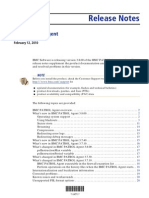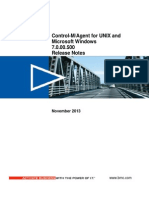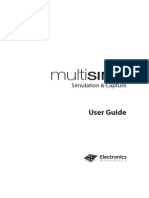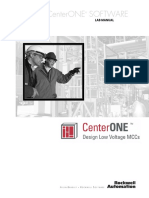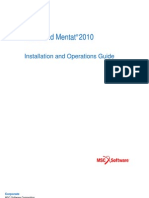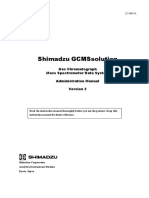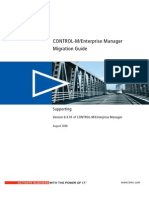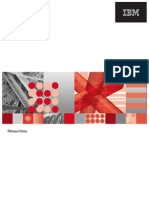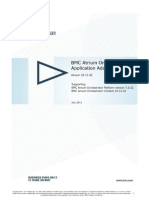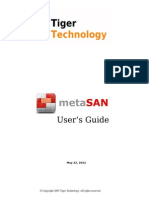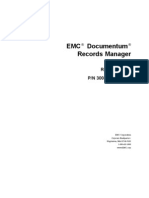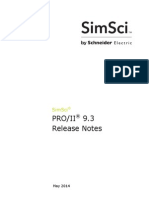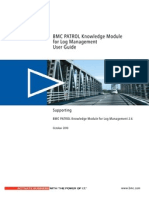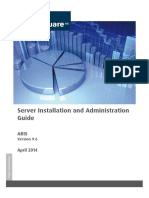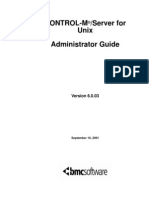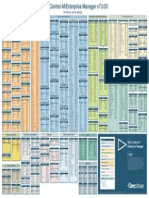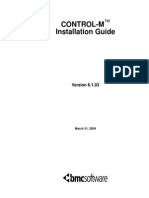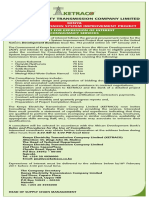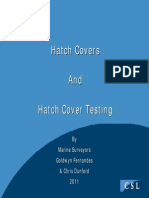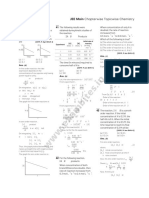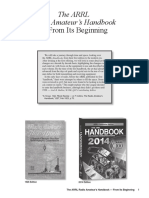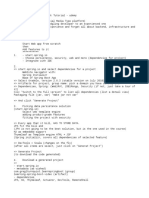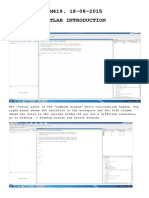Control-M Agent FixPack 2
Control-M Agent FixPack 2
Uploaded by
LucasCopyright:
Available Formats
Control-M Agent FixPack 2
Control-M Agent FixPack 2
Uploaded by
LucasCopyright
Available Formats
Share this document
Did you find this document useful?
Is this content inappropriate?
Copyright:
Available Formats
Control-M Agent FixPack 2
Control-M Agent FixPack 2
Uploaded by
LucasCopyright:
Available Formats
Release Notes
CONTROL-M/Agent
for UNIX and Microsoft Windows
Version: 6.2.01 with fix pack 2
June 17, 2007
Tracking numbers: UNIX PAKAI.6.2.01.200 and Microsoft Windows PANDN.6.2.01.200
BMC Software is releasing fix pack 2 of version 6.2.01 of the CONTROL-M/Agent
product for UNIX and Microsoft Windows environments. These release notes
provide information about the enhancements and resolved problems in this release.
The information in this document supplements and supersedes information in the
CONTROL-M/Agent product manuals.
NOTE
Details about recent patches for this product are available from the BMC Software Customer
Support website at http://www.bmc.com/support_home. Before installation, BMC Software
recommends that you check the website to determine whether patches are available for this
product.
The following topics are discussed:
Compatibility and support . . . . . . . . . . . . . . . . . . . . . . . . . . . . . . . . . . . . . . . . . . . . . . . . . . 2
In this fix pack . . . . . . . . . . . . . . . . . . . . . . . . . . . . . . . . . . . . . . . . . . . . . . . . . . . . . . . . . . . . 2
Enhancements that are provided by fix pack 2 . . . . . . . . . . . . . . . . . . . . . . . . . . . . . . 2
Corrected problems. . . . . . . . . . . . . . . . . . . . . . . . . . . . . . . . . . . . . . . . . . . . . . . . . . . . . 3
In earlier fix packs . . . . . . . . . . . . . . . . . . . . . . . . . . . . . . . . . . . . . . . . . . . . . . . . . . . . . . . . . 4
Enhancements . . . . . . . . . . . . . . . . . . . . . . . . . . . . . . . . . . . . . . . . . . . . . . . . . . . . . . . . . 4
Corrected problems. . . . . . . . . . . . . . . . . . . . . . . . . . . . . . . . . . . . . . . . . . . . . . . . . . . . . 5
FileWatcher utility time stamp parameter (MAX_AGE) . . . . . . . . . . . . . . . . . . . . . . . . . 6
Installation. . . . . . . . . . . . . . . . . . . . . . . . . . . . . . . . . . . . . . . . . . . . . . . . . . . . . . . . . . . . . . . . 7
Installing fix pack 2 on UNIX . . . . . . . . . . . . . . . . . . . . . . . . . . . . . . . . . . . . . . . . . . . . 8
Removing fix pack 2 . . . . . . . . . . . . . . . . . . . . . . . . . . . . . . . . . . . . . . . . . . . . . . . . . . . 10
Installing fix pack 2 on Windows . . . . . . . . . . . . . . . . . . . . . . . . . . . . . . . . . . . . . . . . 11
Support for CONTROL-M/Agent. . . . . . . . . . . . . . . . . . . . . . . . . . . . . . . . . . . . . . . . . . . 16
Levels of support . . . . . . . . . . . . . . . . . . . . . . . . . . . . . . . . . . . . . . . . . . . . . . . . . . . . . . 17
Product documents . . . . . . . . . . . . . . . . . . . . . . . . . . . . . . . . . . . . . . . . . . . . . . . . . . . . . . . 17
Customer support . . . . . . . . . . . . . . . . . . . . . . . . . . . . . . . . . . . . . . . . . . . . . . . . . . . . . . . . 18
*69275*
*69275*
*69275*
Compatibility and support
Compatibility and support
Some compatibility requirements have changed since version 6.2.01 of this product
was released.
For the most current compatibility information, see
http://www.bmc.com/supportu/PAC_utility/index.cfm.
For information about the latest Support policies, see the Customer Support page at
http://www.bmc.com/support_home.
In this fix pack
This section lists enhancements and corrected problems for fix pack 2.
Enhancements that are provided by fix pack 2
Table 1 describes enhancements that fix pack 2 provides.
Table 1
Enhancements in fix pack 2
Tracking #
Enhancement
CAR00033224
(UNIX only) Multiple CONTROL-M/Agents can now run on the same host
using the same Server-to-Agent port number. However, each
CONTROL-M/Agent uses a different hostname or IP address. This
requirement protects the host by reducing the number of ports that are
opened in the firewall.
CAR00034344
CONTROL-M/Agent is now supported on RedHat Enterprise Linux 5
(RHEL) on x86, x86 64-bit, zSeries, and 64-bit Itanium platforms.
CAR00034345
CONTROL-M/Agent is now supported on HP-UX 11.31 on PA_RISC and
64-bit Itanium.
CAR00034570
First Failure Data Capture mechanism is in place to capture trace
information and sequence of events that lead to a known failure.
WMPM007269 The File Watcher ctmfw utility allows use of the DO_EXIT [exit_code]
statement, enabling you to terminate jobs at any time.
WMPM006685 The full path of a detected file can now be transferred to the ctmfw
DO_CMD and DO_COND statements when using wildcards in filenames in
the ON_FILEWATCH statement.
Release Notes June 17, 2007
Corrected problems
Corrected problems
Table 2 describes problems that fix pack 2 corrects. The list of corrected problems is
also available under solution KM-000001013602 in the Knowledge Base.
Table 2
Problems that are corrected by fix pack 2 (part 1 of 2)
Tracking #
Corrected problem
BCTM005793
(AIX only) Communication between CONTROL-M/Agent and
CONTROL-M/Server stops when password indexing is generated using
mkpasswd.
BMPM010010 (UNIX only) When the available disk space on the computer where
CONTROL-M/Agent is running is low, the status of jobs is set to
disappeared.
BMPM010039 (UNIX only) File Watcher does not issue permission denied messages if
both of the following conditions exist:
There are no permissions for the directory when the input file uses
wildcards.
The directory does not have permissions for the current user.
BMPM010215 (UNIX only) The Agent Check Utility (ACU) does not run if the USER
environment variable is not defined.
BMPM010247 (Windows only) The ctmfw process on Windows crashes when the DELETE
option is specified and when the specified file contains wildcards in the file
name.
BMPM010371 (Windows only) Every job that uses the ctmfw utility and ended NOTOK
writes a warning message to the Windows event log.
BMPM010388 For all CONTROL-M/CMs, requests to view documentation fail because of
invalid permissions.
BMPM010389 The Agent Check Utility (ACU) stops working when too many files are in
certain agent directories.
BMPM010420 (UNIX only) CONTROL-M/Agent cannot copy the SYSOUT of a job based
on the secondary group permissions of the job's owner.
BMPM010453 (UNIX only) Not all AutoEdit variables are passed to a job if there is a break
in the sequence number (for example, %%PARM1, %%PARM2, and
%%PARM4, with no %%PARM3).
BMPM010491 (Windows only) Copy SYSOUT commands fail due to incorrect permissions.
BMPM010500 (UNIX only) The permissions of the newday file (located in the
$CONTROLM/temp/ directory) differ between CONTROL-M/Agents
installed on different operating systems.
BMPM010534 (UNIX only) The CONTROL-M/Agent startup script does not work correctly
when the computer is rebooted while CONTROL-M/Agent is running.
CAR00033039 (UNIX only) The semaphore permissions of the CONTROL-M/Agent tracker
process were reduced to 600.
CAR00033047 (UNIX only) When running the start-ag script while the server-to-agent port
is busy, the script issues a message that the agent listener is already running.
The script should report an error and not allow the agent to start.
CONTROL-M/Agent Version 6.2.01 for UNIX and Microsoft Windows
In earlier fix packs
Table 2
Tracking #
Problems that are corrected by fix pack 2 (part 2 of 2)
Corrected problem
CAR00033051 (Solaris only) The agent tracker fails to start, jobs remain in executing status,
and p_ctmag processes accumulate in the system after the agent host is
restarted when CONTROL-M/Agent is running on a Solaris computer. This
problem occurs when the agent is automatically started by a startup script
during the host startup.
CAR00033059 (Windows only) CONTROL-M/Agent does not issue a message to the jobs
log (IOALOG) when a SYSOUT copy or move fails. However, a message
similar to the following message is displayed in the CONTROL-M/Agent
log in the agents proclog directory:
JOB LOG COPY TO d:\temp\sysout.log FAILED
CAR00033317 (Windows only) The total CPU USED in job SYSOUT does not match the value
in the ctmruninf utility.
CAR00034291 (UNIX only) Jobs remain in executing status although the tracker process is
still running if the tracker synchronization semaphore is deleted while the
agent is running.
CAR00034296 (UNIX only) The umask setting of CONTROL-M/Agent processes is
incorrectly set to 026 instead of 022.
CAR00034336 (Windows only) View JCL/documentation fails when the agent is in logon as
user mode. This problem occurs when the domain was specifically defined
using ctmpwd.
CAR00034339 (Linux only) A job running on Linux x86 ends with an OK status after it has
been killed.
In earlier fix packs
The following enhancements and corrections were included in earlier fix packs. These
enhancements and corrections are included in fix pack 2 as well.
Enhancements
Table 3
Tracking
number
Enhancements that are provided by fix pack 1
Enhancement
WCTM003639 The MAX_AGE parameter in the FileWatcher utility indicates the maximum
amount of time that may pass since the file you want to watch was last
modified, that is, when the files time stamp changed. For more information,
see FileWatcher utility time stamp parameter (MAX_AGE) on page 6.
WMPM007284 (UNIX only) SYSOUT directory permissions have decreased to 755.
Release Notes June 17, 2007
Corrected problems
Corrected problems
Table 4 describes problems that are corrected by fix pack 1. A number in the
Solution # column means that the solution to the problem is available in the
Knowledge Base.
Table 4
Problems that are corrected by fix pack 1 (part 1 of 2)
Tracking number Description
Solution #
BCTM005646
(UNIX only) When you perform a SYSOUT copy or
SLN000000214444
move action as part of an OS jobs post processing
phase, the permissions of the destination file might be
lower than those of the original file.
BCTM005677
SLN000000214446
When performing view JCL, view SYSOUT, or view
documentation actions in persistent connection mode
and the file size is larger than 2 KB, the action fails and
the CONTROL-M/Agent loses its connection to the
Server.
BCTM005755
For users of CONTROL-M/Agent 6.1.03 with fix pack SLN000000215757
3: the FileWatcher process causes a DO OK statement
within an ELSE statement in an input file to return a
value of 7, instead of returning a value of 0 for the
current ON_FILEWATCH statement.
BMPM010052
The ctmextract and ctmintercept utilities do not
support a nondefault CONTROL-M/Agent that is
installed on a Microsoft Windows computer.
SLN000000214448
BMPM010059
(UNIX only) When you perform a SYSOUT copy or
move action as part of an application jobs post
processing phase, the permissions of the destination
file might be lower than those of the original file.
SLN000000214450
BMPM010087
SLN000000206867
After upgrading an agent that works with a server
behind a firewall to version 6.2.01, the status of jobs is
not immediately updated in CONTROL-M/Enterprise
Manager.
BMPM010114
(UNIX only) Temporary scripts are no longer created
in the /tmp/ctm directory, since this directory is
deleted after rebooting the computer. The scripts are
now created by default in the
<agentAccount>/ctm/runtime directory. Use the
SLN000000214452
ctmunixcfg utility to change the directory for
keeping the temporary scripts.
BMPM010123
A job runs successfully, but a logon script does not
execute when the job runs under a local user account.
SLN000000214453
BMPM010126
A CONTROL-M/EM GUI user can view any file on
the Agent platform with the view JCL or view
Documentation options, even if the jobs owner does
not have read permissions for the file.
SLN000000214454
CONTROL-M/Agent Version 6.2.01 for UNIX and Microsoft Windows
FileWatcher utility time stamp parameter (MAX_AGE)
Table 4
Problems that are corrected by fix pack 1 (part 2 of 2)
Tracking number Description
Solution #
BMPM010136
The dsect containing the elapsed time value for a job is SLN000000214455
corrupted if that value becomes longer than 9 digits,
causing the job to remain in Executing status.
BMPM010157
SLN000000209858
(UNIX only) Some jobs submitted by CONTROL-M
fail, and the following messages are issued to the jobs'
SYSOUTS:
<date/time> Failed to submit job.
<date/time> Found empty sysout file.
This problem occurs to jobs whose owner is different
from the owner of the CONTROL-M/Agent and have
account home directory permissions lower than 755.
SLN000000211284
BMPM010196
AutoEdit variable %%PARM1 is not passed by the
agent to the program, and as a result the value of
%%PARM1 does not take effect when the program is
run.
BMPM010219
The start-ag script does not detect that the Agent
SLN000000214458
process is not started, if there is an underline character
in the Agent installation path.
BMPM010225
Certain jobs may not be executed. This problem occurs SLN000000212252
when CONTROL-M/Agent is running in a logon user
mode, and the ID of the job's owner appears as
domain\userid instead of only userid. This problem
occurs because the ctmpwd utility garbles the ID
when adding or updating it, if a domain parameter
has been defined by the ctmwincfg or ctmag utilities.
BMPM010244
The ctmpwd utility fails to add users with passwords
longer than 20 characters.
SLN000000214595
FileWatcher utility time stamp parameter
(MAX_AGE)
The MAX_AGE parameter indicates the maximum amount of time that can pass after
a watched file is modified (that is, when the files time stamp changed). A value of 0
means that the file will be watched if the time stamp is changed while File Watcher is
monitoring the file.
To ignore this parameter, set the mode parameter to DELETE. The default
is NO_MAX_AGE.
Release Notes June 17, 2007
Installation
Example 1
The File Watcher utility monitors the CONFIG.dat file until its time stamp changes.
# Input file
MAX_AGE 0
ON_FILEWATCH /agent_1/ctm/data/CONFIG.dat CREATE
THEN
DO_CMD "echo File was found - do something"
ELSE
DO_CMD "Never happens WAIT_TIME is zero"
END_ON
Example 2
The File Watcher utility checks whether the age of the CONFIG.dat file is less than
10 minutes. If not, the utility monitors the file until its time stamp changes.
# Input file
MAX_AGE 10Min
ON_FILEWATCH /agent_1/ctm/data/CONFIG.dat CREATE
THEN
DO_CMD "echo File was found - do something"
ELSE
DO_CMD "Never happens WAIT_TIME is zero"
END_ON
Example 3
You can also use MAX_AGE as the last parameter when running the File Watcher
utility from the command line. This example results in behavior similar to Example 1,
which is based on default values, except for the THEN, ELSE statements, which are
not available in command-line mode.
ctmfw /agent_1/ctm/data/CONFIG.dat CREATE 0 60 10 3 0 N NOW 0 NO_MIN_AGE 0
Installation
Up-to-date, essential installation and service information that becomes available after
this product is released will be placed under solution KM-000010013191 in the
Knowledge Base on the Customer Support website. BMC recommends that you
access that information before you install this product.
CONTROL-M/Agent Version 6.2.01 for UNIX and Microsoft Windows
Installing fix pack 2 on UNIX
The installation program for fix pack 2 is available from the following locations:
FTP server, at the following locations
for UNIX:
ftp://ftp.bmc.com/pub/control-m/opensystem/CONTROLM_Agent_for_UNIX_and_Microsoft_Windows/6.2.01/PAKAI.6.2.01.200
for Microsoft Windows:
ftp://ftp.bmc.com/pub/control-m/opensystem/CONTROLM_Agent_for_UNIX_and_Microsoft_Windows/6.2.01/PANDN.6.2.01.200
NOTE
The CD for fix pack 2 is made available for shipment shortly after the program has been
made available on the FTP server. If you already have the installation CD, you do not need
to download the program from the FTP server.
installation CD containing PAKAI.6.2.01.200 (for UNIX) and PANDN.6.2.01.200
(for Microsoft Windows)
The files and directory structure that are required for the installation procedures are
the same on the installation CD and the FTP server.
Installing fix pack 2 on UNIX
Before installing fix pack 2, ensure that the following conditions exist on your
computer:
Korn Shell (KSH) is installed.
Version 6.2.01 of CONTROL-M/Agent for UNIX and Microsoft Windows
(DRKAI.6.2.01) is installed.
You have 100 MB of free disk space available.
NOTE
Before installing fix pack 2, open a new shell as the CONTROL-M/Agent user and run the
installation for fix pack 2 from there.
1 Ensure that no CONTROL-M jobs are running.
2 Log on as the root user, and stop the Agent with the shut-ag command.
Release Notes June 17, 2007
Installing fix pack 2 on UNIX
If you are going to install fix pack 2 on an AIX platform, execute the slibclean
command (as the root user).
3 Make a copy of the exe and scripts files and directories in the CONTROL-M/Agent
home directory:
$CONTROLM/exe
$CONTROLM/scripts
4 Prepare to install from the BMC FTP site or from the CD drive:
Installing from the FTP site:
A. Log on as the CONTROL-M/Agent user, and create a temporary directory
(for example, controlm_agent/PAKAI.6.2.01.200/).
B. Copy the PAKAI.6.2.01.200.INSTALL_BIN file in binary mode from the FTP
site to the temporary directory that you created in step A.
C. Run the following command to ensure that the fix pack installation has the
necessary authorizations:
chmod +x PAKAI.6.2.01.200.INSTALL_BIN
Installing from the CD:
A. As the root user, mount the installation CD.
B. Log on as the CONTROL-M/Agent user.
5 Decide whether you want to perform a silent installation or an interactive
installation:
To perform a silent installation, run PAKAI.6.2.01.200.INSTALL_BIN -s from the
CD or the temporary directory that you created in step 4.
To run an interactive installation, perform the following steps:
A. Run PAKAI.6.2.01.200.INSTALL_BIN from the CD or the temporary directory
that you created in step 4.
B. Enter y.
6 When installation is complete, log on as the root user of CONTROL-M/Agent and
start CONTROL-M Agent and Tracker services with the start-ag command.
The installation performs the following tasks:
CONTROL-M/Agent Version 6.2.01 for UNIX and Microsoft Windows
Removing fix pack 2
creates the patches/PAKAI.6.2.01.200/BACKUP_ORIG subdirectory under the
directory which contains the original files:
$CONTROLM
installs new files (after backing up originals)
creates the Install_PAKAI.6.2.01.200_fixpack.log file in the $CONTROLM/log/
directory
creates or updates the installed-versions.txt file in the CONTROL-M/Agent home
directory
Removing fix pack 2
You can choose between an interactive or a silent uninstall procedure.
To run an interactive uninstall
1 Log on as the administrator to the computer hosting CONTROL-M/Agent.
2 Shut down CONTROL-M/Agent, and exit all utilities.
3 Log on as the CONTROL-M/Agent user.
4 Run the uninstall script by using the following command:
$CONTROLM/patches/remove_fp -f PAKAI.6.2.01.200
5 When prompted, type Y to start the uninstall.
6 Restart CONTROL-M/Agent by using the start_ag command.
To run a silent uninstall
1 Log on as the administrator to the computer hosting CONTROL-M/Agent.
2 Shut down CONTROL-M/Agent, and exit all utilities.
3 Log on as CONTROL-M/Agent user.
4 Run the uninstall script by using the following command:
$CONTROLM/patches/remove_fp -f PAKAI.6.2.01.200 -s
5 Restart CONTROL-M/Agent by using the start_ag command.
10
Release Notes June 17, 2007
Installing fix pack 2 on Windows
The uninstall procedure performs the following tasks:
creates the Uninstall_PAKAI.6.2.01.200_fixpack.log uninstall log file in the
$CONTROLM/log/ directory
copies relevant files from the patches/PAKAI.6.2.01.200/BACKUP_ORIG subdirectory
under the CONTROL-M/Agent home directory
updates the installed-versions.txt file in the CONTROL-M/Agent home directory
This file contains information (such as the fix pack number and date) for all fix
packs and certain patches for all CONTROL-M products that have been installed.
Installing fix pack 2 on Windows
Before installing fix pack 2, ensure that the following conditions exist on your
computer:
Version 6.2.01 of CONTROL-M/Agent for UNIX and Microsoft Windows
(DRNDN.6.2.01) is installed.
You have 30 MB of free disk space available.
Installing fix pack 2 on a noncluster computer
To install fix pack 2 on a noncluster computer, perform the following steps:
1 Log on to the CONTROL-M/Agent for Microsoft Windows host computer as a
user with administrator privileges.
2 Close CONTROL-M/Agent utilities.
3 Create a temporary directory.
CONTROL-M/Agent Version 6.2.01 for UNIX and Microsoft Windows
11
Installing fix pack 2 on Windows
4 Prepare to install from the BMC FTP site or from the CD drive:
Installing from the FTP site:
For Windows 32 bit:
Download the PANDN.6.2.01.200.exe file in binary mode from
ftp://ftp.bmc.com/pub/control-m/opensystem/CONTROLM_Agent_for_UNIX_and_Microsoft_Windows/6.2.01/PANDN.6.2.01.200/
Windows to the directory created in step 3
For Windows 64 bit (Itanium):
Download the PANDN.6.2.01.200.exe file in binary mode from
ftp://ftp.bmc.com/pub/control-m/opensystem/CONTROLM_Agent_for_UNIX_and_Microsoft_Windows/6.2.01/PANDN.6.2.01.200/
Windows64IA to the temporary directory created in step 3
For Windows 64 bit (AMD):
Download the PANDN.6.2.01.200.exe file in binary mode from
ftp://ftp.bmc.com/pub/control-m/opensystem/CONTROLM_Agent_for_UNIX_and_Microsoft_Windows/6.2.01/PANDN.6.2.01.200/
Windows64AMD to the temporary directory created in step 3
Installing from the CD:
Copy the required PANDN.6.2.01.200.exe file from the CD to the temporary
directory created in step 3
5 Run the PANDN.6.2.01.200.exe file.
6 Select the required installation directory from the dialog box that is displayed and
click Unzip.
7 Decide whether you want to run an interactive installation or a silent installation:
To run an interactive installation, double-click the setup.exe file and follow the
install wizards prompts. As of version 6.1.03, you can install multiple agents on
one computer:
During the fix pack installation, you are prompted to select the agent for
which you are installing fix pack 2.
You must perform a separate execution of setup.exe for each agent for which
you want to install fix pack 2.
To run a silent installation, perform the following steps:
On the Default agent, double-click the silent.bat file.
On any other agent, edit the silent.bat file by using a text editor, setting
AGENT_NAME to the agent name (for example, AGENT_NAME=agent1)
Run the file.
12
Release Notes June 17, 2007
Installing fix pack 2 on Windows
The installation procedure on a noncluster computer performs the following tasks:
creates the <agentName> PANDN.6.2.01.200 Fix Pack 02 directory
This directory is used for copying backup files and should not be modified or
deleted. It is located at the following location:
%ALLUSERSPROFILE%\Application Data
copies the relevant fix pack files to the CONTROL-M/Agent home directory
creates or updates the installed-versions.txt file in the CONTROL-M/Agent home
directory
This file contains information (such as the fix pack number, and date) for all fix
packs, binaries, and patches for all CONTROL-M products that have been
installed.
CONTROL-M Agent and Tracker services will have the same status they had
before the installation
Creates installation log file, Install_PANDN.6.2.01.200_fixpack_silent.log, in the
%TEMP% directory on your computer. (You can locate the %TEMP% directory by
choosing Start => Run, and entering %TEMP% in the Open field.). If errors are
encountered during fix pack installation, include a copy of this log file with your
questions for Customer Support. The number of the fix pack is entered in the
<ctmAgentHome>\installed_versions.txt file.
Removing fix pack 2 from a noncluster computer
You can choose between an interactive or a silent uninstall procedure.
To run an interactive uninstall
1 Log on to the CONTROL-M/Agent for Microsoft Windows host computer as a
user with administrator privileges.
2 Close the CONTROL-M/Agent utilities, and stop all active services.
3 Verify that CONTROL-M jobs are not running and that utilities invoked by the
Agent are not being processed by CONTROL-M/Server.
4 Choose Start => Settings => Control Panel => Add/Remove Programs =>CONTROLM/Agent 6.2.01 fix pack 2 (or the Agent name if the default name was changed) and select
the Remove option.
-or-
CONTROL-M/Agent Version 6.2.01 for UNIX and Microsoft Windows
13
Installing fix pack 2 on Windows
If you are using Windows Vista, choose Start => Settings => Control Panel =>
Programs and Features => CONTROL-M/Agent 6.2.01 fix pack 2 (or the Agent name if
the default name was changed) and select the Uninstall option.
To run a silent uninstall
1 Navigate to the Uninstall subdirectory in the CONTROL-M/Agent for Microsoft
Windows home directory.
2 Double-click uninst.bat.
The uninstall procedure from a noncluster computer performs the following tasks:
restarts the CONTROL-M/Agent services if they were up when the uninstall
started
creates the Remove_agent_FixPack_log uninstall log file in the %programfiles%\BMC
Software\BMC Logs\ctmag directory
copies the relevant files from the <agentName> PANDN.6.2.01.200 Fix Pack 02
backup directory to the CONTROL-M/Agent home directory
The backup directory is located in the %ALLUSERSPROFILE%\Application Data
directory.
updates the installed-versions.txt file in the CONTROL-M/Agent home directory
This file contains information (such as the fix pack number and date) for all fix
packs, binaries, and patches for all CONTROL-M products that have been
installed.
Installing or uninstalling fix pack 2 on a cluster computer
To install or uninstall fix pack 2 on a cluster computer, perform the following steps:
NOTE
Installing and uninstalling of fix pack 2 on a cluster computer must be performed on the same
virtual computer on which CONTROL-M/Agent 6.2.01 was installed.
.
1 Log on to the cluster node where CONTROL-M/Agent is active.
2 Determine whether the CONTROL-M File Watcher service is online by running the
following command:
cluster.exe res FWResourceName
14
Release Notes June 17, 2007
Installing fix pack 2 on Windows
If the File Watcher service is online, bring it offline by running the following
command:
cluster.exe res FWResourceName /off
FWResourceName is the name of the resource for the File Watcher service that you
want to take offline.
3 Take Listener and Tracker service resources offline by running the following
commands but do not stop the services themselves:
cluster.exe res ListenerResourceName /off /wait:60
cluster.exe res TrackerResourceName /off /wait:60
ListenerResourceName is the name of the resource for the Listener service, and
TrackerResourceName is the name of the resource for the Tracker service that you
want to take offline.
4 Perform one of the following actions:
Install fix pack 2 according to the instructions in Installing fix pack 2 on a
noncluster computer on page 11.
Uninstall fix pack 2 according to the instructions in Removing fix pack 2 from a
noncluster computer on page 13.
5 Bring Listener and Tracker service resources online by running the following
commands:
cluster.exe res ListenerResourceName /on /wait:60
cluster.exe res TrackerResourceName /on /wait:60
6 If the File Watcher service was online (see step 2) before fix pack 2 was installed,
run the following command:
cluster.exe res FWResourceName /on /wait:60
The installation procedure on a cluster computer performs the following tasks:
restarts the CONTROL-M/Agent services if they were up when the installation
started
creates the <agentName> PANDN.6.2.01.200 Fix Pack 02 directory
This directory, which is used for copying backup files and should not be modified
or deleted, is located in the following path:
%ALLUSERSPROFILE%\Application Data
copies the relevant fix pack files to the CONTROL-M/Agent home directory
CONTROL-M/Agent Version 6.2.01 for UNIX and Microsoft Windows
15
Support for CONTROL-M/Agent
creates the Install_PANDN.6.2.01.200_fixpack.log log file (for interactive installation)
or the Install_ PANDN.6.2.01.200_fixpack_silent.log log file (for silent installation) in
the %programfiles%\BMC Software\BMC Logs\ctmag\Remove_agent_FixPack_log
directory
creates or updates the installed-versions.txt file in the CONTROL-M/Agent home
directory
This file contains information (such as the fix pack number, and date) for all fix
packs, binaries, and patches for all CONTROL-M products that have been
installed.
The uninstall procedure from a cluster computer performs the following tasks:
restarts the CONTROL-M/Agent services if they were up when the uninstall
started
creates the Uninstall_PANDN.6.2.01.200_fixpack.log uninstall log file in the %TEMP%
directory for silent uninstalls
copies the relevant files from the <agentName> PANDN.6.2.01.200 Fix Pack 02
backup directory to the CONTROL-M/Agent home directory.
This directory is located in the %ALLUSERSPROFILE%\Application Data
directory
updates the installed-versions.txt file in the CONTROL-M/Agent home directory
This file contains information (such as the fix pack number and date) for all fix
packs, binaries, and patches for all CONTROL-M products that have been
installed.
Support for CONTROL-M/Agent
This section provides information about
16
BMC support for CONTROL-M/Agent
how to obtain the latest information about the product
documents that support the product
how to contact BMC Customer Support
Release Notes June 17, 2007
Levels of support
Levels of support
BMC supports the following versions and releases of CONTROL-M:
Product name and version
Level of support
CONTROL-M/Agent 6.3.01
Full
CONTROL-M/Agent 6.2.01
Full
CONTROL-M/Agent 6.1.03
Full
For more information about the latest support policies, see the Customer Support
website at http://www.bmc.com/support_home.
Product documents
The following documents support the product:
CONTROL-M/Agent for UNIX and Microsoft Windows Administrator Guide
CONTROL-M/Server for UNIX and Microsoft Windows Administrator Guide
CONTROL-M/Server and CONTROL-M/Agent Installation Guide
CONTROL-M/Enterprise Manager Administrator Guide
CONTROL-M Concepts Guide
CONTROL-M Job Parameter and Variable Reference Guide
CONTROL-M Language Customization Guide
CONTROL-M Migration Guide
SSL for CONTROL-M Administrator Guide
To view the latest BMC documents, see the Customer Support website at
http://www.bmc.com/support_home. Notices, such as flashes, technical bulletins,
and release notes, are available on the website. You can subscribe to proactive alerts
to receive e-mail messages when notices are issued or updated. For more information
about proactive alerts, see the Customer Support website.
CONTROL-M/Agent Version 6.2.01 for UNIX and Microsoft Windows
17
Customer support
Customer support
If you have problems with or questions about a BMC product, see the Customer
Support website at http://www.bmc.com/support_home. You can view or
download product documents, find answers to frequently asked questions, and
download product updates and maintenance. If you do not have access to the web
and you are in the United States or Canada, contact Customer Support at
800 537 1813. Outside the United States or Canada, contact your local BMC office or
agent.
Copyright 2007 BMC Software, Inc.
BMC, BMC Software, and the BMC Software logo are the exclusive properties of BMC Software, Inc., are registered with the U.S. Patent and Trademark
Office, and may be registered or pending registration in other countries. All other BMC trademarks, service marks, and logos may be registered or pending
registration in the U.S. or in other countries. All other trademarks or registered trademarks are the property of their respective owners.
Linux is the registered trademark of Linus Torvalds in the U.S. and other countries.
UNIX is a registered trademark of The Open Group.
BMC Software considers information included in this documentation to be proprietary and confidential. Your use of this information is subject to the terms
and conditions of the applicable End User License Agreement for the product and the proprietary and restricted rights notices in the product documentation.
BMC SOFTWARE INC
2101 CITYWEST BLVD, HOUSTON TX 77042-2827, USA 713 918 8800
Customer Support: 800 537 1813 (United States and Canada) or contact your local support center
18
Release Notes June 17, 2007
You might also like
- CAN and FPGA Communication Engineering: Implementation of a CAN Bus based Measurement System on an FPGA Development KitFrom EverandCAN and FPGA Communication Engineering: Implementation of a CAN Bus based Measurement System on an FPGA Development KitNo ratings yet
- Summary of Bill of Quantities ChurchDocument52 pagesSummary of Bill of Quantities ChurchBiniamNo ratings yet
- 9720115-003 Emulator Users Guide v1.1.0 PDFDocument68 pages9720115-003 Emulator Users Guide v1.1.0 PDFBonbonchi BensNo ratings yet
- CONTROL-M Administrator GuideDocument558 pagesCONTROL-M Administrator GuideCAMILANo ratings yet
- Front End Engineering DesignDocument35 pagesFront End Engineering DesignMehdi Nakouri80% (5)
- Ap Chem 21pdfDocument9 pagesAp Chem 21pdfapi-224463157No ratings yet
- BMC Patrol Agent 3800 Release NotesDocument28 pagesBMC Patrol Agent 3800 Release NotesfgurreaNo ratings yet
- Pakai 7 0 00 500Document24 pagesPakai 7 0 00 500LucasNo ratings yet
- Mid Tier 710Document238 pagesMid Tier 710StevenNo ratings yet
- UCM Series IP PBX Firmware Release Notes: Table of ContentDocument17 pagesUCM Series IP PBX Firmware Release Notes: Table of ContentJoão MachadoNo ratings yet
- Adminmanager User Manual: LGC Wireless ConfidentialDocument130 pagesAdminmanager User Manual: LGC Wireless ConfidentialAntonio AntilefNo ratings yet
- BII4 Patrolv 3Document88 pagesBII4 Patrolv 3Mahfooz AliNo ratings yet
- BMC PATROL For Entuity Network MonitorDocument84 pagesBMC PATROL For Entuity Network MonitorJose D RevueltaNo ratings yet
- Control MDocument124 pagesControl Mbaskarbaju1No ratings yet
- Ap0807120 DriveMonitorDocument31 pagesAp0807120 DriveMonitorЮрий ВетровNo ratings yet
- MultiSim 8 User GuideDocument796 pagesMultiSim 8 User GuideRahul Sushruth100% (2)
- LAN - MFT - User - Manual by MellanoxDocument57 pagesLAN - MFT - User - Manual by MellanoxNanard78No ratings yet
- Its M 81042913Document1,787 pagesIts M 81042913kkuppachiNo ratings yet
- Centerone Software: Lab ManualDocument48 pagesCenterone Software: Lab ManualAnonymous ivCODLhn5No ratings yet
- Admin IDocument908 pagesAdmin ImadunixNo ratings yet
- BMC PATROL For Servers Release NotesDocument57 pagesBMC PATROL For Servers Release NotesJim CalvinNo ratings yet
- Marc Install InstructDocument110 pagesMarc Install Instructqu4tr3No ratings yet
- MMS V2 ManualDocument24 pagesMMS V2 Manualashoku2No ratings yet
- Matlab Distributed Computing Server System Administrator's GuideDocument150 pagesMatlab Distributed Computing Server System Administrator's GuidemuradbashirNo ratings yet
- Download full IBM E Logo server Certification Study Guide pSeries AIX System Administration 1st Edition Ibm Redbooks ebook all chaptersDocument45 pagesDownload full IBM E Logo server Certification Study Guide pSeries AIX System Administration 1st Edition Ibm Redbooks ebook all chaptershldtuleNo ratings yet
- Where can buy IBM E Logo server Certification Study Guide pSeries AIX System Support 1st Edition Ibm Redbooks ebook with cheap priceDocument45 pagesWhere can buy IBM E Logo server Certification Study Guide pSeries AIX System Support 1st Edition Ibm Redbooks ebook with cheap priceailarsyuaib100% (1)
- Shimadzu Gcmssolution: Gas Chromatograph Mass Spectrometer Data System Administration ManualDocument60 pagesShimadzu Gcmssolution: Gas Chromatograph Mass Spectrometer Data System Administration ManualdiegoNo ratings yet
- Download full IBM E Logo server Certification Study Guide pSeries AIX System Support 1st Edition Ibm Redbooks ebook all chaptersDocument71 pagesDownload full IBM E Logo server Certification Study Guide pSeries AIX System Support 1st Edition Ibm Redbooks ebook all chaptersbalalavaya86No ratings yet
- Intro To IBM Problem Determination ToolsDocument242 pagesIntro To IBM Problem Determination Toolsgborja8881331No ratings yet
- CTM 7 FeaturesDocument17 pagesCTM 7 FeaturesDileep KumarNo ratings yet
- Control M em MigrationDocument76 pagesControl M em Migrationis3khar0% (1)
- Prakas 12Document140 pagesPrakas 12anvarsk15No ratings yet
- Microsemi SmartFusion2 Microcontroller Subsystem User Guide UG0331 V15Document829 pagesMicrosemi SmartFusion2 Microcontroller Subsystem User Guide UG0331 V15masonpanNo ratings yet
- Student Guide - AU14-IB - AIX 5L System Administration I - ImplementationDocument1,414 pagesStudent Guide - AU14-IB - AIX 5L System Administration I - ImplementationnbctcpNo ratings yet
- SW GDLoader GettingStarted v3-0 enDocument41 pagesSW GDLoader GettingStarted v3-0 enEduardo QuispeNo ratings yet
- 01 Linux System Administration I - Implementation - NotebookDocument498 pages01 Linux System Administration I - Implementation - Notebookzoza0503100% (1)
- NMX 6 4 1 0 GA Install Startup Guide RevADocument60 pagesNMX 6 4 1 0 GA Install Startup Guide RevAJoginder SinghNo ratings yet
- MX52 P09Document154 pagesMX52 P09hari235No ratings yet
- MSC1 Control Center Software User's Guide: For Macintosh Operating SystemDocument102 pagesMSC1 Control Center Software User's Guide: For Macintosh Operating SystemHolman SolísNo ratings yet
- Chromeleon 7.2 SR5 Installation GuideDocument102 pagesChromeleon 7.2 SR5 Installation GuideMauricio LimachiNo ratings yet
- BAO 20.11.02 Application Adapters SpaceDocument1,139 pagesBAO 20.11.02 Application Adapters SpaceClaudio AlessioNo ratings yet
- RTOSDocument49 pagesRTOSAthul Pk0% (1)
- Lenze Manual Global Drive GDC - enDocument25 pagesLenze Manual Global Drive GDC - enSebastián Pablo GonzálezNo ratings yet
- GFK 0487 CDocument119 pagesGFK 0487 CJorge Landim CarvalhoNo ratings yet
- PowerSystems For AIX-IIIDocument150 pagesPowerSystems For AIX-IIIsmanojprabhu100% (3)
- CMS Video Monitor Platform User ManualDocument32 pagesCMS Video Monitor Platform User ManualAlexander Blanco GarciaNo ratings yet
- MetaSAN 5 0 1 Users GuideDocument214 pagesMetaSAN 5 0 1 Users GuidehynytxrgNo ratings yet
- Implementing An IBM Cisco SANDocument445 pagesImplementing An IBM Cisco SANvcosminNo ratings yet
- Records Manager 65 SP1 Release NotesDocument115 pagesRecords Manager 65 SP1 Release Notesjazarja100% (2)
- c04 En2301en00en 0001Document358 pagesc04 En2301en00en 0001Illich RosarioNo ratings yet
- BMC Remedy IT Service Management 7 6 00 - Notification Engine GuideDocument48 pagesBMC Remedy IT Service Management 7 6 00 - Notification Engine GuidepisofNo ratings yet
- Omron DRM21 - W380E107Document293 pagesOmron DRM21 - W380E107sergiofer3239No ratings yet
- W344 CX Protocol - Ver1.6Document405 pagesW344 CX Protocol - Ver1.6Naveen KumarNo ratings yet
- PROII93 ReleaseNotesDocument55 pagesPROII93 ReleaseNotesNareshNo ratings yet
- Upgrade Intelligence PSSDocument58 pagesUpgrade Intelligence PSSn.kumarsNo ratings yet
- Amx 1Y.InstructionManualDocument82 pagesAmx 1Y.InstructionManualF680wZiNo ratings yet
- BMC Atrium Orchestrator 20-11-01 Content Release NotesDocument38 pagesBMC Atrium Orchestrator 20-11-01 Content Release NotesВладимир КлюквинNo ratings yet
- Patrol LogMgmtDocument152 pagesPatrol LogMgmtCharl11eNo ratings yet
- User's Guide IBM PDFDocument318 pagesUser's Guide IBM PDFAnonymous WWbOlpGVNo ratings yet
- AIX 5L AU14 System Administration I Implementation Instructor PDFDocument1,414 pagesAIX 5L AU14 System Administration I Implementation Instructor PDFemcviltNo ratings yet
- Smart Card Applications: Design models for using and programming smart cardsFrom EverandSmart Card Applications: Design models for using and programming smart cardsNo ratings yet
- Triple Play: Building the converged network for IP, VoIP and IPTVFrom EverandTriple Play: Building the converged network for IP, VoIP and IPTVNo ratings yet
- ARIS Server Installation and Administration Guide - 0 PDFDocument167 pagesARIS Server Installation and Administration Guide - 0 PDFLucasNo ratings yet
- Control-M/EM API GuideDocument225 pagesControl-M/EM API GuideLucasNo ratings yet
- Control-M - Server For Unix Admin GuideDocument468 pagesControl-M - Server For Unix Admin GuideGopi KrishnaNo ratings yet
- EMDB PosterDocument1 pageEMDB PosterLucasNo ratings yet
- Control-M Installation Guide 6.1.03 PDFDocument418 pagesControl-M Installation Guide 6.1.03 PDFLucasNo ratings yet
- Is 1626 Part 3Document14 pagesIs 1626 Part 3Sheetal JindalNo ratings yet
- Computer Science 425 Distributed Systems: CS 425 / ECE 428Document34 pagesComputer Science 425 Distributed Systems: CS 425 / ECE 428sadiaNo ratings yet
- A7886323Document1 pageA7886323Ronak RanaNo ratings yet
- Hatch Cover Types and InspectionDocument21 pagesHatch Cover Types and Inspectionafsal999100% (9)
- HIRA JSA For Duct Assembly & ErectionDocument4 pagesHIRA JSA For Duct Assembly & ErectionRaju100% (2)
- UstormDocument2 pagesUstormjanurNo ratings yet
- Chemistry Extra Ques Jee Main 5Document31 pagesChemistry Extra Ques Jee Main 5hardikbansal824No ratings yet
- New Microsoft Excel WorksheetDocument1 pageNew Microsoft Excel Worksheetprashant jindalNo ratings yet
- CE3013 ACT Part-A - Ques BankDocument7 pagesCE3013 ACT Part-A - Ques BankMR.C.R.T. SURIA PRAKASHNo ratings yet
- 30xa0452 FullloadDocument1 page30xa0452 Fullloadcalvin.bloodaxe4478100% (1)
- The Arrl Radio Amateur's Handbook - From Its BeginningDocument39 pagesThe Arrl Radio Amateur's Handbook - From Its BeginningMircea PetrescuNo ratings yet
- Ut-Mt-0812 Rev2.0 24012023 Lera en MTDocument64 pagesUt-Mt-0812 Rev2.0 24012023 Lera en MTTeodor RosuNo ratings yet
- Superscalar ArchitectureDocument9 pagesSuperscalar Architectureenggeng7No ratings yet
- JokeyDocument133 pagesJokeyJhon SanabriaNo ratings yet
- Capacity ManagementDocument26 pagesCapacity ManagementGaurab NeogiNo ratings yet
- E126 Miniature Ball BearingsDocument41 pagesE126 Miniature Ball BearingsAlfredo MarcanoNo ratings yet
- AM2 Candidate Self Assessment ChecklistDocument8 pagesAM2 Candidate Self Assessment ChecklistMuhammad OwaisNo ratings yet
- Piping Class SpecificationDocument6 pagesPiping Class Specificationcitra puspita sariNo ratings yet
- Operating System - DemoDocument13 pagesOperating System - DemoHarshitha BharathNo ratings yet
- Oracle RXi ReportsDocument32 pagesOracle RXi ReportsSriram KalidossNo ratings yet
- Tutorial SpringBootDocument5 pagesTutorial SpringBootAlejandro HernándezNo ratings yet
- P01 Performance Curve CD 400-1040 I1Document1 pageP01 Performance Curve CD 400-1040 I1Wael WaelNo ratings yet
- BB-TSS-TFS-BR Series CAM Clutch - Catalogue PDFDocument8 pagesBB-TSS-TFS-BR Series CAM Clutch - Catalogue PDFTamer EmamNo ratings yet
- Matlab IntroductionDocument5 pagesMatlab IntroductionAbcd123411No ratings yet
- Rawis-Talisay Bridge Project in Laoang Nearly Complete: DPWH So. Leyte Tops July 2019 Star RatingDocument8 pagesRawis-Talisay Bridge Project in Laoang Nearly Complete: DPWH So. Leyte Tops July 2019 Star RatingChelsea Quijano SallomanNo ratings yet
- AlfaLaval CaudalimetroDocument12 pagesAlfaLaval CaudalimetroAlvaro beltran reinosoNo ratings yet
- Equipment Schedule - Ventilation Basement and 2Nd Floor A/C Ground FloorDocument1 pageEquipment Schedule - Ventilation Basement and 2Nd Floor A/C Ground FloorprokjongNo ratings yet