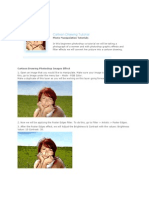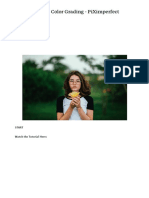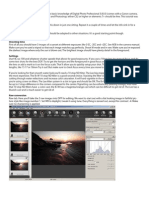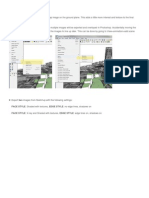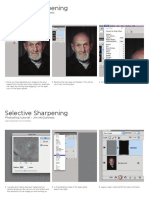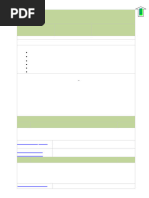Handout
Handout
Uploaded by
Azam AdenanCopyright:
Available Formats
Handout
Handout
Uploaded by
Azam AdenanOriginal Description:
Copyright
Available Formats
Share this document
Did you find this document useful?
Is this content inappropriate?
Copyright:
Available Formats
Handout
Handout
Uploaded by
Azam AdenanCopyright:
Available Formats
MANNY LIBRODO WORKSHOP 1
Standard Workflow
Important:
*Work in layers
1) Layers allow you to make mistakes, and still be able to fix them.
2) Layers also allow you to blend elements in the picture,
work separately on the subject and background,
and makes the subject pop out of the background.
A. Quick Work on Colours:
1.
2.
3.
4.
Duplicate Layers
Auto Levels
Merge the two layers sometimes/ adjust the opacity accordingly
If colours are not lively/warm enough, use curves
B. Retouch the Eyes: my purpose is to get more details in the eyes
1. Duplicate layer
2. Using Lasso tool, choose the irises of the eyes
Make sure to feather the lasso tool : 20-40 px
3. Go to Image Adjustments
a. Shadow/Highlight
-Amount: around 70
-Midtone contrast: around 50
4. Layer/Layer Mask/Reveal All
a. Using brush, clean up the edges
b. If you think you overdid the details in the eyes,
Adjust the opacity of the top layer
5. Flatten layers
MANNY LIBRODO WORKSHOP 2
C. Making the Subject Pop Out from the Background
1. Duplicate Layer
2. Blend Layers: Multiply (it makes the picture dark)
-Sometimes, I choose BW (using channel) version to multiply over the
color version; it makes the picture look grungy
*Blue Channel: darkest (used for more impact)
3. Add Layer Mask/Reveal All
-Using brush tool with soft edges, brush back the main subject keeping
the background dark. Be careful with the edges.
4. Sometimes change the tone of the background to make the subject more
striking
-Image/Adjustment/Variation (pick what you like) do it in layers
D.
Treating Skin / Make the Picture 3 Dimensional/ Add Glow to the Skin
1. Duplicate layer
2. Go to Channels
3. Click on the different channels and choose the one that you like and
Click Select All
-Red Channel (High Key; Good for Fashion Shoots)
-Green Channel (mid-range)
-Blue Channel (grungy)
4. Edit Copy
5. Click on RGB then Edit Paste
6. Experiment on Blending mode
- Screen : High Key
- Multiply: Low Key
- Soft Light
7. Adjust opacity in layer (for fair skin, 39 percent usually gives a tinge of
color) and adjust to taste
8. Layer Mask
Reveal All
9. Return the parts you want to keep the way they are (adjust Opacity of
the brush)
10. Flatten layer
MANNY LIBRODO WORKSHOP 3
E. Color and Contrast Enhancement (Again)
1. Use curves (do it in layers and adjust layer opacity accordingly)
2. Use Image Adjustment/Selective Colors to saturate some tones
3. Change Colors using Hue/Saturation and Replace Colors
Add Ons:
Sharpening: originally developed by Luko, a photographer from France)
Filter/Sharpen/Unsharp mask:18/40/0
Filter/Sharpen/Unsharp mask:150/0.3/0
Edit/Fade Unsharp mask:Darken 100%
Filter/Sharpen/Unsharp mask:150/0.3/0
Edit/Fade Unsharp mask: Lighten 50%
Resizing for web
Image Size
800 px on longer side
256 dpi
You might also like
- Electronic Ticket Receipt, November 03 For MR ARAYA GEBRESLASSIE BERHE75% (4)Electronic Ticket Receipt, November 03 For MR ARAYA GEBRESLASSIE BERHE2 pages
- Photo Edit Work Flow To Include Dynamic Photo HDR and Lum Mask Rev 03No ratings yetPhoto Edit Work Flow To Include Dynamic Photo HDR and Lum Mask Rev 033 pages
- Photoshop Skillswap by Piers Ansell - 2004: ContentsNo ratings yetPhotoshop Skillswap by Piers Ansell - 2004: Contents13 pages
- Create 3D Rubber and Glass Text in Photoshop CS6No ratings yetCreate 3D Rubber and Glass Text in Photoshop CS672 pages
- Photoshop Essentials: Important GuidelinesNo ratings yetPhotoshop Essentials: Important Guidelines10 pages
- (Ebook PDF) - Graphic Design - Advanced Photoshop TechniquesNo ratings yet(Ebook PDF) - Graphic Design - Advanced Photoshop Techniques115 pages
- Wet Paint Type: Mask Channel Is Selected. UseNo ratings yetWet Paint Type: Mask Channel Is Selected. Use6 pages
- Act. No. 3 - How To Create A Realistic Creased Text Effect Using The Displace FilterNo ratings yetAct. No. 3 - How To Create A Realistic Creased Text Effect Using The Displace Filter20 pages
- Creative Color Grading - Piximperfect: Start Watch The Tutorial HereNo ratings yetCreative Color Grading - Piximperfect: Start Watch The Tutorial Here16 pages
- Technical Paper Ambient Occlusion Maps in MayaNo ratings yetTechnical Paper Ambient Occlusion Maps in Maya6 pages
- Grade-8-ICT-Activity-Sheet-Face-Swapping 2No ratings yetGrade-8-ICT-Activity-Sheet-Face-Swapping 22 pages
- Blending Photos in Photoshop by Robert BerdanNo ratings yetBlending Photos in Photoshop by Robert Berdan4 pages
- Streams of Dusty Light Photoshop Tutorial: Battle FarmNo ratings yetStreams of Dusty Light Photoshop Tutorial: Battle Farm18 pages
- Tutorial Issue 1 Dark Scenery by AlegionNo ratings yetTutorial Issue 1 Dark Scenery by Alegion9 pages
- Step 1 - Extracting The Image in PhotoshopNo ratings yetStep 1 - Extracting The Image in Photoshop6 pages
- Create A Retro Phone Illustration in Adobe Illustrator PDFNo ratings yetCreate A Retro Phone Illustration in Adobe Illustrator PDF17 pages
- Selective Sharpening: Photoshop Tutorial - Jim McguinnessNo ratings yetSelective Sharpening: Photoshop Tutorial - Jim Mcguinness5 pages
- Photoshop Tutorial: 0 Er/new/0 Er. Click "Set Foreground Color" at Bottom of Tools P El and Select Color ForNo ratings yetPhotoshop Tutorial: 0 Er/new/0 Er. Click "Set Foreground Color" at Bottom of Tools P El and Select Color For4 pages
- How To Create A Photo Caricature in Adobe PhotoshopNo ratings yetHow To Create A Photo Caricature in Adobe Photoshop21 pages
- Create Realistic Wood Texture in 7 StepsNo ratings yetCreate Realistic Wood Texture in 7 Steps9 pages
- Electronic Signature From Your Scanned Digital SignatureNo ratings yetElectronic Signature From Your Scanned Digital Signature29 pages
- MITF 204 Technology & Project Management Midterm ExaminationNo ratings yetMITF 204 Technology & Project Management Midterm Examination2 pages
- Seismic Raises $8M Led by Polychain and A16z - HackMDNo ratings yetSeismic Raises $8M Led by Polychain and A16z - HackMD3 pages