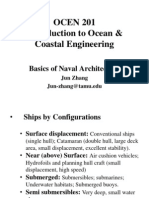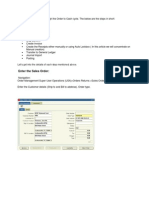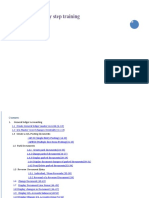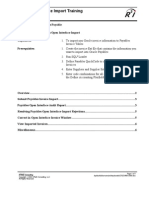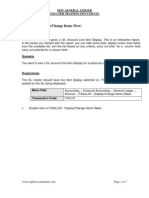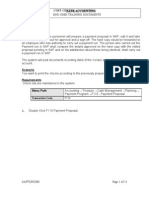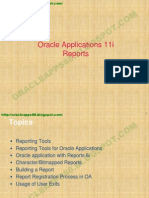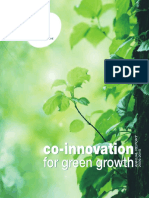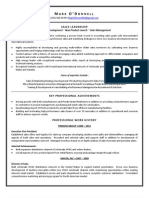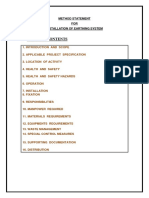1) Enter The Sales Order:: Order To Cash Cycle
1) Enter The Sales Order:: Order To Cash Cycle
Uploaded by
Phanendra KumarCopyright:
Available Formats
1) Enter The Sales Order:: Order To Cash Cycle
1) Enter The Sales Order:: Order To Cash Cycle
Uploaded by
Phanendra KumarOriginal Title
Copyright
Available Formats
Share this document
Did you find this document useful?
Is this content inappropriate?
Copyright:
Available Formats
1) Enter The Sales Order:: Order To Cash Cycle
1) Enter The Sales Order:: Order To Cash Cycle
Uploaded by
Phanendra KumarCopyright:
Available Formats
http://oracleapps88.blogspot.
com/
Raju Ch
Order to Cash Cycle
1. Enter the Sales Order
2. Book the Sales Order
3. Launch Pick Release
4. Ship Confirm
5. Create Invoice
6. Create the Receipts either manually or using Auto Lockbox ( In this article we will concentrate
.C
on Manual creation)
7. Transfer to General Ledger
8. Journal Import
1) Enter the Sales Order:
Navigation:
.B
8
Order Management Super User Operations (USA)>Orders Returns >Sales Orders
S
P
Enter the Customer details (Ship to and Bill to address), Order type.
9. Posting
A
E
Click on Lines Tab. Enter the Item to be ordered and the quantity required.
http://oracleapps88.blogspot.com/
Raju Ch
.C
Line is scheduled automatically when the Line Item is saved.
Scheduling / Scheduling can be done manually by selecting Schedule/Un schedule from the Actions
Menu.
.B
8
You can check if the item to be ordered is available in the Inventory by clicking on Availability Button.
S
P
A
E
Save the work.
http://oracleapps88.blogspot.com/
Raju Ch
Underlying Tables affected:
In Oracle, Order information is maintained at the header and line level.
The header information is stored in OE_ORDER_HEADERS_ALL and the line information in
OE_ORDER_LINES_ALL when the order is entered. The column called FLOW_STATUS_CODE is
available in both the headers and lines tables which tell us the status of the order at each stage.
At this stage, the FLOW_STATUS_CODE in OE_ORDER_HEADERS_ALL is Entered
2) Book the Sales Order:
.C
.B
8
S
P
A
E
Book the Order by clicking on the Book Order button.
Now that the Order is BOOKED, the status on the header is change accordingly.
http://oracleapps88.blogspot.com/
Raju Ch
.C
Underlying tables affected:
At this stage:
.B
8
The FLOW_STATUS_CODE in the table OE_ORDER_HEADERS_ALL would be
BOOKED
S
P
The FLOW_STATUS_CODE in OE_ORDER_LINES_ALL will be AWAITING_SHIPPING.
A
E
Record(s) will be created in the table WSH_DELIVERY_DETAILS with RELEASED_STATUS=R (Ready
to Release) Also Record(s) will be inserted into WSH_DELIVERY_ASSIGNMENTS. At the same time
DEMAND INTERFACE PROGRAM runs in the background and inserts into MTL_DEMAND.
3) Launch Pick Release:
Navigation: Shipping > Release Sales Order > Release Sales Orders.
Key in Based on Rule and Order Number
http://oracleapps88.blogspot.com/
Raju Ch
.C
a. Auto Create Delivery: Yes
b. Auto Pick Confirm: Yes
c. Auto Pack Delivery: Yes
.B
8
S
P
A
E
In the Shipping Tab key in the below:
http://oracleapps88.blogspot.com/
Raju Ch
In the Inventory Tab:
Auto Allocate: Yes
Enter the Warehouse
.C
Click on Execute Now Button.
.B
8
S
P
On successful completion, the below message would pop up as shown below.
A
E
http://oracleapps88.blogspot.com/
Raju Ch
.C
Pick Release process in turn will kick off several other requests like Pick Slip Report, Shipping Exception
Report and Auto Pack Report
.B
8
S
P
Underlying Tables affected:
A
E
If Autocreate Delivery is set to Yes then a new record is created in the table WSH_NEW_DELIVERIES.
DELIVERY_ID is populated in the table WSH_DELIVERY_ASSIGNMENTS. The RELEASED_STATUS
in WSH_DELIVERY_DETAILS would be now set to Y (Pick Confirmed) if Auto Pick Confirm is set to Yes
otherwise RELEASED_STATUS is S (Release to Warehouse).
http://oracleapps88.blogspot.com/
Raju Ch
4) Pick Confirm the Order:
IF Auto Pick Confirm in the above step is set to NO, then the following should be done.
Navigation:
Inventory Super User > Move Order> Transact Move Order
In the HEADER tab, enter the BATCH NUMBER (from the above step) of the order. Click FIND. Click on
.C
VIEW/UPDATE Allocation, then Click TRANSACT button. Then Transact button will be deactivated then
just close it and go to next step.
Navigation: Order Management Super User>Shipping >Transactions.
.B
8
S
P
Query with the Order Number.
5) Ship Confirm the Order:
A
E
http://oracleapps88.blogspot.com/
Raju Ch
Click On Delivery Tab
.C
Click on Ship Confirm.
.B
8
S
P
A
E
http://oracleapps88.blogspot.com/
Raju Ch
.C
The Status in Shipping Transaction screen will now be closed.
.B
8
S
P
A
E
This will kick off concurrent programs like INTERFACE TRIP Stop, Commercial Invoice, Packing Slip
Report, Bill of Lading
http://oracleapps88.blogspot.com/
Raju Ch
Underlying tables affected:
RELEASED_STATUS in WSH_DELIVERY_DETAILS would be C (Ship Confirmed)
FLOW_STATUS_CODE in OE_ORDER_HEADERS_ALL would be BOOKED FLOW_STATUS_CODE
in OE_ORDER_LINES_ALL would be SHIPPED
6) Create Invoice:
Run workflow background Process.
.C
Navigation: Order Management >view >Requests
.B
8
S
P
A
E
Workflow Background Process inserts the records RA_INTERFACE_LINES_ALL with
a. INTERFACE_LINE_CONTEXT
ORDER ENTRY
b. INTERFACE_LINE_ATTRIBUTE1=
Order_number
c. INTERFACE_LINE_ATTRIBUTE3=
Delivery_id
d. and spawns Auto invoice Master Program and Auto invoice import program which creates Invoice
for that particular Order.
http://oracleapps88.blogspot.com/
Raju Ch
.C
The Invoice created can be seen using the Receivables responsibility
Navigation: Receivables Super User> Transactions> Transactions
.B
8
Query with the Order Number as Reference.
S
P
A
E
http://oracleapps88.blogspot.com/
Raju Ch
Underlying tables:
RA_CUSTOMER_TRX_ALL
will
have
the
Invoice
header
information.
The
column
INTERFACE_HEADER_ATTRIBUTE1 will have the Order Number. RA_CUSTOMER_TRX_LINES_ALL
will have the Invoice lines information. The column INTERFACE_LINE_ATTRIBUTE1 will have the Order
Number.
7) Create receipt:
.C
Navigation: Receivables> Receipts> Receipts
Enter the information.
.B
8
S
P
A
E
Click on Apply Button to apply it to the Invoice.
http://oracleapps88.blogspot.com/
Raju Ch
.C
.B
8
S
P
A
E
Underlying tables:
AR_CASH_RECEIPTS_ALL
http://oracleapps88.blogspot.com/
Raju Ch
8) Transfer to General Ledger:
To transfer the Receivables accounting information to general ledger, run General Ledger Transfer
Program.
Navigation: Receivables> View Requests
Parameters:
.C
Give in the Start date and Post through date to specify the date range of the transactions to be
transferred.
Specify the GL Posted Date, defaults to SYSDATE.
Post in summary: This controls how Receivables creates journal entries for your transactions in the
interface table. If you select No, then the General Ledger Interface program creates at least one
journal entry in the interface table for each transaction in your posting submission. If you select Yes,
then the program creates one journal entry for each general ledger account.
.B
8
If the Parameter Run Journal Import is set to Yes, the journal import program is kicked off
automatically which transfers journal entries from the interface table to General Ledger, otherwise
follow the topic Journal Import to import the journals to General Ledger manually.
S
P
A
E
http://oracleapps88.blogspot.com/
Raju Ch
.C
.B
8
Underlying tables:
This transfers data about your adjustments, chargeback, credit memos, commitments, debit memos,
S
P
invoices, and receipts to the GL_INTERFACE table.
9) Journal Import:
A
E
To transfer the data from General Ledger Interface table to General Ledger, run the Journal Import
program from Oracle General Ledger.
Navigation: General Ledger > Journal> Import> Run
Parameters:
Select the appropriate Source.
Enter one of the following Selection Criteria:
http://oracleapps88.blogspot.com/
Raju Ch
No Group ID: to import all data for that source that has a group ID. Use this option if you specified a
NULL group ID for this source.
All Group IDs: To import all data for that source that has a group ID. Use this option to import multiple
journal batches for the same source with varying group IDs.
Specific Group ID: To import data for a specific source/group ID combination. Choose a specific
group ID from the List of Values for the Specific Value field.
.C
If you do not specify a Group ID, General Ledger imports all data from the specified journal entry
source, where the Group_ID is null.
Define the Journal Import Run Options (optional)
Choose Post Errors to Suspense if you have suspense posting enabled for your set of books to post
the difference resulting from any unbalanced journals to your suspense account.
.B
8
Choose Create Summary Journals to have journal import create the following:
one journal line for all transactions that share the same account, period, and currency and that has a
S
P
debit balance
A
E
one journal line for all transactions that share the same account, period, and currency and that has a
credit balance.
Enter a Date Range to have General Ledger import only journals with accounting dates in that range.
If you do not specify a date range, General Ledger imports all journals data.
Choose whether to Import Descriptive Flexfields, and whether to import them with validation.
Click on Import button.
http://oracleapps88.blogspot.com/
Raju Ch
.C
.B
8
Underlying tables:
S
P
GL_JE_BATCHES, GL_JE_HEADERS, GL_JE_LINES
A
E
Posting:
We have to Post journal batches that we have imported previously to update the account balances in
General Ledger.
http://oracleapps88.blogspot.com/
Raju Ch
Navigation:
General Ledger> Journals > Enter
Query for the unposted journals for a specific period as shown below.
.C
.B
8
S
P
A
E
From the list of unposted journals displayed, select one journal at a time and click on Post button to post
the journal.
http://oracleapps88.blogspot.com/
Raju Ch
.C
.B
8
S
P
A
E
http://oracleapps88.blogspot.com/
Raju Ch
.C
.B
8
S
P
If you know the batch name to be posted you can directly post using the Post window
A
E
Navigation:
General Ledger> Journals> Post
http://oracleapps88.blogspot.com/
Raju Ch
.C
.B
8
S
P
Underlying tables:
A
E
GL_BALANCES.
You might also like
- 1ACC012 - Cargowise Learning Manual - Receivables Invoice50% (2)1ACC012 - Cargowise Learning Manual - Receivables Invoice6 pages
- Order To Cash Cycle: Articles General Process Flows Add CommentsNo ratings yetOrder To Cash Cycle: Articles General Process Flows Add Comments18 pages
- GL Interface: GL - Je - Source - TL - Unique 6) Jecategoryname - Unique GL - Code - CombinationsNo ratings yetGL Interface: GL - Je - Source - TL - Unique 6) Jecategoryname - Unique GL - Code - Combinations11 pages
- General Ledger End User Training ManualNo ratings yetGeneral Ledger End User Training Manual47 pages
- Sap Fi General Ledger Frequently Used ProceduresNo ratings yetSap Fi General Ledger Frequently Used Procedures88 pages
- Sap Fi GL Enduser Step by Step MaterialNo ratings yetSap Fi GL Enduser Step by Step Material99 pages
- Processing Accruals in Oracle PA and GLNo ratings yetProcessing Accruals in Oracle PA and GL10 pages
- Sap Fi GL Enduser Step by Step MaterialNo ratings yetSap Fi GL Enduser Step by Step Material100 pages
- Accounting Entries: Managing Bank StatementsNo ratings yetAccounting Entries: Managing Bank Statements10 pages
- Ar - GL: When You Run The Create Accounting ProgramNo ratings yetAr - GL: When You Run The Create Accounting Program3 pages
- Accounting For Oracle Receivables: Flow of Accounting InformationNo ratings yetAccounting For Oracle Receivables: Flow of Accounting Information10 pages
- In This Document: Purpose Questions and Answers100% (1)In This Document: Purpose Questions and Answers11 pages
- SAP FS00 Tutorial: General Ledger Master Data Maintenance100% (1)SAP FS00 Tutorial: General Ledger Master Data Maintenance12 pages
- sapopenitemclearing-231214055610-158629dbNo ratings yetsapopenitemclearing-231214055610-158629db25 pages
- Oklahoma Corporation Commission: How to Download Monthly Gas Production Reports for Your Well: Landowner Internet Tutorials Series I, #2From EverandOklahoma Corporation Commission: How to Download Monthly Gas Production Reports for Your Well: Landowner Internet Tutorials Series I, #2No ratings yet
- Shippo Integration in Angular: A Step-by-Step Guide to Creating Shipping FunctionalityFrom EverandShippo Integration in Angular: A Step-by-Step Guide to Creating Shipping FunctionalityNo ratings yet
- Raj Oracle Apps Financial Consultant Resume100% (2)Raj Oracle Apps Financial Consultant Resume5 pages
- Oracle Release 11i Training Oracle InventoryNo ratings yetOracle Release 11i Training Oracle Inventory309 pages
- Mobile Based Student Feedback Analysis Mn-B04No ratings yetMobile Based Student Feedback Analysis Mn-B0449 pages
- For Metalworking Sector: Step-by-Step Guide On Risk ManagementNo ratings yetFor Metalworking Sector: Step-by-Step Guide On Risk Management50 pages
- VP Business Development Sales in NYC Resume Mark O'DonnellNo ratings yetVP Business Development Sales in NYC Resume Mark O'Donnell2 pages
- Workshop Practice DE-42 Mechatronics: SyndicateNo ratings yetWorkshop Practice DE-42 Mechatronics: Syndicate6 pages
- Recoil OffGrid - 2015-2016 (December - January)100% (6)Recoil OffGrid - 2015-2016 (December - January)116 pages
- Rev - 15 - Ms - Installation of Earthing SystemNo ratings yetRev - 15 - Ms - Installation of Earthing System7 pages
- Baba Mastnath University Asthal Bohar, RohtakNo ratings yetBaba Mastnath University Asthal Bohar, Rohtak46 pages
- BOB Advertisement - Specialist Officers - 2016-17No ratings yetBOB Advertisement - Specialist Officers - 2016-1719 pages
- Sequencing in Process Manufacturing - The Product Wheel ApproachNo ratings yetSequencing in Process Manufacturing - The Product Wheel Approach10 pages
- 1ACC012 - Cargowise Learning Manual - Receivables Invoice1ACC012 - Cargowise Learning Manual - Receivables Invoice
- Configuration Example: SAP Electronic Bank Statement (SAP - EBS)From EverandConfiguration Example: SAP Electronic Bank Statement (SAP - EBS)
- Order To Cash Cycle: Articles General Process Flows Add CommentsOrder To Cash Cycle: Articles General Process Flows Add Comments
- GL Interface: GL - Je - Source - TL - Unique 6) Jecategoryname - Unique GL - Code - CombinationsGL Interface: GL - Je - Source - TL - Unique 6) Jecategoryname - Unique GL - Code - Combinations
- Ar - GL: When You Run The Create Accounting ProgramAr - GL: When You Run The Create Accounting Program
- Accounting For Oracle Receivables: Flow of Accounting InformationAccounting For Oracle Receivables: Flow of Accounting Information
- SAP FS00 Tutorial: General Ledger Master Data MaintenanceSAP FS00 Tutorial: General Ledger Master Data Maintenance
- Oklahoma Corporation Commission: How to Download Monthly Gas Production Reports for Your Well: Landowner Internet Tutorials Series I, #2From EverandOklahoma Corporation Commission: How to Download Monthly Gas Production Reports for Your Well: Landowner Internet Tutorials Series I, #2
- Shippo Integration in Angular: A Step-by-Step Guide to Creating Shipping FunctionalityFrom EverandShippo Integration in Angular: A Step-by-Step Guide to Creating Shipping Functionality
- For Metalworking Sector: Step-by-Step Guide On Risk ManagementFor Metalworking Sector: Step-by-Step Guide On Risk Management
- VP Business Development Sales in NYC Resume Mark O'DonnellVP Business Development Sales in NYC Resume Mark O'Donnell
- Sequencing in Process Manufacturing - The Product Wheel ApproachSequencing in Process Manufacturing - The Product Wheel Approach