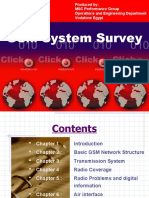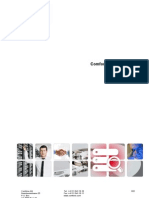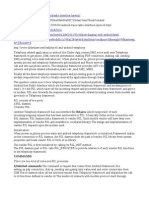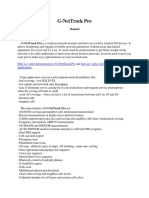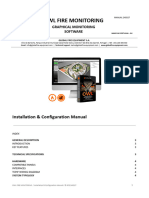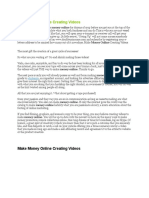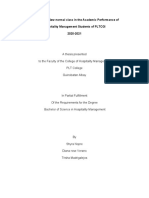G NetTrack
G NetTrack
Uploaded by
julian_binevCopyright:
Available Formats
G NetTrack
G NetTrack
Uploaded by
julian_binevOriginal Description:
Original Title
Copyright
Available Formats
Share this document
Did you find this document useful?
Is this content inappropriate?
Copyright:
Available Formats
G NetTrack
G NetTrack
Uploaded by
julian_binevCopyright:
Available Formats
Gyokov Solutions
1 of 6
http://www.gyokovsolutions.com/G-NetTrack Android.html
Tools & Toys
for Radio Network Planning and Optimization
Android OS UMTS/GSM/LTE/CDMA/EVDO Network Monitor and Drive Test tools
- G-NetTrack
- G-NetTrack Pro - enhanced version of G-NetTrack with many more features
- G-NetLog - same as G-NetTrack Pro, but without map support - suitable for devices without Google Play services installed
G-NetTrack Pro
G-NetTrack Lite
G-NetLog
Get G-NetTrack Pro on:
Download from Google Play
Download from local server
G-NetTrack Manual
G-NetTrack Manual pdf file
Visit our facebook page
See demonstration (video)
Get G-NetLog on:
G-NetTrack Pro Manual
G-NetTrack Pro presentation
See demonstration (video)
G-NetTrack Pro - additional features. Learn more.
---------------------------------------------------------------------------------------------------------------------------------- 2G/3G/4G serving and neighbor cells measurements
- Logging measurements in logfiles (text and kml format)
- OUTDOOR and INDOOR measurements
- AUTO INDOOR mode for tunnels and places with bad GPS reception
- Measurements logging in text and kml files
- Cellfile import/export and sites and serving and neighbor cells lines visualization on map
12/13/2015 11:06 AM
Gyokov Solutions
2 of 6
http://www.gyokovsolutions.com/G-NetTrack Android.html
- 3D map - different types of maps, 3D buildings, maps auto caching
- Voice/Data (upload,download,ping)/SMS test sequence
- Multithread upload and download
- Chart with serving and neighbor cells levels
- Floorplans loading
- Predefined routes loading
- Unlimited number of cell layers and custom cell colors
- Send measurements online to G-NetWorld database
- Screen orientation change
---------------------------------------------------------------------------------------------------------------------------------This is a fieldtest/netmonitor application for UMTS/GSM/LTE/CDMA/EVDO network.
The application monitors the serving CELLID, LEVEL, QUAL, MCC, MNC, LAC, technology, cell serving time and neighbor
cells CELLID/PSC and LEVEL.
LEVEL and QUAL depend on technology:
- 2G - RXLEVEL and RXQUAL
- 3G - RSCP and ECNO
- 4G - RSRP and RSRQ
For 4G also SNR and CQI are monitored.
The phone measurement capabilities vary with the phone brand and type.
!!!NEW: G-NetTrack phone measurement capabilities survey - see results!!!
If LEVEL is -200dBm or less that means your device does not report correctly and you have to search for a software update from
your device manufacturer. Anyway you can still use the app for logging the call or data transfer statistics.
There are two modes in which app could be used - instant and log modes.
1. Instant mode - this is a quick mode for fast measurements
- start the app
- enable the mapview (Control tab)
- select measurement (LEVEL, QUAL, CELLID, DL-bitrate, UL-bitrate, Speed)
- when you finish with measurements you can export the observed measurement to kml or take a screenshot.
2. Log mode - this is more sophisticated mode. You can also start voice and data sequences (that's why you see in the app
permissions "Services that cost you money - Directly call phone numbers") in order to monitor the network for blocked and
dropped calls and to measure upload and download bitrate. Don't lock the phone while the log is running.
- start the app
- select what measurements you want to log (Menu-Settings)
- start log (Control tab)
- the app starts to create kml and text tab export for the selected measurements
- it also creates event kml and text file - for cell reselections, handovers, Call Start, Call End, Call Drop, Call Block
- when you are finished with measurements press End Log button
- you can find kml exports and tab exports in folder G-NetTrack_Logs on sdcard
There are two automatic sequences VOICE and DATA that can be performed:
1. VOICE - it includes
- Voice call to predefined number with predefined duration
- Pause with predefined duration
During the VOICE sequence the following stats are calculated:
- successful calls
- blocked calls
- dropped calls
VOICE SEQUENCE is activated from Menu - Start Voice Sequence
2. DATA - it includes:
12/13/2015 11:06 AM
Gyokov Solutions
3 of 6
http://www.gyokovsolutions.com/G-NetTrack Android.html
- 10 seconds ping
- 10 seconds upload
- 10 seconds download
During the DATA sequence the following stats are calculated:
average ping
- min ping
- max ping
- ping standard deviation
- ping loss
- upload bitrate
- download bitrate
DATA SEQUENCE is activated from Menu - Start Data Sequence
DATA TEST is available for checking of data ping, upload and download bitrates.
How to start Data Test:
1. Input the ping, upload and download URL in Settings.
2. Select: Menu - More - Data Test
Download sample kml and text logfiles
The measurements from G-NetTrack can be uploaded online to G-NetWorld - webservice for browsing the measurements
sent from G-NetTrack users
Using application you can easily pinpoint network problems like:
- blocked calls
- dropped calls
- bad coverage - low RXLEVEL
- low uplink and downlink data throughput
- lack of dominant server causing lot of cell reselections and frequent service interruptions - when the serving cell time is small
- weak 3G coverage - when you have a lot of reselections between cells on 3G and 2G
Auto start possibilities include:
- auto start app on phone boot
- auto start logging on app start
- auto start voice sequence on app start
- auto start data sequence on app start
If you have cell information you can view the sites on the map. In order to do this create cellfile and put it into folder
G_NetTrack_Logs/cellfile. The cellfile format is tab delimited text file with following columns:
CELLNAME - name of the cell - you can put anything here
LAT - latitude in decimal format
LONG - longitude in decimal format
LAC - LAC of the cell - number
CELLID - CELLID of the cell - number
AZIMUTH - azimuth of the antenna - number
TECH - technology - 2G, 3G or 4G
NODE - for GSM is empty, for 3G is RNC and for 4G is eNodeB ID - this column is mandatory only for 4G. For 3G you can skip
it if "LAC-CELLID" is unique
CELLNAME
BG10021
BG10022
BG10023
BG10027
BG10028
BG10029
BG10024
LAT
42.69838
42.69838
42.69838
42.69838
42.69838
42.69838
42.69838
LONG
23.32268
23.32268
23.32268
23.32268
23.32268
23.32268
23.32268
LAC
1400
1400
1400
1010
1010
1010
1050
CELLID AZIMUTH TECH
10021
0
2G
10022
120
2G
10023
240
2G
10027
0
3G
10028
120
3G
10029
240
3G
10024
0
4G
NODE
621
621
621
1001
12/13/2015 11:06 AM
Gyokov Solutions
4 of 6
BG10025
BG10026
http://www.gyokovsolutions.com/G-NetTrack Android.html
42.69838 23.32268 1050
42.69838 23.32268 1050
10025
10026
120
240
4G
4G
1001
1001
Download sample cellfile.
In the sample cellfile there are additional columns like MCC, MNC, HEIGHT, TILT, HORIZBEAM, VERTBEAM, PSC, LAYER
- they are optional and are for compatibility with the other tools.
LAYER columns (values 1,2,3) allows layering for different technologies and different coloring for different layers.
If you create cellfile with the example data after choosing to show sites in Menu - Settings and starting the app you will see this
three sector 2G/3G/4G site in the center of Sofia, Bulgaria:
So provided you have information about the sites of your network you can create similar cellfile and use it in order to better
understand how your network works.
From Menu - Setings you can switch on/off serving cell line and cell names. If you have too many cells in the cell file this can
degrade performance when Map tab is active.
From Menu - Setings you can switch on/off following features:
- CELLFIND - serving cell area estimation - records the location determined by Google geolocation server based on cellid
measurements and draws the location and location accuracy (as circle) in cellfind kml file.WiFi must not be on during the
measurement because then Google determines the location based on WiFi reports. Active internet connection through mobile
network must be on in order to connect with Google location server.
- CELLHUNTER Mode - when turned on only the cells that are missing in the cellfile are logged in the exported files
- G-NetWorld reporting - G-NetWorld is an experimental webservice for G-NetTrack users to share and upload their measurements
and to be able to browse them online.
The measurements are uploaded:
- online - by allowing it in G-NetTrack - Menu - Settings - G-NetWorld - Send Measurements Online (requires internet
connection)
- offline - by uploading a file manually from the G-NetTrack (Menu-More-Upload File) or going to upload page
12/13/2015 11:06 AM
Gyokov Solutions
5 of 6
http://www.gyokovsolutions.com/G-NetTrack Android.html
For log files new point is created when the distance difference is >15m or cellid has changed. The icon size varies with technology
- size2G < size3G < size4G.
Threshold and colors for LEVEL could be changed - Go to Menu Settings and modify thresholds LT in dBm and colors L in
RRGGBB (red, green, blue from 00 to FF) format.In order to see changes on Map legend change LEVEL to some other value and
back to LEVEL
KML log file can be used with Google Earth or G-NetLook in order easily to view measurement results.
Text log file can be used online with G-NetDiag or for statistical purposes or imported in MapInfo in order to create coverage
maps.
Map tab allows to view the measurement in real time (LEVEL, QUAL, CELLID, DL bitrate, UL bitrate, Speed) and export kml
files and screenshots. Showing map requires internet connection and gps fix.
When the automatic voice call sequence is started - the events CALL START, CALL BLOCK, CALL DROP and CALL END are
included in events.kml file viewable in Google Earth and in events.txt file.
App should be in foreground in order sequence to run.
if it is in the background the sequence is paused.
Note: In 3G during the voice call cell parameters are not updated. So in 3G use very short calls (5s) in order to get correct cellid
and cell parameters
To exit the application press [Menu - Exit].
Tips and tricks:
- GPS is turned off when the application is in background and log is not running.
- GPS can be switched ON/OFF via Menu - Enable/Disable Map and GPS.
- In order not to be charged for voice calls you can call number which is not answering.
- The notification icon is shown only during logging.
- If you have exited the application without saving the log, then the kml files are not finished and in order to repair them open them
in text editor and add "</Folder></kml>" at the end of the files.
- Make sure the GPS has found location before starting the log
- if the file in target URL is bigger the download speed will be faster
- Neighbor cells are visible only on several mobiles. Tested and confirmed on some Sony HTC, Alcatel and LG mobiles (see
screenshots)
- In some cases on 3G the serving cell is also included in neighbor cells - usually this is the best cell. Its RxLev could be different
than what is shown for the serving cells and is more frequently updated
The time and distance interval for logging can be changed in Settings:
- Time interval - the time between measurement is put in log if the position is not changed and serving cellid is not changed default 300s, lower values will allow more frequent recording of fluctuations, higher values will make log files smaller and save
battery
- Distance interval - the spatial interval between points in the log - default value 15m, lower values will increase point density, but
will use more battery
For more information read G-NetTrack Manual
12/13/2015 11:06 AM
Gyokov Solutions
6 of 6
http://www.gyokovsolutions.com/G-NetTrack Android.html
12/13/2015 11:06 AM
You might also like
- ASR-901 L2 Switch NIP - V1 - Spur - I-HP-KDGT-ESC-0001 - KDGTKDGTESS074No ratings yetASR-901 L2 Switch NIP - V1 - Spur - I-HP-KDGT-ESC-0001 - KDGTKDGTESS07424 pages
- (Andy Bennett, Brady Robards (Eds.) ) Mediated YouthNo ratings yet(Andy Bennett, Brady Robards (Eds.) ) Mediated Youth253 pages
- (All Information in One Picture) CSFB Solution Poster PDFNo ratings yet(All Information in One Picture) CSFB Solution Poster PDF1 page
- HUAWEI DBS3900 Dual-Mode Base Station Hardware Structure and Pinciple100% (1)HUAWEI DBS3900 Dual-Mode Base Station Hardware Structure and Pinciple75 pages
- Book On UMTS-An Introduction To UMTS TechnologyNo ratings yetBook On UMTS-An Introduction To UMTS Technology3 pages
- HUAWEI E392u-12 User Manual (V100R001 01)No ratings yetHUAWEI E392u-12 User Manual (V100R001 01)2 pages
- Mejtpg Infill Site: Nodeb Scanning GuideNo ratings yetMejtpg Infill Site: Nodeb Scanning Guide10 pages
- Certification of Bts For Compliance of The Emf Exposure Levels100% (1)Certification of Bts For Compliance of The Emf Exposure Levels7 pages
- Lampiran A Antena-Antena Yang Dimiliki Stasiun Bumi JatiluhurNo ratings yetLampiran A Antena-Antena Yang Dimiliki Stasiun Bumi Jatiluhur5 pages
- Packet Switched-Core: Provided By: Soroush GhamariNo ratings yetPacket Switched-Core: Provided By: Soroush Ghamari23 pages
- ABHISHEK - QA ENG - LTE TESTING-converted - 10-Sep-19 - 19 - 14 - 08No ratings yetABHISHEK - QA ENG - LTE TESTING-converted - 10-Sep-19 - 19 - 14 - 085 pages
- The Implementation of YateBTS Based GSM Using RaspNo ratings yetThe Implementation of YateBTS Based GSM Using Rasp9 pages
- ZXUR 9000 UMTS (V4.14.10.14) Radio Network Controller Alarm and Notification Handling Reference0% (1)ZXUR 9000 UMTS (V4.14.10.14) Radio Network Controller Alarm and Notification Handling Reference37 pages
- ZTE UMTS Cell Reselection With LTE Feature Guide PDFNo ratings yetZTE UMTS Cell Reselection With LTE Feature Guide PDF35 pages
- Where It All Began... Xda-Developers!: Gnettrack On FacebookNo ratings yetWhere It All Began... Xda-Developers!: Gnettrack On Facebook21 pages
- Gyokov Solutions - G-NetLook For Android OSNo ratings yetGyokov Solutions - G-NetLook For Android OS4 pages
- Digital Audio and Video Broadcasting Antenna Components and SystemsNo ratings yetDigital Audio and Video Broadcasting Antenna Components and Systems6 pages
- USRP User's and Developer's Guide: Matt Ettus, Ettus Research LLCNo ratings yetUSRP User's and Developer's Guide: Matt Ettus, Ettus Research LLC9 pages
- Qualcomm Rf360 Front End Solution InfographicNo ratings yetQualcomm Rf360 Front End Solution Infographic1 page
- Volte With SRVCC:: White Paper October 2012No ratings yetVolte With SRVCC:: White Paper October 201210 pages
- Qualification File - Associate - Regulatory Affairs and Intellectual Property (IVD and Medical Devices)No ratings yetQualification File - Associate - Regulatory Affairs and Intellectual Property (IVD and Medical Devices)93 pages
- English - Moodle Participants Guide FinalNo ratings yetEnglish - Moodle Participants Guide Final14 pages
- 01 407 - 407GX - 407GXi B2 General Information 2023MAY24No ratings yet01 407 - 407GX - 407GXi B2 General Information 2023MAY2450 pages
- SCE - EN - 031-410 Basics Diagnostics S7-1200 - R1709 PDFNo ratings yetSCE - EN - 031-410 Basics Diagnostics S7-1200 - R1709 PDF38 pages
- Level 7 Certificate in Research Methods (Fast Track) - Delivered Online by LSBR, UKNo ratings yetLevel 7 Certificate in Research Methods (Fast Track) - Delivered Online by LSBR, UK19 pages
- Curriculum Map 21 Century Literature From The Philippines and The WorldNo ratings yetCurriculum Map 21 Century Literature From The Philippines and The World6 pages
- The Effect of New Normal Class in The Academic Performance of Hospitality Management Students of PLTCGI 2020-2021No ratings yetThe Effect of New Normal Class in The Academic Performance of Hospitality Management Students of PLTCGI 2020-202112 pages
- ASR-901 L2 Switch NIP - V1 - Spur - I-HP-KDGT-ESC-0001 - KDGTKDGTESS074ASR-901 L2 Switch NIP - V1 - Spur - I-HP-KDGT-ESC-0001 - KDGTKDGTESS074
- (Andy Bennett, Brady Robards (Eds.) ) Mediated Youth(Andy Bennett, Brady Robards (Eds.) ) Mediated Youth
- (All Information in One Picture) CSFB Solution Poster PDF(All Information in One Picture) CSFB Solution Poster PDF
- HUAWEI DBS3900 Dual-Mode Base Station Hardware Structure and PincipleHUAWEI DBS3900 Dual-Mode Base Station Hardware Structure and Pinciple
- Certification of Bts For Compliance of The Emf Exposure LevelsCertification of Bts For Compliance of The Emf Exposure Levels
- Lampiran A Antena-Antena Yang Dimiliki Stasiun Bumi JatiluhurLampiran A Antena-Antena Yang Dimiliki Stasiun Bumi Jatiluhur
- Packet Switched-Core: Provided By: Soroush GhamariPacket Switched-Core: Provided By: Soroush Ghamari
- ABHISHEK - QA ENG - LTE TESTING-converted - 10-Sep-19 - 19 - 14 - 08ABHISHEK - QA ENG - LTE TESTING-converted - 10-Sep-19 - 19 - 14 - 08
- The Implementation of YateBTS Based GSM Using RaspThe Implementation of YateBTS Based GSM Using Rasp
- ZXUR 9000 UMTS (V4.14.10.14) Radio Network Controller Alarm and Notification Handling ReferenceZXUR 9000 UMTS (V4.14.10.14) Radio Network Controller Alarm and Notification Handling Reference
- ZTE UMTS Cell Reselection With LTE Feature Guide PDFZTE UMTS Cell Reselection With LTE Feature Guide PDF
- IP Multimedia Subsystem IMS A Complete GuideFrom EverandIP Multimedia Subsystem IMS A Complete Guide
- Where It All Began... Xda-Developers!: Gnettrack On FacebookWhere It All Began... Xda-Developers!: Gnettrack On Facebook
- Digital Audio and Video Broadcasting Antenna Components and SystemsDigital Audio and Video Broadcasting Antenna Components and Systems
- USRP User's and Developer's Guide: Matt Ettus, Ettus Research LLCUSRP User's and Developer's Guide: Matt Ettus, Ettus Research LLC
- Qualification File - Associate - Regulatory Affairs and Intellectual Property (IVD and Medical Devices)Qualification File - Associate - Regulatory Affairs and Intellectual Property (IVD and Medical Devices)
- 01 407 - 407GX - 407GXi B2 General Information 2023MAY2401 407 - 407GX - 407GXi B2 General Information 2023MAY24
- SCE - EN - 031-410 Basics Diagnostics S7-1200 - R1709 PDFSCE - EN - 031-410 Basics Diagnostics S7-1200 - R1709 PDF
- Level 7 Certificate in Research Methods (Fast Track) - Delivered Online by LSBR, UKLevel 7 Certificate in Research Methods (Fast Track) - Delivered Online by LSBR, UK
- Curriculum Map 21 Century Literature From The Philippines and The WorldCurriculum Map 21 Century Literature From The Philippines and The World
- The Effect of New Normal Class in The Academic Performance of Hospitality Management Students of PLTCGI 2020-2021The Effect of New Normal Class in The Academic Performance of Hospitality Management Students of PLTCGI 2020-2021