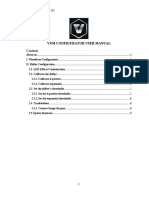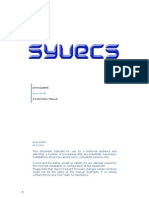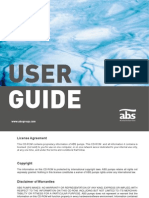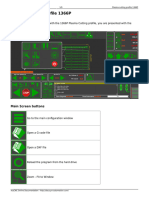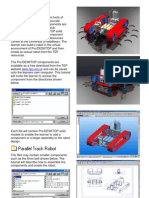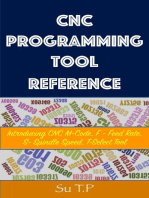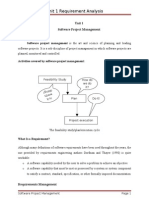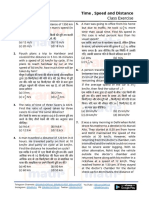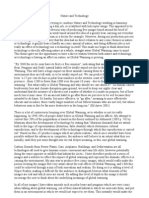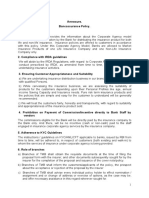Karl Suss BA6 Bond Aligner: Revision History
Karl Suss BA6 Bond Aligner: Revision History
Uploaded by
Mahmoud MusbahCopyright:
Available Formats
Karl Suss BA6 Bond Aligner: Revision History
Karl Suss BA6 Bond Aligner: Revision History
Uploaded by
Mahmoud MusbahOriginal Description:
Original Title
Copyright
Available Formats
Share this document
Did you find this document useful?
Is this content inappropriate?
Copyright:
Available Formats
Karl Suss BA6 Bond Aligner: Revision History
Karl Suss BA6 Bond Aligner: Revision History
Uploaded by
Mahmoud MusbahCopyright:
Available Formats
Marvell NanoLab
Member login
Lab Manual Contents
MercuryWeb
Berkeley Microlab
Revision History
Chapter 9.01
Karl Suss BA6 Bond Aligner
(ksba6 - 382)
1.0
T i t le
Karl Suss BA6 Bond Aligner
2.0
Purpose
The Karl Suss MA/BA6 can be used in two modes: mask align (MA6) for lithography and bond align
(BA6) for wafer-to-wafer alignment followed by clamping or prebonding. This chapter describes the
bond alignment capability of the tool (BA6). For mask align mode refer to Chapter 4.14. The Karl Suss
BA6 is a bottom side wafer-wafer bond aligner with alignment accuracies down to 1 micron or better.
Only trained and approved users may use this bond aligner. The system includes a number of unique
features including:
Bottom side alignment using bottom viewing optics, CCD imaging with frame grabber and TV
monitor. This allows registration of features on the backside of one wafer to the topside of the other
wafer (BACKSIDE ALIGNMENT MARKS OR THROUGH-WAFER ETCH WINDOWS ARE
NEEDED FOR ALIGNMENT).
Automatic computer control with LCD status and user prompting and keypad entry. Up to 100
programs may be stored with 7 on line at any one time. Each program may be edited for key
parameters pertinent to the bond mode.
Anodic bonding (transparent glass substrates to silicon) and silicon fusion bonding programs are
available with options for slide/fixture load/unload. With the current machine
configuration
LOADING IS ALWAYS BY SLIDE. Unloading is by slide only for silicon fusion pre-bonding. Unload
by fixture when performing clamping following by anodic bond in the SB6 The seven programs online are summarized as follows:
Available Programs
(1) Anodic bonding/Prox: Load slide - Unload fixture. The only parameter that needs to be entered is
alignment gap and WEC type. Proximity WEC is usually selected.
(2) Silicon fusion: Load slide - Unload slide. Used for Si-Si pre-bonding, typically before the wafers
are annealed in the furnace for fusion bonding. Since the wafers are actually pressed against each
other, in addition to alignment gap, the pre-vacuum, vacuum and purge times have to be entered.
This is similar to vacuum contact program in MA6 mode.
Programs NOT used:
Silicon fusion: Load fixture - Unload fixture - Not used.
Silicon fusion: Load slide - unload fixture
The only parameter that needs to be entered is alignment gap.
Silicon fusion: Load fixture - Unload slide - Not used.
Anodic bonding/Prox: Load fixture - Unload fixture - Not used.
Anodic bonding/Prox: Load fixture - Unload slide - Not used.
ksba6
Chapter 9.01
Laser pre-bond option is necessary which is not available with the current system.
3.0
Wafer sizes can be either 4 inch or 6 inch. Change over from 4 to 6 inch and vice versa may be
made in a minute or two. For other substrate sizes special chucks can be ordered.
Fast or slow scanning of mask/substrate with a memory toggle to quickly view between 2
locations (as when checking alignment key and some other known critical pattern). Aids alignment
using one objective.
BA6 Setup
Before starting, verify that the machine is in the correct idle state:
System power is ON and the machine is in the **MA6** mode.
TV monitor is off.
Lamp power is on with supply readout at 900 in constant intensity mode 1.
Mask and wafer trays are on stage with dummy mask no wafer is on the chuck.
Pressure = 5-6 bar; Nitrogen = 1-2 bar.
When you enable machine look out for any problem reports.
Start-up Procedure
(1)
While machine is in MA6 mode, remove mask holder by pressing CHANGE MASK button. Place
mask on the table to the left of stage.
(2)
Turn machine off by turning the green knob on the display panel.
(3)
Turn machine back to ON. Hold knob in ON position for a couple of seconds until KARL SUSS
precision instruments is displayed. If this is not done the breakers at the back of the
machine might trip and need to be reset.
(4)
Press LOAD when prompted. Machine will go through starting up routine.
(5)
Select **BA6** machine configuration using Y arrows to toggle between BA6/MA6 modes. Press
ENTER.
(6)
Machine will ask user to push lamp housing all the way to the back. Push it back manually (very
carefully and slowly) until a clicking sound is heard and the lamp house locks in place.
(7)
Press F1 to bring up microscope UP/DOWN menu. Press enter to move microscope up.
(8)
Remove the mask adapter frame by unscrewing the nuts, which hold the frame onto the stage.
The frame is quite heavy and very expensive piece of equipment. EXERT CAUTION WHEN
HANDLING IT. Place the frame on the shelf below the machine making sure it is stable and
secured in place.
(9)
Select the appropriate bond adapter frame from the slots on the shelf below the machine. The
frames are bulky (silver color) and easy to identify. The smaller (4") frame is used for silicon
fusion pre-bonding only. Anodic bonding of both 4 and 6" wafers use the 6" frame.
(10) Place the frame onto the stage. Make sure it secured properly onto the stage. Also make sure the
clamps are in the up position. If they are not you can do it manually.
(11) Select the proper upper chuck for your application from the chucks stored in the storage cabinet
behind and to the left of the machine. For silicon fusion *pre-bonding* i.e. load slide - unload
slide you would use the Si fusion upper chuck. For other applications you would use the 4"
transport fixture, which is usually found sitting on the transport arm of the SB6 bonder. Place
chuck carefully taking care not to damage the clamps and/or spacers.
IMPORTANT: THE FLAT ON THE CHUCK WITH THE NOTCH SHOULD BE TOWARDS YOU.
-2-
ksba6
Chapter 9.01
(12) Replace bottom chuck with the proper chuck for your application. For silicon fusion pre-bond you
would use the 4" vacuum bond chuck with rubber seal. For other applications using the transport
fixture use the 4" bond chuck. Store away the MA6 vacuum chuck you just replaced.
4.0
Viewing, Loading, Saving & Edit ing a Program
The BA6 allows 7 different program recipes (described earlier) to be in online memory at one time. Any
one of these programs can be immediately chosen by simply pushing Select Program pad until the
appropriate program appears in the display. Up to 100 programs (numbered 0-99) may be stored in
archived memory. These programs must be loaded before they can be executed.
To see what programs are stored:
(1) Press Edit Program. Pad flashes.
(2) Hit Y (up/down arrow) keys. Each program #, bonding mode & alignment gap is displayed as you
scroll through each program. You can scroll up or down through the list by pressing the Y-up or Ydown key.
(3) To exit looking at programs, press flashing Edit Program key.
To load an already stored program:
(1) Push Edit Program. Pad flashes.
(2) Press X-lateral key to scroll between: 1 Save Prgm to; 2 Load Prgm from; 3 Delete Prgm #; 4
Exit Prgm editor without change. Scroll to 2, Load Prgm from.
(3) Press Y key until desired program number appears in LCD display.
(4) Press flashing Edit Program key to load stored program into online memory.
Example: To load program 9
(1)
(2)
(3)
(4)
Press Edit Program.
Press X-lateral key once to scroll to Load Prgm from.
Press Y-up/down key 9 times to scroll to recipe 9.
Press Edit Program again to load recipe and exit edit mode.
To change a stored program:
(1) Load desired program as described previously.
(2) Press Edit Parameter key, light flashes.
(3) Press X-lateral key to scroll through parameters. For soft or hard contact modes parameters
are: Expose Time, Alignment Gap and Wedge Error Compensation (WEC) Mode.
Note:
For vacuum mode there are additional parameters. Select parameter or parameters to
be changed. Saving a program also saves the objective position.
(4) Press Y-up/down key to change parameter to desired value.
(5) Press Edit Parameter key again. Change appears on display and light stops flashing. Now
you still need to save this program if you want to use it again in the future.
To save it as another program:
(1) Press Edit Program key. Light flashes.
(2) Save Prgm to is displayed.
(3) Press Y-up/down key to select program # to save to.
-3-
ksba6
Chapter 9.01
Note:
You can save a program on top of another program, but first make sure that program is
not needed. If you wish to save to a particular program # AND that recipe is empty
simply press Edit Program.
(4) Press Edit Program key again to execute save.
To delete program (to free up 1 of 99 slots for a new program):
(1) Press Edit Program key. Light flashes.
(2) Press X-lateral key twice to scroll to option 3, Delete Prgm #
(3) Press Y-up/down key until program you wish to delete appears.
(4) Press flashing Edit Program key again. Flashing stops and program is deleted.
To exit the Edit Program mode without making a change:
After entering the Edit Program mode by pressing Edit Program key:
(1) Press X-lateral key until option 4, Exit Prgm Editor... is displayed.
(2) Press Edit Program key again. Light stops flashing and edit mode is exited.
To make a change without loading a new program:
Example: To change alignment gap for the next substrate only:
(1) Press Edit Parameter key. Alignment gap is displayed as the 1st parameter to change.
(2) Press Y-up/down key to increase/decrease gap.
(3) Press flashing Edit Parameter key again. New align. Gap should be displayed.
5.0
Waf er Loading
There are 2 bottom wafer bond chucks, both 4 inch, one for fusion pre-bonding (this one has an
inflatable rubber seal ring) and the other for all other bonding applications. The vacuum grooves on
the chuck must be completely covered by your substrate. Make sure you have the right chuck installed
for your application. If a different wafer chuck is desired, push straight up on chuck and remove. Place
desired chuck into circular opening and align white line on chuck to pin on tray. Always handle wafer
chuck by the rim, do NOT touch chuck directly.
CAUTION:
These chucks are made by precision machining and should be handled with care. Do
not drop, scratch or otherwise damage them. Store unused chuck in proper location.
(1)
Adjust wafer rotation knob to 0 (so that rotation finger is centered) and set X & Y micrometers
for the stage to 10.
(2)
Push Load key. The display will ask you to insert proper bonding frame. Since you have
already done so press Enter.
(3)
The display will then ask to insert the proper bottom chuck. Since you should already have
installed the proper chuck press Enter.
(4)
Place your substrate with the side to be bonded down making sure all vacuum grooves are
covered. The wafer should sit between the 4 positioning pins with steel balls with the flat towards
you.
(5)
Press Enter and slowly push tray all the way into the machine.
(6)
Push Enter. The wafer is positioned onto the upper chuck by vacuum and control lever of the
proximity flags is activated.
(7)
For silicon fusion bonding programs you should now use the BSA microscope to find the
alignment marks on your wafer. Once you have found the marks and adjusted focus the image
-4-
ksba6
Chapter 9.01
should be grabbed. BSA set-up and operation is described in later sections. For anodic bonding
applications, the program assumes that you have a transparent bottom wafer and does not give
the frame grabbing option at this stage. In this case you would load the second wafer and then
use BSA to grab image.
(8)
Pull out slide and load 2nd wafer with the side to be bonded up.
(9)
Press Enter and slowly push tray all the way into the machine.
(10) Press Enter. The second wafer is brought into its uppermost position and WEC is
performed. After WEC the proximity flags are retracted and wafer is brought to its align position.
6.0
B SA Micr os co pe Set-u p & Waf er Al i gn men t
The bottom microscope (BSA) is used to align the backside of the bottom wafer to the front side of the
top in silicon fusion bonding mode. It accomplishes this by using a CCD camera, which screen grabs,
or stores an image of the wafer PRIOR to putting your second wafer in. The microscope is then locked
into place while your second wafer is loaded. The second wafer must have backside alignment marks
or etched windows. The second wafer is then viewed through the quartz chuck by the bottom
microscope and alignment is done by moving the WAFER ONLY. Both the mask's stored image
and the real time wafer image is viewed on the TV monitor.
(1)
Verify machine idle mode and start up machine as previously described.
(2)
Select desired bonding program and parameter settings as described above.
Note: This step is very important and should be done before loading your wafers.
(3)
Load first wafer as previously described.
(4)
Press BSA/IR illumination switch (image can be seen on monitor).
Note: Top microscope is never used in BA6 mode.
(5)
Activate bottom microscope movement controls by pressing BSA Microscope pad (Key
illuminates). The X-Y keys and Fast keys may now be used to move bottom microscope for
scanning the wafer.
(6)
There are 3 keypads Left, Both and Right which determine mode of movement; Left -for left
objective movement, Both - for both objective movement etc. Select desired mode first before
using X-Y arrow keys to move bottom microscope.
(7)
Find the alignment marks on the wafer.
(8)
Press Top/Bottom key to activate wafer focus (Key should illuminate) if it is not already on.
(9)
Set the 3-position field switch to desired value (Left = left objective, center = split field,
right = right objective). Split field mode is the recommended mode.
(10) Adjust Upper Substrate left and right focus knobs to get a sharp image on monitor.
(11) Adjust left and right illumination knobs to adjust lighting.
(12) Bottom microscope position may be read out on LCD, Xl = left objective x position, Xr = right
objective x position, Yl = left objective Y position etc. Rotation is accomplished by moving
one objective relative to the other.
(13) Once you have moved to and focused your alignment marks press Grab image to capture
image.
Note: This must be done every time you load a new wafer.
The mask and microscope are now locked down and may not be moved. To cancel Grab Image
and restart, press Grab Image again, make your adjustment and press Grab Image a third time.
(14) Load second wafer as described in the previous section.
-5-
ksba6
Chapter 9.01
(15) Once the second wafer is loaded Top/Bottom key should be in bottom mode (Light NOT lit). If
light is on, press key.
Note:
If you are using the anodic bonding program then you will grab image now and not in
the previous steps. At this stage you would:
1. Select Top/Bottom key so that is lit i.e. top substrate is selected.
2. Move BSA microscope objectives and find alignment marks on your top (Si) wafer
(looking through the glass wafer) as described above. Grab image of Si wafer
alignment marks. Upon completion of this step, the objectives of the BSA microscope
are automatically focused to the plane of the glass wafer.
(16) Rotate Lower substrate focus and illumination knobs. (Use both left and right knobs if you are
in split field or either knob for the appropriate single objective.)
(17) All movement now is done by moving the wafer, using wafer X, Y and R knobs. If too much
resistance is felt during wafer movement, or alignment gap needs to be changed for any reason,
unload and change program parameter and load again. Align appropriate alignment marks on
the bottom wafer to alignment marks on captured top wafer image. Verify appropriate
program and alignment gap are selected, if not you will have to unload, correct program and
load again.
(18) For silicon fusion pre-bonding applications you will now press Pre-bond. The wafers will be
pressed together with full vacuum and the lowered down as a stack to the slide. For anodic
bonding or fusion bonding involving unload by fixture jump to step (20).
(19) Pull substrate slide out and unload wafer stack and press Enter.
(20) For anodic bonding or fusion bonding with unload by fixture, press Perform Clamping. The 2
wafers will be securely clamped in the transport fixture.
(21) Unload fixture and confirm with enter.
7.0
Ma c h ine Sh ut dow n
When you are finished bonding all of your substrates:
(1)
Remove your last substrate by sliding wafer tray straight out
unloading fixture, confirm with enter.
and removing wafer stack. If
(2)
Push tray all the way into the BA6.
(3)
Press flashing Enter.
(4)
Turn the machine off.
(5)
Remove the bond adapter frame and put it back in its place below the machine.
(6)
Put the mask adapter frame back on the stage.
(7)
Remove the bond chuck by sliding the stage out and place the MA6 chuck back on it. Slide the
stage all the way back.
(8)
Turn the machine ON by turning the green knob and holding it on for 2 seconds until the display
turns on.
(9)
Press load when prompted by the display. Machine will go through start-up routine.
(10) Select **MA6** mode using the Y arrows. This is the default mode of the machine and should
always be left in this mode.
(11) When prompted, pull lamp house towards you very slowly until you here a click and the lamp
house is locked in place.
(12) Insert mask tray into machine and press change mask twice to clamp mask in place.
(13) Leave the machine turned ON and in the MA6 mode. Disable on the wand.
-6-
ksba6
Chapter 9.01
KS Aligner BA6 Study Guide
Be sure to know
1.
Default idle state of the following parameters: system power, mode, TV monitor, lamp
power, pressure gauge, nitrogen gauge, mask, wafer chuck, BSA knob, TSA knob.
2.
Changing machine from default mode to BA6 mode.
3.
If the lamp house lever will not push back.
4.
Removing and storing the mask holder frame.
5.
Why not to use topside objectives in BA6 mode.
6.
Types of boding possible.
7.
Two basic programs available.
8.
Mechanical components used in BA6 mode that are NOT used in MA6 mode.
9.
Flag/clamp position necessary for chuck placement.
10.
Upper chuck/fixture notch placement.
11.
Using the nitrogen alpha particle gun.
12.
Viewing and changing stored programs.
13.
Causes, troubleshooting and what to do in case of Overcurrent Error.
14.
Which lower chuck to use for pre-bonding Si wafers.
15.
Position and placement of 1st and 2nd wafers into chuck for pre-bonding.
16.
Troubleshooting unsuccessful pre-bonding.
17.
Keys used for scanning wafer.
18.
Left, Right and Both keypads.
19.
Switching focus from mask to wafer.
20.
Pre-bonding more than two wafers.
21.
Grabbing additional images.
22.
Feeling resistance while manipulating lower chuck.
23.
Changing machine from BA6 mode back to default mode.
-7-
You might also like
- GA480 + FFmMaintenance V 4.0 ENDocument25 pagesGA480 + FFmMaintenance V 4.0 ENRay PutraNo ratings yet
- FORScan TutorialDocument7 pagesFORScan TutorialGeorge finkleNo ratings yet
- 6wa Retrofit GuideDocument13 pages6wa Retrofit GuideAnonymous X5q33TQ100% (1)
- Exercices - BasinsDocument9 pagesExercices - BasinsAysel YusifovaNo ratings yet
- Manual Epithermal & Porphyry - G.corbett 2018Document207 pagesManual Epithermal & Porphyry - G.corbett 2018roberto andia100% (3)
- Mazak Service Biuletyn 02Document5 pagesMazak Service Biuletyn 02Rafał Bugalski100% (2)
- Introduction to the simulation of power plants for EBSILON®Professional Version 15From EverandIntroduction to the simulation of power plants for EBSILON®Professional Version 15No ratings yet
- SM300 ManualDocument32 pagesSM300 ManualdeivisroseroNo ratings yet
- Solidcam 5 Axis Tutorial: Volume 1 - BeginnerDocument45 pagesSolidcam 5 Axis Tutorial: Volume 1 - BeginnerReza VahdatparastNo ratings yet
- Mastercam - Post-Processor Tutorial 1Document40 pagesMastercam - Post-Processor Tutorial 1Edson Sawada100% (1)
- SolidCAM 2016 5 Axis Basic Training Vol 1 PDFDocument33 pagesSolidCAM 2016 5 Axis Basic Training Vol 1 PDFThanh Nguyen50% (2)
- Parts Service Gram: Subject: New Software ReleaseDocument4 pagesParts Service Gram: Subject: New Software Releasecrash2804No ratings yet
- BCMS - Servodrivers Panasonic - Tuning Procedure From BCMS RDocument11 pagesBCMS - Servodrivers Panasonic - Tuning Procedure From BCMS RNguyen Danh HuyNo ratings yet
- Installation of Adapter Cables of Y66RB and Y66LB: PIP 09WJ070Document4 pagesInstallation of Adapter Cables of Y66RB and Y66LB: PIP 09WJ070Кирилл СоколовNo ratings yet
- 7033Document117 pages7033siicmorelosNo ratings yet
- 7075 - All Active Solutions: September 2007Document139 pages7075 - All Active Solutions: September 2007Sunny SaahilNo ratings yet
- RA004R01EHEDocument6 pagesRA004R01EHECosmin Cos MinNo ratings yet
- ACR Instruction ManualDocument11 pagesACR Instruction Manualsalvi13No ratings yet
- Wemacro Rail ManualDocument10 pagesWemacro Rail ManualRuben Salinas MendezNo ratings yet
- VNM Configurator User ManualDocument12 pagesVNM Configurator User ManualAndy LNo ratings yet
- 8050 - All Active Solutions: September 2007Document190 pages8050 - All Active Solutions: September 2007Taseer IqbalNo ratings yet
- Subject AreaDocument24 pagesSubject AreaaramosmadisaNo ratings yet
- Machinelogic Wago Simulator Setup: ProfibusDocument21 pagesMachinelogic Wago Simulator Setup: ProfibusmousypusaNo ratings yet
- VNM Configurator User ManualDocument12 pagesVNM Configurator User ManualAndy LNo ratings yet
- 7075Document102 pages7075jhall4363100% (1)
- Mill Tutorial Inch V9.1 SP2 Changes (Inch)Document107 pagesMill Tutorial Inch V9.1 SP2 Changes (Inch)Andrew TNo ratings yet
- Complete Create-Clear-Load 810D ArchivesDocument9 pagesComplete Create-Clear-Load 810D Archivesnestor gonzalez de leon0% (1)
- Syvecs Software Basic ManualDocument33 pagesSyvecs Software Basic ManualRyan GriffithsNo ratings yet
- !!!tacho Universal!!!Document9 pages!!!tacho Universal!!!anyersantiNo ratings yet
- v1 2 1a 2 Nanocom Evolution User GuideDocument7 pagesv1 2 1a 2 Nanocom Evolution User GuidemturriNo ratings yet
- Manual MA6Document12 pagesManual MA6Gene RousNo ratings yet
- 3 DControllerDocument178 pages3 DControllerRoberto Felipe UrbinaNo ratings yet
- 2 Menu NavigationDocument4 pages2 Menu NavigationTAYALSNo ratings yet
- ABSEL Program ManualDocument40 pagesABSEL Program ManualgnpanagiotouNo ratings yet
- Printbar Replacement GuideDocument16 pagesPrintbar Replacement GuideAlberto Fernández VázquezNo ratings yet
- Useful Notes - Universal Relay: Code?Document10 pagesUseful Notes - Universal Relay: Code?Ashfaque AhmedNo ratings yet
- AIM Command FLEX - Set Up GuideDocument60 pagesAIM Command FLEX - Set Up GuideВладимир МурвьевNo ratings yet
- s724 Quick StartDocument16 pagess724 Quick StartmyxxNo ratings yet
- Altronics CPU-2000 PRGMMNG IOM 09-2001 PDFDocument5 pagesAltronics CPU-2000 PRGMMNG IOM 09-2001 PDFSMcNo ratings yet
- FORScan Documentation v1.3Document8 pagesFORScan Documentation v1.3Kris BoNo ratings yet
- FANUC Series 0 - MF Plus Die Mould Functions (Procedures)Document18 pagesFANUC Series 0 - MF Plus Die Mould Functions (Procedures)Harvey Haw ChangNo ratings yet
- 7216Document8 pages7216siicmorelosNo ratings yet
- MasterCam Mazak TutorialDocument81 pagesMasterCam Mazak TutorialDracoRodriguezNo ratings yet
- Optic 6 TutorialDocument25 pagesOptic 6 TutorialgepapaNo ratings yet
- Conf 600 HH GuideDocument17 pagesConf 600 HH GuideIgor MarinhoNo ratings yet
- Importing 3d Model Into MastercamDocument20 pagesImporting 3d Model Into MastercamMarsono Bejo SuwitoNo ratings yet
- Plasma Cutting Profile 1366pDocument9 pagesPlasma Cutting Profile 1366pagrodeviceNo ratings yet
- Neoden 4 Manual 1 0 (21-41)Document21 pagesNeoden 4 Manual 1 0 (21-41)Colin Marquez HiramNo ratings yet
- Bazzaz Software Manual V123Document10 pagesBazzaz Software Manual V123Edward SpitzerNo ratings yet
- FS CT6 ManualDocument18 pagesFS CT6 ManualKaran ShahNo ratings yet
- 7.4 Quick Start Into BeamconstructDocument3 pages7.4 Quick Start Into BeamconstructTyrone MooreNo ratings yet
- 8050 Service BulletinsDocument132 pages8050 Service BulletinsTomislav BareticNo ratings yet
- Robot Assembly TutorialDocument24 pagesRobot Assembly TutorialSrboljub BrkićNo ratings yet
- Thermal User GuideDocument27 pagesThermal User GuideErickEspinozaNo ratings yet
- Bascom Avr TutorialDocument22 pagesBascom Avr TutorialrezakaihaniNo ratings yet
- The Sub Menus Recipes For NW Control 140926 VRaDocument21 pagesThe Sub Menus Recipes For NW Control 140926 VRaAbdullahNo ratings yet
- Importing 3d Model Into Mastercam-2Document20 pagesImporting 3d Model Into Mastercam-2martfilNo ratings yet
- STAAD PRO - Bridge TutorialDocument18 pagesSTAAD PRO - Bridge Tutorialsaisssms9116100% (6)
- Projects With Microcontrollers And PICCFrom EverandProjects With Microcontrollers And PICCRating: 5 out of 5 stars5/5 (1)
- Oblique DrawingDocument46 pagesOblique DrawingAina MiswanNo ratings yet
- 13 Jamis CatalogDocument69 pages13 Jamis CatalogAlejandro SanhuezaNo ratings yet
- Case Solutions For Case Studies in Finance Managing For Corporate Value Creation 6th Edition by BrunerDocument12 pagesCase Solutions For Case Studies in Finance Managing For Corporate Value Creation 6th Edition by Brunerbiwithse7en0% (1)
- Rolling Technology - LP: Idea SummaryDocument5 pagesRolling Technology - LP: Idea SummarySudhanshu LalNo ratings yet
- 4 Examination of Customers Intention Anita AliDocument8 pages4 Examination of Customers Intention Anita AliDinda caesarliNo ratings yet
- Unit 1 Requirement Analysis: Unit 1 Software Project ManagementDocument10 pagesUnit 1 Requirement Analysis: Unit 1 Software Project Managementvvv1991No ratings yet
- CockroachLabs CockroachDB Vs MongoDBDocument1 pageCockroachLabs CockroachDB Vs MongoDBPhan LongNo ratings yet
- T, S& D Class Sheet PDF - 1672371964Document17 pagesT, S& D Class Sheet PDF - 1672371964arohibabuNo ratings yet
- Activity 1 - On Communication PrinciplesDocument1 pageActivity 1 - On Communication Principlesjasron09ryNo ratings yet
- Decarbonizing The Bhutanese IndustriesDocument17 pagesDecarbonizing The Bhutanese IndustriesBuddhi Raj SharmaNo ratings yet
- DBA 303: Organisational Behaviour: DR Moses Otieno 0721246929 Moses - Otieno@uonbi - Ac.keDocument96 pagesDBA 303: Organisational Behaviour: DR Moses Otieno 0721246929 Moses - Otieno@uonbi - Ac.kefatma jaffarNo ratings yet
- Myanmar Literary PiecesDocument87 pagesMyanmar Literary PiecesNikka Jean Alyssa TolentinoNo ratings yet
- SE Question BankDocument3 pagesSE Question BankninaNo ratings yet
- Completion of EASA Part 66 LogbookDocument1 pageCompletion of EASA Part 66 LogbookJustinNo ratings yet
- COA Spiritus EnvironexDocument1 pageCOA Spiritus EnvironexwisonoNo ratings yet
- Operating Manual-For GD450-sDocument29 pagesOperating Manual-For GD450-sTelapia Maach100% (1)
- Nature and Technology EssayDocument3 pagesNature and Technology Essaychamberzboi4020No ratings yet
- L&E in E.U PDFDocument424 pagesL&E in E.U PDFChintakayala SaikrishnaNo ratings yet
- Section C - Group 6 Kshitij Yash H21145 - Lakshmi Venkatesh H21146 - Meghna Puri H21147 - Mohan Krishna Yalla H21148 - Shashwat Krishna H21166Document2 pagesSection C - Group 6 Kshitij Yash H21145 - Lakshmi Venkatesh H21146 - Meghna Puri H21147 - Mohan Krishna Yalla H21148 - Shashwat Krishna H21166SHASHWAT KRISHNANo ratings yet
- Unit 3 QB SubstructuresDocument5 pagesUnit 3 QB SubstructuresRajha RajeswaranNo ratings yet
- Engineering Systems Dynamics Modelling Simulation and Design 1634844603Document267 pagesEngineering Systems Dynamics Modelling Simulation and Design 1634844603kaiser777100% (1)
- Purposive Communication BookDocument126 pagesPurposive Communication BookDemi Claire F. MOSCOSONo ratings yet
- Huawei SingleSDB V100R003C01 IMS HSS Feature DescriptionDocument74 pagesHuawei SingleSDB V100R003C01 IMS HSS Feature DescriptionaranibarmNo ratings yet
- Policy Bancassurance 01 PDFDocument2 pagesPolicy Bancassurance 01 PDFHakeem SalimNo ratings yet
- Susac TF 230 PDFDocument13 pagesSusac TF 230 PDFhrnjicazraNo ratings yet
- Updated OOAD Final Project Submission NoticeDocument2 pagesUpdated OOAD Final Project Submission NoticeNitol PrantoNo ratings yet
- Astm C128Document23 pagesAstm C128LC LeeNo ratings yet
- Pitting Trenching Activty eDocument2 pagesPitting Trenching Activty eFARHA NAAZNo ratings yet