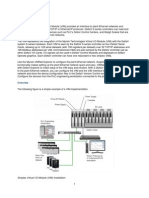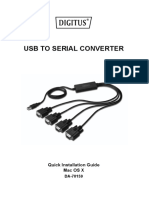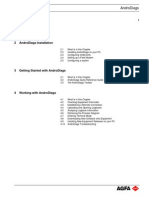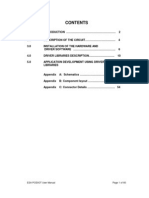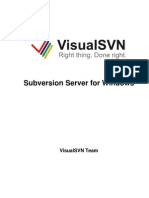Mac OS X Installation Guide
Mac OS X Installation Guide
Uploaded by
Aleksa MarjanovCopyright:
Available Formats
Mac OS X Installation Guide
Mac OS X Installation Guide
Uploaded by
Aleksa MarjanovCopyright
Available Formats
Share this document
Did you find this document useful?
Is this content inappropriate?
Copyright:
Available Formats
Mac OS X Installation Guide
Mac OS X Installation Guide
Uploaded by
Aleksa MarjanovCopyright:
Available Formats
Future Technology Devices
International Ltd.
Mac OS X Installation Guide
Future Technology Devices International Ltd. 2005
Mac OS X Installation Guide
Table of Contents
Part I Welcome to the Mac OS X Installation Guide
Part II Installing FTDIUSBSerialDriver
Part III Uninstalling FTDIUSBSerialDriver
Part IV Troubleshooting
1 How do I know
...................................................................................................................................
what my deviceID is?
9
2 The device does not appear in the /dev directory or the text "New Port Detected"
is not displayed
...................................................................................................................................
in SystemPreferences-Network
10
3 The device cannot be accessed even though the deviceID is supported in
FTDIUSBSerialDriver
................................................................................................................................... 11
4 How do I...................................................................................................................................
open a Terminal window?
12
13
Part V Revision History
14
Index
Future Technology Devices International Ltd. 2005
Welcome to the Mac OS X Installation Guide
Welcome to the Mac OS X Installation Guide
This document describes the procedure for installing the Mac OS X FTDIUSBSerial driver for
FTDI's FT2232C, FT232BM, FT245BM, FT8U232AM and FT8U245AM devices. The driver is
available for free download from the Drivers section of the FTDI web site.
Future Technology Devices International Ltd. 2005
Mac OS X Installation Guide
Installing FTDIUSBSerialDriver
Download the driver from the Drivers section of the FTDI web site and save it to the hard disk.
The driver is now available in disk image (.dmg) format. Run the installer by double clicking on the
FTDIUSBSerialDriver.dmg icon.
Click Continue to proceed with the installation and follow the instructions on screen.
When the installation is complete, reboot the computer.
Future Technology Devices International Ltd. 2005
Installing FTDIUSBSerialDriver
When the computer has rebooted, plug in the device. If the device is installed properly, you will
see entries in the /dev directory:
/dev/cu.usbserial-xxxxxxxx
/dev/tty.usbserial-xxxxxxxx
where xxxxxxxx is either the device's serial number or, for unserialized devices, a location string
that depends on which USB port your device is connected to. Note that for FT2232C devices port
A is denoted by the serial number appended with "A" and port B is designated by the serial number
appended with "B".
/dev can be accessed through the Terminal application. The Terminal application can be launched
by selecting Go > Applications > Utilities > Terminal. Type the following lines in the Terminal
window to produce the file list:
cd /dev
ls-l
If you run the application System Preferences and select Network (Go > Applications > System
Preferences > Network), you should see the text "New Port Detected".
Future Technology Devices International Ltd. 2005
Mac OS X Installation Guide
Click OK and select Network Port Configurations from the Show list. The new port can be enabled
from this screen by checking the On box and clicking Apply Now.
Future Technology Devices International Ltd. 2005
Installing FTDIUSBSerialDriver
At this point, it is possible to exit Network and use the device as a COM port. If you wish to set the
device up a a modem for an Internet connection, select the new port from the Show list to display
the window below. Please note that the FT2232C device has two ports available and these must
be configured separately.
Future Technology Devices International Ltd. 2005
Mac OS X Installation Guide
Entries for this screen are specific to the Internet account for each user. If you do not know the
required details, contact your Internet service provider.
Future Technology Devices International Ltd. 2005
Uninstalling FTDIUSBSerialDriver
Uninstalling FTDIUSBSerialDriver
To remove the drivers from Mac OS X, the user must be logged on as root. Root is a reserved
username that has the privileges required to access all files.
Start a Terminal session (Go > Applications > Utilities > Terminal) and enter the following
commands at the command prompt:
cd /System/Library/Extensions
rm -r FTDIUSBSerialDriver.kext
The driver will then be removed from the system.
To remove the port from the system, run the application SystemPreferences and select Network.
Selecting Network Port Configurations from the Show menu will display the port as greyed out.
Select the uninstalled port and click Delete. Confirm the deletion to remove the port.
Future Technology Devices International Ltd. 2005
Mac OS X Installation Guide
Troubleshooting
4.1
How do I know what my deviceID is?
Launch the System Profiler utility, or Apple System Profiler for earlier versions of OS X. This can
be accessed by going to the Finder and selecting Applications from the Go menu, then open the
Utilities folder.
Select USB under Hardware in the pane to the left and then select the appropriate device from the
USB Device Tree. In the screen shot below (from OS 10.3), the device has a deviceID given by:
Vendor Name: FTDI
Prioduct ID:
24577 ($6001)
A Vendor Name of FTDI is equivalent to a Vendor ID of 1027 ($0403).
If the device does not work after installing the driver, it is likely to be because the PID is not
supported by the driver. If this is the case, contact FTDI Support with the PID that needs to be
added to the driver. If the VID is not 0x0403, it is likely that the device is not an FTDI device and
we cannot support it.
Future Technology Devices International Ltd. 2005
Troubleshooting
4.2
10
The device does not appear in the /dev directory or the text "New
Port Detected" is not displayed in SystemPreferences-Network
FTDIUSBSerialDriver does not support your deviceID (VID and PID). Disable the EEPROM so that
the device reverts to its default deviceID, then replug.
To get support for your deviceID built into FTDIUSBSerialDriver, contact FTDI quoting your
deviceID and a description of your device.
Future Technology Devices International Ltd. 2005
11
4.3
Mac OS X Installation Guide
The device cannot be accessed even though the deviceID is
supported in FTDIUSBSerialDriver
An ownership or permissions problem is preventing the system from making the device accessible.
Check that the driver is owned by root and wheel. The most common symptom is the group for
FTDIUSBSerialDriver is not wheel. To change the group, login as root and perform the following
script in a Terminal window (Go > Applications > Utilities > Terminal):
cd /system/library/extensions
chgrp -R wheel FTDIUSBSerialDriver.kext
Reboot for the change to take effect.
Future Technology Devices International Ltd. 2005
Troubleshooting
4.4
How do I open a Terminal window?
A Terminal window can be started by selecting
Go > Applications > Utilities > Terminal
The terminal window is equivalent to a DOS prompt in Windows.
Future Technology Devices International Ltd. 2005
12
13
Mac OS X Installation Guide
Revision History
Version
Release Date
Comments
1.0
December 2004
Initial release
1.1
January 2005
1.2
March 2005
2.0
October 2005
Screen shots added
Root username explained
Expander information added
Uninstallation section added
FT2232C device driver added
DeviceID topic added under Troubleshooting
Additional explanations included for Terminal application and
port configuration
Terminal topic added in Troubleshooting
Updated to describe installation of version 2 driver
References to FT2232CUSBSerialDriver removed as
FTDIUSBSerialDriver now supports all devices
Re-enumeration script references removed as no longer
required
Future Technology Devices International Ltd. 2005
Index
Index
-DDeviceID
9, 10
-IInstallation 2
Introduction 2
-MMac OS X
2, 3, 8, 9, 10, 11, 12
-PPID
10
-VVID
10
-WWelcome
Future Technology Devices International Ltd. 2005
14
You might also like
- Eaton Intelligent Power Protector: User's GuideNo ratings yetEaton Intelligent Power Protector: User's Guide70 pages
- Usb To Serial Converter: Quick Installation Guide MacosxNo ratings yetUsb To Serial Converter: Quick Installation Guide Macosx6 pages
- 8547.how To Install Stellaris Drivers Win7No ratings yet8547.how To Install Stellaris Drivers Win76 pages
- USB Driver Installation: Revision HistoryNo ratings yetUSB Driver Installation: Revision History26 pages
- Tech Note 386 - Verifying Modem Functionality With SCADAlarm 6.0No ratings yetTech Note 386 - Verifying Modem Functionality With SCADAlarm 6.07 pages
- An 134 FTDI Drivers Installation Guide For MAC OSXNo ratings yetAn 134 FTDI Drivers Installation Guide For MAC OSX27 pages
- Devicenet Configurator User Guide: Doc. No. Man-1070BNo ratings yetDevicenet Configurator User Guide: Doc. No. Man-1070B65 pages
- Wizcon For Windows & Internet 9.0 Quick Guide0% (1)Wizcon For Windows & Internet 9.0 Quick Guide100 pages
- USB To Serial Adapter: Model #: U209-000-RNo ratings yetUSB To Serial Adapter: Model #: U209-000-R44 pages
- Rocketport and Rocketmodem Series Driver InstallationNo ratings yetRocketport and Rocketmodem Series Driver Installation49 pages
- Troubleshooting Wonderware Application Server Bootstrap CommunicationsNo ratings yetTroubleshooting Wonderware Application Server Bootstrap Communications26 pages
- Configure A Static IP For Loopback Adapter: Configure SPLM 2012 On Windows 7 LaptopNo ratings yetConfigure A Static IP For Loopback Adapter: Configure SPLM 2012 On Windows 7 Laptop4 pages
- Development Kit For The Embedded Ethernet Exercise Book100% (2)Development Kit For The Embedded Ethernet Exercise Book56 pages
- 2) 3) 4) 5) 3. Configure Advanced Settings For Loopback AdapterNo ratings yet2) 3) 4) 5) 3. Configure Advanced Settings For Loopback Adapter3 pages
- Configure A Static IP For Loopback Adapter: Configure SPLM 2012 On Windows 7 LaptopNo ratings yetConfigure A Static IP For Loopback Adapter: Configure SPLM 2012 On Windows 7 Laptop4 pages
- Configure SPLM 2012 On Windows 7 Laptop: 2. Configure A Static IP For Loopback AdapterNo ratings yetConfigure SPLM 2012 On Windows 7 Laptop: 2. Configure A Static IP For Loopback Adapter4 pages
- AN0374 Windows 7 64-bit and the Older CT SoftwareNo ratings yetAN0374 Windows 7 64-bit and the Older CT Software7 pages
- Evaluation of Some Android Emulators and Installation of Android OS on Virtualbox and VMwareFrom EverandEvaluation of Some Android Emulators and Installation of Android OS on Virtualbox and VMwareNo ratings yet
- Hiding Web Traffic with SSH: How to Protect Your Internet Privacy against Corporate Firewall or Insecure WirelessFrom EverandHiding Web Traffic with SSH: How to Protect Your Internet Privacy against Corporate Firewall or Insecure WirelessNo ratings yet
- Instant Access to Creating Apps in Kivy 1st Edition Dusty Phillips ebook Full Chapters100% (7)Instant Access to Creating Apps in Kivy 1st Edition Dusty Phillips ebook Full Chapters60 pages
- Introduction To Apsimng - The Gtksharp User Interface For ApsimxNo ratings yetIntroduction To Apsimng - The Gtksharp User Interface For Apsimx3 pages
- Haber Chivcos Que Les Pasa, Haber A Cuantos de UstedesNo ratings yetHaber Chivcos Que Les Pasa, Haber A Cuantos de Ustedes2 pages
- Installing BI Apps 11.1.1.8.1: Part 1 - Pre-Requisites - Red Stack Tech0% (1)Installing BI Apps 11.1.1.8.1: Part 1 - Pre-Requisites - Red Stack Tech82 pages
- Antivirus Solution Guide For Clustered Data ONTAPNo ratings yetAntivirus Solution Guide For Clustered Data ONTAP33 pages
- OpenText AppWorks Platform 22.4 Release NotesNo ratings yetOpenText AppWorks Platform 22.4 Release Notes14 pages
- HDX101 Powerline HD Ethernet Adapter User Guide: © 2006-2007 by NETGEAR, Inc. All Rights Reserved. February 2007No ratings yetHDX101 Powerline HD Ethernet Adapter User Guide: © 2006-2007 by NETGEAR, Inc. All Rights Reserved. February 200746 pages
- Spectrum - Es - Administrator - Guide PerkinNo ratings yetSpectrum - Es - Administrator - Guide Perkin88 pages
- Installation and 5ProVision Administration Manual 6.11.No ratings yetInstallation and 5ProVision Administration Manual 6.11.378 pages
- Usb To Serial Converter: Quick Installation Guide MacosxUsb To Serial Converter: Quick Installation Guide Macosx
- Tech Note 386 - Verifying Modem Functionality With SCADAlarm 6.0Tech Note 386 - Verifying Modem Functionality With SCADAlarm 6.0
- An 134 FTDI Drivers Installation Guide For MAC OSXAn 134 FTDI Drivers Installation Guide For MAC OSX
- Devicenet Configurator User Guide: Doc. No. Man-1070BDevicenet Configurator User Guide: Doc. No. Man-1070B
- Rocketport and Rocketmodem Series Driver InstallationRocketport and Rocketmodem Series Driver Installation
- Troubleshooting Wonderware Application Server Bootstrap CommunicationsTroubleshooting Wonderware Application Server Bootstrap Communications
- Configure A Static IP For Loopback Adapter: Configure SPLM 2012 On Windows 7 LaptopConfigure A Static IP For Loopback Adapter: Configure SPLM 2012 On Windows 7 Laptop
- Development Kit For The Embedded Ethernet Exercise BookDevelopment Kit For The Embedded Ethernet Exercise Book
- 2) 3) 4) 5) 3. Configure Advanced Settings For Loopback Adapter2) 3) 4) 5) 3. Configure Advanced Settings For Loopback Adapter
- Configure A Static IP For Loopback Adapter: Configure SPLM 2012 On Windows 7 LaptopConfigure A Static IP For Loopback Adapter: Configure SPLM 2012 On Windows 7 Laptop
- Configure SPLM 2012 On Windows 7 Laptop: 2. Configure A Static IP For Loopback AdapterConfigure SPLM 2012 On Windows 7 Laptop: 2. Configure A Static IP For Loopback Adapter
- Evaluation of Some Android Emulators and Installation of Android OS on Virtualbox and VMwareFrom EverandEvaluation of Some Android Emulators and Installation of Android OS on Virtualbox and VMware
- Hiding Web Traffic with SSH: How to Protect Your Internet Privacy against Corporate Firewall or Insecure WirelessFrom EverandHiding Web Traffic with SSH: How to Protect Your Internet Privacy against Corporate Firewall or Insecure Wireless
- Fortinet FCP - FortiAnalyzer 7.4 Analyst Exam PreparationFrom EverandFortinet FCP - FortiAnalyzer 7.4 Analyst Exam Preparation
- Foundation Course for Advanced Computer StudiesFrom EverandFoundation Course for Advanced Computer Studies
- Instant Access to Creating Apps in Kivy 1st Edition Dusty Phillips ebook Full ChaptersInstant Access to Creating Apps in Kivy 1st Edition Dusty Phillips ebook Full Chapters
- Introduction To Apsimng - The Gtksharp User Interface For ApsimxIntroduction To Apsimng - The Gtksharp User Interface For Apsimx
- Haber Chivcos Que Les Pasa, Haber A Cuantos de UstedesHaber Chivcos Que Les Pasa, Haber A Cuantos de Ustedes
- Installing BI Apps 11.1.1.8.1: Part 1 - Pre-Requisites - Red Stack TechInstalling BI Apps 11.1.1.8.1: Part 1 - Pre-Requisites - Red Stack Tech
- HDX101 Powerline HD Ethernet Adapter User Guide: © 2006-2007 by NETGEAR, Inc. All Rights Reserved. February 2007HDX101 Powerline HD Ethernet Adapter User Guide: © 2006-2007 by NETGEAR, Inc. All Rights Reserved. February 2007
- Installation and 5ProVision Administration Manual 6.11.Installation and 5ProVision Administration Manual 6.11.