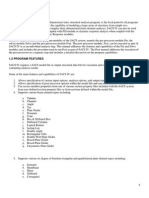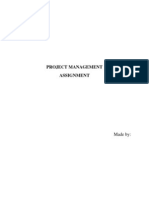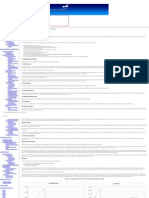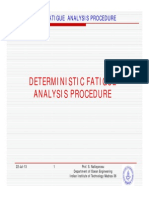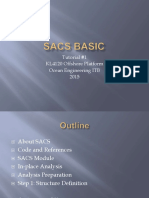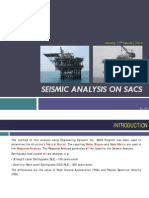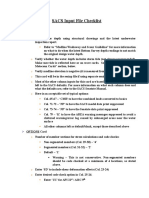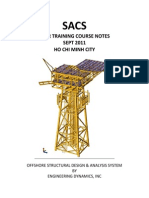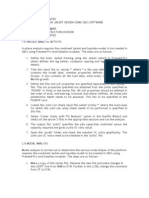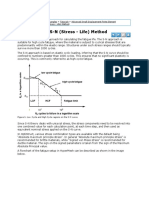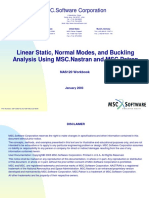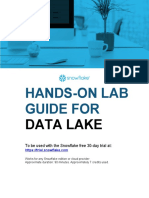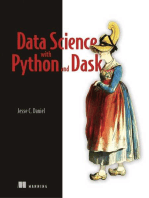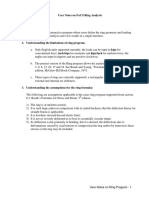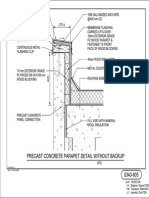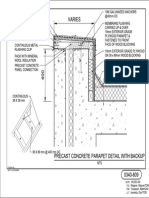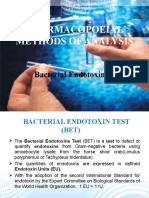5 - Wave Fatigue Analysis
5 - Wave Fatigue Analysis
Uploaded by
UALU333Copyright:
Available Formats
5 - Wave Fatigue Analysis
5 - Wave Fatigue Analysis
Uploaded by
UALU333Original Description:
Original Title
Copyright
Available Formats
Share this document
Did you find this document useful?
Is this content inappropriate?
Copyright:
Available Formats
5 - Wave Fatigue Analysis
5 - Wave Fatigue Analysis
Uploaded by
UALU333Copyright:
Available Formats
SACS System
Wave Spectrum Fatigue Analysis
Get ready
1. Under Training Project create a Spectral Fatigue subdirectory
2. Under Spectral Fatigue create Foundation SE, Modes, Fatigue and Deterministic
subdirectories.
3. Copy the Seastate file SEAINP.DAT and soil data PSIINP.DAT from \Static PSI directory to
Spectrum Fatigue\Foundation SE directory.
4. Copy SEAINP.DAT from \Static PSI directory to Spectrum Fatigue\Modes directory
5. Copy the model file SACINP.DAT from \Static PSI directory to Spectrum Fatigue\
directory
6. Set current directory to \Spectrum Fatigue.
Section 1
Create pile head super element
Step 1 Check the model
1. Check if the weight combination MASS has been created. If not create the weight combination
MASS with the basic weight groups MISC, EQPT, AREA, and LIVE. The weight factors should
be 1.0
2. If the weight combination MASS already exists, check the weight factor for LIVE. If it is not 1.0
change it to 1.0.
Step 2 Create the Seastate input file
1.
2.
3.
4.
5.
Change current directory to Spectrum Fatigue\Foundation SE
Delete existing load cases and combinations.
Remove HYDRO and HYDRO2 lines if they exist in the file.
Remove AMOD lines if they exist in the file.
Modify the CDM line for the Cd and Cm values for a fatigue condition. Cm=2.0, Cd=0.5 for
clean member and Cd=0.8 for fouled member as per API RP 2A.
6. Create a DEAD load case and include weight group MASS. Datagen program can be used to
create the load case. Remove water depth and mud line overrides if they exist.
7. Create two wave load conditions named X000 and Y090. Wave loads will be generated for a one
year wave condition. Wave height=6.1m and period=12.0s for both 000 and 090 directions.
Stream function can be used for calculating wave force in 18 steps, Wave step size is 20.
Maximum base shear will be selected for the critical position. Weight selection lines INCWGT
are used to select weight groups ANOD and WKWY for possible wave forces. Remove water
depth and mud line overrides if they exist.
8. The wave condition used to create the pile head super element needs to be studied based on the
soil data and different approaches can be used to determine this wave condition.
9. Create two load combinations SUPX and SUPY with X000 and Y090 plus the DEAD load case
correspondingly.
10. Modify LCSEL line to only include SUPX and SUPY load combinations.
11. Check LDOPT line to confirm the water depth and mud line elevation is 79.5m and -79.5m
respectively.
Wave Spectrum Fatigue Analysis - 1
Draft
SACS System
Seastate input file defined should look like following:
------------------------------------------------------------------------------------------------------------LDOPT
NF+Z1.0280007.849000 -79.50
79.50GLOBMN
LCSEL ST
SUPX SUPY
FILE B
CENTER CEN1
CDM
CDM
2.50 0.500
2.000
0.800
2.000
CDM
250.00 0.500
2.000
0.800
2.000
MGROV
MGROV
0.000
60.000
2.500
2.5410-4
1.400
MGROV
60.000
79.200
5.000
2.5410-4
1.400
GRPOV
GRPOVAL
LG1
1.501.501.501.50
GRPOVAL
LG2
1.501.501.501.50
GRPOVAL
LG3
1.501.501.501.50
GRPOVAL
PL1NN
0.001 0.001 0.001
GRPOVAL
PL2NN
0.001 0.001 0.001
GRPOVAL
PL3NN
0.001 0.001 0.001
GRPOVAL
PL4NN
0.001 0.001 0.001
GRPOV
W.BNF 0.001 0.001 0.001 0.001 0.001
LOAD
LOADCNDEAD
DEAD
DEAD
-Z
M
INCWGT MASS
LOADCNX000
INCWGT ANODWKWY
WAVE
WAVE1.00STRE 6.10
12.00
0.00
D
20.00 18MS10 1
LOADCNY090
INCWGT ANODWKWY
WAVE
WAVE1.00STRE 6.10
12.00
90.00
D
20.00 18MS10 1
LCOMB
LCOMB SUPX X000
1.0DEAD
1.0
LCOMB SUPY Y090
1.0DEAD
1.0
F
F
F
END
Step 3 Check the PSI input file
1. Delete Title line of PSIINP.DAT, otherwise it will create a warning message in following
fatigue analysis
Step 4 Create the run file 1: Select analysis type
1. Analysis type: Static
2. Analysis subtype: Create Pilehead Super Element
3. The picture below shows the window after the analysis type is selected. Please check the default
File ID and if it is not dat change it to dat.
Wave Spectrum Fatigue Analysis - 2
Draft
SACS System
Step 5 Create the run file 2: Set Environmental Load Option
1.
2.
3.
4.
Check on Edit Environmental Loading Options and click to change the options
Change Seastate Input in Model file to No
Pick the seainp.dat file in Seastate Input File field
See below picture for the window after options are defined. Click OK to save the options.
Wave Spectrum Fatigue Analysis - 3
Draft
SACS System
Step 6 Create the run file 3: Set PSI option
1. Click Edit Foundation Options to define the analysis options for the pile head super element
creation:
2. Pick PSIINP.DAT file from PSI Input File field
3. Change Foundation Superelement Option to Override - Create Pilehead SE
4. Enter SUPX and SUPY to 1st X and 1st Y load cases respectively
5. Change Pilehead Load/Defl. Option to Max load and deflection
6. Keep other options unchanged
7. See below picture for the windows after the options are defined. Click OK to save the options.
Step 7 Select the input file(s) and run the analysis
1. Pick the model file SACINP.DAT in Input File field and Click-on Run Analysis to run the
analysis. This analysis will create the dynsef.dat file and this is the pile head super element file
needed for dynamic characteristic analysis.
2. See below picture for the Analysis Generator Window after the options are defined.
Wave Spectrum Fatigue Analysis - 4
Draft
SACS System
3. Click-on Run Analysis to run the analysis and check the results.
Section 2
Create the mode shape and mass files
Change the current directory to Spectrum Fatigue\Modes
Step 1 Modify the seainp.dat file for dynamic characteristic analysis
1. Remove LCSEL lines
2. Remove AMOD lines
3. Remove HYDRO/HYDRO2 lines
4. Remove all the load cases and combinations
5. Change Cd/Cm value for fatigue condition
6. Create Dynpac run file Extract Mode Shapes
7. Add DYNMAS line to include weight combination MASS
8. Save As the file to Seainp.dyn and file should look like following:
------------------------------------------------------------------------------------------------------------LDOPT
FILE B
CENTER
CDM
NF+Z1.0280007.849000
-79.50
79.50GLOBMN
CEN1
Wave Spectrum Fatigue Analysis - 5
Draft
SACS System
CDM
2.50 0.500
2.000
CDM
250.00 0.500
2.000
MGROV
MGROV
0.000
60.000
2.500
MGROV
60.000
79.200
5.000
GRPOV
GRPOVAL
LG1
GRPOVAL
LG2
GRPOVAL
LG3
GRPOVAL
PL1NN
GRPOVAL
PL2NN
GRPOVAL
PL3NN
GRPOVAL
PL4NN
GRPOV
W.BNN 0.001 0.001
DYNMAS MASS
LOAD
END
0.800
0.800
2.000
2.000
2.5410-4
2.5410-4
1.400
1.400
1.501.501.501.50
1.501.501.501.50
1.501.501.501.50
0.001
0.001
0.001
0.001
0.001
0.001
0.001
0.001
0.001
0.001
F
F
F
0.001
0.001
0.001
0.001
0.001
-----------------------------------------------------------------------------------------------------------Step 2 Create the Dynpac input file (Use Datagen program)
1. In DYNOPT line select the following options:
a. Number of modes: 50
b. Mass calculation option: CONS
c. Added mass coefficient: 1.0
d. Leave other options default
2. In DYNOP2 line select the following weight contingency factors:
a. Dynpac calculated structural mass: 1.0
b. SACS load mass: 1.0 (This doesnt apply to this training model)
c. SACS IV included weight mass: 1.0
3. Below is the content of this input file
4. Save as dyninp.dyn
---------------------------------------------------------------------------------------------------------------------DYNOPT +ZMN 50CONS7.84905
DYNOP2
1.0
1.0
1.0
END
1.0
+X
Step 3 Select the Retained Degrees of Freedoms
1. Change the directory to \Spectrum Fatigue and open SACINP.DAT file with Precede to define
the retained DOFs for each Plan:
2. Plan at -79.5: Retain X, Y, and Z translational DOF to joints 101L, 102L, 103L, 104L 1100,
1101, 1102, 1103, and 1104. The joint fixity of 2 means retained degree of freedom. Go to
Joint/Fixities and select the above joints, then set new fixity to 222.
3. Repeat the same pattern to the Plan at -50.0, -21.0, and 2.0.
4. Plan at 15.3: Select joints 71BD, 7104, 71ED, 701L, 702L, 703L, 704L, 74BD, and 74ED. Set
the joint fixities to 222
5. Plan at 23.0: Set joint fixities 222 for 801L, 802L, 803L, 804L, 81BD, 81FD, 84FD, and
84BD.
6. Save the model file after user has defined the retained degree of freedoms.
Step 4 Run the analysis 1: Select analysis type
1. Change current directory to \Spectrum Fatigue\Modes
Wave Spectrum Fatigue Analysis - 6
Draft
SACS System
2. Change File ID to dyn
3. Analysis type: Dynamic
4. Analysis Subtype: Extract Mode Shapes
Step 5 Run the analysis 2: Select environmental load option
1. Check Edit Environmental Loading Options and set the options
2. Set Seastate Input File In Model File to No
3. In Seastate Input File field pick Seainp.dyn
4. Leave other options unchanged and click-on OK. See picture below for details.
Step 6 Run analysis 3: Select Solve option to pick up pile head super element
1. Click Edit Solve Options to define analysis options
2. Change Include Super element file to Yes
3. In Super element file field pick pile heads super element file: this file is created in last Section
and should be located in \Spectrum Fatigue\Foundation SE folder.
4. Leave other options unchanged and click-on OK.
5. See picture below.
Wave Spectrum Fatigue Analysis - 7
Draft
SACS System
Step 7 Run the analysis 4: Select Modal Extraction Options
1. Click on Edit Modal Extraction Options to define the options for dynpac
2. Option 1: Use dynpac input file
a. Make sure Use Dynpac Input file option is Yes
b. In Dynpac Input File filed pick the dyninp.dyn .
c. See picture below.
3. Option 2: User Analysis Options:
a. Change Use Dynpac Input File option to No
b. Number of Modes: 50
c. Leave other options unchanged and click on OK.
d. See picture below.
Wave Spectrum Fatigue Analysis - 8
Draft
SACS System
Step 8 Run the analysis 5: Select Graphical output options
1. Check on Graphical Post Processing to create the Postvue database
2. Include Only Joint Displacements: Yes
3. Use OCI File as Model Input: No
4. Click on OK when finished.
5. See picture below.
Step 9 Run the analysis 7: Select the model file and run the analysis
1. In SACS Model File field pick SACINP.DAT file. This file is located in \Spectrum Fatigue
folder.
2. See picture below for details.
Wave Spectrum Fatigue Analysis - 9
Draft
SACS System
3. Click Run Analysis to run the analysis
Step 10 Check the results
1. Open Dynlst.dyn file to check the results. The summary is listed below.
2. Double click-on PSVDB.DYN folder to open the Postvue database. Go to Display/Shape to view
mode shapes graphically.
Section 3
Deterministic wave fatigue
Change current folder to \Deterministic and copy Seainp.dyn from \Modes directory to current
directory.
Assume the occurrences of wave condition for the fatigue per year are in below table, the
occurrences are same for 0, 45 and 90 degree directions.
2.5m
60000
20000
3.5s
5.0s
3.5m
20000
5000
Wave Spectrum Fatigue Analysis - 10
Draft
SACS System
Step 1 Create Seastate input file
1. Open Seainp.dyn with Datagen and remove DYNMAS line.
2. Change B option in FILE line to S
3. Create wave load cases using the data in the table starts from LOADCN 1
a. Use AIRY wave theory
b. Wave step size is 20.o degree
c. Dynamic and static steps are 18
d. Critical position is AL
4. Total 12 load cases should be created for all three directions, See below the sample of created
input file.
------------------------------------------------------------------------------------------------------------------LDOPT
NF+Z1.0280007.849000 -79.50
79.50GLOBMN
FILE S
CENTER CEN1
CDM
CDM
2.50 0.500
2.000
0.800
2.000
CDM
250.00 0.500
2.000
0.800
2.000
MGROV
MGROV
0.000
60.000
2.500
2.5410-4
1.400
MGROV
60.000
79.200
5.000
2.5410-4
1.400
GRPOV
GRPOVAL
LG1
1.501.501.501.50
GRPOVAL
LG2
1.501.501.501.50
GRPOVAL
LG3
1.501.501.501.50
GRPOVAL
PL1NN
0.001 0.001 0.001
GRPOVAL
PL2NN
0.001 0.001 0.001
GRPOVAL
PL3NN
0.001 0.001 0.001
GRPOVAL
PL4NN
0.001 0.001 0.001
GRPOV
W.BNN 0.001 0.001 0.001 0.001 0.001
LOAD
LOADCN
1
WAVE
WAVE 1.0AIRY
2.5
3.5
D
20.01818AL10
LOADCN
2
WAVE
WAVE 1.0AIRY
2.5
5.0
D
20.01818AL10
LOADCN
3
WAVE
WAVE 1.0AIRY
3.5
3.5
D
20.01818AL10
LOADCN
4
WAVE
WAVE 1.0AIRY
3.5
5.0
D
20.01818AL10
LOADCN
WAVE
1 0
1 0
1 0
1 0
WAVE 1.0AIRY
LOADCN
6
WAVE
WAVE 1.0AIRY
LOADCN
7
WAVE
WAVE 1.0AIRY
LOADCN
8
WAVE
WAVE 1.0AIRY
LOADCN
9
WAVE
WAVE 1.0AIRY
LOADCN 10
WAVE
WAVE 1.0AIRY
LOADCN 11
WAVE
F
F
F
2.5
3.5
45.0
20.01818AL10 1 0
2.5
5.0
45.0
20.01818AL10 1 0
3.5
3.5
45.0
20.01818AL10 1 0
3.5
5.0
45.0
20.01818AL10 1 0
2.5
3.5
90.0
20.01818AL10 1 0
2.5
5.0
90.0
20.01818AL10 1 0
Wave Spectrum Fatigue Analysis - 11
Draft
SACS System
WAVE 1.0AIRY
LOADCN 12
WAVE
WAVE 1.0AIRY
END
3.5
3.5
90.0
20.01818AL10 1 0
3.5
5.0
90.0
20.01818AL10 1 0
Step 2 Create wave response input file
Launch Datagen program and create a new input file.
Set the unit to Metric-Forces in kN
Click-on Dynamic and select Wave response program, see below picture for detail
1. Click-on Select to define the wave response analysis options as following:
a. Unit selection: MN
b. Loas case selection: ALL
c. Generate Plots
d. Number of modes: 20
e. Maximum allowable iteration: -1
f. Equivalent Static load option: ES
g. Leave other unchanged, see below picture for details
Wave Spectrum Fatigue Analysis - 12
Draft
SACS System
2. Click-on Next to select plot option,
3. Click-on Yes to select the options:
a. Select Both to Base Shear Plot
b. Select Both to Overturning Moment Plot
4. Click-on Next and select No to Plot Transfer Function/Response Function to get to the
window below
5. Click-on Yes to define modal damping ratio
a. Enter 2.0 for overall modal damping ratio
Wave Spectrum Fatigue Analysis - 13
Draft
SACS System
6. Click-on Next and select No to modal selection, the input file created should look like
below:
-------------------------------------------------------------------------------------------------------------------WROPT
PSEL
DAMP
END
MNPSL
ALL ES
20
-1
OMBBSB
27.9421.59 .254
2.0
Save As the file to WVRINP.DYN
Step 3 Run wave response 1: Select analysis type
Go to Analysis Generator and change File ID to dyn
Analysis type: Dynamic
Subtype: Deterministic Wave/Transfer Function Generation
Step 4 Run wave response 2: Edit Environmental Loading
Change Seastate input in model file to No
Select seainp.dyn to Seastate input file filed
Leave other option unchanged to get below window
Click-on OK when finish the option
Wave Spectrum Fatigue Analysis - 14
Draft
SACS System
Step 5 Run wave response 3: Edit wave response option
Change Use Wave Response Input File to Yes
Select wvrinp.dyn to Wave response input file filed, see below picture for details.
Step 6 Run wave response 4: select input files
Check-on Solve and Foundation in Analysis Options window
Pick model file from \Spectrum Fatigue folder
Pick the mode shape and mass file from \Spectrum Fatigue\modes folder
Pick the PSI input file from \Spectrum Fatigue\Foundation SE folder
See below picture to the details after the option selections, click-on Run Analysis to run.
Wave Spectrum Fatigue Analysis - 15
Draft
SACS System
Step 7 Check results
1. Check response in graphics
Right Click-on wvrnpf.dyn file and open with Prevue, the significant dynamic effect can be
noticed; check the dynamic effect from different waves and directions. This gives better idea
why dynamic wave response analysis is important to fatigue analysis.
2. Check listing file
Step 8 Create fatigue input file 1: Select fatigue analysis options
Wave Spectrum Fatigue Analysis - 16
Draft
SACS System
1. Launch Datagen program to create a new input file, set Unit to Metric-Force in kN, select
Post icon and then select Fatigue program; see below picture for details:
2. Click-on Select and then select No to Title, the below window will show up:
3. Select Direct deterministic fatigue and click-on Next> to define fatigue analysis options:
Number of additional Postfiles (SCF): blank
Design life: 25 years
Safety factor: 5.0 (This is a default value)
Fatigue time period: 1 year
Source of S-N curve: WJT (API 21th edition supplement 2), this will be the default curve
SCF option: EFT (Efthymiou formulas)
Select Use load case dependent SCFs
Check-on MAX SCF and MIN SCF options
See below picture for details
4. Click-on Next> to continue the options:
Wave Spectrum Fatigue Analysis - 17
Draft
SACS System
Check-on Member Summary Reports and SCF validity range check option
Inline Tubular SCF: DN2
Tubular Inline check: Check it on
Mud line elevation: -79.5m* (This must be defined for WJT curve)
Water depth: 79.5m* (This must be defined for WJT curve)
See below picture for details
5. Click-on Next> and select No to Input Weld Classification Factors to get Joint SCF
Override Selections:
6. Click-on Yes to override the SCFs by Joint
For example override joint 7108 and 7109 to have SCF=5.0, see below picture for the reference.
Wave Spectrum Fatigue Analysis - 18
Draft
SACS System
7. Click-on next to override fatigue analysis parameters by Joint, see picture below:
8. Click-on Yes to override selected joints
For example, Joint 201L, 202L, 203L and 204L have safety factor of 10.0; the below dialog box
can be repeated four times to define the safety factor for those four joints, just click-on +More
After defined joint 201L, 202L and 203L, click-on Next> after you defined the last joint (204L
in this sample).
9. Click-on No to Override Fatigue Parameters to Plate Group?
10. Click-on No to Override Fatigue Parameters to Individual Plates?
11. Click-on No to Override SCFs for Member groups?
12. Click-on Yes to Remove Groups from the Analysis?
13. Select W.B and DUM groups to be excluded from the fatigue analysis, see below for the details
of the input.
Wave Spectrum Fatigue Analysis - 19
Draft
SACS System
14. Click-on No to Override the SCF method for each joint type?
15. Click-on No to Override the SCF for each individual member?
16. Click-on Yes to Override SCFs for specific brace-chord connections?
Define connection 301L-203X-302L to use WJ1 S-N curves, See below picture; this can be
repeated for more joints by click-on +More, click-on Next after the last connection.
17. Click-on No to Override SCFs for specific Wide Flange Members?
18. Click-on Yes to Place upper or lower bounds on the SCFs?
Enter 1.5 for the Minimum SCF
Enter 6.0 for the maximum SCF
See below picture for the details of the input, click-on Next
Wave Spectrum Fatigue Analysis - 20
Draft
SACS System
19. Click-on No to Select specific joints to be analyzed?
20. Click-on Yes to Brace stresses calculated at the surface of the chord?
Step 9 Create fatigue input file 2: Define fatigue load cases
1. The first fatigue case (Wave 1: wave height 2.5m, period 3.5s)
Stress Calculation Type: MMN
Fatigue Environmental Number: 1
Dynamic Amplification Factor: 1.0
Number of Occurrences: 60000.0
See below for the input details:
2. Click-on Next to enter the SACS load cases for the stress range calculation
Click-on +More to enter more load cases until load case 18
Wave Spectrum Fatigue Analysis - 21
Draft
SACS System
3. Click-on Next to enter fatigue case 2
All the input is same as above except
a. The occurrences should be different
b. The Fatigue Environmental Number is 2
c. SACS load cases should be 19-36
4. Repeat Step 10 until finish Fatigue Case 12, below shows the finished fatigue input file:
--------------------------------------------------------------------------------------------------------------------FTOPT
FTOPT2
JNTSCF
JNTOVR
JNTOVR
JNTOVR
JNTOVR
GRPSEL
CONSCF
SCFLM
RELIEF
FTCASE
FTCOMB
FTCOMB
FTCOMB
FTCASE
FTCOMB
FTCOMB
FTCOMB
FTCASE
FTCOMB
FTCOMB
FTCOMB
FTCASE
FTCOMB
FTCOMB
FTCOMB
FTCASE
FTCOMB
FTCOMB
FTCOMB
FTCASE
FTCOMB
FTCOMB
FTCOMB
FTCASE
FTCOMB
FTCOMB
FTCOMB
25.0
1.0
5.0
PTPTVC
5.0 7108 7109
201L
202L
203L
204L
RM
W.B DUM
301L203X301L
6.0 1.5
1
1
8
15
2
19
26
33
3
37
44
51
4
55
62
69
5
73
80
87
6
91
98
105
7
109
116
123
60000.0
1.0 2
1.0 9
1.0 16
20000.0
1.0 20
1.0 27
1.0 34
20000.0
1.0 38
1.0 45
1.0 52
5000.0
1.0 56
1.0 63
1.0 70
60000.0
1.0 74
1.0 81
1.0 88
20000.0
1.0 92
1.0 99
1.0106
20000.0
1.0110
1.0117
1.0124
SMWJT
1.0
1.0 3
1.0 10
1.0 17
1.0
1.0 21
1.0 28
1.0 35
1.0
1.0 39
1.0 46
1.0 53
1.0
1.0 57
1.0 64
1.0 71
1.0
1.0 75
1.0 82
1.0 89
1.0
1.0 93
1.0100
1.0107
1.0
1.0111
1.0118
1.0125
SKMXMNSK
LPEFT
DN2
-79.5
79.5TI21.75
10.0
10.0
10.0
10.0
T
WJ1
MMN
1.0 4
1.0 11
1.0 18
1.0 5
1.0 12
1.0
1.0 6
1.0 13
1.0 7
1.0 14
1.0
1.0
1.0 22
1.0 29
1.0 36
1.0 23
1.0 30
1.0
1.0 24
1.0 31
1.0 25
1.0 32
1.0
1.0
1.0 40
1.0 47
1.0 54
1.0 41
1.0 48
1.0
1.0 42
1.0 49
1.0 43
1.0 50
1.0
1.0
1.0 58
1.0 65
1.0 72
1.0 59
1.0 66
1.0
1.0 60
1.0 67
1.0 61
1.0 68
1.0
1.0
1.0 76
1.0 83
1.0 90
1.0 77
1.0 84
1.0
1.0 78
1.0 85
1.0 79
1.0 86
1.0
1.0
1.0 94
1.0101
1.0108
1.0 95
1.0102
1.0
1.0 96
1.0103
1.0 97
1.0104
1.0
1.0
1.0112
1.0119
1.0126
1.0113
1.0120
1.0
1.0114
1.0121
1.0115
1.0122
1.0
1.0
MMN
MMN
MMN
MMN
MMN
MMN
Wave Spectrum Fatigue Analysis - 22
Draft
SACS System
FTCASE
FTCOMB
FTCOMB
FTCOMB
FTCASE
FTCOMB
FTCOMB
FTCOMB
FTCASE
FTCOMB
FTCOMB
FTCOMB
FTCASE
FTCOMB
FTCOMB
FTCOMB
FTCASE
FTCOMB
FTCOMB
FTCOMB
8
127
134
141
9
145
152
159
10
163
170
177
11
181
188
195
12
199
206
213
5000.0
1.0128
1.0135
1.0142
60000.0
1.0146
1.0153
1.0160
20000.0
1.0164
1.0171
1.0178
20000.0
1.0182
1.0189
1.0196
5000.0
1.0200
1.0207
1.0214
1.0
1.0129
1.0136
1.0143
1.0
1.0147
1.0154
1.0161
1.0
1.0165
1.0172
1.0179
1.0
1.0183
1.0190
1.0197
1.0
1.0201
1.0208
1.0215
MMN
1.0130
1.0137
1.0144
1.0131
1.0138
1.0
1.0132
1.0139
1.0133
1.0140
1.0
1.0
1.0148
1.0155
1.0162
1.0149
1.0156
1.0
1.0150
1.0157
1.0151
1.0158
1.0
1.0
1.0166
1.0173
1.0180
1.0167
1.0174
1.0
1.0168
1.0175
1.0169
1.0176
1.0
1.0
1.0184
1.0191
1.0198
1.0185
1.0192
1.0
1.0186
1.0193
1.0187
1.0194
1.0
1.0
1.0202
1.0209
1.0216
1.0203
1.0210
1.0
1.0204
1.0211
1.0205
1.0212
1.0
1.0
MMN
MMN
MMN
MMN
5. Save As fatigue input file to ftginp.dyn.
Step 10 Run fatigue analysis
1. Select analysis type and subtype
a. Analysis type: Post Processing
b. Subtype: Deterministic Fatigue
c. File ID: dyn
2. Select input files
a. Fatigue input file: ftginp.dyn
b. First Common Solution File: psicsf.dyn
c. Run file name: ftgdyn.runx
See below picture for the details after the selection:
Wave Spectrum Fatigue Analysis - 23
Draft
SACS System
3. Click-on Run Analysis to run the fatigue analysis and check the results
a. Check intermediate member report for in-line tubular fatigue damage results at the segment
ends
b. Check stress concentration factor validity range report
c. Check member fatigue report for the damage results of member ends and tubular connections
Section 4
Create base shear/overturning moment transfer function
Change current directory to \Spectrum Fatigue\Fatigue, and copy seainp.dyn from \Modes
folder; rename the file to seainp.plt.
Step 1 Create Seastate input file
1.
2.
3.
4.
Open seainp.plt file with Datagen and remove DYNMAS and CENTER lines
Change B option to S in FILE line
Insert LOADCN line before the END line and define load case name 1
Insert GNTRF line for 0.0 degree direction
a. Transfer function type: AL
b. Number of waves: 90
c. Wave steepness: 1/20 (0.05)
d. Beginning Period: 10.0 second
e. Period step size: 0.1 second
f. Number of crest position: 18
g. Wave direction: 0.0 degree
h. Plot option: Both
i. Leave other input unchanged
See below picture for the input dialog box
Wave Spectrum Fatigue Analysis - 24
Draft
SACS System
5. Repeat to create GNTRF lines for 45.0 and 90.0 directions
See below created seainp.plt file
---------------------------------------------------------------------------------------------------------------LDOPT
NF+Z1.0280007.849000 -79.50
79.50GLOBMN
FILE S
CDM
CDM
2.50 0.500
2.000
0.800
2.000
CDM
250.00 0.500
2.000
0.800
2.000
MGROV
MGROV
0.000
60.000
2.500
2.5410-4
1.400
MGROV
60.000
79.200
5.000
2.5410-4
1.400
GRPOV
GRPOVAL
LG1
1.501.501.501.50
GRPOVAL
LG2
1.501.501.501.50
GRPOVAL
LG3
1.501.501.501.50
GRPOVAL
PL1NN
0.001 0.001 0.001
GRPOVAL
PL2NN
0.001 0.001 0.001
GRPOVAL
PL3NN
0.001 0.001 0.001
GRPOVAL
PL4NN
0.001 0.001 0.001
GRPOV
W.BNN 0.001 0.001 0.001 0.001 0.001
LOAD
LOADCN
1
GNTRF
AL 90
0.05 10.0
0.1
18AIRYPF B
GNTRF
AL 90
0.05 10.0
0.1
45.0
18AIRYPF B
GNTRF
AL 90
0.05 10.0
0.1
90.0
18AIRYPF B
END
F
F
F
1.0
1.0
1.0
Step 2 Create wave response input file
1. Use Datagen program to create a new input file
a. Unit: Metric-forces in kN
b. Analysis type: Dynamic
c. Program: Wave Response
2. Define wave response options
a.
b.
c.
d.
e.
f.
g.
Unit selection: MN
Load case selection: ALL
Generate Plots: Check it on
Number of modes: 20
Maximum allowable iteration: -1
Equivalent static option: None
Leave other option unchanged
See below picture for input details
Wave Spectrum Fatigue Analysis - 25
Draft
SACS System
3. Click-on No to Plot Analysis Variables?
4. Click-on Yes to plot transfer function plot
5. Select transfer function plots
a. Overturning moment plot: Both
b. Base shear plot: Both
c. Independent variables: Both
Wave Spectrum Fatigue Analysis - 26
Draft
SACS System
6. Click-on Skip to Transfer function load case selection
7. Click-on Yes to modal damping selection
8. Define overall modal damping: Enter 2.0 for the damping ratio
9. Click-on No to mode selection
The file created looks like below
---------------------------------------------------------------------------------------------------------------WROPT
PLTTF
DAMP
END
MNPSL
ALL
20
OMBBSB
-1
FQ
2.0
10. Save as the file to WVRINP.PLT
Step 3 Create transfer function plots
1. Change the File ID to PLT and go to Analysis Generator
Wave Spectrum Fatigue Analysis - 27
Draft
SACS System
a. Analysis type: Dynamic
b. Subtype: Deterministic/Transfer function generator
2. Click-on <Edit Environmental Loading Option>
a. Seastate input in model file: No
b. Pick seainp.plt to Seastate input file
c. Leave other unchanged
d. Click-on OK when finish
3. Click-on <Edit dynamic wave options> if using input file
a. Use wave response input file: Yes
b. Pick wvrinp.plt as input file
c. Click-on O.K when finish
4. Click-on <Edit dynamic wave options> if using analysis options
a. Use wave response input file: No
b. Response Options: Use Transfer Function Plot Option
c. Percent damping: 2.0
d. Number of Iteration: -1
e. Number of Modes: 20
f. Plot Base shear: Yes
g. Plot Overturning moment: Yes
h. Click-on OK when finish
5. Select input files for the analysis
a. SACS model file: \sacinp.dat
b. Mode shape file: \Modes\dynmod.dyn
c. Mass file: \Modes\dynmas.dyn
d. Analysis will create wvrncf.plt file, this file contains the base shear and overturning moment
transfer function plots.
Wave Spectrum Fatigue Analysis - 28
Draft
SACS System
6. Click-on Run Analysis and check transfer function plot to determine the wave periods need to
be used to create transfer function loads
a. Right on wvrncf.plt and open with Chartvue
b. Check the overturning moment transfer function plots (vs period) for all three directions,
move the mouse along the curve to determine the period points.
c. Check Dynpac listing file for the Frequency and Generalized Mass report for the period
above 1.0 second
7. The following wave period can be determined from (6.)
a. The maximum wave period: 10.0 second
b. The minimum wave period: 1.0 second
c. Other period selected are: 8.5, 7.3, 6.0, 4.3, 3.5, 3.2, 3.1, 3.0, 2.84, 2.7, 2.6, 2.5, 2.43, 2.4,
2.2, 1.53, 1.36, 1.0.
8. The final wave period points selected to create transfer function loads
Point number
1
2
3
4
5
6
7
8
9
10
11
12
Wave period
10
8.5
7.3
6.0
4.3
3.5
3.2
3.1
3.0
2.84
2.7
2.6
Wave Spectrum Fatigue Analysis - 29
Draft
SACS System
13
14
15
16
17
18
19
20
Section 5
2.5
2.44
2.4
2.2
2.0
1.54
1.36
1.0
Create transfer function loads
Step 1 Create seastate input files for the transfer function loads
1. Create seastate input file for 0.0 direction
a. Open seainp.plt file with Datagen and Save as to Seainp.000
b. Remove GNTRF lines for 45 and 90 direction waves
c. Create one GNTRF line to each wave periods in descending order
d. The number of waves of each GNTRF line should be 1
e. The period step size of each GNTRF line should be blank
f. Save the file when finish the input
g. Below is the sample of created file
--------------------------------------------------------------------------------------------------------------------LDOPT
NF+Z1.0280007.849000 -79.50
79.50GLOBMN
FILE S
CDM
CDM
2.50 0.500
2.000
0.800
2.000
CDM
250.00 0.500
2.000
0.800
2.000
MGROV
MGROV
0.000
60.000
2.500
2.5410-4
1.400
MGROV
60.000
79.200
5.000
2.5410-4
1.400
GRPOV
GRPOVAL
LG1
1.501.501.501.50
GRPOVAL
LG2
1.501.501.501.50
GRPOVAL
LG3
1.501.501.501.50
GRPOVAL
PL1NN
0.001 0.001 0.001
GRPOVAL
PL2NN
0.001 0.001 0.001
GRPOVAL
PL3NN
0.001 0.001 0.001
GRPOVAL
PL4NN
0.001 0.001 0.001
GRPOV
W.BNN 0.001 0.001 0.001 0.001 0.001
LOAD
LOADCN
1
GNTRF
AL 1
0.05 10.0
18AIRYPF
GNTRF
AL 1
0.05
8.5
18AIRYPF
GNTRF
AL 1
0.05
7.3
18AIRYPF
GNTRF
AL 1
0.05
6.0
18AIRYPF
GNTRF
AL 1
0.05
4.3
18AIRYPF
GNTRF
AL 1
0.05
3.5
18AIRYPF
GNTRF
AL 1
0.05
3.2
18AIRYPF
GNTRF
AL 1
0.05
3.1
18AIRYPF
GNTRF
AL 1
0.05
3.0
18AIRYPF
GNTRF
AL 1
0.05 2.84
18AIRYPF
GNTRF
AL 1
0.05
2.7
18AIRYPF
GNTRF
AL 1
0.05
2.6
18AIRYPF
GNTRF
AL 1
0.05
2.5
18AIRYPF
GNTRF
AL 1
0.05 2.44
18AIRYPF
GNTRF
AL 1
0.05
2.4
18AIRYPF
GNTRF
AL 1
0.05
2.2
18AIRYPF
GNTRF
AL 1
0.05
2.0
18AIRYPF
F
F
F
1.0
1.0
1.0
1.0
1.0
1.0
1.0
1.0
1.0
1.0
1.0
1.0
1.0
1.0
1.0
1.0
1.0
Wave Spectrum Fatigue Analysis - 30
Draft
SACS System
GNTRF
GNTRF
GNTRF
END
AL
AL
AL
1
1
1
0.05
0.05
0.05
1.54
1.36
1.0
18AIRYPF
18AIRYPF
18AIRYPF
1.0
1.0
1.0
2. Create seastate input file for 45 and 90 direction
a. Open seainp.000 with Datagen
b. Save as the file to seainp.045
c. Change wave direction to 45.0 for each GNTRF lines, and save the file when finish
d. Save as the file to seainp.090
e. Change wave direction to 90.0 for each GNTRF lines, and save the file when finish
Step 2 Create wave response analysis run files
Create the run file for 0.0 direction
1. Select analysis type
a. Go to Analysis Generator and select 000 as File ID
b. Analysis Type: Dynamic
c. Subtype: Deterministic Wave/Transfer Function Generation
2. Click-on <Edit environmental Loading Options> to set following options
a. Seastate input in model file: No
b. Select Seainp.000 to Seastate Input File
c. Keep other options unchanged
d. Click-on OK when finish
3. Click-on <Edit dynamic wave option> to select following options
a. User wave input file: No
b. Response options: Use transfer function load option
c. Percent damping: 2.0
d. Number of iteration: -1
e. Number of modes: 20
f. Output Load Criteria: All crest positions
g. Plot base shear/overturning moment: Yes
h. Click-on OK when finish
i. See below picture for details
Wave Spectrum Fatigue Analysis - 31
Draft
SACS System
4. Click-on <Edit Solve Options> to select the options to solve equivalent static loads
a. Include super element file: Yes
b. Pick \Foundation SE\dynsef.dat to Super element file
c. Keep other option unchanged
d. Click-on OK when finish
5. Select input files
a. Model file: \sacinp.dat
b. Dynpac mode shape file: \Modes\dynmod.dyn
c. Dynpac mass file: |modes\dynmas.dyn
6. Output file description
a. Wvroci.000: Equivalent static load file
b. Wvrncf.000: Transfer function plot file
c. Saccsf.000: Transfer function load solution file*
d. Wvr000.runx: Run file
7. Save the run file
Create the run file for 45 degree direction
1.
2.
3.
4.
Change File ID to 045
Click-on ID Icon to reset output ID
Replace seainp.000 file by seainp.045
Save the run file
Create the run file for 90 degree direction
1. Change File ID to 090
2. Click-on ID Icon to reset output ID
Wave Spectrum Fatigue Analysis - 32
Draft
SACS System
3. Replace seainp.045 file by seainp.090
4. Save the run file
Below picture shows the analysis options of 90 degree direction
Step 3 User Multi-run feature to run the analysis
1.
2.
3.
4.
Click-on Mul Tab to active multi-run window
Drag wvr000.runx, wvr045.runx and wvr090.runx files to Multi-run window
Click-on Run Multi-run Icon to run the analysis
See below picture for details
Wave Spectrum Fatigue Analysis - 33
Draft
SACS System
Section 6
Spectrum fatigue analysis
Step 1 Create spectrum fatigue input file
1. Launch Datagen program to create a new input file, set Unit to Metric-Force in kN, select
Post icon and then select Fatigue program; see below picture for details:
2. Click-on Select and then select No to Title, the below window will show up:
Wave Spectrum Fatigue Analysis - 34
Draft
SACS System
3. Select Spectrum Fatigue and Click-on Next, Skip Fatigue options and Click-on No to all the
dialog boxes until following dialog box shows up
4. Click-on Yes to get below window
5. Enter 18 to the Number of wave positions per wave, click-on Next to get below window and
enter the data
a. Fatigue Environmental Number: 1
b. Fraction of design life: 0.3
c. Dynamic amplification factor: 1.0
d. Leave other options unchanged
6. Click-on Next to get below window
7. Click-on Yes to wave scatter diagram input
a. Period type: D for dominate
b. Period factor: 1.0
c. Wave height factor: 1.0
d. Fraction of life factor: 1.0
e. Scatter diagram normalized: No
f. Wave Spectrum type: PM
Wave Spectrum Fatigue Analysis - 35
Draft
SACS System
8. Click-on Next to get below window
9. Click-on No to define get wave height input window
a. Enter the significant wave heights from Table 2 of Design Specification Document
10. Click-on Next to enter Occurrences of each period
a. Wave Period: 1.5
b. Frequency of Occurrence: 0.15, 0.1 and 0.1
11. Click-on More to enter the data to second wave period
Wave Spectrum Fatigue Analysis - 36
Draft
SACS System
a. Wave Period: 3.0
b. Frequency of occurrence: 0.1, 0.19 and 0.11
12. Click-on More to enter the data to third wave period
a. Wave Period: 5.0
b. Frequency of occurrence: 0.05, 0.08 and 0.05
13. Click-on More to enter the data to fourth wave period
a. Wave Period: 8.0
b. Frequency of occurrence: 0.02, 0.03 and 0.02
Wave Spectrum Fatigue Analysis - 37
Draft
SACS System
14. Click-on OK to finish the 0.0 degree direction diagram, and get the following window
15. Click-on No to get fatigue case enter window
16. Repeat (5) to (15) to enter scatter diagram data for 45 and 90 directions, and the data is in Table
2 and 3 of the design specification document; Save as the file to ftginp.ftg, the input file so far
should look like below
--------------------------------------------------------------------------------------------------------------------FTOPT
SEAS
18
FTCASE
1
0.3
SCATD D
1.0
1.0
SCWAV
0.3
SCPER
1.5 0.15
SCPER
3.0
.1
SCPER
5.0
.05
SCPER
8.0
.02
FTCASE
1
0.4
SCATD D
1.0
1.0
SCWAV
0.3
SCPER
1.5 0.13
SCPER
3.0 0.15
SCPER
5.0
.08
SCPER
8.0
.03
FTCASE
2
0.4
SCATD D
1.0
1.0
SCWAV
0.3
SCPER
1.5 0.13
SCPER
3.0 0.15
SCPER
5.0
.08
SCPER
8.0
.03
FTCASE
3
0.3
SMAPI
MX
PS2
1.0 SPC
PM
2.0
0.1
.11
.05
.02
1.0 SPC
1.0
PM
1.0
2.0
0.1 0.08
.13
.10
.08
.07
.02
.03
1.0 SPC
1.0
PM
1.0
2.0
0.1 0.08
.13
.10
.08
.07
.02
.03
1.0 SPC
1.0
1.0
0.1
.19
.08
.03
Wave Spectrum Fatigue Analysis - 38
Draft
SACS System
SCATD D
SCWAV
SCPER
SCPER
SCPER
SCPER
1.0
1.5
3.0
5.0
8.0
1.0
0.3
0.13
0.13
.06
.03
1.0
PM
1.0
2.0
0.1 0.08
.15
.10
.09
.08
.03
.02
--------------------------------------------------------------------------------------------------------------------17. Complete the input file use the options already defined in deterministic fatigue analysis
a.
b.
c.
d.
e.
f.
g.
h.
Copy ftginp.dyn from \deterministic to current directory
Open both files with Text Editor program
Delete all the lines after RELIFE from Ftginp.dyn file
Copy all the lines start from SEA from ftginp.ftg file to Ftginp.dyn file
Save as Ftgdyn.dyn to Ftginp.ftg and replace existing file
Open Ftginp.ftg with datagen program
Change Additional Postfile to 2 in column 7 of FTOPT line
Insert EXTRAC HEAD line after last SCPER line, select Automatic Extraction and enter
0.2 for Damage Level
i. Click-on OK when finish
j. Save the file
The completed wave spectrum fatigue input file listed below
--------------------------------------------------------------------------------------------------------------------FTOPT 2
25.0
1.0
5.0 SMWJT
FTOPT2
PTPTVC
JNTSCF
5.0 7108 7109
JNTOVR 201L
JNTOVR 202L
JNTOVR 203L
JNTOVR 204L
GRPSEL RM
W.B DUM
CONSCF 301L203X301L
SCFLM 6.0 1.5
RELIEF
SEAS
18
FTCASE
1
0.3
1.0 SPC
SCATD D
1.0
1.0
1.0
PM
SCWAV
0.3
1.0
2.0
SCPER
1.5 0.15
0.1
0.1
SCPER
3.0
.1
.19
.11
SCPER
5.0
.05
.08
.05
SCPER
8.0
.02
.03
.02
FTCASE
2
0.4
1.0 SPC
SCATD D
1.0
1.0
1.0
PM
SCWAV
0.3
1.0
2.0
SCPER
1.5 0.13
0.1 0.08
SCPER
3.0 0.15
.13
.10
SCPER
5.0
.08
.08
.07
SCPER
8.0
.03
.02
.03
FTCASE
3
0.3
1.0 SPC
SCATD D
1.0
1.0
1.0
PM
SCWAV
0.3
1.0
2.0
SKMXMNSK
LPEFT
DN2
-79.5
79.5TI21.75
10.0
10.0
10.0
10.0
T
WJ1
Wave Spectrum Fatigue Analysis - 39
Draft
SACS System
SCPER
SCPER
SCPER
SCPER
EXTRAC
END
1.5 0.13
3.0 0.13
5.0
.06
8.0
.03
HEAD AE 2.0
0.1
.15
.09
.03
0.08
.10
.08
.02
--------------------------------------------------------------------------------------------------------------------Step 2 Create Spectrum fatigue run file
1. Select analysis type
a. Change File ID to ftg
b. Analysis type: Post Processing
c. Subtype: Spectral Fatigue
2. Select input files
a. Fatigue input file: ftginp.ftg
b. First common solution file: saccsf.000
c. First Seastate input file: seainp.000
d. Second common solution file: saccsf.045
e. Second Seastate input file: seainp.045
f. Third common solution file: saccsf.090
g. Third Seastate input file: seainp.090
3. Output files
a. Ftgext.ftg: Data for Interactive Fatigue
b. Ftglst.ftg: Fatigue analysis listing file
c. Ftgftg.runx: run file
4. Click-on Run Analysis to run spectral fatigue
Wave Spectrum Fatigue Analysis - 40
Draft
You might also like
- ASHRAE - 2012 - Practical Guide To Seismic Restraint - Second Edition100% (7)ASHRAE - 2012 - Practical Guide To Seismic Restraint - Second Edition254 pages
- Jacket Type Structure - Linear Static Analysis TRN02953-10001No ratings yetJacket Type Structure - Linear Static Analysis TRN02953-1000120 pages
- 1 Deterministic Fatigue Analysis (Compatibility Mode)100% (2)1 Deterministic Fatigue Analysis (Compatibility Mode)27 pages
- Tutorial #4 KL4120 Offshore Platform Ocean Engineering ITB 2015No ratings yetTutorial #4 KL4120 Offshore Platform Ocean Engineering ITB 201526 pages
- Transportation Analysis Dynamic Forces Calculation: + Roll Heave (Load Case 101)No ratings yetTransportation Analysis Dynamic Forces Calculation: + Roll Heave (Load Case 101)2 pages
- Step by Step Guide For Jacket Design Using Sacs1100% (1)Step by Step Guide For Jacket Design Using Sacs15 pages
- Dynamic Analysis - Mode Shape Extraction TRNC03058-10001No ratings yetDynamic Analysis - Mode Shape Extraction TRNC03058-1000119 pages
- SQL Recovery With Auto Snapshot Manager: Lab Exercise 4No ratings yetSQL Recovery With Auto Snapshot Manager: Lab Exercise 46 pages
- Mitrend VNX CX Nar Spcollect Instructions v01No ratings yetMitrend VNX CX Nar Spcollect Instructions v018 pages
- Quick Configuration of Openldap and Kerberos In Linux and Authenicating Linux to Active DirectoryFrom EverandQuick Configuration of Openldap and Kerberos In Linux and Authenicating Linux to Active DirectoryNo ratings yet
- API - RP - 2A - 21st 2000 Vs 2007 - JointNo ratings yetAPI - RP - 2A - 21st 2000 Vs 2007 - Joint19 pages
- Notes On SACS Ring Analysis - For UsersNo ratings yetNotes On SACS Ring Analysis - For Users14 pages
- Notes On SACS Ring Analysis - For UsersNo ratings yetNotes On SACS Ring Analysis - For Users14 pages
- API - RP - 2A - 21st 2000 Vs 2007 - JointNo ratings yetAPI - RP - 2A - 21st 2000 Vs 2007 - Joint19 pages
- Precast Concrete Parapet Detail Without Backup: 9/30/2012 mnw0340-805.dgnNo ratings yetPrecast Concrete Parapet Detail Without Backup: 9/30/2012 mnw0340-805.dgn1 page
- Coping Truss Isometric of Wood: 6/5/2012 mnw0340-810.dgnNo ratings yetCoping Truss Isometric of Wood: 6/5/2012 mnw0340-810.dgn1 page
- 2014.05.14 - Industrial Building Design Guidelines and Rules of Thumb100% (3)2014.05.14 - Industrial Building Design Guidelines and Rules of Thumb100 pages
- PTC-2011-Hannover 4-5 April 2011 Advances in Mechanical Damage ManagementNo ratings yetPTC-2011-Hannover 4-5 April 2011 Advances in Mechanical Damage Management16 pages
- (MOD) SWAP External and Internal SD Card For Micromax A89No ratings yet(MOD) SWAP External and Internal SD Card For Micromax A896 pages
- Me8593 Design of Machine Elements: M.A.M. College of Engineering and TechnologyNo ratings yetMe8593 Design of Machine Elements: M.A.M. College of Engineering and Technology66 pages
- (Deutsche Bank) Modeling Variance Swap Curves - Theory and ApplicationNo ratings yet(Deutsche Bank) Modeling Variance Swap Curves - Theory and Application68 pages
- Taylor Schermers Unit 3 Meadows or Malls ReportNo ratings yetTaylor Schermers Unit 3 Meadows or Malls Report7 pages
- ASHRAE - 2012 - Practical Guide To Seismic Restraint - Second EditionASHRAE - 2012 - Practical Guide To Seismic Restraint - Second Edition
- Jacket Type Structure - Linear Static Analysis TRN02953-10001Jacket Type Structure - Linear Static Analysis TRN02953-10001
- 1 Deterministic Fatigue Analysis (Compatibility Mode)1 Deterministic Fatigue Analysis (Compatibility Mode)
- Tutorial #4 KL4120 Offshore Platform Ocean Engineering ITB 2015Tutorial #4 KL4120 Offshore Platform Ocean Engineering ITB 2015
- Transportation Analysis Dynamic Forces Calculation: + Roll Heave (Load Case 101)Transportation Analysis Dynamic Forces Calculation: + Roll Heave (Load Case 101)
- Dynamic Analysis - Mode Shape Extraction TRNC03058-10001Dynamic Analysis - Mode Shape Extraction TRNC03058-10001
- SQL Recovery With Auto Snapshot Manager: Lab Exercise 4SQL Recovery With Auto Snapshot Manager: Lab Exercise 4
- Quick Configuration of Openldap and Kerberos In Linux and Authenicating Linux to Active DirectoryFrom EverandQuick Configuration of Openldap and Kerberos In Linux and Authenicating Linux to Active Directory
- Precast Concrete Parapet Detail Without Backup: 9/30/2012 mnw0340-805.dgnPrecast Concrete Parapet Detail Without Backup: 9/30/2012 mnw0340-805.dgn
- Coping Truss Isometric of Wood: 6/5/2012 mnw0340-810.dgnCoping Truss Isometric of Wood: 6/5/2012 mnw0340-810.dgn
- 2014.05.14 - Industrial Building Design Guidelines and Rules of Thumb2014.05.14 - Industrial Building Design Guidelines and Rules of Thumb
- PTC-2011-Hannover 4-5 April 2011 Advances in Mechanical Damage ManagementPTC-2011-Hannover 4-5 April 2011 Advances in Mechanical Damage Management
- (MOD) SWAP External and Internal SD Card For Micromax A89(MOD) SWAP External and Internal SD Card For Micromax A89
- Me8593 Design of Machine Elements: M.A.M. College of Engineering and TechnologyMe8593 Design of Machine Elements: M.A.M. College of Engineering and Technology
- (Deutsche Bank) Modeling Variance Swap Curves - Theory and Application(Deutsche Bank) Modeling Variance Swap Curves - Theory and Application