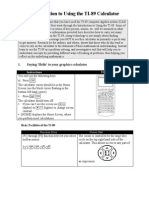0 ratings0% found this document useful (0 votes)
54 viewsCalculus I Calculations On The TI-89: X 2x X 4 2x
Calculus I Calculations On The TI-89: X 2x X 4 2x
Uploaded by
Bruce WayneThis document discusses how to perform calculus calculations on a TI-89 graphing calculator. It can perform both algebraic and numeric derivatives and integrals, as well as limits, extrema finding, arc length, and table evaluations. Examples are provided for how to take derivatives and integrals, find limits, min/max values, arc length, and create tables of functions and derivatives. Functions can be entered in the calculator's Y= editor and referenced in calculations.
Copyright:
© All Rights Reserved
Available Formats
Download as PDF, TXT or read online from Scribd
Calculus I Calculations On The TI-89: X 2x X 4 2x
Calculus I Calculations On The TI-89: X 2x X 4 2x
Uploaded by
Bruce Wayne0 ratings0% found this document useful (0 votes)
54 views1 pageThis document discusses how to perform calculus calculations on a TI-89 graphing calculator. It can perform both algebraic and numeric derivatives and integrals, as well as limits, extrema finding, arc length, and table evaluations. Examples are provided for how to take derivatives and integrals, find limits, min/max values, arc length, and create tables of functions and derivatives. Functions can be entered in the calculator's Y= editor and referenced in calculations.
Original Description:
good notes
Original Title
Calc 189
Copyright
© © All Rights Reserved
Available Formats
PDF, TXT or read online from Scribd
Share this document
Did you find this document useful?
Is this content inappropriate?
This document discusses how to perform calculus calculations on a TI-89 graphing calculator. It can perform both algebraic and numeric derivatives and integrals, as well as limits, extrema finding, arc length, and table evaluations. Examples are provided for how to take derivatives and integrals, find limits, min/max values, arc length, and create tables of functions and derivatives. Functions can be entered in the calculator's Y= editor and referenced in calculations.
Copyright:
© All Rights Reserved
Available Formats
Download as PDF, TXT or read online from Scribd
Download as pdf or txt
0 ratings0% found this document useful (0 votes)
54 views1 pageCalculus I Calculations On The TI-89: X 2x X 4 2x
Calculus I Calculations On The TI-89: X 2x X 4 2x
Uploaded by
Bruce WayneThis document discusses how to perform calculus calculations on a TI-89 graphing calculator. It can perform both algebraic and numeric derivatives and integrals, as well as limits, extrema finding, arc length, and table evaluations. Examples are provided for how to take derivatives and integrals, find limits, min/max values, arc length, and create tables of functions and derivatives. Functions can be entered in the calculator's Y= editor and referenced in calculations.
Copyright:
© All Rights Reserved
Available Formats
Download as PDF, TXT or read online from Scribd
Download as pdf or txt
You are on page 1of 1
Calculus I Calculations on the TI-89
Written by Jeff OConnell joconnell@ohlone.edu
Ohlone College
http://www2.ohlone.edu/people2/joconnell/ti/
This instruction sheet contains the types of calculations used in most Calculus I courses. For instructions on how to do some of these
computations with the graph of a function, refer to the sheet Calculations with Graphs on the web site above.
Numeric vs Algebraic: The TI-89 is the only calculator in the TI family that can do Mathematics algebraically, which is how you do
Math. For example, saying that for f ( x ) = x 2 , f ' ( x ) = 2x is taking a derivative algebraically. Most calculators will only find
derivatives numerically, that is, for f ( x ) = x 2 it can tell you that f ' ( 2 ) = 4 but not f ' ( x ) = 2x . The TI-89 can do both.
The Calculus commands can all be found under the Calc menu by pressing F3.
Derivatives: To evaluate an algebraic derivative select 1:d( from the Calc menu. The form of the entry is d(f(x), x). For a numerical
derivative the form of the entry is d(f(x), x)|x=a. Screen 1 shows finding f ' ( x ) and f ' ( 2 ) for f ( x ) = x 2 . Higher order derivatives
can be found by entering d(f(x), x, order). Screen 2 shows how finding f !! ( x ) and f !! ( 2 ) for f ( x ) = x 3 . You can also evaluate a
derivative at a list of points. For example, d(x^2, x) | x = {0, 1, 2, 3} will evaluate f ! ( 0 ) , f ! (1) , f ! ( 2 ) , and f ! ( 3) .
screen 1
screen 2
Integrals: To evaluate an indefinite integral, select 2: ! ( from the Calc menu. The form of the entry to evaluate
! f ( x ) dx
is
! ( f ( x ) , x) . To evaluate a definite integral, the form of the entry ! ( f ( x ) , x, lower limit, upper limit) . For example, to evaluate
! x + 1dx enter ! (x ^ 2 + 1, x, 0, 3) and press ENTER to get 12. Please note, for definite integrals the calculator does NOT give you
3
the +C, you must add that.
Limits: To evaluate Limx!a f ( x ) select 3:limit( from the Calc menu. The form of the entry is limit(f(x), x, a)
fMin, fMax: These will give you the x value of the minimum and maximum of a function. The form of entry for fMin is fMin(f(x),
x), fMax is similar. The calculator will only find one value so check the graph to see if there is more than one minimum or maximum.
arcLen: Will evaluate the arc length of a function over a specified interval. The form of entry is arcLen(f(x), x, a, b) where a and b
are the limits of the arc. For example to find the arc length of f ( x ) = x 2 + 1 between 0 and 3 enter arcLen(x^2+1, x, 0, 3) and press
ENTER to get 9.747.
Tables: The Table will evaluate the y-coordinate of every function in the Y= editor. For example, enter f ( x ) = x 2 + 1 as y1 press !
[F3] for TBLSET. If Indpnt is set at ASK you will enter the x values by hand, if Indpnt is set at AUTO then the calculator will create
a list of x values starting at the TblStart value and increasing by ! Tbl. Screen 1 shows how to enter the function f ( x ) = x 2 + 1 and
its derivative. Screen 2 shows the values of f (x) and its derivative for the values starting at x = 0 and increasing 0.5 each time.
Notes
The function in any of these commands can be called from the Y = editor (where functions are entered for graphing). For example, if
y1 = x 2 + 3x ! 1 and you need f ! ( x ) you can enter d(y1, x). To type lower case y (which is different than Y), press 2nd ALPHA [Y].
You might also like
- Cress Theory PDFDocument13 pagesCress Theory PDFBruce Wayne100% (1)
- Who Is Esau EdomDocument138 pagesWho Is Esau EdomBruce Wayne91% (11)
- Who Betrayed The African World Revolution John Henrik ClarkeDocument91 pagesWho Betrayed The African World Revolution John Henrik ClarkeBruce Wayne100% (5)
- Blog Details: Calculating Right With CASIO fx-991ESDocument42 pagesBlog Details: Calculating Right With CASIO fx-991ESAmeya BhosekarNo ratings yet
- Introduction To Using The TI-89 CalculatorDocument48 pagesIntroduction To Using The TI-89 CalculatorIstván BenczeNo ratings yet
- Diffusion Simulation by The FDM in ExcelDocument3 pagesDiffusion Simulation by The FDM in ExcelrodwellheadNo ratings yet
- Service and Parts Manual Rexel Shredder RSS1830, RSS2230, RSX1530 MERCRYDocument24 pagesService and Parts Manual Rexel Shredder RSS1830, RSS2230, RSX1530 MERCRYRaltec Ltd100% (1)
- Calculus TI 86Document1 pageCalculus TI 86sharan_nNo ratings yet
- Chapter5 PDFDocument15 pagesChapter5 PDFSatyanarayana NeeliNo ratings yet
- A Brief Introduction To Ti-89 Graphing Calculators: X - 1 or X - 4 I I I I X X y XX X X I XDocument4 pagesA Brief Introduction To Ti-89 Graphing Calculators: X - 1 or X - 4 I I I I X X y XX X X I XhazardassNo ratings yet
- Northfield Mount Hermon School: Using The TI-89 in MathematicsDocument39 pagesNorthfield Mount Hermon School: Using The TI-89 in MathematicshazardassNo ratings yet
- MAT 275 Laboratory 1 Introduction To MATLABDocument9 pagesMAT 275 Laboratory 1 Introduction To MATLABAditya NairNo ratings yet
- 8 Calculator Basics: 8.1 Equation SolvingDocument12 pages8 Calculator Basics: 8.1 Equation SolvingAriesNo ratings yet
- TI-89 Manual With SolutionsDocument128 pagesTI-89 Manual With SolutionsRuben Perez RiveraNo ratings yet
- Assignment 0a ExcelDocument8 pagesAssignment 0a ExcelValentino KraussNo ratings yet
- Where can buy Lecture & Note-Taking Guide: To Accompany Calculus Concepts, 13th Edition Sherry Biggers ebook with cheap priceDocument55 pagesWhere can buy Lecture & Note-Taking Guide: To Accompany Calculus Concepts, 13th Edition Sherry Biggers ebook with cheap pricemadesasanocm100% (1)
- Instant Download Lecture & Note-Taking Guide: To Accompany Calculus Concepts, 13th Edition Sherry Biggers - Ebook PDF PDF All ChaptersDocument41 pagesInstant Download Lecture & Note-Taking Guide: To Accompany Calculus Concepts, 13th Edition Sherry Biggers - Ebook PDF PDF All Chaptersronjayanfer100% (8)
- Paper4 CalculatorDocument7 pagesPaper4 CalculatorAlmaLagana100% (1)
- Introduction To Derive: Dr. Yahdi, 2008Document7 pagesIntroduction To Derive: Dr. Yahdi, 2008Manoel RendeiroNo ratings yet
- Lecture & Note-Taking Guide: To Accompany Calculus Concepts, 13th Edition Sherry Biggers - eBook PDF all chapter instant downloadDocument56 pagesLecture & Note-Taking Guide: To Accompany Calculus Concepts, 13th Edition Sherry Biggers - eBook PDF all chapter instant downloadkurbusdarker14100% (1)
- Complete Download Lecture & Note-Taking Guide: To Accompany Calculus Concepts, 13th Edition Sherry Biggers - eBook PDF PDF All ChaptersDocument69 pagesComplete Download Lecture & Note-Taking Guide: To Accompany Calculus Concepts, 13th Edition Sherry Biggers - eBook PDF PDF All Chapterssazmannafath100% (6)
- Excel 2007Document16 pagesExcel 2007Anurag GoelNo ratings yet
- Full download Lecture & Note-Taking Guide: To Accompany Calculus Concepts, 13th Edition Sherry Biggers pdf docxDocument55 pagesFull download Lecture & Note-Taking Guide: To Accompany Calculus Concepts, 13th Edition Sherry Biggers pdf docxhitiwabassey100% (2)
- 3764guide To Using The Ti-Nspire Specialist V2.00Document11 pages3764guide To Using The Ti-Nspire Specialist V2.00trmpereiraNo ratings yet
- Math 1592 - Calculus I: A Brief Introduction To The TI92/Voyage 200Document5 pagesMath 1592 - Calculus I: A Brief Introduction To The TI92/Voyage 200pincoNo ratings yet
- FuntionsDocument39 pagesFuntionsBryy AnyyNo ratings yet
- EENG226 Lab1 PDFDocument5 pagesEENG226 Lab1 PDFSaif HassanNo ratings yet
- Programming Assignment (1) SolutionDocument9 pagesProgramming Assignment (1) SolutionnimcanNo ratings yet
- Lab1 DSPDocument8 pagesLab1 DSPAitzaz HussainNo ratings yet
- Enda Lab 15Document5 pagesEnda Lab 15merzaadrianNo ratings yet
- Download full Lecture & Note-Taking Guide: To Accompany Calculus Concepts, 13th Edition Sherry Biggers ebook all chaptersDocument38 pagesDownload full Lecture & Note-Taking Guide: To Accompany Calculus Concepts, 13th Edition Sherry Biggers ebook all chaptersbroadlaloslo100% (2)
- 3.1 Distributed Arithmetic TechniqueDocument8 pages3.1 Distributed Arithmetic TechniqueRasigan UrNo ratings yet
- Get Lecture & Note-Taking Guide: To Accompany Calculus Concepts, 13th Edition Sherry Biggers - Ebook PDF Free All ChaptersDocument19 pagesGet Lecture & Note-Taking Guide: To Accompany Calculus Concepts, 13th Edition Sherry Biggers - Ebook PDF Free All Chaptersriftonmaheo100% (4)
- LAB1Document6 pagesLAB1fiyoje2559No ratings yet
- Mathematica Tutorial (Differential Equations)Document8 pagesMathematica Tutorial (Differential Equations)qzallie7343No ratings yet
- Computer Algebra System and Tutorial ModesDocument30 pagesComputer Algebra System and Tutorial ModesPm PmNo ratings yet
- Programming 1: User Defined Functions (UDF's) - One Glitch and One Inconvenience!Document6 pagesProgramming 1: User Defined Functions (UDF's) - One Glitch and One Inconvenience!Fabio OliveiraNo ratings yet
- E.G. - If Input Is (12, 54, 49, 86, 23, 36) Then Modified List Is (32, 18, 16, 106, 43, 12)Document6 pagesE.G. - If Input Is (12, 54, 49, 86, 23, 36) Then Modified List Is (32, 18, 16, 106, 43, 12)Tanisha JenaNo ratings yet
- GC Skills For H2 StatisticsDocument33 pagesGC Skills For H2 StatisticsjuliaongNo ratings yet
- Lab 4-4Document4 pagesLab 4-4rmiguelNo ratings yet
- Assignment Functions in PythonDocument6 pagesAssignment Functions in Pythonsaumya dhayalNo ratings yet
- Computer PracticalDocument21 pagesComputer Practicalsupersharma101No ratings yet
- Arithmetic Operations: 2.3 Assignment Statements 2.7 Math FunctionsDocument13 pagesArithmetic Operations: 2.3 Assignment Statements 2.7 Math FunctionsEman NagiNo ratings yet
- Báo - cáo - Nhóm - Tâm - Tài - Trong - (TH tín hiệu và hệ thống)Document43 pagesBáo - cáo - Nhóm - Tâm - Tài - Trong - (TH tín hiệu và hệ thống)Le Thanh TamNo ratings yet
- Matlab Notes For Calculus 1: Lia VasDocument8 pagesMatlab Notes For Calculus 1: Lia VasmeseretNo ratings yet
- Assignment On MathematicaDocument15 pagesAssignment On MathematicaHafiz AmjidNo ratings yet
- Type 1 Type 2 Type 3 Type 4Document1 pageType 1 Type 2 Type 3 Type 4Giuseppe AdilNo ratings yet
- Matlab Code PDFDocument26 pagesMatlab Code PDFalexwoodwick100% (1)
- Introduction To MATLAB: 1. Warm-UpDocument13 pagesIntroduction To MATLAB: 1. Warm-UpHasanLatifNo ratings yet
- Functions and Linear ModelsDocument49 pagesFunctions and Linear ModelsWenn WinnonaNo ratings yet
- MATLAB-Fall 11-12 Introduction To MATLAB Part IDocument33 pagesMATLAB-Fall 11-12 Introduction To MATLAB Part IHusam QutteinaNo ratings yet
- Matlab Notes For Calculus 1: Lia VasDocument9 pagesMatlab Notes For Calculus 1: Lia VasArdalan SaNo ratings yet
- Visual Basic StatementsDocument26 pagesVisual Basic StatementsMohammed O IbrahimNo ratings yet
- An Introduction To Excel-2019Document24 pagesAn Introduction To Excel-2019Joel ThompsonNo ratings yet
- hw1 15Document3 pageshw1 15bhishanNo ratings yet
- Lab 1: Introduction To MATLAB: 1. Warm-UpDocument13 pagesLab 1: Introduction To MATLAB: 1. Warm-UpAkhil C.O.No ratings yet
- Lab 1: Introduction To MATLAB: 1. Warm-UpDocument13 pagesLab 1: Introduction To MATLAB: 1. Warm-UpKrishna Prasad PheluNo ratings yet
- (Partii) Lab-Session 1: The Lecture Material and Lab Sheets Are Available atDocument2 pages(Partii) Lab-Session 1: The Lecture Material and Lab Sheets Are Available atFang KenNo ratings yet
- Parametric Equations of ConicsDocument8 pagesParametric Equations of Conics78danielNo ratings yet
- Formulas of ExcelDocument22 pagesFormulas of ExcelBidur KhanalNo ratings yet
- Ti-83 Calculator Student Reference Guide: by Brandon Thornton Peer Tutor Dacc/Hcc/IsuDocument20 pagesTi-83 Calculator Student Reference Guide: by Brandon Thornton Peer Tutor Dacc/Hcc/IsuAJINKYA SUNIL MUKHEDKARNo ratings yet
- Matlab SolverDocument26 pagesMatlab SolverShubham AgrawalNo ratings yet
- African History and Culture Study GuideDocument45 pagesAfrican History and Culture Study GuideBruce Wayne100% (1)
- Before The PreWordBriefDocument6 pagesBefore The PreWordBriefBruce WayneNo ratings yet
- Texas Property Tax ExemptionsDocument23 pagesTexas Property Tax ExemptionsBruce WayneNo ratings yet
- How and Why Did Hatshepsut Invent The Im PDFDocument100 pagesHow and Why Did Hatshepsut Invent The Im PDFBruce WayneNo ratings yet
- FBI Documents On Marcus Garvey Part 1-The-Afrikan-Library-M-Category-7268 PDFDocument1,154 pagesFBI Documents On Marcus Garvey Part 1-The-Afrikan-Library-M-Category-7268 PDFBruce Wayne80% (5)
- Advanced Mathmatics For Engineers Ch.1Document46 pagesAdvanced Mathmatics For Engineers Ch.1Bruce WayneNo ratings yet
- Jesus and What He SaidDocument108 pagesJesus and What He SaidStvmapNo ratings yet
- KreoDocument3 pagesKreoBruce WayneNo ratings yet
- Houston Channel LineupDocument2 pagesHouston Channel LineupBruce WayneNo ratings yet
- Circuits Lab #6Document7 pagesCircuits Lab #6Bruce WayneNo ratings yet
- Book E Binomial CDF Table 1 For Submission Ver01 09-01-09Document8 pagesBook E Binomial CDF Table 1 For Submission Ver01 09-01-09Bruce WayneNo ratings yet
- Electromagnetics MidtermDocument4 pagesElectromagnetics MidtermBruce WayneNo ratings yet
- File 04 Book E Proofread Chap 3 Submitted 03-19-10Document19 pagesFile 04 Book E Proofread Chap 3 Submitted 03-19-10Bruce WayneNo ratings yet
- Book E Chapt 5 Stat Secs 08-12 For Submission Ver01 08-30-09Document41 pagesBook E Chapt 5 Stat Secs 08-12 For Submission Ver01 08-30-09Bruce WayneNo ratings yet
- Kamala Niketan Montessori SchoolDocument19 pagesKamala Niketan Montessori SchoolanubhsanjjeyNo ratings yet
- Physics Lab Report 4 Projectile MotionDocument14 pagesPhysics Lab Report 4 Projectile MotionJustin PedrozaNo ratings yet
- CHAPTER 04 M.Sc. 2014Document7 pagesCHAPTER 04 M.Sc. 2014Chathura Bhashana WickramaNo ratings yet
- Design and Analysis of Simple ConnectionsDocument88 pagesDesign and Analysis of Simple ConnectionsSabih Hashim Alzuhairy100% (2)
- Vibration Monitoring Crusher CoalDocument8 pagesVibration Monitoring Crusher CoalJay SantosNo ratings yet
- 1hdk400075en e Sue3000 Prod DescrDocument22 pages1hdk400075en e Sue3000 Prod DescrLéandre Ettekri NDRINo ratings yet
- Underbalanced DrillingDocument2 pagesUnderbalanced DrillingWilson WanNo ratings yet
- N P C T S: Tudy of The Oise Ollution at Ontainer Erminals and The UrroundingsDocument65 pagesN P C T S: Tudy of The Oise Ollution at Ontainer Erminals and The UrroundingsTrisen MondalNo ratings yet
- Digital Signal Processing: Chapter 4: Sampling and ReconstructionDocument29 pagesDigital Signal Processing: Chapter 4: Sampling and ReconstructionaqsaNo ratings yet
- Arcos 625Document1 pageArcos 625bowotriantoNo ratings yet
- Topicwise Test Schedule of AIATS For AIPMT / AIIMS 2016: For Class 12th Studying / Passed StudentsDocument2 pagesTopicwise Test Schedule of AIATS For AIPMT / AIIMS 2016: For Class 12th Studying / Passed StudentsPranav GargNo ratings yet
- Analogue Meters With Moving - Coil Movement 90 Scale: Data SheetDocument4 pagesAnalogue Meters With Moving - Coil Movement 90 Scale: Data SheetadityaNo ratings yet
- Maths Project: Submitted by Deep Kashyap Xii A Roll No. 6Document12 pagesMaths Project: Submitted by Deep Kashyap Xii A Roll No. 6Deep KashyapNo ratings yet
- Design of Anchor Reinforcement For Seismic Shear Loads-SubmissionDocument38 pagesDesign of Anchor Reinforcement For Seismic Shear Loads-SubmissionSarah Perez100% (1)
- American Atlantis PreviewDocument31 pagesAmerican Atlantis PreviewMaggador Edward AlexanderNo ratings yet
- Separation of Ammonia and WaterDocument5 pagesSeparation of Ammonia and WaterJamie MaloneNo ratings yet
- Statically Indeterminate MembersDocument7 pagesStatically Indeterminate MembersKhan ToothNo ratings yet
- Effect of Magnetic Water On Performance of Concrete-1Document5 pagesEffect of Magnetic Water On Performance of Concrete-1OmkarNo ratings yet
- Lect4 Stick DiagramDocument23 pagesLect4 Stick Diagrammanicks369601No ratings yet
- Test RC Ii - Sem I 2022-2023Document4 pagesTest RC Ii - Sem I 2022-2023SUNNYWAY CONSTRUCTIONNo ratings yet
- W302-Isodisc enDocument5 pagesW302-Isodisc endmartinchickNo ratings yet
- Thermodynamics DPP 1 to 3Document8 pagesThermodynamics DPP 1 to 3appu78No ratings yet
- Geometry of Multiple Zeta ValuesDocument9 pagesGeometry of Multiple Zeta ValuesqwertyNo ratings yet
- AVODocument3 pagesAVOAsim NaseerNo ratings yet
- Work Power Energy QuizDocument2 pagesWork Power Energy QuizMarilyn GarciaNo ratings yet
- Robitaille, P.-M., Blackbody Radiation and The Loss of Universality - Implications For Planck's Formulation and Boltzman's ConstantDocument3 pagesRobitaille, P.-M., Blackbody Radiation and The Loss of Universality - Implications For Planck's Formulation and Boltzman's ConstantDrenko MarićNo ratings yet
- Northern Virginia Community College_ Differential Equations - MTH 267Document2 pagesNorthern Virginia Community College_ Differential Equations - MTH 267Trusfrated ArmyNo ratings yet
- Low Voltage Power MOSFETsDocument75 pagesLow Voltage Power MOSFETssetyco93No ratings yet
- Autodesk ConstraintsDocument16 pagesAutodesk ConstraintsrkoGearNo ratings yet