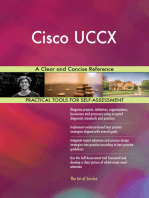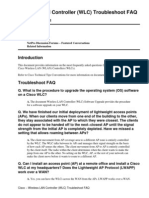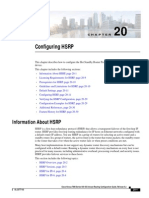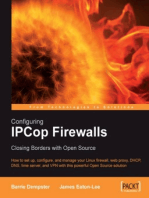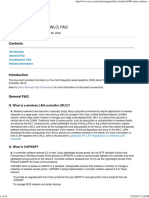Wireless LAN Controller (WLC) FAQ - Cisco
Wireless LAN Controller (WLC) FAQ - Cisco
Uploaded by
अमित सिंहCopyright:
Available Formats
Wireless LAN Controller (WLC) FAQ - Cisco
Wireless LAN Controller (WLC) FAQ - Cisco
Uploaded by
अमित सिंहCopyright
Available Formats
Share this document
Did you find this document useful?
Is this content inappropriate?
Copyright:
Available Formats
Wireless LAN Controller (WLC) FAQ - Cisco
Wireless LAN Controller (WLC) FAQ - Cisco
Uploaded by
अमित सिंहCopyright:
Available Formats
Wireless LAN Controller (WLC) FAQ - Cisco
http://www.cisco.com/c/en/us/support/docs/wireless/4400-series-wireless...
Wireless LAN Controller (WLC) FAQ
Document ID: 69561 Updated: Oct 08, 2009
Contents
Introduction
General FAQ
Troubleshoot FAQ
Related Information
Introduction
This document provides information on the most frequently asked questions (FAQ) about the Cisco Wireless LAN
Controller (WLC).
Refer to Cisco Technical Tips Conventions for more information on document conventions.
General FAQ
Q. What is a wireless LAN controller (WLC)?
A. Wireless networks have become a necessity today. Many corporate environments require deployment of wireless
networks on a large scale. Cisco has come up with the concept of the Cisco Unified Wireless Network (CUWN)
solution, which helps make it easier to manage such large scale deployments. WLC is a device that assumes a
central role in the CUWN. Traditional roles of access points, such as association or authentication of wireless clients,
are done by the WLC. Access points, called Lightweight Access Points (LAPs) in the unified environment, register
themselves with a WLC and tunnel all the management and data packets to the WLCs, which then switch the packets
between wireless clients and the wired portion of the network. All the configurations are done on the WLC. LAPs
download the entire configuration from WLCs and act as a wireless interface to the clients. For more information on
how a LAP registers with a WLC, refer to the document Lightweight AP (LAP) Registration to a Wireless LAN
Controller.
Q. What is CAPWAP?
A. In controller software release 5.2 or later, Cisco lightweight access points use the IETF standard Control and
Provisioning of Wireless Access Points protocol (CAPWAP) in order to communicate between the controller and other
lightweight access points on the network. Controller software releases prior to 5.2 use the Lightweight Access Point
Protocol (LWAPP) for these communications.
CAPWAP, which is based on LWAPP, is a standard, interoperable protocol that enables a controller to manage a
collection of wireless access points. CAPWAP is being implemented in controller software release 5.2 for these
reasons:
To provide an upgrade path from Cisco products that use LWAPP to next-generation Cisco products that use
CAPWAP
To manage RFID readers and similar devices
1 of 19
12/9/2015 7:24 PM
Wireless LAN Controller (WLC) FAQ - Cisco
2 of 19
http://www.cisco.com/c/en/us/support/docs/wireless/4400-series-wireless...
To enable controllers to interoperate with third-party access points in the future
LWAPP-enabled access points can discover and join a CAPWAP controller, and conversion to a CAPWAP controller
is seamless. For example, the controller discovery process and the firmware downloading process when you use
CAPWAP are the same as when you use LWAPP. The one exception is for Layer 2 deployments, which are not
supported by CAPWAP.
You can deploy CAPWAP controllers and LWAPP controllers on the same network. The CAPWAP-enabled software
allows access points to join either a controller that runs CAPWAP or LWAPP. The only exception is the Cisco Aironet
1140 Series Access Point, which supports only CAPWAP and therefore joins only controllers that run CAPWAP. For
example, an 1130 series access point can join a controller that runs either CAPWAP or LWAPP whereas an 1140
series access point can join only a controller that runs CAPWAP.
For more information, refer to the Access Point Communication Protocols section of the configuration guide.
Q. Are there any guidelines for using CAPWAP?
A. Follow these guidelines when you use CAPWAP:
If your firewall is currently configured to allow traffic only from access points that use LWAPP, you must change the
rules of the firewall to allow traffic from access points that use CAPWAP.
Make sure that the CAPWAP UDP ports 5246 and 5247 (similar to the LWAPP UDP ports 12222 and 12223) are
enabled and are not blocked by an intermediate device that could prevent an access point from joining the
controller.
If access control lists (ACLs) are in the control path between the controller and its access points, you need to open
new protocol ports to prevent access points from being stranded.
The access points use a random UDP source port to reach these destination ports on the controller. In controller
software release 5.2, LWAPP was removed and replaced by CAPWAP, but if you have a new out-of-the-box access
point, it could try to use LWAPP to contact the controller before it downloads the CAPWAP image from the controller.
Once the access point downloads the CAPWAP image from the controller, it uses only CAPWAP to communicate
with the controller.
Note: After 60 seconds of trying to join a controller with CAPWAP, the access point falls back to using LWAPP. If it
cannot find a controller using LWAPP within 60 seconds, it tries again to join a controller using CAPWAP. The access
point repeats this cycle of switching from CAPWAP to LWAPP and back again every 60 seconds until it joins a
controller.
An access point with the LWAPP recovery image (an access point converted from autonomous mode or an out-ofthe-box access point) uses only LWAPP to try to join a controller before it downloads the CAPWAP image from the
controller.
Q. How do I configure my WLC for basic operation?
A. In order to configure the WLC for basic operation, refer to Wireless LAN Controller and Lightweight Access Point
Basic Configuration Example.
Q. What are the various options available to access the WLC?
A. This is the list of options available to access the WLC:
GUI access with HTTP or HTTPS
CLI access with Telnet, SSH, or console access
Access through service port
For more information on how to enable these modes, refer to the Using the Web-Browser and CLI Interfaces section
of the document Cisco Wireless LAN Controller Configuration Guide, Release 5.1. Usually, the management interface
IP address is used for GUI and CLI access. Wireless clients can access the WLC only when the optionEnable
Controller Management to be accessible from Wireless Clients is checked. In order to enable this option, click
12/9/2015 7:24 PM
Wireless LAN Controller (WLC) FAQ - Cisco
3 of 19
http://www.cisco.com/c/en/us/support/docs/wireless/4400-series-wireless...
the Management menu of the WLC, and click Mgmt via Wireless on the left-hand side. WLC can also be accessed
with one of its dynamic interface IP addresses. Use the config network mgmt-via-dynamic-interface command to
enable this feature. Wired computers can have only CLI access with the dynamic interface of the WLC. Wireless
clients have both CLI and GUI access with the dynamic interface.
Q. How do I use the USB console port on the Cisco 5500 series Wireless LAN Controller?
A. The USB console port on the 5500 series controllers connects directly to the USB connector of a PC using a USB
Type A to 5-pin mini Type B cable.
Note: The 4-pin mini Type B connector is easily confused with the 5-pin mini Type B connector. They are not
compatible. Only the 5-pin mini Type B connector can be used.
For operation with Microsoft Windows, the Cisco Windows USB console driver must be installed on any PC
connected to the console port. With this driver, you can plug and unplug the USB cable into and from the console port
without affecting Windows HyperTerminal operations. Only one console port can be active at a time. When a cable is
plugged into the USB console port, the RJ-45 port becomes inactive. Conversely, when the USB cable is removed
from the USB port, the RJ-45 port becomes active
For detailed information, refer to Using the Cisco 5500 Series Controller USB Console Port.
Q. How do I access the GUI configuration wizard on a 4400 controller?
A. In order to configure the basic settings on a 4400 controller using the GUI configuration wizard, you must connect
to the service port of the controller. Next, configure your PC to use the same subnet as the controller service port; the
IP address on service port when configuring the WLC for the first time is 192.168.1.1. Start Internet Explorer 6.0 SP1
(or later) or Firefox 2.0.0.11 (or later) on your PC, and browse to http://192.168.1.1. The GUI Configuration wizard
appears.
For detailed information on this topic, refer to the Cisco Wireless LAN Controller Configuration Guide, Release 6.0.
Q. How do I access the WLC from a remote location?
A. You can use Telnet and SSH to access WLC from a remote location. Telnet is a protocol used for remote access;
SSH is also a protocol used for remote access, but it includes added security. For more information, refer to the
Configuring SSH and Telnet Sessions section of the Cisco Wireless LAN Controller Configuration Guide, Release 6.0.
Q. Can I configure a LAG connection that spans across multiple switches?
A. Yes. LAG with VSS, or a stacked switch (3750/2960) setup, will work as long as the fragments of an IP packet are
sent to the same port. The idea is that if you go to multiple switches, the ports must belong to the same L2 entity
with regards to load balancing decisions.
Q. How does a WLC switch packets?
A. All the client (802.11) packets are encapsulated in a LWAPP packet by the LAP and sent to the WLC. WLC
descapsulates the LWAPP packet and acts based on the destination IP address in the 802.11 packet. If the
destination is one of the wireless clients associated to the WLC, it encapsulates the packet again with the LWAPP
and sends it to the LAP of the client, where it is decapsulated and sent to the wireless client. If the destination is on
the wired side of the network, it removes the 802.11 header, adds the Ethernet header, and forwards the packet to the
connected switch, from where it is sent to the wired client. When a packet comes from the wired side, WLC removes
the Ethernet header, adds the 802.11 header, encapsulates it with LWAPP, and sends it to the LAP, where it is
decapsulated, and the 802.11 packet is delivered to the wireless client. For more information about this, refer to the
LWAPP Fundamentals section of the document Deploying Cisco 440X Series Wireless LAN Controllers.
Q. When should I use the master controller mode on a WLC?
A. When there is a master controller enabled, all newly added access points with no primary, secondary, or tertiary
12/9/2015 7:24 PM
Wireless LAN Controller (WLC) FAQ - Cisco
4 of 19
http://www.cisco.com/c/en/us/support/docs/wireless/4400-series-wireless...
controllers assigned associate with the master controller on the same subnet. This allows the operator to verify the
access point configuration and assign primary, secondary, and tertiary controllers to the access point using the All
APs > Details page.
The master controller is normally used only when adding new access points to the Cisco Wireless LAN solution.
When no more access points are being added to the network, Cisco WLAN solution recommends that you disable the
master controller.
Q. Does the 4400 WLC route packets between VLANs?
A. The 4400 WLC is an appliance that attaches to your network but does not function like a router. There must be a
Layer 3 device to route packets between VLANs. The WLC maps the SSID of the clients to the VLAN subnet and
puts them back out on the management interface for the upstream routers to route packets.
Q. How do I configure WLAN on a WLC?
A. WLAN is similar to that of SSID in the access points. It is required for a client to associate with its wireless
network. In order to configure a WLAN on a WLC, refer to the sample configuration in the document Guest WLAN
and Internal WLAN using WLCs Configuration Example.
Q. How does DHCP work with the WLC?
A. The WLC is designed to act as a DHCP relay agent to the external DHCP server and acts like a DHCP server to
the client. This is the sequence of events that occurs:
Generally, WLAN is tied to an interface which is configured with a DHCP server.
When the WLC receives a DHCP request from the client on a WLAN, it relays the request to the DHCP server with
its management IP address.
The WLC shows its Virtual IP address, which must be a non-routable address, usually configured as 1.1.1.1, as the
DHCP server to the client.
The WLC forwards the DHCP reply from the DHCP server to the wireless client with its Virtual IP address.
Note: You can also configure the WLC to act as a DHCP server. For more information on how to configure a WLC
as a DHCP server, refer to the Configuring DHCP Scopes section of the document Cisco Wireless LAN Controller
Configuration Guide Release 5.1.
Q. How do I change power and channels for a LAP?
A. Once a LAP registers to a WLC, all the configuration for a LAP is done on the WLC. There is a built-in feature in
WLC called RRM, wherein the WLC internally runs an algorithm and automatically adjusts the channel and power
settings as per the deployment of LAPs. RRM is turned on by default on the WLC. You need not change the channel
and power settings for a LAP, but you can override the RRM feature and statically assign power and channel settings
for a LAP. For more information on how to manually configure the channel and power settings, refer to the Statically
Assigning Channel and Transmit Power Settings to Access Point Radios section of the document Cisco Wireless LAN
Controller Configuration Guide, Release 5.1.
Q. I have multiple WLCs in my network. Is there any device or software available to
manage multiple WLCs in my network?
A. Yes, the Wireless Control System (WCS) is a server software that can manage multiple WLCs on the network. It
manages the WLCs, their associated access points, and clients. For more information on the WCS, refer to Cisco
Wireless Control System Configuration Guide, Release 5.0.
Q. How do I edit the WLC configuration file?
A. When you save the WLC configuration, the controller stores it in XML format in flash memory. In order to enable
you to easily read and modify the configuration file, the controller software (release 5.2 or later) converts it to a CLI
12/9/2015 7:24 PM
Wireless LAN Controller (WLC) FAQ - Cisco
http://www.cisco.com/c/en/us/support/docs/wireless/4400-series-wireless...
format.
When you upload the configuration file to a TFTP or FTP server, the controller initiates the conversion from XML to
CLI. You can then read or edit the configuration file in the CLI format on the server. When you are finished, you
download the file back to the controller, where it is converted to an XML format and saved.
For step-by-step instructions on how to edit the configuration file, refer to the Editing Configuration Files section of the
WLC Configuration Guide 6.0.
Q. Can I push configurations from one WLC directly to other WLCs?
A. No. You cannot push configurations from one WLC directly to other WLCs. In order to transfer the file to other
WLCs, you must upload the configuration file from a WLC to the TFTP server, and then download the file from the
TFTP server to the desired WLC.
In order to upload and download a file from WLC to the TFTP server, refer to the Managing Controller Software and
Configurations section of Cisco Wireless LAN Controller Configuration Guide, Release 5.0.
Note: Before you transfer the file from WLC to TFTP server, make sure that both the WLCs run the same software
version.
Q. How do I find the version of code that runs on the WLC?
A. From the wireless LAN controller GUI, click Monitor > Summary. In the Summary page, the Software Version
field shows the version of firmware that runs on the wireless LAN controller.
In order to find the version of firmware that runs on the WLC through the WLC CLI, use the command show
run-config.
(Cisco Controller) >show run-config
Press Enter to continue...
System Inventory
Burned-in MAC Address............................ 00:0B:85:33:52:80
Press Enter to continue Or <Ctl Z> to abort
System Information
Manufacturer's Name..............................
Product Name.....................................
Product Version..................................
RTOS Version.....................................
Bootloader Version...............................
Build Type.......................................
Compact Flash Size...............................
Cisco Systems Inc.
Cisco Controller
4.0.217.0
4.0.217.0
4.0.217.0
DATA + WPS
256 MB
In order to view the active boot image, use the command show boot
(Cisco Controller) >show boot
Primary Boot Image............................... 4.0.217.0 (active)
Backup Boot Image................................ 4.0.155.5
Q. What happens to the wireless network when I perform a software upgrade? Do all the
access points (APs) registered to a WLC go down until they are upgraded, or are they
upgraded one at a time so that the wireless network can remain up (except for the specific
APs that undergo the upgrade)?
A. Once the WLC is upgraded, it must be rebooted for the changes to take effect. Within this time, connectivity to the
WLC is lost. LAPs registered to a WLC lose their association to the WLC, so service to the wireless clients is
interrupted. When you upgrade the controller's software, the software on the controller's associated access points is
also automatically upgraded.
5 of 19
12/9/2015 7:24 PM
Wireless LAN Controller (WLC) FAQ - Cisco
6 of 19
http://www.cisco.com/c/en/us/support/docs/wireless/4400-series-wireless...
When an access point loads software, each of its LEDs blinks in succession. Up to 10 access points can be
concurrently upgraded from the controller. Do not power down the controller or any access point during this process;
otherwise, you might corrupt the software image. Upgrading a controller with a large number of access points can
take as long as 30 minutes, depending on the size of your network. However, with the increased number of
concurrent access point upgrades supported in software release 4.0.206.0 and later, the upgrade time should be
significantly reduced. The access points must remain powered, and the controller must not be reset during this time.
Q. What are the guidelines to follow before performing a wireless LAN controller
upgrade?
A. Cisco recommends that the upgrade be performed over a LAN or other high-speed, low-latency link. A very slow
network connection might cause TFTP to timeout, and the upgrade will not be successful.
Cisco recommends the controller be upgraded only from a tftp daemon on the same segment as the wireless LAN
controller when you use TFTP as the transfer mode.
When you attempt to upgrade the controller using an associated wireless client as the TFTP or FTP server, the
upgrade fails. The wireless LAN controller does not allow a (T)FTP transfer from a daemon that is located on a client
associated to an AP joined to the WLC. (See CSCsi73129 for more information.)
In addition to these, follow the guidelines documented in the section Guidelines for Upgrading Controller Software of
the configuration guide.
Q. Which controller functions require a reboot?
A. After you perform these functions on the controller, you must reboot the controller in order for the changes to take
effect:
Enable or disable link aggregation (LAG)
Enable a feature that is dependent on certificates (such as https and web authentication)
Add new or modify existing SNMP v3 users
Install a license, change the license feature set, or change the priority of an AP-count evaluation license on a
controller
Q. Can a Cisco IOS Software-based access point (AP) that has been converted to
lightweight mode register with Cisco 4100 Series WLCs?
A. No, Cisco IOS Software-based APs that are converted to lightweight mode cannot register with the Cisco 40xx,
41xx, or 3500 WLCs. These lightweight APs (LAPs) can register only with the Cisco 4400 and the 2000 series WLCs.
For information on the restrictions of APs that are converted to lightweight mode, refer to the Restrictions section of
Upgrading Autonomous Cisco Aironet access points to Lightweight Mode.
Q. What is the maximum number of APs supported on the 4402 and 4404 wireless LAN
controllers (WLCs)?
A. The limitation on the number of supported access points is based on the hardware that you have. The 4402 WLC
with two gigabit Ethernet ports comes in configurations that support 12, 25, and 50 Light Weight Access Points
(LAPs). The 4404 WLC with four gigabit Ethernet ports supports 100 LAPs.
Note: Mesh access points are also available in both indoor and outdoor deployments. For more information on
number of access points (inlcuding mesh APs) supported on each controller model, refer to Table 8-3 Mesh Access
Points Supported by Controller Model in the Controlling Mesh Access Point section of the Wireless Lan Controller
Configuration Guide 6.0.
Q. I performed a downgrade of image from 7.0.98.0 to 6.0.200.22 on my 5508 WLC.
However, after the downgrade, the maximum number of APs supported on the WLC
changed from 500 to 250 APs. Why?
12/9/2015 7:24 PM
Wireless LAN Controller (WLC) FAQ - Cisco
7 of 19
http://www.cisco.com/c/en/us/support/docs/wireless/4400-series-wireless...
A. This is an expected behavior. With WLC version 6.0, the 5508 controller supports only up to 250 lightweight
access points. With version 7.0.98.0, a single Cisco 5500 Series Wireless Controller can support up to 500 Cisco
Aironet APs.
Q. How does roaming occur in a WLC environment?
A. Roaming is a process where the client can retain uninterrupted application sessions on its move. When a wireless
client associates and authenticates to a WLC, it places an entry for that client in its client database. This entry
includes the MAC and IP addresses of the client, security context and associations, quality of service (QoS) contexts,
the WLAN, and the associated LAP. When a client roams to another LAP associated to the same WLC, it just updates
the client database with the new LAP information so that the data can be forwarded appropriately to the client. When
a client roams to a LAP associated with a different WLC, either in same or different subnets, it sends the information
in the client database to the new WLC. This helps client to retain its IP address across roams and maintain
uninterrupted TCP sessions. For more information on roaming in the WLC environment, refer to the Configuring
Mobility Groups section of the Cisco Wireless LAN Controller Configuration Guide, Release 5.1 .
Q. How are guest users handled by WLC?
A. Guest users are third-party network users, who needs limited access to the network resources and internet
connectivity. WLC provides wireless and wired guest access using the existing wireless network infrastructure.
Usually a separate SSID is provided for wireless guest users. Guest users on both the wired and wireless networks
are assigned a separate VLANs, which provides isolation of guest traffic from the rest of the data traffic. This provides
better control over the guest traffic and greater network security. Guest users are usually authenticated through Web
authentication. For more information on guest access, refer to the document Wireless Guest Access FAQ.
In order to obtain guest user logs, enable Radius accounting for the users, and use this command: debug aaa all
enable
Q. How do I configure a local database on the wireless LAN controller (WLC)? What are
the special characters that can be used for the local net user username and passwords?
A. The local user database stores the credentials (username and password) of all the local network users. These
credentials are then used to authenticate the users. You can configure local network users either through the GUI or
the CLI. You can enter up to 24 alphanumeric characters. All the special characters can be used when you configure
username and passwords though CLI, but the single quote character cannot be used when you configure username
and password through GUI.
From the CLI, use these commands to create a local net user:.
config netuser add <username> <password> wlan <wlan_id> userType permanent description
<description> Adds a permanent user to the local user database on the WLC.
config netuser add <username> <password> {wlan | guestlan} {wlan_id | guest_lan_id} userType guest
lifetime seconds description <description>Adds a guest user on a WLAN or wired guest LAN to the local
user database on the WLC.
From the GUI, you can configure local net users from the Security > AAA > Local Net Users page.
Q. Is it possible to automatically delete the local net user on the WLC?
A. Local Net users are not automatically deleted. You have to delete them manually. In order to delete the user, go to
the Security > AAA > Local Net Users page. In order to remove a user, place the mouse over the icon
and click
Remove. If a local net user is configured as a guest user, you must specify the life time, after which the user is
automatically deleted. The configurable range is between 60 seconds and 2592000 seconds.
Q. What is a Mobility Group?
12/9/2015 7:24 PM
Wireless LAN Controller (WLC) FAQ - Cisco
8 of 19
http://www.cisco.com/c/en/us/support/docs/wireless/4400-series-wireless...
A. Mobility group is a group of WLCs configured with the same Mobility group name. The client can roam seamlessly
between the WLCs in the same mobility group. WLCs in a mobility group provide for redundancy among themselves.
For more information on Mobility Groups, refer to the document Wireless LAN Controller (WLC) Mobility Groups FAQ.
Q. How many WLCs can I have in the same mobility group?
A. You can place up to 24 regular WLCs (Cisco 2000, 4100, and 4400 series) in a single mobility group. You can
configure up to 12 Wireless Services Module (WiSM) blades in one mobility group. Therefore, up to a maximum of
3600 access points (APs) are supported in a single mobility group.
Note: With WLC release 5.1, there can be up to 72 WLCs in a Mobility domain.
Q. Does the Cisco 4400 Series WLC support Internetwork Packet Exchange (IPX)
protocol? Does any Airespace product support IPX protocol?
A. No, IPX protocol is not supported on any platforms of the Cisco WLC.
Q. What are the prerequisites to access the graphical user interface (GUI) of the wireless
LAN controller (WLC)?
A. The wireless LAN controller GUI is fully compatible with Microsoft Internet Explorer version 6.0 SP1 (or later) and
Mozilla Firefox 2.0.0.11 (or later).
Note: Opera and Netscape are not supported.
Note: Internet Explorer 6.0 SP1 (or later) and Mozilla Firefox 2.0.0.11 (or later) are the only browsers supported for
accessing the controller GUI and for using web authentication.
Q. How do I retrieve Cisco wireless LAN controller (WLC) MIBs on the web?
A. You can download the Cisco WLC MIBs from the Wireless Downloads ( registered customers only) page.
Complete these steps in order to download the WLC MIBs:
From the Wireless Downloads page, click Wireless LAN Controller, and choose the WLC platform for which you
need the MIBs.
The Software Download page for the WLC appears. This page contains all the files for the WLC including the
MIBs.
Choose a software version and download the standard MIBs and the Cisco specific MIBs. These two files should
be downloaded and contain the MIBs. The filenames look similar to this example:
Standard-MIBS-Cisco-WLC4400-2000-XXXXXX.zip
Cisco-WLC-MIBS-XXXX.zip
Q. In guest tunneling, how many Ethernet over IP (EoIP) tunnels can be formed between a
single anchor WLC to different internal WLCs?
A. A single anchor WLC supports up to 71 EoIP tunnels with one tunnel per internal WLC. These WLCs can be of
different mobility groups.
Q. What are the functional differences between the 2100 Series WLCs and the 4400
WLCs?
A. The major differences between the 2100 and 4400 Series WLCs are in the features they support.
This Hardware features is not supported on 2100 series WLCs
Service Port (separate out-of-band management 10/100-Mbps Ethernet interface)
12/9/2015 7:24 PM
Wireless LAN Controller (WLC) FAQ - Cisco
9 of 19
http://www.cisco.com/c/en/us/support/docs/wireless/4400-series-wireless...
These software features are not supported on 2100 Series WLCs:
VPN termination (such as IPSec and L2TP)
VPN passthrough option
Termination of guest controller tunnels (origination of guest controller tunnels is supported)
External web authentication web server list
Layer 2 LWAPP
Spanning tree protocol
Port mirroring
AppleTalk
QoS per-user bandwidth contracts
IPv6 pass-through
Link aggregation (LAG)
Multicast-unicast mode
A 4400 Series WLC supports all the forementioned hardware and software features.
Q. Which lightweight access points (LAPs) do the 4100 Series WLCs support?
A. Only the Airespace 1200, 1250, the Cisco 1000 Series, and the Cisco 1500 Series LAPs work with the 4100
Series WLCs.
Q. Can I use this ASA /PIX as a DHCP server instead of windows DHCP server in order to
assign IP addresses to my Wireless Clients?
A. Yes, you can use ASA/PIX as a DHCP server for wireless clients. Ensure that interface of the WLAN to which the
client belongs, is on the same subnet as the ASA/PIX interface on which the server is enabled. However you can't
assign default gateway to the clients. PIX/ASA declares itself as the default gateway to the clients. For more
information on how to configure ASA as a DHCP server PIX/ASA as a DHCP Server and Client Configuration
Example.
Q. Is it possible to go back and make corrections in the wireless LAN controller (WLC)
configuration wizard at the time of the initial configuration?
A. Yes, this can be done with the - (hyphen) key. Use this key to re-enter the previous parameter value.
For example, you use the WLC configuration wizard in order to configure the WLC from scratch.
Instead of entering the username as admin, you enter it as adminn. In order to correct this, enter - (hyphen key) at
the next prompt, then click Enter. The system returns to the previous parameter.
(Cisco Controller)
Welcome to the Cisco Wizard Configuration Tool
Use the '-' character to backup
System Name [Cisco_e8:38:c0]: adminn
Enter Administrative User Name (24 characters max): System Name [Cisco_e8:38:c0] (31 characters max):
Q. In accordance to RFC 1907 for Simple Network Management Protocol (SNMP), the
SNMP location field should support a size from 1-255. However, I am unable to enter more
than 31 characters in the SNMP location field. Why?
A. This is due to Cisco bug ID CSCsh58468 ( registered customers only) . An user can enter only 31 characters.
12/9/2015 7:24 PM
Wireless LAN Controller (WLC) FAQ - Cisco
10 of 19
http://www.cisco.com/c/en/us/support/docs/wireless/4400-series-wireless...
Currently there is no workaround for this.
Q. With the Management via Wireless feature enabled on wireless LAN controllers (WLCs)
in a mobility group, I can only access one WLC from that mobility group, but not all. Why?
A. This is an expected behavior. When enabled, the Management via Wireless feature allows a wireless client to
reach or manage only the WLC to which its associated access point is registered. The client cannot manage other
WLCs, even though these WLCs are in same mobility groups. This is implemented for security, and recently was
tightened down to just the one WLC in order to limit exposure.
The Cisco WLAN Solution Management over Wireless feature allows Cisco WLAN Solution operators to monitor and
configure local WLCs using a wireless client. This feature is supported for all management tasks, except uploads to
and downloads from (transfers to and from) the WLC.
This can be enabled through the WLC CLI with the config network mgmt-via-wireless enable command.
On the GUI, click Management; from the left-hand side click Mgmt Via Wireless, and check the box Enable
Controller Management to be accessible from Wireless Clients.
Note: When you enable this option, you can expose the data. Ensure that you have enabled a proper authentication
and encryption scheme.
Q. Is it possible to assign an integrated controller in a 3750 Switch and a 4400 wireless
LAN controller within the same mobility group?
A. Yes, it is possible to create a mobility group between a Catalyst 3750 Switch with an integrated controller and a
4400 WLC.
Q. Are there any basic requirements to maintain when I use the mobility anchor feature in
order to configure wireless LAN controllers (WLCs) for guest access?
A. These are the 2 basic requirements that need to be maintained when you use mobility anchor in order to configure
WLCs for guest access.
The mobility anchor of the local WLC must point to the anchor WLC, and the mobility anchor of the anchor WLC
must point only to itself.
Note: You can configure configure redundant anchor WLCs. Local WLC uses them in the order WLCs are
configured.
Make sure you configure the same security policy for the service set identifier (SSID) on both the local and anchor
WLCs. For example, if the SSID is "guest" and you turn on web authentication on the local WLC, make sure the
same SSID and security policy is also configured on the anchor WLC.
For the mobility anchor feature to work well, make sure that the anchor WLC and the local WLC use the same IOS
version.
Q. What are some of the options that can be configured on a Cisco wireless LAN
controller (WLC) to improve its interoperability with non-Cisco devices?
A. The interoperability of a WLC can be improved through these options:
Proprietary features reduce the chance of interoperability between third party devices. These are the proprietary
features of Cisco:
Aironet IE - Aironet IE contains information, such as the access point name, load, number of associated clients,
and so on sent out by the access point in the beacon and probe responses of the WLAN. CCX clients use this
information to choose the best access point with which to associate.
MFP: Management Frame Protection is a feature introduced to protect the management frames, such as
de-authentication, disassociation, beacons, and probes wherein the access point adds a Message Integrity
Check Information Element (MIC IE) to each of the management frames. Any discrepancy in the MIC IE
12/9/2015 7:24 PM
Wireless LAN Controller (WLC) FAQ - Cisco
11 of 19
http://www.cisco.com/c/en/us/support/docs/wireless/4400-series-wireless...
generates an alert.
These features are enabled by default for any WLAN that is created on the WLC. In order to disable these
features, click the WLANs menu in the WLC. A list of WLANs configured on the WLC displays. Click the WLAN to
which the client wants to associate. Under the Advanced Tab of WLANs > Edit page, uncheck the boxes that
correspond to Aironet IE and MFP.
Short PreambleA short preamble improves the throughput performance and is enabled by default. Certain
devices, such as SpectraLink Phones can work only with long preambles. In such cases, it helps in association to
uncheck short preambles. In order to disable the short preamble, click the Wireless menu of the WLC GUI. Then
click the 802.11b/g > network menu on the left-hand side. Uncheck the Short Preamble box.
Enable the broadcast service set identifier (SSID) on the WLANWith the broadcast SSID enabled, the
WLAN/SSID information is sent in the beacons. This also help the clients that perform passive scans (those that do
not transmit probe request), as well as clients configured without an SSID to associate with the WLC through this
WLAN.
Note: Make sure that you have strong authentication mechanisms in place since unintended clients can associate
to your wireless network.
Disable aggressive load balancing globally on the WLC.
Q. Can a wireless LAN controller (WLC) be managed by CiscoWorks (which is used to
manage routers and switches)?
A. Yes. 4400 series WLC models (such as 4402 and 4404) can be managed by CiscoWorks.
Q. What is a Rogue AP? Can the rogue APs in my wireless network be automatically
blocked?
A. APs that are not part of your wireless deployment are called rogue APs. It can be either an autonomous AP or
Lightweight AP that happens to be in the range of authorized APs. Rogue APs cannot be automatically blocked. This
must be done manually. The reason for this is that, when a rogue AP is found, the finding AP disassociates the clients
of the rogue AP, which causes denial of service to the clients. This can cause legal issues if the AP of the neighbor is
detected as a rogue, and its clients are denied service. For more information on how rogue APs are detected by the
WLC, refer to the document Rogue Detection under Unified Wireless Networks.
Q. What is the maximum number of rogue access points (APs) supported per WLC?
A. The 4400 Series wireless LAN controller supports up to 625 rogues, which includes acknowledged rogues, while
the 2100 Series supports 125 rogues.
Q. Can the wireless LAN controller (WLC) send email notifications to the administrator
when a critical event occurs?
A. The WLC does not send email, but it can send traps to the Network Management System (NMS) stations, such as
HP OpenView (HPOV). HPOV can perform things such as running scripts to send email on receipt of particular traps.
HPOV is a Hewlett Packard product range that consists of an extensive portfolio of network and systems
management products. HPOV is most commonly described as a suite of software applications which allow
large-scale system and network management of an organization's IT assets. HPOV includes hundreds of optional
modules from HP as well as thousands of third parties which connect within the well-defined framework and
communicate with one another.
Q. If the WLCs in the same mobility group are separated by Network Address Translation
(NAT) boundaries, can they communicate mobility messages with each other?
A. In controller software releases earlier than 4.2, mobility between controllers in the same Mobility Group does not
12/9/2015 7:24 PM
Wireless LAN Controller (WLC) FAQ - Cisco
12 of 19
http://www.cisco.com/c/en/us/support/docs/wireless/4400-series-wireless...
work if one of the controllers is behind a network address translation (NAT) device. This behavior creates a problem
for the guest anchor feature where one controller is expected to be outside the firewall.
Mobility message payloads carry IP address information about the source controller. This IP address is validated with
the source IP address of the IP header. This behavior poses a problem when a NAT device is introduced in the
network because it changes the source IP address in the IP header. Hence, in the guest WLAN feature, any mobility
packet that is routed through a NAT device is dropped because of the IP address mismatch.
In controller software release 4.2 and later, the Mobility Group lookup is changed to use the MAC address of the
source controller. Because the source IP address is changed due to the mapping in the NAT device, the Mobility
Group database is searched before a reply is sent to get the IP address of the controller that makes the request. This
is done with the MAC address of the controller that makes the request.
Refer to Using Mobility Groups with NAT Devices for more information.
Q. The physical ports on the WLC are currently set to operate at 1000 mbps speed. Is it
possible to change this port speed to 100 mbps?
A. No, the port speed on the WLC cannot be changed. These are set at 1000 mbps, full duplex speed only.
Q. I have set the Radio Resource Management (RRM) to the default settings on my WLC.
However, I cannot find my RRM to automatically adjust the channel and power levels.
Why?
A. RRM possibly does not work for any of these reasons
The RRM works only if an AP hears RF signals from at least 3 nearby APs, with a third neighbor that transmits a
signal strength greater than -65dbm. If any of these condition fails, the RRM does not work.
The auto RRM feature includes channel adjustment, power adjustment, and coverage hole detection. These
features do not work if they are either disabled or the method of assignment is chosen as manual.
While a fresh AP boots up, it initially keeps power at the default value of 1 (highest). When it sees 3 or more APs with
power levels greater than -65 dBm (in the same RF-Mobility-Domain and same channel), it attempts RRM first
(change channels). If not successful because the channels are manually fixed or there are more APs than channels
available, the AP drops its power level.
Refer to Radio Resource Management: Concepts for more information on how RRM works.
Q. Does the wireless LAN controller (WLC) locally support EAP-PEAP authentication?
A. Through version 4.1, PEAP is not supported locally on the WLC. You need an external RADIUS server. With WLC
version 4.2 and later versions, local EAP now supports PEAPv0/MSCHAPv2 and PEAPv1/GTC authentication.
Q. Can we place the lightweight access point (LAP) under Network Address Translation
(NAT)? Does the Lightweight Access Point Protocol (LWAPP) from access point (AP) to
WLC work through NAT boundaries?
A. Yes, you can place the LAP under NAT. On the AP side, you can have any type of NAT configured, but, on the
WLC side, you can have only 1:1 (static NAT) configured. PAT cannot be configured on the WLC side because LAPs
cannot respond to WLCs if the ports are translated to ports other than 12222 or 12223, which are meant for data and
control messages.
Q. Can I place the Lightweight Access Point (LAP) under Network Address Translation
(NAT)? Does the IETF standard Control and Provisioning of Wireless Access Points
Protocol (CAPWAP) from access point (AP) to WLC work through NAT boundaries?
A. Yes, you can place the LAP under NAT. On the AP side, you can have any type of NAT configured.
But on the WLC side, you can have only 1:1 (Static NAT) configured and the external NAT IP address configured on
12/9/2015 7:24 PM
Wireless LAN Controller (WLC) FAQ - Cisco
13 of 19
http://www.cisco.com/c/en/us/support/docs/wireless/4400-series-wireless...
dynamic AP management interface (only for Cisco 5500 Series Controllers). PAT cannot be configured on the WLC
side because LAPs cannot respond to WLCs if the ports are translated to ports other than 5246 or 5247, which are
meant for control and data messages.
Note: Select the Enable NAT Address check box and enter the external NAT IP address if you want to be able to
deploy your Cisco 5500 Series Controller behind a router or other gateway device that is using one-to-one mapping
network address translation (NAT). NAT allows a device, such as a router, to act as an agent between the Internet
(public) and a local network (private). In this case, it maps the controller's intranet IP addresses to a corresponding
external address. The controller's dynamic AP-manager interface must be configured with the external NAT IP
address so that the controller can send the correct IP address in the Discovery Response.
Note: With CAPWAP, WLC behind NAT is not supported with the 4400 series, 2100 series Wireless LAN Controllers
and the WiSM.
Q. How do I configure WLC to allow only 802.11g clients?
A. Use the config 802.11b disable command command in order to disable or enable 802.11b/g transmissions for the
whole network or for an individual Cisco radio
Note: You must use this command to disable the network before you use other config 802.11b commands. This
command can be used any time the CLI interface is active.
Here is the syntax.
config 802.11b disable {network | Cisco_AP}
Here is an example on how to disable AP01 802.11b/g transmissions:
config 802.11b disable network
In order to disable AP01 802.11b/g transmissions, use this command:
config 802.11b disable AP01
Alternatively, you can use this command in order to disable the 802.11b data rates:
config 802.11b rate {disabled | mandatory | supported} rate
Q. What is the procedure to upgrade the operating system (OS) software on a Cisco
WLC?
A. Refer to the document Wireless LAN Controller (WLC) Software Upgrade to provide the procedure for a software
upgrade on your WLC.
Q. Can I upgrade the WLC from one major version to another directly?
A. You can upgrade or downgrade the WLC software only between two releases. In order to upgrade or downgrade
beyond two releases, you must first install an intermediate release. For example, if your WLC runs a 4.2 or 5.0
release, you can upgrade your WLC directly to Software Release 5.1.151.0. If your WLC runs a 3.2, 4.0, or 4.1
release, you must upgrade your WLC to an intermediate release prior to the upgrade to to 5.1.151.0. In order to know
the upgrade path for any WLC version, refer to the Release Notes of the corresponding release.
Q. What is Beamforming?
A. Beamforming (also called ClientLink) is a spatial-filtering mechanism used at a transmitter to improve the received
signal power or signal-to-noise (SNR) ratio at an intended receiver (client). Beamforming uses multiple transmit
antennas to focus transmissions in the direction of an 802.11a or 802.11g client, which increases the downlink SNR
and the data rate to the client, reduces coverage holes, and enhances overall system performance. Beamforming is
supported on Cisco Aironet 1140 and 1250 series access points and works with all existing 802.11a and 802.11g
12/9/2015 7:24 PM
Wireless LAN Controller (WLC) FAQ - Cisco
14 of 19
http://www.cisco.com/c/en/us/support/docs/wireless/4400-series-wireless...
clients. It is disabled by default.
For information on configuring Beamforming, refer to the Configuring Beamforming section of the Wireless LAN
Controller Configuration Guide.
Q. Can I download a login banner for the wireless LAN Controller?
A. You can download a login banner file using either the controller GUI or CLI. The login banner is the text that
appears on the screen before user authentication when you access the controller GUI or CLI using Telnet, SSH, or a
console port connection.
Troubleshoot FAQ
Q. We have finished our initial deployment of lightweight access points (LAPs). When our
clients move from one end of the building to the other, they stay associated with the AP to
which they were closest. The clients do not appear to be handed off to the next-closest
AP until the signal strength from the initial AP is completely depleted. why?
A. Coverage area of an AP is entirely controlled by the WLC. The WLC talks between its APs and manages their
signal strength on the basis of how each AP senses other APs. However the client movement from one AP to other is
entirely controlled by the client. The radio within the client determines when the client wants to move from one AP to
the other. No setting on the WLC, AP, or the rest of your network can influence client's decision to roam to a different
AP.
Q. I connected my WLC to Cat6500 switches configured for routing, and I configured
HSRP between these switches. However, I am now unable to reach other subnets through
WLC. How do I resolve this issue?
A. When HSRP is in place, a virtual IP address and MAC address is usually configured for the HSRP group, which is
used for routing. Hosts continue to forward IP packets to this consistent IP and MAC address even when one of the
switches go down and change over to a standby device takes place. Complete these steps in order to resolve the
routing issue:
Make sure the virtual IP address is configured as the default gateway on the WLC.
Note: Certain earlier versions of WLC do not forward packets to HSRP MAC address, which results in failure to
route packets. Upgrade the WLC in order to resolve this issue.
Make sure the virtual interface on the WLC is properly configured. For more information on interfaces, refer to the
Configuring Ports and Interfaces section of the WLC Configuration Guide.
Q. How do I prevent loops on the WLC?
A. You can enable STP on the WLC to prevent loops. From the WLC GUI click Controller, then navigate to the
Advanced submenu located on the left side of the application. Click the Spanning Tree option, and choose Enable
for Spanning Tree Algorithm located on the right side of the application.
By default, STP need not be enabled to prevent loops. Because each interface that is mapped to a WLAN on the
WLC is mapped to primary and backup ports. Only one port is used at a particular point of time. Traffic from the
WLAN is forwarded only through the primary port. WLC never uses the secondary port when the primary port is
active. WLC uses the secondary port only when the primary port is down, so loops will not occur by default.
Q. Is there any option to provide additional security to the network?
A. You can use option 82 in order to provide additional security. Option 82 blocks IP addresses to unauthorized
clients that access the network. For more information, refer to the Configuring DHCP Option 82 section of the Cisco
Wireless LAN Controller Configuration Guide, Release 6.0.
12/9/2015 7:24 PM
Wireless LAN Controller (WLC) FAQ - Cisco
15 of 19
http://www.cisco.com/c/en/us/support/docs/wireless/4400-series-wireless...
Q. Is there any way to recover my password for WLC?
A. If you forget your password in WLC version 5.1 and later, you can use the CLI from the controller's serial console
in order to configure a new user name and password. Complete these steps in order to configure a new user name
and password.
After the controller boots up, enter Restore-Password at the user prompt.
Note: For security reasons, the text that you enter does not appear on the controller console.
At the Enter User Name prompt, enter a new user name.
At the Enter Password prompt, enter a new password.
At the Re-enter Password prompt, re-enter the new password.
The controller validates and stores your entries in the database.
When the User prompt reappears, enter your new username.
When the Password prompt appears, enter your new password.
The controller logs you in with your new username and password.
Note: For WLCs that run earlier versions of firmware (prior to 5.1), there is no way to recover the password. If you
use the Cisco Wireless Control System (WCS) in order to manage the WLC, wireless LAN controller Module (WLCM)
or Wireless Services Module (WiSM), you should be able to access the WLC from the WCS and create a new
administrative user without logging into the WLC itself. Or, if you did not save the configuration on the WLC after you
deleted the user, then a reboot (power cycling) of the WLC should bring it back up with the deleted user still in the
system. If you do not have the default admin account or another user account with which you can log in, your only
option is to default the WLC to factory settings and reconfigure it from scratch.
Q. I changed the lightweight access point (LAP) mode of my 1030 access point (AP) from
Local to Bridge mode and the 2006 WLC no longer detects it. How can I restore the 1030
AP back to its Local AP mode?
A. In order to configure the bridge in Local Mode, complete these steps:
Go to the WLC GUI and choose Wireless. It displays the list of APs that are currently registered to the WLC. Click
on the AP for which you need to change the mode.
Note: Check if the AP supports REAP mode. This must be YES for indoor bridging APs.
Check the option AP mode. If it says Bridge, then change it back to Local. This changes the Bridge AP to Normal
AP.
For more information on how to configure the bridging mode, refer to Ethernet Bridging in Point-Point Wireless Mesh
Network Configuration Example.
Q. I have set up a guest Wireless LAN and the WLC is physically separated from my
internal LAN. I decided to use the internal DHCP feature of this WLC but my wireless
clients do not get IP addresses from the WLC. How do the wireless guest users get IP
addresses from the WLC when they are connected on a physically separate network?
Check if the DHCP scope is enabled on the WLC. In order to check this, click the Controller Menu and click
Internal DHCP server from the left-hand side.
Generally, the DHCP server is specified on the interface, which maps to the WLAN. Make sure that the
management interface address of the WLC is specified as the DHCP server on the interface that maps to the guest
user WLAN. Alternatively, you can enable the DHCP Server override option on the WLANs > Edit page and
specify the management interface address of the WLC in the DHCP server IP Addr field..
Q. I have a 4400 Series wireless LAN controller (WLC) and lightweight access points
12/9/2015 7:24 PM
Wireless LAN Controller (WLC) FAQ - Cisco
http://www.cisco.com/c/en/us/support/docs/wireless/4400-series-wireless...
(LAPs) registered to the WLC. I have configured WLANs for the clients to connect on the
WLC. The problem is that the WLC does not broadcast the service set identifiers (SSIDs)
that I configured for the WLANs. Why?
A. The Admin Status and the Broadcast SSID parameters are disabled by default. Complete these steps in order to
enable Admin Status and Broadcast SSID:
Go to the WLC GUI and choose Controller > WLANs. The WLANs page appears. This page lists the WLANs that
are configured.
Select the WLAN for which you want to enable broadcasting of the SSID and click Edit.
In the WLAN > Edit page, check Admin Staus in order to enable the WLAN. Also, check Broadcast SSID in order
to ensure that the SSID is broadcast in the beacon messages sent by the AP.
Q. Does the Cisco Unified Wireless solution support redundant WLCs in the DMZ for
guest tunneling?
A. Yes, WLCs in the DMZ support redundant WLCs in the DMZ for guest tunneling. For more information on how to
configure redundant WLCs, refer to the Configuring Auto-Anchor Mobility section of the document Cisco Wireless
LAN Controller Configuration Guide, Release 5.1.
Q. Wireless LAN Clients associated with the lightweight access points are not able to get
IP addresses from the DHCP server. How do I proceed?
A. The DHCP server for a client is usually marked on the interface, which maps to the WLAN to which the client.
Check if the interface is configured appropriately. For more information on how to troubleshoot DHCP related issues,
refer to the IP Address Issues section of the document Troubleshooting Client Issues in the Cisco Unified Wireless
Network.
Q. Are there any documents that explain troubleshooting client connectivity issues in a
Cisco Unified wireless network?
A. For detailed information on troubleshooting client issues, refer to these documents.
Unified Wireless Network: Troubleshoot Client Issues
Understanding Debug Client on Wireless LAN Controllers (WLCs)
Q. My 1131 lightweight access point (LAP) does not register with my 4402 wireless LAN
controller (WLC). What can be the possible reason for this?
A. One common reason is that the Lightweight Access Point Protocol (LWAPP) Transport Mode is configured on the
WLC. A 4402 WLC can operate in both Layer 2 and Layer 3 LWAPP mode. Whereas, an 1131 LAP can only operate
in Layer 3 mode. Layer 2 mode is not supported on the 1131 LAP. So, if the WLC is configured with the LWAPP
Transport Mode of Layer 2, then your LAP does not join the WLC. In order to overcome this problem, change the
LWAPP Transport Mode of the WLC from Layer 2 to Layer 3.
In order to change the LWAPP Transport Mode using the GUI, go to the WLC page and locate the second selection in
the main field which is LWAPP Transport Mode. Change this to Layer 3 and reboot the WLC. Now, your LAP is able
to register with the WLC. For more information on issues related to LAP registration, refer to the document
Troubleshoot a Lightweight Access Point Not Joining a Wireless LAN Controller.
Q. No traps are generated by the WLC for Ad-Hoc rogues and the SNMP debugs on the
WLC do not show any traps from the WLC for Ad-Hoc even though the WLC GUI reported
the Ad-Hoc rogues. The WLC runs firmware version 3.2.116.21. Why does this happen?
A. This is due to Cisco bug ID CSCse14889 ( registered customers only) . The WLC consistently sends traps for
detected rogue access points (APs) but not for detected Ad-Hoc rogues. This bug is fixed in WLC firmware versions
3.2.171.5 and later.
16 of 19
12/9/2015 7:24 PM
Wireless LAN Controller (WLC) FAQ - Cisco
17 of 19
http://www.cisco.com/c/en/us/support/docs/wireless/4400-series-wireless...
Q. We have an enterprise Cisco Airespace WLAN infrastructure. WLAN clients are unable
to browse a Microsoft Active Directory (AD) domain. This issue is seen within one of our
buildings. Other buildings do not have the problem. We do not use any access control list
(ACL) internally. Also, when a failed client is hard-wired, they can immediately browse the
Microsoft AD domain. What could be the problem?
A. One of the reasons can be that multicast mode is disabled on the WLC. Enable multicast mode on the WLC and
check if you are able to access the Microsoft AD domain.
Q. Does Layer 3 mobility work with an access point (AP) Group VLAN configuration?
A. Yes, Layer 3 mobility works with an AP Group VLAN configuration. Currently, traffic sources from a Layer 3
roamed wireless client is put on the dynamic interface assigned on the WLAN or the interface of the AP Group
VLAN..
Q. Why are our access points (APs) that are registered to other WLCs that are in the same
RF group shown as rogues?
A. This can be due to Cisco bug ID CSCse87066 ( registered customers only) . LWAPP APs in the same RF group
are seen as rogue APs by another WLC for one of these reasons:
The AP sees more than 24 neighbors. The neighbor list size is 24, so the 25th AP is reported as a rogue.
AP1 can hear the client that communicates to AP2, but AP2 cannot be heard. Therefore, it cannot be validated as
a neighbor.
The workaround is to manually set the APs to known internal on the WLC and/or WCS. Complete these steps on the
WLC in order to manually set the APs to known internal:
Go to the WLC GUI and choose Wireless.
Click Rogue Aps in the left side menu.
From the Rogue-AP list, choose the specific access point and clickEdit.
From the Update Status menu, choose Known internal.
Click Apply. This bug is fixed in version 4.0.179.11.
Q. I have a 1200 Lightweight Access Point (LAP) to be registered with my wireless LAN
controller (WLC). I have configured my DHCP server with option 43. How can I verify
whether DHCP option 43 is functioning properly?
A. With DHCP option 43, the DHCP server provides the IP address of the WLCs along with the IP address provided
through DHCP. This can be verified from the LAP if the AP is a Cisco IOS based Lightweight Access Point Protocol
(LWAPP) AP, such as the 1242 or 1131AG LAP. In these cases, issue the debug dhcp detail command on the AP
side in order to see if the AP successfully receives the option 43 information and what it receives.
Q. My 2006 WLC shows that different channels have been assigned to the registered
access points (APs). However, when I scan with Aironet Desktop Utility (ADU) or
Netstumbler, all the APs are in the same channel (1). What is the reason?
A. This problem occurs when these registered APs are in close proximity with each other. You might be hitting Cisco
bug ID CSCsg03420 ( registered customers only) .
Q. When I issue the ipconfig/all command at the command prompt of my PC, a different
DHCP server address shows. It shows 1.1.1.1 as the DHCP server IP address. This is the
virtual interface IP address of the WLC and not the DHCP server address. Why is this
shown as the DHCP server?
A. This is because the 1.1.1.1 virtual interface address acts as a DHCP proxy for the original DHCP server. If you
12/9/2015 7:24 PM
Wireless LAN Controller (WLC) FAQ - Cisco
18 of 19
http://www.cisco.com/c/en/us/support/docs/wireless/4400-series-wireless...
want to see the original DHCP server address at the output of the ipconfig/all command, then disable the DHCP
proxy feature in the WLC to which the client is associated. This can be disabled with the config dhcp proxy disable
command.
This command will replace the 1.1.1.1 virtual interface address, which shows up itself as the DHCP server, with the
actual DHCP server IP address that you defined on the interface or in the override option of the WLAN.
Q. We have a couple of Access Control Servers (ACS) that authenticate the wireless
clients associated to wireless LAN controllers (WLCs). One ACS acts as a primary
authenticating server and the other as a failover server. If the primary server fails, the
WLC falls back to secondary for authenticating the wireless clients. Once the primary
server comes back up, the WLC does not fallback to the primary server. Why?
A. This is an expected behavior. These steps occur when a client is authenticated through the WLC in multiple ACS
deployments:
Upon boot up, the WLC determines the active ACS.
When this active ACS does not respond to the RADIUS request from the WLC, the WLC searches and makes a
failover to the secondary ACS.
Even when the primary ACS comes back up, the WLC does not fall back to it until the ACS to which the WLC is
currently authenticating fails.
In such cases, reboot the WLC in order for the WLC to identify the primary ACS again and fallback to it. This fallback
does not occur immediately after reboot. It might take some time.
Q. I am not able to Secure Shell (SSH) into the wireless LAN controller (WLC) when I use
SecureCRT SSH v2 SH client software. My WLC runs version 4.0.179.8.
A. SecureCRT works only with WLCs that run version 4.0.206.0 or later. Upgrade your WLC to this version. Then,
you can use SecureCRT SH client in order to SSH into the WLC.
Q. How do I encrypt the configuration files on the WLC?
A. Encryption of configuration files is already available in WLCs. If you choose from the WLC GUI, Commands >
Upload File, you see the Configuration File Encryption checkbox.
You can force the file to be encrypted through WCS in this way.
From the WCS GUI, choose Configure controller. It displays the list of WLCs configured in the WCS. Click on a
WLC.
In the left-hand side, click the commands option. You receive a list of controller commands.
Under Upload/Download Commands ,choose download config from the drop-down menu. At this time, you see
this message: Note: Configuration file encryption key is not set. Downloading configuration file will fail if
encryption key is needed. Please click here to setup encryption.
Basically, you can force the WCS to always set an encryption key for WLC configurations. Encryption is not enabled
by default, but it can be enabled both in WLC and WCS, as needed.
Q. How do WLCs support oversized access points?
A. Controller software release 5.0 or later allows you to upgrade to an oversized access point image by automatically
deleting the recovery image to create sufficient space. This feature affects only access points with 8 MB of flash (the
1100, 1200, and 1310 series access points). All newer access points have a larger flash size than 8 MB. As of August
2007, there are no oversized access point images, but as new features are added, the access point image size will
continue to grow. For more information, refer to the Supporting Oversized Access Point Images section of the Cisco
Wireless LAN Controller Configuration Guide, Release 6.0.
12/9/2015 7:24 PM
Wireless LAN Controller (WLC) FAQ - Cisco
19 of 19
http://www.cisco.com/c/en/us/support/docs/wireless/4400-series-wireless...
Related Information
Cisco Wireless LAN Controller Modules
Cisco Wireless LAN Controllers Q&A
802.11 MAC Counters on WLC
Cisco Wireless LAN Controller Configuration Guide, Release 7.0
Wireless Support Page
Technical Support & Documentation - Cisco Systems
2015 Cisco and/or its affiliates. All rights reserved.
12/9/2015 7:24 PM
You might also like
- Alcatel-Lucent Service Routing Architect (SRA) Self-Study Guide: Preparing for the BGP, VPRN and Multicast ExamsFrom EverandAlcatel-Lucent Service Routing Architect (SRA) Self-Study Guide: Preparing for the BGP, VPRN and Multicast ExamsNo ratings yet
- IPexpert CCUE Routing & Switching Volume 3 Lab 1 Proctor GuideDocument35 pagesIPexpert CCUE Routing & Switching Volume 3 Lab 1 Proctor GuidenscintaNo ratings yet
- Lab 5.5.3: Troubleshooting Spanning Tree Protocol: Topology DiagramDocument6 pagesLab 5.5.3: Troubleshooting Spanning Tree Protocol: Topology DiagrammedamineNo ratings yet
- EIGRP Basic Configuration For CCNA Students by Eng. Abeer HosniDocument18 pagesEIGRP Basic Configuration For CCNA Students by Eng. Abeer HosniRyan A DouthittNo ratings yet
- WLC FaqDocument21 pagesWLC Faqapi-3703368No ratings yet
- Cisco Wireless Interview Qustion and AnswersDocument14 pagesCisco Wireless Interview Qustion and AnswersruphydNo ratings yet
- Cisco Unified Wireless Network Solution OverviewDocument20 pagesCisco Unified Wireless Network Solution OverviewPaul CherresNo ratings yet
- Next-Generation switching OS configuration and management: Troubleshooting NX-OS in Enterprise EnvironmentsFrom EverandNext-Generation switching OS configuration and management: Troubleshooting NX-OS in Enterprise EnvironmentsNo ratings yet
- WAN TECHNOLOGY FRAME-RELAY: An Expert's Handbook of Navigating Frame Relay NetworksFrom EverandWAN TECHNOLOGY FRAME-RELAY: An Expert's Handbook of Navigating Frame Relay NetworksNo ratings yet
- Versatile Routing and Services with BGP: Understanding and Implementing BGP in SR-OSFrom EverandVersatile Routing and Services with BGP: Understanding and Implementing BGP in SR-OSNo ratings yet
- Spanning Tree ProtocolDocument36 pagesSpanning Tree ProtocolAvikNo ratings yet
- Static Routing Configuration For CCNA Students by Eng. Abeer HosniDocument12 pagesStatic Routing Configuration For CCNA Students by Eng. Abeer HosniSaleh A SadaqahNo ratings yet
- CCNPv7 TSHOOT Lab4 2 Mixed Layer 2 3 Connectivity StudentDocument13 pagesCCNPv7 TSHOOT Lab4 2 Mixed Layer 2 3 Connectivity StudentLêTrungĐức50% (2)
- Configuring HSRP VRRP GLBPDocument13 pagesConfiguring HSRP VRRP GLBPTuấn BéoNo ratings yet
- l3 HSRPDocument32 pagesl3 HSRPmouhannadn.alrightNo ratings yet
- 11.3.4.6 Lab - Using The CLI To Gather Network Device InformationDocument8 pages11.3.4.6 Lab - Using The CLI To Gather Network Device InformationSachinNo ratings yet
- Cisco Nexus 9000 Series NX-OS Unicast Routing Configuration Guide, Release 9.3 (X)Document572 pagesCisco Nexus 9000 Series NX-OS Unicast Routing Configuration Guide, Release 9.3 (X)Hoang HanNo ratings yet
- Advanced Redistribution LabDocument1 pageAdvanced Redistribution LabZaw Min HtannNo ratings yet
- OSPFDocument1 pageOSPFHugo ReyesNo ratings yet
- Chapter 5 Lab 5-2 - DHCP: TopologyDocument25 pagesChapter 5 Lab 5-2 - DHCP: Topologyandres gomezNo ratings yet
- E2 Lab 3 5 4Document3 pagesE2 Lab 3 5 4Ninja NuggetNo ratings yet
- BSCI Lab 13 PDFDocument8 pagesBSCI Lab 13 PDFJoko HandoyoNo ratings yet
- 9.1.1.8 Packet Tracer Troubleshooting ChallengeDocument5 pages9.1.1.8 Packet Tracer Troubleshooting ChallengeOrlyn Valencia100% (5)
- Tshoot Chapter 9 CCNP 6Document9 pagesTshoot Chapter 9 CCNP 6raronicaNo ratings yet
- Network CommandsDocument4 pagesNetwork CommandsAli MohammadNo ratings yet
- CCNP ROUTE Skills Based Assessment NotesDocument4 pagesCCNP ROUTE Skills Based Assessment NotesRyu WatanabeNo ratings yet
- Dynamic Multipoint VPN DMVPNDocument6 pagesDynamic Multipoint VPN DMVPNccalin10No ratings yet
- DMVPN Dual Hub Single CloudDocument14 pagesDMVPN Dual Hub Single CloudGhazwan SalihNo ratings yet
- Cisco VRF BasicsDocument3 pagesCisco VRF BasicsManuel Ferraz MonteiroNo ratings yet
- CCNPv7 SWITCH - SBA Version A - STUDENTDocument5 pagesCCNPv7 SWITCH - SBA Version A - STUDENTyerlan0% (1)
- OSPF "Magic" Exercise: We Will Use A "Quick and Dirty" Setup To Make OSPF Work With Minimal ConfigurationDocument4 pagesOSPF "Magic" Exercise: We Will Use A "Quick and Dirty" Setup To Make OSPF Work With Minimal ConfigurationHungtx TranNo ratings yet
- DSG Tutorial Vendor Briefing 2004-04Document83 pagesDSG Tutorial Vendor Briefing 2004-04Johnniequest Queens BestNo ratings yet
- Lab-00-01 - Configure Cisco 3600 Router To Use As A Switch in GNS3Document1 pageLab-00-01 - Configure Cisco 3600 Router To Use As A Switch in GNS3Muhammad Asghar KhanNo ratings yet
- Chapter 4 Lab 4-1, Redistribution Between EIGRP and OSPF TopologyDocument18 pagesChapter 4 Lab 4-1, Redistribution Between EIGRP and OSPF TopologyEdwin Zapata CardonaNo ratings yet
- CCNA 3 Discovery 4.0 Final ExamDocument27 pagesCCNA 3 Discovery 4.0 Final ExamMamoona1680% (5)
- Routing ProtocolDocument24 pagesRouting Protocolgomathisankar.v1978No ratings yet
- CMIP Vs SNMP Network Management ProtocolsDocument6 pagesCMIP Vs SNMP Network Management Protocolskaushik_1991No ratings yet
- TSHOOT CH 6Document11 pagesTSHOOT CH 6liketotally100% (2)
- Network Design-Ipsla, Track and HSRPDocument11 pagesNetwork Design-Ipsla, Track and HSRPamartechstuffNo ratings yet
- Prefix ListDocument14 pagesPrefix Listalaa2489No ratings yet
- Dual WAN Connection On Cisco With Policy-Based Routing (PBR) Pierky's BlogDocument9 pagesDual WAN Connection On Cisco With Policy-Based Routing (PBR) Pierky's BlogeciscoNo ratings yet
- 8-Troubleshooting EIGRP RoutingDocument13 pages8-Troubleshooting EIGRP Routingmansoorali_afNo ratings yet
- 5 - DHCP Snooping ConceptsDocument1 page5 - DHCP Snooping Conceptsنكت مضحكةNo ratings yet
- 26.1.2 Lab - Implement IPv4 ACLsDocument14 pages26.1.2 Lab - Implement IPv4 ACLsTRYST CHAMANo ratings yet
- Ccna 2 Ospf PDFDocument4 pagesCcna 2 Ospf PDFmacgyver_AdonNo ratings yet
- PPPOE VlanDocument18 pagesPPPOE VlanAmir KroparoNo ratings yet
- Upgrade Cisco IosDocument3 pagesUpgrade Cisco IosbrachotechNo ratings yet
- Basic Private VLAN ConfigurationDocument5 pagesBasic Private VLAN ConfigurationbbraganzaNo ratings yet
- Ccna 200-125 LabsDocument53 pagesCcna 200-125 LabsMaidet J. Baino100% (1)
- BGP BasicsDocument40 pagesBGP Basicstultul123No ratings yet
- Guest Wlan and Internal Wlan Using Wlcs Configuration ExampleDocument17 pagesGuest Wlan and Internal Wlan Using Wlcs Configuration ExampleBora OzverNo ratings yet
- 11a Adv Router Config OspfDocument8 pages11a Adv Router Config Ospfcatalin ionNo ratings yet
- Configuring IPCop Firewalls: Closing Borders with Open SourceFrom EverandConfiguring IPCop Firewalls: Closing Borders with Open SourceNo ratings yet
- Triple Play: Building the converged network for IP, VoIP and IPTVFrom EverandTriple Play: Building the converged network for IP, VoIP and IPTVNo ratings yet
- Handwritten-CCNA Exam v1.0 (200-301) - 2Document24 pagesHandwritten-CCNA Exam v1.0 (200-301) - 2अमित सिंहNo ratings yet
- Switch: 1 - Campus Lans LessonsDocument6 pagesSwitch: 1 - Campus Lans Lessonsअमित सिंहNo ratings yet
- Route: 1 - IP Routing Fundamentals LessonsDocument6 pagesRoute: 1 - IP Routing Fundamentals Lessonsअमित सिंहNo ratings yet
- Advance Networking: Outline of The CourseDocument3 pagesAdvance Networking: Outline of The Courseअमित सिंह100% (1)
- Key TopicDocument21 pagesKey Topicअमित सिंहNo ratings yet
- Command Description: Table 1-11 UTP Cabling ReferenceDocument17 pagesCommand Description: Table 1-11 UTP Cabling Referenceअमित सिंहNo ratings yet
- Key TopicDocument21 pagesKey Topicअमित सिंहNo ratings yet
- I. Nationality: A Candidate Must Be EitherDocument1 pageI. Nationality: A Candidate Must Be Eitherअमित सिंहNo ratings yet
- Blog Ine Com 2008-02-09 Understanding Redistribution Part IDocument1 pageBlog Ine Com 2008-02-09 Understanding Redistribution Part Iअमित सिंहNo ratings yet
- Wireless LAN Controller (WLC) FAQ - CiscoDocument19 pagesWireless LAN Controller (WLC) FAQ - Ciscoअमित सिंहNo ratings yet