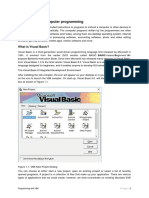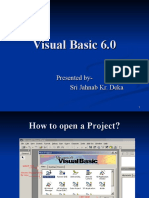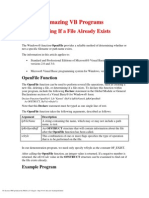Design A VBA User Form - ComboBox and Open File Dialogue Box Controls
Uploaded by
Reaper's ScytheDesign A VBA User Form - ComboBox and Open File Dialogue Box Controls
Uploaded by
Reaper's Scythe4/7/2015
Design a VBA User Form - ComboBox and Open File Dialogue Box Controls
Excel VBA Programming
Home
Getting Started
8 part section >>
VBA Programming Variables
6 Part Section >>
Conditional Logic
9 part section >>
Strings and String Functions
8 Part Section >>
Programming Loops
4 Part Section >>
Programming Arrays
4 Part Section >>
Subs and Functions
6 Part Section >>
Excel VBA and Text Files
2 Part Section >>
Excel VBA and User Forms
5 part section >>
An Excel Picture Viewer Project
Excel Picture Viewer
Design the User Form
Option and Command Buttons
Add New Photo Tab
Form Initialize Event
Get Textbox data
VBA Option Button Code
ImageBox VBA Code
Next and Previous Buttons
Add New Photo Button
Save New Image
Copy an Image with Excel VBA
Excel VBA and Charts
4 part section >>
A TreeView Project
A 6 part section >>
http://www.homeandlearn.org/add_new_photo_tab.html
1/5
4/7/2015
Design a VBA User Form - ComboBox and Open File Dialogue Box Controls
The Add New Photo Tab
Ongoing tutorial - First part is here: Part One
Click on your Add New Photo tab at the top of your form. You should see a blank page for this tab.
Using the skills you've just learnt in the previous sections, design a page like this one:
http://www.homeandlearn.org/add_new_photo_tab.html
2/5
4/7/2015
Design a VBA User Form - ComboBox and Open File Dialogue Box Controls
This is more or less the same as the last one. The only new control so far is the ComboBox.
ComboBox Control
To add a ComboBox, click the item circled below in the toolbox:
When you draw one out, set the following properties for it:
Text: Camera
Height: 20
Width: 110
Left: 96
Top: 228
Textboxes for the Add New Photo tab
The properties for the labels and textboxes should be the same as last time, except for the Name
properties of the Textboxes. Set these as follows:
http://www.homeandlearn.org/add_new_photo_tab.html
3/5
4/7/2015
Design a VBA User Form - ComboBox and Open File Dialogue Box Controls
TextBox1 - Change Name to: tbImageName
TextBox2 - Change Name to: tbDateTaken
TextBox3 - Change Name to: tbInfo
TextBox4- Change Name to: tbDimensions
TextBox5 - Change Name to: tbImageSize
Command Buttons for the Add New Photo tab
Draw two Command Buttons on your Add New Photo tab. Set the Name property of the first one to
cmdAddNew. Set its Top property to 12 and its Left property to 282. The Height property should be
36 and the Width property 200.
Set the Name property of the second Command Button to cmdSave. Set its Top property to 300 and
its Left property to 24. The Height property should be 36 and the Width property 192.
We're almost done - only one more control to add.
The Open File Dialogue Box Control
The final control to add is not in the toolbox by default, you have to add it as an extra. This control is the
Open File Dialogue Box. However, you'll only be able to add this control if you have the 32 Bit version
of Windows. For 64 Bit versions, the Open File Dialogue Box Control is no longer available. You can
still add an Open File dialogue box, though, and you'll see how to do this in a later section. But follow
along with the steps below to see if the control is there. (Don't worry if it's not. Just move on to the next
section.)
To add an Open File Dialogue Box Control to your toolbox, then, from the menu at the top of the VBA
Editor, click on Tools. From the Tools menu, select Additional Controls:
When you click on Additional Controls you should see a dialogue box appear. Scroll down until you
come to Microsoft Common Dialog Controls:
http://www.homeandlearn.org/add_new_photo_tab.html
4/5
4/7/2015
Design a VBA User Form - ComboBox and Open File Dialogue Box Controls
Check the box next to Microsoft Common Dialog Controls and click OK. You should then see the new
controls in the toolbox. Select the Open File dialogue box, circled in the image below:
Draw one out somewhere at the bottom your form and it should look like this:
The dialogue box control is not a visible control. What that means is that when you run your form, you
won't see it anywhere. The sole purpose of this control is to manipulate dialogue boxes. You'll see how
it works when we write the code for it later.
The only property we'd like to change for this control is the Name property. Change it from the default
CommonDialog1 to CD1, which is a bit shorter.
And that's the form designed - we can now start coding. We'll do that in the next lesson below.
The Form Initialize Event >
Lots more free online course here on our main Home and Learn site
All course material copyright Ken Carney
http://www.homeandlearn.org/add_new_photo_tab.html
5/5
You might also like
- LP 10.1 Assignment-Chapter 10 Text ProblemsNo ratings yetLP 10.1 Assignment-Chapter 10 Text Problems8 pages
- T-Touch Central (TTC) Manual - en - v1.6.35 PDFNo ratings yetT-Touch Central (TTC) Manual - en - v1.6.35 PDF66 pages
- Excel VBA Picture Viewer Project - Adding A New ImageNo ratings yetExcel VBA Picture Viewer Project - Adding A New Image7 pages
- Running The IDE (The Integrated Development Environment)No ratings yetRunning The IDE (The Integrated Development Environment)13 pages
- Design A VBA User Form - MultiPage Controls, Labels, TextboxesNo ratings yetDesign A VBA User Form - MultiPage Controls, Labels, Textboxes6 pages
- Adding An Invisible Control To A Form: by TheNo ratings yetAdding An Invisible Control To A Form: by The12 pages
- Working With Arrays: ARRAY - Is An Indexed Variable, Meaning It Is One Variable WithNo ratings yetWorking With Arrays: ARRAY - Is An Indexed Variable, Meaning It Is One Variable With11 pages
- L3-Enhancing User Interface (Controls) (2)No ratings yetL3-Enhancing User Interface (Controls) (2)40 pages
- Design A VBA User Form - Option Buttons, Command Buttons, Picture BoxesNo ratings yetDesign A VBA User Form - Option Buttons, Command Buttons, Picture Boxes4 pages
- The Ultimate Guide To Microsoft Excel Vba For Beginners And SeniorsFrom EverandThe Ultimate Guide To Microsoft Excel Vba For Beginners And SeniorsNo ratings yet
- Excel VBA For Complete Beginners A Home A - Ken Carney100% (2)Excel VBA For Complete Beginners A Home A - Ken Carney385 pages
- 25 VBA Excel Forms - Detailed Instructions How To Step-By-Step Customize Examples (VBA & Macros Book 16) (2023)No ratings yet25 VBA Excel Forms - Detailed Instructions How To Step-By-Step Customize Examples (VBA & Macros Book 16) (2023)206 pages
- Assignments in Controls: Assignment 1: Usage of TEXTBOX & COMMAND BUTTONNo ratings yetAssignments in Controls: Assignment 1: Usage of TEXTBOX & COMMAND BUTTON21 pages
- 07 - SYSINFO - OOAA - Excel Basic VBA - User Forms With SolutionNo ratings yet07 - SYSINFO - OOAA - Excel Basic VBA - User Forms With Solution32 pages
- Unit I-VB Controls, Messagebox, Input BoxNo ratings yetUnit I-VB Controls, Messagebox, Input Box42 pages
- Prep3 Final Revision with Exams First term 2023-2024No ratings yetPrep3 Final Revision with Exams First term 2023-202414 pages
- Excel VBA Picture Viewer Project - Next and Previous ImageNo ratings yetExcel VBA Picture Viewer Project - Next and Previous Image4 pages
- Exercise 2 - Working With Toolbox ControlsNo ratings yetExercise 2 - Working With Toolbox Controls14 pages
- Guidelines When Working With Files and FolderNo ratings yetGuidelines When Working With Files and Folder11 pages
- Statistics For Data Analysis Lec 1 Introduction and VisualizationNo ratings yetStatistics For Data Analysis Lec 1 Introduction and Visualization8 pages
- Beginners+Guide+to+PowerApps+eBook+ +v2No ratings yetBeginners+Guide+to+PowerApps+eBook+ +v265 pages
- Glorifire - Release - Notes - For Stakeholder - B - MayNo ratings yetGlorifire - Release - Notes - For Stakeholder - B - May12 pages
- CATIA - Electrical System Functional Definition 2 (EFD)100% (1)CATIA - Electrical System Functional Definition 2 (EFD)4 pages
- Region4A EOPT Plus Tool REGULAR Tool1 Community Level2No ratings yetRegion4A EOPT Plus Tool REGULAR Tool1 Community Level2645 pages
- Data Analytics - Excel Data TransformationNo ratings yetData Analytics - Excel Data Transformation13 pages
- Tech Note 1015 - Managing InTouch ArchestrA Graphics Translation IssuesNo ratings yetTech Note 1015 - Managing InTouch ArchestrA Graphics Translation Issues12 pages
- Best Excel Tutorial - Statistical Process Control ChartNo ratings yetBest Excel Tutorial - Statistical Process Control Chart1 page
- Aspen Utilities Getting Started Guide V7 - 3No ratings yetAspen Utilities Getting Started Guide V7 - 321 pages