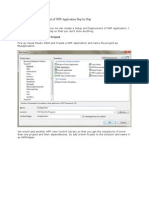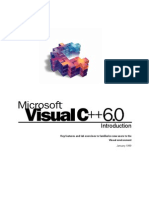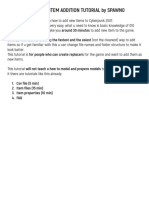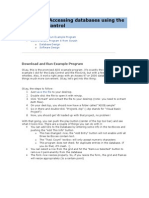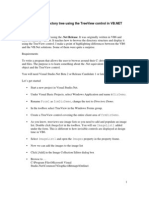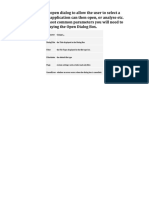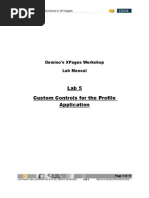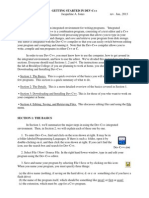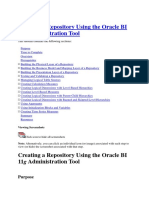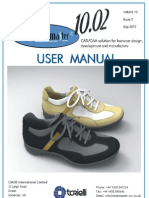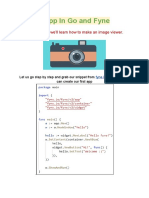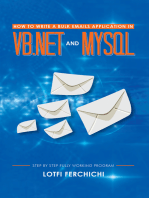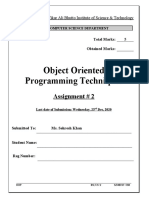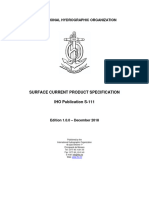Excel VBA Picture Viewer Project - Adding A New Image
Uploaded by
Reaper's ScytheExcel VBA Picture Viewer Project - Adding A New Image
Uploaded by
Reaper's Scythe4/7/2015
Excel VBA Picture Viewer Project: Adding a new image
Excel VBA Programming
Home
Getting Started
8 part section >>
VBA Programming Variables
6 Part Section >>
Conditional Logic
9 part section >>
Strings and String Functions
8 Part Section >>
Programming Loops
4 Part Section >>
Programming Arrays
4 Part Section >>
Subs and Functions
6 Part Section >>
Excel VBA and Text Files
2 Part Section >>
Excel VBA and User Forms
5 part section >>
An Excel Picture Viewer Project
Excel Picture Viewer
Design the User Form
Option and Command Buttons
Add New Photo Tab
Form Initialize Event
Get Textbox data
VBA Option Button Code
ImageBox VBA Code
Next and Previous Buttons
Add New Photo Button
Save New Image
Copy an Image with Excel VBA
Excel VBA and Charts
4 part section >>
A TreeView Project
A 6 part section >>
http://www.homeandlearn.org/add_new_photo.html
1/7
4/7/2015
Excel VBA Picture Viewer Project: Adding a new image
Excel
Data
Analysis
5 Ways to
Enhance
Excel Data.
Download
the Free
Whitepaper
The Add New Photo Button
Ongoing tutorial - First part is here: Part One
What we'll do for the Add New Picture button is to display an Open File dialogue box so that you can
select a new image. The new image will then be loaded into the ImageBox control on the form. We'll
also put the image name into the tbImageName text box.
To make a start, select your Add New Photo tab at the top of your form. Now double click your
cmdAddNew button to open up a code stub.
Before we look at the Open File dialogue box, add a new variable to the General Declarations area.
Add the following:
Dim CopyImage As String
Your General Declarations area should now look like this:
The reason we need this variable here is because we're going to copy the selected image over to the
images folder. The image folder, remember, is where we store all the pictures referred to on the
spreadsheet. The image you want to add might be in a different location. So copying your chosen
image over to the images folder ensures that all your pictures are in one place.
http://www.homeandlearn.org/add_new_photo.html
2/7
4/7/2015
Excel VBA Picture Viewer Project: Adding a new image
Excel Data Analysis
5 Ways to Enhance Excel Data. Download the Free Whitepaper!
The Open File Dialogue Box
When displaying an Open File dialogue box, you have the option of setting an initial directory. This is
the folder you want the dialogue box to be in when appears. What we want is the images folder to
display. To make that happen, we can call our NavigateFromWorkBookPath function again. We can
then add the images folder to it:
Dim FilePath As String
FilePath = NavigateFromWorkBookPath( )
FilePath = FilePath & "images"
Add the three lines of code to your own cmdAddNew button. The & "images" is the part that adds
the folder called images to the file path we got from the function.
If you managed to add an Open File Dialogue Box Control earlier then follow along with the steps
below. If not, then click here to go to your lesson: 64 BIT TUTORIAL
To display an Open File dialogue box the code is fairly simple. It's just:
CD1.ShowOpen
(The CD1 above is the name of the CommonDialog control you added when you were designing the
form.)
There are quite a lot of extra properties you can set, however. The Initial Directory is one of these
properties. You use it like this:
CD1.InitDir = FilePath
Before the equal sign, you have the name of your CommonDialog control followed by a dot. After the
dot, you type InitDir, which is short for Initial Directory. After the equal sign, you can either hard-code a
file path surrounded by double quotes, or you can have the name of a variable. We have our FilePath
variable, which contains the path to our images folder.
You can also add a title to the top of the dialogue box. This is done with the DialogTitle property:
CD1.DialogTitle = "Get Image File Name"
Whatever you want as the title goes between double quotes, after the equal sign.
One thing you will want to set is the type of files that the dialogue box can display. This is done with the
Filter property. Examine the following:
CD1.Filter = "JPEG Images|*.jpg|GIF Images|*.gif|BITMAPS|*.bmp"
Before the equal sign, it's pretty straightforward: just type Filter after the name of your CommonDialog
control. After the equal sign, we have this:
"JPEG Images|*.jpg|GIF Images|*.gif|BITMAPS|*.bmp"
Here, we want to display three different image types: JPG, GIF, and BMP files. Let's look at how the
JPG image type is laid out:
JPEG Images|*.jpg
The part before the pipe character (the | symbol) is what appears in the dropdown list to the right of
File name:
http://www.homeandlearn.org/add_new_photo.html
3/7
4/7/2015
Excel VBA Picture Viewer Project: Adding a new image
To the right of the pipe character you type an asterisk (*). This means all file names. You then need a
dot followed by the type of file you want to display, which is jpg in this case.
To add more file types to the dropdown list, you repeat the process:
|GIF Images|*.gif
Notice that there is now another pipe character, at the very start. This is used to separate each file
type.
If we wanted to specify files of any type and any name, we'd do this:
"JPEG Images|*.jpg|GIF Images|*.gif|BITMAPS|*.bmp|All Files|*.*"
Notice the symbols used for All Files - two asterisks separated by a dot.
One final point to make is that all of your filters need to go between two sets of double quotes.
The Open File dialogue box, however, doesn't actually open a file: it just gets you a file name. This is
done with the Filename property:
fName = CD1.Filename
Because you're trying to read a value, you need the Filename property to the right of an equal sign. To
the left of the equal sign is the name of the variable that's going to store the file name.
With all that in mind, add the following code to your button:
CD1.InitDir = FilePath
CD1.DialogTitle = "Get Image File Name"
CD1.Filter = "JPEG Images|*.jpg|GIF Images|*.gif|BITMAPS|*.bmp"
CD1.ShowOpen
Dim fName As String
fName = CD1.Filename
Your coding window should now look like this (we've added some comments):
32 but users can now move on by clicking here: Get the Image Name.
http://www.homeandlearn.org/add_new_photo.html
4/7
4/7/2015
Excel VBA Picture Viewer Project: Adding a new image
64 Bit Open File Dialogue Box
To display an Open File Dialogue Box if you didn't add the control, the code is quite different. It's still
fairly straightforward, though. Add the following to your coding window:
Dim fName As String
With Application.FileDialog(msoFileDialogOpen)
.InitialFileName = FilePath
.Filters.Clear
.Filters.Add "JPEGS", "*.jpg; *.jpeg"
.Filters.Add "GIF", "*.GIF"
.Filters.Add "Bitmaps", "*.bmp"
.AllowMultiSelect = False
If .Show = True Then
fName = .SelectedItems(1)
Else
MsgBox "Operation Cancelled"
Exit Sub
End If
End With
We're using a With Statement, here. But notice what comes after With:
Application.FileDialog(msoFileDialogOpen)
After the Application object, you can add a FileDialog method. In between round brackets, you need to
add one of four available built-in constants. The four constants are these:
msoFileDialogFilePicker.
msoFileDialogFolderPicker.
msoFileDialogOpen.
msoFileDialogSaveAs.
The one we want is msoFileDialogOpen.
In between With and End With we first have this:
.InitialFileName = FilePath
The InitialFileName is like the InitDir above: it sets the folder that you initially want to start from.
Next, we set up some filters:
.Filters.Clear
.Filters.Add "JPEGS", "*.jpg; *.jpeg"
.Filters.Add "GIF", "*.GIF"
.Filters.Add "Bitmaps", "*.bmp"
This sets the type of files we want to display in the dialogue box. The first instruction clears the
dropdown box, otherwise you'd end up with lots of other file types that you don't need. Next, we add the
filters, one per line. The asterisk means "all files of this type".
The With Statement also sets AllowMultiSelect to False. The final thing it does is to place the selected
image into the fName variable. But we need to do this in an If Statement:
http://www.homeandlearn.org/add_new_photo.html
5/7
4/7/2015
Excel VBA Picture Viewer Project: Adding a new image
If .Show = True Then
fName = .SelectedItems(1)
Else
MsgBox "Operation Cancelled"
Exit Sub
End If
To place the select image into the fName variable you use SelectedItems. The 1 in round brackets
means the first selected image. If you had set AllowMultiSelect to True then you could have used a for
loop to loop through each file that the user selected.
The Show part is the one that actually displays the dialogue box. If it has a value of True then a file was
selected and the user clicked Open. If it has a value of False then the Cancel button was clicked
instead, and we can exit the Sub.
Your coding window should look like this, though:
Get the Image Name
Next, we can get the image name. We need this for the text box. Here's the code to add:
Dim SlashPos As Integer
If fName < > "" Then
SlashPos = InStrRev(fName, "\")
ImageName = Mid(fName, SlashPos + 1)
End If
http://www.homeandlearn.org/add_new_photo.html
6/7
4/7/2015
Excel VBA Picture Viewer Project: Adding a new image
If you click the Cancel button on the Open File dialogue box then the file name will be blank. The If
Statement checks for that. If it's not blank then we extract the image name with these two lines:
SlashPos = InStrRev(fName, "\")
ImageName = Mid(fName, SlashPos + 1)
First, we get the position of the last backslash (\). This is then used in the Mid string method. Between
the round brackets of Mid we have the string we're trying to chop, which is in the fName variable. After
a comma, we then need a starting point to start chopping text. The starting point is the position of the
backslash plus 1. Because we haven't specified an end position, Mid will chop to the last character in
the fName string. This will get us the name of the image, which we stored in the ImageName variable.
The only other thing we need to do is to load the image into the ImageBox on the form. Here's the
code for you to add:
If Dir(fName) < > "" Then
Image2.Picture = LoadPicture(fName)
Image2.PictureSizeMode = 3
CopyImage = fName
cmdSave.Enabled = True
tbImageName.Text = ImageName
Else
MsgBox "Could not load image - no such file"
End If
This is more or less the same as we did before, for the Load Image Information button. We're doing
two things differently: one, we switch on the Save button by setting the Enabled property to True; two,
we place the image name into the tbImageName text box.
There is one line in the code above that may seem a little odd. This one:
CopyImage = fName
What this line does is to store a copy of the file name in the CopyImage variable. This is the variable
you set up in the General Declarations area. We'll need this file name when we copy the picture to the
images folder. This is done when the Save New Details button is clicked. If we made CopyImage
local to the cmdAddNew button then the cmdSave button wouldn't be able to see it.
Try it out. Run your form and click the Add New Image button. Select any image from your computer.
When you click the Open button on the dialogue box you should find that the image appears on your
form, along with the image name in the text box.
In the next lesson below, we'll write the code that saves the new image details to the spreadsheet.
The Save New Details Button >
Lots more free online course here on our main Home and Learn site
All course material copyright Ken Carney
http://www.homeandlearn.org/add_new_photo.html
7/7
You might also like
- RailTel PSCDL-RFP-Vol-2 Merged ModifiedNo ratings yetRailTel PSCDL-RFP-Vol-2 Merged Modified324 pages
- PRESENTATIONduties and Responsibilities of CRIME REGISTRARS With Hyperlink 4100% (1)PRESENTATIONduties and Responsibilities of CRIME REGISTRARS With Hyperlink 440 pages
- SAP Fiori Analytical Apps For Sales (1BS) : Test Script SAP S/4HANA - 28-08-18No ratings yetSAP Fiori Analytical Apps For Sales (1BS) : Test Script SAP S/4HANA - 28-08-1829 pages
- Excel VBA Picture Viewer Project - Copy An Image To A FolderNo ratings yetExcel VBA Picture Viewer Project - Copy An Image To A Folder4 pages
- Create Setup and Deployment of WPF Application Step by StepNo ratings yetCreate Setup and Deployment of WPF Application Step by Step15 pages
- Tutorial 3: Accessing Databases Using The ADO Data Control: ContentsNo ratings yetTutorial 3: Accessing Databases Using The ADO Data Control: Contents8 pages
- LAB-3513 - Building Hibernate Application Step by StepNo ratings yetLAB-3513 - Building Hibernate Application Step by Step51 pages
- How To Draw A Bitmap in A MFC Dialog WindowNo ratings yetHow To Draw A Bitmap in A MFC Dialog Window9 pages
- Openfd - Filter "Jpeg Images - .JPG - All Files - . "No ratings yetOpenfd - Filter "Jpeg Images - .JPG - All Files - . "1 page
- Guidelines When Working With Files and FolderNo ratings yetGuidelines When Working With Files and Folder11 pages
- The Top 10 Photoshop Tips and Tricks: 1) VariablesNo ratings yetThe Top 10 Photoshop Tips and Tricks: 1) Variables7 pages
- Creating A XML File Using - Composer and Hjoin Steps Within Hierarchical Data StageNo ratings yetCreating A XML File Using - Composer and Hjoin Steps Within Hierarchical Data Stage7 pages
- Tutorial 3: Accessing Databases Using The ADO Data Control: Contents100% (2)Tutorial 3: Accessing Databases Using The ADO Data Control: Contents9 pages
- Create A HangMan Game in Flash AS3 (Tutorial)100% (1)Create A HangMan Game in Flash AS3 (Tutorial)20 pages
- Displaying The Directory Tree Using The TreeView Control in VBNET100% (3)Displaying The Directory Tree Using The TreeView Control in VBNET8 pages
- Tutorial 4: Accessing Databases Using The Dataenvironment Controll100% (1)Tutorial 4: Accessing Databases Using The Dataenvironment Controll11 pages
- Creating and Sending PDF Files From Excel 2007 and Excel 2010No ratings yetCreating and Sending PDF Files From Excel 2007 and Excel 20109 pages
- Walkthrough: Creating and Using Dynamic Objects (C# and Visual Basic)No ratings yetWalkthrough: Creating and Using Dynamic Objects (C# and Visual Basic)10 pages
- The Ultimate Redbubble Upload Automation GuideNo ratings yetThe Ultimate Redbubble Upload Automation Guide9 pages
- Create A Quiz Application Using AS3 ClassesNo ratings yetCreate A Quiz Application Using AS3 Classes24 pages
- Sharepoint 2007 Workflow With Visual Studio 2005: Getting StartedNo ratings yetSharepoint 2007 Workflow With Visual Studio 2005: Getting Started71 pages
- Exercise 1: Basic Modelbuilder: C:/Student/Middlesexboro/ParcelsNo ratings yetExercise 1: Basic Modelbuilder: C:/Student/Middlesexboro/Parcels15 pages
- Introduction UIPathStudioX Practical 3 ExcelNo ratings yetIntroduction UIPathStudioX Practical 3 Excel18 pages
- WWW Flinkd Org 2011 07 Fuzzing With Peach Part 1No ratings yetWWW Flinkd Org 2011 07 Fuzzing With Peach Part 155 pages
- Writing Your First Django App, Part 7 - Django Documentation - DjangoNo ratings yetWriting Your First Django App, Part 7 - Django Documentation - Django10 pages
- Erdusite Biconda Erdusite Yuitopek 138213-5No ratings yetErdusite Biconda Erdusite Yuitopek 138213-515 pages
- Dynamic Target Flat File Name Generation in Informatica: William#downloadNo ratings yetDynamic Target Flat File Name Generation in Informatica: William#download4 pages
- Gallery App in Go and Fyne: in This Article, We'll Learn How To Make An Image ViewerNo ratings yetGallery App in Go and Fyne: in This Article, We'll Learn How To Make An Image Viewer9 pages
- Design A VBA User Form - ComboBox and Open File Dialogue Box ControlsNo ratings yetDesign A VBA User Form - ComboBox and Open File Dialogue Box Controls5 pages
- Dreamlinestudio Flash (Starter Document) : Demo HereNo ratings yetDreamlinestudio Flash (Starter Document) : Demo Here10 pages
- Objective: How To Use WPF To Do A Simple AnimationNo ratings yetObjective: How To Use WPF To Do A Simple Animation4 pages
- Firebase Storage for Angular: A reliable file upload solution for your applicationsFrom EverandFirebase Storage for Angular: A reliable file upload solution for your applicationsNo ratings yet
- Angular Generative AI: Building an intelligent CV enhancer with Google GeminiFrom EverandAngular Generative AI: Building an intelligent CV enhancer with Google GeminiNo ratings yet
- How to Write a Bulk Emails Application in Vb.Net and Mysql: Step by Step Fully Working ProgramFrom EverandHow to Write a Bulk Emails Application in Vb.Net and Mysql: Step by Step Fully Working ProgramNo ratings yet
- Excel VBA Picture Viewer Project - Next and Previous ImageNo ratings yetExcel VBA Picture Viewer Project - Next and Previous Image4 pages
- Design A VBA User Form - Option Buttons, Command Buttons, Picture BoxesNo ratings yetDesign A VBA User Form - Option Buttons, Command Buttons, Picture Boxes4 pages
- Design A VBA User Form - MultiPage Controls, Labels, TextboxesNo ratings yetDesign A VBA User Form - MultiPage Controls, Labels, Textboxes6 pages
- Real Estate's Embrace of Digital Transformation - Centric DigitalNo ratings yetReal Estate's Embrace of Digital Transformation - Centric Digital14 pages
- Building An Elastic Query Engine On Disaggregated StorageNo ratings yetBuilding An Elastic Query Engine On Disaggregated Storage15 pages
- Object Oriented Programming Techniques: Assignment # 2No ratings yetObject Oriented Programming Techniques: Assignment # 23 pages
- S-111 Ed 1.0.0 Surface Current Product Specification - FinalNo ratings yetS-111 Ed 1.0.0 Surface Current Product Specification - Final108 pages
- JPEG Image Compression and Decompression PDFNo ratings yetJPEG Image Compression and Decompression PDF7 pages
- CAT-5940 FleX-Net Intelligent Fire Alarm and Audio Network System PDFNo ratings yetCAT-5940 FleX-Net Intelligent Fire Alarm and Audio Network System PDF12 pages
- 994-0089 D400 Substation Gateway Hardware User Manual v1.30 R12No ratings yet994-0089 D400 Substation Gateway Hardware User Manual v1.30 R12124 pages
- E-Health and Nursing: Using Smartphones To Enhance Nursing PracticeNo ratings yetE-Health and Nursing: Using Smartphones To Enhance Nursing Practice8 pages
- Download Complete (Ebook) Cybercrime and Digital Deviance by Graham, Roderick S., Smith, 'Shawn K. ISBN 9781032249193, 9781003283256, 9781040011171, 9781040011218, 1032249196, 100328325X, 1040011179, 1040011217 PDF for All Chapters100% (5)Download Complete (Ebook) Cybercrime and Digital Deviance by Graham, Roderick S., Smith, 'Shawn K. ISBN 9781032249193, 9781003283256, 9781040011171, 9781040011218, 1032249196, 100328325X, 1040011179, 1040011217 PDF for All Chapters77 pages
- Model T400 Photometric Ozone Analyzer: Operation ManualNo ratings yetModel T400 Photometric Ozone Analyzer: Operation Manual297 pages
- Users Guide To Taking A Nutanix Certification ExamNo ratings yetUsers Guide To Taking A Nutanix Certification Exam12 pages
- CVS User Guide CVS User Guide: Page 1 of 27No ratings yetCVS User Guide CVS User Guide: Page 1 of 2727 pages
- Controlling Traffic Signals Through GPS For AmbulanceNo ratings yetControlling Traffic Signals Through GPS For Ambulance6 pages
- PRESENTATIONduties and Responsibilities of CRIME REGISTRARS With Hyperlink 4PRESENTATIONduties and Responsibilities of CRIME REGISTRARS With Hyperlink 4
- SAP Fiori Analytical Apps For Sales (1BS) : Test Script SAP S/4HANA - 28-08-18SAP Fiori Analytical Apps For Sales (1BS) : Test Script SAP S/4HANA - 28-08-18
- Excel VBA Picture Viewer Project - Copy An Image To A FolderExcel VBA Picture Viewer Project - Copy An Image To A Folder
- Create Setup and Deployment of WPF Application Step by StepCreate Setup and Deployment of WPF Application Step by Step
- Tutorial 3: Accessing Databases Using The ADO Data Control: ContentsTutorial 3: Accessing Databases Using The ADO Data Control: Contents
- LAB-3513 - Building Hibernate Application Step by StepLAB-3513 - Building Hibernate Application Step by Step
- Openfd - Filter "Jpeg Images - .JPG - All Files - . "Openfd - Filter "Jpeg Images - .JPG - All Files - . "
- The Top 10 Photoshop Tips and Tricks: 1) VariablesThe Top 10 Photoshop Tips and Tricks: 1) Variables
- Creating A XML File Using - Composer and Hjoin Steps Within Hierarchical Data StageCreating A XML File Using - Composer and Hjoin Steps Within Hierarchical Data Stage
- Tutorial 3: Accessing Databases Using The ADO Data Control: ContentsTutorial 3: Accessing Databases Using The ADO Data Control: Contents
- Displaying The Directory Tree Using The TreeView Control in VBNETDisplaying The Directory Tree Using The TreeView Control in VBNET
- Tutorial 4: Accessing Databases Using The Dataenvironment ControllTutorial 4: Accessing Databases Using The Dataenvironment Controll
- Creating and Sending PDF Files From Excel 2007 and Excel 2010Creating and Sending PDF Files From Excel 2007 and Excel 2010
- Walkthrough: Creating and Using Dynamic Objects (C# and Visual Basic)Walkthrough: Creating and Using Dynamic Objects (C# and Visual Basic)
- Sharepoint 2007 Workflow With Visual Studio 2005: Getting StartedSharepoint 2007 Workflow With Visual Studio 2005: Getting Started
- Exercise 1: Basic Modelbuilder: C:/Student/Middlesexboro/ParcelsExercise 1: Basic Modelbuilder: C:/Student/Middlesexboro/Parcels
- Writing Your First Django App, Part 7 - Django Documentation - DjangoWriting Your First Django App, Part 7 - Django Documentation - Django
- Dynamic Target Flat File Name Generation in Informatica: William#downloadDynamic Target Flat File Name Generation in Informatica: William#download
- Gallery App in Go and Fyne: in This Article, We'll Learn How To Make An Image ViewerGallery App in Go and Fyne: in This Article, We'll Learn How To Make An Image Viewer
- Design A VBA User Form - ComboBox and Open File Dialogue Box ControlsDesign A VBA User Form - ComboBox and Open File Dialogue Box Controls
- Dreamlinestudio Flash (Starter Document) : Demo HereDreamlinestudio Flash (Starter Document) : Demo Here
- Objective: How To Use WPF To Do A Simple AnimationObjective: How To Use WPF To Do A Simple Animation
- Firebase Storage for Angular: A reliable file upload solution for your applicationsFrom EverandFirebase Storage for Angular: A reliable file upload solution for your applications
- Angular Generative AI: Building an intelligent CV enhancer with Google GeminiFrom EverandAngular Generative AI: Building an intelligent CV enhancer with Google Gemini
- How to Write a Bulk Emails Application in Vb.Net and Mysql: Step by Step Fully Working ProgramFrom EverandHow to Write a Bulk Emails Application in Vb.Net and Mysql: Step by Step Fully Working Program
- Excel VBA Picture Viewer Project - Next and Previous ImageExcel VBA Picture Viewer Project - Next and Previous Image
- Design A VBA User Form - Option Buttons, Command Buttons, Picture BoxesDesign A VBA User Form - Option Buttons, Command Buttons, Picture Boxes
- Design A VBA User Form - MultiPage Controls, Labels, TextboxesDesign A VBA User Form - MultiPage Controls, Labels, Textboxes
- Real Estate's Embrace of Digital Transformation - Centric DigitalReal Estate's Embrace of Digital Transformation - Centric Digital
- Building An Elastic Query Engine On Disaggregated StorageBuilding An Elastic Query Engine On Disaggregated Storage
- Object Oriented Programming Techniques: Assignment # 2Object Oriented Programming Techniques: Assignment # 2
- S-111 Ed 1.0.0 Surface Current Product Specification - FinalS-111 Ed 1.0.0 Surface Current Product Specification - Final
- CAT-5940 FleX-Net Intelligent Fire Alarm and Audio Network System PDFCAT-5940 FleX-Net Intelligent Fire Alarm and Audio Network System PDF
- 994-0089 D400 Substation Gateway Hardware User Manual v1.30 R12994-0089 D400 Substation Gateway Hardware User Manual v1.30 R12
- E-Health and Nursing: Using Smartphones To Enhance Nursing PracticeE-Health and Nursing: Using Smartphones To Enhance Nursing Practice
- Download Complete (Ebook) Cybercrime and Digital Deviance by Graham, Roderick S., Smith, 'Shawn K. ISBN 9781032249193, 9781003283256, 9781040011171, 9781040011218, 1032249196, 100328325X, 1040011179, 1040011217 PDF for All ChaptersDownload Complete (Ebook) Cybercrime and Digital Deviance by Graham, Roderick S., Smith, 'Shawn K. ISBN 9781032249193, 9781003283256, 9781040011171, 9781040011218, 1032249196, 100328325X, 1040011179, 1040011217 PDF for All Chapters
- Model T400 Photometric Ozone Analyzer: Operation ManualModel T400 Photometric Ozone Analyzer: Operation Manual
- Users Guide To Taking A Nutanix Certification ExamUsers Guide To Taking A Nutanix Certification Exam
- Controlling Traffic Signals Through GPS For AmbulanceControlling Traffic Signals Through GPS For Ambulance