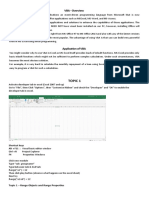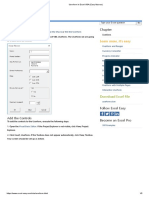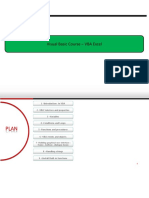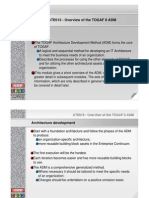Excel VBA and Option Buttons
Uploaded by
Reaper's ScytheExcel VBA and Option Buttons
Uploaded by
Reaper's Scythe4/7/2015
Excel VBA and Option Buttons
Excel VBA Programming
Home
Getting Started
8 part section >>
VBA Programming Variables
6 Part Section >>
Conditional Logic
9 part section >>
Strings and String Functions
8 Part Section >>
Programming Loops
4 Part Section >>
Programming Arrays
4 Part Section >>
Subs and Functions
6 Part Section >>
Excel VBA and Text Files
2 Part Section >>
Excel VBA and User Forms
5 part section >>
An Excel Picture Viewer Project
Excel Picture Viewer
Design the User Form
Option and Command Buttons
Add New Photo Tab
Form Initialize Event
Get Textbox data
VBA Option Button Code
ImageBox VBA Code
Next and Previous Buttons
Add New Photo Button
Save New Image
Copy an Image with Excel VBA
Excel VBA and Charts
4 part section >>
A TreeView Project
A 6 part section >>
http://www.homeandlearn.org/code_for_vba_option_buttons.html
1/4
4/7/2015
Excel VBA and Option Buttons
Coding For Option Buttons in VBA
Ongoing tutorial - First part is here: Part One
Option buttons tend to work as a group. When one button is selected the other (or others) become
deselected.
Excel Data Analysis
5 Ways to Enhance Excel Data. Download the Free Whitepaper!
So that your buttons are treated as a group, return to your form in the VBA Editor and click on the YES
option button. Now have a look at the properties for the button. Locate the GroupName property and
type OB1. Press the enter key on your keyboard and do the same for the NO option button. Both
buttons will then have a value of OB1 for their GroupName property (OB1 is just something we came
up with - you can call your group of option buttons anything you like.):
Go back to your coding window and create a new Private Sub. Call it GetOptionButtonValue. What
we need to do, here, is to get the value from Column 7 on our spreadsheet (the G Column). We'll then
use an If Statement to test this value. Here's the full code for this new Sub:
http://www.homeandlearn.org/code_for_vba_option_buttons.html
2/4
4/7/2015
Excel VBA and Option Buttons
Private Sub GetOptionButtonValue( )
Dim OB As Variant
OB = ActiveCell.Offset(, 6).Value
If OB = "Yes" Then
OptionButton1.Value = True
Else
OptionButton2.Value = True
End If
End Sub
We've set up a Variant variable and called it OB. The second line gets the value from the spreadsheet:
OB = ActiveCell.Offset(, 6).Value
The active cell is in column 1, remember, so we use Offset to move 6 columns over into the G
Column. We then get the Value of this cell.
The If Statement checks what is inside of the OB variable:
If OB = "Yes" Then
OptionButton1.Value = True
Else
OptionButton2.Value = True
End If
If the value is "Yes" then we set the Value property of OptionButton1 to True. If it's not "Yes" then we
set the value of OptionButton2 to True. This is enough to either switch on an Option Button or switch
it off.
We now need to call this new Sub into action. Click inside of your cmdLoad code and add the
following line just before End Sub:
Call GetOptionButtonValue
Your code will then look like this:
http://www.homeandlearn.org/code_for_vba_option_buttons.html
3/4
4/7/2015
Excel VBA and Option Buttons
You can test it out again. Run your form and click the Load Image Information button. You should find
that the correct option button is selected for the Flash item.
We can now load an image into the image box. We'll do that in the next lesson below.
Load an Image into an Image Box >
Lots more free online course here on our main Home and Learn site
All course material copyright Ken Carney
http://www.homeandlearn.org/code_for_vba_option_buttons.html
4/4
You might also like
- Excel Power Programming With Vba & Macros (2023)100% (3)Excel Power Programming With Vba & Macros (2023)224 pages
- Excel VBA Programming: Automating Excel through Visual Basic for ApplicationFrom EverandExcel VBA Programming: Automating Excel through Visual Basic for ApplicationNo ratings yet
- Design A VBA User Form - Option Buttons, Command Buttons, Picture BoxesNo ratings yetDesign A VBA User Form - Option Buttons, Command Buttons, Picture Boxes4 pages
- Excel VBA Picture Viewer Project - Next and Previous ImageNo ratings yetExcel VBA Picture Viewer Project - Next and Previous Image4 pages
- Excel VBA For Complete Beginners A Home A - Ken Carney100% (2)Excel VBA For Complete Beginners A Home A - Ken Carney385 pages
- Range ("A1:A10) .Value "Visual Basic " Range ("C11") .Value Range ("A11") .Value Range ("B11") .Value Range ("A1") 100 Range ("A1") .Value "VBA"No ratings yetRange ("A1:A10) .Value "Visual Basic " Range ("C11") .Value Range ("A11") .Value Range ("B11") .Value Range ("A1") 100 Range ("A1") .Value "VBA"11 pages
- Design A VBA User Form - ComboBox and Open File Dialogue Box ControlsNo ratings yetDesign A VBA User Form - ComboBox and Open File Dialogue Box Controls5 pages
- Visual Basic For Applications FundamentalsNo ratings yetVisual Basic For Applications Fundamentals5 pages
- 25 VBA Excel Forms - Detailed Instructions How To Step-By-Step Customize Examples (VBA & Macros Book 16) (2023)No ratings yet25 VBA Excel Forms - Detailed Instructions How To Step-By-Step Customize Examples (VBA & Macros Book 16) (2023)206 pages
- VBA For Beginners VBA Input Box Examples - Online PC LearningNo ratings yetVBA For Beginners VBA Input Box Examples - Online PC Learning13 pages
- Microsoft Excel Visual Basic For Application 2010No ratings yetMicrosoft Excel Visual Basic For Application 201064 pages
- Design A VBA User Form - MultiPage Controls, Labels, TextboxesNo ratings yetDesign A VBA User Form - MultiPage Controls, Labels, Textboxes6 pages
- Excel VBA Picture Viewer Project - Adding A New ImageNo ratings yetExcel VBA Picture Viewer Project - Adding A New Image7 pages
- Mark Moore-Mastering Excel - User Forms (2015)100% (1)Mark Moore-Mastering Excel - User Forms (2015)60 pages
- Tutorial - Excel Macros and Visual Basic (4feb2015)100% (1)Tutorial - Excel Macros and Visual Basic (4feb2015)47 pages
- MS Excel VBA Note Book Created by Me 1646942971No ratings yetMS Excel VBA Note Book Created by Me 164694297169 pages
- More Excel Outside the Box: Unbelievable Excel Techniques from Excel MVP Bob UmlasFrom EverandMore Excel Outside the Box: Unbelievable Excel Techniques from Excel MVP Bob UmlasNo ratings yet
- Excel VBA Programming: Automating Excel through Visual Basic for ApplicationFrom EverandExcel VBA Programming: Automating Excel through Visual Basic for ApplicationNo ratings yet
- Using KGDB and The KGDB Internals: Jason WesselNo ratings yetUsing KGDB and The KGDB Internals: Jason Wessel25 pages
- 8.3.1.3 Lab - Install A Printer in WindowsNo ratings yet8.3.1.3 Lab - Install A Printer in Windows2 pages
- 1.3.2 Computer Architecture and The Fetch-Execute Cycle PDFNo ratings yet1.3.2 Computer Architecture and The Fetch-Execute Cycle PDF4 pages
- Value Help in Adobe Interactive Forms: Installation (ZCI)No ratings yetValue Help in Adobe Interactive Forms: Installation (ZCI)6 pages
- ATE015 - Overview of The TOGAF 8 ADM ATE015 - Overview of The TOGAF 8 ADMNo ratings yetATE015 - Overview of The TOGAF 8 ADM ATE015 - Overview of The TOGAF 8 ADM18 pages
- Development of Mobile-Based Formative Faculty Performance Evaluation of Occidental Mindoro State CollegeNo ratings yetDevelopment of Mobile-Based Formative Faculty Performance Evaluation of Occidental Mindoro State College5 pages
- Neural Network Programming With Java - Sample ChapterNo ratings yetNeural Network Programming With Java - Sample Chapter25 pages
- AMD Adaptive S4 ACPI Device Driver Distribution List Version 1.2.0.0046, 10/03/2019 Supported Chipsets N/ANo ratings yetAMD Adaptive S4 ACPI Device Driver Distribution List Version 1.2.0.0046, 10/03/2019 Supported Chipsets N/A2 pages
- Klasifikaciona (Ema Metoda Za Rje (Avanje Problema LayoutaNo ratings yetKlasifikaciona (Ema Metoda Za Rje (Avanje Problema Layouta52 pages
- Introduction To Internet of Things - Unit 10 - Week 9No ratings yetIntroduction To Internet of Things - Unit 10 - Week 93 pages
- Software Quality Assurance Plan - MSE - Phase INo ratings yetSoftware Quality Assurance Plan - MSE - Phase I8 pages
- Excel VBA Programming: Automating Excel through Visual Basic for ApplicationFrom EverandExcel VBA Programming: Automating Excel through Visual Basic for Application
- Design A VBA User Form - Option Buttons, Command Buttons, Picture BoxesDesign A VBA User Form - Option Buttons, Command Buttons, Picture Boxes
- Excel VBA Picture Viewer Project - Next and Previous ImageExcel VBA Picture Viewer Project - Next and Previous Image
- Excel VBA For Complete Beginners A Home A - Ken CarneyExcel VBA For Complete Beginners A Home A - Ken Carney
- Range ("A1:A10) .Value "Visual Basic " Range ("C11") .Value Range ("A11") .Value Range ("B11") .Value Range ("A1") 100 Range ("A1") .Value "VBA"Range ("A1:A10) .Value "Visual Basic " Range ("C11") .Value Range ("A11") .Value Range ("B11") .Value Range ("A1") 100 Range ("A1") .Value "VBA"
- Design A VBA User Form - ComboBox and Open File Dialogue Box ControlsDesign A VBA User Form - ComboBox and Open File Dialogue Box Controls
- 25 VBA Excel Forms - Detailed Instructions How To Step-By-Step Customize Examples (VBA & Macros Book 16) (2023)25 VBA Excel Forms - Detailed Instructions How To Step-By-Step Customize Examples (VBA & Macros Book 16) (2023)
- VBA For Beginners VBA Input Box Examples - Online PC LearningVBA For Beginners VBA Input Box Examples - Online PC Learning
- Design A VBA User Form - MultiPage Controls, Labels, TextboxesDesign A VBA User Form - MultiPage Controls, Labels, Textboxes
- Excel VBA Picture Viewer Project - Adding A New ImageExcel VBA Picture Viewer Project - Adding A New Image
- Tutorial - Excel Macros and Visual Basic (4feb2015)Tutorial - Excel Macros and Visual Basic (4feb2015)
- More Excel Outside the Box: Unbelievable Excel Techniques from Excel MVP Bob UmlasFrom EverandMore Excel Outside the Box: Unbelievable Excel Techniques from Excel MVP Bob Umlas
- Excel VBA Programming: Automating Excel through Visual Basic for ApplicationFrom EverandExcel VBA Programming: Automating Excel through Visual Basic for Application
- 1.3.2 Computer Architecture and The Fetch-Execute Cycle PDF1.3.2 Computer Architecture and The Fetch-Execute Cycle PDF
- Value Help in Adobe Interactive Forms: Installation (ZCI)Value Help in Adobe Interactive Forms: Installation (ZCI)
- ATE015 - Overview of The TOGAF 8 ADM ATE015 - Overview of The TOGAF 8 ADMATE015 - Overview of The TOGAF 8 ADM ATE015 - Overview of The TOGAF 8 ADM
- Development of Mobile-Based Formative Faculty Performance Evaluation of Occidental Mindoro State CollegeDevelopment of Mobile-Based Formative Faculty Performance Evaluation of Occidental Mindoro State College
- Neural Network Programming With Java - Sample ChapterNeural Network Programming With Java - Sample Chapter
- AMD Adaptive S4 ACPI Device Driver Distribution List Version 1.2.0.0046, 10/03/2019 Supported Chipsets N/AAMD Adaptive S4 ACPI Device Driver Distribution List Version 1.2.0.0046, 10/03/2019 Supported Chipsets N/A
- Klasifikaciona (Ema Metoda Za Rje (Avanje Problema LayoutaKlasifikaciona (Ema Metoda Za Rje (Avanje Problema Layouta
- Introduction To Internet of Things - Unit 10 - Week 9Introduction To Internet of Things - Unit 10 - Week 9