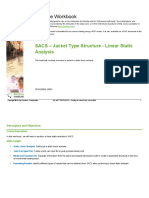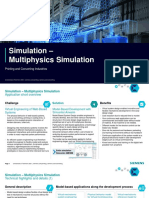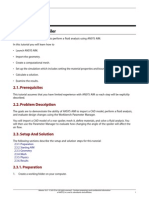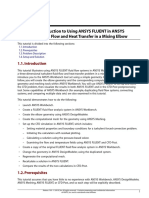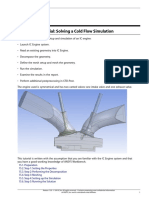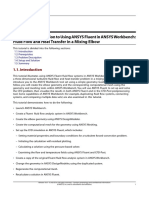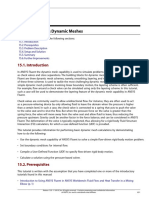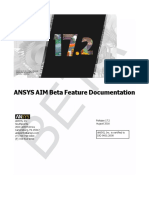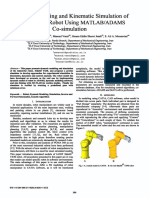AIM R17 WS09 Pipe Assembly
AIM R17 WS09 Pipe Assembly
Uploaded by
Arpach PachecoCopyright:
Available Formats
AIM R17 WS09 Pipe Assembly
AIM R17 WS09 Pipe Assembly
Uploaded by
Arpach PachecoCopyright
Available Formats
Share this document
Did you find this document useful?
Is this content inappropriate?
Copyright:
Available Formats
AIM R17 WS09 Pipe Assembly
AIM R17 WS09 Pipe Assembly
Uploaded by
Arpach PachecoCopyright:
Available Formats
Chapter 9: Flow Analysis of a Pipe using a Custom Template
This tutorial demonstrates a fluid-structure interaction analysis of a pipe assembly with both fluid and
thermal loads. The simulation demonstrates the use of a custom template (developed by an expert
user) and expressions to streamline the simulation process for the rapid design of a piping assembly
by a non-expert user. After running the custom template, the non-expert user is only required to follow
the To Fix directions in the user interface to assign locations and complete the analysis.
In this tutorial you will learn how to:
1. Launch ANSYS AIM.
2. Import a template.
3. Use the template to load the geometry and evaluate the results for the fluid flow.
4. Review the script file to understand the custom template.
9.1. Prerequisites
Ensure that you have SpaceClaim and Winzip.
9.2. Problem Description
This tutorial demonstrates the ability of ANSYS AIM to use a custom template.
9.3. Setup and Solution
The following sections describe the setup and solution steps for this tutorial:
9.3.1. Preparing the Working Directory
9.3.2. Starting AIM
9.3.3. Importing the Template and Geometry
9.3.4. Configuring and Solving the Flow
9.3.5. Viewing the Results
9.3.1. Preparing the Working Directory
1.
Set up a working folder on the computer you will be using.
2.
Go to the ANSYS Customer Portal, https://support.ansys.com/training.
Note
If you do not have a login, you can request one by clicking Customer Registration on
the log in page.
Release 17.0 - SAS IP, Inc. All rights reserved. - Contains proprietary and confidential information
of ANSYS, Inc. and its subsidiaries and affiliates.
Flow Analysis of a Pipe using a Custom Template
3.
Enter the name of this tutorial into the search bar.
4.
Select this tutorial from the list.
5.
Click the link to download the input and solution files.
6.
Unzip the file you downloaded to your working folder.
The files (ValveDesign_Template.wbjn and DiskValve_HalfSymm.scdoc) can be found
in the directory created after unzipping the file.
9.3.2. Starting AIM
Start ANSYS AIM and set up a simulation process.
From the Windows Start menu, select Start > All Programs > ANSYS 17.0 > ANSYS AIM 17.0 to start a
new ANSYS AIM session.
The ANSYS AIM application window will appear. The various Simulation Process Templates are
displayed in the Study panel at the left. The Help window is displayed on the right-hand side. It
contains links to instructional videos and the Help viewer. The Workflow tab is displayed at the
bottom.
Note
You will execute an AIM journal file, which has been edited to create a user defined
template to automate the model setup.
9.3.3. Importing the Template and Geometry
1.
From the Study panel click on User Defined > Choose File.
Select ValveDesign_Template.wbjn from your working folder and click Open.
Release 17.0 - SAS IP, Inc. All rights reserved. - Contains proprietary and confidential information
of ANSYS, Inc. and its subsidiaries and affiliates.
Setup and Solution
2.
Click on the Import cell in the Workflow tab.
a.
Right click in the graphics window and select Fix > Geometry Import Source from the context menu.
b.
In the Geometry Import Source panel, click on the browse button
next to Location and select
DiskValve_HalfSymm.scdoc from your working folder and click Open.
c.
Click Import.
Release 17.0 - SAS IP, Inc. All rights reserved. - Contains proprietary and confidential information
of ANSYS, Inc. and its subsidiaries and affiliates.
Flow Analysis of a Pipe using a Custom Template
The geometry is imported and the Geometry panel shows the Up-to-date status.
9.3.4. Configuring and Solving the Flow
Click on the Flow cell in the Workflow tab.
1.
Right-click in the graphics window and click Fix > Inlet.
Ensure Face Selection (
) is enabled. In the Inlet panel the Location is undefined, so select
the face on the shorter end of the pipe as shown in Figure 9.1: Inlet Boundary Condition (p. 5)
and click on the
button next to the Location text box.
Release 17.0 - SAS IP, Inc. All rights reserved. - Contains proprietary and confidential information
of ANSYS, Inc. and its subsidiaries and affiliates.
Setup and Solution
Figure 9.1: Inlet Boundary Condition
2.
Similarly, right-click in the graphics window and click Fix > Outlet. Ensure Face Selection (
) is enabled.
Select the face on the longer end of the pipe as shown in Figure 9.2: Outlet Boundary Condition (p. 6)
and click on the
button next to the Location text box.
Release 17.0 - SAS IP, Inc. All rights reserved. - Contains proprietary and confidential information
of ANSYS, Inc. and its subsidiaries and affiliates.
Flow Analysis of a Pipe using a Custom Template
Figure 9.2: Outlet Boundary Condition
3.
Save the project (Pipe_assembly).
Home(
) > File > Save
9.3.5. Viewing the Results
1.
Click on the upper Results task in the Workflow tab. Right click in the graphics window and click Evaluate
Results.
2.
In the Results panel expand Results and click Velocity Streamline Contour.
Release 17.0 - SAS IP, Inc. All rights reserved. - Contains proprietary and confidential information
of ANSYS, Inc. and its subsidiaries and affiliates.
Setup and Solution
3.
Now you will animate the streamlines.
a.
Click Show faces icon
b.
Click the Enable translucency icon
c.
Right click in the graphics window and click Animate in the context menu.
Note
You can see the streamlines going from the inlet towards the outlet. You can also
rotate the model while the animation is progressing and observe.
d.
4.
Stop the animation when you have finished observing.
Click on the Structural cell in the Workflow tab.
a.
Expand Interface Conditions and click on Intergace Generator.
Release 17.0 - SAS IP, Inc. All rights reserved. - Contains proprietary and confidential information
of ANSYS, Inc. and its subsidiaries and affiliates.
Flow Analysis of a Pipe using a Custom Template
b.
5.
Now for structural analysis, click on the lower Results cell in the Workflow tab. In the Results panel click
Evaluate Results.
6.
In the Interface Generator panel select Structural, Thermal Physics Region from the Location
drop-down list.
In the Results panel expand Results, click Contour. Click Equivalent Stress and observe the contours.
Periodically save the project.
Home(
) > File > Save
9.4. Further Improvements
You could see how to use a custom template. To review the custom template, open the file
ValveDesign_Template.wbjn in any text editor. The following figures show how the template is
designed.
If you check the section on FILL PIPE WITH WATER, you can see how the default material is set.
Release 17.0 - SAS IP, Inc. All rights reserved. - Contains proprietary and confidential information
of ANSYS, Inc. and its subsidiaries and affiliates.
Further Improvements
In the SET IMPORT PREFERENCES you can check to see that the import preferences are set for linking
the geometry to SpaceClaim.
In the section SET MULTIPHYSICS REGIONS you can review how the physics type and regions are set.
It also includes how the number of processors are set for each region and how the number of inflation
layers are set.
Release 17.0 - SAS IP, Inc. All rights reserved. - Contains proprietary and confidential information
of ANSYS, Inc. and its subsidiaries and affiliates.
Flow Analysis of a Pipe using a Custom Template
The boundary conditions for inflow are defined in the section DEFINE BOUNDARY CONDITIONS FOR
FLUID FLOW.
The thermal stress conditions are defined under DEFINE BOUNDARY CONDITIONS FOR THERMAL
STRESS.
10
Release 17.0 - SAS IP, Inc. All rights reserved. - Contains proprietary and confidential information
of ANSYS, Inc. and its subsidiaries and affiliates.
Further Improvements
As you checked the results of the tutorial you saw that some results were set by default. You can check
the section SETUP DEFAULT RESULTS TYPES in the custom template to see how the default results
for flow physics and structural physics are defined.
Release 17.0 - SAS IP, Inc. All rights reserved. - Contains proprietary and confidential information
of ANSYS, Inc. and its subsidiaries and affiliates.
11
Flow Analysis of a Pipe using a Custom Template
In the section DEFINE PARABOLIC INFLOW PROFILE you can see the expressions used to describe
the inlet flow velocity profile across the pipe.
12
Release 17.0 - SAS IP, Inc. All rights reserved. - Contains proprietary and confidential information
of ANSYS, Inc. and its subsidiaries and affiliates.
Summary
Thus you have seen how the custom template was created.
9.5. Summary
With ANSYS AIM interface you can perform a static structural analysis. You learned how to:
1. Set-up a fluid-structural analysis in AIM using a user-defined template.
2. Import a CAD geometry.
3. Use the template to load the geometry and evaluate the results for the fluid flow.
4. Review the script file to understand the custom template.
Release 17.0 - SAS IP, Inc. All rights reserved. - Contains proprietary and confidential information
of ANSYS, Inc. and its subsidiaries and affiliates.
13
14
Release 17.0 - SAS IP, Inc. All rights reserved. - Contains proprietary and confidential information
of ANSYS, Inc. and its subsidiaries and affiliates.
You might also like
- Jacket Type Structure - Linear Static Analysis TRN02953-10001No ratings yetJacket Type Structure - Linear Static Analysis TRN02953-1000120 pages
- Parametric Analysis in ANSYS Workbench Using ANSYS FluentNo ratings yetParametric Analysis in ANSYS Workbench Using ANSYS Fluent48 pages
- Chapter 8: Automating An Analysis by Using Journaling and ScriptingNo ratings yetChapter 8: Automating An Analysis by Using Journaling and Scripting18 pages
- Introduction To Using ANSYS FLUENT in ANSYS Workbench Fluid FlowNo ratings yetIntroduction To Using ANSYS FLUENT in ANSYS Workbench Fluid Flow75 pages
- 01 Fluid-Flow-Heat-Transfer-in-Mixing-Elbow PDFNo ratings yet01 Fluid-Flow-Heat-Transfer-in-Mixing-Elbow PDF75 pages
- SPICE_Model_Import_and_SimulateAllFlowsNo ratings yetSPICE_Model_Import_and_SimulateAllFlows10 pages
- Structural Bridge Design Example Manual - New Zealand & Australia50% (2)Structural Bridge Design Example Manual - New Zealand & Australia388 pages
- Getting Started Starting The ISE Software:: Vlsi Lab Report 5No ratings yetGetting Started Starting The ISE Software:: Vlsi Lab Report 515 pages
- Chapter 19: Modeling Evaporating Liquid SprayNo ratings yetChapter 19: Modeling Evaporating Liquid Spray46 pages
- Parametric Analysis in ANSYS Workbench Using ANSYS FluentNo ratings yetParametric Analysis in ANSYS Workbench Using ANSYS Fluent48 pages
- Cadence Tutorial C: Simulating DC and Timing CharacteristicsNo ratings yetCadence Tutorial C: Simulating DC and Timing Characteristics10 pages
- Chapter 2 Parametric Analysis in ANSYS Workbench Using ANSYS FLUENTNo ratings yetChapter 2 Parametric Analysis in ANSYS Workbench Using ANSYS FLUENT54 pages
- Lab 2 - Inverter Logic Gate Schematic DesignNo ratings yetLab 2 - Inverter Logic Gate Schematic Design10 pages
- ANSYS Workbench 2019 R2: A Tutorial Approach, 3rd EditionFrom EverandANSYS Workbench 2019 R2: A Tutorial Approach, 3rd EditionNo ratings yet
- Evaluation of Some Android Emulators and Installation of Android OS on Virtualbox and VMwareFrom EverandEvaluation of Some Android Emulators and Installation of Android OS on Virtualbox and VMwareNo ratings yet
- Salesforce Certified Platform Developer I CRT-450 Exam PreparationFrom EverandSalesforce Certified Platform Developer I CRT-450 Exam PreparationNo ratings yet
- EADS Innovation Works - Airplane Wing Flap Design With Composite Materials Case Study SlideNo ratings yetEADS Innovation Works - Airplane Wing Flap Design With Composite Materials Case Study Slide2 pages
- MITRE ATTCK Framework in Research and PracticeNo ratings yetMITRE ATTCK Framework in Research and Practice16 pages
- Unit 5: Migration Object Modeler: Creating Your Own Migration Object INo ratings yetUnit 5: Migration Object Modeler: Creating Your Own Migration Object I18 pages
- Kinematic Simulation of Staubli TX40 Robot-ICMNo ratings yetKinematic Simulation of Staubli TX40 Robot-ICM6 pages
- Moseley 2022 Physics-Informed Machine Learning-1No ratings yetMoseley 2022 Physics-Informed Machine Learning-1268 pages
- Scalable Quantum Simulations of Scattering in Scalar Field Theory On 120 QubitsNo ratings yetScalable Quantum Simulations of Scattering in Scalar Field Theory On 120 Qubits50 pages
- Contingency Planning & Simulation Exercises Practical ApplicationsNo ratings yetContingency Planning & Simulation Exercises Practical Applications11 pages
- Virtual Reality and Tourism - Fact or FantasyNo ratings yetVirtual Reality and Tourism - Fact or Fantasy5 pages
- Virtual Plant Using Mimic For Emerson Process Management DeltaVNo ratings yetVirtual Plant Using Mimic For Emerson Process Management DeltaV19 pages
- SOLIDWORKS Certification Exam Guide & Practice Test: CSWA: Certified SOLIDWORKS AssociateNo ratings yetSOLIDWORKS Certification Exam Guide & Practice Test: CSWA: Certified SOLIDWORKS Associate15 pages
- Prediction of Wave Force Acting On Horizontal Plate Above Still Water LevelNo ratings yetPrediction of Wave Force Acting On Horizontal Plate Above Still Water Level12 pages
- 3D and 4D Modeling For Design and Construction Coordination Issues and Lessons LearnedNo ratings yet3D and 4D Modeling For Design and Construction Coordination Issues and Lessons Learned27 pages
- A Hardware-In-Loop Platform For Rotary Wings Unmanned Aerial VehiclesNo ratings yetA Hardware-In-Loop Platform For Rotary Wings Unmanned Aerial Vehicles6 pages
- Entity Relationship Diagram: TBL - Students TBL - ProgramsNo ratings yetEntity Relationship Diagram: TBL - Students TBL - Programs1 page
- Program Manager SR Project Manager in Virginia Beach VA Resume Edward WhalenNo ratings yetProgram Manager SR Project Manager in Virginia Beach VA Resume Edward Whalen2 pages
- Speed Compile/Verification Under Synopsys VCS: Kerul Modiakshay Shukla Nishith ShuklaNo ratings yetSpeed Compile/Verification Under Synopsys VCS: Kerul Modiakshay Shukla Nishith Shukla4 pages
- VKV Jairampur ATL November Month News LetterNo ratings yetVKV Jairampur ATL November Month News Letter7 pages
- Digital Twin For Human-Robot CollaborationNo ratings yetDigital Twin For Human-Robot Collaboration15 pages
- Jacket Type Structure - Linear Static Analysis TRN02953-10001Jacket Type Structure - Linear Static Analysis TRN02953-10001
- Parametric Analysis in ANSYS Workbench Using ANSYS FluentParametric Analysis in ANSYS Workbench Using ANSYS Fluent
- Chapter 8: Automating An Analysis by Using Journaling and ScriptingChapter 8: Automating An Analysis by Using Journaling and Scripting
- Introduction To Using ANSYS FLUENT in ANSYS Workbench Fluid FlowIntroduction To Using ANSYS FLUENT in ANSYS Workbench Fluid Flow
- Structural Bridge Design Example Manual - New Zealand & AustraliaStructural Bridge Design Example Manual - New Zealand & Australia
- Getting Started Starting The ISE Software:: Vlsi Lab Report 5Getting Started Starting The ISE Software:: Vlsi Lab Report 5
- Parametric Analysis in ANSYS Workbench Using ANSYS FluentParametric Analysis in ANSYS Workbench Using ANSYS Fluent
- Cadence Tutorial C: Simulating DC and Timing CharacteristicsCadence Tutorial C: Simulating DC and Timing Characteristics
- Chapter 2 Parametric Analysis in ANSYS Workbench Using ANSYS FLUENTChapter 2 Parametric Analysis in ANSYS Workbench Using ANSYS FLUENT
- ANSYS Workbench 2019 R2: A Tutorial Approach, 3rd EditionFrom EverandANSYS Workbench 2019 R2: A Tutorial Approach, 3rd Edition
- Evaluation of Some Android Emulators and Installation of Android OS on Virtualbox and VMwareFrom EverandEvaluation of Some Android Emulators and Installation of Android OS on Virtualbox and VMware
- Salesforce Certified Platform Developer I CRT-450 Exam PreparationFrom EverandSalesforce Certified Platform Developer I CRT-450 Exam Preparation
- AutoCAD Plant 3D 2016 for Designers, 3rd EditionFrom EverandAutoCAD Plant 3D 2016 for Designers, 3rd Edition
- SAS Interview Questions You'll Most Likely Be AskedFrom EverandSAS Interview Questions You'll Most Likely Be Asked
- Modeling and Simulation of Discrete Event SystemsFrom EverandModeling and Simulation of Discrete Event Systems
- EADS Innovation Works - Airplane Wing Flap Design With Composite Materials Case Study SlideEADS Innovation Works - Airplane Wing Flap Design With Composite Materials Case Study Slide
- Unit 5: Migration Object Modeler: Creating Your Own Migration Object IUnit 5: Migration Object Modeler: Creating Your Own Migration Object I
- Scalable Quantum Simulations of Scattering in Scalar Field Theory On 120 QubitsScalable Quantum Simulations of Scattering in Scalar Field Theory On 120 Qubits
- Contingency Planning & Simulation Exercises Practical ApplicationsContingency Planning & Simulation Exercises Practical Applications
- Virtual Plant Using Mimic For Emerson Process Management DeltaVVirtual Plant Using Mimic For Emerson Process Management DeltaV
- SOLIDWORKS Certification Exam Guide & Practice Test: CSWA: Certified SOLIDWORKS AssociateSOLIDWORKS Certification Exam Guide & Practice Test: CSWA: Certified SOLIDWORKS Associate
- Prediction of Wave Force Acting On Horizontal Plate Above Still Water LevelPrediction of Wave Force Acting On Horizontal Plate Above Still Water Level
- 3D and 4D Modeling For Design and Construction Coordination Issues and Lessons Learned3D and 4D Modeling For Design and Construction Coordination Issues and Lessons Learned
- A Hardware-In-Loop Platform For Rotary Wings Unmanned Aerial VehiclesA Hardware-In-Loop Platform For Rotary Wings Unmanned Aerial Vehicles
- Entity Relationship Diagram: TBL - Students TBL - ProgramsEntity Relationship Diagram: TBL - Students TBL - Programs
- Program Manager SR Project Manager in Virginia Beach VA Resume Edward WhalenProgram Manager SR Project Manager in Virginia Beach VA Resume Edward Whalen
- Speed Compile/Verification Under Synopsys VCS: Kerul Modiakshay Shukla Nishith ShuklaSpeed Compile/Verification Under Synopsys VCS: Kerul Modiakshay Shukla Nishith Shukla