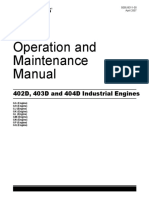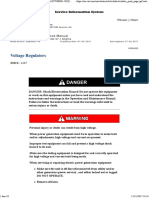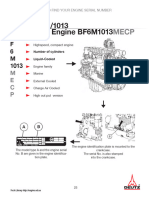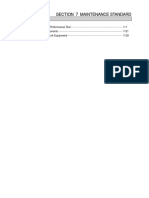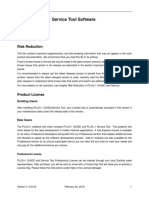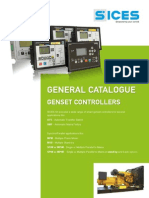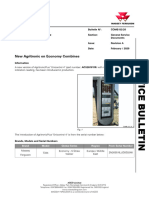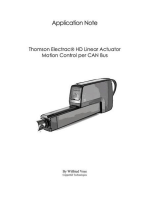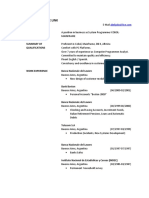Readme
Readme
Uploaded by
octavio RamosCopyright:
Available Formats
Readme
Readme
Uploaded by
octavio RamosOriginal Title
Copyright
Available Formats
Share this document
Did you find this document useful?
Is this content inappropriate?
Copyright:
Available Formats
Readme
Readme
Uploaded by
octavio RamosCopyright:
Available Formats
;********************************************************************************
; Dearborn Protocol Adapter 5 Installation "Readme" File
;
; Drivers: DGDPA5MA - Dearborn Group DPA 5 Multi Application
; Drivers Version: 2.04
;
; File: Readme.txt
; File Version: 2.04
;
; Revision: September 20, 2016
;
; Copyright (C) 2008-2016 Dearborn Group, Inc. - All Rights Reserved
;********************************************************************************
;--------------------------------------------------------------------------------
; Purpose
;--------------------------------------------------------------------------------
This file contains last minute instructions and information for the installation
and configuration of the Dearborn Protocol Adapter 5.
;--------------------------------------------------------------------------------
; Significant Enhancements and Issues Resolved in 2.04
;--------------------------------------------------------------------------------
1. Start menu location of shortcuts changed to better support Windows 10.
;--------------------------------------------------------------------------------
; Table of Contents
;--------------------------------------------------------------------------------
1: Installing the DPA from the DPA Installation CD
2: Downloading and Installing from the Internet (www.dgtech.com)
3: Updating the Firmware On Your DPA 5
4: Uninstalling the DPA
5: Technical Support
6: DPA Warranty Terms and Conditions
7: Firmware Changes
8: Driver Changes
9: Install Changes
;--------------------------------------------------------------------------------
; 1: Installing the DPA from the DPA Installation CD
;--------------------------------------------------------------------------------
1. Close all running applications.
2. Insert the DPA Installation CD into your CD drive.
2a. If "autorun" is enabled, the install process should start automatically
and you can skip to instruction 4.
3. If "autorun" is disabled, run the "DPA5Install.exe" executable manually.
by browsing to your CD and double clicking on "DPA5Install.exe".
4. Follow the installation program instructions.
5. When the setup is complete, it will create a program folder called:
"DGTech DPA 5"
which can be found under the "Start" -> "Programs" menu. This folder
contains the User Manual and all DPA 5 utility applications such as the
Adapter Validation Tool (AVT), and DG Diagnostics.
6. Check to see if a firmware update is required. See section 3.
;--------------------------------------------------------------------------------
; 2: Downloading and Installing from the Internet (www.dgtech.com)
;--------------------------------------------------------------------------------
1. Download the Dearborn Protocol Adapter drivers from the internet found at
http://www.dgtech.com/ under the support downloads page for the DPA 5.
2. Click on the "Installation CD" link to download the file to your computer.
This file is a ZIP file that contains the complete software package as it
appears on the installation CD.
3. Unzip the file.
4. Run the file called "DPA5Install.exe".
5. Follow the installation program instructions.
6. Check to see if a firmware update is required. See section 3.
;--------------------------------------------------------------------------------
; 3: Updating the Firmware On Your DPA 5
;--------------------------------------------------------------------------------
Your firmware may be out of date. Please refer to the DPA 5 User Manual for
complete instructions on how to check your firmware version and download new
firmware if needed. The User Manual can be found under:
"Start -> Programs -> DGTech DPA 5"
;--------------------------------------------------------------------------------
; 4: Uninstalling the DPA
;--------------------------------------------------------------------------------
1. Launch the "Add or Remove Programs" tool from the Control Panel.
2. Select "Dearborn Group DPA 5 Drivers" and then click the "Change/Remove"
button and follow the instructions.
;--------------------------------------------------------------------------------
; 5: Technical Support
;--------------------------------------------------------------------------------
For users in the United States, technical support is available from 9 a.m. to
5 p.m. Eastern Time.
Users not residing in the United States should contact your local Dearborn Group
representative.
Phone: (248) 888-2000
Fax: (248) 888-9977
E-mail: techsupp@dgtech.com
Web site: www.dgtech.com
;--------------------------------------------------------------------------------
; 6: DPA Warranty Terms and Conditions
;--------------------------------------------------------------------------------
Please refer to the DPA 5 User Manual for warranty terms and conditions.
;--------------------------------------------------------------------------------
; 7: Firmware Changes
;--------------------------------------------------------------------------------
7a. DPA 5 Dual CAN (65.202) firmware changes
* CAN -Added better calculation of unusual CAN baud rates. This included support
for 666.7K baud.
* ISO9141 -Fixed problem where P3 was not being observed after a 5 baud init.
7b. DPA 5 Quad CAN (67.119) firmware changes
* None
;--------------------------------------------------------------------------------
; 8: Driver Changes
;--------------------------------------------------------------------------------
RP1210
1. Improved decoding of parameters passed in to ClientConnect function.
2. Added support of 666 baud rate to CAN based clients.
3. Force response to a request for J1939 address response to go to the global
address.
Native
1. Fixed USB connect/disconnect problem.
2. Make sure mailbox number is in range before trying to decode a message.
J2534
1. The layout of the Start Menu shortcut folder has been made compatible with
Windows 10.
;--------------------------------------------------------------------------------
; 9: Install Changes
;--------------------------------------------------------------------------------
1. Changed Start Menu location of shortcuts to DGTech DPA 5.
2. Removed quick start and accessories pdf files.
3. Removed Start menu Online DPA Support link.
;--------------------------------------------------------------------------------
; 9: Driver and Utilities Versions
;--------------------------------------------------------------------------------
1. DPA Native Drivers 11.02
2. DGDPA5MA Driver 2.04
3. DGDPA5SA Driver 2.04
4. DGServer2 Application 2.04
5. DPA J2534 Driver 1.02
6. RP1210 Utilities Install 1.33
7. DPA Firmware Updater GUI 5.55
8. Firmware Updater Drivers 3.32
You might also like
- KM-1301 1601 1900 2100 2500S H (3) Inst PDFNo ratings yetKM-1301 1601 1900 2100 2500S H (3) Inst PDF46 pages
- Каталог ЯМЗ-240М2, ЯМЗ-240НМ2, ЯМЗ-240ПМ2, ЯМЗ-240БМ2 PDFNo ratings yetКаталог ЯМЗ-240М2, ЯМЗ-240НМ2, ЯМЗ-240ПМ2, ЯМЗ-240БМ2 PDF112 pages
- Powertech 6090H Diesel Engine: Generator Drive Engine SpecificationsNo ratings yetPowertech 6090H Diesel Engine: Generator Drive Engine Specifications2 pages
- #Detailtab Service&SerialNumber Sxc01723&InfoType 43&ServiceMediaNumber SEBF8002&ServiceIeSystemControlNu 2No ratings yet#Detailtab Service&SerialNumber Sxc01723&InfoType 43&ServiceMediaNumber SEBF8002&ServiceIeSystemControlNu 218 pages
- Caterpillarcatcs 683evibratorycompactorprefixagrservicerepairmanualagr00001andup 230813075534 58291ec7No ratings yetCaterpillarcatcs 683evibratorycompactorprefixagrservicerepairmanualagr00001andup 230813075534 58291ec733 pages
- Mitsubishi FD70N Part 4 Circuit DiagramNo ratings yetMitsubishi FD70N Part 4 Circuit Diagram42 pages
- JCB 135 (T4F), 150T (T4F), 155 (T4F), 175 (T4F), 190T (T4F), 205T (T4F), 210 (T4F), 215 (T4F) Skid Steer Loader Service Repair Manual PDFNo ratings yetJCB 135 (T4F), 150T (T4F), 155 (T4F), 175 (T4F), 190T (T4F), 205T (T4F), 210 (T4F), 215 (T4F) Skid Steer Loader Service Repair Manual PDF26 pages
- DSEE800 DSE Configuration Suite PC Software Manual100% (1)DSEE800 DSE Configuration Suite PC Software Manual122 pages
- INVENTORY FOR THE PERIOD: March 2016 ClosingNo ratings yetINVENTORY FOR THE PERIOD: March 2016 Closing4 pages
- New Holland E9SR Mini Crawler Excavator Service Repair Wokshop Manual100% (1)New Holland E9SR Mini Crawler Excavator Service Repair Wokshop Manual21 pages
- 14H Motor Grader ASE00001-UP (MACHINE) POWERED BY 3176C Engine (SEBP3328 - 54) - Document StructureNo ratings yet14H Motor Grader ASE00001-UP (MACHINE) POWERED BY 3176C Engine (SEBP3328 - 54) - Document Structure7 pages
- Deutz Engine TCD 2015 Workshop Manual - Standart ToolsNo ratings yetDeutz Engine TCD 2015 Workshop Manual - Standart Tools8 pages
- Crawler Excavator CX350B - CX370B Service Manual: 1 General InformationNo ratings yetCrawler Excavator CX350B - CX370B Service Manual: 1 General Information1 page
- Relief Valve (Line, Hammer) - Test and Adjust100% (1)Relief Valve (Line, Hammer) - Test and Adjust10 pages
- General Catalogue - SICES Genset Controllers PDF100% (1)General Catalogue - SICES Genset Controllers PDF12 pages
- Co0220 New AgritronicPlus - Unicontrol4 - On Economy Combines 7344No ratings yetCo0220 New AgritronicPlus - Unicontrol4 - On Economy Combines 73443 pages
- Parts Range Guides: Filters Description Part No. Change Interval / H Qty Notes EngineNo ratings yetParts Range Guides: Filters Description Part No. Change Interval / H Qty Notes Engine4 pages
- The MacOS Big Sur: A Step-by-Step User Guide to Unlock and Maximize the Use of Apple Devices that Sync with the MacOS Big Sur for Beginners, Seniors, and ProsFrom EverandThe MacOS Big Sur: A Step-by-Step User Guide to Unlock and Maximize the Use of Apple Devices that Sync with the MacOS Big Sur for Beginners, Seniors, and ProsNo ratings yet
- Rental & Leasing of Heavy Construction Equipment Revenues World Summary: Market Values & Financials by CountryFrom EverandRental & Leasing of Heavy Construction Equipment Revenues World Summary: Market Values & Financials by CountryNo ratings yet
- Thomson Electrac HD Linear Actuator Motion Control per CAN BusFrom EverandThomson Electrac HD Linear Actuator Motion Control per CAN BusNo ratings yet
- MacFormat UK - January 2025 pages 38, 39No ratings yetMacFormat UK - January 2025 pages 38, 392 pages
- How To Install Windows 11 On Unsupported Hardware - PureinfotechNo ratings yetHow To Install Windows 11 On Unsupported Hardware - Pureinfotech1 page
- Details For: Ios and Os X Network Programming Cookbook 2014 (PDF) StormrgNo ratings yetDetails For: Ios and Os X Network Programming Cookbook 2014 (PDF) Stormrg6 pages
- B280-12018 Form 6 Control ProView Application Launcher InstructionsNo ratings yetB280-12018 Form 6 Control ProView Application Launcher Instructions24 pages
- Modifying An L-Tek Dance Pad To Poll at 1000hz On Windows and LinuxNo ratings yetModifying An L-Tek Dance Pad To Poll at 1000hz On Windows and Linux1 page
- Prepare Materials and Tools Used For ConfigurationNo ratings yetPrepare Materials and Tools Used For Configuration33 pages
- Media Player - Android MediaPlayer Stop and PlayNo ratings yetMedia Player - Android MediaPlayer Stop and Play2 pages
- Introduction To Docker - Docker and Kubernetes TrainingNo ratings yetIntroduction To Docker - Docker and Kubernetes Training22 pages