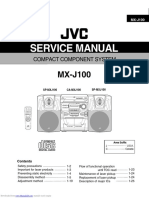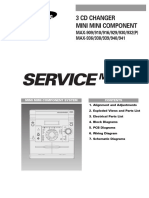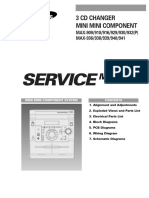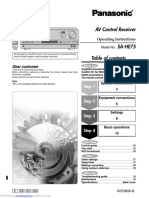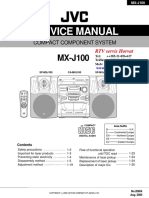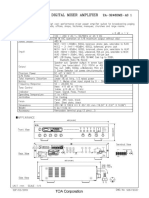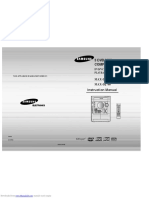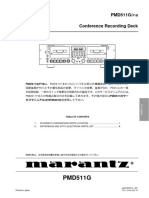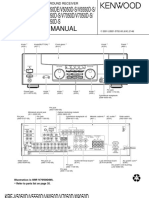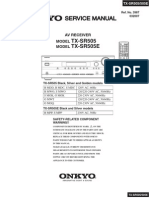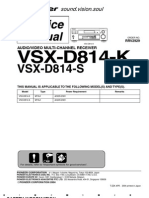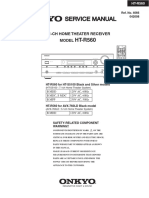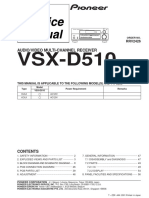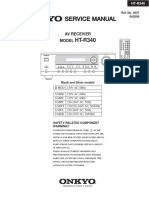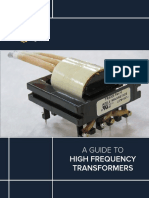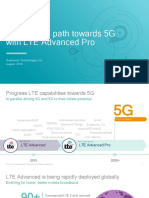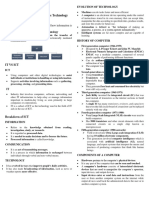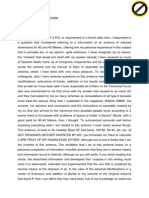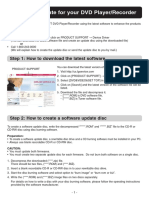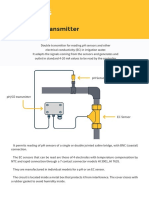JVC MX K50
JVC MX K50
Uploaded by
p3droalv3sCopyright:
Available Formats
JVC MX K50
JVC MX K50
Uploaded by
p3droalv3sOriginal Title
Copyright
Available Formats
Share this document
Did you find this document useful?
Is this content inappropriate?
Copyright:
Available Formats
JVC MX K50
JVC MX K50
Uploaded by
p3droalv3sCopyright:
Available Formats
COMPACT COMPONENT SYSTEM
MX-K50
Consists of CA-MXK50 and SP-MXK50
CA-MXK50 SP-MXK50
DISC CHANGE
STANDBY
1
3
CD
CD
CD
STANDBY/ON
3 CD CD-R/RW PLAYBACK
SOUND
MX-K50 MODE
CLOCK
/TIMER
STANDBY/ON
DISPLAY
1 2 3 ACTIVE BASS
SLEEP EX. LEVEL
ACTIVE BASS EXTENSION
4 5 6 SOUND
AUX MODE
7 8 9
FM MODE
10 +10 FM CD TAPE
AUX /AM
KARAOKE ECHO
FM/AM TAPE FADE TUNING
TAPE A/B MUTING TAPE A TAPE B
PHONES REPEAT PROGRAM RANDOM
CD DISC ACTIVE BASS
SKIP REC START CD REC EX. LEVEL
/STOP START DUBBING
+ COMPU PLAY CONTROL
VOLUME
VOLUME
–
FULL - LOGIC CONTROL CD SYNCHRO RECORDING
RM–SMXK50U REMOTE CONTROL
SP-MXK50 CA-MXK50 SP-MXK50
INSTRUCTIONS
For Customer Use:
Enter below the Model No. and Serial
No. which are located either on the rear,
bottom or side of the cabinet. Retain this
information for future reference.
Model No.
Serial No.
LVT0903–006A
[U]
MX-K50[U]COVER.pm6 1 02.5.10, 11:50 AM
Warnings, Cautions and Others
Caution –– switch!
Disconnect the mains plug to shut the power off com-
pletely. The switch in any position does not discon-
nect the mains line. The power can be remote controlled.
– G-1 –
MX-K50[U]safety.pm6 1 02.5.10, 9:57 AM
English
CAUTION CAUTION
To reduce the risk of electrical shocks, fire, etc.: • Do not block the ventilation openings or holes.
1. Do not remove screws, covers or cabinet. (If the ventilation openings or holes are blocked by a
2. Do not expose this appliance to rain or moisture. newspaper or cloth, etc., the heat may not be able to
get out.)
• Do not place any naked flame sources, such as
lighted candles, on the apparatus.
• When discarding batteries, environmental problems
must be considered and local rules or laws governing
the disposal of these batteries must be followed
strictly.
• Do not expose this apparatus to rain, moisture,
dripping or splashing and that no objects filled with
liquids, such as vases, shall be placed on the
apparatus.
– G-2 –
MX-K50[U]safety.pm6 2 02.5.10, 9:57 AM
Caution: Proper Ventilation
To avoid risk of electric shock and fire, and to prevent damage, locate the apparatus as follows:
1 Front: No obstructions and open spacing.
2 Sides/ Top/ Back: No obstructions should be placed in the areas shown by the dimensions below.
3 Bottom: Place on the level surface. Maintain an adequate air path for ventilation by placing on a stand
with a height of 10 cm or more.
15 cm 15 cm
1 cm 1 cm
15 cm 15 cm 15 cm
CA-MXG50 CA-MXG50
10 cm
– G-3 –
MX-K50[U]safety.pm6 3 02.5.10, 9:57 AM
IMPORTANT FOR LASER PRODUCTS /
REPRODUCTION OF LABELS /
1 CLASSIFICATION LABEL, PLACED ON ON EXTERIOR 2 WARNING LABEL, PLACED INSIDE THE UNIT
SURFACE
DANGER: Invisible laser VARNING: Osynlig laser- ADVARSEL: Usynlig laser- VARO: Avattaessa ja suo-
radiation when open and strålning när denna del är stråling ved åbning, når jalukitus ohitettaessa olet
interlock failed or defeated. öppnad och spärren är sikkerhedsafbrydere er ude alttiina näkymättömälle
CLASS 1 AVOID DIRECT EXPOSURE urkopplad. Betrakta ej af funktion. Undgå udsæt- lasersäteilylle. Älä katso
LASER PRODUCT TO BEAM. (e) strålen. (s) telse for stråling (d) säteeseen. (f)
1. CLASS 1 LASER PRODUCT
2. CAUTION: Invisible laser radiation when open and interlock
failed or defeated. Avoid direct exposure to beam.
3. CAUTION: Do not open the top cover. There are no user
serviceable parts inside the Unit; leave all servicing to quali-
fied service personnel.
– G-4 –
MX-K50[U]safety.pm6 4 02.5.10, 9:57 AM
Introduction
English
We would like to thank you for purchasing one of our JVC products.
Before operating this unit, read this manual carefully and thoroughly to
obtain the best possible performance from your unit, and retain this manual
for future reference.
About This Manual Power sources
• When unplugging from the wall outlet, always pull the
This manual is organized as follows: plug, not the AC power cord.
• The manual mainly explains operations using the DO NOT handle the AC power cord with wet
buttons and controls on the unit. You can also use the hands.
buttons on the remote control if they have the same or
similar names (or marks) as those on the unit.
If operation using the remote control is different from Moisture condensation
that using the unit, it is then explained. Moisture may condense on the lens inside the unit in the
• Basic and common information that is the same for many following cases:
functions is grouped in one place, and is not repeated in • After starting heating in the room
each procedure. For instance, we do not repeat the • In a damp room
information about turning on/off the unit, setting the • If the unit is brought directly from a cold to a warm place
volume, changing the sound effects, and others, which are Should this occur, the unit may malfunction. In this case,
explained in the section “Common Operations” on pages 9 leave the unit turned on for a few hours until the moisture
and 11. evaporates, unplug the AC power cord, and then plug it in
• The following marks are used in this manual: again.
Gives you warnings and cautions to prevent
damage or risk of fire/electric shock. Others
Also gives you information which is not good • Should any metallic object or liquid fall into the unit,
for obtaining the best possible performance unplug the unit and consult your dealer before operating
from the unit. any further.
• If you are not going to operate the unit for an extended
Gives you information and hints you had better period of time, unplug the AC power cord from the wall
know. outlet.
DO NOT disassemble the unit since there are no
user serviceable parts inside.
Precautions
If anything goes wrong, unplug the AC power cord and
Installation consult your dealer.
• Install in a place which is level, dry and neither too hot nor
too cold—between 5˚C and 35˚C.
• Install the unit in a location with adequate ventilation to
prevent internal heat built-up in the unit.
• Leave sufficient distance between the unit and the TV.
• Keep the speakers away from the TV to avoid interference
with TV.
DO NOT install the unit in a location near heat
sources, or in a place subject to direct sunlight,
excessive dust or vibration.
–1–
EN01-12.MX-K50[U].pm6 1 02.5.21, 11:20 AM
Contents
English
Location of the Buttons and Controls ....................... 3
Front Panel ................................................................. 3
Remote Control .......................................................... 5
Getting Started ............................................................ 6
Unpacking .................................................................. 6
Putting the Batteries into the Remote Control ........... 6
Connecting Antennas ................................................. 6
Connecting Speakers .................................................. 7
Connecting Other Equipment ..................................... 8
Adjusting the Voltage Selector ................................... 8
Canceling the Display Demonstration ....................... 8
Common Operations .................................................. 9
Turning On or Off the Power ....................................... 9
Setting the Clock ........................................................ 9
Setting the AM Tuner Interval Spacing .................... 10
Selecting the Sources................................................. 10
Adjusting the Volume ............................................... 10
Reinforcing the Bass Sound ..................................... 11
Selecting the Sound Modes ...................................... 11
Listening to the Radio .............................................. 12
Tuning in a Station ................................................... 12
Presetting Stations .................................................... 12
Tuning in a Preset Station ........................................ 12
Playing Back CDs ..................................................... 13
Loading CDs ............................................................ 13
Playing Back CDs—All Disc and One Disc ............ 13
Basic CD Operations ................................................ 14
Programing the Playing Order of the Tracks
—Program Play .................................................. 15
Playing at Random—Random Play ......................... 16
Repeating Tracks or CDs—Repeat Play .................. 16
Prohibiting Disc Ejection—Tray Lock .................... 16
Playing Back Tapes ................................................... 17
Playing Back a Tape ................................................. 17
Recording .................................................................. 18
Recording a Tape on Deck B .................................... 18
Dubbing Tapes .......................................................... 19
CD Synchronized Recording ..................................... 19
Using the Microphones ............................................. 20
Singing Along—Karaoke ......................................... 20
Using the Timers ....................................................... 21
Using Daily Timer .................................................... 21
Using Recording Timer ............................................ 22
Using Sleep Timer .................................................... 23
Timer Priority ........................................................... 23
Maintenance .............................................................. 24
Troubleshooting ........................................................ 25
Specifications ............................................................. 26
–2–
EN01-12.MX-K50[U].pm6 2 02.5.21, 11:20 AM
Location of the Buttons and Controls
English
Become familiar with the buttons and controls on your unit.
Front Panel
DISC CHANGE
i
o
STANDBY
3
CD
CD
CD
STANDBY/ON
;
2 a
3 CD CD-R/RW PLAYBACK
s
3 d
4
5 MX-K50 SOUND
6
MODE
f
7 CLOCK
/TIMER
8
9
DISPLAY
g
p ACTIVE BASS EXTENTION
q h
w AUX
FM
/AM
CD TAPE
j
REPEAT PROGRAM RANDOM TAPE A TAPE B
PHONES
ACTIVE BASS
EX. LEVEL
e REC START
/STOP
CD REC
START DUBBING
COMPU PLAY CONTROL k
r
t
y
u l
FULL - LOGIC CONTROL CD SYNCHRO RECORDING
–3–
EN01-12.MX-K50[U].pm6 3 02.5.21, 11:20 AM
English
Continued
Display Window
1 2 3 4 5 6
7 q
8 9 p
See pages in the parentheses for details. a Disc number buttons and lamps (CD1, CD2, and CD3)
(14 – 16, 19)
Front Panel Pressing one of these buttons also turns on the unit.
1 STANDBY/ON button and STANDBY lamp (9, 10) s SET button (9, 12, 15, 21 – 23)
2 CLOCK/TIMER button (9, 21 – 23) d CANCEL/DEMO button (8, 9, 15, 21, 22)
3 DISPLAY button (9) f SOUND MODE control (11)
4 PRESET +/– buttons (12) g VOLUME control (10, 20)
4/¢ (reverse search/forward search) buttons h ACTIVE BASS EX. LEVEL control (11)
(9, 14 – 16, 21 – 23) j MIC LEVEL control (20)
5 7 (stop) button (13 – 20) k MIC jack (20)
6 TUNING +/– buttons (12) l Deck B cassette holder (17 – 19)
1/¡ (fast rewind/fast forward) buttons (10, 14, 17) Pressing the EJECT 0 portion opens the holder.
7 Display window
8 Remote sensor
9 TAPE 3 button and lamp (10, 17, 19) Display window
Pressing this button also turns on the unit. 1 Timer indicators
p CD 6 (play/pause) button and lamp (10, 13 – 15, 20) • DAILY (daily timer), REC (recording timer), SLEEP
Pressing this button also turns on the unit. (sleep timer), and (timer) indicators
q FM/AM button and lamp (10, 12) 2 Tape operation indicators
Pressing this button also turns on the unit. • A/B (operating deck), REC (recording), and 2 3 (tape
w AUX button and lamp (10) running) indicators
Pressing this button also turns on the unit. 3 CD play mode indicators
e PHONES jack (10) • REPEAT (1, 1 DISC, ALL DISC), PRGM (program),
r REPEAT button (13, 14, 16) and RANDOM indicators
PROGRAM button (15) 4 Tuner operation indicators
RANDOM button (16) • MONO and ST (stereo) indicators
t REC START/STOP button (18, 20) 5 SOUND MODE indicator
CD REC START button (19) 6 Disc indicators
DUBBING button (19) 7 Volume level, Active Bass Ex. level, and Sound Mode
y TAPE A button (17) pattern indicators
TAPE B button (17) 8 Karaoke ( ) and echo ( ) indicators
u Deck A cassette holder (17, 19) 9 BASS and its level indicators
Pressing the 0 EJECT portion opens the holder. p CD track number indicators
i Carrousel q Main display
o 0 (Carrousel open/close) button (13 – 16) • Shows the source name, frequency, etc.
Pressing this button also turns on the unit.
; DISC CHANGE button (13, 14)
–4–
EN01-12.MX-K50[U].pm6 4 02.5.21, 11:20 AM
English
Remote Control
Remote Control
1 STANDBY/ON button (9)
2 SLEEP button (23)
3 AUX button (10)
STANDBY/ON
Pressing this button also turns on the unit.
4 Number buttons (12, 14)
1 SLEEP
1 2 3 ACTIVE BASS
EX. LEVEL 5 KARAOKE button (20)
2 4 5 6 q 6 TAPE 3 button (10, 17)
SOUND
AUX MODE Pressing this button also turns on the unit.
3 7 8 9 w 7 FM/AM button (10, 12)
FM MODE
4 10 +10
e Pressing this button also turns on the unit.
8 CD 6 button (10, 13 – 15)
5 KARAOKE ECHO r Pressing this button also turns on the unit.
6 FM/AM TAPE TAPE A/B
FADE
MUTING
t 9 4/1 (reverse search/fast rewind) button
7 CD DISC
SKIP y (12, 14, 16, 17)
p VOLUME – button (10, 20)
8 +
VOLUME
u q ACTIVE BASS EX. LEVEL button (11)
i w SOUND MODE button (11)
9 o e FM MODE button (12)
r ECHO button (20)
; t TAPE A/B button (17)
p VOLUME
y FADE MUTING button (10)
–
u DISC SKIP button (13, 14)
i VOLUME + button (10, 20)
o ¢/¡ (forward search/fast forward) button
(12, 14, 16, 17)
; 7 (stop) button (13 – 20)
RM–SMXK50U REMOTE CONTROL
DISC CHANGE
STANDBY
1
3
CD
CD
CD
STANDBY/ON
3 CD CD-R/RW PLAYBACK
SOUND
MX-K50 MODE
CLOCK
/TIMER
DISPLAY
ACTIVE BASS EXTENSION
FM CD TAPE
AUX /AM
REPEAT PROGRAM RANDOM TAPE A TAPE B
PHONES
ACTIVE BASS
EX. LEVEL
REC START CD REC
/STOP START DUBBING
COMPU PLAY CONTROL
FULL - LOGIC CONTROL CD SYNCHRO RECORDING
PLAY
When using the remote control, point it at
the remote sensor on the front panel.
–5–
EN01-12.MX-K50[U].pm6 5 02.5.21, 11:20 AM
Getting Started
English
Continued
Unpacking Connecting Antennas
After unpacking, check to be sure that you have all the FM antenna
following items.
The number in the parentheses indicates the quantity of the
pieces supplied.
FM antenna (supplied)
A
• AM loop antenna (1) ENN
ANT AM
• FM antenna (1) FM [75
]
• Remote control (1)
• Batteries (2)
• AC plug adaptor (1)
If any is missing, consult your dealer immediately.
Putting the Batteries into the Remote Control
1 Attach the FM antenna to the FM [75 Ω]
Insert the batteries—UM-4/AAA/IEC R03—into the remote coaxial terminal.
control, by matching the polarity (+ and –) on the batteries
with the + and – markings on the battery compartment. 2 Extend the FM antenna.
When the remote control can no longer operate the unit,
replace both batteries at the same time. 3 Fasten it up in the position which gives you
the best reception, then fix it on the wall, etc.
1
About the supplied FM antenna
The FM antenna supplied with this unit can be used as temporary
measure. If reception is poor, you can connect an outdoor FM
antenna.
To connect an outdoor FM antenna
Before connecting it, disconnect the supplied FM antenna.
Outdoor FM antenna
2 (not supplied)
UM-4/AAA/IEC R03
3 -
+
+
-
A
ENN
ANT AM
5 ]
FM [7
• DO NOT use an old battery together with a new one.
• DO NOT use different types of batteries together.
A 75 Ω antenna with coaxial type connector should be
• DO NOT expose batteries to heat or flame.
used.
• DO NOT leave the batteries in the battery
compartment when you are not going to use the
remote control for an extended period of time.
Otherwise, it will be damaged from battery leakage.
–6–
EN01-12.MX-K50[U].pm6 6 02.5.21, 11:20 AM
English
AM antenna Connecting Speakers
1 2, 3
1 2, 3
Vinyl-covered wire
(not supplied)
ANTENNA
FM [ 75 ] AM
Red
SPEAKER
[ 6-16 ]
Speaker Speaker
cord cord
(red/black) (red/black)
Black
AM loop antenna
(supplied)
1 Press and hold the clamp of the AM terminal From right From left
on the rear of the unit. speaker’s speaker’s
terminals terminals
2 Insert the end of the AM loop antenna cord
into the terminal.
• If the AM loop antenna wire is covered 1 Press and hold the clamp of the speaker
with vinyl, remove the vinyl by twisting it terminal on the rear of the unit.
as shown in the diagram.
2 Insert the end of the speaker cord into the
3 Release the finger from the clamp. terminal.
Match the polarity (colors): Red (+) to red (+) and black
4 Turn the AM loop antenna until you have the (–) to black (–).
best reception. • If the wire is covered with vinyl, remove
the vinyl by twisting it as shown in the
To connect an outdoor AM antenna diagram.
When reception is poor, connect a single vinyl-covered wire
to the AM terminal and extend it horizontally. (The AM loop 3 Release the finger from the clamp.
antenna must remain connected.)
IMPORTANT:
• Use only speakers with the same speaker impedance as
indicated by the speaker terminals on the rear of the
For better reception of both FM and AM unit.
• Make sure the antenna conductors do not touch any other • DO NOT connect more than one speaker to one speaker
terminals and connecting cords. terminal.
• Keep the antennas away from metallic parts of the unit,
connecting cords, and the AC power cord.
–7–
EN01-12.MX-K50[U].pm6 7 02.5.21, 11:20 AM
English
Connecting Other Equipment NOW, you can plug in the unit and other
connected equipment FINALLY!
You can connect an audio equipment.
• DO NOT connect any equipment while the power Canceling the Display Demonstration
is on.
• DO NOT plug in any equipment until all When connecting the AC power cord into a wall outlet, the
connections are complete. unit automatically starts display demonstration.
On the unit ONLY:
To connect an analog component
Be sure that the plugs of the audio cords are color coded: To cancel the display demonstration, press CANCEL
/ DEMO
White plugs and jacks are for left audio signals, and red ones CANCEL/DEMO.
for right audio signals.
AUX IN
When you press other buttons
The display demonstration stops temporarily. It will start
automatically again (if no operation is done for 2 minutes) until you
cancel it by pressing CANCEL/DEMO.
Audio/video To start the display demonstration manually
equipment Press and hold CANCEL/DEMO again for more CANCEL
/ DEMO
To audio output than 2 seconds.
For playing the other equipment through this unit,
connect between the audio output jacks on the other
equipment and AUX IN jacks by using audio cords (not
supplied).
Adjusting the Voltage Selector
Before plugging in the unit, set the correct voltage for your
area with the voltage selector on the rear of the unit.
SPEAKER
[ 6-16 ]
R
11
0
240
230-
127
220
VOLTAGE
SETTING
11
0
- 240
127
230
220
VOLTAGE
SETTING
Use a screw driver to rotate the voltage selector so the voltage
number the voltage mark is pointing at is the same as the
voltage where you are plugging the this unit. (See the back
cover page.)
DO NOT plug in before setting the voltage selector
on the rear of the unit and all connection
procedures are complete.
–8–
EN01-12.MX-K50[U].pm6 8 02.5.21, 11:20 AM
Common Operations
English
Turning On or Off the Power 3 Press 4 or ¢ to adjust the
minute, then press SET.
To turn on the unit, press STANDBY/ STANDBY
STANDBY/ON
ON so that the STANDBY lamp goes off.
SET
To turn off the unit (on standby), press STANDBY
STANDBY/ON again so that the STANDBY/ON
STANDBY lamp lights up.
To check the clock time
DISPLAY
Press DISPLAY while playing any source.
• Each time you press the button, the source
A little power is always consumed even while the unit is on indication and the clock time alternate on the
standby. display.
To switch off the power supply completely, unplug the AC To adjust the clock again
power cord from the AC outlet.
If you have adjusted the clock before, you need to press
CLOCK/TIMER repeatedly until “CLOCK” is selected.
• Each time you press the button, the clock/timer setting
When you unplug the AC power cord or if a power
failure occurs modes change as follows:
The clock is reset to “– – : – –” soon, while the tuner preset stations DAILY ON TIME REC
(see page 12) will be erased in a few days. (Daily Timer)
Canceled CLOCK ON TIME
(Recording Timer)
Setting the Clock
If there is a power failure
Before operating the unit any further, first set the clock built
The clock loses the setting and is reset to “– – : – –.” You need to set
in this unit. You can set the clock whether the unit is on or the clock again.
off.
On the unit ONLY:
1 Press CLOCK/TIMER. CLOCK
/ TIMER
The hour digits start flashing on the display.
2 Press 4 or ¢ to adjust the
hour, then press SET.
The minute digits start flashing on the display. SET
• If you want to correct the hour after pressing
SET, press CANCEL/DEMO. The hour digits
start flashing again.
–9–
EN01-12.MX-K50[U].pm6 9 02.5.21, 11:21 AM
English
Continued
Setting the AM Tuner Interval Spacing Adjusting the Volume
Some countries space AM stations 9 kHz apart, and some You can adjust the volume level only while the unit is turned
countries use 10 kHz spacing. on.
• This function works only when the unit is turned off. Turn the VOLUME control clockwise to
• 9 kHz spacing is the initial setting. increase the volume or counterclockwise
On the unit ONLY: to decrease it.
• The volume level can be adjusted in 32
To select 10 kHz, press STANDBY/ON while holding steps (VOL MIN, VOL 1 — VOL 30,
down ¡ when the unit is in standby mode. and VOL MAX).
“AM - 10” appears on the display.
STANDBY
STANDBY/ON
+ When using the remote control, press VOLUME + to increase
the volume or press VOLUME – to decrease it.
To select 9 kHz interval again, press STANDBY/ON
while holding down 1 when the unit is in standby mode. For private listening
“AM - 9” appears on the display. Connect a pair of headphones to the PHONES jack. No sound
comes out of the speakers. Be sure to turn down the volume before
STANDBY
connecting or putting on headphones.
+ STANDBY/ON
DO NOT turn off (on standby) the unit with the
volume set to an extremely high level; otherwise, a
sudden blast of sound can damage your hearing,
speakers and/or headphones when you turn on the
unit or start playing any source next time.
REMEMBER you cannot adjust the volume level
Selecting the Sources while the unit is on standby.
To listen to the radio, press FM/AM. (See page 12.)
To play back CDs, press CD 6. (See pages 13 – 16.) To turn down the volume level temporarily
FADE
To play back tapes, press TAPE 3. (See page 17.) Press FADE MUTING on the remote control. MUTING
To select the external equipment as the source, press AUX. The volume level gradually decreases to
“VOL MIN.”
To restore the sound, press the button again.
FM CD
AUX TAPE
/AM
When you press the play button for a particular source (AUX,
FM/AM, CD 6, and TAPE 3), the unit turns on (and the
unit starts playing the source if it is ready—COMPU PLAY
CONTROL).
– 10 –
EN01-12.MX-K50[U].pm6 10 02.5.21, 11:21 AM
English
Reinforcing the Bass Sound • As you turn the control, the sound modes change as
follows:
This function only affects the playback sound, not your
D.CLUB HALL STADIUM ROCK
recording. (Dance CLUB)
The ACTIVE BASS EX. (extension) LEVEL control
provided for this unit can maintain the richness and fullness OFF CLASSIC
(Canceled)
POP
of the bass sound while listening to any source at low
volume. Surround modes*:
Turn the ACTIVE BASS EX. LEVEL D.CLUB : Increases resonance and bass.
control clockwise to increase the bass HALL : Adds depth and brilliance to the sound.
sound or counterclockwise to ACTIVE BASS STADIUM: Adds clarity and spreads the sound, like in an
EX. LEVEL
decrease it. outdoor stadium.
• The bass sound level can be adjusted in 3 steps SEA (Sound Effect Amplifier) modes:
(LOW, MID, HIGH). ROCK : Boosts low and high frequency. Good for
acoustic music.
BASS indicator lights up when the
Active Bass Extension is turned on.
POP : Good for vocal music.
CLASSIC : Good for classical music.
OFF : Cancels the sound mode.
* Surround elements are added to the SEA elements to create
being-there feeling in your room.
When one of these modes is selected, the SOUND MODE
indicator lights up as —
When using the remote control, press ACTIVE BASS EX. While one of the SEA modes (SEA elements without surround
LEVEL to adjust the bass sound level. Each time you press elements) is selected, the SOUND MODE indicator lights up as
the button, the Active Bass Extension level changes as OFF —
= LOW = MID = HIGH = (back to the beginning).
When using the remote control, press SOUND MODE to
select the sound mode.
Selecting the Sound Modes • Each time you press the button, the sound modes change as
follows:
This function only affects the playback sound, not your
recording. D.CLUB HALL STADIUM ROCK
(Dance CLUB)
You can select one of the 6 preset sound modes (3 surround OFF
(Canceled)
CLASSIC POP
modes and 3 SEA—Sound Effect Amplifier—modes).
To select the sound modes, turn the
SOUND MODE control until the sound SOUND
mode you want appears on the display. MODE
SOUND MODE indicator also
lights up on the display
– 11 –
EN01-12.MX-K50[U].pm6 11 02.5.21, 11:21 AM
Listening to the Radio
English
Before operating the tuner, make sure you have selected On the unit ONLY:
the correct AM Tuner interval spacing (see page 10).
1 Tune in the station you want to preset (in this
Tuning in a Station example, of FM 87.50).
• See “Tuning in a Station”.
1 Press FM/AM.
The unit automatically turns on and tunes FM
in the previously tuned station (either FM /AM
2 Press SET. SET
or AM).
• Each time you press the button, the
band alternates between FM and AM.
2 Start searching for stations. 3 Press PRESET + or PRESET – to
On the unit: select a preset number.
Press and hold TUNING + or
TUNING – for more than 1
second.
On the remote control:
Press and hold 4/1 or +
VOLUME
4 Press SET again. SET
¢/¡ for more than 1 second.
The unit starts searching for stations and
stops when a station of sufficient signal VOLUME
–
strength is tuned in.
If a program is broadcast in stereo, the ST (stereo) The tuned station in step 1 is stored in the preset number
indicator lights up. selected in step 3.
• Storing a new station on a used number erases the
To stop during searching, press TUNING + or TUNING – previously stored one.
(or 4/1 or ¢/¡ on the remote control).
When you unplug the AC power cord or if a power
When you press TUNING + or TUNING – failure occurs
(or 4/1 or ¢/¡ on the remote control) briefly The preset stations will be erased in a few days. If this happens,
and repeatedly preset the stations again.
The frequency changes step by step.
To change the FM reception mode Tuning in a Preset Station
When an FM stereo broadcast is hard to receive or FM MODE
noisy, press FM MODE on the remote control so
that “MONO” appears and the MONO indicator
1 Press FM/AM.
The unit automatically turns on and tunes
also lights up on the display. Reception improves. FM
/AM
in the previously tuned station (either FM
To restore the stereo effect, press FM MODE again so that or AM).
“STEREO” appears on the display. • Each time you press the button, the band
In this stereo mode, you can hear stereo sounds when a alternates between FM and AM.
program is broadcast in stereo.
2 Select a preset number.
Presetting Stations On the unit:
Press PRESET + or PRESET –.
You can preset 30 FM and 15 AM stations. On the remote control:
In some cases, test frequencies have been already memorized
Press the number buttons.
for the tuner since the factory examined the tuner preset
Ex.: For preset number 5, press 5.
function before shipment. This is not a malfunction. You can
For preset number 15, press +10 1 2 3
preset the stations you want into memory by following the
then 5. 4 5 6
presetting method.
For preset number 20, press +10,
• There is a time limit in doing the following steps. If the 7 8 9
then 10.
setting is canceled before you finish, start from step 2
For preset number 25, press +10, 10 +10
again.
+10, then 5.
For preset number 30, press +10,
+10, then 10.
– 12 –
EN01-12.MX-K50[U].pm6 12 02.5.21, 11:21 AM
.
Playing Back CDs
English
This unit has been designed to playback the following CDs:
Audio CD, CD-R, and CD-RW.
3 If you wish to load a third disc, DISC CHANGE
press DISC CHANGE on the unit
or DISC SKIP on the remote
DISC
When playing a CD-R or CD-RW control. SKIP
User-edited CD-Rs (CD-Recordable) and CD-RWs The disc tray rotates by 120˚.
(CD-ReWritable) can be played back when they are already
“finalized.”
• You can play back your original CD-Rs or CD-RWs
recorded in music CD format ONLY. (If CD-RWs have
4 Press 0 again.
The carrousel closes.
been recorded in different format, erase all the data on
CD-RWs completely before re-recording on the discs.)
DO NOT play back CD-Rs or CD-RWs About the disc indicators
recorded the sound files such as MP3. Each disc indicator corresponds to the disc tray of the same number.
• Before playing back CD-Rs or CD-RWs, read their
instructions or cautions carefully. Disc number
• Some CD-Rs or CD-RWs may not be played back on this
unit because of their disc characteristics, damage or stain Disc indicator
on them, or if the player’s lens is dirty. Disc marker
Important notices:
• The disc marker lights up for the disc number you have selected.
• In general, you will have the best performance by keeping • The disc indicator rotates while the corresponding CD is being
your CDs and the mechanism clean. played.
- Store CDs in their cases, and keep them in cabinets or on • The disc indicator goes off when the unit has detected that there is
shelves. no CD on the corresponding disc tray.
- Keep the unit’s carrousel closed when not in use.
• Continuous use of irregular shaped discs (heart-shape,
octagonal, etc.) can damage the disc rotating mechanism. Playing Back CDs—All Disc and One Disc
You can play all loaded CDs continuously—All Disc play, or
one selected disc—One Disc play.
• CD-RWs may require a longer readout time since the
reflectance of CD-RWs is lower than for regular CDs. All Disc play
1 Load CDs.
Loading CDs • If the current playing source is not the CD player, press
CD 6, then 7 before going to the next step.
1 Press 0. 2 Press REPEAT repeatedly so that the REPEAT PROG
The unit automatically turns on and the ALL DISC indicator lights up on the
carrousel comes out. display.
2 Place one or two discs correctly on the front Track number of the currently playing disc flashes
(Track numbers exceeding 16 are not displayed.)
recesses of the disc tray, with its label side up.
CORRECT INCORRECT
Track number Elapsed playing time
• When using a CD single (8 cm), place it on the inner
recess of the disc tray. • Each time you press the button, the indication on the
display changes as follows:
ALL DISC 1 DISC REPEAT 1*
(initial setting)
REPEAT ALL DISC* REPEAT 1 DISC*
* See page 16.
– 13 –
EN13-17.MX-K50[U].pm6 13 02.5.21, 11:21 AM
English
Continued
3 Press one of the disc number Basic CD Operations
3
buttons (CD1, CD2 or CD3)
CD
CD
CD
While playing a CD, you can do the following operations.
for the disc you want to start
to play from. To exchange CDs during playback of another
CD play starts from the first track of the Press DISC CHANGE to change the CD and the DISC CHANGE
selected disc. carrousel comes out.
• Pressing CD 6 instead of the disc number buttons If you change CDs during play, the current play
starts playing back if a CD is on the trays. will not stop until all CDs you have changed are
To stop during play, press 7. played.
To remove the disc, press 0. To close the carrousel, press DISC CHANGE or 0.
CD playback sequence
When 3 CDs are loaded on the disc trays, they are played in one of To skip to the another CD in the carrousel
DISC
the following sequences. Press DISC SKIP on the remote control. SKIP
• When CD1 is pressed : CD 1 ] CD 2 ] CD 3 (then stops)
• When CD2 is pressed : CD 2 ] CD 3 ] CD 1 (then stops)
• When CD3 is pressed : CD 3 ] CD 1 ] CD 2 (then stops) To stop play for a moment
* When only 2 CDs are loaded, they are played in the same order, Press CD 6.
but the disc tray without a CD is skipped. While pausing, “PAUSE” appears on the CD
display.
One Disc play
To resume play, press CD 6 again.
When 2 or 3 CDs are loaded on the disc trays, you can select
one particular disc to be played back.
1 Load CDs. To locate a particular point in a track
• If the current playing source is not the CD player, press During play, press and hold 1 or ¡.
CD 6, then 7 before going to the next step. • 1: Fast reverses the disc.
• ¡: Fast forwards the disc.
2 Press REPEAT repeatedly so that the REPEAT PRO
When using the remote control, press and hold
1 DISC indicator lights up on the 4/1 or ¢/¡.
display.
To go to another track
Press 4 or ¢ repeatedly before or during
playback.
• Each time you press the button, the indication on the • 4: Goes back to the beginning of the current
display changes as follows: or previous tracks.
ALL DISC 1 DISC REPEAT 1* • ¢: Skips to the beginning of the next or succeeding
(initial setting) tracks.
REPEAT ALL DISC* REPEAT 1 DISC* When using the remote control, press 4/1 or ¢/¡
* See page 16. before or during playback.
3 Press one of the disc number If you press and hold 4 or ¢ on the unit before
1
buttons (CD1, CD2 or CD3)
CD
CD
CD
playing
you want to listen. The track number keeps changing until you release it.
Playback stops when all tracks of the
selected disc are played once and resumes
to All Disc play. To go to another track directly using the number
buttons
To stop during play, press 7.
Pressing the number button(s) before or during play allows
To remove the disc, press 0. you to start playing the track number you want.
Ex.: For track number 5, press 5. 1 2
To exit from One Disc play, press REPEAT repeatedly so 3
For track number 15, press +10,
that ALL DISC indicator lights up on the display. 4 5 6
then 5.
The following operations will also cancel the One Disc For track number 20, press +10, 7 8 9
play and restore All Disc play when— then 10. 10 +10
• Turning off the power, For track number 32, press +10,
• Ejecting the carrousel, or +10, +10, then 2.
• Changing the source to play.
– 14 –
EN13-17.MX-K50[U].pm6 14 02.5.21, 11:21 AM
English
Programing the Playing Order of the Tracks 5 Program other tracks you want.
—–Program Play • To program tracks from the same disc, repeat step 4.
• To program tracks from a different disc, repeat steps 3
You can arrange the order in which the tracks play before you and 4.
start playing. You can program up to 32 tracks.
• To use Repeat play (see page 16) for Program play, press 6 Press CD 6.
REPEAT after starting Program play. The tracks are played in the order you CD
have programed.
On the unit ONLY:
To stop during play, press 7.
1 Load CDs.
• If the current playing source is not the CD player, press To exit from Program play, press PROGRAM again before
CD 6, then 7 before going to the next step. or after play so that the unit enters All Disc play. (The
program you have made is stored in memory until you turn
2 Press PROGRAM so that PROGRAM RAND
off the unit, eject the carrousel, or erase the program.)
“PROGRAM” appears on the • Program play is also canceled when you press 0.
display.
The PRGM (program) indicator also lights up on the To modify the program
display. Before playing, you can erase the last programed CANCEL
/ DEMO
• All Disc play is selected automatically. You cannot track shown on the display by pressing
select One Disc play for Program play. CANCEL/DEMO.
• Each time you press the button, the last
programed track is erased from the program.
To check the program during play, press 4 (or ¢) so
that the playing track will change according to the program
(or reverse) order. When using the remote control, press
4/1 (or ¢/¡).
• If a program has been stored in memory, the program is
called up. To add tracks in the program before play, simply select the
disc numbers and/or track numbers you want to add by
3 Press one of the disc number following steps 3 and 4 of the programing procedure.
1
3
CD
CD
CD
buttons (CD1, CD2, and CD3) To erase the entire program before or during play, press 7
to select the disc number you twice.
want to play. • Turning the power off or ejecting the carrousel will also
Track number
erase the stored memory.
If you try to program a 33rd track
“FULL” will appear on the display.
If your entry is ignored
Disc number Program step number You have tried to program a track from an empty tray, or a track
number that does not exist on the CD. Such entries are ignored.
4 Press 4 or ¢ to select the track number,
then press SET.
Each time you select a track and press SET, the selected
track number is added to the track number indicator.
SET
– 15 –
EN13-17.MX-K50[U].pm6 15 02.5.21, 11:21 AM
English
Playing at Random—–Random Play Repeating Tracks or CDs—–Repeat Play
The tracks of the selected CD will play at random. You can have all the CDs, the program or the individual track
• To use Random play, you have to cancel the Program play. currently playing repeat as many times as you like.
• Repeat play and Random play cannot be used at the same
1 Load a CD. time.
2 Press one of the disc number REPEAT PRO
To repeat play, press REPEAT during or before
3
playing.
CD
CD
CD
buttons (CD1, CD2, and CD3)
• Each time you press the button, Repeat play
for the disc you want to play, changes as follows, and the following indicator
then press 7. lights up on the display:
3 Press RANDOM so that “RANDOM” AM RANDOM ALL DISC* 1 DISC* REPEAT 1
appears on the display. REPEAT ALL DISC REPEAT 1 DISC
The RANDOM indicator also lights up on the
REPEAT 1 : Repeats one track on one CD.
display.
REPEAT 1 DISC** : Repeats all the tracks on one CD.
• Activating Random play cancels Repeat play or All Disc
REPEAT ALL DISC: Repeats all the tracks on all the CDs,
play. (One Disc play is automatically selected.)
or all the tracks on the program.
* See pages 13 and 14.
** REPEAT 1 DISC is not used for Program play.
To cancel Repeat play, press REPEAT repeatedly until the
REPEAT indicator (REPEAT 1, REPEAT 1 DISC or
REPEAT ALL DISC) goes off from the display.
• Repeat play is also canceled when you press 0.
• The tracks are played automatically at random. Random
play ends when all tracks are played once.
Prohibiting Disc Ejection—–Tray Lock
To stop during play, press 7.
You can prohibit CD ejection from the unit and can lock the
To exit from Random play, press RANDOM again during
carrousel.
play so that the unit enters All Disc play.
• This operation is possible only while the unit is on with CD
• Random play is also canceled when you press 0.
selected as the source.
If you press 4 or ¢ On the unit ONLY:
Skips to the next track selected randomly. To prohibit disc ejection, press 0 for the carrousel while
holding 7.
“LOCKED” appears for a while, and the carrousel is locked.
To cancel the prohibition and unlock the carrousel, press
0 for the carrousel while holding 7.
“UNLOCKED” appears for a while, and the carrousel is
unlocked.
If you try to eject CDs
“LOCKED” appears to inform you that the Tray Lock is in use.
– 16 –
EN13-17.MX-K50[U].pm6 16 02.5.21, 11:21 AM
Playing Back Tapes
English
Playing Back a Tape To stop during play, press 7.
To operate the other deck, press TAPE A or TAPE B (or
TAPE A/B on the remote control), then TAPE 3.
1 Press EJECT (0) for the deck you want to To fast-forward the tape, press ¡ (or ¢/¡ on the
use.
remote control). The tape running indicator (3) starts
flashing quickly.
To rewind the tape, press 1 (or 4/1 on the remote
control). The tape running indicator (2) starts flashing
quickly.
To remove the cassette, press 0 EJECT for deck A or
EJECT 0 for deck B.
For Deck B
For Deck A
2 Put a cassette in, with the exposed part of the
tape down and the side you want to play
facing front.
• You can play back only type I tapes.
3 Close the cassette holder gently.
If you put cassettes in both decks A and B, the last deck
which you have put a cassette into is selected.
To operate the other deck, press TAPE A or TAPE B (or
The use of the C-120 or thinner tape is not
TAPE A/B on the remote control).
recommended, since characteristic deterioration
may occur and this tape easily jams in the pinch-
4 Press TAPE 3. rollers and the capstans.
The tape play starts and the tape
TAPE
running indicator (3) starts flashing
slowly.
When the tape plays to the end, the deck
automatically stops.
– 17 –
EN13-17.MX-K50[U].pm6 17 02.5.21, 11:21 AM
Recording
English
Continued
IMPORTANT: Recording a Tape on Deck B
• It may be unlawful to record or playback copyrighted
material without the consent of the copyright owner.
• The recording level is automatically set correctly, so it is On the unit ONLY:
not affected by the VOLUME, the ACTIVE BASS EX.
LEVEL, and the SOUND MODE controls. Thus, during 1 Press EJECT 0 for deck B.
recording you can adjust the sound you are actually
listening to without affecting the recording level.
• While recording, you can hear sound modes through the
speakers or headphones. However, the sound is recorded
without these effects (see page 11).
• If recordings you have made have excessive noise or static,
the unit may be too close to a TV. Place the unit away from
the TV.
• You can use type I tape for recording.
To protect your recording
Cassettes have two small tabs
on the back to protect
unexpected erasure or re-
recording.
To protect your recording,
remove these tabs. 2 Put a recordable cassette in, with the exposed
To re-record on a protected tape, cover the holes with part of the tape down and the side you want
adhesive tape. to record facing front.
3 Close the cassette holder gently.
To keep the best recording and playback sound quality
If the heads, capstans, and pinch rollers of the cassette decks 4 Start playing the source—FM, AM, CD
become dirty, the following will occur: player or auxiliary equipment connected to
• Impaired sound quality AUX IN jacks.
• Discontinuous sound • For duplicating tapes, see “Dubbing Tapes” on page 19.
• Fading • For recording from CD, see “CD Synchronized
• Incomplete erasure Recording” on page 19.
• Difficulty in recording
To clean the head, capstan, and pinch roller
5 Press REC START/STOP. REC START
/STOP
CD
ST
The REC (recording) indicator lights up on the
Use a cotton swab moistened with alcohol. display and recording starts.
Capstan
To stop during recording, press REC START/STOP again
Erase head or 7.
To remove the cassette, press EJECT 0 for deck B.
Pinch roller
Head
To demagnetize the head
Turn off the unit, and use a head demagnetizer (available at
electronics and audio shops).
– 18 –
EN18-26.MX-K50[U].pm6 18 02.5.21, 11:21 AM
English
Dubbing Tapes CD Synchronized Recording
You can easily record a CD onto a tape.
On the unit ONLY: • You can also record the tracks in order you have made the
program.
1 Press TAPE 3, then 7.
On the unit ONLY:
1 Put a recordable cassette into deck B.
TAPE
2 Place a disc correctly on the recess of the disc
tray, with its label side up.
2 Put the source cassette in deck A, and a 3 Press one of the disc number buttons (CD1,
recordable cassette into deck B. CD2, and CD3) to select the disc, then 7.
3 Press DUBBING. REC
ART DUBBING
Dubbing starts.
1
3
CD
CD
CD
“DUBBING” appears, and the REC
(recording) indicator lights up on the display.
4 Press CD REC START. ART
P
CD REC
START DUBB
“CD REC” appears, and the REC (recording)
indicator lights up on the display.
To stop during dubbing, press REC START/STOP or 7.
To remove the cassette, press 0 EJECT for deck A and
EJECT 0 for deck B.
Deck B starts recording and the CD player starts playing.
When the recording is done, the CD player and deck B
stop.
To stop during CD Synchronized Recording, press
REC START/STOP or 7.
To remove the cassette, press EJECT 0 for deck B.
– 19 –
EN18-26.MX-K50[U].pm6 19 02.5.21, 11:21 AM
Using the Microphones
English
You can enjoy singing along (Karaoke) and microphone To apply an echo to your voice
mixing. Press ECHO on the remote control so that the echo ( )
IMPORTANT: indicator lights up on the display.
• Always set the MIC LEVEL to MIN when connecting Each time you press the button, the echo level changes as
or disconnecting the microphone. follows:
• When you do not use the microphone, keep the ECHO 1 ( ) ECHO 2 ( )
microphones unconnected. ECHO OFF ( )
If howling or squealing (feedback) occurs while using the ECHO 2 applies stronger echo effect to your voice.
microphone, take the following actions to prevent these
noises. Microphone Mixing
• Adjust the MIC LEVEL and VOLUME controls. When you use microphone with any playback source, follow
• Avoid pointing the microphone towards the speakers. the procedure below.
Singing Along—Karaoke
1 Turn MIC LEVEL to MIN.
Vocal Masking
Vocal Masking reduces the lead vocal of the playing source 2 Connect the microphone (not supplied) by
and allows you to replace it by singing into the microphone plugging it into the MIC jack.
as the music plays.
• This function cannot be used for multiplex discs or tapes. 3 Start playing the source—CD, tape or other
1 Turn MIC LEVEL to MIN. connected component.
2 Connect the microphone (not 4 Turn MIC LEVEL and VOLUME
supplied) by plugging it into the controls as you sing into the
MIC jack. microphone.
• By pressing REC START/STOP, you
The karaoke indicator ( ) lights up on the display.
can record your singing along. (For
3 Start playing the source—CD, tape or other more details, see page 18.)
connected component. To stop during recording, press
REC START/STOP again or 7.
4 Press KARAOKE on the remote KARAOKE
To use microphone only
control repeatedly. Without any background sound, you can use your
Each time you press the button, Vocal Masking microphone and record it.
turns on (V.MASK) and off (OFF).
V.MASK: Reduces the vocals.
OFF: Cancels Vocal Masking (normal stereo 1 Connect the microphone.
playback).
2 Press CD 3/8, then 7.
5 Turn MIC LEVEL and VOLUME No background sound will be heard.
controls as you sing into the
microphone.
When you finish singing, cancel the CD
Karaoke function by pressing
KARAOKE.
• By pressing REC START/STOP, you
can record your singing along. (For
more details, see page 18.) 3 Turn MIC LEVEL and VOLUME
To stop during recording, press REC START/STOP again controls as you sing into the
or 7. microphone.
• By pressing REC START/STOP, you
If you use the following sources as the playing source can record your singing.(For more
for Vocal Masking, you cannot get the satisfactory
details, see page 18.)
results
• Radio programs — a radio signal is not as reliable as the signals To stop during recording, press
coming from a tape or CD. REC START/STOP again or 7.
• Monaural sources.
• Poorly dubbed tapes.
• Sources recorded with duets, strong echo, a chorus, or only a few
instruments.
– 20 –
EN18-26.MX-K50[U].pm6 20 02.5.21, 11:21 AM
Using the Timers
English
There are three timers available—Daily Timer, Recording
Timer, and Sleep Timer. 2 Press CLOCK/TIMER again. CLOCK
/ TIMER
“ON TIME” appears for 2 seconds, then the
Before using the timers, you need to set the clock built in the unit enters on-time setting mode.
unit. (See “Setting the Clock” on page 9.)
Using Daily Timer
With Daily Timer, you can wake to your favorite music or
radio program. You can set the timer whether the unit is on or
off. 3 Set the on-time you want the unit to
turn on.
How Daily Timer actually works 1) Press 4 or ¢ to set the hour, then
The unit automatically turns on, set the volume level to the press SET.
preset level, and starts playing the specified source when the 2) Press 4 or ¢ to set the minute, then
on-time comes (the indicator flashes while the timer is press SET. SET
operating). Then, when the off-time comes, the unit “OFF TIME” appears for 2 seconds, then
automatically turns off (stands by). the unit enters off-time setting mode.
Daily Timer works every day unless you cancel it.
• There is a time limit in doing the following steps. If the
setting is canceled before you finish, start from step 1 4 Set the off-time you want the unit
again. to turn off (on standby).
• If you have made a mistake while setting timer, press 1) Press 4 or ¢ to set the hour, then
CANCEL/DEMO. (However, this does not always work. If press SET.
CANCEL/DEMO does not work, press CLOCK/TIMER 2) Press 4 or ¢ to set the minute, then
repeatedly and start from step 1 again.) press SET.
The unit enters source selecting mode. SET
Before you start...
• When using a CD as the source to play:
—Make sure there is a CD on the currently selected
disc number tray.
• When using a tape as the source to play:
—Make sure that a tape is in the deck whose deck
indicator (A or B) is lit on the display.
• When using the external component as the source to
play:
—Set the timer equipped with the external component 5 Press 4 or ¢ to select the
at the same time. source to play, then press SET.
• Each time you press 4 or ¢, the source
On the unit ONLY: changes as follows:
1 Press CLOCK/TIMER repeatedly CLOCK
/ TIMER TUNER FM TUNER AM
until “DAILY” appears on the SET
display. AUX TAPE CD
indicator lights up and the DAILY (daily
timer) indicator starts flashing on the display.
TUNER FM : tunes in to a specified preset FM station.
= go to step 6.
TUNER AM : tunes in to a specified preset AM station.
= go to step 6.
CD : plays a disc from the first track.
= go to step 7.
TAPE : plays a tape in deck A or B.
• Each time you press the button, the clock/timer setting = go to step 7.
modes change as follows: AUX : plays an external source.
DAILY ON TIME REC = go to step 7.
(Daily Timer)
Canceled CLOCK ON TIME
(See page 9.) (Recording Timer)
– 21 –
EN18-26.MX-K50[U].pm6 21 02.5.21, 11:21 AM
English
Continued
6 Select the preset station Using Recording Timer
number.
Press 4 or ¢ to select the preset With Recording Timer, you can make a tape of a radio
station number, then press SET. broadcast automatically. You can set the timer whether the
The unit enters volume setting mode. unit is on or off.
SET How Recording Timer actually works
The unit automatically turns on, tunes into the specified
station, sets the volume level to “VOL MIN,” and starts
recording when the on-time comes (the indicator flashes
7 Press 4 or ¢ to set the volume while the timer is operating). Then, when the off-time comes,
the unit automatically turns off (stands by).
level.
Recording Timer works only once, but the timer setting
• You can select the volume level from VOL
remains in memory until you change it.
MIN, VOL 1 — VOL30, and VOL MAX.
• There is a time limit in doing the following steps. If the
setting is canceled before you finish, start from step 2
again.
• If you have made a mistake while setting the timer, press
CANCEL/DEMO. (However, this does not always work. If
CANCEL/DEMO does not work, press CLOCK/TIMER
repeatedly and start from step 2 again.)
8 Press SET to complete the Daily SET
On the unit ONLY:
Timer setting. 1 Put a recordable cassette into deck B.
The DAILY (daily timer) indicator stops
flashing and remains lit. The settings you have
done are shown on the display in sequence for your
2 Press CLOCK/TIMER repeatedly CLOCK
/ TIMER
until “REC” appears on the display.
confirmation. indicator lights up and the REC (recording
timer) indicator starts flashing on the display.
9 Press STANDBY/ON to STANDBY
STANDBY/ON
turn off the unit (on standby)
if you have set the Daily Timer
with the unit turned on.
If the unit is turned on when the timer-on time comes
Daily Timer does not work. • Each time you press the button, the clock/timer setting
modes change as follows:
To turn on or off Daily Timer after its setting is done
DAILY ON TIME REC
1 Press CLOCK/TIMER repeatedly until CLOCK
/ TIMER
(Daily Timer)
“DAILY” appears on the display. Canceled CLOCK ON TIME
(See page 9.) (Recording Timer)
2 To turn off the Daily Timer, press
CANCEL/DEMO.
The DAILY (daily timer) indicator goes off
CANCEL
/ DEMO
3 Press CLOCK/TIMER again.
“ON TIME” appears for 2 seconds, then the CLOCK
/ TIMER
from the display (“OFF” appears for a while).
unit enters on-time setting mode.
The Daily Timer is canceled, but the setting
for the Daily Timer remains in memory until
you change it.
To turn on the Daily Timer, press SET. SET
The DAILY (daily timer) indicator lights up
on the display. The settings you have done are
shown on the display in sequence for your
confirmation.
– 22 –
EN18-26.MX-K50[U].pm6 22 02.5.21, 11:21 AM
English
4 Set the on-time you want the unit to Using Sleep Timer
turn on.
1) Press 4 or ¢ to set the hour, then With Sleep Timer, you can fall asleep to music.
press SET. You can set Sleep Timer when the unit is turned on.
2) Press 4 or ¢ to set the minute,
then press SET. How Sleep Timer actually works
“OFF TIME” appears for 2 seconds, then SET The unit automatically turns off after the specified time
the unit enters off-time setting mode. length passes.
On the remote control ONLY:
5 Set the off-time you want the unit to 1 Press SLEEP. SLEEP
turn off (on standby).
The time length until the shut-off time
1) Press 4 or ¢ to set the hour, then
appears and the SLEEP indicator starts
press SET.
flashing on the display.
2) Press 4 or ¢ to set the minute, then
• Each time you press the button, the time length
press SET.
changes as follows:
The unit enters preset station selecting SET
mode. SLEEP10 SLEEP20 SLEEP30 SLEEP60
OFF SLEEP120 SLEEP90
(Canceled)
6 Select the preset station. 2 Wait for about 3 seconds after specifying
1) Press 4 or ¢ to select the band the time length.
(“TUNER FM” or “TUNER AM”), then The SLEEP indicator stops flashing and remains lit.
press SET.
2) Press 4 or ¢ to select a preset channel To check the remaining time until the shut-off time,
number, then press SET. press SLEEP once so that the remaining time until the shut-
The REC (recording timer) indicator stops off time appears for about 3 seconds.
SET
flashing and remains lit. The settings you
have done are shown on the display in To change the shut-off time, press SLEEP repeatedly until
sequence for your confirmation. the desired time length appears on the display.
To cancel the setting, press SLEEP repeatedly until “OFF”
appears on the display so that the SLEEP indicator goes off
7 Press STANDBY/ON to STANDBY
STANDBY/ON from the display.
turn off the unit (on standby) if • Sleep Timer is also canceled when you turn off the unit.
necessary.
Timer Priority
About the recording source
If you change the source while recording, the recording also
Since each timer can be set separately, you may wonder
changes.
what happens if the setting for these timers overlaps.
Here are some examples.
To turn on or off Recording Timer after its setting is
done • Recording Timer has priority over Daily Timer.
CLOCK If Recording Timer is set to come on while Daily Timer is
1 Press CLOCK/TIMER repeatedly until / TIMER
operating, Daily Timer is canceled and Recording Timer
“REC” appears on the display. start working. 6:00 6:30 7:00 7:30
2 To turn off the Recording Timer, press
Recording Timer
CANCEL/DEMO. CANCEL
/ DEMO
The REC (recording timer) indicator goes off Daily Timer
from the display (“OFF” appears for a while). canceled.
The Recording Timer is canceled, but the • If Sleep Timer overlaps with another timer (either Daily
setting for the Recording Timer remains in Timer or Recording Timer), a timer with the earlier shut-
memory until you change it. off time has priority.
21:00 21:30 22:00 22:30
To turn on the Recording Timer, press SET. SET Sleep Timer
The REC (recording timer) indicator lights up Recording Timer
on the display. The settings you have done are canceled.
shown on the display in sequence for your When using the Recording Timer and Sleep Timer at
confirmation. the same time, pay special attention to the shut-off time.
– 23 –
EN18-26.MX-K50[U].pm6 23 02.5.21, 11:21 AM
Maintenance
English
To get the best performance of the unit, keep your discs, tapes, and mechanism clean.
Cleaning the unit Handling cassette tapes
• Stains on the unit • If the tape is loose in its cassette, take
Should be wiped off with a soft cloth. If the unit is heavily up the slack by inserting a pencil in one
stained, wipe it with a cloth soaked in water-diluted neutral of the reels and rotating.
detergent and wrung well, then wipe clean with a dry cloth. • If the tape is loose, it may get stretched,
• Avoid the following since they may cause damage to the cut, or caught in the cassette.
unit.
- DO NOT wipe it with a hard cloth. • Be careful not to touch the tape surface.
- DO NOT wipe it strong.
- DO NOT wipe it with thinner or benzine.
- DO NOT apply any volatile substance such as
insecticides to it.
- DO NOT allow any rubber or plastic to remain in • Avoid the following places to store the
contact with it for a long time. tape:
— In dusty places
— In direct sunlight or heat
Handling discs — In moist areas
• Remove the disc from its case by — Near a magnet
holding it at the edge while pressing the
center hole lightly.
• Do not touch the shiny surface of the
disc, or bend the disc.
• Put the disc back in its case after use to
prevent warping.
• Be careful not to scratch the surface of
the disc when placing it back in its case.
• Avoid exposure to direct sunlight,
temperature extremes, and moisture.
To clean the disc
Wipe the disc with a soft cloth in a straight
line from center to edge.
DO NOT use any solvent—such as
conventional record cleaner, spray, thinner, or
benzine—to clean the disc.
– 24 –
EN18-26.MX-K50[U].pm6 24 02.5.21, 11:21 AM
Troubleshooting
English
If you are having a problem with your unit, check this list for a possible solution before calling for service.
If you cannot solve the problem from the hints given here, or the unit has been physically damaged, call a qualified person,
such as your dealer, for service.
Symptom Cause Action
Unable to cancel the display demonstration. Other buttons are pressed to cancel the Press CANCEL/DEMO on the unit. (See
display demonstration. page 8.)
No sound is heard. Connections are incorrect or loose. Check all connections and make
corrections. (See pages 6 to 8.)
Hard to listen to broadcasts because of • Antennas are disconnected. • Reconnect the antennas correctly and
noise. securely.
• The AM loop antenna is too close to the • Change the position and direction of the
unit. AM loop antenna.
• The FM antenna is not properly extended • Extend the FM antenna at the best
and positioned. position.
The disc sound is discontinuous. The disc is scratched or dirty. Clean or replace the disc. (See page 24.)
The carrousel does not open or close. • The AC power cord is not plugged in. • Plug the AC power cord.
• The carrousel is locked. • Unlock the carrousel. (See page 16.)
The disc does not play. The disc is placed upside down. Place the disc with the label side up.
The cassette holders cannot be opened. Power supply from the AC power cord has Turn on the unit.
been cut off while the tape was running.
Impossible to record. Small tabs on the back of the cassette are Cover the holes with adhesive tape.
removed.
Stereo effect is lost. Vocal Masking is activated. Cancel the Vocal Masking. (See page 20.)
Operations are disabled. The built-in microprocessor may Unplug the AC power cord and then plug it
malfunction due to external electrical back in.
interference.
Unable to operate the unit from the remote • The path between the remote control and • Remove the obstruction.
control. the remote sensor on the unit is blocked.
• The batteries are exhausted. • Replace the batteries.
– 25 –
EN18-26.MX-K50[U].pm6 25 02.5.21, 11:21 AM
Specifications
English
Amplifier section — CA-MXK50
Output Power:
100 W per channel, min. RMS, driven into 6 Ω at 1 kHz with no
more than 10% total harmonic distortion.
Audio input sensitivity/Impedance (at 1 kHz)
AUX: 400 mV/50 kΩ
MIC: 5 mV/5 kΩ
Speakers/Impedance: 6 Ω – 16 Ω
Tuner
FM tuning range: 87.50 MHz – 108.00 MHz
AM tuning range: 531 kHz – 1 602 kHz
(at 9 kHz intervals)
530 kHz – 1 710 kHz
(at 10 kHz intervals)
CD player
CD Capacity: 3 CDs
Dynamic range: 85 dB
Signal-to-noise ratio: 85 dB
Cassette deck
Frequency response
Normal (type I): 50 Hz — 14 000 Hz
Wow and flutter: 0.15% (WRMS)
General
Power requirement: AC 110 V / AC 127 V / AC 220 V /
AC 230 V — AC 240 V , adjustable
with the voltage selector, 50 Hz / 60 Hz
Power consumption: 120 W (at operation)
17 W (on standby)
Dimensions (approx.): 270 mm x 317 mm x 449 mm (W/H/D)
Mass (approx.): 8.8 kg
Supplied accessories
See page 6.
Speaker section — SP-MXK50
Type: 3-way bass-reflex type
Speaker units: Woofer: 13.5 cm cone x1
Midrange: 5 cm cone x1
Tweeter: 2 cm dome x1
Power handling capacity: 100 W
Impedance: 6Ω
Frequency range: 32 Hz — 20 000 Hz
Sound pressure level: 81 dB/W•m
Dimensions (approx.): 228 mm x 318 mm x 255 mm (W/H/D)
Mass (approx.): 3.5 kg each
Design and specifications are subject to change without notice.
– 26 –
EN18-26.MX-K50[U].pm6 26 02.5.21, 11:21 AM
Mains (AC) Line Instruction (not applicable for Europe, U.S.A., Canada, Australia, and
U.K.)
ANTENNA
FM [ 75 ] AM
AUX IN
SPEAKER
[6-16 ]
L R
11
0
- 240
127
230
220
VOLTAGE
SETTING
11
0
- 240
127
230
220
VOLTAGE
SETTING
IMPORTANT for mains (AC) line
BEFORE PLUGGING IN, do check that your mains (AC)
line voltage corresponds with the position of the voltage
selector switch provided on the outside of this equipment
and, if different, reset the voltage selector switch, to
prevent from a damage or risk of fire/electric shock.
VICTOR COMPANY OF JAPAN, LIMITED
EN, CH V
J C 0502KSMMDWSAM
MX-K50[U]COVER.pm6 2 02.5.10, 11:50 AM
COMPACT COMPONENT SYSTEM
SISTEMAS DE COMPONENTES COMPACTOS
SISTEMA DE COMPONENTE COMPACTO
MX-K50
Consists of CA-MXK50 and SP-MXK50.
Consta del CA-MXK50 el SP-MXK50
Consta do CA-MXK50 e SP-MXK50
DISC CHANGE
STANDBY
1
3
CD
CD
CD
STANDBY/ON
3 CD CD-R/RW PLAYBACK
SOUND
MX-K50 MODE
CLOCK
STANDBY/ON /TIMER
1 2 3 DISPLAY
ACTIVE BASS
SLEEP EX. LEVEL
4 5 6 ACTIVE BASS EXTENSION
SOUND
AUX MODE
7 8 9
FM MODE
10 +10
FM CD TAPE
AUX /AM
KARAOKE ECHO
FM/AM TAPE FADE
TAPE A/B MUTING TUNING
REPEAT PROGRAM RANDOM TAPE A TAPE B
PHONES
CD DISC ACTIVE BASS
SKIP
REC START CD REC EX. LEVEL
/STOP START DUBBING
+ C O M P U P L AY C O N T R O L
VOLUME
VOLUME
–
FULL - LOGIC CONTROL CD SYNCHRO RECORDING
RM–SMXK50U REMOTE CONTROL
SP-MXK50 CA-MXK50 SP-MXK50
INSTRUCTIONS
MANUAL DE INSTRUCCIONES For Customer Use:
INSTRUÇÕES Enter below the Model No. and Serial
No. which are located either on the rear,
bottom or side of the cabinet. Retain this
information for future reference.
Model No.
Serial No.
LVT0903 -004A
[UW]
MX-K50[UW]cover.pm6 1 02.5.8, 11:45 AM
Warning, Cautions and Others
Avisos, precauciones y otras notas
Advertências, precauções e outras notas
Caution –– STANDBY/ON button!
Disconnect the mains plug to shut the power off
completely. The STANDBY/ON switch in any
position does not disconnect the mains line. The
power can be remote controlled.
Precaución –– Interruptor STANDBY/ON!
Desconectar el cable de alimentación para
desactivar la alimentación totalmente. Cualquier
que sea la posición de ajuste del interruptor
STANDBY/ON, la alimentación no es cortada
completamente. La alimentación puede ser
controlada remotamente.
Precaução –– Interruptor STANDBY/ON!
Desconectar o cabo de alimentação para desligar
a alimentação por completo. Qualquer que seja a
posição de ajuste do interruptor STANDBY/
ON, a alimentação não é completamente cortada.
A alimentação pode ser controlada remotamente.
– G-1 –
MXK50Safety[UW].pm6 1 02.5.10, 9:46 AM
English
Español
CAUTION CAUTION
To reduce the risk of electrical shocks, fire, etc.: • Do not block the ventilation openings or holes.
1. Do not remove screws, covers or cabinet. (If the ventilation openings or holes are blocked by a
2. Do not expose this appliance to rain or moisture. newspaper or cloth, etc., the heat may not be able to get
out.)
• Do not place any naked flame sources, such as lighted
candles, on the apparatus.
Português
• When discarding batteries, environmental problems
must be considered and local rules or laws governing
the disposal of these batteries must be followed strictly.
• Do not expose this apparatus to rain, moisture, dripping
or splashing and that no objects filled with liquids such
as vases shall be placed on the apparatus.
PRECAUCIÓN PRECAUCIÓN
Para reducir riesgos de choques eléctricos, incendio, etc.: • No obstruya las rendijas o los orificios de ventilación.
1. No extraiga los tornillos, los cubiertas ni la caja. (Si las rendijas o los orificios de ventilación quedan
2. No exponga este aparato a la lluvia o a la tapados con un periódico, un trozo de tela, etc., no se
humedad. podrá disipar el calor).
• No ponga sobre el aparato ninguna llama al
descubierto, como velas encendidas.
• Cuando tenga que descartar las pilas, tenga en cuenta
los problemas ambientales y observe estrictamente los
reglamentos o las leyes locales sobre disposición de las
pilas.
• No exponga este aparato a la lluvia, humedad, goteos o
salpicaduras. Tampoco ponga recipientes conteniendo
líquidos, como floreros, encima del aparato.
PRECAUÇÃO AVISO
Para reduzir riscos de choques elétricos, incêndio, etc.: • Não obstrua as aberturas e orifícios de ventilação. (Se
os orifícios ou aberturas de ventilação estiverem
1. Não remova parafusos e tampas ou desmonte a
obstruídos por qualquer papel ou tecido, não haverá
caixa.
circulação do ar quente.)
2. Não exponha este aparelho à chuva nem à • Não coloque nenhum objeto com chamas, como velas
umidade. acesas, sobre o aparelho.
• Ao descartar as baterias, leve em consideração os
problemas que possam ser causados ao meio ambiente
e os regulamentos e leis locais e governamentais sobre
recolhimento dessas baterias devem ser rigorosamente
seguidos.
• Não exponha este aparelho à chuva, umidade, pingos
ou esguichos de água, nem coloque em cima do
mesmo qualquer tipo de recipiente que contenha
líquidos, como por exemplo vasos.
– G-2 –
MXK50Safety[UW].pm6 2 02.5.10, 9:46 AM
Caution: Proper Ventilation
To avoid risk of electric shock and fire, and to prevent damage, locate the apparatus as follows:
1 Front: No obstructions and open spacing.
2 Sides/ Top/ Back: No obstructions should be placed in the areas shown by the dimensions below.
3 Bottom: Place on the level surface. Maintain an adequate air path for ventilation by placing on a
stand with a height of 10 cm or more.
Precaución: el aparato debe estar bien ventilado
Para evitar posibles riesgos de descargas eléctricas e incendios y prevenir cualquier posible daño, coloque
el aparato del modo siguiente:
1 Parte delantera: No ponga nada delante, deje el espacio libre.
2 Laterales/ parte superior/ parte trasera: No se debería colocar nada en las áreas y las distancias que se
detallan a continuación.
3 Parte inferior: Coloque el aparato sobre una superficie recta. Debe haber buena circulación de aire;
para ello, coloque el aparato sobre una base a una altura mínima de 10 cm.
Precaução: Ventilação adequada
Para evitar riscos de choques elétricos e incêndios, e prevenir avarias, instale o aparelho como segue:
1 Parte frontal: Sem obstruções e espaços abertos.
2 Partes laterais/Tampa/Posterior: Nenhuma obstrução deverá ser colocada entre as áreas cujas
dimensões são indicadas abaixo.
3 Parte inferior: Instale-o sobre uma superfície plana. Deverá ser mantido espaço suficiente para a
ventilação se este for instalado numa posição que tenha uma altura de 10 cm ou mais.
15 cm 15 cm
1 cm 1 cm 15 cm 15 cm
15 cm
SP-MXK50 CA-MXK50 SP-MXK50 CA-MXK50
10 cm
– G-3 –
MXK50Safety[UW].pm6 3 02.5.10, 9:46 AM
IMPORTANT FOR LASER PRODUCTS
IMPORTANTE PARA PRODUCTOS LÁSER
IMPOTANTE PARA PRODUCTOS LASER
REPRODUCTION OF LABELS / REPRODUCCIÓN DE ETIQUETAS / REPRODUÇÃO DE ETIQUETAS
1 CLASSIFICATION LABEL, PLACED ON EXTERIOR SURFACE 2 WARNING LABEL, PLACED INSIDE THE UNIT
1 ETIQUETA DE CLASIFICACION, PROVISTA SOBRE LA 2 ETIQUETA DE ADVERTENCIA, PEGADA EN EL INTE-
SUPERFICIE EXTERIOR RIOR DE LA UNIDAD
1 ETIQUETA DE CLASSIFICAÇÃO LOCALIZADA NA PARTE 2 ETIQUETA DE ADVERTÊNCIA LOCALIZADA NA PARTE
POSTERIOR DA CAIXA DO APARELHO INTERNA DA UNIDADE
CAUTION: Invisible laser VARNING: Osynlig laser- ADVARSEL: Usynlig laser- VARO: Avattaessa ja suo-
radiation when open and strålning när denna del är stråling ved åbning, når jalukitus ohitettaessa olet
CLASS 1 interlock failed or defeated. öppnad och spärren är sikkerhedsafbrydere er ude alttiina näkymättömälle
AVOID DIRECT EXPOSURE urkopplad. Betrakta ej af funktion. Undgå udsæt- lasersäteilylle. Älä katso
LASER PRODUCT TO BEAM. (e) strålen. (s) telse for stråling (d) säteeseen. (f)
1. CLASS 1 LASER PRODUCT
2. CAUTION: Invisible laser radiation when open and interlock
failed or defeated. Avoid direct exposure to beam.
3. CAUTION: Do not open the top cover. There are no user
serviceable parts inside the Unit; leave all servicing to quali-
fied service personnel.
1. PRODUCTO LÁSER CLASE 1
2. PRECAUCIÓN: En el interior hay radiación láser invisible.
Evite el contacto directo con el haz.
3. PRECAUCIÓN: No abra la tapa superior. En el interior de la
unidad no existen piezas reparables por el usuario; deje todo
servicio técnico en manos de personal calificado.
1. PRODUTO LASER CLASSE 1
2. CUIDADO: O laser emite uma rediação invisível que é
perigosa, caso o aparelho esteja aberto e a trava inoperante
ou danificada. Evite exposição direta ao feixe dos raios.
3. CUIDADO: Não abra a caixa do aparelho. Não existem
peças reparáveis pelo usuário na parte interna da unidade.
Solicite assistência técnica somente a pessoal técnico
qualificado.
– G-4 –
MXK50Safety[UW].pm6 4 02.5.10, 9:46 AM
Introduction
English
We would like to thank you for purchasing one of our JVC products.
Before operating this unit, read this manual carefully and thoroughly to
obtain the best possible performance from your unit, and retain this manual
for future reference.
About This Manual Power sources
• When unplugging from the wall outlet, always pull the
This manual is organized as follows: plug, not the AC power cord.
• The manual mainly explains operations using the DO NOT handle the AC power cord with wet
buttons and controls on the unit. You can also use the hands.
buttons on the remote control if they have the same or
similar names (or marks) as those on the unit.
If operation using the remote control is different from Moisture condensation
that using the unit, it is then explained. Moisture may condense on the lens inside the unit in the
• Basic and common information that is the same for many following cases:
functions is grouped in one place, and is not repeated in • After starting heating in the room
each procedure. For instance, we do not repeat the • In a damp room
information about turning on/off the unit, setting the • If the unit is brought directly from a cold to a warm place
volume, changing the sound effects, and others, which are Should this occur, the unit may malfunction. In this case,
explained in the section “Common Operations” on pages 9 leave the unit turned on for a few hours until the moisture
and 11. evaporates, unplug the AC power cord, and then plug it in
• The following marks are used in this manual: again.
Gives you warnings and cautions to prevent
damage or risk of fire/electric shock. Others
Also gives you information which is not good • Should any metallic object or liquid fall into the unit,
for obtaining the best possible performance unplug the unit and consult your dealer before operating
from the unit. any further.
• If you are not going to operate the unit for an extended
Gives you information and hints you had better period of time, unplug the AC power cord from the wall
know. outlet.
DO NOT disassemble the unit since there are no
user serviceable parts inside.
Precautions
If anything goes wrong, unplug the AC power cord and
Installation consult your dealer.
• Install in a place which is level, dry and neither too hot nor
too cold—between 5˚C and 35˚C.
• Install the unit in a location with adequate ventilation to
prevent internal heat built-up in the unit.
• Leave sufficient distance between the unit and the TV.
• Keep the speakers away from the TV to avoid interference
with TV.
DO NOT install the unit in a location near heat
sources, or in a place subject to direct sunlight,
excessive dust or vibration.
–1–
EN01-12.MX-K50[UW].pm6 1 02.5.16, 5:49 PM
Contents
English
Location of the Buttons and Controls ....................... 3
Front Panel ................................................................. 3
Remote Control .......................................................... 5
Getting Started ............................................................ 6
Unpacking .................................................................. 6
Putting the Batteries into the Remote Control ........... 6
Connecting Antennas ................................................. 6
Connecting Speakers .................................................. 7
Connecting Other Equipment ..................................... 8
Adjusting the Voltage Selector ................................... 8
Canceling the Display Demonstration ....................... 8
Common Operations .................................................. 9
Turning On or Off the Power ....................................... 9
Setting the Clock ........................................................ 9
Setting the AM Tuner Interval Spacing .................... 10
Selecting the Sources................................................. 10
Adjusting the Volume ............................................... 10
Reinforcing the Bass Sound ..................................... 11
Selecting the Sound Modes ...................................... 11
Listening to the Radio .............................................. 12
Tuning in a Station ................................................... 12
Presetting Stations .................................................... 12
Tuning in a Preset Station ........................................ 12
Playing Back CDs ..................................................... 13
Loading CDs ............................................................ 13
Playing Back CDs—All Disc and One Disc ............ 13
Basic CD Operations ................................................ 14
Programing the Playing Order of the Tracks
—Program Play .................................................. 15
Playing at Random—Random Play ......................... 16
Repeating Tracks or CDs—Repeat Play .................. 16
Prohibiting Disc Ejection—Tray Lock .................... 16
Playing Back Tapes ................................................... 17
Playing Back a Tape ................................................. 17
Recording .................................................................. 18
Recording a Tape on Deck B .................................... 18
Dubbing Tapes .......................................................... 19
CD Synchronized Recording ..................................... 19
Using the Microphones ............................................. 20
Singing Along—Karaoke ......................................... 20
Using the Timers ....................................................... 21
Using Daily Timer .................................................... 21
Using Recording Timer ............................................ 22
Using Sleep Timer .................................................... 23
Timer Priority ........................................................... 23
Maintenance .............................................................. 24
Troubleshooting ........................................................ 25
Specifications ............................................................. 26
–2–
EN01-12.MX-K50[UW].pm6 2 02.5.16, 5:49 PM
Location of the Buttons and Controls
English
Become familiar with the buttons and controls on your unit.
Front Panel
DISC CHANGE
i
o
STANDBY
3
CD
CD
CD
STANDBY/ON
;
2 a
3 CD CD-R/RW PLAYBACK
s
3 d
4
5 MX-K50 SOUND
6
MODE
f
7 CLOCK
/TIMER
8
9
DISPLAY
g
p ACTIVE BASS EXTENTION
q h
w AUX
FM
/AM
CD TAPE
j
REPEAT PROGRAM RANDOM TAPE A TAPE B
PHONES
ACTIVE BASS
EX. LEVEL
e REC START
/STOP
CD REC
START DUBBING
COMPU PLAY CONTROL k
r
t
y
u l
FULL - LOGIC CONTROL CD SYNCHRO RECORDING
–3–
EN01-12.MX-K50[UW].pm6 3 02.5.16, 5:49 PM
English
Continued
Display Window
1 2 3 4 5 6
7 q
8 9 p
See pages in the parentheses for details. a Disc number buttons and lamps (CD1, CD2, and CD3)
(14 – 16, 19)
Front Panel Pressing one of these buttons also turns on the unit.
1 STANDBY/ON button and STANDBY lamp (9, 10) s SET button (9, 12, 15, 21 – 23)
2 CLOCK/TIMER button (9, 21 – 23) d CANCEL/DEMO button (8, 9, 15, 21, 22)
3 DISPLAY button (9) f SOUND MODE control (11)
4 PRESET +/– buttons (12) g VOLUME control (10, 20)
4/¢ (reverse search/forward search) buttons h ACTIVE BASS EX. LEVEL control (11)
(9, 14 – 16, 21 – 23) j MIC LEVEL control (20)
5 7 (stop) button (13 – 20) k MIC jack (20)
6 TUNING +/– buttons (12) l Deck B cassette holder (17 – 19)
1/¡ (fast rewind/fast forward) buttons (10, 14, 17) Pressing the EJECT 0 portion opens the holder.
7 Display window
8 Remote sensor
9 TAPE 3 button and lamp (10, 17, 19) Display window
Pressing this button also turns on the unit. 1 Timer indicators
p CD 6 (play/pause) button and lamp (10, 13 – 15, 20) • DAILY (daily timer), REC (recording timer), SLEEP
Pressing this button also turns on the unit. (sleep timer), and (timer) indicators
q FM/AM button and lamp (10, 12) 2 Tape operation indicators
Pressing this button also turns on the unit. • A/B (operating deck), REC (recording), and 2 3 (tape
w AUX button and lamp (10) running) indicators
Pressing this button also turns on the unit. 3 CD play mode indicators
e PHONES jack (10) • REPEAT (1, 1 DISC, ALL DISC), PRGM (program),
r REPEAT button (13, 14, 16) and RANDOM indicators
PROGRAM button (15) 4 Tuner operation indicators
RANDOM button (16) • MONO and ST (stereo) indicators
t REC START/STOP button (18, 20) 5 SOUND MODE indicator
CD REC START button (19) 6 Disc indicators
DUBBING button (19) 7 Volume level, Active Bass Ex. level, and Sound Mode
y TAPE A button (17) pattern indicators
TAPE B button (17) 8 Karaoke ( ) and echo ( ) indicators
u Deck A cassette holder (17, 19) 9 BASS and its level indicators
Pressing the 0 EJECT portion opens the holder. p CD track number indicators
i Carrousel q Main display
o 0 (Carrousel open/close) button (13 – 16) • Shows the source name, frequency, etc.
Pressing this button also turns on the unit.
; DISC CHANGE button (13, 14)
–4–
EN01-12.MX-K50[UW].pm6 4 02.5.16, 5:50 PM
English
Remote Control
Remote Control
1 STANDBY/ON button (9)
2 SLEEP button (23)
3 AUX button (10)
STANDBY/ON
Pressing this button also turns on the unit.
4 Number buttons (12, 14)
1 SLEEP
1 2 3 ACTIVE BASS
EX. LEVEL 5 KARAOKE button (20)
2 4 5 6 q 6 TAPE 3 button (10, 17)
SOUND
AUX MODE Pressing this button also turns on the unit.
3 7 8 9 w 7 FM/AM button (10, 12)
FM MODE
4 10 +10
e Pressing this button also turns on the unit.
8 CD 6 button (10, 13 – 15)
5 KARAOKE ECHO r Pressing this button also turns on the unit.
6 FM/AM TAPE TAPE A/B
FADE
MUTING
t 9 4/1 (reverse search/fast rewind) button
7 CD DISC
SKIP y (12, 14, 16, 17)
p VOLUME – button (10, 20)
8 +
VOLUME
u q ACTIVE BASS EX. LEVEL button (11)
i w SOUND MODE button (11)
9 o e FM MODE button (12)
r ECHO button (20)
; t TAPE A/B button (17)
p VOLUME
y FADE MUTING button (10)
–
u DISC SKIP button (13, 14)
i VOLUME + button (10, 20)
o ¢/¡ (forward search/fast forward) button
(12, 14, 16, 17)
; 7 (stop) button (13 – 20)
RM–SMXK50U REMOTE CONTROL
DISC CHANGE
STANDBY
1
3
CD
CD
CD
STANDBY/ON
3 CD CD-R/RW PLAYBACK
SOUND
MX-K50 MODE
CLOCK
/TIMER
DISPLAY
ACTIVE BASS EXTENSION
FM CD TAPE
AUX /AM
REPEAT PROGRAM RANDOM TAPE A TAPE B
PHONES
ACTIVE BASS
EX. LEVEL
REC START CD REC
/STOP START DUBBING
COMPU PLAY CONTROL
FULL - LOGIC CONTROL CD SYNCHRO RECORDING
PLAY
When using the remote control, point it at
the remote sensor on the front panel.
–5–
EN01-12.MX-K50[UW].pm6 5 02.5.16, 5:50 PM
Getting Started
English
Continued
Unpacking Connecting Antennas
After unpacking, check to be sure that you have all the FM antenna
following items.
The number in the parentheses indicates the quantity of the
pieces supplied.
FM antenna (supplied)
A
• AM loop antenna (1) ENN
ANT AM
• FM antenna (1) FM [75
]
• Remote control (1)
• Batteries (2)
• AC plug adaptor (1)
If any is missing, consult your dealer immediately.
Putting the Batteries into the Remote Control
1 Attach the FM antenna to the FM [75 Ω]
Insert the batteries—UM-4/AAA/IEC R03—into the remote coaxial terminal.
control, by matching the polarity (+ and –) on the batteries
with the + and – markings on the battery compartment. 2 Extend the FM antenna.
When the remote control can no longer operate the unit,
replace both batteries at the same time. 3 Fasten it up in the position which gives you
the best reception, then fix it on the wall, etc.
1
About the supplied FM antenna
The FM antenna supplied with this unit can be used as temporary
measure. If reception is poor, you can connect an outdoor FM
antenna.
To connect an outdoor FM antenna
Before connecting it, disconnect the supplied FM antenna.
Outdoor FM antenna
2 (not supplied)
UM-4/AAA/IEC R03
3 -
+
+
-
A
ENN
ANT AM
5 ]
FM [7
• DO NOT use an old battery together with a new one.
• DO NOT use different types of batteries together.
A 75 Ω antenna with coaxial type connector should be
• DO NOT expose batteries to heat or flame.
used.
• DO NOT leave the batteries in the battery
compartment when you are not going to use the
remote control for an extended period of time.
Otherwise, it will be damaged from battery leakage.
–6–
EN01-12.MX-K50[UW].pm6 6 02.5.16, 5:50 PM
English
AM antenna Connecting Speakers
1 2, 3
1 2, 3
Vinyl-covered wire
(not supplied)
ANTENNA
FM [ 75 ] AM
Red
SPEAKER
[ 6-16 ]
Speaker Speaker
cord cord
(red/black) (red/black)
Black
AM loop antenna
(supplied)
1 Press and hold the clamp of the AM terminal From right From left
on the rear of the unit. speaker’s speaker’s
terminals terminals
2 Insert the end of the AM loop antenna cord
into the terminal.
• If the AM loop antenna wire is covered 1 Press and hold the clamp of the speaker
with vinyl, remove the vinyl by twisting it terminal on the rear of the unit.
as shown in the diagram.
2 Insert the end of the speaker cord into the
3 Release the finger from the clamp. terminal.
Match the polarity (colors): Red (+) to red (+) and black
4 Turn the AM loop antenna until you have the (–) to black (–).
best reception. • If the wire is covered with vinyl, remove
the vinyl by twisting it as shown in the
To connect an outdoor AM antenna diagram.
When reception is poor, connect a single vinyl-covered wire
to the AM terminal and extend it horizontally. (The AM loop 3 Release the finger from the clamp.
antenna must remain connected.)
IMPORTANT:
• Use only speakers with the same speaker impedance as
indicated by the speaker terminals on the rear of the
For better reception of both FM and AM unit.
• Make sure the antenna conductors do not touch any other • DO NOT connect more than one speaker to one speaker
terminals and connecting cords. terminal.
• Keep the antennas away from metallic parts of the unit,
connecting cords, and the AC power cord.
–7–
EN01-12.MX-K50[UW].pm6 7 02.5.16, 5:50 PM
English
Connecting Other Equipment NOW, you can plug in the unit and other
connected equipment FINALLY!
You can connect an audio equipment.
• DO NOT connect any equipment while the power Canceling the Display Demonstration
is on.
• DO NOT plug in any equipment until all When connecting the AC power cord into a wall outlet, the
connections are complete. unit automatically starts display demonstration.
On the unit ONLY:
To connect an analog component
Be sure that the plugs of the audio cords are color coded: To cancel the display demonstration, press CANCEL
/ DEMO
White plugs and jacks are for left audio signals, and red ones CANCEL/DEMO.
for right audio signals.
AUX IN
When you press other buttons
The display demonstration stops temporarily. It will start
automatically again (if no operation is done for 2 minutes) until you
cancel it by pressing CANCEL/DEMO.
Audio/video To start the display demonstration manually
equipment Press and hold CANCEL/DEMO again for more CANCEL
/ DEMO
To audio output than 2 seconds.
For playing the other equipment through this unit,
connect between the audio output jacks on the other
equipment and AUX IN jacks by using audio cords (not
supplied).
Adjusting the Voltage Selector
Before plugging in the unit, set the correct voltage for your
area with the voltage selector on the rear of the unit.
SPEAKER
[ 6-16 ]
R
11
0
240
230-
127
220
VOLTAGE
SETTING
11
0
- 240
127
230
220
VOLTAGE
SETTING
Use a screw driver to rotate the voltage selector so the voltage
number the voltage mark is pointing at is the same as the
voltage where you are plugging the this unit. (See the back
cover page.)
DO NOT plug in before setting the voltage selector
on the rear of the unit and all connection
procedures are complete.
–8–
EN01-12.MX-K50[UW].pm6 8 02.5.16, 5:50 PM
Common Operations
English
Turning On or Off the Power 3 Press 4 or ¢ to adjust the
minute, then press SET.
To turn on the unit, press STANDBY/ STANDBY
STANDBY/ON
ON so that the STANDBY lamp goes off.
SET
To turn off the unit (on standby), press STANDBY
STANDBY/ON again so that the STANDBY/ON
STANDBY lamp lights up.
To check the clock time
DISPLAY
Press DISPLAY while playing any source.
• Each time you press the button, the source
A little power is always consumed even while the unit is on indication and the clock time alternate on the
standby. display.
To switch off the power supply completely, unplug the AC To adjust the clock again
power cord from the AC outlet.
If you have adjusted the clock before, you need to press
CLOCK/TIMER repeatedly until “CLOCK” is selected.
• Each time you press the button, the clock/timer setting
When you unplug the AC power cord or if a power
failure occurs modes change as follows:
The clock is reset to “– – : – –” soon, while the tuner preset stations DAILY ON TIME REC
(see page 12) will be erased in a few days. (Daily Timer)
Canceled CLOCK ON TIME
(Recording Timer)
Setting the Clock
If there is a power failure
Before operating the unit any further, first set the clock built
The clock loses the setting and is reset to “– – : – –.” You need to set
in this unit. You can set the clock whether the unit is on or the clock again.
off.
On the unit ONLY:
1 Press CLOCK/TIMER. CLOCK
/ TIMER
The hour digits start flashing on the display.
2 Press 4 or ¢ to adjust the
hour, then press SET.
The minute digits start flashing on the display. SET
• If you want to correct the hour after pressing
SET, press CANCEL/DEMO. The hour digits
start flashing again.
–9–
EN01-12.MX-K50[UW].pm6 9 02.5.16, 5:50 PM
English
Continued
Setting the AM Tuner Interval Spacing Adjusting the Volume
Some countries space AM stations 9 kHz apart, and some You can adjust the volume level only while the unit is turned
countries use 10 kHz spacing. on.
• This function works only when the unit is turned off. Turn the VOLUME control clockwise to
• 10 kHz spacing is the initial setting. increase the volume or counterclockwise
On the unit ONLY: to decrease it.
• The volume level can be adjusted in 32
To select 9 kHz, press STANDBY/ON while holding steps (VOL MIN, VOL 1 — VOL 30,
down 1 when the unit is in standby mode. and VOL MAX).
“AM - 9” appears on the display.
STANDBY
STANDBY/ON
+ When using the remote control, press VOLUME + to increase
the volume or press VOLUME – to decrease it.
To select 10 kHz interval again, press STANDBY/ON
while holding down ¡ when the unit is in standby mode. For private listening
“AM - 10” appears on the display. Connect a pair of headphones to the PHONES jack. No sound
comes out of the speakers. Be sure to turn down the volume before
STANDBY
connecting or putting on headphones.
+ STANDBY/ON
DO NOT turn off (on standby) the unit with the
volume set to an extremely high level; otherwise, a
sudden blast of sound can damage your hearing,
speakers and/or headphones when you turn on the
unit or start playing any source next time.
REMEMBER you cannot adjust the volume level
Selecting the Sources while the unit is on standby.
To listen to the radio, press FM/AM. (See page 12.)
To play back CDs, press CD 6. (See pages 13 – 16.) To turn down the volume level temporarily
FADE
To play back tapes, press TAPE 3. (See page 17.) Press FADE MUTING on the remote control. MUTING
To select the external equipment as the source, press AUX. The volume level gradually decreases to
“VOL MIN.”
To restore the sound, press the button again.
FM CD
AUX TAPE
/AM
When you press the play button for a particular source (AUX,
FM/AM, CD 6, and TAPE 3), the unit turns on (and the
unit starts playing the source if it is ready—COMPU PLAY
CONTROL).
– 10 –
EN01-12.MX-K50[UW].pm6 10 02.5.16, 5:50 PM
English
Reinforcing the Bass Sound • As you turn the control, the sound modes change as
follows:
This function only affects the playback sound, not your
D.CLUB HALL STADIUM ROCK
recording. (Dance CLUB)
The ACTIVE BASS EX. (extension) LEVEL control
provided for this unit can maintain the richness and fullness OFF CLASSIC
(Canceled)
POP
of the bass sound while listening to any source at low
volume. Surround modes*:
Turn the ACTIVE BASS EX. LEVEL D.CLUB : Increases resonance and bass.
control clockwise to increase the bass HALL : Adds depth and brilliance to the sound.
sound or counterclockwise to ACTIVE BASS STADIUM: Adds clarity and spreads the sound, like in an
EX. LEVEL
decrease it. outdoor stadium.
• The bass sound level can be adjusted in 3 steps SEA (Sound Effect Amplifier) modes:
(LOW, MID, HIGH). ROCK : Boosts low and high frequency. Good for
acoustic music.
BASS indicator lights up when the
Active Bass Extension is turned on.
POP : Good for vocal music.
CLASSIC : Good for classical music.
OFF : Cancels the sound mode.
* Surround elements are added to the SEA elements to create
being-there feeling in your room.
When one of these modes is selected, the SOUND MODE
indicator lights up as —
When using the remote control, press ACTIVE BASS EX. While one of the SEA modes (SEA elements without surround
LEVEL to adjust the bass sound level. Each time you press elements) is selected, the SOUND MODE indicator lights up as
the button, the Active Bass Extension level changes as OFF —
= LOW = MID = HIGH = (back to the beginning).
When using the remote control, press SOUND MODE to
select the sound mode.
Selecting the Sound Modes • Each time you press the button, the sound modes change as
follows:
This function only affects the playback sound, not your
recording. D.CLUB HALL STADIUM ROCK
(Dance CLUB)
You can select one of the 6 preset sound modes (3 surround OFF
(Canceled)
CLASSIC POP
modes and 3 SEA—Sound Effect Amplifier—modes).
To select the sound modes, turn the
SOUND MODE control until the sound SOUND
mode you want appears on the display. MODE
SOUND MODE indicator also
lights up on the display
– 11 –
EN01-12.MX-K50[UW].pm6 11 02.5.16, 5:50 PM
Listening to the Radio
English
Before operating the tuner, make sure you have selected On the unit ONLY:
the correct AM Tuner interval spacing (see page 10).
1 Tune in the station you want to preset (in this
Tuning in a Station example, of FM 87.50).
• See “Tuning in a Station”.
1 Press FM/AM.
The unit automatically turns on and tunes FM
in the previously tuned station (either FM /AM
2 Press SET. SET
or AM).
• Each time you press the button, the
band alternates between FM and AM.
2 Start searching for stations. 3 Press PRESET + or PRESET – to
On the unit: select a preset number.
Press and hold TUNING + or
TUNING – for more than 1
second.
On the remote control:
Press and hold 4/1 or +
VOLUME
4 Press SET again. SET
¢/¡ for more than 1 second.
The unit starts searching for stations and
stops when a station of sufficient signal VOLUME
–
strength is tuned in.
If a program is broadcast in stereo, the ST (stereo) The tuned station in step 1 is stored in the preset number
indicator lights up. selected in step 3.
• Storing a new station on a used number erases the
To stop during searching, press TUNING + or TUNING – previously stored one.
(or 4/1 or ¢/¡ on the remote control).
When you unplug the AC power cord or if a power
When you press TUNING + or TUNING – failure occurs
(or 4/1 or ¢/¡ on the remote control) briefly The preset stations will be erased in a few days. If this happens,
and repeatedly preset the stations again.
The frequency changes step by step.
To change the FM reception mode Tuning in a Preset Station
When an FM stereo broadcast is hard to receive or FM MODE
noisy, press FM MODE on the remote control so
that “MONO” appears and the MONO indicator
1 Press FM/AM.
The unit automatically turns on and tunes
also lights up on the display. Reception improves. FM
/AM
in the previously tuned station (either FM
To restore the stereo effect, press FM MODE again so that or AM).
“STEREO” appears on the display. • Each time you press the button, the band
In this stereo mode, you can hear stereo sounds when a alternates between FM and AM.
program is broadcast in stereo.
2 Select a preset number.
Presetting Stations On the unit:
Press PRESET + or PRESET –.
You can preset 30 FM and 15 AM stations. On the remote control:
In some cases, test frequencies have been already memorized
Press the number buttons.
for the tuner since the factory examined the tuner preset
Ex.: For preset number 5, press 5.
function before shipment. This is not a malfunction. You can
For preset number 15, press +10 1 2 3
preset the stations you want into memory by following the
then 5. 4 5 6
presetting method.
For preset number 20, press +10,
• There is a time limit in doing the following steps. If the 7 8 9
then 10.
setting is canceled before you finish, start from step 2
For preset number 25, press +10, 10 +10
again.
+10, then 5.
For preset number 30, press +10,
+10, then 10.
– 12 –
EN01-12.MX-K50[UW].pm6 12 02.5.16, 5:50 PM
.
Playing Back CDs
English
This unit has been designed to playback the following CDs:
Audio CD, CD-R, and CD-RW.
3 If you wish to load a third disc, DISC CHANGE
press DISC CHANGE on the unit
or DISC SKIP on the remote
DISC
When playing a CD-R or CD-RW control. SKIP
User-edited CD-Rs (CD-Recordable) and CD-RWs The disc tray rotates by 120˚.
(CD-ReWritable) can be played back when they are already
“finalized.”
• You can play back your original CD-Rs or CD-RWs
recorded in music CD format ONLY. (If CD-RWs have
4 Press 0 again.
The carrousel closes.
been recorded in different format, erase all the data on
CD-RWs completely before re-recording on the discs.)
DO NOT play back CD-Rs or CD-RWs About the disc indicators
recorded the sound files such as MP3. Each disc indicator corresponds to the disc tray of the same number.
• Before playing back CD-Rs or CD-RWs, read their
instructions or cautions carefully. Disc number
• Some CD-Rs or CD-RWs may not be played back on this
unit because of their disc characteristics, damage or stain Disc indicator
on them, or if the player’s lens is dirty. Disc marker
Important notices:
• The disc marker lights up for the disc number you have selected.
• In general, you will have the best performance by keeping • The disc indicator rotates while the corresponding CD is being
your CDs and the mechanism clean. played.
- Store CDs in their cases, and keep them in cabinets or on • The disc indicator goes off when the unit has detected that there is
shelves. no CD on the corresponding disc tray.
- Keep the unit’s carrousel closed when not in use.
• Continuous use of irregular shaped discs (heart-shape,
octagonal, etc.) can damage the disc rotating mechanism. Playing Back CDs—All Disc and One Disc
You can play all loaded CDs continuously—All Disc play, or
one selected disc—One Disc play.
• CD-RWs may require a longer readout time since the
reflectance of CD-RWs is lower than for regular CDs. All Disc play
1 Load CDs.
Loading CDs • If the current playing source is not the CD player, press
CD 6, then 7 before going to the next step.
1 Press 0. 2 Press REPEAT repeatedly so that the REPEAT PROG
The unit automatically turns on and the ALL DISC indicator lights up on the
carrousel comes out. display.
2 Place one or two discs correctly on the front Track number of the currently playing disc flashes
(Track numbers exceeding 16 are not displayed.)
recesses of the disc tray, with its label side up.
CORRECT INCORRECT
Track number Elapsed playing time
• When using a CD single (8 cm), place it on the inner
recess of the disc tray. • Each time you press the button, the indication on the
display changes as follows:
ALL DISC 1 DISC REPEAT 1*
(initial setting)
REPEAT ALL DISC* REPEAT 1 DISC*
* See page 16.
– 13 –
EN13-17.MX-K50[UW].pm6 13 02.5.16, 5:50 PM
English
Continued
3 Press one of the disc number Basic CD Operations
3
buttons (CD1, CD2 or CD3)
CD
CD
CD
While playing a CD, you can do the following operations.
for the disc you want to start
to play from. To exchange CDs during playback of another
CD play starts from the first track of the Press DISC CHANGE to change the CD and the DISC CHANGE
selected disc. carrousel comes out.
• Pressing CD 6 instead of the disc number buttons If you change CDs during play, the current play
starts playing back if a CD is on the trays. will not stop until all CDs you have changed are
To stop during play, press 7. played.
To remove the disc, press 0. To close the carrousel, press DISC CHANGE or 0.
CD playback sequence
When 3 CDs are loaded on the disc trays, they are played in one of To skip to the another CD in the carrousel
DISC
the following sequences. Press DISC SKIP on the remote control. SKIP
• When CD1 is pressed : CD 1 ] CD 2 ] CD 3 (then stops)
• When CD2 is pressed : CD 2 ] CD 3 ] CD 1 (then stops)
• When CD3 is pressed : CD 3 ] CD 1 ] CD 2 (then stops) To stop play for a moment
* When only 2 CDs are loaded, they are played in the same order, Press CD 6.
but the disc tray without a CD is skipped. While pausing, “PAUSE” appears on the CD
display.
One Disc play
To resume play, press CD 6 again.
When 2 or 3 CDs are loaded on the disc trays, you can select
one particular disc to be played back.
1 Load CDs. To locate a particular point in a track
• If the current playing source is not the CD player, press During play, press and hold 1 or ¡.
CD 6, then 7 before going to the next step. • 1: Fast reverses the disc.
• ¡: Fast forwards the disc.
2 Press REPEAT repeatedly so that the REPEAT PRO
When using the remote control, press and hold
1 DISC indicator lights up on the 4/1 or ¢/¡.
display.
To go to another track
Press 4 or ¢ repeatedly before or during
playback.
• Each time you press the button, the indication on the • 4: Goes back to the beginning of the current
display changes as follows: or previous tracks.
ALL DISC 1 DISC REPEAT 1* • ¢: Skips to the beginning of the next or succeeding
(initial setting) tracks.
REPEAT ALL DISC* REPEAT 1 DISC* When using the remote control, press 4/1 or ¢/¡
* See page 16. before or during playback.
3 Press one of the disc number If you press and hold 4 or ¢ on the unit before
1
buttons (CD1, CD2 or CD3)
CD
CD
CD
playing
you want to listen. The track number keeps changing until you release it.
Playback stops when all tracks of the
selected disc are played once and resumes
to All Disc play. To go to another track directly using the number
buttons
To stop during play, press 7.
Pressing the number button(s) before or during play allows
To remove the disc, press 0. you to start playing the track number you want.
Ex.: For track number 5, press 5. 1 2
To exit from One Disc play, press REPEAT repeatedly so 3
For track number 15, press +10,
that ALL DISC indicator lights up on the display. 4 5 6
then 5.
The following operations will also cancel the One Disc For track number 20, press +10, 7 8 9
play and restore All Disc play when— then 10. 10 +10
• Turning off the power, For track number 32, press +10,
• Ejecting the carrousel, or +10, +10, then 2.
• Changing the source to play.
– 14 –
EN13-17.MX-K50[UW].pm6 14 02.5.16, 5:50 PM
English
Programing the Playing Order of the Tracks 5 Program other tracks you want.
—–Program Play • To program tracks from the same disc, repeat step 4.
• To program tracks from a different disc, repeat steps 3
You can arrange the order in which the tracks play before you and 4.
start playing. You can program up to 32 tracks.
• To use Repeat play (see page 16) for Program play, press 6 Press CD 6.
REPEAT after starting Program play. The tracks are played in the order you CD
have programed.
On the unit ONLY:
To stop during play, press 7.
1 Load CDs.
• If the current playing source is not the CD player, press To exit from Program play, press PROGRAM again before
CD 6, then 7 before going to the next step. or after play so that the unit enters All Disc play. (The
program you have made is stored in memory until you turn
2 Press PROGRAM so that PROGRAM RAND
off the unit, eject the carrousel, or erase the program.)
“PROGRAM” appears on the • Program play is also canceled when you press 0.
display.
The PRGM (program) indicator also lights up on the To modify the program
display. Before playing, you can erase the last programed CANCEL
/ DEMO
• All Disc play is selected automatically. You cannot track shown on the display by pressing
select One Disc play for Program play. CANCEL/DEMO.
• Each time you press the button, the last
programed track is erased from the program.
To check the program during play, press 4 (or ¢) so
that the playing track will change according to the program
(or reverse) order. When using the remote control, press
4/1 (or ¢/¡).
• If a program has been stored in memory, the program is
called up. To add tracks in the program before play, simply select the
disc numbers and/or track numbers you want to add by
3 Press one of the disc number following steps 3 and 4 of the programing procedure.
1
3
CD
CD
CD
buttons (CD1, CD2, and CD3) To erase the entire program before or during play, press 7
to select the disc number you twice.
want to play. • Turning the power off or ejecting the carrousel will also
Track number
erase the stored memory.
If you try to program a 33rd track
“FULL” will appear on the display.
If your entry is ignored
Disc number Program step number You have tried to program a track from an empty tray, or a track
number that does not exist on the CD. Such entries are ignored.
4 Press 4 or ¢ to select the track number,
then press SET.
Each time you select a track and press SET, the selected
track number is added to the track number indicator.
SET
– 15 –
EN13-17.MX-K50[UW].pm6 15 02.5.16, 5:50 PM
English
Playing at Random—–Random Play Repeating Tracks or CDs—–Repeat Play
The tracks of the selected CD will play at random. You can have all the CDs, the program or the individual track
• To use Random play, you have to cancel the Program play. currently playing repeat as many times as you like.
• Repeat play and Random play cannot be used at the same
1 Load a CD. time.
2 Press one of the disc number REPEAT PRO
To repeat play, press REPEAT during or before
3
playing.
CD
CD
CD
buttons (CD1, CD2, and CD3)
• Each time you press the button, Repeat play
for the disc you want to play, changes as follows, and the following indicator
then press 7. lights up on the display:
3 Press RANDOM so that “RANDOM” AM RANDOM ALL DISC* 1 DISC* REPEAT 1
appears on the display. REPEAT ALL DISC REPEAT 1 DISC
The RANDOM indicator also lights up on the
REPEAT 1 : Repeats one track on one CD.
display.
REPEAT 1 DISC** : Repeats all the tracks on one CD.
• Activating Random play cancels Repeat play or All Disc
REPEAT ALL DISC: Repeats all the tracks on all the CDs,
play. (One Disc play is automatically selected.)
or all the tracks on the program.
* See pages 13 and 14.
** REPEAT 1 DISC is not used for Program play.
To cancel Repeat play, press REPEAT repeatedly until the
REPEAT indicator (REPEAT 1, REPEAT 1 DISC or
REPEAT ALL DISC) goes off from the display.
• Repeat play is also canceled when you press 0.
• The tracks are played automatically at random. Random
play ends when all tracks are played once.
Prohibiting Disc Ejection—–Tray Lock
To stop during play, press 7.
You can prohibit CD ejection from the unit and can lock the
To exit from Random play, press RANDOM again during
carrousel.
play so that the unit enters All Disc play.
• This operation is possible only while the unit is on with CD
• Random play is also canceled when you press 0.
selected as the source.
If you press 4 or ¢ On the unit ONLY:
Skips to the next track selected randomly. To prohibit disc ejection, press 0 for the carrousel while
holding 7.
“LOCKED” appears for a while, and the carrousel is locked.
To cancel the prohibition and unlock the carrousel, press
0 for the carrousel while holding 7.
“UNLOCKED” appears for a while, and the carrousel is
unlocked.
If you try to eject CDs
“LOCKED” appears to inform you that the Tray Lock is in use.
– 16 –
EN13-17.MX-K50[UW].pm6 16 02.5.16, 5:50 PM
Playing Back Tapes
English
Playing Back a Tape To stop during play, press 7.
To operate the other deck, press TAPE A or TAPE B (or
TAPE A/B on the remote control), then TAPE 3.
1 Press EJECT (0) for the deck you want to To fast-forward the tape, press ¡ (or ¢/¡ on the
use.
remote control). The tape running indicator (3) starts
flashing quickly.
To rewind the tape, press 1 (or 4/1 on the remote
control). The tape running indicator (2) starts flashing
quickly.
To remove the cassette, press 0 EJECT for deck A or
EJECT 0 for deck B.
For Deck B
For Deck A
2 Put a cassette in, with the exposed part of the
tape down and the side you want to play
facing front.
• You can play back only type I tapes.
3 Close the cassette holder gently.
If you put cassettes in both decks A and B, the last deck
which you have put a cassette into is selected.
To operate the other deck, press TAPE A or TAPE B (or
The use of the C-120 or thinner tape is not
TAPE A/B on the remote control).
recommended, since characteristic deterioration
may occur and this tape easily jams in the pinch-
4 Press TAPE 3. rollers and the capstans.
The tape play starts and the tape
TAPE
running indicator (3) starts flashing
slowly.
When the tape plays to the end, the deck
automatically stops.
– 17 –
EN13-17.MX-K50[UW].pm6 17 02.5.16, 5:50 PM
Recording
English
Continued
IMPORTANT: Recording a Tape on Deck B
• It may be unlawful to record or playback copyrighted
material without the consent of the copyright owner.
• The recording level is automatically set correctly, so it is On the unit ONLY:
not affected by the VOLUME, the ACTIVE BASS EX.
LEVEL, and the SOUND MODE controls. Thus, during 1 Press EJECT 0 for deck B.
recording you can adjust the sound you are actually
listening to without affecting the recording level.
• While recording, you can hear sound modes through the
speakers or headphones. However, the sound is recorded
without these effects (see page 11).
• If recordings you have made have excessive noise or static,
the unit may be too close to a TV. Place the unit away from
the TV.
• You can use type I tape for recording.
To protect your recording
Cassettes have two small tabs
on the back to protect
unexpected erasure or re-
recording.
To protect your recording,
remove these tabs. 2 Put a recordable cassette in, with the exposed
To re-record on a protected tape, cover the holes with part of the tape down and the side you want
adhesive tape. to record facing front.
3 Close the cassette holder gently.
To keep the best recording and playback sound quality
If the heads, capstans, and pinch rollers of the cassette decks 4 Start playing the source—FM, AM, CD
become dirty, the following will occur: player or auxiliary equipment connected to
• Impaired sound quality AUX IN jacks.
• Discontinuous sound • For duplicating tapes, see “Dubbing Tapes” on page 19.
• Fading • For recording from CD, see “CD Synchronized
• Incomplete erasure Recording” on page 19.
• Difficulty in recording
To clean the head, capstan, and pinch roller
5 Press REC START/STOP. REC START
/STOP
CD
ST
The REC (recording) indicator lights up on the
Use a cotton swab moistened with alcohol. display and recording starts.
Capstan
To stop during recording, press REC START/STOP again
Erase head or 7.
To remove the cassette, press EJECT 0 for deck B.
Pinch roller
Head
To demagnetize the head
Turn off the unit, and use a head demagnetizer (available at
electronics and audio shops).
– 18 –
EN18-26.MX-K50[UW].pm6 18 02.5.16, 5:50 PM
English
Dubbing Tapes CD Synchronized Recording
You can easily record a CD onto a tape.
On the unit ONLY: • You can also record the tracks in order you have made the
program.
1 Press TAPE 3, then 7.
On the unit ONLY:
1 Put a recordable cassette into deck B.
TAPE
2 Place a disc correctly on the recess of the disc
tray, with its label side up.
2 Put the source cassette in deck A, and a 3 Press one of the disc number buttons (CD1,
recordable cassette into deck B. CD2, and CD3) to select the disc, then 7.
3 Press DUBBING. REC
ART DUBBING
Dubbing starts.
1
3
CD
CD
CD
“DUBBING” appears, and the REC
(recording) indicator lights up on the display.
4 Press CD REC START. ART
P
CD REC
START DUBB
“CD REC” appears, and the REC (recording)
indicator lights up on the display.
To stop during dubbing, press REC START/STOP or 7.
To remove the cassette, press 0 EJECT for deck A and
EJECT 0 for deck B.
Deck B starts recording and the CD player starts playing.
When the recording is done, the CD player and deck B
stop.
To stop during CD Synchronized Recording, press
REC START/STOP or 7.
To remove the cassette, press EJECT 0 for deck B.
– 19 –
EN18-26.MX-K50[UW].pm6 19 02.5.16, 5:50 PM
Using the Microphones
English
You can enjoy singing along (Karaoke) and microphone To apply an echo to your voice
mixing. Press ECHO on the remote control so that the echo ( )
IMPORTANT: indicator lights up on the display.
• Always set the MIC LEVEL to MIN when connecting Each time you press the button, the echo level changes as
or disconnecting the microphone. follows:
• When you do not use the microphone, keep the ECHO 1 ( ) ECHO 2 ( )
microphones unconnected. ECHO OFF ( )
If howling or squealing (feedback) occurs while using the ECHO 2 applies stronger echo effect to your voice.
microphone, take the following actions to prevent these
noises. Microphone Mixing
• Adjust the MIC LEVEL and VOLUME controls. When you use microphone with any playback source, follow
• Avoid pointing the microphone towards the speakers. the procedure below.
Singing Along—Karaoke
1 Turn MIC LEVEL to MIN.
Vocal Masking
Vocal Masking reduces the lead vocal of the playing source 2 Connect the microphone (not supplied) by
and allows you to replace it by singing into the microphone plugging it into the MIC jack.
as the music plays.
• This function cannot be used for multiplex discs or tapes. 3 Start playing the source—CD, tape or other
1 Turn MIC LEVEL to MIN. connected component.
2 Connect the microphone (not 4 Turn MIC LEVEL and VOLUME
supplied) by plugging it into the controls as you sing into the
MIC jack. microphone.
• By pressing REC START/STOP, you
The karaoke indicator ( ) lights up on the display.
can record your singing along. (For
3 Start playing the source—CD, tape or other more details, see page 18.)
connected component. To stop during recording, press
REC START/STOP again or 7.
4 Press KARAOKE on the remote KARAOKE
To use microphone only
control repeatedly. Without any background sound, you can use your
Each time you press the button, Vocal Masking microphone and record it.
turns on (V.MASK) and off (OFF).
V.MASK: Reduces the vocals.
OFF: Cancels Vocal Masking (normal stereo 1 Connect the microphone.
playback).
2 Press CD 3/8, then 7.
5 Turn MIC LEVEL and VOLUME No background sound will be heard.
controls as you sing into the
microphone.
When you finish singing, cancel the CD
Karaoke function by pressing
KARAOKE.
• By pressing REC START/STOP, you
can record your singing along. (For
more details, see page 18.) 3 Turn MIC LEVEL and VOLUME
To stop during recording, press REC START/STOP again controls as you sing into the
or 7. microphone.
• By pressing REC START/STOP, you
If you use the following sources as the playing source can record your singing.(For more
for Vocal Masking, you cannot get the satisfactory
details, see page 18.)
results
• Radio programs — a radio signal is not as reliable as the signals To stop during recording, press
coming from a tape or CD. REC START/STOP again or 7.
• Monaural sources.
• Poorly dubbed tapes.
• Sources recorded with duets, strong echo, a chorus, or only a few
instruments.
– 20 –
EN18-26.MX-K50[UW].pm6 20 02.5.16, 5:50 PM
Using the Timers
English
There are three timers available—Daily Timer, Recording
Timer, and Sleep Timer. 2 Press CLOCK/TIMER again. CLOCK
/ TIMER
“ON TIME” appears for 2 seconds, then the
Before using the timers, you need to set the clock built in the unit enters on-time setting mode.
unit. (See “Setting the Clock” on page 9.)
Using Daily Timer
With Daily Timer, you can wake to your favorite music or
radio program. You can set the timer whether the unit is on or
off. 3 Set the on-time you want the unit to
turn on.
How Daily Timer actually works 1) Press 4 or ¢ to set the hour, then
The unit automatically turns on, set the volume level to the press SET.
preset level, and starts playing the specified source when the 2) Press 4 or ¢ to set the minute, then
on-time comes (the indicator flashes while the timer is press SET. SET
operating). Then, when the off-time comes, the unit “OFF TIME” appears for 2 seconds, then
automatically turns off (stands by). the unit enters off-time setting mode.
Daily Timer works every day unless you cancel it.
• There is a time limit in doing the following steps. If the
setting is canceled before you finish, start from step 1 4 Set the off-time you want the unit
again. to turn off (on standby).
• If you have made a mistake while setting timer, press 1) Press 4 or ¢ to set the hour, then
CANCEL/DEMO. (However, this does not always work. If press SET.
CANCEL/DEMO does not work, press CLOCK/TIMER 2) Press 4 or ¢ to set the minute, then
repeatedly and start from step 1 again.) press SET.
The unit enters source selecting mode. SET
Before you start...
• When using a CD as the source to play:
—Make sure there is a CD on the currently selected
disc number tray.
• When using a tape as the source to play:
—Make sure that a tape is in the deck whose deck
indicator (A or B) is lit on the display.
• When using the external component as the source to
play:
—Set the timer equipped with the external component 5 Press 4 or ¢ to select the
at the same time. source to play, then press SET.
• Each time you press 4 or ¢, the source
On the unit ONLY: changes as follows:
1 Press CLOCK/TIMER repeatedly CLOCK
/ TIMER TUNER FM TUNER AM
until “DAILY” appears on the SET
display. AUX TAPE CD
indicator lights up and the DAILY (daily
timer) indicator starts flashing on the display.
TUNER FM : tunes in to a specified preset FM station.
= go to step 6.
TUNER AM : tunes in to a specified preset AM station.
= go to step 6.
CD : plays a disc from the first track.
= go to step 7.
TAPE : plays a tape in deck A or B.
• Each time you press the button, the clock/timer setting = go to step 7.
modes change as follows: AUX : plays an external source.
DAILY ON TIME REC = go to step 7.
(Daily Timer)
Canceled CLOCK ON TIME
(See page 9.) (Recording Timer)
– 21 –
EN18-26.MX-K50[UW].pm6 21 02.5.16, 5:50 PM
English
Continued
6 Select the preset station Using Recording Timer
number.
Press 4 or ¢ to select the preset With Recording Timer, you can make a tape of a radio
station number, then press SET. broadcast automatically. You can set the timer whether the
The unit enters volume setting mode. unit is on or off.
SET How Recording Timer actually works
The unit automatically turns on, tunes into the specified
station, sets the volume level to “VOL MIN,” and starts
recording when the on-time comes (the indicator flashes
7 Press 4 or ¢ to set the volume while the timer is operating). Then, when the off-time comes,
the unit automatically turns off (stands by).
level.
Recording Timer works only once, but the timer setting
• You can select the volume level from VOL
remains in memory until you change it.
MIN, VOL 1 — VOL30, and VOL MAX.
• There is a time limit in doing the following steps. If the
setting is canceled before you finish, start from step 2
again.
• If you have made a mistake while setting the timer, press
CANCEL/DEMO. (However, this does not always work. If
CANCEL/DEMO does not work, press CLOCK/TIMER
repeatedly and start from step 2 again.)
8 Press SET to complete the Daily SET
On the unit ONLY:
Timer setting. 1 Put a recordable cassette into deck B.
The DAILY (daily timer) indicator stops
flashing and remains lit. The settings you have
done are shown on the display in sequence for your
2 Press CLOCK/TIMER repeatedly CLOCK
/ TIMER
until “REC” appears on the display.
confirmation. indicator lights up and the REC (recording
timer) indicator starts flashing on the display.
9 Press STANDBY/ON to STANDBY
STANDBY/ON
turn off the unit (on standby)
if you have set the Daily Timer
with the unit turned on.
If the unit is turned on when the timer-on time comes
Daily Timer does not work. • Each time you press the button, the clock/timer setting
modes change as follows:
To turn on or off Daily Timer after its setting is done
DAILY ON TIME REC
1 Press CLOCK/TIMER repeatedly until CLOCK
/ TIMER
(Daily Timer)
“DAILY” appears on the display. Canceled CLOCK ON TIME
(See page 9.) (Recording Timer)
2 To turn off the Daily Timer, press
CANCEL/DEMO.
The DAILY (daily timer) indicator goes off
CANCEL
/ DEMO
3 Press CLOCK/TIMER again.
“ON TIME” appears for 2 seconds, then the CLOCK
/ TIMER
from the display (“OFF” appears for a while).
unit enters on-time setting mode.
The Daily Timer is canceled, but the setting
for the Daily Timer remains in memory until
you change it.
To turn on the Daily Timer, press SET. SET
The DAILY (daily timer) indicator lights up
on the display. The settings you have done are
shown on the display in sequence for your
confirmation.
– 22 –
EN18-26.MX-K50[UW].pm6 22 02.5.16, 5:50 PM
English
4 Set the on-time you want the unit to Using Sleep Timer
turn on.
1) Press 4 or ¢ to set the hour, then With Sleep Timer, you can fall asleep to music.
press SET. You can set Sleep Timer when the unit is turned on.
2) Press 4 or ¢ to set the minute,
then press SET. How Sleep Timer actually works
“OFF TIME” appears for 2 seconds, then SET The unit automatically turns off after the specified time
the unit enters off-time setting mode. length passes.
On the remote control ONLY:
5 Set the off-time you want the unit to 1 Press SLEEP. SLEEP
turn off (on standby).
The time length until the shut-off time
1) Press 4 or ¢ to set the hour, then
appears and the SLEEP indicator starts
press SET.
flashing on the display.
2) Press 4 or ¢ to set the minute, then
• Each time you press the button, the time length
press SET.
changes as follows:
The unit enters preset station selecting SET
mode. SLEEP10 SLEEP20 SLEEP30 SLEEP60
OFF SLEEP120 SLEEP90
(Canceled)
6 Select the preset station. 2 Wait for about 3 seconds after specifying
1) Press 4 or ¢ to select the band the time length.
(“TUNER FM” or “TUNER AM”), then The SLEEP indicator stops flashing and remains lit.
press SET.
2) Press 4 or ¢ to select a preset channel To check the remaining time until the shut-off time,
number, then press SET. press SLEEP once so that the remaining time until the shut-
The REC (recording timer) indicator stops off time appears for about 3 seconds.
SET
flashing and remains lit. The settings you
have done are shown on the display in To change the shut-off time, press SLEEP repeatedly until
sequence for your confirmation. the desired time length appears on the display.
To cancel the setting, press SLEEP repeatedly until “OFF”
appears on the display so that the SLEEP indicator goes off
7 Press STANDBY/ON to STANDBY
STANDBY/ON from the display.
turn off the unit (on standby) if • Sleep Timer is also canceled when you turn off the unit.
necessary.
Timer Priority
About the recording source
If you change the source while recording, the recording also
Since each timer can be set separately, you may wonder
changes.
what happens if the setting for these timers overlaps.
Here are some examples.
To turn on or off Recording Timer after its setting is
done • Recording Timer has priority over Daily Timer.
CLOCK If Recording Timer is set to come on while Daily Timer is
1 Press CLOCK/TIMER repeatedly until / TIMER
operating, Daily Timer is canceled and Recording Timer
“REC” appears on the display. start working. 6:00 6:30 7:00 7:30
2 To turn off the Recording Timer, press
Recording Timer
CANCEL/DEMO. CANCEL
/ DEMO
The REC (recording timer) indicator goes off Daily Timer
from the display (“OFF” appears for a while). canceled.
The Recording Timer is canceled, but the • If Sleep Timer overlaps with another timer (either Daily
setting for the Recording Timer remains in Timer or Recording Timer), a timer with the earlier shut-
memory until you change it. off time has priority.
21:00 21:30 22:00 22:30
To turn on the Recording Timer, press SET. SET Sleep Timer
The REC (recording timer) indicator lights up Recording Timer
on the display. The settings you have done are canceled.
shown on the display in sequence for your When using the Recording Timer and Sleep Timer at
confirmation. the same time, pay special attention to the shut-off time.
– 23 –
EN18-26.MX-K50[UW].pm6 23 02.5.16, 5:50 PM
Maintenance
English
To get the best performance of the unit, keep your discs, tapes, and mechanism clean.
Cleaning the unit Handling cassette tapes
• Stains on the unit • If the tape is loose in its cassette, take
Should be wiped off with a soft cloth. If the unit is heavily up the slack by inserting a pencil in one
stained, wipe it with a cloth soaked in water-diluted neutral of the reels and rotating.
detergent and wrung well, then wipe clean with a dry cloth. • If the tape is loose, it may get stretched,
• Avoid the following since they may cause damage to the cut, or caught in the cassette.
unit.
- DO NOT wipe it with a hard cloth. • Be careful not to touch the tape surface.
- DO NOT wipe it strong.
- DO NOT wipe it with thinner or benzine.
- DO NOT apply any volatile substance such as
insecticides to it.
- DO NOT allow any rubber or plastic to remain in • Avoid the following places to store the
contact with it for a long time. tape:
— In dusty places
— In direct sunlight or heat
Handling discs — In moist areas
• Remove the disc from its case by — Near a magnet
holding it at the edge while pressing the
center hole lightly.
• Do not touch the shiny surface of the
disc, or bend the disc.
• Put the disc back in its case after use to
prevent warping.
• Be careful not to scratch the surface of
the disc when placing it back in its case.
• Avoid exposure to direct sunlight,
temperature extremes, and moisture.
To clean the disc
Wipe the disc with a soft cloth in a straight
line from center to edge.
DO NOT use any solvent—such as
conventional record cleaner, spray, thinner, or
benzine—to clean the disc.
– 24 –
EN18-26.MX-K50[UW].pm6 24 02.5.16, 5:50 PM
Troubleshooting
English
If you are having a problem with your unit, check this list for a possible solution before calling for service.
If you cannot solve the problem from the hints given here, or the unit has been physically damaged, call a qualified person,
such as your dealer, for service.
Symptom Cause Action
Unable to cancel the display demonstration. Other buttons are pressed to cancel the Press CANCEL/DEMO on the unit. (See
display demonstration. page 8.)
No sound is heard. Connections are incorrect or loose. Check all connections and make
corrections. (See pages 6 to 8.)
Hard to listen to broadcasts because of • Antennas are disconnected. • Reconnect the antennas correctly and
noise. securely.
• The AM loop antenna is too close to the • Change the position and direction of the
unit. AM loop antenna.
• The FM antenna is not properly extended • Extend the FM antenna at the best
and positioned. position.
The disc sound is discontinuous. The disc is scratched or dirty. Clean or replace the disc. (See page 24.)
The carrousel does not open or close. • The AC power cord is not plugged in. • Plug the AC power cord.
• The carrousel is locked. • Unlock the carrousel. (See page 16.)
The disc does not play. The disc is placed upside down. Place the disc with the label side up.
The cassette holders cannot be opened. Power supply from the AC power cord has Turn on the unit.
been cut off while the tape was running.
Impossible to record. Small tabs on the back of the cassette are Cover the holes with adhesive tape.
removed.
Stereo effect is lost. Vocal Masking is activated. Cancel the Vocal Masking. (See page 20.)
Operations are disabled. The built-in microprocessor may Unplug the AC power cord and then plug it
malfunction due to external electrical back in.
interference.
Unable to operate the unit from the remote • The path between the remote control and • Remove the obstruction.
control. the remote sensor on the unit is blocked.
• The batteries are exhausted. • Replace the batteries.
– 25 –
EN18-26.MX-K50[UW].pm6 25 02.5.16, 5:51 PM
Specifications
English
Amplifier section — CA-MXK50
Output Power:
100 W per channel, min. RMS, driven into 6 Ω at 1 kHz with no
more than 10% total harmonic distortion.
Audio input sensitivity/Impedance (at 1 kHz)
AUX: 400 mV/50 kΩ
MIC: 5 mV/5 kΩ
Speakers/Impedance: 6 Ω – 16 Ω
Tuner
FM tuning range: 87.50 MHz – 108.00 MHz
AM tuning range: 531 kHz – 1 602 kHz
(at 9 kHz intervals)
530 kHz – 1 710 kHz
(at 10 kHz intervals)
CD player
CD Capacity: 3 CDs
Dynamic range: 85 dB
Signal-to-noise ratio: 85 dB
Cassette deck
Frequency response
Normal (type I): 50 Hz — 14 000 Hz
Wow and flutter: 0.15% (WRMS)
General
Power requirement: AC 110 V / AC 127 V / AC 220 V /
AC 230 V — AC 240 V , adjustable
with the voltage selector, 50 Hz / 60 Hz
Power consumption: 120 W (at operation)
17 W (on standby)
Dimensions (approx.): 270 mm x 317 mm x 449 mm (W/H/D)
Mass (approx.): 8.8 kg
Supplied accessories
See page 6.
Speaker section — SP-MXK50
Type: 3-way bass-reflex type
Speaker units: Woofer: 13.5 cm cone x1
Midrange: 5 cm cone x1
Tweeter: 2 cm dome x1
Power handling capacity: 100 W
Impedance: 6Ω
Frequency range: 32 Hz — 20 000 Hz
Sound pressure level: 81 dB/W•m
Dimensions (approx.): 228 mm x 318 mm x 255 mm (W/H/D)
Mass (approx.): 3.5 kg each
Design and specifications are subject to change without notice.
– 26 –
EN18-26.MX-K50[UW].pm6 26 02.5.16, 5:51 PM
Mains (AC) Line Instruction (not applicable for Europe, U.S.A., Canada, Australia, and
U.K.)
Instrucción sobre la línea de la red (CA) (no aplicable para Europa, EE.UU., Canadá,
Australia, ni el Grã-Bretanha)
Instrução sobre a tensão da rede eléctrica (CA) (não aplicável para a Europa, os E.U.A., o
Canadá, a Austrália e o Reino Unido)
ANTENNA
FM [ 75 ] AM
AUX IN
SPEAKER
[6-16 ]
L R
11
0
- 240
127
230
220
VOLTAGE
SETTING
IMPORTANT for mains (AC) line
11
0
- 240
BEFORE PLUGGING IN, do check that your mains (AC)
line voltage corresponds with the position of the voltage
127
230
selector switch provided on the outside of this equipment 220
and, if different, reset the voltage selector switch, to
prevent from a damage or risk of fire/electric shock.
VOLTAGE
SETTING
IMPORTANTE para la línea de la red (CA) IMPORTANTE para a ligação à tensão da rede (CA)
ANTES DE ENCHUFAR EL EQUIPO, compruebe si la ANTES DE LIGAR O APARELHO A UMA TOMADA DA
tensión de la línea de la red (CA) corresponde con la posición REDE, verifique se a tensão da rede CA corresponde à
del selector de tensión situado en la parte exterior del equipo, posição do seletor de voltagem localizado na parte externa
y si es diferente, reajuste el selector de tensión para evitar el deste equipamento. Caso não corresponda, reajuste o seletor
riesgo de incendios/descargas eléctricas. de voltagem a fim de evitar avarias ou riscos de incêndio e
choque elétrico.
VICTOR COMPANY OF JAPAN, LIMITED
EN,SP,PR JV C 0502KSMMDWSAM
MX-K50[UW]cover.pm6 2 02.5.8, 11:45 AM
You might also like
- Kahuna User ManualDocument486 pagesKahuna User ManualJalb Nueve MilNo ratings yet
- VSX-D458: Audio/Video Multi-Channel ReceiverDocument55 pagesVSX-D458: Audio/Video Multi-Channel ReceiverRenatoMaiaNo ratings yet
- Pioneer FH P404Document92 pagesPioneer FH P404ivan BarriosNo ratings yet
- VSX-808 RDS PDFDocument62 pagesVSX-808 RDS PDFmilitarud0% (1)
- Techwood ManualDocument31 pagesTechwood ManualStacy CamarataNo ratings yet
- Sansui Rz-3700av 5700av 7700avDocument53 pagesSansui Rz-3700av 5700av 7700avjose sebastian rojas galdamesNo ratings yet
- JVC MX-J70 PDFDocument34 pagesJVC MX-J70 PDFDiego HeitNo ratings yet
- Service Manual: Compact Component SystemDocument31 pagesService Manual: Compact Component SystemAbel GaunaNo ratings yet
- MXK5Document30 pagesMXK5paco37No ratings yet
- MXJ850 JVC SMDocument36 pagesMXJ850 JVC SMpaco37No ratings yet
- Service Manual: Integrated Stereo AmplifierDocument17 pagesService Manual: Integrated Stereo Amplifierdanielradu270% (1)
- Denon M51 ManualDocument109 pagesDenon M51 Manual23lukaNo ratings yet
- Yamaha - Receiver RX-V992 - User ManualDocument87 pagesYamaha - Receiver RX-V992 - User ManualEletrônica Maia Comércio e ServiçosNo ratings yet
- DVD Home Theater Sound System: Operating InstructionsDocument45 pagesDVD Home Theater Sound System: Operating Instructionsgurii_caNo ratings yet
- Service Manual: MX-G700RDocument79 pagesService Manual: MX-G700Rboroda2410No ratings yet
- Samsung MAX-910 Service ManualDocument59 pagesSamsung MAX-910 Service ManualJasmine VaaltynNo ratings yet
- Samsung+max909 910 916 929 930 932 (P) 936 938 939 940 941 PDFDocument7 pagesSamsung+max909 910 916 929 930 932 (P) 936 938 939 940 941 PDFSergioNo ratings yet
- DENONavr1802 OwnersmanualDocument96 pagesDENONavr1802 OwnersmanualThomas DupinNo ratings yet
- AV Control Receiver: Dear CustomerDocument20 pagesAV Control Receiver: Dear Customerarmas1No ratings yet
- JVC - MX j100 SMDocument95 pagesJVC - MX j100 SMJOMAREYNo ratings yet
- 8520 Za 3248dmz As 1 Spec Sheet 0919 SpecificationDocument1 page8520 Za 3248dmz As 1 Spec Sheet 0919 Specificationfikri fansuriNo ratings yet
- Maxdj 730Document33 pagesMaxdj 730Eddie TanNo ratings yet
- KENWOOD krfv7060dDocument58 pagesKENWOOD krfv7060dGennadiy BespalovNo ratings yet
- Av 9000Document49 pagesAv 9000srinivasanNo ratings yet
- JVC RX-889PGDDocument56 pagesJVC RX-889PGDofirluzonNo ratings yet
- Hfe - Marantz - pmd511g - Service - en 2Document6 pagesHfe - Marantz - pmd511g - Service - en 2htakeuchi1No ratings yet
- Onkyo tx-sr674 Sr674e sr8467 SMDocument173 pagesOnkyo tx-sr674 Sr674e sr8467 SMCarlos FontenelleNo ratings yet
- Owg en Cd3000Document22 pagesOwg en Cd3000S AliNo ratings yet
- (Onkyo) - TX-SR604E Service Manual (Software Manual) (Parts Catalog) (Quick Start) (User Guide) (Circuit Diagrams)Document203 pages(Onkyo) - TX-SR604E Service Manual (Software Manual) (Parts Catalog) (Quick Start) (User Guide) (Circuit Diagrams)Daro K.No ratings yet
- Forte SE-Musicians Guide RevCDocument374 pagesForte SE-Musicians Guide RevCLJANo ratings yet
- Manual Sherwood RVD-9090RDocument29 pagesManual Sherwood RVD-9090RjgramilaNo ratings yet
- 1 INSTRUCTION-JVC mxj300Document34 pages1 INSTRUCTION-JVC mxj300ΓΙΩΡΓΟΣ ΣΤΡΙΦΤΟΥΛΙΑΣNo ratings yet
- JVC kd-dv5000 SM 3 (ET)Document65 pagesJVC kd-dv5000 SM 3 (ET)Csaba KisNo ratings yet
- SR5300 SR6300 Service ManualDocument81 pagesSR5300 SR6300 Service ManualΚωνσταντίνος ΓεωργουλόπουλοςNo ratings yet
- DV-5900M Service ManualDocument84 pagesDV-5900M Service ManualEdo KroefNo ratings yet
- krfv5050d PDFDocument38 pageskrfv5050d PDFKovácsik LászlóNo ratings yet
- Adjusting The Sound: Acoustic Presence Indicator Acoustic Presence Bass Treble BalanceDocument3 pagesAdjusting The Sound: Acoustic Presence Indicator Acoustic Presence Bass Treble BalanceMario Diaz DiazNo ratings yet
- Philips 765 Instructions For Use Manual-all-Cdr200bk99 -Cdr200 -Cdr200bk -Cdr765bk99 -Cdr76517 -Cdr 765Document60 pagesPhilips 765 Instructions For Use Manual-all-Cdr200bk99 -Cdr200 -Cdr200bk -Cdr765bk99 -Cdr76517 -Cdr 765exacto.mgNo ratings yet
- TXSR505 SM and PartsDocument73 pagesTXSR505 SM and Partspy3m4nNo ratings yet
- Sherwood dd5080c (Manual de Instrucciones)Document18 pagesSherwood dd5080c (Manual de Instrucciones)JuanNo ratings yet
- CDR77500 With NotesDocument73 pagesCDR77500 With NotespashalisNo ratings yet
- DV6T811N-823N Service ManualDocument59 pagesDV6T811N-823N Service ManualDouglas Gaitan PotosmeNo ratings yet
- A509r SM 4712746327 PDFDocument30 pagesA509r SM 4712746327 PDFjuampere2No ratings yet
- VSX-D814 RRV2929Document82 pagesVSX-D814 RRV2929Anthony MalinNo ratings yet
- Quasimidi Sirius-ManualDocument150 pagesQuasimidi Sirius-ManualGermanMusic70No ratings yet
- Denon Avr 2802Document74 pagesDenon Avr 2802Eckart Schwarz0% (1)
- Onkyo tx-sr876 SMDocument23 pagesOnkyo tx-sr876 SMMoto MottoNo ratings yet
- VSX D608Document62 pagesVSX D608antonio carlos clementino cruzNo ratings yet
- Climate Control TF1010012SDocument59 pagesClimate Control TF1010012SLe VanNo ratings yet
- Service Manual Service Manual: 7.1-Ch Home Theater Receiver ModelDocument134 pagesService Manual Service Manual: 7.1-Ch Home Theater Receiver ModelFlavio Tonello TavaresNo ratings yet
- VSX-808RDS: Audio/Video Multi-Channel ReceiverDocument62 pagesVSX-808RDS: Audio/Video Multi-Channel ReceiverDaniel Crespillo BlancoNo ratings yet
- VSXD510Document60 pagesVSXD510sugedaNo ratings yet
- Service Manual Service Manual: Av Receiver ModelDocument40 pagesService Manual Service Manual: Av Receiver ModelGabriel GodoyNo ratings yet
- VSX 919 VKDocument146 pagesVSX 919 VKmaibac3300No ratings yet
- Mx180 50th Anniversary Use PDFDocument28 pagesMx180 50th Anniversary Use PDFAndoni Zarate EzcurraNo ratings yet
- Pioneer VSX d510Document60 pagesPioneer VSX d510Piotr ZimnyNo ratings yet
- Nanopatterning E-Beam LithographyDocument2 pagesNanopatterning E-Beam LithographyGary Ryan DonovanNo ratings yet
- Agile Magnetics - High Frequency Transformer GuideDocument5 pagesAgile Magnetics - High Frequency Transformer GuideTruta Ionut100% (1)
- Universiti Kuala Lumpur Malaysia France Institute (Unikl Mfi)Document6 pagesUniversiti Kuala Lumpur Malaysia France Institute (Unikl Mfi)cypanNo ratings yet
- Ewsd v16Document321 pagesEwsd v16Eugen BleulerNo ratings yet
- S1-2.Technology Evolution - Qualcomm (Aug 16) - v2Document27 pagesS1-2.Technology Evolution - Qualcomm (Aug 16) - v2Dao Trung DungNo ratings yet
- Connecting To The Internet DiagramDocument6 pagesConnecting To The Internet Diagramapi-510787397No ratings yet
- PW8 Version 8.71-8.72 CondensedDocument28 pagesPW8 Version 8.71-8.72 CondensedSafwat FarrahNo ratings yet
- Nec Ir ProtocolDocument28 pagesNec Ir ProtocolDominic ChanNo ratings yet
- Coaxial CableDocument15 pagesCoaxial CableBonnie ThompsonNo ratings yet
- NN20000-147 02 16Document260 pagesNN20000-147 02 16Pirotecnia GarcíaNo ratings yet
- JVC DR Mh220Document58 pagesJVC DR Mh220madalin9001No ratings yet
- Living in The IT Era ReviewerDocument13 pagesLiving in The IT Era Reviewerathansanjose258No ratings yet
- Remote I/O Is1+ Busrail End Piece End 9494/A1-E0 Art. No. 261934Document2 pagesRemote I/O Is1+ Busrail End Piece End 9494/A1-E0 Art. No. 261934Alisson DominghettiNo ratings yet
- 052 MMIC DesignDocument4 pages052 MMIC DesignSupriya PrabhakarNo ratings yet
- Autopilot SystemDocument32 pagesAutopilot Systemdev achandyNo ratings yet
- Manual HC-500G-V1.1Document26 pagesManual HC-500G-V1.1camera paulNo ratings yet
- Video: Csc253 Interactive Multimedia - Chapter 6Document55 pagesVideo: Csc253 Interactive Multimedia - Chapter 6afiq8686No ratings yet
- Antena 80 40 MorgainDocument12 pagesAntena 80 40 Morgainqwerd134No ratings yet
- ALSTOM Track Circuits 2011 12Document16 pagesALSTOM Track Circuits 2011 12StTang0% (2)
- LGE Internal Use Only Only For Training and Service PurposesDocument208 pagesLGE Internal Use Only Only For Training and Service PurposesHenry TamayoNo ratings yet
- Software Update For Your DVD Player/Recorder: Step 1: How To Download The Latest SoftwareDocument2 pagesSoftware Update For Your DVD Player/Recorder: Step 1: How To Download The Latest SoftwarePredrag Rosic100% (1)
- Chapter 33 ExerciseDocument1 pageChapter 33 ExerciseChoa Pei Shuang100% (1)
- ePDG Offload WP - c11-707739Document5 pagesePDG Offload WP - c11-707739phobaisNo ratings yet
- Department of Electronics and Communication Engineering: Mr.K.Aanandhasaravanan AanandhasaravananDocument4 pagesDepartment of Electronics and Communication Engineering: Mr.K.Aanandhasaravanan AanandhasaravanansarvanmeNo ratings yet
- VLSI Presentation Fall 23Document26 pagesVLSI Presentation Fall 23Pathul02No ratings yet
- Sim 600Document1 pageSim 600Lupu ValentinNo ratings yet
- User's Manual Swift 7Document70 pagesUser's Manual Swift 7Salomón CastañoNo ratings yet
- Option g5 Power Management Agc 4 MK II 4189341278 UkDocument105 pagesOption g5 Power Management Agc 4 MK II 4189341278 UkOrietta BarberiNo ratings yet
- 1363-2 Manual Ph-Ec TransmitterDocument4 pages1363-2 Manual Ph-Ec TransmitterGustavo Gonzalez ToledoNo ratings yet