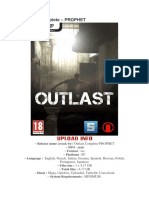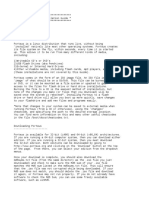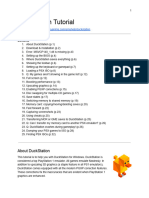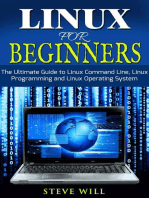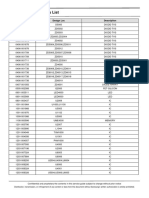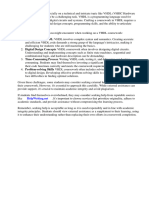0%(1)0% found this document useful (1 vote)
741 viewsXduoo X3
Xduoo X3
Uploaded by
robertoThis document provides installation instructions for Rockbox, an open-source firmware, on the xDuoo X3 audio player. It describes downloading and extracting the necessary files to a micro SD card formatted as FAT16 or FAT32. The SD card is then inserted into the player and the upgrade process is initiated through the player's menu or by using a USB flashing tool on a computer. Once installed, the player will have a dual-boot system allowing the user to choose between Rockbox or the original firmware on startup.
Copyright:
© All Rights Reserved
Available Formats
Download as DOCX, PDF, TXT or read online from Scribd
Xduoo X3
Xduoo X3
Uploaded by
roberto0%(1)0% found this document useful (1 vote)
741 views2 pagesThis document provides installation instructions for Rockbox, an open-source firmware, on the xDuoo X3 audio player. It describes downloading and extracting the necessary files to a micro SD card formatted as FAT16 or FAT32. The SD card is then inserted into the player and the upgrade process is initiated through the player's menu or by using a USB flashing tool on a computer. Once installed, the player will have a dual-boot system allowing the user to choose between Rockbox or the original firmware on startup.
Original Description:
xDuoo X3
Original Title
xDuoo X3
Copyright
© © All Rights Reserved
Available Formats
DOCX, PDF, TXT or read online from Scribd
Share this document
Did you find this document useful?
Is this content inappropriate?
This document provides installation instructions for Rockbox, an open-source firmware, on the xDuoo X3 audio player. It describes downloading and extracting the necessary files to a micro SD card formatted as FAT16 or FAT32. The SD card is then inserted into the player and the upgrade process is initiated through the player's menu or by using a USB flashing tool on a computer. Once installed, the player will have a dual-boot system allowing the user to choose between Rockbox or the original firmware on startup.
Copyright:
© All Rights Reserved
Available Formats
Download as DOCX, PDF, TXT or read online from Scribd
Download as docx, pdf, or txt
0%(1)0% found this document useful (1 vote)
741 views2 pagesXduoo X3
Xduoo X3
Uploaded by
robertoThis document provides installation instructions for Rockbox, an open-source firmware, on the xDuoo X3 audio player. It describes downloading and extracting the necessary files to a micro SD card formatted as FAT16 or FAT32. The SD card is then inserted into the player and the upgrade process is initiated through the player's menu or by using a USB flashing tool on a computer. Once installed, the player will have a dual-boot system allowing the user to choose between Rockbox or the original firmware on startup.
Copyright:
© All Rights Reserved
Available Formats
Download as DOCX, PDF, TXT or read online from Scribd
Download as docx, pdf, or txt
You are on page 1of 2
Installation manual
For xDuoo X3
English:
For successful installation it is needed to use PC with installed Windows XP or
Windows 7 operational systems. It is possible to use virtual emulator of this OS like
VMWare or a kind of this.
For first time installation follow this steps:
1) Download bootloader (X3-Rockbox.rar) and rockbox systems archives (rockbox-
full-xxx.zip);
2) Extract update.zip from X3-Rockbox.rar and write it to the root of the micro SD-
card.
3) Unpack rockbox-full-xxx.zip to the root of the micro SD-card. System folder
.rockbox must be placed at the root of this memory card. Card must be formatted to
FAT16 or FAT32. Filesystems ExFAT, NTFS, EXT3/4 does not supported!
4) Install this SD- card to the X3 slot number 1;
5) Be sured that your X3 is totally charged. Normally update your player. To do this, in
the menu "Setting" select "Upgrade";
6) The process of flashing must to begin. After successful installation Rockbox will
start automatically;
7) Profit.
To install a system update of rockbox firmware please:
1) Turn OFF the player
2) Download new system update file (rockbox-update-xxx.zip);
3) Unpack rockbox-update-xxx.zip to the root of micro SD card, just overwrite old
system files with new ones.
4) Install the memory card to the slot number 1;
5) Turn X3 ON
There is a dual-boot system in the X3 player now which allowed you to run either
rockbox or original firmware by your choose. It is simply to made:
1) Turn the X3 OFF;
2) To start Rockbox, just push ON button. To start original firmware turn the
"HOLD/LOCK" switch ON;
3) Then push ON button;
4) After Xduoo LOGO appearance turn the "HOLD/LOCK" switch OFF;
5) Bingo!
For first time manual installation follow this steps:
1) Download USBBurnTool (X3-USBBurnTool.rar) and rockbox systems archives
(rockbox-full-xxx.zip);
2) Unpack rockbox-full-xxx.zip to the root of the micro SD-card. System folder
.rockbox must be placed at the root of this memory card. Card must be formatted to
FAT16 or FAT32. Filesystems ExFAT, NTFS, EXT3/4 does not supported!
3) Install this SD- card to the X3 slot number 1;
4) Unpack the X3-USBBurnTool.rar to the root of the C: logical disc of your PC Folder
named xDuoo, must to be at the root of the disc like this: C:\xDuoo
5) Be sured that your X3 is totally charged. Turn it OFF and unplug the USB cable.
6) Run the script C:\xDuoo\Flash_Rockbox.bat (or C:\xDuoo\Flash_Stock.bat to return
to the stock firmware);
7) Press and hold the button "OPTION" pressed;
8) Plug the USB cable connected to PC to X3 then release the button OPTION
9) Install the driver for JZ4760 USB Boot if you didnt install it previously. It is
available here: C:\xDuoo\Drivers;
10) The process of flashing must to begin. If it doesnt start, unplug the USB cable and
reset the player. Try flash it again (see prev. 5-8 points) The flashing lasts about 2-3
minutes.
11) After successful installation Rockbox will start automatically
12) Profit.
To uninstall Rockbox and install Stock firmware please:
1) Download X3-V1.1.rar and unpack update.zip to the root of the micro SD-card;
2) Switch to original firmware and run firmware update;
3) Good luck with Stock firmware!
You might also like
- The Addicted BrainDocument8 pagesThe Addicted BrainAntonio Tejero PocielloNo ratings yet
- Dual Recovery Anonymous Meeting Startup PacketDocument37 pagesDual Recovery Anonymous Meeting Startup PacketBahram AlamNo ratings yet
- Manual - Rockbox-Vortex PDFDocument1 pageManual - Rockbox-Vortex PDFMita Febriana51418406No ratings yet
- Manual - Rockbox-Vortex PDFDocument1 pageManual - Rockbox-Vortex PDFMita Febriana51418406No ratings yet
- Jungle FlasherDocument142 pagesJungle FlasherMadalin GrosuNo ratings yet
- Jungleflasher V0.1.72: (X86 and X64 Compatible)Document149 pagesJungleflasher V0.1.72: (X86 and X64 Compatible)BARNABAS21No ratings yet
- Xk3y Xkey X360key Xkey 360 Installation and User Manual For Fat / Phat Slim / RGH Xbox 360 ConsolesDocument42 pagesXk3y Xkey X360key Xkey 360 Installation and User Manual For Fat / Phat Slim / RGH Xbox 360 ConsolesSam TeensyNo ratings yet
- XK 3 y ManualDocument36 pagesXK 3 y ManualAndreas BangNo ratings yet
- SAN Box Used Via iSCSI - Funtoo LinuxDocument34 pagesSAN Box Used Via iSCSI - Funtoo LinuxMatt JanecekNo ratings yet
- Xk3y User ManualDocument37 pagesXk3y User ManualJavier GonzalezNo ratings yet
- XboxdhmDocument8 pagesXboxdhmHokey DokeyNo ratings yet
- Installing Backtrack 3 On An Eee PCDocument12 pagesInstalling Backtrack 3 On An Eee PCdennomarNo ratings yet
- Xk3y ManualDocument28 pagesXk3y ManualSelby ChanNo ratings yet
- Outlast: Complete - ProphetDocument10 pagesOutlast: Complete - ProphetJhoan Ramos TorrejonNo ratings yet
- Add Games Bios Files To BatoceraDocument11 pagesAdd Games Bios Files To Batoceraaline.boqsNo ratings yet
- ICT8.add-on.Q4 LAS3.Wks5-7 WithoutAnsDocument36 pagesICT8.add-on.Q4 LAS3.Wks5-7 WithoutAnsjannahcabotajeNo ratings yet
- Jftut1 4 5Document276 pagesJftut1 4 5Philip HerrNo ratings yet
- PepoDocument139 pagesPepoM KNo ratings yet
- Jungle Flasher TutorialDocument272 pagesJungle Flasher TutorialJared FisherNo ratings yet
- Solaris Faq MNCDocument18 pagesSolaris Faq MNCshapankaj20034551No ratings yet
- Iportable Snow ReadMeDocument23 pagesIportable Snow ReadMedissidra100% (1)
- Fiio x3 FaqDocument4 pagesFiio x3 FaqJames CollinsNo ratings yet
- 6Cc3 3ddu 3le9 7K5L 2V79 4. 5.: Installation Unrar Winrar Open The Daemon Tools Install UseDocument1 page6Cc3 3ddu 3le9 7K5L 2V79 4. 5.: Installation Unrar Winrar Open The Daemon Tools Install UseDeni SaddamNo ratings yet
- DuckStation (Windows) TutorialDocument31 pagesDuckStation (Windows) Tutorial012maicomsantosNo ratings yet
- Tutorial de Instalación de AmithlonDocument27 pagesTutorial de Instalación de AmithlonMachete LópezNo ratings yet
- Universal BootDisk v3.6Document1 pageUniversal BootDisk v3.6alextrek01No ratings yet
- Oc Xeon E5 2686 v3 InstructionsDocument7 pagesOc Xeon E5 2686 v3 InstructionsFeZaN JNo ratings yet
- How-To Create A Bootable ERD Commander CD: CreditsDocument8 pagesHow-To Create A Bootable ERD Commander CD: CreditsAyan GhoshalNo ratings yet
- Mega JailbreakDocument19 pagesMega Jailbreakseanpr929884No ratings yet
- Awardflash PDFDocument6 pagesAwardflash PDFJahagsyshdNo ratings yet
- PORTEUSDocument10 pagesPORTEUSBichu Khan0% (1)
- Xbox 360 Firmware Tutorial V 13Document23 pagesXbox 360 Firmware Tutorial V 13Eric CambelNo ratings yet
- DreamPlug V9-Upgrade Kernel Root Filesystem - Quick Start Guide-2Document10 pagesDreamPlug V9-Upgrade Kernel Root Filesystem - Quick Start Guide-2wirelesshecubusNo ratings yet
- Beginners Guide To Arch LinuxDocument33 pagesBeginners Guide To Arch Linuxlga_scribdNo ratings yet
- Dual Boot BatoceraDocument6 pagesDual Boot BatoceraSy NguyenNo ratings yet
- Clonezilla Live On USBDocument2 pagesClonezilla Live On USBbumpy4No ratings yet
- Manual Upgrades DowngradesDocument6 pagesManual Upgrades DowngradesdfoxlaNo ratings yet
- Guide To Install Mavericks With Clover BootloaderDocument10 pagesGuide To Install Mavericks With Clover BootloaderAionesei VasileNo ratings yet
- Install Guide - Mac OS X Snow Leopard 10.6.0Document21 pagesInstall Guide - Mac OS X Snow Leopard 10.6.0alexrahNo ratings yet
- Embedded 1Document187 pagesEmbedded 1his2000xNo ratings yet
- Kon Boot MACDocument7 pagesKon Boot MACVitoko Morales PNo ratings yet
- How To Install Mac With WindowsDocument3 pagesHow To Install Mac With WindowsJazlan SaeedNo ratings yet
- DOS Utility PDFDocument5 pagesDOS Utility PDFapolohecNo ratings yet
- Jungle Flasher Xbox Jftut1.3.8Document180 pagesJungle Flasher Xbox Jftut1.3.8Apacuka LeoNo ratings yet
- Make Backup Copies of Video Games, Movies, CD's, & DVD'sFrom EverandMake Backup Copies of Video Games, Movies, CD's, & DVD'sRating: 1 out of 5 stars1/5 (2)
- Beginning Programming Using Retro Computing: Learn BASIC with a Commodore EmulatorFrom EverandBeginning Programming Using Retro Computing: Learn BASIC with a Commodore EmulatorNo ratings yet
- Linux for Beginners: Linux Command Line, Linux Programming and Linux Operating SystemFrom EverandLinux for Beginners: Linux Command Line, Linux Programming and Linux Operating SystemRating: 4.5 out of 5 stars4.5/5 (3)
- Free Open Source Linux OS For Data Recovery & Data Rescue Bilingual Version UltimateFrom EverandFree Open Source Linux OS For Data Recovery & Data Rescue Bilingual Version UltimateNo ratings yet
- PlayStation 2 Architecture: Architecture of Consoles: A Practical Analysis, #12From EverandPlayStation 2 Architecture: Architecture of Consoles: A Practical Analysis, #12No ratings yet
- PSP Architecture: Architecture of Consoles: A Practical Analysis, #18From EverandPSP Architecture: Architecture of Consoles: A Practical Analysis, #18No ratings yet
- Dreamcast Architecture: Architecture of Consoles: A Practical Analysis, #9From EverandDreamcast Architecture: Architecture of Consoles: A Practical Analysis, #9No ratings yet
- SNES Architecture: Architecture of Consoles: A Practical Analysis, #4From EverandSNES Architecture: Architecture of Consoles: A Practical Analysis, #4No ratings yet
- PlayStation Architecture: Architecture of Consoles: A Practical Analysis, #6From EverandPlayStation Architecture: Architecture of Consoles: A Practical Analysis, #6No ratings yet
- Embedded Engineering RoadmapDocument1 pageEmbedded Engineering Roadmapaksak4010No ratings yet
- Wistron Bad40-Hr Bad50-Hr Revsd PDFDocument109 pagesWistron Bad40-Hr Bad50-Hr Revsd PDFJokoKiyerNo ratings yet
- Leica DSX Utility Detection Solution DS 896479 1021 en LRDocument2 pagesLeica DSX Utility Detection Solution DS 896479 1021 en LRenquiryNo ratings yet
- K42Jr PDFDocument97 pagesK42Jr PDFguvenelktNo ratings yet
- Electrical Part ListDocument11 pagesElectrical Part ListCompucel Ingenieria0% (1)
- Gaurang - Software EngineerDocument1 pageGaurang - Software Engineernirmal.chaudhariNo ratings yet
- 2 - Siemens Open Library - Initial SetupDocument6 pages2 - Siemens Open Library - Initial SetupThành Vinh PhạmNo ratings yet
- Soa Whitepaper UpdatedDocument15 pagesSoa Whitepaper UpdatedSuparna DasNo ratings yet
- Google Keep Cheat Sheet © by Kasey Bell PDFDocument9 pagesGoogle Keep Cheat Sheet © by Kasey Bell PDFTeacher JennetNo ratings yet
- Windows Shortcut KeysDocument3 pagesWindows Shortcut KeysLitwin carmalNo ratings yet
- 2 Overloading Methods and ConstructorsDocument14 pages2 Overloading Methods and ConstructorsSreshtha KashyapNo ratings yet
- Evernote ManualDocument9 pagesEvernote ManualMihaiClaudiuNo ratings yet
- Byte Con Fiden Tial Don Otc Opy: Model Name: Ga-H110M-S2HDocument50 pagesByte Con Fiden Tial Don Otc Opy: Model Name: Ga-H110M-S2HTrần Công ToànNo ratings yet
- MikroTik Backup and Restore Configuration Using WinboxDocument2 pagesMikroTik Backup and Restore Configuration Using WinboxKhodor AkoumNo ratings yet
- © 1996-2009 Operation Technology, Inc. - Workshop Notes: User-Defined Dynamic ModelsDocument25 pages© 1996-2009 Operation Technology, Inc. - Workshop Notes: User-Defined Dynamic Modelsashraf-84No ratings yet
- Digital Planet 8 Teachers ManualDocument44 pagesDigital Planet 8 Teachers Manualur mom100% (2)
- Spek CR AgfaDocument2 pagesSpek CR AgfaRezka Bakrie HernandezNo ratings yet
- CSS Pre Test (50 Items)Document4 pagesCSS Pre Test (50 Items)Veronica Joy Celestial100% (2)
- Gu Hlr9820 v900r006c03 16 - Training Slides On Sdmt-2010325-B-1.0Document28 pagesGu Hlr9820 v900r006c03 16 - Training Slides On Sdmt-2010325-B-1.0Syed TassadaqNo ratings yet
- Automated Partition Management For Analysis Services Tabular Models PDFDocument28 pagesAutomated Partition Management For Analysis Services Tabular Models PDFD MandalNo ratings yet
- TM0007-Uso e Installazione Perscab UKDocument36 pagesTM0007-Uso e Installazione Perscab UKmotaNo ratings yet
- CN Exp 4Document4 pagesCN Exp 4AdityaNo ratings yet
- A2cc3 Compal p5lj0 La-7221p r05 0216a - Acer Aspire 5830TGDocument59 pagesA2cc3 Compal p5lj0 La-7221p r05 0216a - Acer Aspire 5830TGAdrian Mircea TutuianuNo ratings yet
- VHDL CourseworkDocument7 pagesVHDL Courseworkafiwhwlwx100% (2)
- Supported Systems (Official Firmware Ver. 1.65)Document17 pagesSupported Systems (Official Firmware Ver. 1.65)shooNo ratings yet
- Computer Package August 2018Document2 pagesComputer Package August 2018Ragnarok YmirNo ratings yet
- Ipclk3000 User Guide en CompressDocument125 pagesIpclk3000 User Guide en Compressali asadiNo ratings yet
- Database Sever ReportDocument16 pagesDatabase Sever Reportbery mansor osmanNo ratings yet
- Tableau DesktopDocument3,545 pagesTableau DesktopJorge Raphael Rodriguez Mamani100% (1)
- Data Acquisition and Control Using Arduino & MATLABDocument42 pagesData Acquisition and Control Using Arduino & MATLABkaushikei22No ratings yet