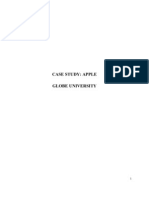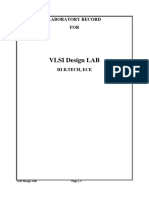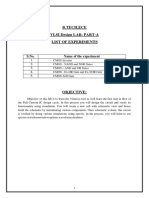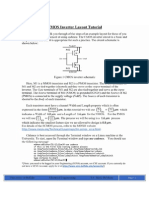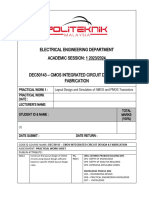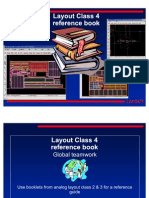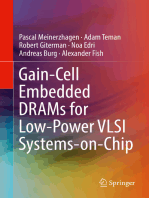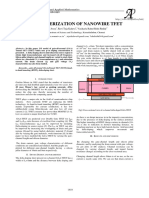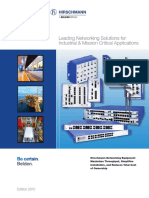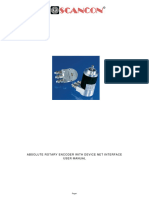EEE458 VLSI II Laboratory Laboratory Module 3: Schematic Driven Layout Design With Virtuoso Layout Suite XL (VXL) Editor
EEE458 VLSI II Laboratory Laboratory Module 3: Schematic Driven Layout Design With Virtuoso Layout Suite XL (VXL) Editor
Uploaded by
IrfanKhanCopyright:
Available Formats
EEE458 VLSI II Laboratory Laboratory Module 3: Schematic Driven Layout Design With Virtuoso Layout Suite XL (VXL) Editor
EEE458 VLSI II Laboratory Laboratory Module 3: Schematic Driven Layout Design With Virtuoso Layout Suite XL (VXL) Editor
Uploaded by
IrfanKhanOriginal Title
Copyright
Available Formats
Share this document
Did you find this document useful?
Is this content inappropriate?
Copyright:
Available Formats
EEE458 VLSI II Laboratory Laboratory Module 3: Schematic Driven Layout Design With Virtuoso Layout Suite XL (VXL) Editor
EEE458 VLSI II Laboratory Laboratory Module 3: Schematic Driven Layout Design With Virtuoso Layout Suite XL (VXL) Editor
Uploaded by
IrfanKhanCopyright:
Available Formats
Department of Electrical & Electronic Engineering
Bangladesh University of Engineering & Technology
EEE458 VLSI II Laboratory
Laboratory Module 3:
Schematic Driven Layout design with Virtuoso Layout Suite XL(VXL) Editor
Objectives:
This module will demonstrate schematic-driven layout on the example of a 2-input NAND
gate.
Lab 3-1 Creating Schematic Driven Layout using Virtuoso XL (VXL)
1. Open the schematic of the NAND2 cell you have generated in Lab1 using virtuoso
schematic editior.
2. Next, you need to invoke Layout XL from the schematic editor. Execute Launch Layout
XL A schematic window dialog will pop up and ask you to define connectivity reference.
3. Now go back to the Virtuoso Layout Editor to create layout view for this schematic. At the
left most side of the bottom of the layout editor you will see Generate from source. Click
this icon. The following pop-up window will appear:
The dialog box shows that all I/O pins are in Metal1 layer(Metal1 dg).
Just as an exercise, if you were to use Metal2 instead for pins Ain, Bin, and Out, you would
have selected Ain, Bin, and Out (hold Ctrl for multiple selection), choose Metal2 drawing
layer, and click the Update button. Click OK.
ABM H. Rashid, Dept. of EEE, BUET Page 1 8/03/2017
4. The initial pin and transistor placement in layout will look like this:
Bounding Box
Pin
Transistors
ABM H. Rashid, Dept. of EEE, BUET Page 2 8/03/2017
As seen above 2 PMOS and 2 NMOS transistors are created along with 5 pins namely Ain,
Bin, Out, Vdd and Gnd as defined in the schematic. Now change the display option as hown
in in lab2 with Minor spacing 0.005, Major spacing 0.05, X snap spacing 0.005 and Y snap
spacing 0.005. Also set Display Levels start 0 and Stop 32. Now you will able to see all the
layers in the transistors.
5. The transistors and pins are shown inside a bounding box, which is an estimate of the
optimum size of the final layout. Automatic router will use the bounding box to constrain
all routing to occur within the box. The bounding box may need to be re-sized to
accommodate all components. An important concept to keep in mind during resizing is that
standard cells typically have fixed height (so that power/ground rails line up correctly for
routing purposes).
6. VXL and gpdk045 allow us to create stacked transistors with shared source/drain areas.
Zoom in to two transistors on the bottom (to zoom in, type z and draw a box around the
transistors). Click on the transistor on the right and type m to move the object. As you
start dragging the object to the left, fly-lines indicating connectivity will appear as shown
below.
7. When the source/drain areas are overlapped, left-click to fix the position. You should see a
transistor stack with shared source/drain areas like this (depending on how far you move,
you may need to move left/right a bit):
ABM H. Rashid, Dept. of EEE, BUET Page 3 8/03/2017
8. This is a nice NMOS stack for the NAND gate. As you can see, the source/drain contacts
have disappeared thanks to VXL.
9. Lets do the same exercise for the PMOS transistors. Zoom in to two transistors on the
bottom (to zoom in, type z and draw a box around the transistors). Click on the transistor
on the right and type m to move the object. As you start dragging the object to the left,
fly-lines indicating connectivity will appear. Drag the transistor to the right:
10. The PMOS transistors do have shared drain contacts because they work in parallel.
Connectivity information is extracted from schematic by VXL. The pull-up network looks
like this:
11. In gpdk045 the standard cell height is 1.71m, with the power rails extending by 0.15m
over the top/bottom edges. Bring all the components within the boundary. Select the PMOS
ABM H. Rashid, Dept. of EEE, BUET Page 4 8/03/2017
transistors and move them a bit to the right or left (so that flylines appear) and make sure
Poly lines wont cross during routing.
12. Use create wire option to connect the poly lines of signal Ain of NMOS and PMOS to be
connected. Similarly connect Bin signal of NMOS and PMOS. Finally use wire option to
connect the Ain and Bin signal of poly lines to metal wires and connect it to the pins at the
boundary of the layout. Use create via optionto connect the metal and poly layers.
13. Similarly wire up the Out and Vdd and Gnd signal of your layout with the corresponding
pin. Your layout would be something like below:
Lab 3-2 Design Verification: Design Rule Check.
Now, we need to verify our design against layout design rules (DRC) such that no design rule have
been violated.
Execute Launch Plugin PVS
Perform the design rule check of the layout and make it DRC clean using PVS in the following
way:
In the Layout window click PVS and select Run DRC. A DRC run submission form appears as
shown below:
ABM H. Rashid, Dept. of EEE, BUET Page 5 8/03/2017
Click Run Data on the left side of the form. Set Run Directory.
Now click Rules file and select pvtech.lib as Technology mapping file and Gpdk045_pvs as
technology file and default as Rule Set. In input field confirm that library mylib and cell nand2
and view layout is selected. Additionally Start DRC DE give tick
Now submit the job.
You will soon find the console with message Waiting for Error and after some time output of the
DRC check will appear.
Correct the error and re-run the DRC until all the errors are corrected.
Lab 3-3 Design Verification: Layout vs. Schematic (LVS) Check.
Perform the Layout Vs Schematic check and make sure that the schematic and the layout match
each other.
1) Execute PVS Run LVS. The LVS run window appear as shown below:
Now fill up the form as follows:
2) In Run Data select
Run Directory nand2_run1
ABM H. Rashid, Dept. of EEE, BUET Page 6 8/03/2017
Run PVS Singe CPU
Run PVS on Local Host
3) In Rules select
Technology mapping file pvtech.lib
Technology gpdk045_pvs
Rule set Default
4) In input select
Library mylib,
Cell nand2,
View layout
5) In output select
Run ERC Check
Output Format ASCI
Start LVS DE
Create Quantus QRC Input Data
QRC Data Dir svdb
6) In LVS Options select
POWER Vdd and click to Global or Ports
GROUN Gnd and click to Global or Ports
.
Now submit the LVS comparison. After a few minutes you will get the following message if
your operation ended smoothly.
Lab 3-4 Parasitic Extraction.
Now perform Parasitic extraction from the layout and run SPECTR SPICE with the
parasitic included in the netlist.
For this purpose you need to execute QRC Setup Quantus QRC
ABM H. Rashid, Dept. of EEE, BUET Page 7 8/03/2017
Report
Follow standard template of EEE 458 lab report and include the following also:
1. Explain the good layout practices that were adapted in the schematic driven layout.
ABM H. Rashid, Dept. of EEE, BUET Page 8 8/03/2017
You might also like
- ELCO-Micro2-Prod-Man-V2.4 37Document1 pageELCO-Micro2-Prod-Man-V2.4 37minhasranaNo ratings yet
- Tanner Tutorial CMOS NAND2Document11 pagesTanner Tutorial CMOS NAND2mdzakir_hussainNo ratings yet
- Case Study Organizational AppleDocument16 pagesCase Study Organizational AppleMohan Bhemireddy100% (1)
- Layout Manual - CMOS Inverter - Exp 3Document22 pagesLayout Manual - CMOS Inverter - Exp 3ApoorvaNo ratings yet
- Layout Tutorial PDFDocument27 pagesLayout Tutorial PDFBruno SilvaNo ratings yet
- Chipservice T18Document6 pagesChipservice T18zx DNo ratings yet
- Cmos Vlsi Design Lab 4: Full Chip Assembly: I. Core SchematicDocument5 pagesCmos Vlsi Design Lab 4: Full Chip Assembly: I. Core SchematicdrhammoudaNo ratings yet
- Inverter DesignDocument10 pagesInverter DesignKirthika Vinoth KumarNo ratings yet
- OrCAD LayoutDocument20 pagesOrCAD LayoutBauk AcemNo ratings yet
- Vlsi Laboratory: List of ExperimentsDocument49 pagesVlsi Laboratory: List of ExperimentssantoshNo ratings yet
- Lab - 5 Advanced AnalogDocument19 pagesLab - 5 Advanced AnalogEngy AhmedNo ratings yet
- Guide To Ledit For VLSIDocument11 pagesGuide To Ledit For VLSIprof_x_2010No ratings yet
- Lab 2. Standard Cell Layout.: Euler PathsDocument8 pagesLab 2. Standard Cell Layout.: Euler PathsRenju TjNo ratings yet
- LDocument16 pagesLMa SeenivasanNo ratings yet
- VLSI Backend Lab ManualDocument56 pagesVLSI Backend Lab ManualAllanki Sanyasi Rao100% (1)
- Cadence Virtuso Layout EditorDocument18 pagesCadence Virtuso Layout EditorKrishna ChaitanyaNo ratings yet
- VLSI Lab NewDocument19 pagesVLSI Lab NewRajesh HarikrishnanNo ratings yet
- Labs-VLSI Lab ManualDocument56 pagesLabs-VLSI Lab ManualAbdul Basit Awan50% (2)
- VLSI Design Lab PDFDocument109 pagesVLSI Design Lab PDFKvnsumeshChandraNo ratings yet
- Lab 2 CharacteristicsCurvesMosfetDocument10 pagesLab 2 CharacteristicsCurvesMosfetyiyej11346No ratings yet
- ECE 4141 - Introduction To Microwind Analysis of CMOS 0.35 Micron Technology MOSFETDocument17 pagesECE 4141 - Introduction To Microwind Analysis of CMOS 0.35 Micron Technology MOSFETAnwar ZainuddinNo ratings yet
- Express PCB Tutorial: Entering The Schematic Into ExpressschDocument35 pagesExpress PCB Tutorial: Entering The Schematic Into Expressschgyuvaraj10100% (1)
- Creating An Inverter Layout Using L-EditDocument9 pagesCreating An Inverter Layout Using L-Editrakheep123No ratings yet
- ECD LabDocument35 pagesECD LabRakesh kumarNo ratings yet
- B.Tech, Ece Vlsi Design Lab: Part-A List of Experiments: S.No. Name of The ExperimentDocument103 pagesB.Tech, Ece Vlsi Design Lab: Part-A List of Experiments: S.No. Name of The ExperimentMohammedAbdulAzeemNo ratings yet
- Frequency Response of A CMOS Common-Source Amplifier: Experiment # 5Document10 pagesFrequency Response of A CMOS Common-Source Amplifier: Experiment # 5Md. Sadique SheikhNo ratings yet
- Layout TutorialDocument13 pagesLayout TutorialBui Doi Lam ChipNo ratings yet
- VLSI TutorialDocument16 pagesVLSI Tutorialthanos_3333No ratings yet
- Design Project: (Due: Friday, December 8, 2006, 5pm PT)Document6 pagesDesign Project: (Due: Friday, December 8, 2006, 5pm PT)Ibrahim MuhammedNo ratings yet
- M.Tech Lab Manual-FInal-4.8.2021Document28 pagesM.Tech Lab Manual-FInal-4.8.2021RAMYA VATHSALYA PNo ratings yet
- Cadence Virtuoso Layout TutorialDocument25 pagesCadence Virtuoso Layout TutorialLim Xi JieNo ratings yet
- Cadence Layout Tutorial With Post Layout SimulationDocument27 pagesCadence Layout Tutorial With Post Layout SimulationobaejNo ratings yet
- Tanner Lab Manual (S-Edit and L-Edit)Document22 pagesTanner Lab Manual (S-Edit and L-Edit)sandeep_sggsNo ratings yet
- VLSI Design Advanced Lab ManualDocument74 pagesVLSI Design Advanced Lab ManualShiraz HusainNo ratings yet
- Mos InverterDocument8 pagesMos InverterdeepaksiddNo ratings yet
- Laboratory Exercise 4 Cmos Inverter LayoutDocument10 pagesLaboratory Exercise 4 Cmos Inverter Layoutapi-3696675No ratings yet
- Lab Title:: Introduction To Microwind and Analysis of CMOS 0.25 MicronDocument7 pagesLab Title:: Introduction To Microwind and Analysis of CMOS 0.25 MicronWilliam GonzalesNo ratings yet
- Lab 1 - MOSFET CharacterizationDocument10 pagesLab 1 - MOSFET CharacterizationAhmad HaziqNo ratings yet
- CadenceDocument129 pagesCadenceSanjay NargundNo ratings yet
- Cadence Tutorial AMI16Document20 pagesCadence Tutorial AMI16Madhan MohanNo ratings yet
- ECE 240 - Project1-CMOS InverterDocument7 pagesECE 240 - Project1-CMOS InverterAbhishek Sthanik GubbiNo ratings yet
- F12 Layout TutorialDocument18 pagesF12 Layout TutorialAbuHarithHamzahNo ratings yet
- Tutorial4 Layout and DRC of OP-AMPDocument3 pagesTutorial4 Layout and DRC of OP-AMPmerdafedidaNo ratings yet
- Lab4 Nand Schem SimDocument20 pagesLab4 Nand Schem SimraghuippiliNo ratings yet
- Last Modified On September 3, 2004 by Stanley Wang and Henry JenDocument3 pagesLast Modified On September 3, 2004 by Stanley Wang and Henry JenThomas GeorgeNo ratings yet
- DVLSI Expt 1Document3 pagesDVLSI Expt 1vickyNo ratings yet
- Cadence Ams - Inv3Document10 pagesCadence Ams - Inv3Matthew ThomasNo ratings yet
- Dec50143 PW1Document11 pagesDec50143 PW1imanbatrisyia288No ratings yet
- Layout Reference GuideDocument296 pagesLayout Reference Guidekrish2322100% (1)
- Part-ADocument16 pagesPart-AOmkar RaneNo ratings yet
- Cadence Design Tools TutorialDocument124 pagesCadence Design Tools TutorialBhupender KumawatNo ratings yet
- Vlsi Lab Manual - Draft-10ecl77Document159 pagesVlsi Lab Manual - Draft-10ecl77GaganRs100% (2)
- DRC, LVS and RCXDocument9 pagesDRC, LVS and RCXvivekmodi2230No ratings yet
- Guide For PCB Milling On The LPKF S62Document14 pagesGuide For PCB Milling On The LPKF S62Carter FangNo ratings yet
- Digital LED Thermometer with Microcontroller AVR ATtiny13From EverandDigital LED Thermometer with Microcontroller AVR ATtiny13Rating: 5 out of 5 stars5/5 (1)
- Automated Optical Inspection: Advancements in Computer Vision TechnologyFrom EverandAutomated Optical Inspection: Advancements in Computer Vision TechnologyNo ratings yet
- Arduino Measurements in Science: Advanced Techniques and Data ProjectsFrom EverandArduino Measurements in Science: Advanced Techniques and Data ProjectsNo ratings yet
- PC Engine / TurboGrafx-16 Architecture: Architecture of Consoles: A Practical Analysis, #16From EverandPC Engine / TurboGrafx-16 Architecture: Architecture of Consoles: A Practical Analysis, #16No ratings yet
- Design and Test Strategies for 2D/3D Integration for NoC-based Multicore ArchitecturesFrom EverandDesign and Test Strategies for 2D/3D Integration for NoC-based Multicore ArchitecturesNo ratings yet
- Neo Geo Architecture: Architecture of Consoles: A Practical Analysis, #23From EverandNeo Geo Architecture: Architecture of Consoles: A Practical Analysis, #23No ratings yet
- WAN TECHNOLOGY FRAME-RELAY: An Expert's Handbook of Navigating Frame Relay NetworksFrom EverandWAN TECHNOLOGY FRAME-RELAY: An Expert's Handbook of Navigating Frame Relay NetworksNo ratings yet
- Gain-Cell Embedded DRAMs for Low-Power VLSI Systems-on-ChipFrom EverandGain-Cell Embedded DRAMs for Low-Power VLSI Systems-on-ChipNo ratings yet
- Characterization of Nanowire Tfet: A.Maria Jossy, Ravi Teja Kaluva, Vasikarla Rahul Rishi ReddyDocument6 pagesCharacterization of Nanowire Tfet: A.Maria Jossy, Ravi Teja Kaluva, Vasikarla Rahul Rishi ReddyIrfanKhanNo ratings yet
- Efficient Solution of Schrodinger Poisson Equation PDFDocument8 pagesEfficient Solution of Schrodinger Poisson Equation PDFIrfanKhanNo ratings yet
- LCSF - Wireless Communications Laboratory: Teaching Unit: Academic Year: Coordinating UnitDocument12 pagesLCSF - Wireless Communications Laboratory: Teaching Unit: Academic Year: Coordinating UnitIrfanKhanNo ratings yet
- Forwarding Letter Revised ManusriptDocument1 pageForwarding Letter Revised ManusriptIrfanKhanNo ratings yet
- High-Efficiency Dye-Sensitized Solar Cell With A Novel Co-AdsorbentDocument4 pagesHigh-Efficiency Dye-Sensitized Solar Cell With A Novel Co-AdsorbentIrfanKhanNo ratings yet
- Eps ManDocument5 pagesEps ManIrfanKhan100% (1)
- Green Et Al-2019-Progress in Photovoltaics Research and ApplicationsDocument10 pagesGreen Et Al-2019-Progress in Photovoltaics Research and ApplicationsIrfanKhanNo ratings yet
- 3G Data Package: FeaturesDocument2 pages3G Data Package: FeaturesIrfanKhanNo ratings yet
- Spontaneous and Piezoelectric Polarization Effects in III-V Nitride HeterostructuresDocument9 pagesSpontaneous and Piezoelectric Polarization Effects in III-V Nitride HeterostructuresIrfanKhanNo ratings yet
- MaterialDocument24 pagesMaterialmanurudin2No ratings yet
- Lab 2Document10 pagesLab 2IrfanKhanNo ratings yet
- Assignment PonDocument2 pagesAssignment PonIrfanKhanNo ratings yet
- Hemt StructureDocument9 pagesHemt StructureIrfanKhanNo ratings yet
- BJT As A Switch: Circuit DiagramDocument10 pagesBJT As A Switch: Circuit DiagramIrfanKhanNo ratings yet
- M/odeling Body: Self-Consistent of - Ultra Le Mo4SfetDocument4 pagesM/odeling Body: Self-Consistent of - Ultra Le Mo4SfetIrfanKhanNo ratings yet
- The Handbook of Formulas and Tables For Signal ProcessingDocument9 pagesThe Handbook of Formulas and Tables For Signal ProcessingIrfanKhanNo ratings yet
- Course Systemverilog Oop For Uvm Verification Session1 Classes DrichDocument18 pagesCourse Systemverilog Oop For Uvm Verification Session1 Classes DrichDeepak JayarajNo ratings yet
- LogDocument74 pagesLogBerry NiezaNo ratings yet
- Ingesas™ Ic3: Communication Unit User ManualDocument72 pagesIngesas™ Ic3: Communication Unit User ManualArun KumarNo ratings yet
- Hirschmann CatalogueDocument116 pagesHirschmann Cataloguejulio perezNo ratings yet
- USB NETWORK CABLE User's Manual (English)Document16 pagesUSB NETWORK CABLE User's Manual (English)Samson tsegayeNo ratings yet
- Manual DeviceNet Fraba PositalDocument44 pagesManual DeviceNet Fraba PositalJoel JaramilloNo ratings yet
- AS6 AS70 Series Tower Rcakmount Memory Installation Guide ENGDocument14 pagesAS6 AS70 Series Tower Rcakmount Memory Installation Guide ENGcctpkbNo ratings yet
- DeAngeli-sbac Pad2003Document8 pagesDeAngeli-sbac Pad2003Mihaela NastaseNo ratings yet
- Changes OpensslDocument162 pagesChanges OpenssltyrrexrrgNo ratings yet
- Project Report: Multipurpose PiDocument85 pagesProject Report: Multipurpose PiParth ParikhNo ratings yet
- MP and MALP Notes 8085Document27 pagesMP and MALP Notes 8085Tripti Kumari YadavNo ratings yet
- Linux, Devops, Middleware and Cloud: Getting Started With TerraformDocument14 pagesLinux, Devops, Middleware and Cloud: Getting Started With TerraformabhiNo ratings yet
- Iiic - CC: 128Mb K-Die SDRAM SpecificationDocument15 pagesIiic - CC: 128Mb K-Die SDRAM SpecificationTan Hung LuuNo ratings yet
- Chapter 7. Synchronization ExamplesDocument39 pagesChapter 7. Synchronization Examples마날루 가브리엘학부생No ratings yet
- Cics Training Class - 03Document21 pagesCics Training Class - 03Sudheer.rbNo ratings yet
- Pega Interview PreperationDocument35 pagesPega Interview PreperationPramodh SS100% (1)
- Sun 310-044 Sun Certified Network Administrator For Solaris 9Document177 pagesSun 310-044 Sun Certified Network Administrator For Solaris 9MCP MarkNo ratings yet
- Author's Accepted Manuscript: Computer Standards & InterfacesDocument16 pagesAuthor's Accepted Manuscript: Computer Standards & InterfacesSamir GhoualiNo ratings yet
- Anviz VF30Pro Flyer en 08.08.2019Document2 pagesAnviz VF30Pro Flyer en 08.08.2019Hen Drix LevaNo ratings yet
- Sampile Instructor Solutions Manual For Distributed Systems Concepts and DesignDocument7 pagesSampile Instructor Solutions Manual For Distributed Systems Concepts and Designsara mohammedNo ratings yet
- Pa2X Loading OS and Resources PDFDocument16 pagesPa2X Loading OS and Resources PDFAnonymous teB7D6jNo ratings yet
- CHC® I80 Gnss Receiver Quicktour With Landstar7: (Pda Network Mode)Document11 pagesCHC® I80 Gnss Receiver Quicktour With Landstar7: (Pda Network Mode)MImamJunaediNo ratings yet
- pp12 PDFDocument70 pagespp12 PDFandres pythonNo ratings yet
- 1 MSOFTX3000 (ATCA) Hardware SystemDocument53 pages1 MSOFTX3000 (ATCA) Hardware Systemgunner04100% (4)
- nts330 W15finalproject StardotstarDocument21 pagesnts330 W15finalproject Stardotstarapi-374835421No ratings yet
- TypeScript ClassesDocument1 pageTypeScript ClassesEric LeNo ratings yet
- Using Enhanced DSS Keys On Yealink IP Phones - V81 - 20Document25 pagesUsing Enhanced DSS Keys On Yealink IP Phones - V81 - 20aquey1No ratings yet
- C Programming LabDocument67 pagesC Programming LabSujith S MararNo ratings yet