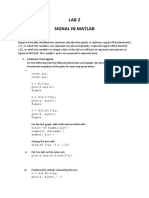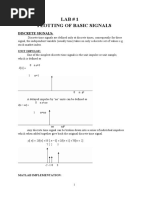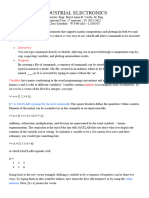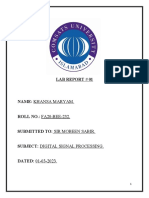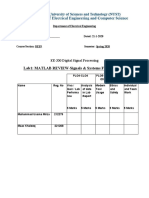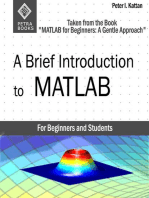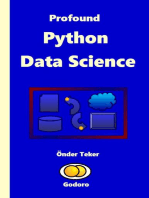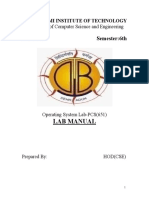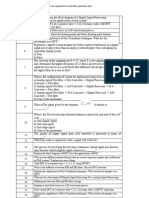Signals & Systems Lab.-Manual
Uploaded by
sibascribdSignals & Systems Lab.-Manual
Uploaded by
sibascribdGerman University in Cairo – GUC
Information Engineering & Technology
Media Engineering & Technology
Signals & Systems Lab.- Manual (2)
A brief overview of:
By: Eng. Moustafa Adly
Contents
1. Basic signals……………………………………………………………………………………………2
1.1. Unit step……………………………………………………………………………………………2
1.2. Unit impulse………………………………………………………………………………………4
2. Operations on signals……………………………………………………………………………..5
2.1. Addition & Subtraction……………………………………………………………………...5
2.2. Multiplication & Division……………………………………………………………………6
2.3. Maximum & minimum…………………………………………………………………….....7
3. Energy and power of signals………………………………………………………………….7
4. Transformation of the independent variable………………………………………..8
¾ Shifting (Delay & Advance)
¾ Reversing
¾ Scaling
5. Convolution & Deconvolution……………………………………………………………..10
6. Fourier Series Representation……………………………………………………………..10
7. Fourier Transform………………………………………………………………………………..12
8. Image processing…………………………………………………………………………………..13
Signals & Systems Lab.-Manual(2) -1- MATLAB-2007
1. Basic Signals
1.1. Unit Step
The unit step function u(t) is basically a mathematical function that is defined by:
⎧1 ,t > 0
u (t ) = ⎨
⎩0 ,t < 0
So, it is clear that the function is undefined at zero because of its discontinuity.
The unit step function is defined in MATLAB as follows:
>> t=-10:0.01:10; % step is small enough to represent continuous-time signal
>> f=heaviside(t); % the unit step function.
>> plot(t,f)
The heaviside function is defined easily such that it can shifted or reversed as follows:
>> g=heaviside(t-3);
>> figure(1)
>> plot(t,g)
>> axis([-15 15 -1 2])
>> h=heaviside(t+4);
>> figure(2)
>> plot(t,h)
>> axis([-15 15 -1 2])
>> k=heaviside(-t);
>> figure(3)
>> plot(t,k)
>> axis([-15 15 -1 2])
>> l=heaviside(-2*t+2);
>> figure(4)
>> plot(t,l)
>> axis([-15 15 -1 2])
Signals & Systems Lab.-Manual(2) -2- MATLAB-2007
The discrete-time unit step function is defined as follows:
⎧1 ,n ≥ 0
u[n] = ⎨
⎩0 ,n < 0
While, MATLAB uses the same continuous-time expression of u(t) for discrete-time
unit step function causing an error in the definition of u[n] in MATLAB.
>> n=-10:10;
>> figure(1)
>> f=heaviside(n); % note that it is not defined at n=0 (mistake)
>> stem(n,f)
>> axis([-15 15 -1 2])
So, you should take care while using MATLAB with discrete time unit step functions.
It is also possible to do shifting, reversing, and scaling for the discrete-time unit step
function as shown in the following example.
>> n=-10:10;
>> f1=heaviside(n+3);
>> f2=heaviside(-n+3);
>> f3=0.5.^n;
>> f4=f1.*f2.*f3;
>> subplot(221)
>> stem(n,f1)
>> grid
>> title(‘u[n+3]’);
>> subplot(222)
>> stem(n,f2)
>> grid
>> title(‘u[-n+3]’);
>> subplot(223)
>> stem(n,f3)
>> grid
>> title(‘u[n+3]*u[-n+3]’);
>> subplot(224)
>> stem(n,f4)
>> grid
>> title(‘(0.5)^n*u[n+3]*n[-n+3]’);
Signals & Systems Lab.-Manual(2) -3- MATLAB-2007
1.2. Unit Impulse
The unit impulse function is not a function in the strict sense mean while it is
very useful in the mathematical analysis of signals and specially signal which has
discontinuities or sudden changes.
It is defined as:
⎧undefined (∞) ,t = 0
δ (t ) = ⎨
⎩0 ,t ≠ 0
We usually care for the area of the impulse delta or dirac function as its width is
1
usually and its height is Δ where Δ tends to zero keeping the area equal to 1.
Δ
MATLAB defines the delta function in the same manner, so you can’t see its value at
t=0, also you can do shifting and reversing on it as in the following example:
>> t=-10:0.01:10;
>> f=dirac(-t+5);
>> plot(t,f)
The problem occurs in the definition of MATLAB for the discrete-time delta function
as it uses the same continuous-time expression while the discrete-time delta is defined
as follows:
⎧1 ,t = 0
δ [ n] = ⎨
⎩0 ,t ≠ 0
And you can check that using the following code:
>> n=-10:10;
>> f=dirac(-n+2);
>> stem(n,f)
The most important properties of the delta function are the multiplication and
convolution with other signals. The delta function can be multiplied by any other
signal as follows:
x ( t ) × δ ( t − t o ) = x (t o ) × δ ( t − t o )
∞
∫ x (t ) × δ (t − to )dt = x (to )
−∞
Signals & Systems Lab.-Manual(2) -4- MATLAB-2007
So, let’s try this example:
>> syms t;
>> x=2*sin(t);
>> f=x.*dirac(t-pi/2) % see the value of f.
>> g=int(f,t,-inf,inf)
Try also the following example:
>> syms t;
>> f=heaviside(t-5);
>> diff(f,t)
>> g=dirac(t+2);
>> int(g,t)
>> int(g,t,-inf,inf)
The last example ensures that the delta function is the derivative of the unit step
function and hence the integration of the delta function form –ve infinity till t leads to
the unit step function while integrating the delta function from –ve infinity to +ve
infinity is always equal to one which is the are under its curve.
2. Operations Signals
2.1. Addition & Subtraction
Signals can be added and subtracted on condition which is that they be of the
same length when defined in MATLAB in order to add or subtract the adjacent
elements or values of the signals.
>> n=-10:10;
>> x1= 0.5.^n;
>> x2= 0.8.^n;
>> x=x1+x2;
>> y=x1-x2;
>> subplot(221)
Signals & Systems Lab.-Manual(2) -5- MATLAB-2007
>> stem(n,x1)
>> subplot(222)
>> stem(n,x2)
>> subplot(223)
>> stem(n,x)
>> subplot(224)
>> stem(n,y)
2.2. Multiplication & Division
Signals can be multiplied and divided on condition that they are of the same
length. You should be aware not to divide by zero. Finally, it is very important to
remind you of the dot operator that is used in vectors to access element by element
not the whole matrix or vector because our signals will be horizontal vectors in most
of cases.
>> n=-10:10;
>> x1= 0.6.^n;
>> x2= 0.2.^n;
>> x=x1.*x2;
>> y=x1./x2;
>> subplot(221)
>> stem(n,x1)
>> subplot(222)
>> stem(n,x2)
>> subplot(223)
>> stem(n,x)
>> subplot(224)
>> stem(n,y)
Signals & Systems Lab.-Manual(2) -6- MATLAB-2007
2.3. Maximum & Minimum
You can get the minimum and the maximum of any signal simply using the
min and max instructions. You can also search for all minimums and maximums
using the find instruction as shown in the following example.
>> n=-20:20;
>> x=cos(pi*n/4);
>> stem(n,x)
>> hold
>> xmin=min(x);
>> xmax=max(x);
>> pmin=find(x==xmin);
>> pmax=find(x==xmax);
>> ymin=x(pmin);
>> ymax=x(pmax);
>> stem(n(pmin),ymin,’filled’)
>> stem(n(pmax),ymax,’filled’)
3. Energy and power of signals
For any discrete-time signal you can calculate the average energy and average
power using the following formulas:
N2
Eav = ∑ x[ n]
2
N1
N2
1
∑
2
Pav = x[ n]
N 2 − N1 + 1 N1
Signals & Systems Lab.-Manual(2) -7- MATLAB-2007
The values of N1 & N2 can be determined from the signal it self. For calculating the
total energy and power you should extend N1 & N2 to infinity. Due to the limitations
of computer simulations’ programs, we would use the following code for calculatin
the energy and power.
>> n=-10:10;
>> x=(0.5).^n.*heaviside(n);
>> E=sum(abs(x).^2)
>> Pav=E/length(x)
Another method for calculating the energy is as follows:
>> E=x.*(x.’)
Task: Try to take a signal from a user and calculate its energy and power.
4. Transformation of the independent variable
It is now desired to focus on the transformation of the independent variable
while shifting , reversing , and scaling. It will be covered first for the unit step
functions and then it will be left for you as a task to do it for any general signal x[n].
>> n=-10:10;
>> x=heaviside(n-1);
>> y=heaviside(n+2);
>> z= heaviside(-n+3);
>> k= heaviside(-n-2);
>> l= heaviside(2*n-1);
>> m= heaviside(0.5*n+1);
>> h=heaviside(-0.5*n-2);
>> g= heaviside(-2*n+3);
>> subplot(421)
>> stem(n,x)
>> subplot(422)
>> stem(n,y)
Signals & Systems Lab.-Manual(2) -8- MATLAB-2007
>> subplot(423)
>> stem(n,z)
>> subplot(424)
>> stem(n,k)
>> subplot(425)
>> stem(n,l)
>> subplot(426)
>> stem(n,m)
>> subplot(427)
>> stem(n,h)
>> subplot(428)
>> stem(n,g)
You are now required to search for the solution of the following task using your
experience in manual1 and MATLAB help.
Problem:
A discrete time signal x[n] is defined as follows:
⎧α n , N1 ≤ n ≤ N2
x[n] = ⎨
⎩0 , else where
It’s required to develop a code that is responsible of doing the following:
1) Taking the values of α , N1, and N2 from the user.
2) Plotting this signal in a reasonable range.
3) Calculating the energy and average power of the signal.
4) Plotting x[an+b] in another figure, where a is +1 or -1 according to the user
choice and b is the value of the shift specified also by the user.
5) Scaling the signal x[n] and plotting the new scaled signal x[cn], where c is the
scaling ratio (c may be less than one or greater than one)
Finally, the code should plot all signals in one graph showing all transformations and
indicating all signals’ titles.
Signals & Systems Lab.-Manual(2) -9- MATLAB-2007
5. Convolution
Convoluting two signals is very simple using MATLAB as follows.
If it is required to convolute any two signals, you can use the conv instruction
directly but you should care for the limits of the independent variable of the result as
it will be the sum of the length of the independent variable of the convoluted signals.
>> n1=-3:3;
>> x1=ones(1,length(n1));
>> n2=-2:2;
>> x2=(0.5).^n2;
>> y=conv(x1,x2);
>> n3=-5:5;
>> subplot(311)
>> stem(n1,x1)
>> subplot(312)
>> stem(n2,x2)
>> subplot(313)
>> stem(n3,y)
Note that the reverse operation is called deconvolution in which you provide the
result of the convolution and one of the convoluted signals and will return the other
convoluted signal.
Type:
>> help deconv
6. Fourier Series Representation
MATLAB can be used for the calculation of the fourier series coefficient of
any discrete-time signal using a predefined function called fast fourier transform or
by developing a code based on the basic definition of the discrete-time Fourier series.
Signals & Systems Lab.-Manual(2) - 10 - MATLAB-2007
The formula used for calculating the discrete-time fourier series coefficient is:
1
ak =
N
∑ x[n].e − jkωo n
n =< N >
2π
Where: N is the period of the signal x[n] and ωo = .
N
We will start by calculating the fourier series coefficient using a function that we will
develop based on the definition of the fourier series coefficient.
On MATLAB, type:
>> edit FScoeff % we will call the function FScoeff
On the open editor type the following code:
function [a]=FScoeff(x)
%This function calculates the fourier series coeff of any signal.
%User should define one period of the signal and call the
%function for it.
N=length(x); % the period of the signal x[n]
n=0:N-1;
for k=0:N-1
a(k+1)=(1/N)*sum(x.*exp(-j*k*2*pi*n/N));
end
then save the file on the work directory of the MATLAB.
On MATLAB, we will call the function as follows:
For example, the signal x[n]=cos(pi*n/4) is periodic of period N=8, so we will define
the signal in one period and call the function for it as follows.
>> n=0:7;
>> x=cos(pi*n/4);
>> a=FScoeff(x)
Signals & Systems Lab.-Manual(2) - 11 - MATLAB-2007
The result will be the fourier series coefficient of the cosine function:
Where: a-1=a1=0.5 but note that we calculate for positive k using the property of the
discrete-time signals: ak=ak+N then we will have a1=a-1+8=a7=0.5.
So the result will be all zeros except for the these two coefficients.
Try also the signal x[n]=sin(pi*n/8) as a task.
The other method for calculating the fourier series coefficient is as follows:
a=(1/N)*fft(x)
where: N is the period of the signal x[n] and x is one period of the signal. The
instruction is an abbreviation of fast fourier transform.
>> n=0:7;
>> x=cos(pi*n/4) ;
>> N=length(x);
>> a=(1/N)*fft(x)
Compare the results of the function and the fft instruction.
7. Fourier Transform
You can find the frequency domain representation of any signal x(t) or x[n]
using the fourier transform but in symbolic form using the fourier and then you can
substitute a range of frequencies to plot the spectrum of the signal (its frequency
domain representation).
For example if you would like to get the fourier transform of the following signal
given below and plot its frequency spectrum:
x (t ) = te −2t u (t )
Signals & Systems Lab.-Manual(2) - 12 - MATLAB-2007
>> syms t n
>> x=t*exp(-2*t)*heaviside(t);
>> xw=fourier(x);
>> f=-pi:0.01:pi; % for plotting x(jw) in the range [-pi: pi]
>> xf=subs(xw,f);
>> plot(f,xf)
You can do the same with laplace transform as follows:
>> xs=laplace(x)
Also, for Z transform you can use:
>> xz=ztrans(x)
8. Image processing
It will be just an introduction for the image processing using MATLAB and
you can depend on your self for further knowledge.
Images can be analyzed in MATLAB by reading them in three-dimensional matrices.
The normal 2dimensional matrix is used to represent the image in number of pixels
equal to the number of elements of the matrix and the 3rd dimension is used to
represent the color in RGB mode (Red-Green-Blue). If you cancel the 3rd dimension
the image will be in grey scale. You can now deal with the image as a matrix in
which you can change any elements to find new colors and new image.
Finally, note that the 0 represents black color while 255 represents white color
because we use 8-bits for color representation as a binary word.
The changes made can be shown, and saved in another file. Also you can check the
properties of the file and the compression algorithm used for the image.
It is highly recommended that you check the help of MATLAB in the used
instructions for more details about the image processing for your further study.
Signals & Systems Lab.-Manual(2) - 13 - MATLAB-2007
The following code will assume that there is an image in partition C in your hard disk
drive in a folder named PICS and the name of the image is FLOWER.jpg for
example.
The code will read the image and do some processing and finally it will save a lot of
versions of the modified image in the same directory as follows:
>> A=imread(‘C:\PICS\FLOWER.jpg’);
>> size(A) % A is a 3-D matrix
>> B=A(:,:,1); % B is a 2-D matrix; grey scale
>> imshow(B)
>> C=A(:,:,2);
>> imshow(C)
>> D=A(:,:,3);
>> imshow(D);
>> imwrite(B,‘C:\PICS\FLOWER1.jpg’);
>> imwrite(C,‘C:\PICS\FLOWER2.jpg’);
>> imwrite(D,‘C:\PICS\FLOWER3.jpg’);
>> imfinfo(‘C:\PICS\FLOWER.jpg’)
>> A(1:10,:,1)=0;
>> imshow(A)
>> A(1:100,1:100,1)=255;
>> imshow(A)
>> E=rand(600,600,3);
>> imshow(E)
Note that :
• X OR 1=1
• X OR 0=X
• X AND 1=X
• X AND 0=0
Hence you can define a matrix of zeros or ones using the ones and zeros instructions
and try anding and oring it with the grey scale image-matrix to follow how it will be
black and white according to the results shown above.
BEST WISHES
Signals & Systems Lab.-Manual(2) - 14 - MATLAB-2007
You might also like
- Introduction To Discrete-Time Signals: InstructionsNo ratings yetIntroduction To Discrete-Time Signals: Instructions14 pages
- Aim: - To Find Transpose of A Given Matrix. Apparatus: - MATLAB Kit. TheoryNo ratings yetAim: - To Find Transpose of A Given Matrix. Apparatus: - MATLAB Kit. Theory10 pages
- Laboratory 1: Discrete-Time Signals in MATLABNo ratings yetLaboratory 1: Discrete-Time Signals in MATLAB8 pages
- Ee-323 Diigital Signal Processing Lab Report 02: 6 Semester (Spring 2018)No ratings yetEe-323 Diigital Signal Processing Lab Report 02: 6 Semester (Spring 2018)8 pages
- Experiment # 2: Communication Signals: Generation and Interpretation ObjectiveNo ratings yetExperiment # 2: Communication Signals: Generation and Interpretation Objective19 pages
- Department of Electrical and Electronic EngineeringNo ratings yetDepartment of Electrical and Electronic Engineering19 pages
- Practical No.1 Aim:-To Study Basic Concepts of MATLAB. TheoryNo ratings yetPractical No.1 Aim:-To Study Basic Concepts of MATLAB. Theory24 pages
- Experiment # 2: Communication Signals: Generation and InterpretationNo ratings yetExperiment # 2: Communication Signals: Generation and Interpretation8 pages
- Abu Dhabi University Electrical and Computer Engineering Lab ReportNo ratings yetAbu Dhabi University Electrical and Computer Engineering Lab Report3 pages
- FINAL - Carpio - ECE104.1Lab 3 ConvolutionNo ratings yetFINAL - Carpio - ECE104.1Lab 3 Convolution15 pages
- Lab 0: Introduction To MATLAB: (LABE 410) Dr. Jad Abou ChaayaNo ratings yetLab 0: Introduction To MATLAB: (LABE 410) Dr. Jad Abou Chaaya6 pages
- LAB 6: P /E S S P: Ower Nergy of The Ignals and Ystem RopertiesNo ratings yetLAB 6: P /E S S P: Ower Nergy of The Ignals and Ystem Roperties4 pages
- A Brief Introduction to MATLAB: Taken From the Book "MATLAB for Beginners: A Gentle Approach"From EverandA Brief Introduction to MATLAB: Taken From the Book "MATLAB for Beginners: A Gentle Approach"2.5/5 (2)
- Student Solutions Manual to Accompany Economic Dynamics in Discrete Time, secondeditionFrom EverandStudent Solutions Manual to Accompany Economic Dynamics in Discrete Time, secondedition4.5/5 (2)
- Lecture14 Hash Based Indexing and Sorting MHH 18oct 2016No ratings yetLecture14 Hash Based Indexing and Sorting MHH 18oct 201671 pages
- Apache Spark with Scala - cheatsheet (1) (1)No ratings yetApache Spark with Scala - cheatsheet (1) (1)7 pages
- Schedule For Online Training On Computer Vision in Fisheries Using Machine LearningNo ratings yetSchedule For Online Training On Computer Vision in Fisheries Using Machine Learning1 page
- Classification of Kannada Font Using Hilbert-Huang Transform MethodNo ratings yetClassification of Kannada Font Using Hilbert-Huang Transform Method3 pages
- Data Structures (MAY 2019) : Q.1 (A) Explain Linear and Non-Linear Data Structures.No ratings yetData Structures (MAY 2019) : Q.1 (A) Explain Linear and Non-Linear Data Structures.33 pages
- 04 - Problem - Solving - 1 - Umayam - BSA701 - MSNo ratings yet04 - Problem - Solving - 1 - Umayam - BSA701 - MS3 pages
- ES-341: Numerical Analysis: Dr. Mazhar Ali Mehboob Ul Haq (TA)No ratings yetES-341: Numerical Analysis: Dr. Mazhar Ali Mehboob Ul Haq (TA)17 pages
- Introduction To Discrete-Time Signals: InstructionsIntroduction To Discrete-Time Signals: Instructions
- Aim: - To Find Transpose of A Given Matrix. Apparatus: - MATLAB Kit. TheoryAim: - To Find Transpose of A Given Matrix. Apparatus: - MATLAB Kit. Theory
- Ee-323 Diigital Signal Processing Lab Report 02: 6 Semester (Spring 2018)Ee-323 Diigital Signal Processing Lab Report 02: 6 Semester (Spring 2018)
- Experiment # 2: Communication Signals: Generation and Interpretation ObjectiveExperiment # 2: Communication Signals: Generation and Interpretation Objective
- Department of Electrical and Electronic EngineeringDepartment of Electrical and Electronic Engineering
- Practical No.1 Aim:-To Study Basic Concepts of MATLAB. TheoryPractical No.1 Aim:-To Study Basic Concepts of MATLAB. Theory
- Experiment # 2: Communication Signals: Generation and InterpretationExperiment # 2: Communication Signals: Generation and Interpretation
- Abu Dhabi University Electrical and Computer Engineering Lab ReportAbu Dhabi University Electrical and Computer Engineering Lab Report
- Lab 0: Introduction To MATLAB: (LABE 410) Dr. Jad Abou ChaayaLab 0: Introduction To MATLAB: (LABE 410) Dr. Jad Abou Chaaya
- LAB 6: P /E S S P: Ower Nergy of The Ignals and Ystem RopertiesLAB 6: P /E S S P: Ower Nergy of The Ignals and Ystem Roperties
- A Brief Introduction to MATLAB: Taken From the Book "MATLAB for Beginners: A Gentle Approach"From EverandA Brief Introduction to MATLAB: Taken From the Book "MATLAB for Beginners: A Gentle Approach"
- Student Solutions Manual to Accompany Economic Dynamics in Discrete Time, secondeditionFrom EverandStudent Solutions Manual to Accompany Economic Dynamics in Discrete Time, secondedition
- Lecture14 Hash Based Indexing and Sorting MHH 18oct 2016Lecture14 Hash Based Indexing and Sorting MHH 18oct 2016
- Schedule For Online Training On Computer Vision in Fisheries Using Machine LearningSchedule For Online Training On Computer Vision in Fisheries Using Machine Learning
- Classification of Kannada Font Using Hilbert-Huang Transform MethodClassification of Kannada Font Using Hilbert-Huang Transform Method
- Data Structures (MAY 2019) : Q.1 (A) Explain Linear and Non-Linear Data Structures.Data Structures (MAY 2019) : Q.1 (A) Explain Linear and Non-Linear Data Structures.
- ES-341: Numerical Analysis: Dr. Mazhar Ali Mehboob Ul Haq (TA)ES-341: Numerical Analysis: Dr. Mazhar Ali Mehboob Ul Haq (TA)