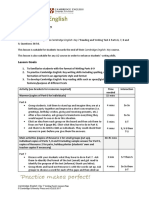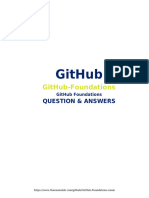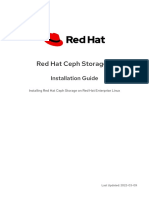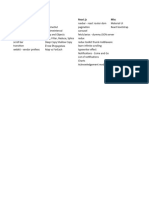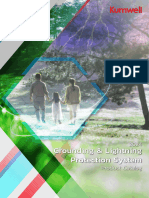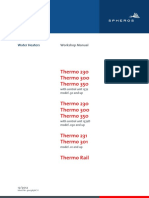,
,
Uploaded by
Aid FatušićCopyright:
Available Formats
,
,
Uploaded by
Aid FatušićOriginal Description:
Copyright
Available Formats
Share this document
Did you find this document useful?
Is this content inappropriate?
Copyright:
Available Formats
,
,
Uploaded by
Aid FatušićCopyright:
Available Formats
:h operator :h navigation :help :h keycodes
[operator][count][motion] gg
:h up-down-motions
:h cmd Normal mode cmd help
<CR> ^m \r Enter
ts sw sts et tabstop ts Columns per tabstop
:h i_cmd <Tab>
first
line Insert mode cmd help ^i \t Tab
d Any motion can follow an
operator. Marks and searches
w word
WORD
use spaces only n n n on shiftwidth sw Columns per <<
:h v_cmd <C-n>
W
count as motions, too! d/
delete/cut foo will delete from the
cursor to the next instance
s
[, ]
sentence
[ ] block ^b use tabs only n n 0 off softtabstop sts Spaces per tab Visual mode cmd help ^n Ctrl-n
y of “foo”. y3fi will yank from
the cursor to the 3rd “i” on
the line after it. Counts can
(, )
<, >
t
( ) block
< > block
XML/HTML tag
up 1
page
Set n to desired tab width (default 8)
MIXING T A BS AND SPAC ES
expandtab et
IS
<Tab> inserts spaces
RIGHT OUT.
:h c_cmd Command-line editing cmd help
:h tags-and-searches <M-n> Alt-n
yank/copy also come before operators:
5dd will delete five lines.
{, } { } block
^u
(t h a t m e an s don 't do i t . )
:h :cmd Command-line cmd help ^] Jump to tag under cursor,
including [tags] in help files <Esc> ^[ Escape
c ", ' quoted string
:retab :h ‘option’ ^t <BS>
starting cursor position
up ½
Replace all tabs with spaces according to current
:h text-objects
page tabstop setting Option help Jump back up the tag-list ^h \b Backspace
change
(use text-objects )
gU
make
uppercase
~
swap case
iw k fileformat ff Try changing this if your line-endings are messed up :helpgrep Search through all help docs!
g^] Jump to tag if it's the only
match; else list matching tags <Del> Delete
<
shift left
=
indent
i( iW up 1
line
list Display whitespace visibly according to listchars
7 words
:h left-right-motions
:h word-motions
beginning
of line
0
first
non-blank
character ^
previous
WORD B previous
word b previous
character h next
character l end of
word e beginning
of next
word
w end of
WORD E beginning
of next
WORD
W end of
line $ http://www.vimcheatsheet.com
1 WORD
j
:h pattern-searches
SEARCHING p paste after
cursor P paste before
cursor ^[ return to Normal
mode :h options
down
:set opt?
Prev Next Forward Backward Matches hidden hid Lets you switch buffers without saving Use a instead
1 line
u undo
^r redo
. repeat
View current value of opt
of i when
/foo ?foo foo laststatus ls Show status line never (0), always (2) or with 2+ windows (1) beginning text-
^d :set noopt
file-searching
N n find file under
* # word under cursor gf cursor in path
and jump to it
dd delete current
line yy yank current line Turn off flag opt
hlsearch hls Highlight search matches. Also see ‘highlight’
object motions to
include delimiters
:set opt
down
or surrounding
; ,
tx Tx upto x ½ page
x delete character
after cursor % jump to
matching paren r replace char
under cursor
Turn on flag opt number nu Show line numbers
whitespace.
:set opt=val
For example,
fx Fx find x showcmd sc Show commands as you type them
:h mark-motions ^f nG jump to line n
^o
jump-motions
jump back
^i
jump-motions
jump forward Overwrite value of opt
ruler ru Show line and column number of the cursor
di( will change
“(foo)” into
:set opt+=val
set mark M jump to first down align top of align bottom
mm set mark m
(a-z) in file mM (A-Z) across
files '[ char of just-
changed text
1 page
zz center screen on
cursor zt screen with
cursor zb of screen with
cursor
Append to value of opt
backspace bs Set to ‘2’ to make backspace work like sane editors
“()”, but
will delete the
da(
'm
jump to first
char of line
containing m
`m jump to exact
character of m '' jump back to
last jump
G == auto-indent
current line << shift current line
left by shiftwidth >>
shift current
line right by
shiftwidth
:echo &opt Access opt as a variable wrap
background bg
Control line wrapping
Set to ‘dark’ if you have a dark color scheme
parentheses as
well.
last line
:h buffers
Pass a directory to the :edit command to open a directory explorer. Using ^[ to return to Normal mode lets you keep your fingers on the home
REGISTERS CLIPBOARDS
:ls
Instructions for usage are at the top of the screen. row. It’s even easier if you map Caps Lock to Control! are Use :map to
List all open files
:h insert.txt All commands that delete, copy, or paste text use registers. To change which register view all current
is used by a command, type the register before the command. The default register is custom key
ENTERING INSERT MODE COOL INSERT MODE STUFF
:b path Jump to unique file matching path. Use
<Tab> to scroll through available completions! called “the unnamed register”, and it is invoked with a pair of double-quotes (""). Typ- mappings. Read
:h map-which-
beginning
of line I before
cursor i after
cursor a end of
line A ^w delete word before cursor
^u delete line before cursor
:bn Jump to file n, number from first column of :ls
ing dd or yy is the same as typing ""dd or ""yy. Think of the first " as a short way
of saying “register”, so "" is pronounced “register "”, and "a, “register a”.
:h registers
keys for a guide
on which keys
previous
line O next
line o substitute
character s substitute
line S line from
cursor C ^rr insert the contents of
register r ^r=
use the expression register
(try ^r=5+10)
:bnext Jump to next file
:registers View all current registers
are best for your
own custom
mappings. Get
ENTERING VISUAL (SELECT) MODE ^t increase line indent
by shiftwidth ^d decrease line indent
by shiftwidth
:bprev Jump to previous file
:echo @r Access register r as a variable used to Vim’s
help system -
The most basic type. Useful for moving Great for working
^x^l ^n :bdelete "/
Use Visual mode to chunks of a program with tables made of line completion
find next completion suggestion Last search it’s a fantastic
according to complete Remove file from the buffer list Contains the last pattern you searched for
select characters around the file. Use text, or anything pattern register resource!
v V ^v
within a line. Visual Line mode to that happens to be
:h cmdline.txt
:edit "_
select one or more conveniently aligned.
The black hole Use this to delete without clobbering any
Open a file for editing
COMMAND-LINE MODE ONLY
lines. Visual Block mode
can be used to select register register ("_dd)
boxes across lines.
switch cursor
to start/end o re-select
previous area gv prepend to each
Visual block line
I jump to start
of prior area
'<
edit using
Normal mode
cmdwin ^f
insert word
under cursor
cmdline-editing ^r^w completion
suggestions
cmdline-completion ^d :enew Open a blank new file for editing
"0 Last yank
register
Contains the last text you yanked
1st Edition
funded by...
MML
Adam.
"1
jdiemz
:h v_o :h gv :h v_b_I :h '<
Last big delete Lin Qiu
Put cnoremap %% <C-R>=expand(‘%:h’).’/’<CR> in your .vimrc so you can type %% in Command-line :h windows Contains the last line(s) you deleted @webjoe
register grantok
ZZ Write current file, if modified,
ZQ Quit without checking for
:split
mode to refer to the directory of the current file, regardless of pwd. storrgie
Split current window horizontally David G.
"2 - "9
and quit changes (like :q!) Big delete Every time "1 is written to, its content is
Digininja
Dave Remy
Supply % as a range to the :substitute command to run it on every line in the file. register stack pushed to "2, then "2 to "3, and so on Ralph Bean
:write :vsplit
Arve Løken
Rajat Ghai
Write current file :%s/Scribbl/Design/ “Scribbled” -> “Designed” Split current window vertically
"-
Paul-Kenji
Small delete Contains the last text you deleted within a Mark Dizon
Specify the “g” flag to apply the substitution to every match on a line.
Neil Munro
register single line Kyle Verma
:wq ^w hjkl Move cursor to window left, below, above or to Guy Bensky
Write current file and quit :s/[dla]//g “badly” -> “by” :h s_flags, :h /[] Ross Timson
"+
the right of the current window If the OS integration gods smile upon Abdul Qabiz
Vim supports many regular expression features. System clipboard you, this register reads and writes to your Daniel Beck
Hazel Smith
^w HJKL Move current window to left, bottom, top, or system clipboard. Kelly Raila
Use :scriptnames to list all files sourced during initialization. :s/..k/ax/ “Mook” -> “Max”
:h usr_27, :h /.
right of screen
Charles Chen
Pivotal Labs
"a - "z
Eric Sporkin
Use \_. instead of . if you want to search across multiple lines. Named registers 26 registers for you to play with M. Adam Price
:syntax ^w r
Daniel Hahler
Enable and configure syntax highlighting Rauli Silvola
“Cheatsheet\nBungler” -> “Cantor”
:h /\_. Rotate windows clockwise Lawrence Kemp
Use :sy sync fromstart to redraw broken highlights :%s/heat\_.*Bungle/anto/
"A - "Z
Bill LaPierre
Using upper-case to refer to a register will Brandon Tyree
Append registers
Special escapes can be used to change the case of substitutions. append to it rather than overwrite it Laurence Emms
:make ^w +-<>
:h quickfix Infonautic.de
Run a compiler and enter quickfix mode :h sub-replace-special Increase/decrease current window height/width @andersosthus
:s_\(f..\)_\U\1\E_ “foobar” -> “FOObar” Damon Jablons
qr Record into register r. Stop recording by Travis McHenry
Record Ganesh Sugunan
Use :global to perform a command on matching lines. hitting q again
:! ! ^w T
Rouven Hernier
Execute external shell Filter motion with shell Digital Gnomes
Move current window to a new tab Sam Napolitano
command command :g/foobar/delete Delete all lines containing “foobar”
@r
Jens O. Meiert
Playback Execute the contents of register r Thomas Nitsche
Philip Ratzsch
If your pattern contains slashes, just use a different character as your delimiter.
:only
Hurricane Labs
Use :earlier and :later to quickly jump backward and forward in a file's history. Close all windows except current window Michael Schmidt
@@
:s_Data/Lore_Brent Spiner_ Repeat last Repeat the last @r, this is particularly
Matthew Datcher
Arya Reais-Parsi
David Macfarlane
playback useful with a count
:read :bufdo
Use \= to evaluate expressions with replacement groups. Christer Edvartsen
Read external program output into current file Execute a command in each open file
St. Louis Vim Geeks
Haraldur Tristan Gunnarsson
“10 25” -> “21 36” :h sub-replace-\=
:s_\d_\=submatch(0) + 1_g vim one-liner used to sort the list of names by length:
:exe 'g/^/let @x = len(getline(".")) | normal "xPa ' | sort n | :g//normal dw
and others!
You might also like
- Instant ebooks textbook (eTextbook PDF) for Java How to Program, Early Objects 11th Edition by Paul J. Deitel download all chaptersDocument41 pagesInstant ebooks textbook (eTextbook PDF) for Java How to Program, Early Objects 11th Edition by Paul J. Deitel download all chapterstercigausz100% (1)
- GT36 Presentation - 240708Document36 pagesGT36 Presentation - 240708Dika AjaNo ratings yet
- Renault Tuner List AuxDocument5 pagesRenault Tuner List AuxAid FatušićNo ratings yet
- Cambridge Ket Lesson PlanDocument11 pagesCambridge Ket Lesson Plankenny Ibraham100% (2)
- OIEP0512584700000022265& : Electricity BillDocument1 pageOIEP0512584700000022265& : Electricity Billbadreldin osmanNo ratings yet
- Explore Kubernetes EnvironmentDocument5 pagesExplore Kubernetes EnvironmentashooNo ratings yet
- Demonstration of Software-Defined Packet-Optical Network Emulation With Mininet-Optical and ONOSDocument8 pagesDemonstration of Software-Defined Packet-Optical Network Emulation With Mininet-Optical and ONOSCamilo SamboniNo ratings yet
- Pandas Cheat SheetDocument2 pagesPandas Cheat SheetAnanda SaikiaNo ratings yet
- Set 1 - Fundamental Questions Date: - 13/05/2020 Version: - 1.0 Total: - 50 QuestionsDocument51 pagesSet 1 - Fundamental Questions Date: - 13/05/2020 Version: - 1.0 Total: - 50 QuestionsNARASIMHA CHARYNo ratings yet
- Sofware Engineering 82% Unified Modeling Language 80%Document4 pagesSofware Engineering 82% Unified Modeling Language 80%Chakradhar Katta100% (1)
- Python Postgresql TutorialDocument47 pagesPython Postgresql Tutorialjosiasassih4No ratings yet
- Excel ProfessionallyDocument123 pagesExcel ProfessionallyFery HartantoNo ratings yet
- Automation Cheat Sheet 2.0Document6 pagesAutomation Cheat Sheet 2.0Ananda SaikiaNo ratings yet
- Running The CloudSim ExamplesDocument2 pagesRunning The CloudSim Examplespalanisaamy100% (1)
- Docklight ManualDocument55 pagesDocklight ManualHector Ivan Urzua VargasNo ratings yet
- Cheat Sheet: Eclipse Vert.x: 4. Timer and Periodic Tasks 5. HTTPDocument12 pagesCheat Sheet: Eclipse Vert.x: 4. Timer and Periodic Tasks 5. HTTPAmine CaiusNo ratings yet
- Aws Saa C03 Course ContentDocument3 pagesAws Saa C03 Course ContentKasim HonnalliNo ratings yet
- Theano TutorialDocument29 pagesTheano TutorialVenkat RamNo ratings yet
- Dasarpemrogramangolang PDFDocument550 pagesDasarpemrogramangolang PDFBarbar SmartitNo ratings yet
- GCP Essentials ChallangeDocument2 pagesGCP Essentials ChallangepramodbnNo ratings yet
- Red Hat Openshift Container Storage 4.6: Planning Your DeploymentDocument25 pagesRed Hat Openshift Container Storage 4.6: Planning Your DeploymentbbierrNo ratings yet
- Ionic 4, Angular 7 and Cordova Tutorial: Build CRUD Mobile AppsDocument18 pagesIonic 4, Angular 7 and Cordova Tutorial: Build CRUD Mobile AppsirenafemicNo ratings yet
- Red Hat Enterprise Linux 8: Configuring Authentication and Authorization in RhelDocument42 pagesRed Hat Enterprise Linux 8: Configuring Authentication and Authorization in RhelChristopher ScannellNo ratings yet
- Formation Angular Lab 3 Services: Lab 3.1: Create Simple ProviderDocument8 pagesFormation Angular Lab 3 Services: Lab 3.1: Create Simple ProviderSana BargaouiNo ratings yet
- WWW Acte in AWS Training in HyderabadDocument18 pagesWWW Acte in AWS Training in Hyderabadsophiamerlin1996No ratings yet
- TutorialsPoint Node - js-1-45 FRDocument56 pagesTutorialsPoint Node - js-1-45 FRPatrick Aime KankeuNo ratings yet
- Fourth Semester General Course Paper: Microprocessors Architecture and ProgrammingDocument79 pagesFourth Semester General Course Paper: Microprocessors Architecture and ProgrammingSANAL KUMARNo ratings yet
- Linux Tutorial - 9. Discover FiltersDocument15 pagesLinux Tutorial - 9. Discover Filtersaksljklasjdlkas ksjdsNo ratings yet
- Microsoft: Exam Questions AZ-304Document10 pagesMicrosoft: Exam Questions AZ-304Deepa R NairNo ratings yet
- PDF Azure Kubernetes Services with Microservices: Understanding Its Patterns and Architecture Kasam Ahmed Shaikh downloadDocument65 pagesPDF Azure Kubernetes Services with Microservices: Understanding Its Patterns and Architecture Kasam Ahmed Shaikh downloadluytenjonana100% (4)
- Android Constraint LayoutDocument2 pagesAndroid Constraint LayoutAshutosh BandyopadhyayNo ratings yet
- GitHub FoundationsDocument50 pagesGitHub FoundationsntrkienmaseNo ratings yet
- Aks CodesDocument53 pagesAks CodesMargit OrsósNo ratings yet
- React - TailwindDocument5 pagesReact - TailwindLeanNo ratings yet
- Log4j 2 Users GuideDocument161 pagesLog4j 2 Users GuideIvan Kuraj100% (1)
- Learn Python 3 - Modules Cheatsheet - CodecademyDocument2 pagesLearn Python 3 - Modules Cheatsheet - CodecademyJUAN DIGO BETANCURNo ratings yet
- The Complete Python Programming MEGA BundleDocument1 pageThe Complete Python Programming MEGA BundlevlklordNo ratings yet
- Git Basic Usage InstallationDocument3 pagesGit Basic Usage Installationel craft ariasNo ratings yet
- Download Complete Learn Grafana 10.x - Second Edition Eric Salituro PDF for All ChaptersDocument40 pagesDownload Complete Learn Grafana 10.x - Second Edition Eric Salituro PDF for All Chapterslandyloestqc100% (3)
- Django AllauthDocument69 pagesDjango AllauthThapaa LilaNo ratings yet
- Nutanix Kubernetes Platform v2 12Document1,190 pagesNutanix Kubernetes Platform v2 12Sunny RampalliNo ratings yet
- Labs Module06Document5 pagesLabs Module06Mousam BhagatNo ratings yet
- Git Branching StartegyDocument3 pagesGit Branching Startegyravi_kishore21No ratings yet
- How To Install Robot Framework On UbuntuDocument2 pagesHow To Install Robot Framework On UbuntumhmdmhmdNo ratings yet
- Openshift Container Platform-3.11-Day Two Operations GuideDocument110 pagesOpenshift Container Platform-3.11-Day Two Operations GuideNobo ChanNo ratings yet
- YUI 2.8.0 Cheat Sheet PacketDocument44 pagesYUI 2.8.0 Cheat Sheet PacketMauricio RomanoNo ratings yet
- Red Hat Ceph Storage 5 Installation Guide en UsDocument111 pagesRed Hat Ceph Storage 5 Installation Guide en Usanik2011No ratings yet
- Database Testing Using Robot FrameworkDocument3 pagesDatabase Testing Using Robot Frameworklavishak17No ratings yet
- Designing Modern Web Forms With HTML 5 and CSS3 LegendThemes PDFDocument14 pagesDesigning Modern Web Forms With HTML 5 and CSS3 LegendThemes PDFbobaxhanque472No ratings yet
- Data Structures & JavaDocument5 pagesData Structures & Javasuhas_ligadeNo ratings yet
- Bash Cheat Sheet: John StowersDocument4 pagesBash Cheat Sheet: John StowersAkhilesh AsareNo ratings yet
- Session 4 CSharp Inheritance Polymorphism Interfaces AbstractClassDocument79 pagesSession 4 CSharp Inheritance Polymorphism Interfaces AbstractClassNoFear NoTearNo ratings yet
- FrontEnd Ultimate GuideDocument95 pagesFrontEnd Ultimate GuideManohar BatraNo ratings yet
- Killer Shell - Exam SimulatorsDocument51 pagesKiller Shell - Exam SimulatorsnajlaNo ratings yet
- Lab 3.1: Prepare Installation: ObjectiveDocument34 pagesLab 3.1: Prepare Installation: ObjectiveIKOUM CyrilleNo ratings yet
- IBM Lotus Domino 8.5.1 On Amazon Web Services: A Getting Started GuideDocument16 pagesIBM Lotus Domino 8.5.1 On Amazon Web Services: A Getting Started GuidealisantaNo ratings yet
- Lab Manual: (3360703) Semester - 6Document65 pagesLab Manual: (3360703) Semester - 6five miner5No ratings yet
- RedHat Ansible Automation Platform 2.4 - Getting Started With Automation ControllerDocument27 pagesRedHat Ansible Automation Platform 2.4 - Getting Started With Automation ControllerAnalystSENo ratings yet
- Flask RestfulDocument37 pagesFlask RestfulMaster MindNo ratings yet
- Vim Cheat SheetDocument1 pageVim Cheat SheetSaed CattywampusNo ratings yet
- TmuxDocument1 pageTmuxrabirm77No ratings yet
- User Manual Peugeot 207 (2007) (English - 223 Pages)Document2 pagesUser Manual Peugeot 207 (2007) (English - 223 Pages)Aid FatušićNo ratings yet
- Rezultati SkanaDocument1 pageRezultati SkanaAid FatušićNo ratings yet
- STM32Document1 pageSTM32Aid FatušićNo ratings yet
- Grundig 32 VLE 5324 BG Bedienungsanleitung 92c48d PDFDocument63 pagesGrundig 32 VLE 5324 BG Bedienungsanleitung 92c48d PDFAid FatušićNo ratings yet
- Sabahet Drpljanin Matematika IDocument174 pagesSabahet Drpljanin Matematika IAid FatušićNo ratings yet
- Invo MillingDocument8 pagesInvo MillingOvidiu StoianNo ratings yet
- Rollix Catalogue English VersionDocument182 pagesRollix Catalogue English VersionEduardo Rateike100% (1)
- Optimal Configuration of NetworkDocument7 pagesOptimal Configuration of NetworkshaliniNo ratings yet
- (Ebooks PDF) Download Introduction To Probability With Mathematica Second Edition Kevin J. Hastings Full ChaptersDocument84 pages(Ebooks PDF) Download Introduction To Probability With Mathematica Second Edition Kevin J. Hastings Full Chaptersbutizaupsahl100% (4)
- Cambridge International AS & A Level: BUSINESS 9609/12Document4 pagesCambridge International AS & A Level: BUSINESS 9609/12LounlNo ratings yet
- AdditelCatalog2016-www Eigroup Biz PDFDocument70 pagesAdditelCatalog2016-www Eigroup Biz PDFkarkar ManhNo ratings yet
- ED 8 Edgar Dales Cone of Experience 1Document25 pagesED 8 Edgar Dales Cone of Experience 1Allen BercasioNo ratings yet
- Linux Commands HandbookDocument22 pagesLinux Commands HandbookabcNo ratings yet
- READING AND WRITING SKILLS - 4th QuarterDocument6 pagesREADING AND WRITING SKILLS - 4th QuarterNatsumiGrace100% (1)
- Grounding & Lightning Protection SystemDocument150 pagesGrounding & Lightning Protection SystemApisek SuwannaratNo ratings yet
- Demand Metric Resources Guide 1 000 Practical Tools ResourcesDocument19 pagesDemand Metric Resources Guide 1 000 Practical Tools ResourcesJesse Hopps100% (1)
- Rabindranath Tagore University BhopalDocument9 pagesRabindranath Tagore University BhopalVigneshkumarNo ratings yet
- Easy PRO80 BDocument3 pagesEasy PRO80 BAngga PebriantNo ratings yet
- Candidate's Name:: Ports and Maritime Organization Examination and Certification DirectorateDocument2 pagesCandidate's Name:: Ports and Maritime Organization Examination and Certification DirectorateJim JimiNo ratings yet
- Modeling of Millimeter Wave Backscatter of Time-Varying SnowcoverDocument26 pagesModeling of Millimeter Wave Backscatter of Time-Varying SnowcoverDwi Putra ASNo ratings yet
- Chief Examiners Report Report For The Dec 2010 LshsceDocument85 pagesChief Examiners Report Report For The Dec 2010 LshscetimetconceptsNo ratings yet
- Workshop Manual Thermo DW 300Document98 pagesWorkshop Manual Thermo DW 300kumbrovNo ratings yet
- Data Governance Passport - Data Citizen, Silver Level - V2.3 8 DecDocument14 pagesData Governance Passport - Data Citizen, Silver Level - V2.3 8 Decchetory.richardNo ratings yet
- Functional Specification FOR Fire & Gas Detection SystemDocument35 pagesFunctional Specification FOR Fire & Gas Detection Systemjtaylor2k1No ratings yet
- Lincoln Douglas Debate Guide: by Joanne Park 20Document57 pagesLincoln Douglas Debate Guide: by Joanne Park 20Trenton100% (1)
- Standard Circuit Breaker Catalog Numbers 5651b63Document1 pageStandard Circuit Breaker Catalog Numbers 5651b63RoshNo ratings yet
- Leadership Trip Comparative Essay: Audentes Fortuna IuvatDocument5 pagesLeadership Trip Comparative Essay: Audentes Fortuna IuvatOlufifehanmi OsikoyaNo ratings yet
- LPP-Lecture 4-6Document31 pagesLPP-Lecture 4-6Japa SonNo ratings yet
- Tunnels and TunnellingDocument41 pagesTunnels and TunnellingJuliet chelimoNo ratings yet
- Dokumen - Pub Bigger Leaner StrongerDocument545 pagesDokumen - Pub Bigger Leaner Strongerthedeathfurious100% (1)
- Kirloskar DG SetDocument1 pageKirloskar DG SetJithendra KumarNo ratings yet