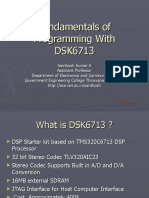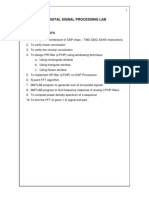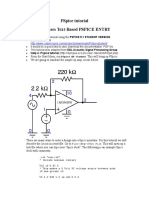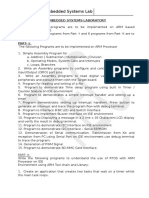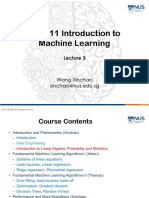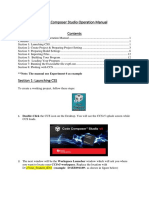Code Composer Studio v4 Assembly Project: DSP Lab Manual, Dept. of Ece, Nitk 1
Code Composer Studio v4 Assembly Project: DSP Lab Manual, Dept. of Ece, Nitk 1
Uploaded by
Jayaram Reddy M KCopyright:
Available Formats
Code Composer Studio v4 Assembly Project: DSP Lab Manual, Dept. of Ece, Nitk 1
Code Composer Studio v4 Assembly Project: DSP Lab Manual, Dept. of Ece, Nitk 1
Uploaded by
Jayaram Reddy M KOriginal Description:
Original Title
Copyright
Available Formats
Share this document
Did you find this document useful?
Is this content inappropriate?
Copyright:
Available Formats
Code Composer Studio v4 Assembly Project: DSP Lab Manual, Dept. of Ece, Nitk 1
Code Composer Studio v4 Assembly Project: DSP Lab Manual, Dept. of Ece, Nitk 1
Uploaded by
Jayaram Reddy M KCopyright:
Available Formats
Code Composer Studio v4 Assembly Project
Introduction
This module describes how to create a Code Composer Studio (CCS) v4 project that executes
a simple assembly program. The module does not explain the code in the project files. The
project does not use DSP/BIOS and runs on the TI simulator. In this project the processor
used is the TMS320C67xx but the process should work for other processors as well.
Create a CCS project
To create a CCS project select File->New->CCS Project.
Figure 1: Screenshot of CCS Project menu
This will bring up a window where you can enter the name of the project. The location
selected is the default location for project files. Press Next.
Figure 2: CCS Project name and location
DSP LAB MANUAL, DEPT. OF ECE, NITK 1
Since the example uses the TMS320C67xx processor the project type selected is C6000. The
project configurations are Debug and Release. Select the Next button.
Figure 3: Type of CCS project
If there are any project dependencies they are selected on the next screen. Select the Next
button.
Figure 4: CCS Project dependencies
DSP LAB MANUAL, DEPT. OF ECE, NITK 2
On the Project Settings Screen, select the items that pertain to the type of project to be
created. Since the project will be executed select Output Type: Executable. The processor
type is TMS320C67xx so the Device Variant is Generic C67xx Device. This project will
use Little Endian. The code generation tools are the latest version (in this case TI v7.0.3).
The runtime support library is selected to match the device variant and the endianness
selected. The library can be selected automatically. Press Next. Since this project will have
assembly programs only, select the Empty Assembly-only Project. Select Finish and the
project will show up in the C/C++ Projects view.
Figure 5: Project settings window
Figure 6: Project Templates
DSP LAB MANUAL, DEPT. OF ECE, NITK 3
Add code files
There are three files that will be added to the project. One, main.asm, will contain the
assembly program we want to execute. The file vectors.asm will contain the code that gets
executed when the reset interrupt occurs. The file link.cmd will be the linker command file
that tells the linker where sections of memory are located and where to put the code in the
memory map.
Main program
Create the main.asm file that contains the assembly program to execute. Select File->New-
>Source File.
Figure 7: New source file
The New Source File dialog opens and you can enter the source file name. Add a .asm
extension for an assembly program file. The source folder should be the folder of your
project. Select Finish and a new file is opened.
Figure 8: New source file dialog
DSP LAB MANUAL, DEPT. OF ECE, NITK 4
Enter the assembly code shown below in main.asm.
; Example assembly file
; Multiply two numbers
.def _c_int00
.text ; Indicates that what follows is code
_c_int00: MVK .S1 0x10, A1 ; Put a number in register A1
MVK .S1 0x2, A2 ; Put a number in register A2
MPY .M1 A1, A2, A1 ; Multiply two numbers in A1 and A2
NOP 5
Reset vector file
When a reset interrupt occurs in a C6000 processor the system will start executing the code
located at the interrupt memory location. There are only 8 instructions at each interrupt
vector. If a long program is to be executed then the interrupt vector needs to branch to the
program location. This is done by using a reset vector program.
Create a new file named vectors.asm and enter the following code.
.ref _c_int00 ; name of the label where the program is located
.sect"vectors" ; this will put this code in the vectors memory section
reset: mvkl .s2 _c_int00,b0 ; put the address in b0
mvkh .s2_c_int00, b0
b .s2 b0 ; branch to the program
nop 6
Command file
The linker command file tells the linker information about the memory map and where to put
parts of the code like data and program instructions. Create a new file named link.cmd and
enter the following code.
MEMORY
{
VECS : origin = 0x00000000 length = 0x00000220
IPRAM : origin = 0x00000240 length = 0x0000FDC0
}
SECTIONS
{
vectors > VECS
.text > IPRAM
}
Create a target configuration
In order to build and run your project you need to have a target configuration. This file will
contain information about the emulator that will be used and the target processor. In this
module the target configuration will be the TI simulator for the C6713 processor. First select
File->New->Target Configuration File.
DSP LAB MANUAL, DEPT. OF ECE, NITK 5
Figure 9: Open new target configuration file
In the New Target Configuration dialog enter the configuration file name ending in the
.ccxml file extension. Put the file in the project directory. Select Finish and a new target
configuration file opens.
Figure 10: New target configuration dialog
DSP LAB MANUAL, DEPT. OF ECE, NITK 6
In the configuration, select the connection needed (simulator or some type of emulator, etc.)
and the type of device. In this example the TI simulator is used with the C67xx little endian
simulator device. Select Save when done.
Figure 11: New target configuration file
Go to Project->Build project to check for any errors and warnings, once build is
completed successfully debug the project.
Go to Project->properties->CCS debug->target and enter the name of the label where
program is located in Run to symbol i.e. _c_int00
Figure 12: CCS Debug
DSP LAB MANUAL, DEPT. OF ECE, NITK 7
Debug the project
To start a debug session either select Target->Debug Active Project or press the debug icon
in the menu bar.
Figure 13: Debug icon
When the debug session starts the code files are compiled and linked into an executable file
and the file is loaded onto the target. The reset vector code should be located at memory
location 0x0.In debug menu go to view-> Registers, view->memory
Figure 14: Debug menu
In debug menu go to Target->Step over or press F6 or press the step over icon to view
result in the Registers.
Figure 15: Step over icon
DSP LAB MANUAL, DEPT. OF ECE, NITK 8
You might also like
- Ultimate Guide To Contract Management Apttus100% (2)Ultimate Guide To Contract Management Apttus26 pages
- Basics Configuration of PBX - Nortel Meridain 81c100% (4)Basics Configuration of PBX - Nortel Meridain 81c26 pages
- DSP Lab With Ti c6x DSP and c6713 DSK 6.3No ratings yetDSP Lab With Ti c6x DSP and c6713 DSK 6.3116 pages
- Getting Started With MATLAB Support Package For Raspberry Pi HardwareNo ratings yetGetting Started With MATLAB Support Package For Raspberry Pi Hardware11 pages
- Ex No: Introduction To DSP & DSK (Tms320C6711) DateNo ratings yetEx No: Introduction To DSP & DSK (Tms320C6711) Date9 pages
- COMSATS University Islamabad (Sahiwal Campus) : Lab ManualNo ratings yetCOMSATS University Islamabad (Sahiwal Campus) : Lab Manual3 pages
- Real-Time DSP: ECE 5655/4655 Lecture NotesNo ratings yetReal-Time DSP: ECE 5655/4655 Lecture Notes34 pages
- STAT 479: Machine Learning Lecture Notes: Sebastian Raschka Department of Statistics University of Wisconsin-MadisonNo ratings yetSTAT 479: Machine Learning Lecture Notes: Sebastian Raschka Department of Statistics University of Wisconsin-Madison16 pages
- Digital Signal Processing Lab: CODE NO: EC05177 List of ExperimentsNo ratings yetDigital Signal Processing Lab: CODE NO: EC05177 List of Experiments33 pages
- The Intel microprocessors: 8086/8088, 80186/80188, 80286, 80386, 80486, Pentium, Pentium Pro processor, Pentium II, Pentium III, Pentium 4, and Core2 with 64-bit extensions: architecture, programming, and interfacing 8th ed Edition Barry B Brey download pdf100% (2)The Intel microprocessors: 8086/8088, 80186/80188, 80286, 80386, 80486, Pentium, Pentium Pro processor, Pentium II, Pentium III, Pentium 4, and Core2 with 64-bit extensions: architecture, programming, and interfacing 8th ed Edition Barry B Brey download pdf41 pages
- Smart Vehicle - To-Vehicle Communication With 5G TechnologyNo ratings yetSmart Vehicle - To-Vehicle Communication With 5G Technology4 pages
- Introduction To Quartus II 9.1 Web EditionNo ratings yetIntroduction To Quartus II 9.1 Web Edition7 pages
- Lecture 3 - Introduction To Linear Algebra, Probability and Statistics (DONE!!)No ratings yetLecture 3 - Introduction To Linear Algebra, Probability and Statistics (DONE!!)41 pages
- How To Start Programming For ARM7 Based LPC2148 Microcontroller100% (1)How To Start Programming For ARM7 Based LPC2148 Microcontroller5 pages
- Application-Specific Integrated Circuit ASIC A Complete GuideFrom EverandApplication-Specific Integrated Circuit ASIC A Complete GuideNo ratings yet
- Creating A New C Project With Code Composer Studio 4No ratings yetCreating A New C Project With Code Composer Studio 47 pages
- Electronic Signature From Your Scanned Digital SignatureNo ratings yetElectronic Signature From Your Scanned Digital Signature29 pages
- Department of Education: Classroom Readiness Evaluation SheetNo ratings yetDepartment of Education: Classroom Readiness Evaluation Sheet3 pages
- IPO R11 Offer Document April 2020 For Posting To Sales Portal v1.0No ratings yetIPO R11 Offer Document April 2020 For Posting To Sales Portal v1.0131 pages
- Beginning Unity Android Game Development: From Beginner To Pro 1st Edition Kishan TakoordyalNo ratings yetBeginning Unity Android Game Development: From Beginner To Pro 1st Edition Kishan Takoordyal64 pages
- Dffa b10338 01 7600 Simatic Scada Systems Broschuere 144No ratings yetDffa b10338 01 7600 Simatic Scada Systems Broschuere 1446 pages
- OpenScape 4000 Assistant V8 Loadware Update Manager Administrator Documentation Issue 1100% (1)OpenScape 4000 Assistant V8 Loadware Update Manager Administrator Documentation Issue 150 pages
- Best Website Designing Company in DwarkaNo ratings yetBest Website Designing Company in Dwarka8 pages
- Star 2230: Control Unit For 1 or 2 230vac MotorsNo ratings yetStar 2230: Control Unit For 1 or 2 230vac Motors16 pages
- Allowing Non-Administrators To Control Hyper-VNo ratings yetAllowing Non-Administrators To Control Hyper-V1 page
- Getting Started With MATLAB Support Package For Raspberry Pi HardwareGetting Started With MATLAB Support Package For Raspberry Pi Hardware
- Ex No: Introduction To DSP & DSK (Tms320C6711) DateEx No: Introduction To DSP & DSK (Tms320C6711) Date
- COMSATS University Islamabad (Sahiwal Campus) : Lab ManualCOMSATS University Islamabad (Sahiwal Campus) : Lab Manual
- STAT 479: Machine Learning Lecture Notes: Sebastian Raschka Department of Statistics University of Wisconsin-MadisonSTAT 479: Machine Learning Lecture Notes: Sebastian Raschka Department of Statistics University of Wisconsin-Madison
- Digital Signal Processing Lab: CODE NO: EC05177 List of ExperimentsDigital Signal Processing Lab: CODE NO: EC05177 List of Experiments
- The Intel microprocessors: 8086/8088, 80186/80188, 80286, 80386, 80486, Pentium, Pentium Pro processor, Pentium II, Pentium III, Pentium 4, and Core2 with 64-bit extensions: architecture, programming, and interfacing 8th ed Edition Barry B Brey download pdfThe Intel microprocessors: 8086/8088, 80186/80188, 80286, 80386, 80486, Pentium, Pentium Pro processor, Pentium II, Pentium III, Pentium 4, and Core2 with 64-bit extensions: architecture, programming, and interfacing 8th ed Edition Barry B Brey download pdf
- Smart Vehicle - To-Vehicle Communication With 5G TechnologySmart Vehicle - To-Vehicle Communication With 5G Technology
- Lecture 3 - Introduction To Linear Algebra, Probability and Statistics (DONE!!)Lecture 3 - Introduction To Linear Algebra, Probability and Statistics (DONE!!)
- How To Start Programming For ARM7 Based LPC2148 MicrocontrollerHow To Start Programming For ARM7 Based LPC2148 Microcontroller
- Application-Specific Integrated Circuit ASIC A Complete GuideFrom EverandApplication-Specific Integrated Circuit ASIC A Complete Guide
- Creating A New C Project With Code Composer Studio 4Creating A New C Project With Code Composer Studio 4
- Electronic Signature From Your Scanned Digital SignatureElectronic Signature From Your Scanned Digital Signature
- Department of Education: Classroom Readiness Evaluation SheetDepartment of Education: Classroom Readiness Evaluation Sheet
- IPO R11 Offer Document April 2020 For Posting To Sales Portal v1.0IPO R11 Offer Document April 2020 For Posting To Sales Portal v1.0
- Beginning Unity Android Game Development: From Beginner To Pro 1st Edition Kishan TakoordyalBeginning Unity Android Game Development: From Beginner To Pro 1st Edition Kishan Takoordyal
- Dffa b10338 01 7600 Simatic Scada Systems Broschuere 144Dffa b10338 01 7600 Simatic Scada Systems Broschuere 144
- OpenScape 4000 Assistant V8 Loadware Update Manager Administrator Documentation Issue 1OpenScape 4000 Assistant V8 Loadware Update Manager Administrator Documentation Issue 1