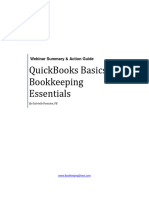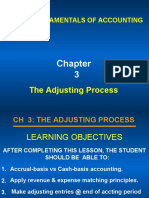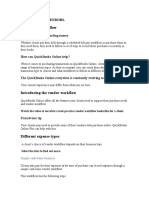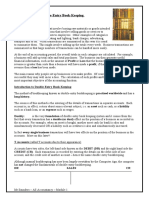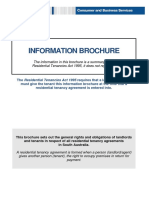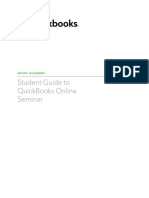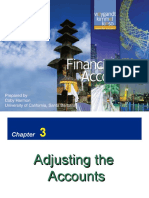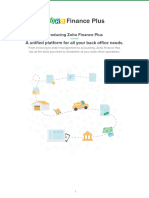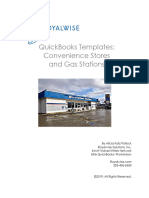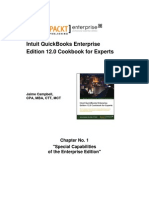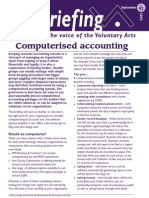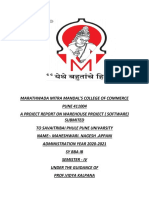QuickBooks Intro Course Glossary
QuickBooks Intro Course Glossary
Uploaded by
Gaylin ReadCopyright:
Available Formats
QuickBooks Intro Course Glossary
QuickBooks Intro Course Glossary
Uploaded by
Gaylin ReadOriginal Description:
Copyright
Available Formats
Share this document
Did you find this document useful?
Is this content inappropriate?
Copyright:
Available Formats
QuickBooks Intro Course Glossary
QuickBooks Intro Course Glossary
Uploaded by
Gaylin ReadCopyright:
Available Formats
Glossary Course Description Learning Outcomes
A B C D E F G H I J K L M N O P Q R S T U V W X Y Z
Accountant Toolbox This drop-down menu is only available to you as an accountant user when you open a QuickBooks
Online company from inside QuickBooks Online Accountant. Some of the tools in the toolbox are
available elsewhere and some can only be found in the toolbox. For example, Trial Balance, Reclassify
Transactions, and Write Off Invoices are accountant-only tools.
Accountant user A special type of user in QuickBooks Online that allows admin access to the client and allows you to
give other members of your firm access to the client account. You can become an accountant user
either by being invited by your client and accepting the invitation, or by setting up a client through
QuickBooks Online Accountant.
Banking Center The Banking Center gives you access to all your connected bank and credit-card accounts, allowing
you to review, match and add transactions to your books. You can also have easy access to a list of all
the bank rules that have been created.
Bill In QuickBooks terminology, a bill is what a vendor sends your client when they owe them an amount
of money. When a bill is paid to a vendor, money goes out of the business. The Bill screen in QuickBooks
Online is a purchase form, so when a bill is recorded, this form posts an accrual transaction—the expense
is recorded as incurred but no cash has been paid yet. The total amount of the bill will post as a credit
to increase accounts payable.
Introduction to QuickBooks Online: for Accountants
Glossary Course Description Learning Outcomes
A B C D E F G H I J K L M N O P Q R S T U V W X Y Z
Client This refers to the business with whom the accounting professional or firm works. Clients are the firm’s
customers. The Client List in QuickBooks Online Accountant (QBOA) gives the firm central access to
information about the client, and access to their QuickBooks Online company.
Dashboard When you sign in to QuickBooks Online, it opens up to the Dashboard which gives you information on
the health of the business in an easy-to-understand format.
Expense Center This is where you handle everything related to spending, including vendors and expenses, under the
Expenses tab.
Gear icon The Gear icon in QuickBooks Online Accountant takes you to a sub-menu with various lists. Team
users who don’t have access to the firm’s Your Books will not see some options that control the firm’s
QuickBooks Online Accountant settings.
Gear menu In a QuickBooks Online company, this is where your client can manage the company. It’s also where you
add users, change settings, and access most lists and tools.
Introduction to QuickBooks Online: for Accountants
Glossary Course Description Learning Outcomes
A B C D E F G H I J K L M N O P Q R S T U V W X Y Z
Global Quick Create The Quick Create (or + icon) is used in QuickBooks Online Accountant to create clients and team users
(QBOA) for the firm.
Go to client’s QuickBooks A dropdown list in the top left corner of QuickBooks Online Accountant, that allows quick access to
your clients’ QuickBooks Online companies. The chief benefit is the ability to jump directly from one
QuickBooks Online company to another, without having to go back to QuickBooks Online Accountant.
You may also hear this referred to as the Client Switcher.
Mint Mint delivers financial tools and insights to help people make smart choices about their money,
from balancing the family’s monthly budget to achieving their personal financial goals.
Money Bar (Sales) The Money Bar in the Sales Center is a visual representation of open and recent sales activity. It shows
information about unbilled, unpaid, and recently paid activity. Select any segment of the bar to filter
the sales transaction list below it.
Money Bar (Expenses) The Money Bar in the Expense Center is a visual representation of open and recent expense activity.
It shows information about unbilled, unpaid, and recently paid activity. Select any segment of the bar
to filter the expense transaction list below it.
My Accountant Any client requests and documents you initiated from QuickBooks Online Accountant appear here
in your client’s QuickBooks Online company. They can track your requests by due date, so they won’t
miss a thing and you’ll get what you need on time. Your client can respond and share documents
inside from here too, so their sensitive information is safe.
Introduction to QuickBooks Online: for Accountants
Glossary Course Description Learning Outcomes
A B C D E F G H I J K L M N O P Q R S T U V W X Y Z
ProConnect The Intuit ProConnect brand portfolio includes ProConnect Tax Online, ProSeries and Lacerte, tax
preparation offerings for professional accountants. You can access ProConnect Tax Online data from within
QuickBooks Online Accountant, integrating accounting and tax data for accurate and efficient filing.
Quick create (Plus +) icon In a QuickBooks Online company, this is a go-to tool for creating or adding transactions quickly, from
invoices to deposits. Here, you can also pay bills or even print checks; there are quick links for vendor-
or customer type-transactions, as well as employee activities and more general activities.
QuickBooks Full Service Integrated into QuickBooks Online, this service offers setup, pay checks, payroll taxes and payroll forms
Payroll (QFSP) processed by Intuit. Payroll transactions created within QuickBooks Online.
QuickBooks Online Intuit’s flagship accounting product for small to midsize businesses. It helps business owners manage
their finances with ease through a cloud-based solution that’s available anytime, anywhere. There are
different subscription levels available to suit the needs of the individual business.
QuickBooks Online A web-based portal for central access to multiple client QuickBooks Online companies and the
Accountant (QBOA) firm’s books. QuickBooks Online Accountant provides settings for wholesale billing, management of
permissions and access for team users (staff), access to ProAdvisor membership, and special tools
inside client QuickBooks Online companies. Terms used to differentiate the accounting program from
this accountant solution are QuickBooks Online company versus QuickBooks Online Accountant firm.
Introduction to QuickBooks Online: for Accountants
Glossary Course Description Learning Outcomes
A B C D E F G H I J K L M N O P Q R S T U V W X Y Z
QuickBooks Online App These are apps that can be installed on a Mac or PC that allow you connect to a QuickBooks Online
for Windows and Mac Company without the use of a browser. They include enhanced navigation features that are similar to
those found in the QuickBooks Desktop products.
QuickBooks Online QuickBooks Online is more than a simple accounting program. It’s a platform that offers an ecosystem
ecosystem of applications that you and your clients can use to build the perfect solution by adding apps that bring
additional functionality.
QuickBooks Online The second-highest subscription level of QuickBooks Online.
Essentials
QuickBooks Online The QuickBooks Online Mobile App, available from the App Store or Google Play, lets clients manage
Mobile App their finances on the go. From creating invoices, to managing their expenses and cash flow, to viewing
their profit and loss, it’s all possible from the palm of their hand.
QuickBooks Online The payroll service integrated inside QuickBooks Online that allows businesses to pay employees, pay
Payroll (QBOP) taxes, and file payroll tax forms. Features include direct deposit, electronic tax payment and form filing,
employee web portal, integration with timesheets, automated integration with QuickBooks Online
registers, general ledger, and reports. This is a do-it-yourself option.
QuickBooks Online Plus The all-inclusive subscription level of QuickBooks Online.
QuickBooks Online The basic or “starter” subscription level of QuickBooks Online.
Simple Start
Introduction to QuickBooks Online: for Accountants
Glossary Course Description Learning Outcomes
A B C D E F G H I J K L M N O P Q R S T U V W X Y Z
QuickBooks QuickBooks Self-Employed helps Schedule C clients easily manage their finances with ease through
Self-Employed a cloud-based solution. It automatically tracks mileage, organizes expenses, and gives them the most
accurate data. An accountant user can be added, to give the accountant access to QuickBooks
Self-Employed.
QuickZoom The QuickZoom feature in QuickBooks Online allows you to zoom in to transaction details from
an amount on a report. When you hover over an amount on a report, the amount will turn blue and
underlined like a hyperlink. Selecting the link will zoom to the details of the transactions that make up
the balance.
Sales Center The Sales Center puts everything you need to manage sales in one place: customers, Products
and Services, and invoices.
Team user A team user refers to the firm’s staff who are given access to sign in and work on the firm’s or clients’
QuickBooks Online companies. They could alternatively be bookkeepers or tax preparers not in the
firm, but who still need access to the client.
Toolbar The colored bar along the top of QuickBooks Online Accountant that is green to show that you are
in QuickBooks Online Accountant and black to show that you are in QuickBooks Online.
TurboTax TurboTax is Intuit’s popular finance package for individuals, helping simplify the filing experience.
Introduction to QuickBooks Online: for Accountants
Glossary Course Description Learning Outcomes
A B C D E F G H I J K L M N O P Q R S T U V W X Y Z
Workers You can manage employees and 1099 contractors from the Workers tab. This tab consists of two
options: Employees and Contractors. The latter is where you can invite contractors with your client’s
company to add their own details about working for the client so that the client has the info they’ll
need to file 1099s.
Your Books As part of QuickBooks Online Accountant, you have a free subscription to QuickBooks Online Plus to
run your firm’s internal accounting. Not all QuickBooks Online Accountant firm team users have access
to the firm’s books but if you do, you can dive in to see expenses and sales dashboards, or reports that
will give you all the information you need about how your practice is performing.
Introduction to QuickBooks Online: for Accountants
Glossary Course Description Learning Outcomes
Course Name: Introduction to QuickBooks Online:
for Accountants
Course description: Start with this course if you are new
to QuickBooks Online. Get a quick overview of QuickBooks
Online, learn how to perform basic tasks, work with client files
and gain awareness of Intuit products.
Introduction to QuickBooks Online: for Accountants
Glossary Course Description Learning Outcomes
Getting started in
01 QuickBooks Online
Accountant Module 1: Getting started in QuickBooks Online Accountant
Module Description: The module begins with an introduction to Intuit as a brand and
Navigating your clients’ their product portfolio. The module then shows how to sign up for a QuickBooks Online
02 QuickBooks Online Accountant account and then log in. The module closes with a high level description
of what QuickBooks Online Accountant does and an overview of some of the key
features in the Accountant dashboard and the top navigation toolbar.
03 Sales Learning Outcomes:
• State key events in Intuit’s journey • Identify the key features of the
as a brand and market positioning accountant dashboard
04 Expenses • Identify Intuit products and the
benefits of each
• Identify the features of the top
navigation toolbar in QuickBooks
Online Accountant
• Describe how QuickBooks Online
Bringing clients
Accountant works with apps and • Describe how to navigate to a client’s
05 into QuickBooks
Online Accountant
ecosystem company from QuickBooks Online
Accountant
• Recognize that you can use
QuickBooks Online Accountant
to manage your clients and your
practice all in one place
Introduction to QuickBooks Online: for Accountants
You might also like
- Section 1 - 5Document18 pagesSection 1 - 5Shiela80% (10)
- Client Onboarding ChecklistDocument23 pagesClient Onboarding ChecklistRose Brillantes100% (3)
- QBO Advanced Certificaton - Modules 1 - 9 - WebsiteDocument455 pagesQBO Advanced Certificaton - Modules 1 - 9 - WebsiteMichael Gao100% (2)
- QBO Cert Exam Module 5 - 6Document122 pagesQBO Cert Exam Module 5 - 6John AnthonyNo ratings yet
- Everything23 Quikbooks LerningffffDocument23 pagesEverything23 Quikbooks LerningffffAnkur GoyalNo ratings yet
- Israels Feasts and Their FullnessDocument25 pagesIsraels Feasts and Their FullnessGaylin ReadNo ratings yet
- Supplemental Guide: Module 1: Advanced CategorizationDocument69 pagesSupplemental Guide: Module 1: Advanced CategorizationCracker OatsNo ratings yet
- QBO ProAdvisor Certification Part 2 SlidesDocument157 pagesQBO ProAdvisor Certification Part 2 SlidesMichael Gao100% (1)
- New Client Engagement Letter / Notice Bookkeeping & Accounting ServicesDocument5 pagesNew Client Engagement Letter / Notice Bookkeeping & Accounting ServicesLenal IsotdisiNo ratings yet
- Craig's Design and Landscaping Services: Account ListDocument3 pagesCraig's Design and Landscaping Services: Account Listudit guptaNo ratings yet
- Quickbooks Certification WorkbookDocument181 pagesQuickbooks Certification WorkbookNoel ArenaNo ratings yet
- Glossary QuickBooks Online Essential TrainingDocument1 pageGlossary QuickBooks Online Essential TraininggeetaNo ratings yet
- Introduction To QuickBooks For FarmersDocument93 pagesIntroduction To QuickBooks For Farmerslaraworden100% (4)
- Sample Quality Built Construction: Over Billed/Underbilled $47,404.80Document1 pageSample Quality Built Construction: Over Billed/Underbilled $47,404.80cNo ratings yet
- f1120sg PDFDocument2 pagesf1120sg PDFMoose112No ratings yet
- QBO Exam GuideDocument18 pagesQBO Exam Guidecrimsengreen67% (3)
- PGDDB - DTPSS - Intuit CaseDocument7 pagesPGDDB - DTPSS - Intuit CaserajijayaraNo ratings yet
- Breaking The Time Barrier PDFDocument70 pagesBreaking The Time Barrier PDFCalypso LearnerNo ratings yet
- QuickBooks Online Training - QuickBooks Desktop MigrationDocument35 pagesQuickBooks Online Training - QuickBooks Desktop MigrationLouiseCuentoNo ratings yet
- QuickBooks Training - TrainerDocument118 pagesQuickBooks Training - Traineramolj8992100% (1)
- Managing Your Clients and WorkDocument9 pagesManaging Your Clients and WorkRichard Rhamil Carganillo Garcia Jr.100% (1)
- Section 1 ReviewDocument60 pagesSection 1 ReviewDhwani MehtaNo ratings yet
- Using The Books Review CenterDocument31 pagesUsing The Books Review CentercarlaNo ratings yet
- QBB Bookkeeping Essentials Action GuideDocument31 pagesQBB Bookkeeping Essentials Action GuidegeorgetacaprarescuNo ratings yet
- QuickBooks Training &global Certification - IndiaDocument10 pagesQuickBooks Training &global Certification - IndiaswayamNo ratings yet
- Examples of Customized Charts of AccountsDocument33 pagesExamples of Customized Charts of AccountsDennis lugodNo ratings yet
- How To Use QuickBooks Online Home PageDocument100 pagesHow To Use QuickBooks Online Home PageKaren Fugaban100% (2)
- Supplemental Guide: Module 4: Reporting & TroubleshootingDocument75 pagesSupplemental Guide: Module 4: Reporting & TroubleshootingEdward DubeNo ratings yet
- How To Price BookkeepingDocument24 pagesHow To Price BookkeepingAly100% (1)
- Quickbooks Month End Close ChecklistDocument2 pagesQuickbooks Month End Close ChecklistNyasha MakoreNo ratings yet
- Accounting Adjustment-Accrued & PrepaidDocument30 pagesAccounting Adjustment-Accrued & PrepaidEida HidayahNo ratings yet
- Expenses and Vendors - Module IV Beginner SkillsDocument26 pagesExpenses and Vendors - Module IV Beginner SkillsHumberto PortilloNo ratings yet
- Double Entry Book Keeping PDFDocument3 pagesDouble Entry Book Keeping PDFAnonymous hHsNQCCNo ratings yet
- Qbo TBDocument19 pagesQbo TBWilson Carlos100% (2)
- Engagement Letter and Service Agreement TemplateDocument5 pagesEngagement Letter and Service Agreement Templateva.amazonsellercentralNo ratings yet
- Dictionary of Home Loan FinancingDocument16 pagesDictionary of Home Loan FinancingnetworkcapitalNo ratings yet
- AD-CERT-CT-02 Edit A Contact in XeroDocument4 pagesAD-CERT-CT-02 Edit A Contact in XeroRashedul IslamNo ratings yet
- Introduction To QBOA - Part 2 - PresentationDocument93 pagesIntroduction To QBOA - Part 2 - PresentationherrajohnNo ratings yet
- QuickBooks For BeginnersDocument3 pagesQuickBooks For BeginnersZain U Ddin0% (1)
- Introduction To BookkeepingDocument92 pagesIntroduction To BookkeepingJosueelialNo ratings yet
- Create 31 Industry-Specific Charts of Accounts in QuickbooksDocument3 pagesCreate 31 Industry-Specific Charts of Accounts in QuickbooksRasta WillardNo ratings yet
- Avoiding Eviction For Rent Arrears FS R 122008Document2 pagesAvoiding Eviction For Rent Arrears FS R 122008tatt2No ratings yet
- Double-Entry Book-KeepingDocument6 pagesDouble-Entry Book-KeepingFarman AfzalNo ratings yet
- Prepare and Match ReciptsDocument15 pagesPrepare and Match Reciptstafese kuracheNo ratings yet
- Qbo 2018 TBDocument20 pagesQbo 2018 TBWilson CarlosNo ratings yet
- Accounting Controls: What Are Internal Controls and Why Are They Important?Document18 pagesAccounting Controls: What Are Internal Controls and Why Are They Important?sueernNo ratings yet
- QuickBooks Small Business User Guide PDFDocument95 pagesQuickBooks Small Business User Guide PDFEhsan AlimNo ratings yet
- User Guide: SmallbusinessaccountingDocument22 pagesUser Guide: SmallbusinessaccountingAPRIL LYN VILLETA100% (1)
- Theory Notes Modified PDFDocument28 pagesTheory Notes Modified PDFLubna Afseer100% (1)
- Xero NotesDocument75 pagesXero NotesJoanna MagdalenaNo ratings yet
- Financial Accounting: Unit-1Document22 pagesFinancial Accounting: Unit-1Garima Kwatra100% (1)
- Information BrochureDocument11 pagesInformation BrochureJames GeorgeNo ratings yet
- Audit of The Revenue and Collection Cycle: Test of Controls and Substantive Test of TransactionsDocument25 pagesAudit of The Revenue and Collection Cycle: Test of Controls and Substantive Test of TransactionsJudy Urcia100% (1)
- QuickBooks Online Certification Exam Preparation Part 1Document290 pagesQuickBooks Online Certification Exam Preparation Part 1Joya AhasanNo ratings yet
- QBO Student Guide US PDFDocument110 pagesQBO Student Guide US PDFXyz 123100% (1)
- What Are The Basics of Bookkeeping?Document15 pagesWhat Are The Basics of Bookkeeping?AdeNo ratings yet
- Single Entry BookkeepingDocument12 pagesSingle Entry BookkeepingJason Cabrera100% (1)
- Mipfm Vol. 4 No. 4Document44 pagesMipfm Vol. 4 No. 4sk tanNo ratings yet
- Quickbook Training 1Document118 pagesQuickbook Training 1ftmtan100% (1)
- Adjusting EntriesDocument43 pagesAdjusting EntriesCH Umair Merry100% (1)
- What Is Ratio AnalysisDocument19 pagesWhat Is Ratio AnalysisMarie Frances Sayson100% (1)
- Why Do We Need AccountingDocument4 pagesWhy Do We Need Accountinglaxmi300No ratings yet
- Step-By-Step Corporate RegistrationDocument3 pagesStep-By-Step Corporate Registrationjen mikeNo ratings yet
- Earn More With An Industry Recognised Bookkeeping Qualification!Document11 pagesEarn More With An Industry Recognised Bookkeeping Qualification!Lilia0% (1)
- 3210B - Tax Laws For U.S. Citizens and Residents AbroadDocument117 pages3210B - Tax Laws For U.S. Citizens and Residents AbroadMartynas PreisaitisNo ratings yet
- 51369-Intuit-QB-Core Glossary-V02-RJCDocument14 pages51369-Intuit-QB-Core Glossary-V02-RJCgayle aldoNo ratings yet
- QBO Core Cert Glossary 2024Document17 pagesQBO Core Cert Glossary 2024antoniomuscanti00100% (2)
- GlossaryDocument14 pagesGlossarycpatalentllc2No ratings yet
- Starting With Lenormand - Lenormand OracleDocument15 pagesStarting With Lenormand - Lenormand OracleGaylin Read100% (1)
- Accountant'S Guide To Convert Quickbooks Desktop To Quickbooks OnlineDocument2 pagesAccountant'S Guide To Convert Quickbooks Desktop To Quickbooks OnlineGaylin ReadNo ratings yet
- Effective and Efficient Client Onboarding: Ian VacinDocument7 pagesEffective and Efficient Client Onboarding: Ian VacinGaylin ReadNo ratings yet
- Self-Employed Simple Start Essentials Plus AdvancedDocument1 pageSelf-Employed Simple Start Essentials Plus AdvancedGaylin ReadNo ratings yet
- A New Type of Christianity - EW Kenyon PDFDocument10 pagesA New Type of Christianity - EW Kenyon PDFGaylin Read100% (7)
- Seven Dragons BookDocument178 pagesSeven Dragons Bookzhainix100% (1)
- Acctg 32 SyllabusFall2020 v2Document2 pagesAcctg 32 SyllabusFall2020 v2sweetehpieNo ratings yet
- PDF InvoiceDocument2 pagesPDF InvoiceKishoreNo ratings yet
- Singapore QuickBooks Online User Guide 2019Document78 pagesSingapore QuickBooks Online User Guide 2019shivam kumarNo ratings yet
- COA Construction TradesDocument16 pagesCOA Construction Tradesctgshabbir3604No ratings yet
- CRM and ERPDocument11 pagesCRM and ERPnithin rajeevanNo ratings yet
- University of Education Lower Mall Campus, Lahore: Department of Economics and Business AdministrationDocument31 pagesUniversity of Education Lower Mall Campus, Lahore: Department of Economics and Business AdministrationTayyab ZaheerNo ratings yet
- Assignment 2 Quickbooks 2014 ProjectDocument4 pagesAssignment 2 Quickbooks 2014 ProjectDoreenNo ratings yet
- Attachment 2Document31 pagesAttachment 2Anna AkhayanNo ratings yet
- Zoho Finance Plus FeaturesDocument15 pagesZoho Finance Plus Featuressharunpranesh10No ratings yet
- QuickBooks Template For Gas Stations and Convenience Stores First ChapterDocument20 pagesQuickBooks Template For Gas Stations and Convenience Stores First Chapterva.amazonsellercentralNo ratings yet
- QuickBooks Training - Delegate PackDocument118 pagesQuickBooks Training - Delegate Packamolj8992No ratings yet
- Genius Network Verne Harnish InterviewDocument40 pagesGenius Network Verne Harnish Interviewgeyles100% (2)
- Chapter 1 Special Capabilities of The Enterprise Edition Sample ChapterDocument16 pagesChapter 1 Special Capabilities of The Enterprise Edition Sample Chapterjagdevs7234No ratings yet
- New Entity TPS THAYER CPAs in Great Houston AreaDocument2 pagesNew Entity TPS THAYER CPAs in Great Houston AreaPR.comNo ratings yet
- ABU IT Updates 2024 Period 03 Week2 - March 8 2024 ManCom MeetingDocument25 pagesABU IT Updates 2024 Period 03 Week2 - March 8 2024 ManCom MeetinghknavarroNo ratings yet
- Zettlemeyer MKTG953 Syllabus W2010Document14 pagesZettlemeyer MKTG953 Syllabus W2010AndreNo ratings yet
- DDDDLDocument4 pagesDDDDLadityakumar94No ratings yet
- Report On SoftwareDocument82 pagesReport On SoftwareMiracle -100% (1)
- Laira A. Millar: ObjectiveDocument3 pagesLaira A. Millar: ObjectiveBaggay Blinds DecorNo ratings yet
- TCS ALL ASPIRE AND TECH LOUNGE Questions and Answers - TCS Aspire Agile Methodology Questions & AnswersDocument19 pagesTCS ALL ASPIRE AND TECH LOUNGE Questions and Answers - TCS Aspire Agile Methodology Questions & AnswersOrginx logoNo ratings yet
- Professional Skill CourseDocument17 pagesProfessional Skill CourseWondimagegnNo ratings yet
- 50 KEKA HR Feature Wise Pricing (New)Document17 pages50 KEKA HR Feature Wise Pricing (New)capmundadaNo ratings yet