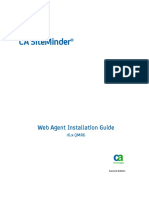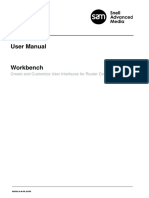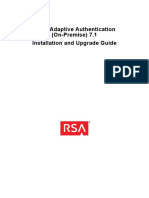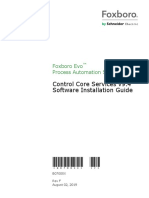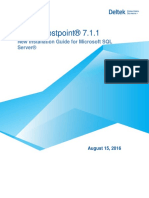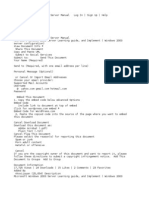Powerbuilder V.11 PDF
Powerbuilder V.11 PDF
Uploaded by
Segundo CastilloCopyright:
Available Formats
Powerbuilder V.11 PDF
Powerbuilder V.11 PDF
Uploaded by
Segundo CastilloOriginal Title
Copyright
Available Formats
Share this document
Did you find this document useful?
Is this content inappropriate?
Copyright:
Available Formats
Powerbuilder V.11 PDF
Powerbuilder V.11 PDF
Uploaded by
Segundo CastilloCopyright:
Available Formats
Installation Guide
PowerBuilder® Enterprise
11.5
More user manuals on ManualsBase.com
DOCUMENT ID: DC37771-01-1150-01
LAST REVISED: September 2008
Copyright © 2008 by Sybase, Inc. All rights reserved.
This publication pertains to Sybase software and to any subsequent release until otherwise indicated in new editions or technical notes.
Information in this document is subject to change without notice. The software described herein is furnished under a license agreement,
and it may be used or copied only in accordance with the terms of that agreement.
To order additional documents, U.S. and Canadian customers should call Customer Fulfillment at (800) 685-8225, fax (617) 229-9845.
Customers in other countries with a U.S. license agreement may contact Customer Fulfillment via the above fax number. All other
international customers should contact their Sybase subsidiary or local distributor. Upgrades are provided only at regularly scheduled
software release dates. No part of this publication may be reproduced, transmitted, or translated in any form or by any means, electronic,
mechanical, manual, optical, or otherwise, without the prior written permission of Sybase, Inc.
Sybase trademarks can be viewed at the Sybase trademarks page at http://www.sybase.com/detail?id=1011207. Sybase and the marks listed
are trademarks of Sybase, Inc. ® indicates registration in the United States of America.
Java and all Java-based marks are trademarks or registered trademarks of Sun Microsystems, Inc. in the U.S. and other countries.
Unicode and the Unicode Logo are registered trademarks of Unicode, Inc.
All other company and product names mentioned may be trademarks of the respective companies with which they are associated.
Use, duplication, or disclosure by the government is subject to the restrictions set forth in subparagraph (c)(1)(ii) of DFARS 52.227-7013
for the DOD and as set forth in FAR 52.227-19(a)-(d) for civilian agencies.
Sybase, Inc., One Sybase Drive, Dublin, CA 94568.
More user manuals on ManualsBase.com
Contents
About This Book ............................................................................................................................ v
CHAPTER 1 Installing PowerBuilder Enterprise ............................................... 1
PowerBuilder Enterprise contents .................................................... 1
System requirements ....................................................................... 3
Product licensing with SySAM 2.0.................................................... 4
Pre-installation tasks ........................................................................ 5
Backing up your files ................................................................. 5
Required software for PowerBuilder features............................ 6
Starting the PowerBuilder 11.5 setup program ................................ 9
Installing SQL Anywhere ................................................................ 10
Providing basic information ............................................................ 11
Installing InfoMaker ........................................................................ 13
Installing PowerBuilder................................................................... 16
Completing the setup program ....................................................... 18
What the setup program does ................................................. 19
Silent install and uninstall ............................................................... 21
Silent install and uninstall for PowerBuilder and InfoMaker .... 21
Silent install and uninstall for the PBVM.................................. 23
Before using PowerBuilder Enterprise ........................................... 24
Migrating applications to PowerBuilder or InfoMaker 11.5 ...... 24
Setting up your DBMS ............................................................. 24
Upgrading databases for jConnect for JDBC .......................... 25
Installing the PBVM in EAServer or the Application Server
Plug-in .............................................................................. 25
Installing Ghostscript ............................................................... 26
Installing PostScript drivers ..................................................... 27
Troubleshooting SySAM issues ..................................................... 28
Removing a product ....................................................................... 29
Index ............................................................................................................................................. 31
Installation Guide iii
More user manuals on ManualsBase.com
Contents
iv PowerBuilder Enterprise
More user manuals on ManualsBase.com
About This Book
Audience This book is for anyone installing Sybase® PowerBuilder® Enterprise.
How to use this book Read this book before you run the setup program to install PowerBuilder,
InfoMaker®, and SQL Anywhere™.
Related documents For a complete list of PowerBuilder documentation, see the preface of
PowerBuilder Getting Started.
Other sources of Use the Sybase Getting Started CD, the SyBooks™ CD, and the Sybase
information Product Manuals Web site to learn more about your product:
• The Getting Started CD contains release bulletins and installation
guides in PDF format, and may also contain other documents or
updated information not included on the SyBooks CD. It is included
with your software. To read or print documents on the Getting Started
CD, you need Adobe Acrobat Reader, which you can download at no
charge from the Adobe Web site using a link provided on the CD.
• The SyBooks CD contains product manuals and is included with your
software. The Eclipse-based SyBooks browser allows you to access
the manuals in an easy-to-use, HTML-based format.
Some documentation may be provided in PDF format, which you can
access through the PDF directory on the SyBooks CD. To read or
print the PDF files, you need Adobe Acrobat Reader.
Refer to the SyBooks Installation Guide on the Getting Started CD, or
the README.txt file on the SyBooks CD for instructions on installing
and starting SyBooks.
• The Sybase Product Manuals Web site is an online version of the
SyBooks CD that you can access using a standard Web browser. In
addition to product manuals, you will find links to
EBFs/Maintenance, Technical Documents, Case Management,
Solved Cases, newsgroups, and the Sybase Developer Network.
To access the Sybase Product Manuals Web site, go to Product
Manuals at http://www.sybase.com/support/manuals/.
Installation Guide v
More user manuals on ManualsBase.com
Sybase certifications Technical documentation at the Sybase Web site is updated frequently.
on the Web
❖ Finding the latest information on product certifications
1 Point your Web browser to Technical Documents at
http://www.sybase.com/support/techdocs/.
2 Click Certification Report.
3 In the Certification Report filter select a product, platform, and timeframe
and then click Go.
4 Click a Certification Report title to display the report.
❖ Finding the latest information on component certifications
1 Point your Web browser to Availability and Certification Reports at
http://certification.sybase.com/.
2 Either select the product family and product under Search by Base
Product; or select the platform and product under Search by Platform.
3 Select Search to display the availability and certification report for the
selection.
❖ Creating a personalized view of the Sybase Web site (including support
pages)
Set up a MySybase profile. MySybase is a free service that allows you to create
a personalized view of Sybase Web pages.
1 Point your Web browser to Technical Documents at
http://www.sybase.com/support/techdocs/.
2 Click MySybase and create a MySybase profile.
Sybase EBFs and
software
maintenance
❖ Finding the latest information on EBFs and software maintenance
1 Point your Web browser to the Sybase Support Page at
http://www.sybase.com/support.
2 Select EBFs/Maintenance. If prompted, enter your MySybase user name
and password.
3 Select a product.
4 Specify a time frame and click Go. A list of EBF/Maintenance releases is
displayed.
vi PowerBuilder Enterprise
More user manuals on ManualsBase.com
About This Book
Padlock icons indicate that you do not have download authorization for
certain EBF/Maintenance releases because you are not registered as a
Technical Support Contact. If you have not registered, but have valid
information provided by your Sybase representative or through your
support contract, click Edit Roles to add the “Technical Support Contact”
role to your MySybase profile.
5 Click the Info icon to display the EBF/Maintenance report, or click the
product description to download the software.
Accessibility This document is available in an HTML version that is specialized for
features accessibility. You can navigate the HTML with an adaptive technology such as
a screen reader, or view it with a screen enlarger.
PowerBuilder and the HTML documentation have been tested for compliance
with U.S. government Section 508 Accessibility requirements. Documents that
comply with Section 508 generally also meet non-U.S. accessibility guidelines,
such as the World Wide Web Consortium (W3C) guidelines for Web sites.
Note You might need to configure your accessibility tool for optimal use.
Some screen readers pronounce text based on its case; for example, they
pronounce ALL UPPERCASE TEXT as initials, and MixedCase Text as
words. You might find it helpful to configure your tool to announce syntax
conventions. Consult the documentation for your tool.
For information about how Sybase supports accessibility, see Sybase
Accessibility at http://www.sybase.com/accessibility. The Sybase Accessibility
site includes links to information on Section 508 and W3C standards.
For more information about accessibility features of PowerBuilder, see the
chapter on building accessible applications in Application Techniques.
For a Section 508 compliance statement for PowerBuilder, go to the Voluntary
Product Assessment Templates page at
http://www.sybase.com/detail_list?id=52484.
If you need help Each Sybase installation that has purchased a support contract has one or more
designated people who are authorized to contact Sybase Technical Support. If
you cannot resolve a problem using the manuals or online help, please have the
designated person contact Sybase Technical Support or the Sybase subsidiary
in your area.
Installation Guide vii
More user manuals on ManualsBase.com
viii PowerBuilder Enterprise
More user manuals on ManualsBase.com
CH A PTE R 1 Installing PowerBuilder
Enterprise
About this book This book explains how to install the PowerBuilder Enterprise product set
on Windows XP, Windows Server 2003, Windows Vista, and Windows
Server 2008.
Contents
Topic Page
PowerBuilder Enterprise contents 1
System requirements 3
Product licensing with SySAM 2.0 4
Pre-installation tasks 5
Starting the PowerBuilder 11.5 setup program 9
Installing SQL Anywhere 10
Providing basic information 11
Installing InfoMaker 13
Installing PowerBuilder 16
Completing the setup program 18
Silent install and uninstall 21
Before using PowerBuilder Enterprise 24
Troubleshooting SySAM issues 28
Removing a product 29
PowerBuilder Enterprise contents
CD and DVD contents PowerBuilder Enterprise includes the CDs or DVDs listed in Table 1-1.
The setup program on the PowerBuilder DVD can be used to install all
editions of PowerBuilder (Enterprise, Professional, and Desktop). The
editions available to you depend on the license you supply. For more
information, see “Product licensing with SySAM 2.0” on page 4.
Installation Guide 1
More user manuals on ManualsBase.com
PowerBuilder Enterprise contents
Table 1-1: PowerBuilder 11.5 contents
CD or DVD Contents
Getting Started CD Customer Service Reference Guide, SyBooks Installation
Guide, PowerBuilder and InfoMaker Release Bulletins,
order card for printed documentation, and this
Installation Guide.
PowerBuilder DVD Common setup program for PowerBuilder 11.5 (all
editions) and InfoMaker 11.5, setup program for SQL
Anywhere 11.0, and a support folder that contains files
that can be used to rebuild the PowerBuilder extensions
for Web services clients and other supporting files.
PowerBuilder SyBooks Documentation for PowerBuilder in HTML-based and
CD PDF formats. For more information, see “Other sources
of information” on page v.
Additional license The license you purchase for the PowerBuilder 11.5 Enterprise edition is also
entitlements valid for a copy of PowerBuilder Application Server Plug-in 1.1 and entitles
you to a copy of PocketBuilder® 2.5. You can download these products from
the Sybase Product Download Center (SPDC) at
http://www.sybase.com/downloads. If you install PowerBuilder 11.5 with a local
license rather than a served license, you must install the PowerBuilder
Application Server plug-in on the same computer as PowerBuilder. You do not
need a license file to install and run PocketBuilder.
For general information about Sybase licenses, see “Product licensing with
SySAM 2.0” on page 4. For information about selecting a license in the
PowerBuilder setup program, see “Providing basic information” on page 11.
You must log in to access the SPDC download site. After you log in, the main
SPDC download page displays. You can click the link to “Full Product
Releases for Licensed Customers”, then select PowerBuilder to view a list that
includes a link to the download page for PowerBuilder Application Server
Plug-in 1.1, or you can select PocketBuilder to view a list that includes a link
to the download page for PocketBuilder 2.5. After you install PocketBuilder
2.5, you can go back to the main SPDC download page, and select
“Maintenance Releases and Bug Fixes (EBFs)” to view a link to the download
page for PocketBuilder 2.5.1.
2 PowerBuilder Enterprise
More user manuals on ManualsBase.com
CHAPTER 1 Installing PowerBuilder Enterprise
System requirements
This section provides system requirements for each product in PowerBuilder
Enterprise. All tools require a DVD-ROM drive. The disk space requirements
provided are approximate. The actual disk space you need for each tool might
vary depending on hard disk size, partitioning, and the features you choose to
install. Additional temporary space is required on the hard disk during
installation for uncompressing install files.
Table 1-2: System requirements for PowerBuilder Enterprise
Minimum
Tool Computer memory Hard disk space Operating system
PowerBuilder Pentium 4 or higher 512MB 506MB for all Windows XP Professional
components with SP 3, Windows XP
Tablet PC Edition with SP 3,
Windows Server 2003 with
SP2, Windows Vista 32/64
bit Business with SP1, or
Windows Server 2008 for
runtime
InfoMaker Pentium 4 or higher 256MB 302MB for all Windows XP Professional
components* with SP 3, Windows XP
Tablet PC Edition with SP 3,
Windows Server 2003 with
SP2, Windows Vista 32/64
bit Business with SP1, or
Windows Server 2008 for
runtime
SQL Anywhere 400 MHz or higher 48MB in 300MB for all Windows 2000, Windows
Pentium-compatible addition to components not XP, Windows XP Tablet PC
memory including UltraLite Edition, Windows Server
required by the and Window Mobile 2003, and Windows Vista
operating and Windows Server 2008
system (x86, x64, IA64)
* Less disk space is required if PowerBuilder is installed on the same computer.
Installation Guide 3
More user manuals on ManualsBase.com
Product licensing with SySAM 2.0
Product licensing with SySAM 2.0
PowerBuilder uses the Sybase Software Asset Management System (SySAM)
for product licensing. If you have purchased PowerBuilder, you have either a
standalone local license or a served license.
For more information about licensing, see the SySAM Documentation at
http://www.sybase.com/sysam.
For troubleshooting help, see “Troubleshooting SySAM issues” on page 28.
Installing a standalone Typically, you must have a license file to install PowerBuilder on your
local license computer. You can download a license file from the Sybase Product Download
Center (SPDC) at https://sybase.subscribenet.com. If you are evaluating
PowerBuilder, refer to the information provided with your DVD or download.
Evaluation versions of PowerBuilder are usually valid for 30 days and do not
require a license file.
If you purchase PowerBuilder from Sybase, you receive an e-mail with a URL,
your login, and your password for the SPDC. If you purchase PowerBuilder
from a Sybase reseller, you receive a certificate with a Web key registration
number and a download URL.
You must provide the host ID and computer name of the computer where you
want to install a local license when you contact the SPDC. If you have not
obtained your license information before you run the setup program, you can
find the host ID and computer name on the License Key page in the setup
program.
Installing a served If you are installing a served license, your organization needs a license server.
license The license server controls license availability and allows you to use licenses
as needed. Using a served license makes license maintenance much easier for
organizations with multiple workstations, since a single license for all
workstations can be centrally managed.
To install a served license, you must know the server name. You may also need
the TCP port number if the administrator who installed the license server
defined a TCP port number that is different from the default. In this case, you
must specify this user-defined TCP port number.
Setting up a license If you are responsible for setting up a license server, you can install a license
server server using the Standalone SySAM Installer.zip file in the Support directory on
the DVD. For more information, see the chapter on license server
administration in the Sybase Software Asset Management User Guide at
http://infocenter.sybase.com/help/index.jsp?topic=/com.sybase.dc00530_0200/ht
ml/sysamug/title.htm.
4 PowerBuilder Enterprise
More user manuals on ManualsBase.com
CHAPTER 1 Installing PowerBuilder Enterprise
Pre-installation tasks
Before you install PowerBuilder Enterprise, you need to perform the following
tasks:
• Read the release bulletins for the latest information on the products that
you are installing. Pay close attention to the “Special Installation
Instructions” section.
Release bulletins for PowerBuilder and InfoMaker are available in the
product package on the Getting Started CD.
Release bulletins for PowerBuilder and InfoMaker are also available on
the Product Manuals Web site at http://www.sybase.com/support/manuals/.
The release bulletins at this site sometimes contain more recent
information than the bulletins on the Getting Started CD.
A readme.txt file for SQL Anywhere is available in the SQLAnywhere11
directory on the DVD.
• Make sure the drive where you install PowerBuilder Enterprise is not
compressed. If compression is enabled on the installation drive, the setup
program fails.
• Make sure you have a TEMP environment variable that points to an
existing directory location with at least 300MB free space. The setup
programs write files to this directory during the installation and free the
space after the installation is complete.
• Close any open applications.
• Back up your files. See “Backing up your files” next.
• Read “Required software for PowerBuilder features” on page 6 to
determine whether you need to install any software before installing
PowerBuilder 11.5.
Backing up your files
Back up any files created with earlier versions of Sybase tools. Make sure that
any PowerBuilder PBLs you plan to migrate have been regenerated without
error in your current version of PowerBuilder before you back them up.
Besides backing up your PBLs, you need to back up any files that contain
information you do not want to lose, such as database files, INI files,
preference information, and modified database definition files.
Installation Guide 5
More user manuals on ManualsBase.com
Pre-installation tasks
For additional information about backing up and migrating existing
applications, see “Before using PowerBuilder Enterprise” on page 24.
Required software for PowerBuilder features
Table 1-3 lists the software required for PowerBuilder Enterprise features.
Some of this software is installed automatically when the feature is installed.
Read this table carefully to determine whether you need to install any software
before you run the PowerBuilder setup program, and whether you need to
select SQL Anywhere before you select PowerBuilder. If you select a feature
that has a prerequisite that has not been installed, the setup program displays a
warning message.
Table 1-3: Required software for PowerBuilder features
Feature Required software Notes
.NET target development Microsoft .NET
and deployment Framework Version 2.0, Note This package must be installed on your computer
3.0, or 3.5 before you install PowerBuilder.
Redistributable Package
Required by all .NET features. The 3.5 package version
is available from the Microsoft Download Center at
http://www.microsoft.com/downloads/details.aspx?familyi
d=333325FD-AE52-4E35-B531-
508D977D32A6&displaylang=en.
.NET Windows Forms Microsoft .NET
smart client deployment Software Development Note This SDK must be installed on your computer
and update and support for Toolkit 2.0, 3.0, or 3.5 before you install PowerBuilder.
OLE controls in Windows
Forms The 3.5 SDK is available from links on the Microsoft
.NET Framework Developer Center at
http://msdn.microsoft.com/en-
us/netframework/cc378097.aspx.
.NET Web Forms Microsoft Internet
development and Information Services Note You do not need to install IIS on the development
deployment and .NET Web (IIS) 5.0 or higher computer for PowerBuilder applications or components
services local host unless you are using the same computer as a server for
deployment Web Forms or smart client applications, or for Web
service components. IIS is also not required on end users’
computers.
For how to configure IIS, see Deploying Applications
and Components to .NET.
6 PowerBuilder Enterprise
More user manuals on ManualsBase.com
CHAPTER 1 Installing PowerBuilder Enterprise
Feature Required software Notes
.NET Web Forms AJAX extensions You can download and install the Microsoft ASP.NET
development and AJAX Extensions version 1.0 from the ASP.NET Web
deployment site at http://www.asp.net/ajax/downloads/archive.
.NET Web Forms Telerik RadControls Web Forms use these controls to display correctly and to
development and (Installed with provide functionality for the Tab, TreeView, and Toolbar
deployment PowerBuilder setup controls. If you choose to install the .NET Web Forms
program) feature, this software is installed automatically.
RadControls are automatically deployed with your Web
Forms applications to deployment computers or servers.
PowerBuilder and SQL Anywhere 11.0 or
InfoMaker tutorials and later Note This product must be installed on your computer
demo databases before you install PowerBuilder.
Sample applications
SQL Anywhere 11.0 is available on the DVD.
If the PowerBuilder setup program cannot detect SQL
Anywhere 11.0 or later on your computer, you receive a
warning if you select PowerBuilder and/or InfoMaker.
If you choose to continue, the setup program does not
install the tutorials or create registry entries for the demo
databases. If you want to use these features later, you
must reinstall PowerBuilder and/or InfoMaker after
installing SQL Anywhere.
MobiLink™ Adaptive Server® MobiLink is a component of Adaptive Server Anywhere
synchronization Anywhere 9.0.2 or SQL and SQL Anywhere. In the SQL Anywhere 11.0 setup
Anywhere 10.0 or later program, select Synchronization and Messaging and then
MobiLink.
EAServer component and EAServer 5.5 with EBFs Run the setup program in the PBVM directory on the
Web DataWindow 13993 and 14146, PowerBuilder DVD to install PowerBuilder 11.5 runtime
development and EAServer 6.2, or later files and the Web DataWindow server component in
deployment EAServer. For more information, see “Installing the
PBVM in EAServer or the Application Server Plug-in”
on page 25.
EJB client development EAServer 5.5 with EBFs The Sun JDK 1.5 is installed in the
13993 and 14146, Sybase\Shared\PowerBuilder\jdk1.5.0_12 directory
EAServer 6.2, or another when you install PowerBuilder.
J2EE-compliant
application server such
as BEA WebLogic 8.1
and later, or IBM
WebSphere 6.x.
Sun JDK 1.5 or later
Installation Guide 7
More user manuals on ManualsBase.com
Pre-installation tasks
Feature Required software Notes
Application server PowerBuilder Run the setup program in the PBVM directory on the
component development Application Server PowerBuilder DVD to install PowerBuilder 11.5 runtime
and deployment Plug-in Version 1.1. files in the server plug-in.
JBoss 4.0.4, BEA For more information about the server plug-in, see the
WebLogic 9.2, or IBM Sybase Product Manuals Web site at
WebSphere 6.1 http://infocenter.sybase.com/help/index.jsp?topic=/com.s
Sun JDK 1.5 or later ybase.help.pbasp_1.0/title.htm.
Web service clients Microsoft .NET See “.NET target development and deployment” and
Framework Version 3.0 “.NET Windows Forms smart client deployment and
or 3.5 Redistributable update and support for OLE controls in Windows Forms”
Package above.
Microsoft .NET
Software Development
Toolkit 3.0 or 3.5
Saving DataWindows as Ghostscript See “Installing Ghostscript” on page 26 for information
PDF using the Ghostscript and about obtaining and installing Ghostscript files.
distiller and PostScript See “Installing PostScript drivers” on page 27 for
PostScript printer driver
printing information about installing PostScript drivers.
Saving DataWindows as Sun JDK 1.3 or later The Sun JDK 1.5 is installed in the
PDF using XSL Formatting and Sybase\Shared\PowerBuilder\jdk1.5.0_12 directory
Objects (FO) and Java when you install PowerBuilder.
Apache FO processor
printing The Apache FO processor is installed in the
Sybase\Shared\PowerBuilder\fop-0.20.4 directory when
you install PowerBuilder.
PowerDesigner® plug-in PowerDesigner 12.5 An evaluation version of PowerDesigner is available on
the PowerDesigner page of the Sybase Web site.
Data access using the Microsoft .NET See “.NET target development and deployment” above.
PowerBuilder ADO.NET Framework Version 2.0
interface Redistributable Package
or later
JDBC connectivity Sun JDK 1.3 or later Sun JDK 1.5 is installed in the
Sybase\Shared\PowerBuilder\jdk1.5.0_12 directory
when you install PowerBuilder.
PowerBuilder Runtime Microsoft Windows Microsoft Windows Installer is installed by default on all
Packager Installer supported Windows platforms.
8 PowerBuilder Enterprise
More user manuals on ManualsBase.com
CHAPTER 1 Installing PowerBuilder Enterprise
Starting the PowerBuilder 11.5 setup program
To install PowerBuilder Enterprise, insert the PowerBuilder DVD into your
DVD drive. The setup program starts automatically.
Installing from a downloaded image
If you have downloaded an installable image from the Sybase Web site, run the
autorun.exe file. If you run setup.exe, the procedure described in “Providing
basic information” on page 11 starts and you will not be able to install SQL
Anywhere.
❖ To start the setup program:
1 Exit any programs that are running.
2 Insert the PowerBuilder 11.5 DVD into your DVD-ROM drive.
On the start page of the setup wizard, you can choose to install
PowerBuilder 11.5 and SQL Anywhere 11.0.
3 Select SQL Anywhere 11.0 first if it is not already installed.
For how to install SQL Anywhere, see “Installing SQL Anywhere” on
page 10.
SQL Anywhere required
If you select PowerBuilder and the setup program detects that SQL
Anywhere is not installed on your system, it displays a warning message
that allows you to exit the PowerBuilder setup program and return to the
start page and select SQL Anywhere. If you choose not to install SQL
Anywhere, the features that depend on it, listed in Table 1-3 on page 6, are
not installed.
4 Select PowerBuilder 11.5.
Selecting PowerBuilder 11.5 starts a common setup program that collects
basic information before launching the individual setup programs for
PowerBuilder and InfoMaker. You will need to provide license
information. For how to proceed, see “Providing basic information” on
page 11.
Installation Guide 9
More user manuals on ManualsBase.com
Installing SQL Anywhere
Installing SQL Anywhere
Sybase SQL Anywhere is a fully-featured relational database and data
management tool. The SQL Anywhere installation is restricted to development
use only. Deployed systems require a separate SQL Anywhere license or the
SQL Anywhere Runtime Edition (see “SQL Anywhere Runtime Edition”
next).
The SQL Anywhere installation includes MobiLink, a session-based
synchronization system that allows two-way synchronization between a main
database and many remote databases, and the Sybase Central database
management tool.
SQL Anywhere PowerBuilder also includes the SQL Anywhere for Windows royalty-free
Runtime Edition runtime edition (the “SQL Anywhere Runtime Edition”). The SQL Anywhere
Runtime Edition is a restricted-functionality version of the standalone version
of SQL Anywhere. For example, the SQL Anywhere Runtime Edition does not
support stored procedures and triggers, transaction logs, and synchronization.
The SQL Anywhere setup program included on the PowerBuilder installation
DVD installs the SQL Anywhere Runtime Edition by default. For more
information, including the list of Redistributable Components of the SQL
Anywhere Runtime Edition, see the RuntimeEdition.html file in the main SQL
Anywhere 11 directory.
The SQL Anywhere setup program installs the SQL Anywhere developer
edition in default drives and directories unless you specify otherwise. If a
directory you specify does not exist, the setup program creates it.
❖ To install SQL Anywhere:
1 In the Choose Setup Language dialog box, select the language you want to
use in the Installation wizard and click OK.
2 Select Install SQL Anywhere 11 to start the wizard.
3 On the Welcome page, click Next.
4 On the License Agreement page, select your location from the drop-down
list, read the license agreement, select the “I accept the terms of this
agreement” radio button, and click Next to continue.
5 On the Setup Type page, select Complete if you want to install all
components, or select Custom and click Next.
6 If you selected Custom in the previous step, click the down arrow next to
any feature you do not want to install, select “This feature will not be
available” from the cascading menu, and click Next.
10 PowerBuilder Enterprise
More user manuals on ManualsBase.com
CHAPTER 1 Installing PowerBuilder Enterprise
7 On the Ready to Install the Program page, select Install to begin the
installation.
8 On the Setup Complete page, select the check box if you want to view the
ReadMe file or the iAnywhere Online Resources page, and click Finish to
return to the start page of the SQL Anywhere 11.0 setup program.
Installing SQL Anywhere documentation
If you want to install documentation for SQL Anywhere, select Install
SQL Anywhere Documentation. On the Welcome page, click Next. On the
Setup page select Complete if you want to install the documentation in
both HTML and PDF formats, or select Custom if you to install
documentation in only one of these formats.
If you selected custom, select the down arrow next to the format you do
not want to install, then select “This feature will not be available” and click
Next. Click Install to install the documentation, then click Finish to return
to the start page of the SQL Anywhere 11.
9 Select Exit to return to the PowerBuilder installation program, then
continue with the procedure described in “Providing basic information”
next.
Providing basic information
When you select PowerBuilder 11.5 on the start page in the setup program, it
launches a wizard that collects basic information before starting the individual
PowerBuilder and InfoMaker setup programs.
❖ To provide basic information before installing PowerBuilder and
InfoMaker:
1 On the start page of the PowerBuilder 11.5 setup program, select
PowerBuilder 11.5.
2 On the Welcome page, click Next.
If you have not installed prerequisites for any feature, the next page in the
wizard informs you what needs to be installed. You can click Cancel to exit
the wizard or Next to continue without installing the prerequisites. For
information about prerequisites, see Table 1-3 on page 6.
Installation Guide 11
More user manuals on ManualsBase.com
Providing basic information
3 On the License Type page, select the type of license you want to use and
click Next.
If you select Evaluation You can use PowerBuilder without purchasing
a license for a 30 day testing period. When you click Next after selecting
the Evaluation license type, the License Agreement page displays and you
can continue with the installation at Step 5 of this procedure. The
Evaluation license allows you to install the Enterprise edition of
PowerBuilder for evaluation purposes only..
If you select Standalone Seat - Local License When you click Next,
the License Key page displays. Click the Load button, navigate to the
location of your license file, select it and click Open, then click Next. Wait
for a few seconds while the setup program validates the license.
If you select Standalone Seat - Served When you click Next, the
Server Information page displays. Enter the name of the license server
provided by your system administrator. You may also need the TCP port
number if the administrator who installed the license server defined a non-
default TCP port number. Click Next and wait for a few seconds while the
setup program validates the license.
Proceeding without a valid license
You can select the local license or served license option without loading a
license file or entering a server location. If you do this and click Next, the
setup program displays an error message box. After you close the error
message, additional dialog boxes ask if you want to proceed and prompt
you to certify that you will obtain a valid license key within 30 days.
Clicking Yes in these dialog boxes allows you to proceed with product
installation, but the installed products cease to function after 30 days
unless you install a valid license file or license server before the trial
period expires.
For more information, see “Product licensing with SySAM 2.0” on page
4.
4 If the Select Edition page displays, select Enterprise and click Next.
The Select Edition page displays only if your license is valid for more than
one edition type.
5 On the License Agreement page, select your location from the drop-down
list, read the license agreement, select the I AGREE radio button, and click
Next to continue.
12 PowerBuilder Enterprise
More user manuals on ManualsBase.com
CHAPTER 1 Installing PowerBuilder Enterprise
6 On the Customer Information page, enter your name and your company’s
name.
7 On the Choose Destination Location page, click Next to accept the
destination path shown, or click Browse and select a different path, click
OK, and click Next.
8 On the Choose Destination Location For Shared Files page, click Next to
accept the destination path shown, or click Browse and select a different
path, click OK, and click Next. You must use the same folder for shared
files for all products in this set.
9 On the Select Components page, select the products you want to install
and click Next to continue.
10 Complete the setup program for each product you selected.
See “Installing InfoMaker” next and “Installing PowerBuilder” on page
16.
Cancel
To interrupt the installation process, use the Cancel button in the wizard.
When you click Cancel, you can choose to exit or resume the installation.
If you choose to exit, you can exit the current setup program and continue
with your other selections, or exit setup completely.
Installing InfoMaker
When you install InfoMaker, you can install only what you need to query a
database and create reports in the database, or you can install optional painters
that enable you to work more fully with data.
What to install The InfoMaker setup program lets you choose which components to install.
You must install the base components. Table 1-4 lists all the components.
Installation Guide 13
More user manuals on ManualsBase.com
Installing InfoMaker
Table 1-4: InfoMaker components
Component Description
InfoMaker Base Installs InfoMaker as a reporting and query tool only. No
Components optional painters are installed. You cannot open forms in
the InfoMaker tutorial library; those forms require use of
the optional painters that are installed with the database
write option. This option installs the ODBC driver.
InfoMaker Database Adds three additional painters so that you can work with
Write Option data more fully:
• Database painter for creating and modifying tables
• Form painter for creating and modifying data in a
database
• Data Pipeline painter for copying data from one
database to another
Native Database Interfaces that enable you to interact with server
Interfaces databases natively. Expand the tree view to select which
interfaces to install.
OLE DB Driver Interface to connect to databases using an OLE DB data
provider.
JDBC Driver Interface to connect to databases using JDBC.
Internet Tools The DataWindow Web Control for ActiveX is a fully
interactive DataWindow control. It requires a browser
that supports ActiveX.
InfoMaker Tutorial Source files for the tutorial in the Getting Started book. If
you want to do the InfoMaker tutorial or use the sample
library, you must install SQL Anywhere 11.0 or later if it
is not already installed on your computer. When you
install InfoMaker, the setup program creates an ODBC
data source for the demo database. If SQL Anywhere is
not installed on your system when you install InfoMaker,
setup does not install the demo database, sample library,
or tutorial files.
Demo Database A SQL Anywhere database used in the tutorial, the
sample library, and examples in the documentation.
Online Help Files The imhlp115.hlp file and the imman.115.chm compiled
HTML Help file.
14 PowerBuilder Enterprise
More user manuals on ManualsBase.com
CHAPTER 1 Installing PowerBuilder Enterprise
Installation procedure The InfoMaker setup program installs InfoMaker in default drives and
directories unless you specify otherwise. If a directory you specify does not
exist, setup creates it.
❖ To install InfoMaker:
1 On the Choose Destination Location page, click Next to accept the
destination folder path shown, or click Browse and select a different path,
click OK, then click Next.
2 On the Choose Destination Location For Shared Files page, click Next to
accept the destination folder path shown, or browse to select the
Sybase\Shared directory.
3 On the Select Components page, clear the check box next to any
components you do not want to install, and click Next.
You can expand the tree view to select or clear subcomponents of top-level
components, and click Select All or Unselect All to select or clear all the
check boxes.
You must select the InfoMaker Base Components option. To install
optional painters, select the Database Write option. For information on
what to select, see “What to install” on page 13.
Demo Database
The Demo Database is selected by default if you select the Tutorial
component.
4 On the Select Program Folder page, select the program folder to which
program icons will be added or specify a new one, and click Next.
5 On the Start Copying Files page, review your settings, then click Next to
begin installing files or Back to change your selections.
6 On the InstallShield Wizard Complete page, select the check box if you
want to read the Readme file, and click Finish to return to the common
setup program.
You must close the Readme file to continue.
Installation Guide 15
More user manuals on ManualsBase.com
Installing PowerBuilder
Installing PowerBuilder
What to install The PowerBuilder setup program lets you choose which components to install.
You must install the base components. Table 1-5 lists all the components.
Table 1-5: PowerBuilder components
Component Description
PowerBuilder Base Includes the PowerBuilder ODBC driver, ORCA
Components Software Development Kit (SDK), the PowerBuilder
Document Object Model extension, the ability to save
DataWindow objects as PDF using the distill or XSL-FO
methods, support for rich text, support for EAServer and
COM/COM+, and JDK 1.5.
.NET Targets Deploying Windows Forms, smart client, and Web Forms
applications to .NET and deploying NVOs as .NET
assemblies and Web services.
Native Database Interfaces that enable you to interact with server
Interfaces databases natively. Expand the tree view to select which
interfaces to install.
ADO.NET Driver Interface to connect to databases using an ADO.NET data
provider.
OLE DB Driver Interface to connect to databases using an OLE DB data
provider.
JDBC Driver Interface to connect to databases using JDBC.
SCC Interface Interface for connecting to any source code control
system that supports the Microsoft SCC interface.
DataWindow Web The DataWindow Web Control for ActiveX is a fully
Control for ActiveX interactive DataWindow control. It requires a browser
that supports ActiveX.
PowerBuilder Native An SDK for developing extensions to PowerBuilder in
Interface C++. Optional wizards are installed in Visual Studio 2005
and Visual Studio .NET 2002 and 2003 if they are
available on your system.
EJB Client The EJB Client PBNI extension, which enables you to
develop clients for EJBs running on J2EE-compliant
servers.
Web Services The PowerBuilder extensions and other files that enable
you to create clients for Web services using the .NET or
EasySoap Web service engines.
PowerDesigner Plug-in A plug-in that provides the class diagram functionality of
the PowerDesigner OOM inside the PowerBuilder
development environment.
16 PowerBuilder Enterprise
More user manuals on ManualsBase.com
CHAPTER 1 Installing PowerBuilder Enterprise
Component Description
PowerBuilder Tutorial Source files for the tutorial in the Getting Started book. If
you want to do the PowerBuilder tutorial or use the code
examples, you must install SQL Anywhere 11.0 or later if
it is not already installed on your computer. When you
install PowerBuilder, the setup program creates an
ODBC data source for the demo database. If SQL
Anywhere is not installed on your system when you
install PowerBuilder, setup does not install the demo
database, code examples, or tutorial files.
Demo Database A SQL Anywhere database used in the tutorial, the Code
Examples sample application, and examples in the
documentation.
Code Examples The Code Examples application, which demonstrates
many coding techniques, and the Web DataWindow PBL,
which can be used as a model for a custom Web
DataWindow server component.
Translation Toolkit Tools to help you translate PowerBuilder applications
into other languages.
PowerBuilder Resource A utility to help PowerBuilder determine whether there
Monitor are sufficient USER/GDI resources available in the
operating system to open a painter.
PowerBuilder Runtime A tool that packages files required for deployment into an
Packager MSI file.
Online Help Files The pbhlp115.hlp file, the Getting Started book in PDF
format, and the pbman115.chm compiled HTML Help
file.
Installation procedure You must have Administrator privileges to fully install this product. After
installing, make sure users have write permission for the PowerBuilder 11.5
directory and the Windows registry.
The PowerBuilder setup program installs PowerBuilder in default drives and
directories unless you specify otherwise. If a directory you specify does not
exist, setup creates it.
❖ To install PowerBuilder:
1 On the Choose Destination Location page, click Next to accept the
destination folder path shown, or click Browse and select a different path,
click OK, then click Next.
2 On the Choose Destination Location For Shared Files page, click Next to
accept the destination folder path shown, or browse to select the
Sybase\Shared directory.
Installation Guide 17
More user manuals on ManualsBase.com
Completing the setup program
3 On the Select Components page, clear the check box next to any
components you do not want to install, and click Next.
You can expand the tree view to select or clear subcomponents of top-level
components, and click Select All or Unselect All to select or clear all the
check boxes.
You must select the PowerBuilder Base Components option. For
information on what to select, see “What to install” on page 16.
Demo Database
The Demo Database is selected by default if you select the Tutorial
component.
4 On the Select Program Folder page, select the program folder to which
program icons will be added or specify a new one, and click Next.
5 On the Start Copying Files page, review your settings, then click Next to
begin installing files or Back to change your selections.
6 On the InstallShield Wizard Complete page, select the check box if you
want to read the Readme file, and click Finish to return to the common
setup program.
You must close the Readme file to continue.
Completing the setup program
After all the products you selected have been installed, you return to the
common setup program.
❖ To complete the common setup program:
1 On the InstallShield Wizard Complete page, click Finish to complete the
installation.
If you do not clear the check boxes on this page, setup displays the readme
file and launches a browser so that you can complete online registration.
2 On the System Reboot Required page, click Finish to reboot your
computer, or choose to reboot your computer later.
You should always shut down and restart your computer before using any
of the PowerBuilder Enterprise products.
18 PowerBuilder Enterprise
More user manuals on ManualsBase.com
CHAPTER 1 Installing PowerBuilder Enterprise
3 On the setup program’s start page, choose to view the readme, Product
Manuals Web site, or Sybase Web site, then click Exit to close the setup
program.
Network install
The installation procedure presented above assumes you are installing from the
PowerBuilder 11.5 DVD. If you are a system administrator, you might want to
allow users to install PowerBuilder Enterprise from a network drive rather than
from a DVD. To do this, copy the files from the DVD into a directory on a
network drive. Users can then install PowerBuilder Enterprise by running the
setup program from the network.
What the setup program does
The setup program does the following:
• Installs Sybase files in a Sybase directory
• Installs writable Sybase files to directories in FDCC-compliant paths
• Installs system files in the Windows operating system path
• Creates a program group and icons for each product installed
• Creates uninstall files to identify what needs to be removed if you uninstall
a product
• Makes changes to the Windows registry
• Creates or updates INI files including PB.INI (for PowerBuilder) and
IM.INI (for InfoMaker)
Files shared by all As part of its Federal Desktop Core Configuration (FDCC) compliance
users configuration, PowerBuilder installs writable files that are shared by all users
in the C:\Documents and Settings\All Users\Documents\Sybase\PowerBuilder
11.5 directory on Windows XP and Windows 2003, and in C:\Users\Public
\Documents\Sybase\PowerBuilder 11.5 on Windows Vista and Windows 2008.
These files include:
• The EASDemo databases (easdemo115.db and easdemo115u.db)
• All Code Examples directories and files
• The PowerBuilder Windows Help and compiled HTML Help files
• The Translation Toolkit directories and files
Installation Guide 19
More user manuals on ManualsBase.com
Completing the setup program
Files reserved for Other writable files are installed in the default Program Files\Sybase
Individual users subdirectories, but are copied to different locations the first time a user starts
PowerBuilder. In this way, each PowerBuilder user gets a private copy of these
files.
The following table lists the files that are copied and updated in the directories
of all users who run an instance of PowerBuilder. The path variable in the table
header (UserName) stands for the user name of a PowerBuilder user. For
Windows XP and 2003, this is under the C:\Documents and Settings directory.
For Windows Vista and 2008, this is under the C:\Users directory.
In C:\...\UserName\ subdirectory Files copied or updated
On Windows XP and 2003: • Initialization files (PB.INI, PBLAB115.INI,
Local Settings\Application Data\Sybase\PowerBuilder 11.5 PBODB115.INI)
On Windows Vista and 2008: • License files (PB115.LIC,
AppData\Local\Sybase\PowerBuilder 11.5 pb115_sysam.properties)
On Windows XP and 2003: • Files for the PowerBuilder Getting Started
My Documents\Sybase\PowerBuilder 11.5\Tutorial tutorial
On Windows Vista and 2008:
Documents\Sybase\PowerBuilder 11.5\Tutorial
The locations of writable PowerBuilder files reserved for individual use are set
in HKEY_CURRENT_USER registry entries for each PowerBuilder user. For
example, the location of the PB.INI file that is copied to each user's local
application data directory is registered under the registry key
HKEY_CURRENT_USER\Sybase\PowerBuilder\11.5\InitPath.
Registry changes The setup program makes the following changes to the Windows registry:
• Creates or updates registry subkeys, including ODBC.INI and
ODBCINST.INI
• Creates or updates the Sybase key in HKEY_CURRENT_USER\Software
and HKEY_LOCAL_MACHINE\Software
• Updates system and user paths in HKEY_CURRENT_USER\Environment
• Adds the appropriate paths to the registry path
HKEY_LOCAL_MACHINE\Software\Microsoft\Windows\CurrentVersion
\App Paths
• Adds the paths to compiled HTMLHelp files to the registry path
HKEY_LOCAL_MACHINE\Software\Microsoft\Windows\HTMLHelp
20 PowerBuilder Enterprise
More user manuals on ManualsBase.com
CHAPTER 1 Installing PowerBuilder Enterprise
Silent install and uninstall
You can install and uninstall PowerBuilder 11.5 and the PowerBuilder virtual
machine (PBVM) without displaying messages or windows during the setup or
removal process. However, you must accept the Sybase license agreement
before you can run the silent install file. You can indicate your acceptance by
typing the following line in a DOS command box before you type in the silent
install batch file command:
SET AgreeToSybaseLicense=true
If the DOS prompt does not display the PowerBuilder installation directory,
you must change to that directory.
• Use the main installation directory to install PowerBuilder and InfoMaker
• Use the PBVM directory to install the PowerBuilder virtual machine
Modifying the batch file directly
You can indicate your acceptance of the Sybase license agreement by directly
editing the silentinstall.bat file. You do this by changing the line in the batch
file that reads set AgreeToSybaseLicense=false. You must change this
line to read set AgreeToSybaseLicense=true. After you make this change,
you can double-click the silentinstall.bat file to run the install with default
selections rather than running it from a command line.
The file for PowerBuilder Enterprise is in the main installation directory on the
PowerBuilder DVD, and the file for the PBVM is in the PBVM directory.
You can use the DOS command line to provide help for silent install
parameters. The help is available by typing Help or a question mark after
entering silentinstall.bat on the command line.
Silent install and uninstall for PowerBuilder and InfoMaker
If you are running the installation from the DOS command box, you can run
the silent install using the following syntax:
silentinstall.bat [“lic=licPathNameOrServerName” “opt=product”
“dir=directoryName” “shr=sharedDirectoryName” “log=logFileName”]
Installation Guide 21
More user manuals on ManualsBase.com
Silent install and uninstall
All of the parameters for the silent install are optional. If you do not provide a
value for the “lic” parameter, the installer searches the files in the installer
directory in ascending alphabetic order for a valid license file. It uses the first
valid license file it finds to install PowerBuilder and InfoMaker. If you do not
provide the “lic” parameter and there is no license file in the installer search
path, an evaluation version of PowerBuilder is installed.
The parameters can be listed in any order and are not case sensitive. Parameter
values are also not case sensitive.
Silent install parameter Description
licPathNameOrServerName The full path to a valid license file with an LIC
extension, or the name of a server hosting a served
license. If a license server requires a port number,
you can include the port number after the server
name separated by a colon. For example:
silentinstall.bat “lic=myServer:1688”
product Names the product or products to install. Values are:
• All (default) Installs PowerBuilder and
InfoMaker
• PB Installs PowerBuilder only
• IM Installs InfoMaker only
directoryName Indicates the main installation directory. If you omit
this parameter, the main product components install
to the sysDriver\Program Files\Sybase\productName
directory, where sysDriver is the main computer
drive and productName is either PowerBuilder 11.5
or InfoMaker 11.5.
sharedDirectoryName Indicates the shared directory for PowerBuilder or
InfoMaker. If you omit this parameter, this directory
installs to sysDriver\Program Files\Sybase\Shared.
logFileName Names the log file for the installation. If you omit
this parameter, the log file is written to the system
Temp directory with the file name silentinstall.log.
If the license file you point to in the licPathNameOrServerName parameter is
a professional or desktop license, InfoMaker will not be installed.
The following example uses all five parameters for the silent install command:
silentinstall.bat "lic=D:\pb115\pb115.lic"
"opt=pb" "dir=D:\pb115" "shr=D:\shared"
"log=D:\install.log"
22 PowerBuilder Enterprise
More user manuals on ManualsBase.com
CHAPTER 1 Installing PowerBuilder Enterprise
When installing PowerBuilder, the silent install writes warnings to its log file
if the setup computer does not have any of the following items: SQL
Anywhere 11, Microsoft .NET Framework 2.0 or later, Microsoft .NET
Framework 2.0 SDK or later, Microsoft IIS 5.0 or later, or AJAX Extensions
version 1.0. When installing InfoMaker, the silent install includes a warning in
the log file if the setup computer does not have a working copy of SQL
Anywere 11.0. If SQL Anywhere 11.0 is not found, the demonstration
databases and code examples are not installed for PowerBuilder or for
InfoMaker.
You run the standard silent uninstall by double-clicking the silentuninstall.bat
file in the main installation directory or running it from a command line.
Silent install and uninstall for the PBVM
If you are running the PBVM installation from the DOS command prompt, you
can run the silent install using the following syntax:
silentinstall.bat [“asp=aspPathName“shr=sharedDirectoryName”
“log=logFileName”]
The parameters can be listed in any order and are not case sensitive. Parameter
values are also not case sensitive.
Silent install parameter Description
aspPathName Names the full path to the support files in the
EAServer or PowerBuilder Application Server
plug-in folder. If you omit this parameter, the default
value is the EAServer or PowerBuilder Application
Server plug-in folder. For example:
sysDriver\Program Files\Sybase\EAServer.
sharedDirectoryName Indicates the shared directory for PowerBuilder or
InfoMaker. If you omit this parameter, this directory
installs to sysDriver\Program Files\Sybase\Shared.
logFileName Names the log file for the installation. If you omit
this parameter, the log file is written to the system
Temp directory with the file name silentinstall.log.
The following example uses all three parameters for the PBVM silent install
command:
silentinstall.bat "asp=D:\EAServer"
"shr=D:\shared" "log=D:\install.log"
Installation Guide 23
More user manuals on ManualsBase.com
Before using PowerBuilder Enterprise
You run the PBVM silent uninstall by double-clicking the silentuninstall.bat
file in the PBVM directory or running it from a command line.
Before using PowerBuilder Enterprise
Before you use PowerBuilder Enterprise, you might need to perform some
additional migration or configuration tasks:
• Migrating applications to PowerBuilder or InfoMaker 11.5
• Setting up your DBMS
• Upgrading databases for jConnect for JDBC
• Installing the PBVM in EAServer or the Application Server Plug-in
• Installing Ghostscript
• Installing PostScript drivers
Migrating applications to PowerBuilder or InfoMaker 11.5
If you have applications and PBLs that you created in an earlier version of
PowerBuilder or InfoMaker, you can migrate them to version 11.5. Before you
do, make sure your PBLs can be successfully regenerated under the earlier
version, and make backup copies.
PowerBuilder and InfoMaker 11.5 are Unicode enabled and some changes are
made to your code when you migrate an application from PowerBuilder 9.x or
earlier. For details, see the section on migrating targets in the PowerBuilder
Users Guide.
You should also read the migration issues section in the PowerBuilder release
bulletin.
Setting up your DBMS
Your DBMS might require additional setup procedures for use with
PowerBuilder or InfoMaker. For details, see Connecting to Your Database.
24 PowerBuilder Enterprise
More user manuals on ManualsBase.com
CHAPTER 1 Installing PowerBuilder Enterprise
Upgrading databases for jConnect for JDBC
If you plan to use any of the products in PowerBuilder Enterprise with SQL
Anywhere or Adaptive Server® Enterprise databases, including databases that
were previously prepared for jConnect™ for JDBC™ 4.x, you need to prepare
the databases for jConnect 5.5 by installing additional tables and stored
procedures. You must repeat the following steps for every SQL Anywhere or
Adaptive Server Enterprise database that you want to prepare for jConnect.
❖ To prepare a SQL Anywhere or Adaptive Server database for
jConnect 5.5:
1 Start Interactive SQL and connect to your database.
2 Select File>Open and locate the appropriate SQL file stored in the
jConnect-5_5\sp folder.
jConnect is installed in the Sybase\Shared folder. Use sql_SA.sql for SQL
Anywhere, sql_server12.5.sql for Adaptive Server version 12.5 or later,
sql_server12.sql for Adaptive Server version 12, or sql_server.sql for
earlier versions of Adaptive Server.
3 Click the Execute button.
Installing the PBVM in EAServer or the Application Server Plug-in
If you plan to deploy PowerBuilder 11.5 components to EAServer or to the
PowerBuilder Application Server Plug-in running in a third party application
server, a set of PowerBuilder 11.5 runtime files called the PowerBuilder virtual
machine (PBVM) must be installed on the same computer as EAServer or the
plug-in. The PBVM setup program, available in the PBVM directory on the
DVD, installs the required files.
Installing HTMLGenerator115 and PBDebugBroker115
For EAServer 5.x, the PBVM setup program also installs the PowerBuilder
11.5 version of the Web DataWindow server component (HTMLGenerator115)
and the PBDebugBroker115 component that are required for remote
debugging. Although the setup program copies these components to EAServer
6.x servers or to the Application Server Plug-in, the copied components do not
work properly. However, you can use the EAServer setup program to install
these components with the 6.2 version of EAServer.
Installation Guide 25
More user manuals on ManualsBase.com
Before using PowerBuilder Enterprise
❖ To install the PBVM on EAServer or the Application Server Plug-in:
1 Run the setup.exe program in the PBVM directory on the PowerBuilder
11.5 DVD.
2 On the Choose Destination Location page, click Next if the default
destination location is correct, or click Browse to navigate to the directory
where EAServer or the Application Server Plug-in is installed and click
Next.
3 On the Choose Destination Location for Shared Files page, click Next if
the default destination location is correct, or click Browse to navigate to
the directory you specified in step 2 or to the Sybase\Shared directory and
click Next.
The setup program installs the PBVM in a PowerBuilder subdirectory of
the directory you selected, installs the Web DataWindow and debugger
components in the Repository directory, and exits.
Installing Ghostscript
If you want to use the distill method for saving DataWindows as PDF, you must
install Ghostscript.
❖ To install Ghostscript:
1 Into a temporary directory on your computer, download the self-extracting
executable file for the version of Ghostscript you want from one of the
sites listed on the Ghostscript Web site at http://www.ghostscript.com/awki.
See the PowerBuilder release bulletin for the version of Ghostscript that
was used for testing.
2 Run the executable file to install Ghostscript on your system.
The default installation directory is C:\Program Files\gs.
After installing Ghostscript, you should read the readme.htm file in the doc
subdirectory in the Ghostscript installation directory to find out more about
using Ghostscript and distributing it with your application.
26 PowerBuilder Enterprise
More user manuals on ManualsBase.com
CHAPTER 1 Installing PowerBuilder Enterprise
Installing PostScript drivers
If you want to use the distill method for saving DataWindows as PDF, you must
have a PostScript printer or printer driver installed on your system. If you do
not, use the Windows Add Printer wizard to add a PostScript printer. If you
have never installed a PostScript printer, the Microsoft pscript5.dll file, which
is required to add a PostScript printer, may not be available on your computer.
You may be prompted to insert a Windows operating system installation CD.
❖ To add a PostScript printer to your printer settings:
1 Select Settings>Printers from the Windows Start menu.
2 Double-click Add Printer.
3 Specify a local printer.
4 Specify FILE: as the port.
5 Select a manufacturer (such as HP) and a printer with the designation PS
(such as HP LaserJet Series 4050 PS).
Note
Some printers do not handle images correctly. For example, the HP Color
LaserJet PS does not display images in the PDF output and the HP
LaserJet 4/4M Plus PS 600 displays color images using greyscale.
6 Accept the default name or enter a shorter name for the printer.
7 Complete the wizard.
❖ To use the print driver in the DataWindow painter:
1 Select the Distill Custom PostScript check box on the Data Export
property page for PDF export.
2 Specify the printer name (from step 6 in the previous procedure) as the
Printer Name on the Print Specifications page.
❖ To use the print driver in a script:
• Set the Distill.CustomPostScript and Printer properties.
For example:
dw_1.Object.DataWindow.Export.PDF.Distill.CustomPostScript=1
dw_1.Object.DataWindow.Printer="HP LaserJet Series 4050 PS"
Installation Guide 27
More user manuals on ManualsBase.com
Troubleshooting SySAM issues
Troubleshooting SySAM issues
If you experience issues with your SySAM license, read this section to find
information that might help you troubleshoot licensing issues, or help you
collect information that Technical Support can use to diagnose licensing issues.
You can find more information about SySAM licensing on the SySAM Web site
at http://www.sybase.com/sysam and in the SySAM Documentation at
http://infocenter.sybase.com/help/index.jsp?topic=/com.sybase.help.sysam/title.h
tm.
Logging SySAM You can enable logging by adding an entry to the PB.INI file with the following
information format, where N is 0, 1, or 2:
[pb]
LogSySAM = N
The default value for LogSySAM is 0, which means no logging. Set the value
to 1 for basic logging information, or 2 for full information. The log file is
saved in the same directory as PB.INI and is named PB115_sysam.log. The file
contains status information from the development environment, the details of
the current license, and, if you set the SySAMTrace value in PB.INI,
information from the SySAM API. Technical Support might ask you to set
these values if you experience license problems.
PB.INI directory
Although PB.INI is installed by the setup program to the main installation
directory, PowerBuilder does not use or modify the PB.INI file in this directory.
Instead, PowerBuilder creates a personal copy of the PB.INI file the first time
you or another user starts PowerBuilder, and this is the initialization file that
PowerBuilder uses.
On Windows XP and Windows 2003, the directory containing the personal
copy of the PB.INI file is C:\Documents and Settings \userName\Local
Settings\Application Data\Sybase\PowerBuilder 11.5, where userName is the
name of the current PowerBuilder user. A personal SySAM log file is saved to
this directory, and local license files are kept in this directory for each
PowerBuilder user. The name of this directory on Windows Vista and Windows
2008 is C:\Users\userName\AppData\Local\Sybase\PowerBuilder 11.5.
28 PowerBuilder Enterprise
More user manuals on ManualsBase.com
CHAPTER 1 Installing PowerBuilder Enterprise
Additional SySAM The pb115_sysam.properties and PB115.lic files are installed in the same
files directory as PB.INI. On Windows XP and Windows 2003, these files are
located in C:\Documents and Settings\All Users\Documents\Sybase\
PowerBuilder 11.5 and on Windows Vista and Windows 2008, in
C:\Users\Public\Documents\Sybase\PowerBuilder 11.5. These files contain
information that might be useful to Technical Support. Do not edit these files
unless directed to do so by Technical Support.
Served license issue If you enter an unqualified server name, such as “myserver” as the license
server name, it might not be found. Try a fully-resolved name, such as
“myserver.mydomain.com.”
Removing a product
If you want to remove products from your computer, you should use the
Windows control panel’s Add or Remove Programs dialog box for each
product you want to remove. This uses the PowerBuilder setup maintenance
program to remove:
• Shared and standard program files
• Folder items
• Program folders
• Program directories
• Program registry entries
The setup maintenance program removes file and icon groups, as well as
system and user path settings in the registry and INI files. These changes are
not made if you simply delete directories.
Silent uninstall
To silently remove PowerBuilder 11.5 or InfoMaker 11.5, see “Silent install
and uninstall” on page 21.
Removing shared The setup program increments the usage count in the registry for each shared
DLLs Sybase DLL and each shared system DLL. The setup maintenance program
decrements that count. The setup maintenance program does not try to delete a
shared DLL until the usage count reaches zero.
Installation Guide 29
More user manuals on ManualsBase.com
Removing a product
Stopping the setup Unlike the setup program, the setup maintenance program has no Back or
maintenance program Cancel button. Once you click Yes in the procedure below, the program cannot
be stopped.
❖ To use the setup maintenance program to remove a product:
1 Make a backup copy of any files you might want to reuse (such as DB, INI,
and PBL files) if you plan to reinstall.
2 Open the Control Panel from the Start menu and double-click the
Add/Remove Programs icon.
3 On the Install/Uninstall tab page, select the product to remove, click
Add/Remove, and click Yes when prompted to confirm that you want to
remove the tool.
4 If you are prompted to remove a shared file, click the appropriate response.
If the usage count for a system file in the registry indicates that the file is
no longer being used, the setup maintenance program asks if you want to
delete the file. Some applications do not increment the usage count;
therefore, do not delete a file unless you are sure it is not being used by
another application.
30 PowerBuilder Enterprise
More user manuals on ManualsBase.com
Index
A F
Apache FO processor, required for XSL-FO save as FDCC. See Federal Desktop Core Configuration
PDF method 8 features, PowerBuilder 6
Application Server Plug-in, installing PBVM 25 Federal Desktop Core Configuration, compliance 19
ASA. See SQL Anywhere Form painter, installing 14
autorun.exe 9
G
B Getting Started CD 2
backup requirements 5 Ghostscript, required for distill save as PDF method 8
before you install 5
H
C hardware requirements 3
CDs and DVDs in package 1
configuration
databases for jConnect 25
DBMS 24 I
contents of PowerBuilder Enterprise 1 image, installing from 9
InfoMaker, installing 13
installation
common setup program 11
D InfoMaker 13
Database painter in InfoMaker, installing 14 silent 21
disk space requirements 3, 5 starting 9
downloaded image, installing from 9
J
E J2EE server, required for EJB client development 7, 8
EAServer JDBC connectivity, requirements 8
for EJB client development 7 JDK
installing PBVM 25 required for EJB client development 7, 8
required for Web DataWindow deployment 7, 8 required for JDBC connectivity 8
EAServer component development, requirements 7 required for XSL-FO save as PDF method 8
EJB clients, requirements 7
environment variable, TEMP 5
Installation Guide 31
More user manuals on ManualsBase.com
Index
L pre-installation tasks 5
removing 29
license
required software 6
additional product entitlements 2
setup program 9, 11
local 4
system requirements 3
obtaining 4
PowerBuilder Runtime Packager, requirements 8
providing information 11, 12
PowerDesigner plug-in, required software 8
served 4
product licensing
troubleshooting 28
SySAM 4
troubleshooting 28
M
memory requirements 3 R
Microsoft .NET Framework, required software 6, 8
registry subkeys
Microsoft Windows Installer, required for PowerBuilder
ODBC.INI 20
Runtime Packager 8
ODBCINST.INI 20
migration, PowerBuilder or InfoMaker 24
release bulletins 5
MobiLink synchronization 10
removing PowerBuilder Enterprise 29
requirements
software 6
O system 3
Runtime Edition, SQL Anywhere 10
OBDCINST.INI Registry subkey 20
ODBC.INI Registry subkey 20
OLE DB data access, requirements 8
operating systems supported 3 S
samples and tutorials, requirements 7
server plug-in, installing PBVM 25
P setup program for PowerBuilder
on DVD 2
PB.INI file 20, 28 starting 9, 11
PBVM setup.exe file, starting 11
installing from DVD 25 software CDs and DVDs 2
silent install 23 software requirements 6
PDF, saving DataWindows as 16 SQL Anywhere
PocketBuilder 2 installing 10
PostScript driver, required for distill save as PDF installing before PowerBuilder 9
method 8 required for JSP targets 7
PowerBuilder Application Server Plug-in required for MobiLink synchronization 7
download page 2 required for tutorials and samples 7
installing PBVM 25 Runtime Edition 10
PowerBuilder Enterprise starting setup program for PowerBuilder 11
before using 24 Sybase Software Asset Management System 4
contents 1 SyBooks CD 2
32 PowerBuilder Enterprise
More user manuals on ManualsBase.com
Index
SySAM
product licensing 4
providing information 11
troubleshooting 28
system requirements 3
T
temp directory 5
TEMP environment variable 5
tutorials and examples, requirements 7
U
uninstalling PowerBuilder Enterprise 29
W
Web DataWindow, requirements 7
Web services, installing 16
Installation Guide 33
More user manuals on ManualsBase.com
Index
34 PowerBuilder Enterprise
You might also like
- Powerbuilder Enterprise: Installation GuideNo ratings yetPowerbuilder Enterprise: Installation Guide42 pages
- Sybase IQ Installation and ConfigurationNo ratings yetSybase IQ Installation and Configuration112 pages
- Adobe Connect Installation and Configuration GuideNo ratings yetAdobe Connect Installation and Configuration Guide64 pages
- b0700tk_c_Control Core Services v9.6 SoftwareNo ratings yetb0700tk_c_Control Core Services v9.6 Software308 pages
- Sap Businessobjects Data Services Installation Guide For WindowsNo ratings yetSap Businessobjects Data Services Installation Guide For Windows156 pages
- Sybase IQ: Installation and Configuration GuideNo ratings yetSybase IQ: Installation and Configuration Guide158 pages
- FactoryTalk ViewPoint Quick Start GuideNo ratings yetFactoryTalk ViewPoint Quick Start Guide38 pages
- Veritas CloudPoint Administrator's GuideNo ratings yetVeritas CloudPoint Administrator's Guide294 pages
- LedaFlow Engineering Installation GuideNo ratings yetLedaFlow Engineering Installation Guide33 pages
- Veritas Netbackup For Db2 Administrator'S Guide: Unix and LinuxNo ratings yetVeritas Netbackup For Db2 Administrator'S Guide: Unix and Linux144 pages
- Cúram Deployment Guide For Websphere Application Server On Z/OsNo ratings yetCúram Deployment Guide For Websphere Application Server On Z/Os44 pages
- FT Historian SE AF 2010 R2 Installation and Maintenance GuideNo ratings yetFT Historian SE AF 2010 R2 Installation and Maintenance Guide87 pages
- Data Collection Server 6 01 Installation GuideNo ratings yetData Collection Server 6 01 Installation Guide179 pages
- Mobiliser Platform Installation Guide 5.1 SP03No ratings yetMobiliser Platform Installation Guide 5.1 SP0356 pages
- Dell EMC Integrated Data Protection Appliance 2.4 Getting Started GuideNo ratings yetDell EMC Integrated Data Protection Appliance 2.4 Getting Started Guide52 pages
- Getting Started Installation Guide: IBM Cognos Business IntelligenceNo ratings yetGetting Started Installation Guide: IBM Cognos Business Intelligence39 pages
- P03140_26_0G0_04 Installation Instructions WINMAG plusNo ratings yetP03140_26_0G0_04 Installation Instructions WINMAG plus24 pages
- HP Production Pro For Indigo Labels & Packaging Software Installation GuideNo ratings yetHP Production Pro For Indigo Labels & Packaging Software Installation Guide65 pages
- Azure Essentials: Mastering Microsoft Azure for Cloud ComputingFrom EverandAzure Essentials: Mastering Microsoft Azure for Cloud ComputingNo ratings yet
- OCP Oracle Database 11g Administration II Exam Guide: Exam 1Z0-053From EverandOCP Oracle Database 11g Administration II Exam Guide: Exam 1Z0-053No ratings yet
- PI Coresight 2015 Installation and Administration GuideNo ratings yetPI Coresight 2015 Installation and Administration Guide84 pages
- Deltek Costpoint® 7.1.1: New Installation Guide For Microsoft SQL Server®No ratings yetDeltek Costpoint® 7.1.1: New Installation Guide For Microsoft SQL Server®71 pages
- HONEYWELL Experion Software Installation Users Guide100% (2)HONEYWELL Experion Software Installation Users Guide120 pages
- Mcafee Data Loss Prevention Discover 11.10.x Installation Guide 11-8-2022No ratings yetMcafee Data Loss Prevention Discover 11.10.x Installation Guide 11-8-202220 pages
- Netwrix Auditor Data Discovery and Classification Quick Start GuideNo ratings yetNetwrix Auditor Data Discovery and Classification Quick Start Guide39 pages
- Michał Piotrowski Dangerous Google SearchingNo ratings yetMichał Piotrowski Dangerous Google Searching12 pages
- Cognos Installation and Configuration SimplifiedNo ratings yetCognos Installation and Configuration Simplified45 pages
- SAP Content Server 6.40 - Operations GuideNo ratings yetSAP Content Server 6.40 - Operations Guide63 pages
- 30-3001-835 Webclient Planning and Installation GuideNo ratings yet30-3001-835 Webclient Planning and Installation Guide160 pages
- Senior Java Developer Resume Free Word DownloadNo ratings yetSenior Java Developer Resume Free Word Download5 pages
- Computer Worms Past, Present, and FutureNo ratings yetComputer Worms Past, Present, and Future9 pages
- Adobe Connect Installation and Configuration GuideAdobe Connect Installation and Configuration Guide
- Sap Businessobjects Data Services Installation Guide For WindowsSap Businessobjects Data Services Installation Guide For Windows
- Veritas Netbackup For Db2 Administrator'S Guide: Unix and LinuxVeritas Netbackup For Db2 Administrator'S Guide: Unix and Linux
- Cúram Deployment Guide For Websphere Application Server On Z/OsCúram Deployment Guide For Websphere Application Server On Z/Os
- FT Historian SE AF 2010 R2 Installation and Maintenance GuideFT Historian SE AF 2010 R2 Installation and Maintenance Guide
- Dell EMC Integrated Data Protection Appliance 2.4 Getting Started GuideDell EMC Integrated Data Protection Appliance 2.4 Getting Started Guide
- Getting Started Installation Guide: IBM Cognos Business IntelligenceGetting Started Installation Guide: IBM Cognos Business Intelligence
- P03140_26_0G0_04 Installation Instructions WINMAG plusP03140_26_0G0_04 Installation Instructions WINMAG plus
- HP Production Pro For Indigo Labels & Packaging Software Installation GuideHP Production Pro For Indigo Labels & Packaging Software Installation Guide
- Azure Essentials: Mastering Microsoft Azure for Cloud ComputingFrom EverandAzure Essentials: Mastering Microsoft Azure for Cloud Computing
- CNET Do-It-Yourself Home Networking ProjectsFrom EverandCNET Do-It-Yourself Home Networking Projects
- OCP Oracle Database 11g Administration II Exam Guide: Exam 1Z0-053From EverandOCP Oracle Database 11g Administration II Exam Guide: Exam 1Z0-053
- Programming Arduino Next Steps: Going Further with SketchesFrom EverandProgramming Arduino Next Steps: Going Further with Sketches
- PI Coresight 2015 Installation and Administration GuidePI Coresight 2015 Installation and Administration Guide
- Deltek Costpoint® 7.1.1: New Installation Guide For Microsoft SQL Server®Deltek Costpoint® 7.1.1: New Installation Guide For Microsoft SQL Server®
- HONEYWELL Experion Software Installation Users GuideHONEYWELL Experion Software Installation Users Guide
- Mcafee Data Loss Prevention Discover 11.10.x Installation Guide 11-8-2022Mcafee Data Loss Prevention Discover 11.10.x Installation Guide 11-8-2022
- Netwrix Auditor Data Discovery and Classification Quick Start GuideNetwrix Auditor Data Discovery and Classification Quick Start Guide
- 30-3001-835 Webclient Planning and Installation Guide30-3001-835 Webclient Planning and Installation Guide