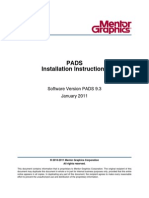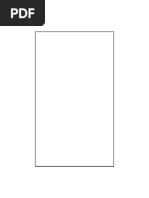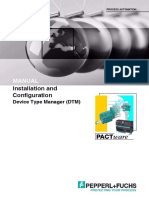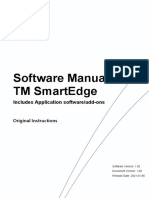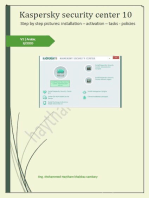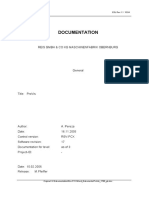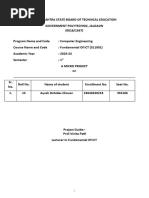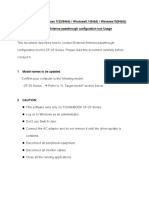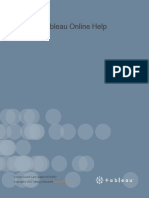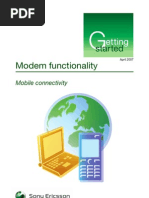01 - TB63 - Instal - Integra32 - R4.3
01 - TB63 - Instal - Integra32 - R4.3
Uploaded by
John Carlos Montes GutiérrezCopyright:
Available Formats
01 - TB63 - Instal - Integra32 - R4.3
01 - TB63 - Instal - Integra32 - R4.3
Uploaded by
John Carlos Montes GutiérrezOriginal Title
Copyright
Available Formats
Share this document
Did you find this document useful?
Is this content inappropriate?
Copyright:
Available Formats
01 - TB63 - Instal - Integra32 - R4.3
01 - TB63 - Instal - Integra32 - R4.3
Uploaded by
John Carlos Montes GutiérrezCopyright:
Available Formats
10/03/14
Technical Bulletin
2 Automatic Road, Suite 108
Brampton, Ontario
Canada L6S 6K8
Number: 63 Installing Integra32™ R4.3
Contents
1. Pre-Installation Considerations ........................................................................ 2
1.1. Computer Requirements ............................................................................ 2
2. Installation .......................................................................................................... 2
2.1. Server ........................................................................................................... 3
2.1.1. Sharing & Security ............................................................................... 9
2.2. Client .......................................................................................................... 14
2.3. Communications Modules........................................................................ 16
2.4. Software Updates ...................................................................................... 17
2.5. Manuals ...................................................................................................... 18
2.6. Content of this CD ..................................................................................... 19
2.7. Software Registration Example ............................................................... 20
3. Uninstall ........................................................................................................... 21
RBH Access Technologies Inc. 1 of 21 TB63_InstallIntegra32r4.3
10/03/14
Before You Begin
This document describes the process required to install Integra32™ software on your
computer.
Before you run the installation please read the Pre-Installation Considerations for any
additional information that may affect your installation.
1. Pre-Installation Considerations
1.1. Computer Requirements
Before you install Integra32™ make sure that your computer’s configuration meets the
following requirements:
Requirement Description
Operating system1 Windows 7, Windows 8, Windows 8.1, Windows
Server 2008, and/or Windows Server 2012
Microprocessor (CPU) Pentium IV 1. 0GHz
Memory 1 GB (minimum), 2 GB (recommended)
Hard disk space 1Gb (Installation), 10Gb free space (to run)
The user installing the Integra32™ system must have Administrator rights to the
Operating System.
System performance will be affected by the microprocessor speed. The minimum
requirement is 1.0GHz, but higher speeds will enhance the performance of the
system. Systems that utilize functions such as global antipassback or global links,
as well as systems that use features with a lot of graphic content (such as displaying
cardholder picture) should have higher microprocessor speeds to insure that the
system doesn’t bog down. The more features being used the higher microprocessor
speeds will benefit the system.
2. Installation
Insert the Integra32™ Installation CD-ROM into your CD-ROM drive. Windows should
run the CD-ROM automatically, if not browse the CD and double click
Integra32_Startup.exe.
1
No Home Editions are supported.
RBH Access Technologies Inc. 2 of 21 TB63_InstallIntegra32r4.3
10/03/14
2.1. Server
Installing Integra32™ on Windows 7/Windows 8/Windows 8.1
Before you install Integra32™ software on Windows 7/Windows 8/Windows 8.1
makes sure that your Anti-Virus/Anti-Spyware software is temporary disabled.
Read through the instructions at each step before proceeding with the installation.
Click on Install Server to install the Integra32™ Security System Server.
RBH Access Technologies Inc. 3 of 21 TB63_InstallIntegra32r4.3
10/03/14
Follow the instructions on the install Wizard.
RBH Access Technologies Inc. 4 of 21 TB63_InstallIntegra32r4.3
10/03/14
Click Next.
RBH Access Technologies Inc. 5 of 21 TB63_InstallIntegra32r4.3
10/03/14
Accept the license Agreement.
Click Next to continue.
RBH Access Technologies Inc. 6 of 21 TB63_InstallIntegra32r4.3
10/03/14
In 32bit Windows Operating systems the Destination Folder will be: C:\Program
Files\rbh\Integra32\.
Keep clicking Next on the installation screens until the installation is finished.
RBH Access Technologies Inc. 7 of 21 TB63_InstallIntegra32r4.3
10/03/14
Click on Finish to complete installation.
RBH Access Technologies Inc. 8 of 21 TB63_InstallIntegra32r4.3
10/03/14
After installing the software, be sure to install the latest service pack.
2.1.1. Sharing & Security
Browse to the C:\Program Files\rbh\Integra32 folder [in 64-bit OS, the path is:
C:\Program Files (x86)\rbh\Integra32\] and right-mouse-click, choose Properties.
Select the Sharing tab.
Click on the Advanced Sharing button.
Click on the Permissions button.
RBH Access Technologies Inc. 9 of 21 TB63_InstallIntegra32r4.3
10/03/14
2.1.1.1. General
For General Security (not High Security) stand alone Integra32™ Server
configuration, the following settings could be applied in the Sharing and Security
tabs.
RBH Access Technologies Inc. 10 of 21 TB63_InstallIntegra32r4.3
10/03/14
RBH Access Technologies Inc. 11 of 21 TB63_InstallIntegra32r4.3
10/03/14
2.1.1.2. Specific User
To set secure access to Integra32 databases on the network, with limited access
only to specific users, (as shown for the Tester_1 user in this example) the following
configuration in the Sharing and Security tabs is recommended.
RBH Access Technologies Inc. 12 of 21 TB63_InstallIntegra32r4.3
10/03/14
Don’t forget to check and set your Windows Firewall properly (or any third party
firewall software) on your computer where Integra32™ Server is installed. Windows
Firewall is taken care in the installation itself.
RBH Access Technologies Inc. 13 of 21 TB63_InstallIntegra32r4.3
10/03/14
2.2. Client
Click on Install Client to install a remote client for the Integra32™ Security System.
Make sure to put in the right server name and path in the server configuration window. The
path is the Integra 32 folder on the server machine, which should be shared as shown
above.
In Workgroup environments and different windows’ users logging on to
different machines, you may need to map a drive to connect with the specific
log on and select that as the path to the Integra 32 folder in the Server
configuration window as shown below:
RBH Access Technologies Inc. 14 of 21 TB63_InstallIntegra32r4.3
10/03/14
After installing the software, be sure to install the latest service pack. Remote clients need
to be the same software version as the server they connect to.
RBH Access Technologies Inc. 15 of 21 TB63_InstallIntegra32r4.3
10/03/14
2.3. Communications Modules
This selection will open the Communications Module folder on the CD. Drivers, documents, and
utilities for the indicated devices can be found here.
RBH Access Technologies Inc. 16 of 21 TB63_InstallIntegra32r4.3
10/03/14
2.4. Software Updates
Select Install Software Updates and then double click the appropriate upgrade.
RBH Access Technologies Inc. 17 of 21 TB63_InstallIntegra32r4.3
10/03/14
2.5. Manuals
View Manuals will provide a list of available documents. Double click a document to open it.
A PDF Viewer is included for viewing the documents for those who don’t already have one.
RBH Access Technologies Inc. 18 of 21 TB63_InstallIntegra32r4.3
10/03/14
2.6. Content of this CD
View Content of this CD will open a browse window for the CD.
RBH Access Technologies Inc. 19 of 21 TB63_InstallIntegra32r4.3
10/03/14
2.7. Software Registration Example
Log on to the Integra 32TM security system by using the default user ID and password.
RBH Access Technologies Inc. 20 of 21 TB63_InstallIntegra32r4.3
10/03/14
3. Uninstall
If you try to install the server where it already exists you will get the following screen. To
uninstall the system select Remove and click Next.
Integra32™ can also be removed from the operating system’s add/remove program screen.
RBH Access Technologies Inc. 21 of 21 TB63_InstallIntegra32r4.3
You might also like
- ReleaseNotes - EN-SoMachineV4.1SP1.2 4.1.0.2 15.07.09.01No ratings yetReleaseNotes - EN-SoMachineV4.1SP1.2 4.1.0.2 15.07.09.0111 pages
- 3.1. Important Installation Information - Code Composer Studio 9.3.0 DocumentationNo ratings yet3.1. Important Installation Information - Code Composer Studio 9.3.0 Documentation12 pages
- Congrego® Software Manual: Total Data Control and Logging For Air Quality and Continuous Emission SystemsNo ratings yetCongrego® Software Manual: Total Data Control and Logging For Air Quality and Continuous Emission Systems116 pages
- Operating Manual Titrette Software 4.02No ratings yetOperating Manual Titrette Software 4.0210 pages
- Autodesk Ecotect Analysis 2010 Installation and Getting StartedNo ratings yetAutodesk Ecotect Analysis 2010 Installation and Getting Started20 pages
- 11-13 TRU Tech TRU View Installation Guide100% (1)11-13 TRU Tech TRU View Installation Guide32 pages
- Intel® Memory and Storage Tool (CLI) : July 2020No ratings yetIntel® Memory and Storage Tool (CLI) : July 202014 pages
- Droster Employee Scheduling Software 2.2.1 User ManualNo ratings yetDroster Employee Scheduling Software 2.2.1 User Manual41 pages
- Devicenet Configurator User Guide: Doc. No. Man-1070BNo ratings yetDevicenet Configurator User Guide: Doc. No. Man-1070B65 pages
- Dse Configuration Suite PC Software Installation Operation Manual Dse7310No ratings yetDse Configuration Suite PC Software Installation Operation Manual Dse731038 pages
- MCUXpresso IDE Installation Guide - CleanedNo ratings yetMCUXpresso IDE Installation Guide - Cleaned14 pages
- MilestoneXProtectEssential Administrators Getting Started GuNo ratings yetMilestoneXProtectEssential Administrators Getting Started Gu19 pages
- Software Manual TM Smartedge: Includes Application Software/Add-OnsNo ratings yetSoftware Manual TM Smartedge: Includes Application Software/Add-Ons14 pages
- Insight Connect Installation and Licensing: Publication Number Icsetup 19No ratings yetInsight Connect Installation and Licensing: Publication Number Icsetup 1917 pages
- CT Recording Solutions R6 - OS Hardening Manual v6.0No ratings yetCT Recording Solutions R6 - OS Hardening Manual v6.069 pages
- External Antenna Passthrough Configuration Tool For CF-20No ratings yetExternal Antenna Passthrough Configuration Tool For CF-209 pages
- XRI1-ER - Earth Fault Relay For Isolated and Compensated MainsNo ratings yetXRI1-ER - Earth Fault Relay For Isolated and Compensated Mains42 pages
- Computer Engineering.: SR No. Unit Practical Exercises/Experiments Approx. Hrs. Required 1 1 1 2No ratings yetComputer Engineering.: SR No. Unit Practical Exercises/Experiments Approx. Hrs. Required 1 1 1 278 pages
- C# Interview Questions For 3-5 Years ExperiencedNo ratings yetC# Interview Questions For 3-5 Years Experienced62 pages
- Modem Functionality: Mobile ConnectivityNo ratings yetModem Functionality: Mobile Connectivity10 pages
- Rsa Nw 11.6 Physical Host Install GuideNo ratings yetRsa Nw 11.6 Physical Host Install Guide43 pages
- GM-A6704 GM-A4704: Owner's Manual Manual de InstruccionesNo ratings yetGM-A6704 GM-A4704: Owner's Manual Manual de Instrucciones32 pages
- What Is Excel VBA?: Guide: The Ultimate VBA Cheat SheetNo ratings yetWhat Is Excel VBA?: Guide: The Ultimate VBA Cheat Sheet5 pages
- High-Side Power Switch Ics Spf5017: (Surface-Mount 2-Circuit, Current Monitor Output Function)No ratings yetHigh-Side Power Switch Ics Spf5017: (Surface-Mount 2-Circuit, Current Monitor Output Function)1 page
- um2206-stm32-nucleo64p-boards-mb1319-stmicroelectronicsNo ratings yetum2206-stm32-nucleo64p-boards-mb1319-stmicroelectronics52 pages
- ReleaseNotes - EN-SoMachineV4.1SP1.2 4.1.0.2 15.07.09.01ReleaseNotes - EN-SoMachineV4.1SP1.2 4.1.0.2 15.07.09.01
- 3.1. Important Installation Information - Code Composer Studio 9.3.0 Documentation3.1. Important Installation Information - Code Composer Studio 9.3.0 Documentation
- Congrego® Software Manual: Total Data Control and Logging For Air Quality and Continuous Emission SystemsCongrego® Software Manual: Total Data Control and Logging For Air Quality and Continuous Emission Systems
- Autodesk Ecotect Analysis 2010 Installation and Getting StartedAutodesk Ecotect Analysis 2010 Installation and Getting Started
- Droster Employee Scheduling Software 2.2.1 User ManualDroster Employee Scheduling Software 2.2.1 User Manual
- Devicenet Configurator User Guide: Doc. No. Man-1070BDevicenet Configurator User Guide: Doc. No. Man-1070B
- Dse Configuration Suite PC Software Installation Operation Manual Dse7310Dse Configuration Suite PC Software Installation Operation Manual Dse7310
- MilestoneXProtectEssential Administrators Getting Started GuMilestoneXProtectEssential Administrators Getting Started Gu
- Software Manual TM Smartedge: Includes Application Software/Add-OnsSoftware Manual TM Smartedge: Includes Application Software/Add-Ons
- Insight Connect Installation and Licensing: Publication Number Icsetup 19Insight Connect Installation and Licensing: Publication Number Icsetup 19
- CT Recording Solutions R6 - OS Hardening Manual v6.0CT Recording Solutions R6 - OS Hardening Manual v6.0
- Windows Vista Sp2 Install Guide English EditionFrom EverandWindows Vista Sp2 Install Guide English Edition
- Fundamentals of Security in the Windows SystemFrom EverandFundamentals of Security in the Windows System
- External Antenna Passthrough Configuration Tool For CF-20External Antenna Passthrough Configuration Tool For CF-20
- XRI1-ER - Earth Fault Relay For Isolated and Compensated MainsXRI1-ER - Earth Fault Relay For Isolated and Compensated Mains
- Computer Engineering.: SR No. Unit Practical Exercises/Experiments Approx. Hrs. Required 1 1 1 2Computer Engineering.: SR No. Unit Practical Exercises/Experiments Approx. Hrs. Required 1 1 1 2
- GM-A6704 GM-A4704: Owner's Manual Manual de InstruccionesGM-A6704 GM-A4704: Owner's Manual Manual de Instrucciones
- What Is Excel VBA?: Guide: The Ultimate VBA Cheat SheetWhat Is Excel VBA?: Guide: The Ultimate VBA Cheat Sheet
- High-Side Power Switch Ics Spf5017: (Surface-Mount 2-Circuit, Current Monitor Output Function)High-Side Power Switch Ics Spf5017: (Surface-Mount 2-Circuit, Current Monitor Output Function)
- um2206-stm32-nucleo64p-boards-mb1319-stmicroelectronicsum2206-stm32-nucleo64p-boards-mb1319-stmicroelectronics