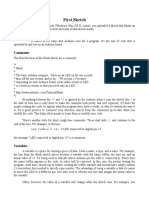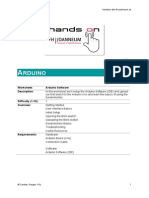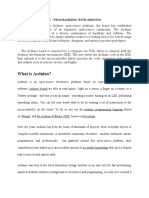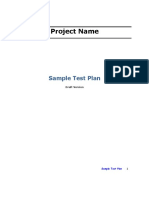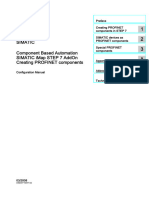Layout Cheatsheet
Uploaded by
Ankit KumarLayout Cheatsheet
Uploaded by
Ankit KumarArduino Arduino Environment Menus Sketch Arduino Layout
Cheat Software written using Arduino are
called sketches. These sketches are
Edit A sketch is the name that Arduino uses
for a program. It’s the unit of code that
The basic components on your Arduino
board have been labelled below. These
Sheet
written in the Arduino Integrated Copy for Forum - Copies the code of is uploaded to and run on an Arduino are the ones you will need to know
Development Environment (IDE). your sketch to the clipboard in a form board. about to get you started with Arduino.
Sketches are saved with the file suitable for posting to the forum,
extension .ino. The IDE has features complete with syntax colouring.
for cutting/pasting and for searching/
replacing text. The message area gives Copy as HTML - Copies the code of your
feedback while saving and exporting sketch to the clipboard as HTML, Microcontroller
and also displays errors. The console Chip
displays text output by the Arduino
suitable for embedding in web pages. Code
Digital Pins
Need a hand starting with your environment including complete error Power LED
Arduino board and software? messages and other information. The Sketch
This sheet explains some of the bottom righthand corner of the window Analog Pins
Verify/Compile - Checks your sketch for The setup() function is called when a
displays the current board and serial
basics to get you going on your port. errors. sketch starts. Use it to initialize
variables, pin modes, start using
coding adventure! libraries, etc. The setup function will
Show Sketch Folder - Opens the current
sketch folder. only run once, after each powerup or
reset of the Arduino board.
The Toolbar
Add File - Adds a source file to the
sketch (it will be copied from its current After creating a setup() function, the
location). The new file appears in a new loop() function does precisely what its
tab in the sketch window. Files can be name suggests, and loops consecutively, Power Pins
Below are the toolbar functions you’ll
removed from the sketch using the tab allowing your program to change and
find when you open your Arduino
menu. respond as it runs. Code in the loop()
software.
section of your sketch is used to active-
Import Library - Adds a library to your ly control the Arduino board.
sketch by inserting #include statements Input LED
at the start of your code. The code below won’t actually do
Verify - Check your code for anything, but its structure is useful for
errors. copying and pasting to get you started Oscillator
Tools on any sketch of your own. It also
shows you how to make comments in
Upload - Compiles your code Auto Format - This formats your code your code.
and uploads it to the Arduino nicely: i.e. indents it so that opening and
I/O board. closing curly braces line up, and that Any line that starts with two slashes
the statements inside curly braces are (//) will not be read by the compiler, so
indented more. you can write anything you want after
New - Creates a new sketch. it. Commenting your code like this can
Archive Sketch - Archives a copy of be particularly helpful in explaining,
the current sketch in .zip format. The both to yourself and others, how your
Open - Presents a menu of all archive is placed in the same directory program functions step by step. USB
the sketches in your sketch- as the sketch.
Reset Button Connection
book. Clicking one will open it void setup() {
within the current window. Board - Select the board that you’re // put your setup code here, to run Power Input
using. once:
Save - Saves your sketch. Serial Port - This menu contains all the }
serial devices (real or virtual) on your
machine. It should automatically refresh
www.technologywillsaveus.org void loop() {
Serial Monitor - Opens the every time you open the top-level tools // put your main code here, to run
@techwillsaveus menu.
serial monitor. repeatedly:
}
Made Hackney, London
You might also like
- Electronic Control Unit (ECU) : Ankul GuptaNo ratings yetElectronic Control Unit (ECU) : Ankul Gupta20 pages
- Arduino Integrated Development Environment (IDE) : MembersNo ratings yetArduino Integrated Development Environment (IDE) : Members16 pages
- Practical: 1 Introduction To Arduino Board, Arduino IDE and CablesNo ratings yetPractical: 1 Introduction To Arduino Board, Arduino IDE and Cables33 pages
- Arduino Programming: Jon Flanders @jonflandersNo ratings yetArduino Programming: Jon Flanders @jonflanders21 pages
- Lecture 5 Course Project. Arduino Basics.: IAT267 Introduc:on To Technological SystemsNo ratings yetLecture 5 Course Project. Arduino Basics.: IAT267 Introduc:on To Technological Systems51 pages
- Worksheet 3 Quarter 3 Robotics and ElectronicsNo ratings yetWorksheet 3 Quarter 3 Robotics and Electronics7 pages
- Curs 3 Prezentare Arduino - IDE - ExempleNo ratings yetCurs 3 Prezentare Arduino - IDE - Exemple91 pages
- Curs 3 - Prezentare Arduino - IDE - Exemple 17 Nov 2018No ratings yetCurs 3 - Prezentare Arduino - IDE - Exemple 17 Nov 201888 pages
- (En) Install Arduino IDE in Different and FAQNo ratings yet(En) Install Arduino IDE in Different and FAQ20 pages
- Lesson 2 - Creating a Series and Parallel Circuit - CopyNo ratings yetLesson 2 - Creating a Series and Parallel Circuit - Copy15 pages
- Iot Hardware and Software: Prof. Sourabh Bhaskar, Assistant ProfessorNo ratings yetIot Hardware and Software: Prof. Sourabh Bhaskar, Assistant Professor16 pages
- Arduino Tour 2019: Draft Presentation - May 5, 2019No ratings yetArduino Tour 2019: Draft Presentation - May 5, 201921 pages
- IntroductiontoArduinoIDE-for--researchegate-fezari (1)No ratings yetIntroductiontoArduinoIDE-for--researchegate-fezari (1)12 pages
- Quarter II - Computer Science Reviewer - RayNo ratings yetQuarter II - Computer Science Reviewer - Ray10 pages
- Arduino For Beginners: How to get the most of out of your Arduino, including Arduino basics, Arduino tips and tricks, Arduino projects and more!From EverandArduino For Beginners: How to get the most of out of your Arduino, including Arduino basics, Arduino tips and tricks, Arduino projects and more!No ratings yet
- Organization: Project Name Name Mailing Address Phone EmailNo ratings yetOrganization: Project Name Name Mailing Address Phone Email3 pages
- Ankit Kumar: Middle Management: It (Sap)No ratings yetAnkit Kumar: Middle Management: It (Sap)4 pages
- Ankit Kumar: Middle Management: It (Sap)No ratings yetAnkit Kumar: Middle Management: It (Sap)4 pages
- Mtl5082 Resistance Isolator: SpecificationNo ratings yetMtl5082 Resistance Isolator: Specification1 page
- Marvell® Qlogic® 2500 Series: 8Gfc-To-Pcie® Fibre Channel AdaptersNo ratings yetMarvell® Qlogic® 2500 Series: 8Gfc-To-Pcie® Fibre Channel Adapters4 pages
- Telematics Gateways: Canup 27 Standard /pro 3G/Pro Lte/Pro Wi-FiNo ratings yetTelematics Gateways: Canup 27 Standard /pro 3G/Pro Lte/Pro Wi-Fi129 pages
- OCR_A_Level_In-class_Mock_exam_QP_final (1)No ratings yetOCR_A_Level_In-class_Mock_exam_QP_final (1)9 pages
- Introduction to Industrial Automation 1st edition by Stamatios Manesis, George Nikolakopoulos 9781351069069 1351069063 - Get instant access to the full ebook contentNo ratings yetIntroduction to Industrial Automation 1st edition by Stamatios Manesis, George Nikolakopoulos 9781351069069 1351069063 - Get instant access to the full ebook content53 pages
- Introduction to Networks Companion Guide (CCNAv7) 1st Edition Cisco Networking Academy - The latest ebook version is now available for instant access100% (1)Introduction to Networks Companion Guide (CCNAv7) 1st Edition Cisco Networking Academy - The latest ebook version is now available for instant access77 pages
- Graphics Monitors Workstations Input Devices Hardcopy Devices Graphics SoftwareNo ratings yetGraphics Monitors Workstations Input Devices Hardcopy Devices Graphics Software31 pages
- 06 Karil06 iJIM Plant Watering Maria Monika SytNo ratings yet06 Karil06 iJIM Plant Watering Maria Monika Syt8 pages
- Example: $ Cat /proc/meminfo: Statistics DetailsNo ratings yetExample: $ Cat /proc/meminfo: Statistics Details3 pages
- MIC U-III (Instruction Set of 8086) PDFNo ratings yetMIC U-III (Instruction Set of 8086) PDF109 pages
- 4.2.4.5 Packet Tracer - Connecting A Wired and Wireless LAN Instructions IGNo ratings yet4.2.4.5 Packet Tracer - Connecting A Wired and Wireless LAN Instructions IG5 pages
- Resume of Java Developer J2EE - Java Developer ResumeNo ratings yetResume of Java Developer J2EE - Java Developer Resume6 pages