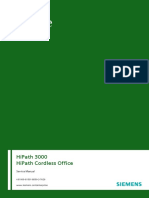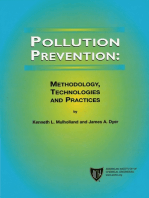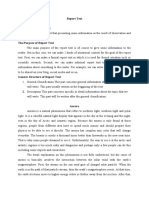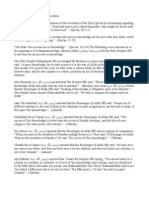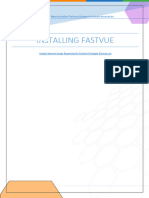Abb Tzid 200
Abb Tzid 200
Uploaded by
Kalyan GrandhiCopyright:
Available Formats
Abb Tzid 200
Abb Tzid 200
Uploaded by
Kalyan GrandhiOriginal Title
Copyright
Available Formats
Share this document
Did you find this document useful?
Is this content inappropriate?
Copyright:
Available Formats
Abb Tzid 200
Abb Tzid 200
Uploaded by
Kalyan GrandhiCopyright:
Available Formats
DTM for TZID-C/TZID-C200 HART communication for
positioner TZID-C/TZID-C200
Manual 42/63-24 EN Rev. 01
DTM TZID-C/TZID-C200
HART communication for positioner TZID-C/TZID-C200
Manual
Document number: 42/63-24 EN
Issue date: 01.02
Revision: 01
Vendor:
ABB Automation Products GmbH
Schillerstrasse 72
D-32425 Minden
Phone: +49 (0) 57 18 30 - 0
Fax: +49 (0) 57 18 30 - 18 60
© Copyright 2002 by ABB Automation Products GmbH
Subject to technical changes
These operating instructions are proteced by copyright law. Translating, photocopying and diseminating
it in any form whatsoever - even editings or excerpts thereof - especially as reprint, photomechanical or
electronic reproduction or storage on data processing systems or networks is not allowed without the per-
mission of the copyright owner and non-compliance will lead to both civil and criminal prosecution.
Table of contents
Table of contents
1 General safety instructions . . . . . . . . . . . . . . . . . . . . . . . . . . . . . . . . . . . . . . . . . . . . . . . . . . . . . . . . . . 5
2 General . . . . . . . . . . . . . . . . . . . . . . . . . . . . . . . . . . . . . . . . . . . . . . . . . . . . . . . . . . . . . . . . . . . . . . . . . . . . . . .5
2.1 . DTM. . . . . . . . . . . . . . . . . . . . . . . . . . . . . . . . . . . . . . . . . . . . . . . . . . . . . . . . . . . . . . . . . . . . . . . . . . . . . . .5
2.2 . Installation. . . . . . . . . . . . . . . . . . . . . . . . . . . . . . . . . . . . . . . . . . . . . . . . . . . . . . . . . . . . . . . . . . . . . . . . .5
2.3 . Communication . . . . . . . . . . . . . . . . . . . . . . . . . . . . . . . . . . . . . . . . . . . . . . . . . . . . . . . . . . . . . . . . . . . .6
2.4 . Adding a device . . . . . . . . . . . . . . . . . . . . . . . . . . . . . . . . . . . . . . . . . . . . . . . . . . . . . . . . . . . . . . . . . . . .6
2.5 . Saving a project . . . . . . . . . . . . . . . . . . . . . . . . . . . . . . . . . . . . . . . . . . . . . . . . . . . . . . . . . . . . . . . . . . . .7
2.6 . Changing the COM interface . . . . . . . . . . . . . . . . . . . . . . . . . . . . . . . . . . . . . . . . . . . . . . . . . . . . . . . . .7
2.7 . Changing the bus address in the project structure . . . . . . . . . . . . . . . . . . . . . . . . . . . . . . . . . . . . . 7
2.8 . Project manager . . . . . . . . . . . . . . . . . . . . . . . . . . . . . . . . . . . . . . . . . . . . . . . . . . . . . . . . . . . . . . . . . . .7
2.9 . Changing the bus address of the device . . . . . . . . . . . . . . . . . . . . . . . . . . . . . . . . . . . . . . . . . . . . . . 7
3 Device . . . . . . . . . . . . . . . . . . . . . . . . . . . . . . . . . . . . . . . . . . . . . . . . . . . . . . . . . . . . . . . . . . . . . . . . . . . . . . . . 8
3.1 . Connect . . . . . . . . . . . . . . . . . . . . . . . . . . . . . . . . . . . . . . . . . . . . . . . . . . . . . . . . . . . . . . . . . . . . . . . . . . .8
3.2 . Disconnect . . . . . . . . . . . . . . . . . . . . . . . . . . . . . . . . . . . . . . . . . . . . . . . . . . . . . . . . . . . . . . . . . . . . . . . . 8
3.3 . Load from device . . . . . . . . . . . . . . . . . . . . . . . . . . . . . . . . . . . . . . . . . . . . . . . . . . . . . . . . . . . . . . . . . . . 8
3.4 . Save in the device . . . . . . . . . . . . . . . . . . . . . . . . . . . . . . . . . . . . . . . . . . . . . . . . . . . . . . . . . . . . . . . . . . 8
3.5 . Load data set . . . . . . . . . . . . . . . . . . . . . . . . . . . . . . . . . . . . . . . . . . . . . . . . . . . . . . . . . . . . . . . . . . . . . . 8
3.6 . Save data set . . . . . . . . . . . . . . . . . . . . . . . . . . . . . . . . . . . . . . . . . . . . . . . . . . . . . . . . . . . . . . . . . . . . . . 8
3.7 . Select and load data set . . . . . . . . . . . . . . . . . . . . . . . . . . . . . . . . . . . . . . . . . . . . . . . . . . . . . . . . . . . . .8
3.8 . Save as data set . . . . . . . . . . . . . . . . . . . . . . . . . . . . . . . . . . . . . . . . . . . . . . . . . . . . . . . . . . . . . . . . . . . .8
3.9 . Print . . . . . . . . . . . . . . . . . . . . . . . . . . . . . . . . . . . . . . . . . . . . . . . . . . . . . . . . . . . . . . . . . . . . . . . . . . . . . . 8
3.10 TZID-C/TZID-C200 main window . . . . . . . . . . . . . . . . . . . . . . . . . . . . . . . . . . . . . . . . . . . . . . . . . . . . . . 9
4 Display . . . . . . . . . . . . . . . . . . . . . . . . . . . . . . . . . . . . . . . . . . . . . . . . . . . . . . . . . . . . . . . . . . . . . . . . . . . . . . .9
4.1 . Log . . . . . . . . . . . . . . . . . . . . . . . . . . . . . . . . . . . . . . . . . . . . . . . . . . . . . . . . . . . . . . . . . . . . . . . . . . . . . . .9
5 Operation . . . . . . . . . . . . . . . . . . . . . . . . . . . . . . . . . . . . . . . . . . . . . . . . . . . . . . . . . . . . . . . . . . . . . . . . . . . . 10
5.1 . Positioner . . . . . . . . . . . . . . . . . . . . . . . . . . . . . . . . . . . . . . . . . . . . . . . . . . . . . . . . . . . . . . . . . . . . . . . . 10
6 Diagnostics . . . . . . . . . . . . . . . . . . . . . . . . . . . . . . . . . . . . . . . . . . . . . . . . . . . . . . . . . . . . . . . . . . . . . . . . . . 10
6.1 . Load . . . . . . . . . . . . . . . . . . . . . . . . . . . . . . . . . . . . . . . . . . . . . . . . . . . . . . . . . . . . . . . . . . . . . . . . . . . . . 10
6.1.1 Travel counter. . . . . . . . . . . . . . . . . . . . . . . . . . . . . . . . . . . . . . . . . . . . . . . . . . . . . . . . . . . 10
6.1.2 Stroke counter . . . . . . . . . . . . . . . . . . . . . . . . . . . . . . . . . . . . . . . . . . . . . . . . . . . . . . . . . . 10
6.2 . Messages. . . . . . . . . . . . . . . . . . . . . . . . . . . . . . . . . . . . . . . . . . . . . . . . . . . . . . . . . . . . . . . . . . . . . . . . . 10
7 Configure . . . . . . . . . . . . . . . . . . . . . . . . . . . . . . . . . . . . . . . . . . . . . . . . . . . . . . . . . . . . . . . . . . . . . . . . . . . . 11
7.1 . General. . . . . . . . . . . . . . . . . . . . . . . . . . . . . . . . . . . . . . . . . . . . . . . . . . . . . . . . . . . . . . . . . . . . . . . . . . . 11
7.1.1 Final control elements . . . . . . . . . . . . . . . . . . . . . . . . . . . . . . . . . . . . . . . . . . . . . . . . . . . . 11
42/63-24 EN DTM for TZID-C/TZID-C200, HART communication, (TOC) 3
Table of contents
7.1.2 Additional data . . . . . . . . . . . . . . . . . . . . . . . . . . . . . . . . . . . . . . . . . . . . . . . . . . . . . . . . . . 11
7.1.3 Comments . . . . . . . . . . . . . . . . . . . . . . . . . . . . . . . . . . . . . . . . . . . . . . . . . . . . . . . . . . . . . 11
7.2 . Operation . . . . . . . . . . . . . . . . . . . . . . . . . . . . . . . . . . . . . . . . . . . . . . . . . . . . . . . . . . . . . . . . . . . . . . . . . 11
7.2.1 Effective variables . . . . . . . . . . . . . . . . . . . . . . . . . . . . . . . . . . . . . . . . . . . . . . . . . . . . . . . 11
7.2.2 Adjustment . . . . . . . . . . . . . . . . . . . . . . . . . . . . . . . . . . . . . . . . . . . . . . . . . . . . . . . . . . . . . 13
7.3 . Inputs/outputs . . . . . . . . . . . . . . . . . . . . . . . . . . . . . . . . . . . . . . . . . . . . . . . . . . . . . . . . . . . . . . . . . . . . 14
7.3.1 Digital input. . . . . . . . . . . . . . . . . . . . . . . . . . . . . . . . . . . . . . . . . . . . . . . . . . . . . . . . . . . . . 14
7.3.2 Alarm messages. . . . . . . . . . . . . . . . . . . . . . . . . . . . . . . . . . . . . . . . . . . . . . . . . . . . . . . . . 14
7.4 . User-specific characteristic curve . . . . . . . . . . . . . . . . . . . . . . . . . . . . . . . . . . . . . . . . . . . . . . . . . . . 15
7.5 . Control parameters . . . . . . . . . . . . . . . . . . . . . . . . . . . . . . . . . . . . . . . . . . . . . . . . . . . . . . . . . . . . . . . . 15
7.5.1 KP value . . . . . . . . . . . . . . . . . . . . . . . . . . . . . . . . . . . . . . . . . . . . . . . . . . . . . . . . . . . . . . . 15
7.5.2 TV value . . . . . . . . . . . . . . . . . . . . . . . . . . . . . . . . . . . . . . . . . . . . . . . . . . . . . . . . . . . . . . . 16
7.5.3 Go pulse . . . . . . . . . . . . . . . . . . . . . . . . . . . . . . . . . . . . . . . . . . . . . . . . . . . . . . . . . . . . . . . 16
7.5.4 Output offset . . . . . . . . . . . . . . . . . . . . . . . . . . . . . . . . . . . . . . . . . . . . . . . . . . . . . . . . . . . . 16
7.5.5 ADC noise . . . . . . . . . . . . . . . . . . . . . . . . . . . . . . . . . . . . . . . . . . . . . . . . . . . . . . . . . . . . . 17
7.5.6 I/P module type. . . . . . . . . . . . . . . . . . . . . . . . . . . . . . . . . . . . . . . . . . . . . . . . . . . . . . . . . . 17
7.6 . Monitoring . . . . . . . . . . . . . . . . . . . . . . . . . . . . . . . . . . . . . . . . . . . . . . . . . . . . . . . . . . . . . . . . . . . . . . . . 17
7.6.1 Deadband time limit . . . . . . . . . . . . . . . . . . . . . . . . . . . . . . . . . . . . . . . . . . . . . . . . . . . . . . 17
7.6.2 Travel counter limit . . . . . . . . . . . . . . . . . . . . . . . . . . . . . . . . . . . . . . . . . . . . . . . . . . . . . . . 17
7.6.3 Stroke counter limit. . . . . . . . . . . . . . . . . . . . . . . . . . . . . . . . . . . . . . . . . . . . . . . . . . . . . . . 17
7.6.4 Stroke limit . . . . . . . . . . . . . . . . . . . . . . . . . . . . . . . . . . . . . . . . . . . . . . . . . . . . . . . . . . . . . 18
8 Service . . . . . . . . . . . . . . . . . . . . . . . . . . . . . . . . . . . . . . . . . . . . . . . . . . . . . . . . . . . . . . . . . . . . . . . . . . . . . . 18
8.1 . Reset device . . . . . . . . . . . . . . . . . . . . . . . . . . . . . . . . . . . . . . . . . . . . . . . . . . . . . . . . . . . . . . . . . . . . . . 18
8.2 . Load factory setting . . . . . . . . . . . . . . . . . . . . . . . . . . . . . . . . . . . . . . . . . . . . . . . . . . . . . . . . . . . . . . . 18
8.3 . Autoadjust . . . . . . . . . . . . . . . . . . . . . . . . . . . . . . . . . . . . . . . . . . . . . . . . . . . . . . . . . . . . . . . . . . . . . . . . 18
8.4 . Start Autoadjust . . . . . . . . . . . . . . . . . . . . . . . . . . . . . . . . . . . . . . . . . . . . . . . . . . . . . . . . . . . . . . . . . . . 18
8.5 . Autoadjustment state . . . . . . . . . . . . . . . . . . . . . . . . . . . . . . . . . . . . . . . . . . . . . . . . . . . . . . . . . . . . . . 18
8.6 . Signal simulation . . . . . . . . . . . . . . . . . . . . . . . . . . . . . . . . . . . . . . . . . . . . . . . . . . . . . . . . . . . . . . . . . . 18
42/63-24 EN DTM for TZID-C/TZID-C200, HART communication, (TOC) 4
General safety instructions
1 General safety instructions
Safety This chapter contains important instructions for your safety!
instructions Read and observe!
Instructions for These operating instructions are a reference manual for the DTM of the TZID-C or TZID-C200 intelligent
proper use positioner (HART communication).
Loading the factory Prior to commissioning, especially when using ex-stock or old devices, load the factory setting.
setting
National standards The regulations, standards and directives referred to in these operating instructions are applicable in Ger-
and regulations: many. When using the TZID-C or TZID-C 200 positioner outside the German Federal jurisdiction, the rel-
evant standards, regulations and directives applicable in the country where the device is used must be
observed.
Marking important The following symbols are used for marking text sections that contain essential information for your safety
information or for proper use.
WARNING This symbol is printed next to warnings indicating a direct endangerment
of a person's health or life.Observe these instructions. Inform all other us-
ers involved.
Also observe the general safety instructions, and the regulations for the
prevention of accidents.
CAUTION This symbol is printed next to cautions indicating that the relevant
standards, regulations and directives and the respective notes in
this manual must be observed and that the work on the device must be
performed in the described order to prevent damage or destruction of the
device.
• General list
Table 1-1 Symbols and their meaning
2 General
2.1 DTM
The DTM – Device Type Manager – is the basis of the FDT concept. This component is provided by the
vendor of the intelligent field instruments.
The DTM 'knows' all device rules, contains the user dialogs, provides for the device configuration and
diagnostics, and generates the device-specific documentation.
Further field instruments can be added as required and at any time, since the respective DTMs can be
loaded easily.
Note that it is not possible to run several DTMs in parallel under Windows 95/98. If you are using one of
these operating systems and call up several DTMs simultaneously, the operational reliability of your op-
erating system is no longer ensured.
2.2 Installation
Insert the CD ROM disk into your CD-ROM drive.
Close all Windows95/98/2000/NT applications and click on the Windows Start button.
Choose the <Run> command from the Start pull-down menu. Type the CD-ROM drive indicator and a
colon (e.g. “D:“) and then "setup".
Click on the OK button or press the <ENTER> key to confirm your entries and start the installation.
The DTM will be installed automatically. Upon successful installation your computer has to be restarted.
42/63-24 EN DTM for TZID-C/TZID-C200, HART communication, Section 1 5
General
2.3 Communication
Fig. 2-1 Setting up communication
Select “Project” -> “New” to call up the appropriate window and select the communication interface.
Choose "HART 5.1, FSK Modem, LKS-Adapter“ for a connection via LKS adapter and FSK modem.
Confirm with OK or <ENTER>.
2.4 Adding a device
Fig. 2-2 Adding a device
Call up the device list via “Project” -> “Edit”. You can add any of the displayed devices to your project
structure. Click with the left mouse button on the respective device(s), hold the mouse button down, drag
the mouse cursor to the COM2: HART 5.1. field in the left window, and then release the mouse button
(drag & drop operation). The device(s) will be inserted.
42/63-24 EN DTM for TZID-C/TZID-C200, HART communication, Section 2 6
General
2.5 Saving a project
Select "Project” -> "Save” to save the current project structure.
2.6 Changing the COM interface
Click with the left mouse button on the serial PC interface (COM interface) that you want to change. Select
“Edit” -> “Change address/name”. A selection window with the available interfaces pops up. Select the
wanted COM interface and confirm with "Done".
2.7 Changing the bus address in the project structure
Click with the left mouse button on the respective device in the project structure. Select “Edit” -> “Change
address/name” to call up the bus address selection window. Mark the respective bus address and confirm
with "Done".
Note that this will only change the bus address in the project structure, not in the device! See “Changing
the bus address of the device” on page 7.
2.8 Project manager
Fig. 2-3 Project manager
Select "Project” -> "Back to project mananager” to return to the window from where you can establish a
connection to the devices.
2.9 Changing the bus address of the device
Click with the left mouse button to select the respective interface from the project manager. Select "Find
device” -> "Bus device.” SMART VISION will search for connected devices. Click with the right mouse
button to select the respective device from the displayed list. Select "Change slave address” to call up
the appropriate window from where you can write the new bus address into the device.
42/63-24 EN DTM for TZID-C/TZID-C200, HART communication, Section 2 7
Device
3 Device
3.1 Connect
Open the project manager and click with the left mouse button on the respective device in the project
manager to establish a connection with this device. Then click with the right mouse button and select
"Connect“ -> "More“.
Once the connection has been established, the COM LED in the bottom right corner of the SMART
VISION main window starts flashing, and the device name in the project manager is indicated in bold
characters.
Note If the device name is displayed in red, this means that connection setup to the device has failed. In this
case check the cables for proper connection, and if the proper serial interface and communication proto-
col has been selected. It is also possible that the device bus address is not identical with the address in
the project tree.
You can call up the context menu by actuating the right mouse button. From this window you can return
to the main window by selecting the appropriate menu item.
3.2 Disconnect
Select "Device" -> "Disconnect" to interrupt the connection to a device. You can also click with the left
mouse button on the respective device in the project tree, click with the right mouse button to open the
appropriate pull-down menu, and then select menu item "Disconnect".
3.3 Load from device
Call up the information window from the TZID-C or TZID-C200 main window. All device data indicated in
blue are different from the loaded data set.
Select "Device" -> "Load from device" to read out the current device data.
Windows highlighted yellow cannot be edited. Windows with white background can be edited upon click-
ing with the left mouse button.
Note The "Load from device" function must be repeated for every window. The respective device must have
been selected under "View" and "Source".
Comments are not loaded from the device, but from the data set.
3.4 Save in the device
All device data indicated in blue are different from the loaded data set.
Select "Device" -> "Save in device" to save the device data in the device.
Note You can save comments for each data set.
3.5 Load data set
Select "Device" -> "Load data set" to load the data from the device data set. These are the data last
saved. When calling up the data set for the first time, the default data set is loaded.
3.6 Save data set
Select "Device" -> "Save data set" to save the current data in the device data set.
3.7 Select and load data set
With "Select and load data set" you can define the file from which the saved data of the device shall be
loaded.
3.8 Save as data set
Here you can create a new file in which the device data will be saved.
3.9 Print
This menu item calls up the print preview. Select "Edit" -> "Create print file with default template" to dis-
play all data of the device data set. The data can then be output via "File" -> "Print".
42/63-24 EN DTM for TZID-C/TZID-C200, HART communication, Section 3 8
Display
3.10 TZID-C/TZID-C200 main window
Fig. 3-1 TZID-C/TZID-C200 main window
From the main window you can call up all windows for operating/configuring the program.
A message in the status line at the bottom of the window indicates whether or not the device is connected,
which data source is being used (data set or device ), and the user access level.
4 Display
4.1 Log
In this window you can start logging of four positioner parameters in parallel at selectable intervals.
Under "Options" you can select the parameters that are to be logged. Additionally, the time interval
(1…3600 seconds) can be defined.
42/63-24 EN DTM for TZID-C/TZID-C200, HART communication, Section 4 9
Operation
5 Operation
5.1 Positioner
Fig. 5-1 Positioner
The valve range, stroke range, setpoint and control deviation of are represented in graphical form in this
window.
Additionally, it can seen whether or not the stroke range is smaller than the actual valve range, and the
instantaneous input current and device temperature are indicated.
The “Direct value” button can be used to enter a manual setpoint, to which the final control element can
be moved independently of the input signal.
Note With “Direct value“ the device ignores the 4...20 mA setpoint signal.
6 Diagnostics
6.1 Load
6.1.1 Travel counter
In this window the instantaneous value of the travel counter can be displayed and, if required, can be re-
set.
6.1.2 Stroke counter
In this window the instantaneous value of the stroke counter can be displayed and, if required, can be
reset.
6.2 Messages
In this window messages are indicated, e.g. when the limits are exceeded.
42/63-24 EN DTM for TZID-C/TZID-C200, HART communication, Section 5 10
Configure
7 Configure
7.1 General
7.1.1 Final control elements
The following information is indicated in this window:
– FSK bus address
– Device manufacturer
– Device type
– Device ID
– Serial number
– Device version
– Software version
– Hardware version
– Device state
The following data can be edited in this window
– Communication name
– Plant tag of the final control element
– Device date
– General plant description
– Additional plant description
7.1.2 Additional data
This window provides the following information:
– I/P module type
– I/P module serial number
– Sensor type
– Sensor number
7.1.3 Comments
In this window you can enter comments or special information e.g. date and scope of the last valve main-
tenance. This information will be saved in the data set.
7.2 Operation
7.2.1 Effective variables
7.2.1.1 Setpoint range
With this function you can define the setpoint range between 4.0 and 20mA. The setpoint range is always
scaled to the configured stroke range (0...100%) of the device.
The setpoint range factory setting is 4.0...20.0mA.
Example: Split-Range
It is possible to run two series-connected positioners on a single setpoint source by configuring the first
device for a range of 4.0...12.0mA and the second one for 12.0...20mA. Overlaps or gaps between the
setpoint ranges can be configured as required.
Note The setpoint range must not be smaller than 10% (1.6mA).
42/63-24 EN DTM for TZID-C/TZID-C200, HART communication, Section 7 11
Configure
7.2.1.2 Characteristic curve
With this function you can configure the characteristic curve for the setpoint channel. The following op-
tions can be selected:
– Linear
– Equal percentage 1:25
– Equal percentage 1:50
– Equal percentage 25:1
– Equal percentage 50:1
– User-configurable
Note Selecting a user-configurable characteristic curve is only possible if such a curve has been defined before
under "Extension“ -> "Special data“.
In factory the device is set to a linear characteristic curve.
7.2.1.3 Valve action
With this function you can define the valve action for the setpoint channel ("Direct" or "Reverse").
The factory setting is "Direct".
7.2.1.4 Tolerance band
With this function you can define the tolerance band for control.
Enter the tolerance band within the range of 0.30...10.00% in steps of 0.05 %. The tolerance band defines
a +/- range around the setpoint. When the valve position is within this range, the controlled system is
considered as balanced. If the valve is not controlled smoothly by the positioner, the tolerance band
should be increased. If the positioner does not reach the set position exactly enough, the tolerance band
should be decreased.
The tolerance band factory setting is 0.30%.
7.2.1.5 Shut-off value
With this function you can define the shut-off value.
When the setpoint reaches the shut-off value, the valve is immediately driven to the 0% stroke limit.
Enter a value between 0.0 and 20.0%.
7.2.1.6 Setpoint ramp
With this function you can define a setpoint ramp for control.
A setpoint change is not directly transferred to the controller, but with the defined time function.
Note The setpoint ramp is only active during control. The set values should always be greater than the actual
stroke times. The setpoint ramp is disabled in manual mode and when the device is moving to the safe
position.
Enter the setpoint ramps separately for each moving direction (up and down) for the entire valve stroke
within a range of 0...200 seconds. A value of 0 seconds will switch off this function. “Down” refers to a
moving direction towards the 0% stroke limit, "up" refers to a moving direction towards the 100% stroke
limit.
The setpoint ramp factory setting is 0 seconds (OFF).
7.2.1.7 Stroke time
This parameter is determined by the Autoadjust function and is then indicated as the shortest possible
stroke time over the entire valve range.
7.2.1.8 Deadband time limit
With this function you can monitor the valve stroke time in control mode.
As soon as the valve position is outside the tolerance band, it is monitored if the setpoint is reached within
the set time. Otherwise, an alarm is signalled. The respective alarm message is indicated in the "Mes-
sages" window.
42/63-24 EN DTM for TZID-C/TZID-C200, HART communication, Section 7 12
Configure
Enter the deadband time limit to be monitored within the range of 0...200 seconds. A value of 0 seconds
will switch off this function.
If the optional module for "Digital position feedback" is present, the alarm output is enabled. The alarm
will be reset when the set position is reached.
Note Make sure that the deadband time limit is always greater than the actual stroke time.
The factory setting of the deadband time limit is 0 seconds (OFF).
7.2.2 Adjustment
7.2.2.1 Lever zero position
With this function you can assign an end position to the lever range zero positions.
This parameter defines whether the zero position of the actuator is assigned to the stops reached when
the lever shaft is turning counterclockwise or clockwise (seen from the device front).
The lever zero position is not determined by the Autoajdust function. It has to be derived from the lever
link and from the intended zero position of the valve.
7.2.2.2 Actuator spring action
With this function you can define the end position to which a single-action actuator is set by the spring.
Note Usually, this parameter is determined by the Autoadjust function with valve stops. When using the Auto-
adjust function without stops, this parameter must be set properly.
This parameter defines whether the spring moves the feedback shaft with depressurized valve chamber
to the end position when turning counterclockwise or clockwise (seen from the device front).In the case
of a double-acting actuator the spring action corresponds to pressurizing the pneumatic output Y2.
Changing the spring action may cause a sudden movement of the actuator upon data transfer to the de-
vice.
When using the Autoadjust function with control data, only, the "Actuator spring action" parameter must
be set properly.
7.2.2.3 Actuator type
With this parameter you can define the positioner for operation on a linear or rotary actuator.
7.2.2.4 Valve range limits
This parameter indicates whether the valve range was limited as compared to the actual stroke range,
such that the mechanical limit stops of the valve are no longer reached. In this case the actuator is not
fully pressurized/depressurized when reaching the high or low end position. This may be useful, espe-
cially if the valve has a tendency to swing through.
7.2.2.5 Stroke range limits
With this function you can limit the stroke range as compared to the actual valve stroke.
Enter the range between 0.0 and 100%. If the stroke range is limited, only a part of the actual mechanical
valve stroke is covered by the set point range.
The setpoint range always refers to the stroke range.
Not that any change of the stroke range changes the absolute positions of the switching points as com-
pared to the valve position.
If the stroke range is limited, (<100%) the mechanical stops of the valve are nor longer reached by fully
depressurizing or pressurizing.
The stroke range limitation is only active in control mode. In manual mode it is still possible to use the full
mechanical valve stroke. In case of a power failure and fail-safe positioning through the I/P module, the
valve is set to the mechanical end positions.
The stroke range factory setting is 0.0...100.0%.
42/63-24 EN DTM for TZID-C/TZID-C200, HART communication, Section 7 13
Configure
Example 1:
The valve shall not close fully with minimum setpoint, to ensure a minimum flow. In this case the low
stroke range limit has to be set to the wanted minimum stroke.
Example 2:
The valve must not exceed a maximum flow, even with maximum setpoint. In this case the high stroke
range limit has to be set to the wanted maximum stroke.
7.2.2.6 Switching points
With this function you can define the switching points. When the valve position is below the low switching
point or above the high switching point, the respective message is shown in the "Display measured value"
window.
If the option module for "Digital position feedback" is present, the "Min." switching output (terminals 41,42)
is activated when the value is below the low switching point. If the high switching point is exceeded, the
"Max." switching output (terminals 51 and 52) is activated.
Enter the high or low switching point in the range between 0.0 and 100.0%. The percentage values refer
to the configured stroke range.
Note Not that any change of the stroke range changes the absolute positions of the switching points as com-
pared to the valve position. The defined deadband is used as the hysteresis range for resetting the active
switching points.
The switching point factory setting is 0% and 100%.
7.3 Inputs/outputs
7.3.1 Digital input
With this parameter you can define the function/reaction if no external 12 V DC voltage is applied.
– no function (in this case, the TZID-C or TZID-C200 positioner does not require an external 12 V DC
voltage across its digital input for proper operation).
– move to 0% position
– move to 100% position
– hold current position
– local configuration locked; local operation is still possible
– local operation is locked
– both local operation and external configuration are locked
7.3.2 Alarm messages
Here you can define which alarm messages are to be signalled and output via the digital output as a cur-
rent signal (Namur).
42/63-24 EN DTM for TZID-C/TZID-C200, HART communication, Section 7 14
Configure
7.4 User-specific characteristic curve
Fig. 7-7 User-specific characteristic curve
Here you can either edit the 20 reference points of a user-defined characteristic curve or load/save a char-
acteristic curve.
7.5 Control parameters
7.5.1 KP value
With this function you can define the KP value.
Note Note that all control parameters are determined in an optimum way for most of the actuators by the Au-
toadjust function. Changes should only be made when Autoadjust cannot be executed or control stability
cannot be achieved.
To compensate for existing dissymmetries in the controlled system, the KP value is to be set separately
for both directions (up/down).
Enter a KP value in the range between 1.0 and 400,0.
Definition The KP value is a gain of the PD controller and results in a positioning signal of 100% for KP=1 and a
control deviation of 100%.
The KP value influences the controlling speed and stability. With higher KP values the controlling speed
increases.
Note that the control accuracy is not affected by the KP value!
Hints for setting For most actuators sufficient control action can be achieved with a KP value between 2.0 and 10.0.
Choosing a KP value smaller than 5.0 can, despite the go pulse, result in starting times longer than 400
milliseconds. In such a case you can shorten the starting time without impairing the stability of the control
loop by proportionally increasing the KP and TV values.
If the control loop continues to show instable behavior, even if the KP value has been decreased, a too
high offset has been chosen for the output value or other parameters are highly unbalanced.
42/63-24 EN DTM for TZID-C/TZID-C200, HART communication, Section 7 15
Configure
7.5.2 TV value
With this function you can define the TV value.
The TV value is usually determined by the Autoadjust function and defines the derivative time of the PD
controller.
The TV value factory setting is 0.04 seconds.
Note Note that all control parameters are determined in an optimum way for most of the actuators by the Au-
toadjust function. Changes should only be made when Autoadjust cannot be executed or control stability
cannot be achieved.
To compensate for existing dissymmetries in the controlled system, the TV value is to be set separately
for both directions (up/down).
Enter the TV value within the range of 10...800 milliseconds.
Definition The TV value is the derivative time of the PD controller and results, for example, in an output signal of
100% for TV=100 ms in balanced condition, together with KP=1 for a dynamic control deviation of 100%/
100 ms.
Speed and stability are affected by the TV value in such a way that it counteracts dynamically to the KP
value. With higher TV values the controlling speed decreases.
Hints for setting For most actuators satisfactory control action is achieved with a TV value between 20 and 200 ms.
In manual configuration choose a TV value of approximately 8...10 * KP value [msec].
7.5.3 Go pulse
With this function you can define the go pulse.
Note Note that all control parameters are determined in an optimum way for most of the actuators by the Au-
toadjust function. Changes should only be made when Autoadjust cannot be executed or control stability
cannot be achieved.
To compensate for existing dissymmetries in the controlled system, the go pulse is to be set separately
for both directions (up/down).
Enter a go pulse between 0 and 200 milliseconds in steps of 20 milliseconds.
Definition The controller issues an amplified positioning signal for the defined pulse length and with the actuator not
moving, in order to achieve accelerated starting of the actuator.
In this way the time required to build the pressure needed to begin moving the actuator is reduced.
Hints for setting The value determined by Autoadjust should NOT be increased, as this may result in overshooting! If the
actuator consistently overshoots the setpoint, decrease the go pulse.
For small and fast actuators it may be necessary to set the go pulse to 0, even if Autoadjust has deter-
mined a higher value.
7.5.4 Output offset
With this function you can define the output offset.
Note Note that all control parameters are determined in an optimum way for most of the actuators by the Au-
toadjust function. Changes should only be made when Autoadjust cannot be executed or control stability
cannot be achieved.
To compensate for existing dissymmetries in the controlled system, the output offset is to be set sepa-
rately for both directions (up/down).
Enter an offset value between [minOffset] and 100%.
Definition The "offset for the output signal" linearizes the behavior of the I/P module used and enables fast control
even for small control deviations. The value is limited a the low end by a minimum value (neutral zone).
The offset substantially affects the controlling speed for control deviations smaller than 5%. In manual
mode the offset values are issued for fine adjustment to the I/P module.
42/63-24 EN DTM for TZID-C/TZID-C200, HART communication, Section 7 16
Configure
Hints for setting For most actuators satisfactory control is achieved with offset values between 40 and 80%.
If the valve overshoots, both offset values should be decreased.
Both offset values should be increased if the actuator stops outside the tolerance band. For larger, slower
actuators Autoadjust may determine values higher than 80%. In these cases there will be no noticeable
difference between fine and coarse adjustment while in manual mode.
7.5.5 ADC noise
With this function you can define the noise band of the AD converter.
Note Note that all control parameters are determined in an optimum way for most of the actuators by the Au-
toadjust function. Changes should only be made when Autoadjust cannot be executed or control stability
cannot be achieved.
Enter a noise band between 0.03 and 0.1% referred to the lever range.
Definition The noise band defines the smallest measurable stroke change in the lever range. This value depends
on the quality of the ADC and on external disturbances.
The possible control accuracy is given by the triple noise band. This means the noise band defines the
smallest strokes which can still be recognized by the PD controller.
Hints for setting The noise band only has to be set manually of the Autoadjust function cannot be executed. Usually, it
noise band of up to 0.03% is sufficient.
7.5.6 I/P module type
In this field the installed I/P module type and its safe position are indicated.
7.6 Monitoring
7.6.1 Deadband time limit
With this function you can monitor the valve stroke time in control mode.
As soon as the valve position is outside the tolerance band, it is monitored if the setpoint is reached within
the set time. Otherwise, an alarm is signalled. The alarm message is displayed in the "Display measured
value" window.
Enter the deadband time limit to be monitored within the range of 0...200 seconds. A value of 0 seconds
will switch off this function.
If the optional module for "Digital position feedback" is present, the alarm output is enabled. The alarm
will be reset when the set position is reached.
Note Make sure that the deadband time limit is always greater than the actual stroke time.
The factory setting of the deadband time limit is 0 seconds (OFF).
7.6.2 Travel counter limit
With this function you can configure the travel counter in the device.
The totalizes the total travel of the valve stem in %.
Limits in the range of 0...4.294.967.295 can be configured for the travel counter. When the counter reach-
es the limit value, an alarm is signalled if this has been configured before under "Inputs/outputs".
In the factory setting the counter is reset, and a limit value of 1,000,000 is set.
7.6.3 Stroke counter limit
With this function you can configure the stroke counter in the device.
Every stroke that is greater than the stroke hysteresis (measured from the most distant position of the last
direction change) is counted in the positioner.
Limits in the range of 0...4.294.967.295 can be configured for the stroke counter. When the counter
reaches the limit value, an alarm is signalled, provided that this has been configured before under "Inputs/
outputs" and then saved in the device.
In the factory setting the counter is reset, and a limit value of 100,000 is set.
42/63-24 EN DTM for TZID-C/TZID-C200, HART communication, Section 7 17
Service
7.6.4 Stroke limit
Here you can define the stroke hysteresis that the stroke counter shall interpret as a stroke.
The stroke hysteresis can be configured in the range of 1...100%.
In the factory setting the stroke hysteresis is reset to 50%.
8 Service
8.1 Reset device
This function is used to re-initialize the device. All data that have not been stored in the non-volatile mem-
ory will be erased.
8.2 Load factory setting
This function is used to re-initialize the device. All data saved in the non-volatile memory will be erased,
and the factory setting will be restored.
8.3 Autoadjust
With this parameter you can define the type and scope of the autoadjustment function.
The following options can be selected:
– Full autoadjustment
– Stops only
– Control parameters only
– Zero only (requires parameterized stops)
8.4 Start Autoadjust
With this function you can externally start the autoadjustment, provided that the lock is
disabled.
The autoadjustment can be terminated at any time by using the <Cancel> button in the information win-
dow. All parameter data determined up to this moment will be rejected, and the previous data will be re-
stored.
If you choose the reduced autoadjustment function where only the control parameters are determined,
make sure that the “Valve range“ and “Actuator spring action“ parameters were set properly.
8.5 Autoadjustment state
With this function you can display the type and scope of autoadjustment.
8.6 Signal simulation
With this parameter you can simulate an actuator position in order to activate the software contacts and
check the analog position feedback. This is especially useful in the commissioning phase when checking
the cables.
ABB Automation Products GmbH Subject to technical changes
Schillerstrasse 72 Printed in the Fed. R. of Germany
42/63-24 EN Rev. 01
D-32425 Minden Issue 01.02
Phone +49 (0) 57 18 30 - 0
Fax +49 (0) 57 18 30 - 18 60
http://www.abb.com
You might also like
- Dairymanagementsystem 21 "Dairyplan C21" (Version 5.2) : Installation and CommissioningDocument176 pagesDairymanagementsystem 21 "Dairyplan C21" (Version 5.2) : Installation and CommissioningJose luis Justiniano herediaNo ratings yet
- Cockpit 3 48000000001-ENG-UserMan PDFDocument50 pagesCockpit 3 48000000001-ENG-UserMan PDFgeorgecotoraNo ratings yet
- Training Manual Hypertensive Disorder in Pregnancy 3rd Edition 2018 PDFDocument140 pagesTraining Manual Hypertensive Disorder in Pregnancy 3rd Edition 2018 PDFJaspreet KaurNo ratings yet
- MS Excel Word Powerpoint MCQsDocument64 pagesMS Excel Word Powerpoint MCQsNASAR IQBAL50% (2)
- TRANSFER CASE Final Drive Control Module (FDCM) - Electrical Diagnostics - Ram Pickup PDFDocument139 pagesTRANSFER CASE Final Drive Control Module (FDCM) - Electrical Diagnostics - Ram Pickup PDFcharlesNo ratings yet
- Equipement Checklist (Hoist & Lift)Document2 pagesEquipement Checklist (Hoist & Lift)Bapusaheb Guthale100% (1)
- Kollmorgen S300-S600-S700 Servo Drive DeviceNet Communication Manual enDocument96 pagesKollmorgen S300-S600-S700 Servo Drive DeviceNet Communication Manual enAldebran Yul Goncalves PolancoNo ratings yet
- JUMO VariTRON 500 Operating ManualDocument110 pagesJUMO VariTRON 500 Operating ManualNatiqNo ratings yet
- User Manual Phase Tools Release 9.1 Doc. 48000000002 - ENGDocument60 pagesUser Manual Phase Tools Release 9.1 Doc. 48000000002 - ENGtrutleptNo ratings yet
- Manual de La Interface As Profibus Gateway Con Monitor de Seguridad Integrado VBG PB k30 D SDocument172 pagesManual de La Interface As Profibus Gateway Con Monitor de Seguridad Integrado VBG PB k30 D SFirefallsNo ratings yet
- Sharp Laser Printer JX-9680 Parts & ServiceDocument180 pagesSharp Laser Printer JX-9680 Parts & ServiceTDCSoftNo ratings yet
- Umfluxus Wdv2-1enDocument193 pagesUmfluxus Wdv2-1engelealdo souza ferreiraNo ratings yet
- M 159007 8000hd Remote Display Enus RevdDocument54 pagesM 159007 8000hd Remote Display Enus RevdbasculascenamexNo ratings yet
- Tdoct1111b EngDocument202 pagesTdoct1111b EngmatheusmeirelespregoNo ratings yet
- Umfluxus F808v2-2enDocument171 pagesUmfluxus F808v2-2enGeorge BermúdezNo ratings yet
- I Neos Blue ManualDocument46 pagesI Neos Blue ManualridaNo ratings yet
- AQ485462475857en-010101Document60 pagesAQ485462475857en-010101Mohamed GaberNo ratings yet
- Rice Lake SCT 1100 Manual PDFDocument88 pagesRice Lake SCT 1100 Manual PDFRonel BatocabeNo ratings yet
- HiPath Cordless Office Service ManualDocument166 pagesHiPath Cordless Office Service Manualsorin birouNo ratings yet
- b1109 - GB Detroit Hoist PDFDocument25 pagesb1109 - GB Detroit Hoist PDFOscar CampoNo ratings yet
- EuropaT UserGuide 14408R2Document62 pagesEuropaT UserGuide 14408R2Bryan AmosNo ratings yet
- Tersus Geomatics Office: User ManualDocument132 pagesTersus Geomatics Office: User ManualLuis034No ratings yet
- Tersus Geomatics Office ManualDocument132 pagesTersus Geomatics Office Manualjairo056201No ratings yet
- OpenScape UC Application V7 OpenScape Desktop Client Enterprise Web Embedded Edition User Guide Issue 4Document403 pagesOpenScape UC Application V7 OpenScape Desktop Client Enterprise Web Embedded Edition User Guide Issue 4Gökhan PusulukNo ratings yet
- Bendtech 2 0 enDocument79 pagesBendtech 2 0 enAlexander KozusevNo ratings yet
- 88488008EN Manual 848 Titrino Plus PDFDocument148 pages88488008EN Manual 848 Titrino Plus PDFVăn Đại - BKHNNo ratings yet
- DTM For Ethernet/Ip Adapter Devices: Operating Instruction ManualDocument136 pagesDTM For Ethernet/Ip Adapter Devices: Operating Instruction ManualGuilleNo ratings yet
- Im Flexim Umfluxus F72xv2-1enDocument237 pagesIm Flexim Umfluxus F72xv2-1enGeorge BermúdezNo ratings yet
- UMFLUXUS F72xV2-0ENDocument237 pagesUMFLUXUS F72xV2-0ENAccNo ratings yet
- UHX24A ManualDocument80 pagesUHX24A ManualM KNo ratings yet
- M Us 192627 680 Tech RevdDocument84 pagesM Us 192627 680 Tech RevdXavier LopezNo ratings yet
- CMMT ST SWDocument974 pagesCMMT ST SWSBHNo ratings yet
- BA GKI300 104 Zoll DLT7106 17 aEN 005Document42 pagesBA GKI300 104 Zoll DLT7106 17 aEN 005Banu EdoNo ratings yet
- Docklight ManualDocument55 pagesDocklight ManualHector Ivan Urzua VargasNo ratings yet
- Emote T Erminal U Nit: User's Guide Technical Specifications & CablingDocument192 pagesEmote T Erminal U Nit: User's Guide Technical Specifications & CablingYusherizan Marshella YusohNo ratings yet
- SHP75 10 STP60 10 IA XX 20Document243 pagesSHP75 10 STP60 10 IA XX 20Manuel UrdanetaNo ratings yet
- PCS7 PNMF PNPN Coupler V13Document111 pagesPCS7 PNMF PNPN Coupler V13nelle69No ratings yet
- CMMT-AS - S1 Manual 2024-05m 8215894g1Document900 pagesCMMT-AS - S1 Manual 2024-05m 8215894g1Joelson Feliciano De OliveiraNo ratings yet
- Teledyne PDS User ManualDocument869 pagesTeledyne PDS User ManualalsnobNo ratings yet
- Ortec MAESTRO Software ManualDocument188 pagesOrtec MAESTRO Software ManualAldo MartínezNo ratings yet
- Idoild30 (01 10)Document10 pagesIdoild30 (01 10)alex delgado pinoNo ratings yet
- IQ Plus 710: Discontinued ProductDocument84 pagesIQ Plus 710: Discontinued ProductAlfonso CepedaNo ratings yet
- 4.2.5 Inlab Operator Manual 4-2014Document182 pages4.2.5 Inlab Operator Manual 4-2014Enrique UgaldeNo ratings yet
- A4. Pilot Walkour Pack Operation Guide V4.5Document57 pagesA4. Pilot Walkour Pack Operation Guide V4.5SembilanTapakBenuaNo ratings yet
- PI_Release_2015_eDocument43 pagesPI_Release_2015_eTITOUSNo ratings yet
- Manual Hmi SewDocument64 pagesManual Hmi SewASTECHNo ratings yet
- R67070.0002 6 HB CANopen-Schnittstelle Kuebler enDocument140 pagesR67070.0002 6 HB CANopen-Schnittstelle Kuebler enTiago GalloNo ratings yet
- 25869132Document60 pages25869132megarodrNo ratings yet
- LandStar EnglishDocument290 pagesLandStar Englishabisabi1342No ratings yet
- Sirona CEREC AC OmnicamDocument80 pagesSirona CEREC AC OmnicamAdrian Gutierrez HernandezNo ratings yet
- Climatix, Basic Document PDFDocument244 pagesClimatix, Basic Document PDFHéctor Trosel100% (2)
- Osmomat 3000Document117 pagesOsmomat 3000ALAN BURGOSNo ratings yet
- 01B01 Salwico Cargo Addressable Service & Maintenance Manual EDocument80 pages01B01 Salwico Cargo Addressable Service & Maintenance Manual EHaris LiberiosNo ratings yet
- GettingStarted enDocument37 pagesGettingStarted enjeyakumarNo ratings yet
- O3D300 Camera Operating instructions-ENDocument59 pagesO3D300 Camera Operating instructions-ENSalvador Castellanos LeónNo ratings yet
- 848 Titrino Plus ManualDocument155 pages848 Titrino Plus ManualqcNo ratings yet
- EMF2133IB - PROFIBUS-DP AIF Module - v5-0 - ENDocument134 pagesEMF2133IB - PROFIBUS-DP AIF Module - v5-0 - ENsheedy seetharamdoo100% (1)
- Ekr 500 Digital Unit Touch: Installation and Commissioning ManualDocument155 pagesEkr 500 Digital Unit Touch: Installation and Commissioning ManualAbdou DE89% (9)
- Badger Meter M2000 Profibus DP ManualDocument20 pagesBadger Meter M2000 Profibus DP ManualJonathan Ricardo MariñoNo ratings yet
- VistaXL Service ManualDocument150 pagesVistaXL Service ManualАнтон ПашаевNo ratings yet
- Manual Connect - Brain enDocument229 pagesManual Connect - Brain enjguaiquimillaNo ratings yet
- Pollution Prevention: Methodology, Technologies and PracticesFrom EverandPollution Prevention: Methodology, Technologies and PracticesNo ratings yet
- Rgtil Index HTMLDocument1 pageRgtil Index HTMLKalyan GrandhiNo ratings yet
- Irctcs E-Ticketing Service Electronic Reservation Slip: ImportantDocument1 pageIrctcs E-Ticketing Service Electronic Reservation Slip: ImportantKalyan GrandhiNo ratings yet
- Interview Questions & Answers: Register With WikijobDocument4 pagesInterview Questions & Answers: Register With WikijobKalyan GrandhiNo ratings yet
- 05 Searchline Excel Cross Duct Test Filter Leaflet (English)Document4 pages05 Searchline Excel Cross Duct Test Filter Leaflet (English)Kalyan GrandhiNo ratings yet
- 03 Searchline Excel Cross Duct Installation Guide (English)Document2 pages03 Searchline Excel Cross Duct Installation Guide (English)Kalyan GrandhiNo ratings yet
- 04 Searchline Excel Test Filter Leaflet (English)Document3 pages04 Searchline Excel Test Filter Leaflet (English)Kalyan GrandhiNo ratings yet
- Todays Lesson With StephDocument2 pagesTodays Lesson With StephTreesa VarugheseNo ratings yet
- How To Make Your Own EC-135: Paintkit & Configuration Plug-InDocument8 pagesHow To Make Your Own EC-135: Paintkit & Configuration Plug-InStephen OHaraNo ratings yet
- Principles-Based Regulation ofDocument13 pagesPrinciples-Based Regulation ofJorge J Vega IracelayNo ratings yet
- Mock Exam - General Education Part 1Document10 pagesMock Exam - General Education Part 1Gerone Tolentino Atienza100% (1)
- Cels191 Things To RememberDocument9 pagesCels191 Things To RememberMimi BoisterNo ratings yet
- Yamaha Aerox - Pre Operation ChecksDocument1 pageYamaha Aerox - Pre Operation Checksmotley crewzNo ratings yet
- Lesson Plan - Shakespeare TableauxDocument8 pagesLesson Plan - Shakespeare TableauxXuan HanNo ratings yet
- ATR4517R5-1929 DatasheetDocument2 pagesATR4517R5-1929 DatasheetVíctor RomeuNo ratings yet
- Solving Simultaneous EquationsDocument0 pagesSolving Simultaneous EquationsSethu Raman AnnamalaiNo ratings yet
- Reference Letter Graduate AdmissionDocument4 pagesReference Letter Graduate Admissionfrebulnfg100% (2)
- Report TextDocument2 pagesReport TextIkhsanudin IchanNo ratings yet
- Beta Calcutaion SPSSDocument3 pagesBeta Calcutaion SPSSGalih Pratama PujiyantoNo ratings yet
- N. EXPRESSIONS FOR DISCUSSION AND DEBATE (Abridged)Document4 pagesN. EXPRESSIONS FOR DISCUSSION AND DEBATE (Abridged)babo annick esther GnakaleNo ratings yet
- BS en 13565-2-2018 (2019)Document50 pagesBS en 13565-2-2018 (2019)AntonijeNo ratings yet
- Noise and Vibration Based: Value Added Services Value Added ServicesDocument2 pagesNoise and Vibration Based: Value Added Services Value Added ServicesEshwar BabuNo ratings yet
- 3F Filippi General Catalogue Led 2020.3-EN PDFDocument624 pages3F Filippi General Catalogue Led 2020.3-EN PDFMircea MiNo ratings yet
- Importance of Islamic EducationDocument2 pagesImportance of Islamic EducationSaifullah Bismillah100% (1)
- Infectious Mononucleosis in Adults and Adolescents - UpToDateDocument26 pagesInfectious Mononucleosis in Adults and Adolescents - UpToDateEduardo Romero StéfaniNo ratings yet
- INSTALLING FASTVUE. Simple Internet Usage Reporting For Fortinet Fortigate (Fastvue - Co)Document14 pagesINSTALLING FASTVUE. Simple Internet Usage Reporting For Fortinet Fortigate (Fastvue - Co)Diego MagoNo ratings yet
- Handout - Mathematical Language and SymbolsDocument8 pagesHandout - Mathematical Language and Symbolsmaricon alaskaNo ratings yet
- Astm D2887Document20 pagesAstm D2887ammarNo ratings yet
- Relational ModelDocument3 pagesRelational ModelRuslanas GailiusasNo ratings yet
- Johanna Marcela Velasco: Address: English-SpanishDocument2 pagesJohanna Marcela Velasco: Address: English-SpanishpaolaNo ratings yet
- Causes and Patterns of Female Criminalit 1Document17 pagesCauses and Patterns of Female Criminalit 1api-634297433No ratings yet
- Multiple Choice Questions (MCQ) Topic Quiz Set 1 Measurements, Materials, Forces and MotionDocument40 pagesMultiple Choice Questions (MCQ) Topic Quiz Set 1 Measurements, Materials, Forces and MotionNaveed BhopaliNo ratings yet
- Network AdministratorDocument4 pagesNetwork Administratorapi-77599706No ratings yet