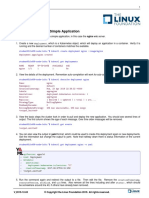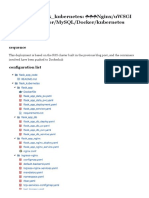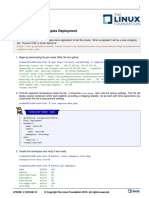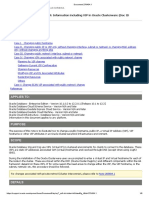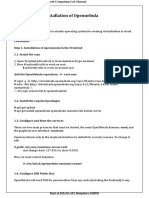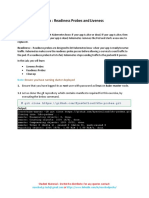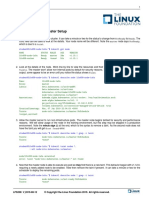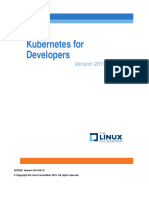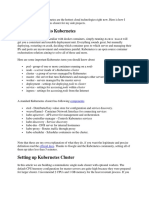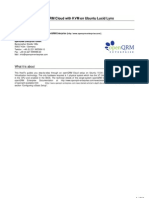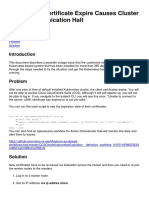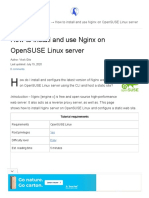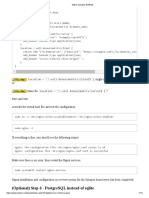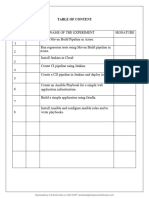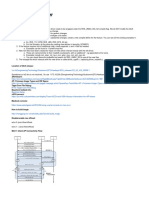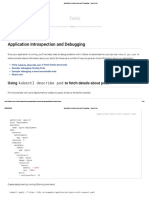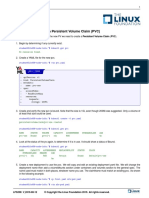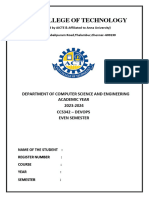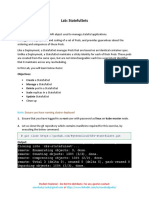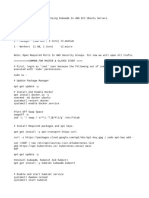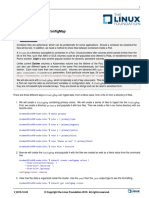Exercise 3.5: Access From Outside The Cluster
Exercise 3.5: Access From Outside The Cluster
Uploaded by
AneeshCopyright:
Available Formats
Exercise 3.5: Access From Outside The Cluster
Exercise 3.5: Access From Outside The Cluster
Uploaded by
AneeshOriginal Title
Copyright
Available Formats
Share this document
Did you find this document useful?
Is this content inappropriate?
Copyright:
Available Formats
Exercise 3.5: Access From Outside The Cluster
Exercise 3.5: Access From Outside The Cluster
Uploaded by
AneeshCopyright:
Available Formats
3.5.
LABS 1
Exercise 3.5: Access from Outside the Cluster
You can access a Service from outside the cluster using a DNS add-on or environment variables. We will use environ-
ment variables to gain access to a Pod.
1. Begin by getting a list of the pods.
student@lfs458-node-1a0a:~$ kubectl get po
NAME READY STATUS RESTARTS AGE
nginx-1423793266-13p69 1/1 Running 0 4m10s
nginx-1423793266-8w2nk 1/1 Running 0 8m2s
nginx-1423793266-fbt4b 1/1 Running 0 8m2s
2. Choose one of the pods and use the exec command to run printenv inside the pod. The following example uses the
first pod listed above.
student@lfs458-node-1a0a:~$ kubectl exec nginx-1423793266-13p69 \
-- printenv |grep KUBERNETES
KUBERNETES_SERVICE_PORT=443
KUBERNETES_SERVICE_HOST=10.96.0.1
KUBERNETES_SERVICE_PORT_HTTPS=443
KUBERNETES_PORT=tcp://10.96.0.1:443
<output_omitted>
3. Find and then delete the existing service for nginx.
student@lfs458-node-1a0a:~$ kubectl get svc
NAME TYPE CLUSTER-IP EXTERNAL-IP PORT(S) AGE
kubernetes ClusterIP 10.96.0.1 <none> 443/TCP 4h
nginx ClusterIP 10.100.61.122 <none> 80/TCP 17m
4. Delete the service.
student@lfs458-node-1a0a:~$ kubectl delete svc nginx
service "nginx" deleted
5. Create the service again, but this time pass the LoadBalancer type. Check to see the status and note the external ports
mentioned. The output will show the External-IP as pending. Unless a provider responds with a load balancer it will
continue to show as pending.
student@lfs458-node-1a0a:~$ kubectl expose deployment nginx --type=LoadBalancer
service/nginx exposed
student@lfs458-node-1a0a:~$ kubectl get svc
NAME TYPE CLUSTER-IP EXTERNAL-IP PORT(S) AGE
kubernetes ClusterIP 10.96.0.1 <none> 443/TCP 4h
nginx LoadBalancer 10.104.249.102 <pending> 80:32753/TCP 6s
V 2019-12-03 © Copyright the Linux Foundation 2019. All rights reserved.
2 CHAPTER 3. INSTALLATION AND CONFIGURATION
6. Open a browser on your local system, not the lab exercise node, and use the public IP of your node and port 32753,
shown in the output above. If running the labs on remote nodes like AWS or GCE use the public IP you used with PuTTY
or SSH to gain access.
Figure 3.1: External Access via Browser
7. Scale the deployment to zero replicas. Then test the web page again. Once all pods have finished terminating accessing
the web page should fail.
student@lfs458-node-1a0a:~$ kubectl scale deployment nginx --replicas=0
deployment.apps/nginx scaled
student@lfs458-node-1a0a:~$ kubectl get po
No resources found in default namespace.
8. Scale the deployment up to two replicas. The web page should work again.
student@lfs458-node-1a0a:~$ kubectl scale deployment nginx --replicas=2
deployment.apps/nginx scaled
student@lfs458-node-1a0a:~$ kubectl get po
NAME READY STATUS RESTARTS AGE
nginx-1423793266-7x181 1/1 Running 0 6s
nginx-1423793266-s6vcz 1/1 Running 0 6s
9. Delete the deployment to recover system resources. Note that deleting a deployment does not delete the endpoints or
services.
student@lfs458-node-1a0a:~$ kubectl delete deployments nginx
deployment.apps "nginx" deleted
student@lfs458-node-1a0a:~$ kubectl delete ep nginx
endpoints "nginx" deleted
student@lfs458-node-1a0a:~$ kubectl delete svc nginx
service "nginx" deleted
V 2019-12-03 © Copyright the Linux Foundation 2019. All rights reserved.
You might also like
- Network Security All-in-one: ASA Firepower WSA Umbrella VPN ISE Layer 2 SecurityFrom EverandNetwork Security All-in-one: ASA Firepower WSA Umbrella VPN ISE Layer 2 SecurityNo ratings yet
- Killer Shell - CKS CKA CKAD SimulatorDocument6 pagesKiller Shell - CKS CKA CKAD SimulatorromualdomoralNo ratings yet
- Explore Kubernetes EnvironmentDocument5 pagesExplore Kubernetes EnvironmentashooNo ratings yet
- Lab19 - Horizontal Pod AutoscalerDocument9 pagesLab19 - Horizontal Pod AutoscalerSoujanyana SanagavarapuNo ratings yet
- DevOps. How to build pipelines with Jenkins, Docker container, AWS ECS, JDK 11, git and maven 3?From EverandDevOps. How to build pipelines with Jenkins, Docker container, AWS ECS, JDK 11, git and maven 3?No ratings yet
- Lab 3.4 PDFDocument5 pagesLab 3.4 PDFtektitemoNo ratings yet
- 2xo4u2nb3kys-LAB 3.4 PDFDocument5 pages2xo4u2nb3kys-LAB 3.4 PDFAneeshNo ratings yet
- Exercise 8.1: Deploy A New Service: ServicesDocument4 pagesExercise 8.1: Deploy A New Service: ServicestektitemoNo ratings yet
- Ingress Nginx FlaskDocument20 pagesIngress Nginx FlaskAymenNo ratings yet
- Lab1 - Deploying The Kubernetes Cluster - MasterDocument11 pagesLab1 - Deploying The Kubernetes Cluster - MasterSoujanyana Sanagavarapu100% (1)
- Exercise 8.2: Configure A Nodeport: Lfs258: V 2019-08-12Document1 pageExercise 8.2: Configure A Nodeport: Lfs258: V 2019-08-12tektitemoNo ratings yet
- Lab 4.3Document5 pagesLab 4.3tektitemoNo ratings yet
- Workshop Openstack 15 April 2015Document27 pagesWorkshop Openstack 15 April 2015Ady SaputraNo ratings yet
- How To Modify Public Network Information Including VIP in Oracle Clusterware (Doc ID 276434.1)Document6 pagesHow To Modify Public Network Information Including VIP in Oracle Clusterware (Doc ID 276434.1)elcaso34No ratings yet
- Lab3 - Deploying The Kubernetes Cluster - Node2Document8 pagesLab3 - Deploying The Kubernetes Cluster - Node2Soujanyana Sanagavarapu100% (1)
- DR - Ait Cloud Computing Lab ManualDocument34 pagesDR - Ait Cloud Computing Lab ManualSatish Basavaraj BasapurNo ratings yet
- Lab23 - Liveness and Readiness ProbesDocument11 pagesLab23 - Liveness and Readiness ProbesSoujanyana SanagavarapuNo ratings yet
- Kubernetes Getting StartedDocument17 pagesKubernetes Getting StartedJean Claude Onana100% (1)
- CHANGESDocument130 pagesCHANGESneematoriumNo ratings yet
- MY-k8s-Day2-Chapter-3 - (NGINX-KIC-Lab Guide-Partner)Document23 pagesMY-k8s-Day2-Chapter-3 - (NGINX-KIC-Lab Guide-Partner)buellartNo ratings yet
- Kubernetes TutorialsDocument151 pagesKubernetes Tutorialscduran1983No ratings yet
- Changing VIP and Public IP in RACDocument6 pagesChanging VIP and Public IP in RACRaviKiranNo ratings yet
- Lab 3.3 PDFDocument2 pagesLab 3.3 PDFtektitemoNo ratings yet
- Component Pack 6.0.0.6 Installation Guide: Martti Garden - IBM Roberto Boccadoro - ELD EngineeringDocument11 pagesComponent Pack 6.0.0.6 Installation Guide: Martti Garden - IBM Roberto Boccadoro - ELD Engineeringabdul1982No ratings yet
- Lab: Kubernetes Network Policy: # Kubectl Run Web-01 - Image Nginx - Labels App WebDocument19 pagesLab: Kubernetes Network Policy: # Kubectl Run Web-01 - Image Nginx - Labels App WebSoujanyana SanagavarapuNo ratings yet
- LFD259 Kubernetes For Developers VersionDocument96 pagesLFD259 Kubernetes For Developers Versionahhung77No ratings yet
- Red Hat Openshift NotesDocument71 pagesRed Hat Openshift NotesFashion AlphaNo ratings yet
- An Introduction To Kubernetes: ComponentsDocument6 pagesAn Introduction To Kubernetes: Componentsbharath_mv7-1No ratings yet
- Kubernetes Cluster Creation Using KubeadmDocument6 pagesKubernetes Cluster Creation Using KubeadmSandeep RawatNo ratings yet
- Nouveau Document TexteDocument14 pagesNouveau Document TexteMANAÏ BelighNo ratings yet
- Setup Your Own OpenQRM Cloud On Ubuntu Lucid Lynx.10052010Document51 pagesSetup Your Own OpenQRM Cloud On Ubuntu Lucid Lynx.10052010copantlNo ratings yet
- TutorialsDocument175 pagesTutorialsmanshul.ahuja9841No ratings yet
- Centos ConfDocument7 pagesCentos ConfShine Sam ShineNo ratings yet
- 98 Exploring The Existing NamespacesDocument4 pages98 Exploring The Existing NamespacesAjay SinghNo ratings yet
- Ccs Kubernetes Certificates Expire CDocument5 pagesCcs Kubernetes Certificates Expire CAchraf BentabibNo ratings yet
- Percona XtraDB Cluster 5.7Document92 pagesPercona XtraDB Cluster 5.7Rifki ZulfikarNo ratings yet
- Managing Oracle ClusterwareDocument54 pagesManaging Oracle Clusterwaresss pppNo ratings yet
- Ora Net 1aDocument12 pagesOra Net 1aYulin LiuNo ratings yet
- How To Install and Use Nginx On OpenSUSE Linux Server - NixcraftDocument21 pagesHow To Install and Use Nginx On OpenSUSE Linux Server - NixcraftMateleNo ratings yet
- Matrix Synapse-7-9Document3 pagesMatrix Synapse-7-9Andrey QuesadaNo ratings yet
- Kubernetes CKA 1000 TroubleshootingDocument26 pagesKubernetes CKA 1000 TroubleshootingSepehr100% (3)
- EX300 Redhat Exam Prep Cheat SheetDocument13 pagesEX300 Redhat Exam Prep Cheat Sheetbtkk zztbNo ratings yet
- Devops Lab ManuualDocument24 pagesDevops Lab ManuualD.R.Anitha Sofia Liz CSE STAFFNo ratings yet
- Team BasicsforEngineer 220920 0333 1720 PDFDocument13 pagesTeam BasicsforEngineer 220920 0333 1720 PDFarunasirigereNo ratings yet
- LFD259 Labs - V2019 01 14Document86 pagesLFD259 Labs - V2019 01 14Bill Ho100% (2)
- Configuring Transparent Web Proxy Using Squid 2Document4 pagesConfiguring Transparent Web Proxy Using Squid 2agunggumilarNo ratings yet
- CKA-Application Introspection and DebuggingDocument16 pagesCKA-Application Introspection and DebuggingRpl MarseilleNo ratings yet
- Exercise 9.3: Creating A Persistent Volume Claim (PVC)Document3 pagesExercise 9.3: Creating A Persistent Volume Claim (PVC)tektitemoNo ratings yet
- Upgradation From 11Document8 pagesUpgradation From 11api-3745837No ratings yet
- Kubernetest Installation Steps 1 29 Ubuntu 22 04Document4 pagesKubernetest Installation Steps 1 29 Ubuntu 22 04Thomas MathiasNo ratings yet
- Install Squid3 Untuk Transparent ProxyDocument4 pagesInstall Squid3 Untuk Transparent ProxyNursalim S komNo ratings yet
- 7 Continuous Deployment Using YAML PipelinesDocument18 pages7 Continuous Deployment Using YAML PipelinesVamsi KrishnaNo ratings yet
- Devops-Manual Merged RemovedDocument26 pagesDevops-Manual Merged Removedbaladeveloper2023No ratings yet
- LinuxmanualDocument12 pagesLinuxmanualJose Navas TapiaNo ratings yet
- Lab12 - StatefulSet ApplicationDocument12 pagesLab12 - StatefulSet ApplicationSoujanyana SanagavarapuNo ratings yet
- CentOS6 To Install XenDocument11 pagesCentOS6 To Install XenSaravanaRaajaaNo ratings yet
- Lab On IptablesDocument12 pagesLab On IptablesAnderson Romero ChávezNo ratings yet
- Install - Kubernates - Ubuntu - Latest Installation Instructions (New)Document4 pagesInstall - Kubernates - Ubuntu - Latest Installation Instructions (New)Murali TungaNo ratings yet
- AssignmentDocument11 pagesAssignmentZaskelNo ratings yet
- Exercise 9.1: Create A ConfigmapDocument4 pagesExercise 9.1: Create A ConfigmapAneeshNo ratings yet
- Exercise 12.1: Review Log File Locations: CNCF - IoDocument2 pagesExercise 12.1: Review Log File Locations: CNCF - IoAneeshNo ratings yet
- Exercise 4.1: Working With CPU and Memory Constraints: StressDocument4 pagesExercise 4.1: Working With CPU and Memory Constraints: StressAneeshNo ratings yet
- EKS Guide PDFDocument330 pagesEKS Guide PDFAneeshNo ratings yet
- Ufo Sightings in CyprusDocument4 pagesUfo Sightings in CypruskatburnerNo ratings yet
- 6-Axis Force Sensor K6D68 2kN 50Nm CG 20210730Document9 pages6-Axis Force Sensor K6D68 2kN 50Nm CG 20210730Levent MertNo ratings yet
- 1200 CP For Pipelines Corrosion Prevention and Metallurgy ManualDocument1 page1200 CP For Pipelines Corrosion Prevention and Metallurgy ManualamrinderNo ratings yet
- B Force On A Wire MC Questions PDFDocument6 pagesB Force On A Wire MC Questions PDFLynn Hollenbeck BreindelNo ratings yet
- FINA 5190 Course Outline - 2020 - King Peng - Final VersionDocument7 pagesFINA 5190 Course Outline - 2020 - King Peng - Final VersionTak Ming ChanNo ratings yet
- 270 WSM BoltDocument1 page270 WSM Boltslugmeister100% (2)
- Mixing Drums Cheat Sheet PDFDocument3 pagesMixing Drums Cheat Sheet PDFNicolas MoresNo ratings yet
- UTS BAHASA INGGRIS-dikonversiDocument12 pagesUTS BAHASA INGGRIS-dikonversipuskesmas setuNo ratings yet
- THE RELEVANCE OF STUDYING HISTORY IN THE 21st CENTURYDocument10 pagesTHE RELEVANCE OF STUDYING HISTORY IN THE 21st CENTURYRagadi ButoNo ratings yet
- Montreal Protocol:-: International Environmental AgreementDocument10 pagesMontreal Protocol:-: International Environmental AgreementPratik RajNo ratings yet
- Acid Base Salts LESSON PLAN For PresentationDocument4 pagesAcid Base Salts LESSON PLAN For PresentationLaxman SdNo ratings yet
- Inbound Sales 1555785325680Document3 pagesInbound Sales 1555785325680Shishan AhmadNo ratings yet
- Coursera LBKZQJAVS6B3 DiabetesDocument1 pageCoursera LBKZQJAVS6B3 DiabetesLuis EscudeiroNo ratings yet
- Q2 DLL MTB2 Week-6Document3 pagesQ2 DLL MTB2 Week-6donnamae.villalonNo ratings yet
- Minh Duong Product Presentation For JApan MArket 2016Document10 pagesMinh Duong Product Presentation For JApan MArket 2016Phong HoangNo ratings yet
- Week 4 Ethical Decision Making ProcessDocument16 pagesWeek 4 Ethical Decision Making Processapi-3709645No ratings yet
- Documentary EvidenceDocument51 pagesDocumentary EvidenceakinyoolamuhammedtaiwoNo ratings yet
- Wellhead Products Catalog vFEB2015 PDFDocument20 pagesWellhead Products Catalog vFEB2015 PDFRatnakar Patil100% (1)
- Gildemeister - Nef-Plus 710 / 2.000 MM Distance Between CentersDocument9 pagesGildemeister - Nef-Plus 710 / 2.000 MM Distance Between CentersMarko DekanićNo ratings yet
- How To Write A Clinical PaperDocument5 pagesHow To Write A Clinical PapergrigmihNo ratings yet
- Biology QuestionaireDocument2 pagesBiology Questionairelyll ann100% (1)
- G2 Fields 1. Overall Recruiter AssessmentDocument3 pagesG2 Fields 1. Overall Recruiter AssessmentYASHSAVI JATNo ratings yet
- Greenroads Rating System: A Blueprint For Building Sustainable Transportation ProjectsDocument4 pagesGreenroads Rating System: A Blueprint For Building Sustainable Transportation ProjectsJanaka KarunarathnaNo ratings yet
- 12 - Chapter 6 - SubqueriesDocument17 pages12 - Chapter 6 - SubqueriesNguyen Hoang Kien (K16HL)No ratings yet
- Introduction To ArcMapDocument45 pagesIntroduction To ArcMapsamNo ratings yet
- REF Refrac Value PDFDocument2 pagesREF Refrac Value PDFIndah MedaniNo ratings yet
- Project Development Procedures Manual: Part 1 - General Information (Chapters 1 Through 7)Document12 pagesProject Development Procedures Manual: Part 1 - General Information (Chapters 1 Through 7)washereNo ratings yet
- Renewable Energy: Takvor H. Soukissian, Flora E. KarathanasiDocument12 pagesRenewable Energy: Takvor H. Soukissian, Flora E. Karathanasijsotofmet4918No ratings yet
- Algorithm To CHKDocument14 pagesAlgorithm To CHKrajkumar.manjuNo ratings yet
- Storage DevicesDocument11 pagesStorage DevicesMaaz Rashid100% (1)