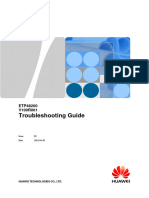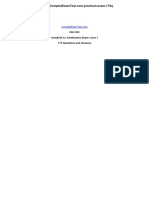HUAWEI Ascend P1 LTE U9202L Maintenance Manual
HUAWEI Ascend P1 LTE U9202L Maintenance Manual
Uploaded by
DayronToroCopyright:
Available Formats
HUAWEI Ascend P1 LTE U9202L Maintenance Manual
HUAWEI Ascend P1 LTE U9202L Maintenance Manual
Uploaded by
DayronToroCopyright
Available Formats
Share this document
Did you find this document useful?
Is this content inappropriate?
Copyright:
Available Formats
HUAWEI Ascend P1 LTE U9202L Maintenance Manual
HUAWEI Ascend P1 LTE U9202L Maintenance Manual
Uploaded by
DayronToroCopyright:
Available Formats
U9202L Maintenance Manual
Issue 1.1
Date 2012-08-01
HUAWEI TECHNOLOGIES CO., LTD.
Copyright © Huawei Technologies Co., Ltd. 2012. All rights reserved.
No part of this document may be reproduced or transmitted in any form or by any means without prior
written consent of Huawei Technologies Co., Ltd.
Trademarks and Permissions
and other Huawei trademarks are trademarks of Huawei Technologies Co., Ltd.
All other trademarks and trade names mentioned in this document are the property of their respective
holders.
Notice
The purchased products, services and features are stipulated by the contract made between Huawei and
the customer. All or part of the products, services and features described in this document may not be
within the purchase scope or the usage scope. Unless otherwise specified in the contract, all statements,
information, and recommendations in this document are provided "AS IS" without warranties, guarantees or
representations of any kind, either express or implied.
The information in this document is subject to change without notice. Every effort has been made in the
preparation of this document to ensure accuracy of the contents, but all statements, information, and
recommendations in this document do not constitute a warranty of any kind, express or implied.
Huawei Technologies Co., Ltd.
Address: Huawei Industrial Base
Bantian, Longgang
Shenzhen 518129
People's Republic of China
Website: http://www.huawei.com
Email: support@huawei.com
Issue 1.1 (2012-08-01) Huawei Proprietary and Confidential i
Copyright © Huawei Technologies Co., Ltd.
U9202L Maintenance Manual About This Document
About This Document
Author
Prepared by Zeng Lei Date 2012-06-28
Reviewed by Date
Approved by Date
Change History
Date Revision Revision Section Change Author
Version Cause Number Description
2012-06-28 V1.0 Zeng Lei
2012-08-01 V1.1 Zhang Tao
Issue 1.1 (2012-08-01) Huawei Proprietary and Confidential ii
Copyright © Huawei Technologies Co., Ltd.
U9202L Maintenance Manual Contents
Contents
About This Document .................................................................................................................... ii
1 Product Overview ......................................................................................................................... 1
1.1 Appearance ....................................................................................................................................................... 1
1.2 Specifications ................................................................................................................................................... 2
2 Applicable Scope and Precautions ............................................................................................ 4
2.1 Applicable Scope .............................................................................................................................................. 4
2.2 Precautions ....................................................................................................................................................... 4
2.3 How to Obtain Product and Repair Information .............................................................................................. 4
3 Exploded View Drawing ............................................................................................................. 5
3.1 Exploded View Drawing .................................................................................................................................. 5
3.2 Product BOM ................................................................................................................................................... 5
4 Components on the PCBA ........................................................................................................... 7
4.1 Components Layout ......................................................................................................................................... 7
5 Software Upgrade ....................................................................................................................... 14
5.1 Upgrade Preparation....................................................................................................................................... 14
5.2 Upgrading the Software Using a microSD card ............................................................................................. 14
5.2.1 Performing a Normal Upgrade .............................................................................................................. 14
5.2.2 Performing a Forcible Upgrade ............................................................................................................. 15
5.2.3 Troubleshooting .................................................................................................................................... 15
6 Maintenance Tools ...................................................................................................................... 16
6.1 Maintenance Tools and Description ............................................................................................................... 16
7 Disassembly Procedure .............................................................................................................. 18
8 Assembly Procedure ................................................................................................................... 27
9 Solder Points on the PCBA and BGA Chip ........................................................................... 38
10 Troubleshooting Common Faults .......................................................................................... 40
10.1 Working Principle......................................................................................................................................... 40
10.2 Startup Failure .............................................................................................................................................. 48
10.2.1 Excessive Current (DC Power Supply) ............................................................................................... 48
10.2.2 Weak Current (DC Power Supply) ...................................................................................................... 49
Issue 1.1 (2012-08-01) Huawei Proprietary and Confidential iii
Copyright © Huawei Technologies Co., Ltd.
U9202L Maintenance Manual Contents
10.2.3 No Current (DC Power Supply) .......................................................................................................... 50
10.3 Charging Failure ........................................................................................................................................... 51
10.4 Display Failure ............................................................................................................................................. 52
10.5 Vibrator Fault ............................................................................................................................................... 53
10.6 microSD Card Detection Failure .................................................................................................................. 55
10.7 USIM Card Detection Failure ...................................................................................................................... 56
10.8 Touchscreen Fault......................................................................................................................................... 58
10.9 Proximity Sensor and Automatic Light Sensor Fault ................................................................................... 59
10.10 Accelerometer Fault ................................................................................................................................... 59
10.11 Compass Sensor Fault ................................................................................................................................ 61
10.12 Gyroscope Fault ......................................................................................................................................... 61
10.13 Camera Fault .............................................................................................................................................. 62
10.14 Audio Fault ................................................................................................................................................. 63
10.14.1 Ringtone Fault ................................................................................................................................... 63
10.14.2 Microphone Fault .............................................................................................................................. 64
10.14.3 Receiver Fault ................................................................................................................................... 65
10.15 Headset Audio Fault ................................................................................................................................... 67
10.15.1 Sound Reception Failure ................................................................................................................... 67
10.15.2 Sound Transmission Failure .............................................................................................................. 69
10.16 Speaker Noise Fault ................................................................................................................................... 69
10.17 Wi-Fi and Bluetooth Failure ....................................................................................................................... 71
10.18 FM Failure .................................................................................................................................................. 72
10.19 GPS Failure ................................................................................................................................................ 74
10.20 RF Transmission Failure-WCDMA/LTE ................................................................................................... 76
10.21 RF Reception Failure-WCDMA/LTE ........................................................................................................ 77
10.22 RF Transmission Fault-GSM ..................................................................................................................... 78
10.23 RF Reception Failure-GSM........................................................................................................................ 79
11 Functional Tests......................................................................................................................... 81
11.1 Keypad ......................................................................................................................................................... 81
11.2 MMI Test ...................................................................................................................................................... 82
11.3 Testing Wi-Fi ................................................................................................................................................ 84
11.4 Voice Call Test .............................................................................................................................................. 84
Issue 1.1 (2012-08-01) Huawei Proprietary and Confidential iv
Copyright © Huawei Technologies Co., Ltd.
U9202L Maintenance Manual 1 Product Overview
1 Product Overview
1.1 Appearance
Figure 1-1 shows the U9202L's appearance.
Figure 1-1 U9202L-Black
Issue 1.1 (2012-08-01) Huawei Proprietary and Confidential 1
Copyright © Huawei Technologies Co., Ltd.
U9202L Maintenance Manual 1 Product Overview
Figure 1-2 U9202L-White
1.2 Specifications
Table 1-1 lists the U9202L's specifications.
Table 1-1 U9202L's specifications
Item Description
Type Touchscreen smartphone
Dimensions (H x W x D) 9.9 mm x 132.5 mm x 65.4 mm
Frequency bands GSM/GPRS/EDGE 850/900/1800/1900 MHz
WCDMA B1/B5/B8
HSUPA: 5.76 Mbit/s (UL), HSDPA: 14.4 Mbit/s (DL)
HSPA+: 21/11 Mbit/s (DL/UL)
LTE B3/B7/B20
Weight About 132 g
Standard FDD-LTE 4G mobile phone
System platform Processor: Qualcomm's MSM8960 dual-core chip, 1.5 GHz
OS: Android 4.0
Memory 4 GB ROM + 1 GB RAM
Ports Micro USB port for charging and data connection, and 3.5 mm
Issue 1.1 (2012-08-01) Huawei Proprietary and Confidential 2
Copyright © Huawei Technologies Co., Ltd.
U9202L Maintenance Manual 1 Product Overview
Item Description
headset jack
Battery 1930 mAh Lithium-ion battery
Display Size: 4.3 inches
Type: AMOLED
Resolution: 960 x 540 pixels (qHD)
microSD card capacity Up to 32 GB
expansion
Antenna Built-in
Cameras Rear camera: 8 megapixels with dual LED flashes, BSI,
supporting autofocus
Front camera: 1.3 megapixels
Bluetooth Supports Bluetooth v3.0
Wi-Fi 802.11b/g/n, Wi-Fi direct, and Wi-Fi hotspot
GPS GPS, AGPS
FM Support
Others 1080p HD video recording and playback
Dual-microphone noise reduction
Gravity sensing, proximity sensing, light sensing,
compass, and gyroscope
DLNA
Issue 1.1 (2012-08-01) Huawei Proprietary and Confidential 3
Copyright © Huawei Technologies Co., Ltd.
U9202L Maintenance Manual 2 Applicable Scope and Precautions
2 Applicable Scope and Precautions
2.1 Applicable Scope
This document provides repair instructions for technicians at service centers authorized by
Huawei. Being Huawei proprietary, this document is accessible only for authorized service
centers and companies. Although every effort was made to ensure the accuracy of this
document, errors may still exist. If you find any errors or have any suggestions, contact
Huawei's customer service.
2.2 Precautions
Only qualified technicians are allowed to perform repair and calibration.
Perform all operations in electrostatic discharge (ESD) rooms and wear ESD wrist straps
throughout the operations.
Ensure that all the components, screws, and insulators are properly installed after repair
and calibration, and that all cables and wires are installed and connected correctly.
Ensure that the soldering is lead-free and compliant with eco-friendly requirements.
ESD is the main cause of damage to electrostatic-sensitive components. Each
ASC must exercise caution to avoid ESD damage and comply with the ESD
protection requirements in this manual.
2.3 How to Obtain Product and Repair Information
To obtain product and maintenance information, visit Huawei website at:
http://www.huaweidevice.com/cn/technicaIndex.do
Issue 1.1 (2012-08-01) Huawei Proprietary and Confidential 4
Copyright © Huawei Technologies Co., Ltd.
U9202L Maintenance Manual 3 Exploded View Drawing
3 Exploded View Drawing
3.1 Exploded View Drawing
Figure 3-1 Exploded view drawing of the U9202L
Touchscreen Speaker Rear cover
protective f ilm Touchscreen/LCD microSD Battery cover
Front cover Receiver PCBA Side keys
card FPC
Capacitive Battery
Antenna RF cable
keys FPC
board
NOTE
The components listed in Figure 3-1 are structural parts of the mobile phone, and cannot be used as
reference when requesting spare parts.
3.2 Product BOM
Table 3-1 BOM of the U9202L's components
PDM Code Description Quantity
(PCS)
03021RJX Manufactured Board, U9202L, HL1U9202LM01, U9202L 1
Issue 1.1 (2012-08-01) Huawei Proprietary and Confidential 5
Copyright © Huawei Technologies Co., Ltd.
U9202L Maintenance Manual 3 Exploded View Drawing
PDM Code Description Quantity
(PCS)
Handset Main Board, LTE, 2*2
03021RKE Manufactured Board, U9202L, HL1U9202LK, U9202L 1
Capacity keypad board, 1*1
03021LTV Manufactured Board, 1
U9201L-HL1U9201LL-PROXIMITY & AMBIENT
LIGHT board, 1*1
03021RKC Manufactured Board, U9202L, HL1U9202LA, U9202L 1
Antenna board, 4*2
03021RKD Manufactured Board, U9202L, HL1U9202LT, U9202L TF 1
card board
23040236 LCD Indication Module, Signal Display, AMOLED, 4.29", 1
540RGB*960, 16.7 M, 16:9, 2.316 mm type, with CTP,
BTB
22020093 Speaker, 8 ohm, 0.5 W, 14*20*3.0 mm, shrapnel, Terminal 1
Dedicated
22030044 Receiver, 32 ohm, 6*15*2.0 mm, wideband, Terminal 1
Dedicated
23060074 Camera Module Group, CMOS, 1.3M-FF-Front-HD-BTB 1
23060093 Camera Module Group, 1/3.2" CMOS/BSI, 8 M, 1
3264*2448, Terminal Dedicated
04050387 Terminal dedicated cable, mobile antenna board and main 1
board connection cable, 0.0815 m
The preceding component list is provided for reference only. It is subject to changes without
any notices. The latest component list is available in Huawei's ITEM information system. If
you have any questions, contact your local technical support.
Issue 1.1 (2012-08-01) Huawei Proprietary and Confidential 6
Copyright © Huawei Technologies Co., Ltd.
U9202L Maintenance Manual 4 Components on the PCBA
4 Components on the PCBA
4.1 Components Layout
Figure 4-1 and Figure 4-2 show the main components on the top and bottom sides of the
U9202L's PCBA respectively. Table 4-1 describes the possible faults caused by the damage
of these components.
Issue 1.1 (2012-08-01) Huawei Proprietary and Confidential 7
Copyright © Huawei Technologies Co., Ltd.
U9202L Maintenance Manual 4 Components on the PCBA
Figure 4-1 Main components on the top side of the U9202L's PCBA
U1701 Audio D2500 Charge U2302 U2303 Acceleration J2002 J1901 Headset jack
codec indicator Gyroscope sensor Light-sensitive Faults caused if
Faults caused if Faults caused if Faults caused if Faults caused if sensor BTB damaged:
damaged: damaged: damaged: damaged: Faults caused if Headset fault
Audio problems Charging indicator light Gyroscope fault Acceleration sensor fault damaged:
fault Light-sensitive
sensor fault
U1700 Codec PA Z4502 Ceramic filters
Faults caused if damaged: Faults caused if damaged:
Speaker fault BT/WL fault
J4305 Antenna grounding U5503 FM/BT/WL
shrapnel Faults caused if
Faults caused if damaged: damaged:
GPS fault FM/BT/WL fault
X1401 32 KHz Crystal U2304 Compass
Faults caused if damaged: Faults caused if
Boot fault damaged: Compass fault
J4306 Antenna grounding U4301 RF switch
shrapnel Faults caused if
Faults caused if damaged: damaged: WCDMA/LTE
GPS fault Diversity Receiver
calibration fault
X1400 19.2 MHz TCXO
Faults caused if damaged: U3402 RF power module
Boot fault Faults caused if
damaged: tx calibration
failure
U1101 PMIC
Faults caused if damaged:
U3503 RF power module
boot fault or high-current
Faults caused if
damaged: tx calibration
failure
J2700 Battery connector
Faults caused if damaged:
Boot fault
U3401 RF power module
Faults caused if
damaged: tx calibration
failure
U1602 4 GB EMMC U3502 RF power module U3403 RF power module U3501 RF power module
Faults caused if damaged: Faults caused if damaged: tx Faults caused if damaged: tx Faults caused if damaged: tx
Boot fault calibration failure calibration failure calibration failure
Issue 1.1 (2012-08-01) Huawei Proprietary and Confidential 8
Copyright © Huawei Technologies Co., Ltd.
U9202L Maintenance Manual 4 Components on the PCBA
Figure 4-2 Main components on the bottom side of the U9202L's PCBA
J4502 Coaxial switch J4505/J4604 BT/WIFI Antenna J2200 Deputy camera BTB
Faults caused if damaged: Faults caused if damaged: Weak Faults caused if damaged:
Weak BT/Wi-Fi signal strength BT/Wi-Fi signal strength Camera fault
J2201 Rear camera BTB U301 Main IC
Faults caused if damaged: Faults caused if damaged: Boot
Camera fault fault
J2003 microSD card BTB
Faults caused if damaged: J4603 GPS Antenna shrapnel
microSD card fault Faults caused if damaged: GPS
fault
U2500 Flash drive J4601 GPS test socket
Faults caused if damaged: Faults caused if damaged: GPS
Flash fault fault
J2100 LCD BTB
X300 XO (27 MHz) Faults caused if damaged: LCD
Faults caused if damaged: No
fault
signal
J4302/J4303/J4304 Graded U2700 Battery monitoring IC
antenna shrapnel Faults caused if damaged:
Faults caused if damaged: Battery monitoring failure
Diversity reception calibration
failure
U2560 camera DCDC
Faults caused if damaged:
J4301 Diversity test connector Camera fault
Faults caused if damaged: Diversity
reception calibration failure
J3201 Antenna connector
Faults caused if damaged: NO
U4101 RF processor signal, weak signal strength, or
Faults caused if damaged: network registration failure
Transmission and reception
calibration failure J3202 RF test socket
Faults caused if damaged: NO
signal, weak signal strength, or
U3506 B7 Duplexer network registration failure
Faults caused if damaged: LTE Band
7 reception calibration failure
J2001 Main FPC BTB
U3404 B3 Balun Faults caused if damaged:
Faults caused if damaged: LTE Vibrator or microphone fault
Band 3 reception calibration
failure
Z3404 B3 U3505 B20 U3505 B5 U3406 B1 U3504 B8 U3202 U4304 GSM PA
Duplexer Duplexer Duplexer Duplexer Duplexer Antenna Faults caused if damaged:
Z4002 GSM filter
Faults Faults Faults Faults Faults switch
Faults caused if damaged: GSM transmission calibration
caused if caused if caused if caused if caused if module failure
GSM reception calibration
damaged: damaged: damaged: damaged: damaged: Faults
failure
Transmissi Transmissi Transmissio Transmissi Transmissio caused if
on and on and n and on and n and damaged:
reception reception reception reception reception Transmission
calibration calibration calibration calibration calibration and reception
failure failure failure failure failure calibration
failure
The following component list is provided for reference only. It is subject to changes without
any notices. The latest component list is available in Huawei's ITEM information system. If
you have any questions, contact your local technical support.
Issue 1.1 (2012-08-01) Huawei Proprietary and Confidential 9
Copyright © Huawei Technologies Co., Ltd.
U9202L Maintenance Manual 4 Components on the PCBA
Table 4-1 List of possible faults caused by the damage of the main components
PDM Code Description Location No.
47140088 RF Switch, 746~2690 MHz, SP12T ASM, 1.4 dB U3202
max., 1.8:1, 21 dB., QFN, Terminal Dedicated
47100500 RF Power Amplifying Module, 1920 MHz~1980 U3402
MHz, 29.5 dB max., 28.25 dBm, QFN, Terminal
Dedicated
39210028 Terminal Baseband process IC, 2.4/5 GHz U5502
WLAN/Bluetooth 4.0/FM Single chip-WCN3660,
1.2~2.9 V, 79 B WLNSP (Pb-free), Terminal
Dedicated
38140069 Semiconductor Sensor, E-Compass, WLCSP(Pb-free), U2304
3 axis, Terminal Dedicated
47140086 RF Switch, 500~3500 MHz, SP3T, 0.85 dB max., U4401
1.12, 23 dB., QFN, Terminal Dedicated
13010305 SAW Filter, 1747.5 MHz, 3 dB, 50 V, 1411, Terminal Z3402
Dedicated
47100549 RF Power Amplifying Module, 1710~1785 MHz, 29.5 U3403
dB max. at Pout = 28.25 dBm, 28.25 dBm, QFN,
Terminal Dedicated
13080086 Duplexer, TX: 1710~1785 MHz/RX: 1805~1880 Z3404
MHz, 3.5 dB, 4 dB, 44 dB/45 dB, 2520, Terminal
Dedicated
47990022 RF TRANSFORMER, Balun, 1800~1990 MHz, U3404
50:100, 0.9, 0.5, LTCC, Terminal Dedicated
13010269 SAW Filter, 847 MHz, 2.5 dB, 50 V, 1411, Terminal Z3401
Dedicated
47100358 RF Power Amplifying Module, 832~862 MHZ, 28, U3401
31.5 dBm, QFN, 1000
13080081 Duplexer, RX: 791~821 MHz/TX: 832~862 MHz, 3 U3405
dB, 4 dB, 45 dB/47 dB, 2520, Terminal Dedicated
47100550 RF Power Amplifying Module, 815~849 MHz, 31 dB U3501
max. at Pout = 28 .5 dBm, 28.5 dBm, QFN, Terminal
Dedicated
13080060 Duplexer, TX: 824~849 MHz/RX: 869~894 MHz, 2.0 U3504
dB (max), 2.4 dB (max), 50 dB/45 dB (min), 2520,
Terminal Dedicated
13010276 SAW Filter, 2535 MHz, 2 dB, 50 V, 1411, Terminal Z3501
Dedicated
47100353 RF Power Amplifying Module, 2500-2570 MHz, 28, U3503
31 dBm, QFN, 1000 V
13080080 Duplexer, 2500-2570 MHz/2620-2690 MHz, 2.1 dB, U3506
Issue 1.1 (2012-08-01) Huawei Proprietary and Confidential 10
Copyright © Huawei Technologies Co., Ltd.
U9202L Maintenance Manual 4 Components on the PCBA
PDM Code Description Location No.
3.2 dB, 45 dB, 2520, Terminal Dedicated
47100551 RF Power Amplifying Module, 880~915 MHz, 31 dB U3502
max. at Pout = 28.5 dBm, 28.5 dBm, QFN, Terminal
Dedicated, APT
13080104 Duplexer, TX: 880 MHz~915 MHz/RX: 925 U3505
MHz~960 MHz, 3 dB., 3 dB., 55 dB/50 dB., 2520,
Terminal Dedicated
40060359 NAND Flash, 4 GB EMMC, 52 MHz, 1024 KB, 3.3 U1602
V, FBGA153 (Pb-free), Terminal Dedicated
14240271 Card Block Connector, Battery connector, 3 pin, Side J2700
Contact, 2.5 mm, With Plastic Peg, 1.45 mm, Mid
Mount
39200336 Power Management IC (PM8921), 2.5~4.5 V, 251 U1101
NSP (pb-free), Terminal Dedicated
12020215 Crystal Unit, 19.2 MHz, 7 pF, +/-10 ppm, 70 ohm, X1400
2.5*2.0*0.9 mm, NTC internal, Terminal Dedicated
51621274 DKBA8.382.0615, Main Antenna SMT Spring, J4306
C5600
12020125 Crystal, 0.032768 MHz, 12.5 pF +/-30 ppm, 60/80 X1401
kohm, 3.2*1.5 SMD, Terminal Dedicate, ELOM,
TS16949
51621274 DKBA8.382.0615, Main Antenna SMT Spring, J4305
C5600
39080127 Operation Amplifier, Audio Power Amplifier, 2.5 U1700
V~5.5 V, Differential, Micro SMD 9pin (BGA
Pb-Free), Terminal Dedicated
39200337 AUDIO CODEC DEVICE-WCD9310-1.2/1.8/2.2/3.8 U1701
V-71 WLNSP
15020111 LED, 0.05 cd/0.1 cd/0.18 cd, B (470) R (632) G (525) D2500
nm, 20 mA, SMD, Terminal Dedicated
38140020 Semiconductor Sensor, three-axis gyroscope, SMT U2302
38140064 Semiconductor Sensor, Accelerometer, LGA, 3 axis, U2303
Terminal Dedicated
14240460 BTB Connector, female, 10 Pin, 0.4 mm, 0.9 mm, J2002
SMT, Terminal Dedicated
14240381 Headphone Connector, 3.5 mm, 6 pin, Side plugging, J1901
SMT, Mid Mount
40020153 DDR2 DRAM, 8 Gb LPDDR2, 533 MHz, 32 bit, 1.8 U301
V/1.2 V, 220 BALL FBGA (POP), Terminal
Dedicated
Issue 1.1 (2012-08-01) Huawei Proprietary and Confidential 11
Copyright © Huawei Technologies Co., Ltd.
U9202L Maintenance Manual 4 Components on the PCBA
PDM Code Description Location No.
51621274 DKBA8.382.0615, Main Antenna SMT Spring, J4603
C5600
14240432 RF Connector, RF Switch, Straight, female, SMT, J4601
Terminal Dedicated
39070073 -0.3~2.75 V, Battery Gauge, SON, Terminal U2700
Dedicated
14240375 BTB Connector, female, 40 Pin, 0.4 mm, 0.8 mm, J2100
SMT, Terminal Dedicated
39110566 Switching Regulators, 1~4 V, 1.5 A, SMT, Terminal U2560
Dedicated
14240433 RF Connector, Coaxial Connector, 50 ohm, Straight, J3201
male, SMT, W.FL2, Terminal Dedicated
14240432 RF Connector, RF Switch, Straight, female, SMT, J3202
Terminal Dedicated
14240181 BTB Connector, Female, 24 Pin, 0.4 mm, SMT, J2200
Mating Height 1.0 mm, Terminal Dedicated
47100437 RF Power Amplifying Module, 824~849; 880~915; U4304
1710~1785; 1850~1910, 26 dB, 33 dBm, LGA, 500 V
13010254 SAW Filter, 1842.5 MHz/1960 MHz, 2.7 dB/3.0 dB, Z4002
50 V, 1814, Terminal Dedicated
39200360 Terminal Baseband process IC, U4102
LTE/WCDMA/CDMA/TDSCDMA/GSM
Transceiver(WTR1605L)-2.2V/1.8V/1.3V-WLNSP14
2
14240432 RF Connector, RF Switch, Straight, female, SMT, J4302
Terminal Dedicated
51621274 DKBA8.382.0615, Main Antenna SMT Spring, J4305/J4306/J44
C5600 01/J4402/J4403/J
4602/J4603
12020171 Crystal Oscillator, 27 MHz, 12 pF, 20 ppm, 50 ohm, X300
3225
39110620 Power Driver, 1.5 A LED flash driver IC, CSP, U2500
Terminal Dedicated
14240234 BTB Connector, Female, 30 Pin, 0.4 mm, Mating J2003
Height 1.0 mm, SMT, Mated width 3.74 mm,
Terminal Dedicated
14240181 BTB Connector, Female, 24 Pin, 0.4 mm, SMT, J2200
Mating Height 1.0 mm, Terminal Dedicated
14240432 RF Connector, RF Switch, Straight, female, SMT, J3202/J4302/J45
Terminal Dedicated 01/J4601
Issue 1.1 (2012-08-01) Huawei Proprietary and Confidential 12
Copyright © Huawei Technologies Co., Ltd.
U9202L Maintenance Manual 4 Components on the PCBA
PDM Code Description Location No.
51621024 WN9149-N83-7F-W, Antenna Spring, U1250 J4502/J4503
Issue 1.1 (2012-08-01) Huawei Proprietary and Confidential 13
Copyright © Huawei Technologies Co., Ltd.
U9202L Maintenance Manual 5 Software Upgrade
5 Software Upgrade
5.1 Upgrade Preparation
Table 5-1 Software upgrade methods and preparation
Category Item Description
Upgrade Computer Operating system: Windows 2000, Windows
environment XP, or Windows 7
microSD card With the remaining memory greater than 1 GB
Battery With the remaining power greater than 20%
Upgrade files UPDATE.APP Use the latest version released.
Upgrade Method Using the Normal upgrade
microSD card
Forcible upgrade
5.2 Upgrading the Software Using a microSD card
5.2.1 Performing a Normal Upgrade
Step 1 Create a dload folder in the microSD card's root directory.
Step 2 Copy the upgrade file UPDATE.APP to the dload folder.
Step 3 Insert the microSD card to the mobile phone and power on the mobile phone.
Step 4 On the idle screen, enter *#*#2846579#*#*, and touch ProjectMenu > Upgrade > SD card
upgrade, then Confirm.
----End
The upgrade progress is displayed on the LCD.
Issue 1.1 (2012-08-01) Huawei Proprietary and Confidential 14
Copyright © Huawei Technologies Co., Ltd.
U9202L Maintenance Manual 5 Software Upgrade
After the upgrade is completed, the mobile phone automatically restarts.
If the upgrade fails, the upgrade screen is displayed, prompting that the upgrade has failed.
5.2.2 Performing a Forcible Upgrade
If the mobile phone fails to start, use the following method to perform a forcible upgrade:
Step 1 Create a dload folder in the microSD card's root directory.
Step 2 Copy the upgrade file update.app to the dload folder.
Step 3 Insert the microSD card into the mobile phone.
Step 4 When the mobile phone is powered off, press and hold the volume up and volume down keys
simultaneously for 3 seconds, and press the power key to power on the mobile phone.
----End
The mobile phone automatically enters microSD card upgrade mode and the upgrade process
is displayed on the screen.
After the upgrade is complete, the mobile phone automatically restarts.
If the upgrade fails, a message is displayed, showing that the upgrade has failed.
5.2.3 Troubleshooting
Table 5-2 Troubleshooting process
Failure Troubleshooting
Failed to upgrade the phone Check that the upgrade file is correct.
using the microSD card. Check that the upgrade file is in the correct folder.
Check that the upgrade method is correct.
Check that the microSD functions properly.
Perform the upgrade again.
Issue 1.1 (2012-08-01) Huawei Proprietary and Confidential 15
Copyright © Huawei Technologies Co., Ltd.
U9202L Maintenance Manual 6 Maintenance Tools
6 Maintenance Tools
6.1 Maintenance Tools and Description
Table 6-1 lists the common maintenance tools and description of their functions.
Table 6-1 Maintenance tools and their description
Figure Description
Name: constant-temperature heat gun
Usage: to heat components
Name: soldering iron
Usage: to maintain and solder components
Name: DC power supply
Usage: to supply DC current
Name: soldering table
Usage: to secure the PCBA
Issue 1.1 (2012-08-01) Huawei Proprietary and Confidential 16
Copyright © Huawei Technologies Co., Ltd.
U9202L Maintenance Manual 6 Maintenance Tools
Figure Description
Name: lead-free solder wire
Usage: for soldering
Name: digital multimeter
Usage: to measure during repair
Name: toolkit
Usage: to assemble and disassemble components
Name: electric screwdriver
Usage: to fasten and remove screws
Issue 1.1 (2012-08-01) Huawei Proprietary and Confidential 17
Copyright © Huawei Technologies Co., Ltd.
U9202L Maintenance Manual 7 Disassembly Procedure
7 Disassembly Procedure
Removing the Battery Cover
1. Locate the groove of the 2. Open the battery cover from the groove.
battery cover.
Taking out the Battery
Waterproof label
1. Take out the 2. Check the waterproof label on the top of the battery to
battery from the determine whether the battery is water penetrated.
groove.
Issue 1.1 (2012-08-01) Huawei Proprietary and Confidential 18
Copyright © Huawei Technologies Co., Ltd.
U9202L Maintenance Manual 7 Disassembly Procedure
Removing the Rear Cover
NOTE
Check the tamper-resistant label on a screw of the rear cover to determine whether the rear cover was
removed.
Tamper-resistant
label
3. Push the rear cover frames at
1. Pull the microSD card or 2. Remove the six hexagon the battery compartment
SIM card softly to remove it. screws from the rear cover. outward to release the clips
between the front and rear
covers.
Clip in the
middle of
the rear
cover
5. Pull the lower frame of the rear cover to release
4. Pull the lower part of the rear cover to release the clip in the middle of the rear cover from the
it from the front cover. front cover.
Issue 1.1 (2012-08-01) Huawei Proprietary and Confidential 19
Copyright © Huawei Technologies Co., Ltd.
U9202L Maintenance Manual 7 Disassembly Procedure
Clip in the upper left
6. Hold the front cover with your left hand, push
the right part of the rear cover upward, and hold
7. Hold the front cover with your left hand, hold
the right section of the SIM card slot to release the
the rear cover with your right hand, and release
clip in the upper right of the rear cover.
the clip in the upper left of the rear cover.
Waterproof label on
the rear cover
8. Check the waterproof label on the rear cover to
determine whether the mobile phone is water
penetrated.
Issue 1.1 (2012-08-01) Huawei Proprietary and Confidential 20
Copyright © Huawei Technologies Co., Ltd.
U9202L Maintenance Manual 7 Disassembly Procedure
Taking out the PCBA
1. Take out the side keys. 2. Remove the screws from the PCBA.
3. Use a pair of nippers to release the BTB
connector between the touchscreen FPC and PCBA
softly and lever the coaxial cable switch connected
4. Use the nippers to open the main FPC's BTB
to the PCBA.
connector.
Issue 1.1 (2012-08-01) Huawei Proprietary and Confidential 21
Copyright © Huawei Technologies Co., Ltd.
U9202L Maintenance Manual 7 Disassembly Procedure
5. Use your finger nail to raise the four corners of 6. Lift the shielding cover from the left and release it.
the shielding cover and release the clip.
7. Use the nippers to open the rear camera's and
LCD's BTB connectors. 8. Lift the PCBA from the bulgy area on the left.
9. Check the color of the waterproof label (white
area in the figure) on the PCBA to determine
whether the PCBA is water penetrated.
Issue 1.1 (2012-08-01) Huawei Proprietary and Confidential 22
Copyright © Huawei Technologies Co., Ltd.
U9202L Maintenance Manual 7 Disassembly Procedure
Disassembling the PCBA
1. Release the front camera's BTB connector, and 2. Take out the proximity sensor, and lift the BTB
take out the front camera. connector of the proximity sensor FPC.
3. Use the nippers to release the proximity sensor
FPC softly along the FPC steel flake and shielding 4. Use the nippers to release the adhesive around the
cover. silicon case, and lift the silicon case.
NOTE
Check whether the adhesive between the proximity sensor FPC and shielding cover and that around the
proximity sensor's silicon case is damaged. If yes, replace the adhesive.
Issue 1.1 (2012-08-01) Huawei Proprietary and Confidential 23
Copyright © Huawei Technologies Co., Ltd.
U9202L Maintenance Manual 7 Disassembly Procedure
Taking out the Antenna Board
2. Use the nippers to release the BTB connector
1. Remove the cross screws from the antenna between the touchscreen FPC and antenna board,
board. and lever the coaxial cable switch connected to the
antenna board.
3. Lever the antenna board from the slit shown in
the figure, and take out the antenna board.
Disassembling Other Components on the Front Cover
1. Take out the RCV and front camera from the
front cover.
2. Remove the coaxial cables.
Issue 1.1 (2012-08-01) Huawei Proprietary and Confidential 24
Copyright © Huawei Technologies Co., Ltd.
U9202L Maintenance Manual 7 Disassembly Procedure
3. Use the nippers to lever the key area from the
side, and take out the main FPC.
NOTE
Check whether the rear camera adhesive and RCV foam are damaged. If yes, replace them. Clean the
corresponding positions when you replace the relevant components.
Disassembling the LCD
1. Place the disassembled front cover to the fixture
shown in the figure, with the touchscreen facing 2. Press-fit the front cover and secure it in the
upward. fixture.
Issue 1.1 (2012-08-01) Huawei Proprietary and Confidential 25
Copyright © Huawei Technologies Co., Ltd.
U9202L Maintenance Manual 7 Disassembly Procedure
3. The front cover is secured. 4. Align the heat gun with the LCD, and start the
heat gun.
5. Remove the heat gun, and use a sucker to separate the LCD and front cover.
NOTE
Check whether the adhesive between the LCD and front cover is damaged. If yes, replace it.
Disassembling the Touchscreen FPC
2. Lever the touchscreen FPC from the slit
shown in the figure, and take out the touchscreen
FPC.
1. Remove the back label in the battery
compartment.
NOTE
Check whether the adhesive between the touchscreen FPC and front cover is damaged. If yes, replace it.
Issue 1.1 (2012-08-01) Huawei Proprietary and Confidential 26
Copyright © Huawei Technologies Co., Ltd.
U9202L Maintenance Manual 8 Assembly Procedure
8 Assembly Procedure
Assembling the Touchscreen FPC to the Front Cover
1. Remove the release paper from the front side 2. Remove the release paper from the back side
of the front cover. of the front cover.
3. Take the touchscreen FPC, and bend the FPC 4. Place the touchsceen FPCs through the
for 45 degrees downward along the red line in positioning holes on the front cover from the
the figure before you assemble it. front. Ensure that both BTB connectors must go
through the holes.
Issue 1.1 (2012-08-01) Huawei Proprietary and Confidential 27
Copyright © Huawei Technologies Co., Ltd.
U9202L Maintenance Manual 8 Assembly Procedure
Positioning holes on the
Positioning rods
front cover
Positioning holes
on the front cover
5 Align the FPC's two positioning holes with the 6. Use a fixture to align the FPC's positioning
positioning rods on the front cover. holes with that on the front cover, and press the
FPC softly to attach it firmly to the adhesive.
Installing the Touchscreen and LCD Assemble to the Front Cover
1. Remove the release paper from the front side
2. Take the touchscreen module, and remove the
of the front cover.
two release papers from it.
Note that the release paper at ornaments also
need to be removed.
Issue 1.1 (2012-08-01) Huawei Proprietary and Confidential 28
Copyright © Huawei Technologies Co., Ltd.
U9202L Maintenance Manual 8 Assembly Procedure
Attach the insulation film
Positioning hole for
the touchscreen
along this right angle
module FPC
3. Put the touchscreen module FPC through the
positioning hole on the front cover, and install
the touchscreen module with the front cover's
front end as the basis.
4. Attach the insulation film along the right angle
shown in the figure.
Press-fitting the Touchscreen and Installing the Receiver
1. Ensure that the touchscreen is placed 2. Take the receiver.
properly and its surface is smooth, and
press-fit the touchscreen.
Receiver
positioning
slot
3. Remove the release paper from the front cover, and
install the receiver to the positioning slot with its
shrapnel facing upward, as shown in the figure.
Issue 1.1 (2012-08-01) Huawei Proprietary and Confidential 29
Copyright © Huawei Technologies Co., Ltd.
U9202L Maintenance Manual 8 Assembly Procedure
Attaching the FPC to the Shielding Cover
1. Take the shielding cover, and check that it is 2. Place the shielding cover to the positioning
not deformed or defective in other aspects. fixture, and remove the release paper.
3. The shielding cover without the release 4. Remove all release papers, and install the
paper. microSD card FPC. After that, press the areas
around the FPC softly, but not the components
on it, including the SIM card and microSD card
slots.
Issue 1.1 (2012-08-01) Huawei Proprietary and Confidential 30
Copyright © Huawei Technologies Co., Ltd.
U9202L Maintenance Manual 8 Assembly Procedure
Installing the PCBA
waterproof label
Attach the
here
Sensing light
1. Take the PCBA, and attach a waterproof label to
the position shown in the figure.
2. Install the light sensor FPC to the PCBA, snap the
BTB connector into place, and install the light
sensor's rubber case.
Note: Ensure that the rubber case is not installed
reversely and the FPC edges are not exposed. To
ensure this, the wide and narrow edges of the rubber
case must align with those of the light sensor
correspondingly, and the small part of the rubber
case must align with that of the FPC.
Left
Rmove the release paper
positioning
rod
Fasten
the two
here
clips
Right
positioning
rod
3. Bend the front camera for 90 degrees, and install
it to the positioning frame on the front cover with 4. Align the front camera FPC with the positioning
the BTB connector facing outward. slot on the PCBA, fix the PCBA to the front cover
(aligning the PCBA with the right positioning
rode > snap the PCBA's right side into the clip >
Note that the release paper at the rear camera aligning the PCBA with the left positioning rode >
must be removed. snap the PCBA's left side into the clip), and fasten
the front camera's BTB connector and the
touchscreen's BTB connector at the bottom.
Issue 1.1 (2012-08-01) Huawei Proprietary and Confidential 31
Copyright © Huawei Technologies Co., Ltd.
U9202L Maintenance Manual 8 Assembly Procedure
6. Install the shielding cover assembly to the
PCBA.
5. Take the shielding cover assembly. Note that you must press only the shielding
cover's edge area, but not its shrapnel.
Installing the Antenna Board and Fastening the BTB Connector
Positioning
holes
Fasten the BTB
connector
Positioning clip
2. Incline the antenna board to hook it to the clip,
press the antenna board with it aligning the two
positioning rods on the front cover, and fasten the
BTB connector at the bottom of the touchscreen
1. Take the board. FPC.
4. Fasten the main FPC's BTB connector, remove
the release paper from the side key dome, and
3. Fasten the LCD's BTB connector on the attach the side key dome to the positioning on the
touchscreen FPC assembly. front cover.
Issue 1.1 (2012-08-01) Huawei Proprietary and Confidential 32
Copyright © Huawei Technologies Co., Ltd.
U9202L Maintenance Manual 8 Assembly Procedure
Securing the PCBA and Antenna Board Using Screws
Phillips
screws
2. Fasten the two screws on the antenna board.
1. Fasten the screw on the PCBA. Ensure that the
screw position is correct. Note: Use a dedicated fixture instead of the electric
screwdriver to fasten the screws on the antenna board
to protect the vibrator from being bumped.
3. Check whether there is a gap between the USB
port and covers. If yes, the PCBA is defective.
Issue 1.1 (2012-08-01) Huawei Proprietary and Confidential 33
Copyright © Huawei Technologies Co., Ltd.
U9202L Maintenance Manual 8 Assembly Procedure
Installing the RF Coaxial Cable
Cable trough
1. Take the RF coaxial cable. 2. Fasten the coaxial cable's upper end, and bury the
rest of it along the cabling trough.
Note: The cable must be placed in the cabling
trough, with the red end fastened on the PCBA.
Cable
trough
3. Fasten the coaxial cable's lower end.
Issue 1.1 (2012-08-01) Huawei Proprietary and Confidential 34
Copyright © Huawei Technologies Co., Ltd.
U9202L Maintenance Manual 8 Assembly Procedure
Installing the Rear Camera and Side Keys
Install the side
keys firmly
2. Check that the side keys are installed in place.
1. Install the side keys.
4. Place the rear camera to the positioning hole,
press he rear camera softly to attach it to the
double-side tape firmly, and fasten the BTB
3. Check that all release papers are removed. connector.
Installing the Speaker, Placing the Rear Cover, and Attaching the Waterproof
Label
Install the
speaker
along this
right angle
1. Take the speaker and rear cover. 2. Remove the release paper from the foam, and
attach the speaker along the right angle shown in
the figure. Ensure that the shrapnel must be located
in the right side (close to the center).
Issue 1.1 (2012-08-01) Huawei Proprietary and Confidential 35
Copyright © Huawei Technologies Co., Ltd.
U9202L Maintenance Manual 8 Assembly Procedure
Located the shrapnel
on the side close to
the center
Protective film for the
flash and camera lens
4. Take the front cover assembly.
3. Remove the protective film from the rear
camera and flash lens.
5. Place the front cover on the lower position, align
the rear cover with the front cover vertically, and
assemble both covers.
Note: Before you assemble the front and rear
covers, check that the protective film on the rear
camera is removed, the coaxial cable is secured, the 6. Attach the waterproof label.
speaker shrapnel is installed properly, the three
screws and six BTB connectors are fastened, and
the nine shrapnel are not deformed.
Securing All Screws on the Phone Body
1. Secure all screws on the phone body in the
sequence shown in the figure.
Issue 1.1 (2012-08-01) Huawei Proprietary and Confidential 36
Copyright © Huawei Technologies Co., Ltd.
U9202L Maintenance Manual 8 Assembly Procedure
Installing the PCBA to the Front Cover Assembly
Attach the tamper-
resistant label here
1. Attach the tamper-resistant label.
2. Remove the protective film from the flash
lens, fold the camera's protective film
beforehand to prevent it from being covered by
the battery cover, and install the battery cover.
After that, check that the gap around the battery
cover is within the normal range.
Issue 1.1 (2012-08-01) Huawei Proprietary and Confidential 37
Copyright © Huawei Technologies Co., Ltd.
U9202L Maintenance Manual 9 Solder Points on the PCBA and BGA Chip
9 Solder Points on the PCBA and BGA Chip
Ground spots
Mechanical holes
Solder areas
Issue 1.1 (2012-08-01) Huawei Proprietary and Confidential 38
Copyright © Huawei Technologies Co., Ltd.
U9202L Maintenance Manual 9 Solder Points on the PCBA and BGA Chip
Ground spots
Mechanical holes
Solder areas
Issue 1.1 (2012-08-01) Huawei Proprietary and Confidential 39
Copyright © Huawei Technologies Co., Ltd.
U9202L Maintenance Manual 10 Troubleshooting Common Faults
10 Troubleshooting Common Faults
Before you repair a mobile phone, ensure that the failure of the mobile phone is not caused by
environmental factors or incorrect functional settings, and it is recommended that you restore
the mobile phone to its default settings.
10.1 Working Principle
Figure 10-1 shows the U9202L's working principle.
Figure 10-1 U9202L's block diagram
The U9202L mobile phone is a flagship product of Huawei in 2012. As a bar-type smartphone
integrating application processor (AP) and modem functions, the U9202L uses Qualcomm's
MSM8960 chip, two 1.7 GHz Krait cores, and two LPDDR2 interfaces to achieve
dual-channel communication, improving the system performance. The U9202L's hardware
structure can be divided into two parts: the AP + modem subsystem and RF part.
Issue 1.1 (2012-08-01) Huawei Proprietary and Confidential 40
Copyright © Huawei Technologies Co., Ltd.
U9202L Maintenance Manual 10 Troubleshooting Common Faults
The MSM8960 chip processes the input and output of IMAGE, VIDEO, and
CONECTIVITY signals. It also provides keypad, LCD, microSD card, Bluetooth,
camera, and RF interfaces.
The WCD9310 chip is the audio codec that encodes and decodes audio.
The WCN3660 chip is a transceiving chip integrating Bluetooth, Wi-Fi, and FM.
The WTR-1605L chip transmits and receives WCMDA and GSM RF signals, as well as
receiving and processing GPS signals.
The entire system consists of boards, the built-in battery, and other mechanical parts.
The boards incorporate the main PCBA (HL1U9202LM), microSD card board
(HL1U9202LT), proximity light board (HL1U9201LL), antenna board (HL1U9202LA),
capacitive keys board (HL1U9202LK), and other components, such as the LCD module,
1.3 MP HD/8 MP camera module, vibrator, microphone, speaker, and receiver.
Mechanical parts include the touchscreen lens, front cover, rear cover, sound chamber,
main antenna, GPS antenna, and Wi-Fi and Bluetooth antenna.
Figure 10-2 shows the U9202L's hardware block diagram. (Note that the U9202L does not
have an NFC.)
Figure 10-2 U9202L's hardware block diagram
Figure 10-3 and Figure 10-4 show the main components on the top and bottom sides of the
U9202L's PCBA respectively.
Issue 1.1 (2012-08-01) Huawei Proprietary and Confidential 41
Copyright © Huawei Technologies Co., Ltd.
U9202L Maintenance Manual 10 Troubleshooting Common Faults
Figure 10-3 Main components on the top side of the U9202L's PCBA
U1701 Audio codec D2500 Charge indicator U2302 Gyroscope U2303 Acceleration J2002 Light-sensitive J1901 Headset jack
Faults caused if Faults caused if damaged: Faults caused if sensor sensor BTB Faults caused if
damaged: Charging indicator light fault damaged: Faults caused if Faults caused if damaged: damaged:
Audio problems Gyroscope fault damaged: Light-sensitive sensor fault Headset fault
Acceleration sensor
fault
Z4502 Ceramic filters
U1700 Codec PA Faults caused if damaged:
Faults caused if damaged: BT/WL fault
Speaker fault
U5503 FM/BT/WL
J4305 Antenna grounding Faults caused if
shrapnel damaged:
Faults caused if damaged: FM/BT/WL fault
GPS fault
X1401 32 KHz Crystal U2304 Compass
Faults caused if damaged: Faults caused if
Boot fault damaged: Compass fault
J4306 Antenna grounding U4301 RF switch
shrapnel Faults caused if
Faults caused if damaged: damaged: WCDMA/LTE
GPS fault Diversity Receiver
calibration fault
X1400 19.2 MHz TCXO U3402 RF power module
Faults caused if damaged: Faults caused if
Boot fault damaged: tx calibration
failure
U1101 PMIC
Faults caused if damaged: boot fault or
high-current U3503 RF power module
Faults caused if
damaged: tx calibration
J2700 Battery connector failure
Faults caused if damaged:
Boot fault
U3401 RF power module
Faults caused if
damaged: tx calibration
failure
U1602 4 GB EMMC U3502 RF power module U3403 RF power module U3501 RF power module
Faults caused if damaged: Faults caused if damaged: Faults caused if damaged: tx Faults caused if damaged: tx
Boot fault tx calibration failure calibration failure calibration failure
Issue 1.1 (2012-08-01) Huawei Proprietary and Confidential 42
Copyright © Huawei Technologies Co., Ltd.
U9202L Maintenance Manual 10 Troubleshooting Common Faults
Figure 10-4 Main components on the bottom side of the U9202L's PCBA
J4502 Coaxial switch J4505/J4604 BT/WIFI Antenna J2200 Deputy camera BTB
Faults caused if damaged: Weak Faults caused if damaged: Weak Faults caused if damaged:
BT/Wi-Fi signal strength BT/Wi-Fi signal strength Camera fault
J2201 Rear camera BTB
Faults caused if damaged: U301 Main IC
Camera fault Faults caused if damaged: Boot
fault
J2003 microSD card BTB
Faults caused if damaged:
J4603 GPS Antenna shrapnel
microSD card fault Faults caused if damaged: GPS
fault
U2500 Flash drive
J4601 GPS test socket
Faults caused if damaged:
Faults caused if damaged: GPS
Flash fault
fault
J2100 LCD BTB
X300 XO (27 MHz) Faults caused if damaged: LCD
Faults caused if damaged: No fault
signal
U2700 Battery monitoring IC
J4302/J4303/J4304 Graded antenna Faults caused if damaged: Battery
shrapnel monitoring failure
Faults caused if damaged: Diversity
reception calibration failure
U2560 camera DCDC
Faults caused if damaged:
J4301 Diversity test connector Camera fault
Faults caused if damaged: Diversity
reception calibration failure
J3201 Antenna connector
Faults caused if damaged: NO
signal, weak signal strength, or
U4101 RF processor network registration failure
Faults caused if damaged:
Transmission and reception
calibration failure J3202 RF test socket
Faults caused if damaged: NO
signal, weak signal strength, or
U3506 B7 Duplexer network registration failure
Faults caused if damaged: LTE
Band 7 reception calibration failure
J2001 Main FPC BTB
U3404 B3 Balun Faults caused if damaged:
Faults caused if damaged: LTE Vibrator or microphone fault
Band 3 reception calibration failure
Z3404 B3 U3505 B20 U3505 B5 U3406 B1 U3504 B8 U3202
Duplexer Duplexer Duplexer Duplexer Duplexer Antenna U4304 GSM PA
Z4002 GSM filter Faults Faults Faults Faults Faults switch Faults caused if damaged:
Faults caused if damaged: GSM caused if caused if caused if caused if caused if module GSM transmission calibration
reception calibration failure damaged: damaged: damaged: damaged: damaged: Faults failure
Transmissi Transmissi Transmissio Transmissi Transmissio caused if
on and on and n and on and n and damaged:
reception reception reception reception reception Transmission
calibration calibration calibration calibration calibration and reception
failure failure failure failure failure calibration
failure
By function, the main PCBA can be divided into four subsystems: baseband, RF, power, and
user interfaces. Table 10-1 table describes the subsystems' modules and units, as well as their
functions.
Issue 1.1 (2012-08-01) Huawei Proprietary and Confidential 43
Copyright © Huawei Technologies Co., Ltd.
U9202L Maintenance Manual 10 Troubleshooting Common Faults
Table 10-1 Structure of the U9202L's main PCBA
Subsystem Module Unit Function
Baseband MSM8960 Application 45 nm fabrication, dual ARM9 processors;
subsystem subsystem supports the microSD card and
UART/USIM card; incorporates functional
modules, such as the I2C, HIS, MIPI, GPIO,
HDMI, Smart reflex 2, and clocks.
User interface Provides camera, PCM, broadband codec,
processing RF, HKADC, LCD, microSD card, USB,
unit UART, USIM card, HBI, MIPI, GPIO,
JTAG/ETM, and keypad interfaces.
Multimedia The multimedia and game engine is an
and game MPEG/JPEG hardware engine providing
engine Java acceleration and MP3/MMS/MIDI
processing functions.
Modem and 40 nm digital baseband module with
baseband low-consumption SIP technology;
modulates and demodulates WCDMA, GPS,
and GSM signals; consists of the ARM
processor, modem DSP, interrupt controller,
and sleep controller.
PM8921 PMU Supplies power to MODEM BB; reset
function; charging management, input and
out power management; 44 GPIOs; 26
channels of LDOs.
EMMC EMMC Stores programs and NV items, 4 GB
feature,
power
consumption,
file system
support
DDR RAM Memory Provides storage space for running
applications. Capacity: 1 GB.
WCDMA, Smartti-UE2 Performs the RF function of WCDMA
and signal reception and transmission. Mainly
GSM/DCS includes the RFMD chip, PMU, and
signal peripheral circuits.
transmission
and
reception
RF GPS GPS Receives and processes GPS signals; mainly
subsystem reception includes Qualcomm's WTR-1605L chip and
its peripheral circuits.
Bluetooth Bluetooth Transmits and receives the Bluetooth
interface module baseband function and RF signals; Includes
the WCN3660 chip that incorporates
Bluetooth, Wi-Fi, and FM functions and
Issue 1.1 (2012-08-01) Huawei Proprietary and Confidential 44
Copyright © Huawei Technologies Co., Ltd.
U9202L Maintenance Manual 10 Troubleshooting Common Faults
Subsystem Module Unit Function
peripheral circuits.
Wi-Fi Wi-Fi Transmits and receives the Wi-Fi baseband
interface module and RF, mainly includes the WCN3660 chip
that incorporates Bluetooth, Wi-Fi, and FM
functions and peripheral circuits.
Crystal 26 MHz Generates the highly accurate, 26 MHz local
oscillator TCVCXO reference clock TCVCXO.
and and control
frequency circuit
synthesizer
Antenna External The phone provides internal antenna for
antenna, signal transmission and supports WCDMA
internal high and low frequency bands. The U9202L
interface antennas include the main antenna,
component, Wi-Fi/Bluetooth antenna, and GPS antenna.
antenna
protection
UART In the AP subsystem, the UART1 interface
interfaces is used as a modem, the UART_CTS and
UART_TX interfaces are used for
Bluetooth, and the UART_DEBUG
interface is used for debugging.
User USB Driver, Indicates the peripheral circuit, protective
interface interface protection circuit, and interface connector of the USB
subsystem circuit, output port in the AP subsystem. It is the major
interface data service channel for the engineering
component prototype, and can be used to debug and test
devices during R&D.
USIM card Power Mainly includes the USIM card holder and
interface supply, related connection circuits.
protection
circuit, USIM
card holder
Keypad and Keypad Performs interruption monitoring on volume
backlight driver circuit, keys using GPIO; Provides two
external top-illuminating backlight LEDs that turn on
keypad, when a user presses a key.
backlight
LED control
circuit
Color LCD LCD driver, Display, 4.3 inch, AMOLED
and interface 16 million colors
backlight mode, and
backlight
control
microSD Power Mainly includes the microSD card
supply,
Issue 1.1 (2012-08-01) Huawei Proprietary and Confidential 45
Copyright © Huawei Technologies Co., Ltd.
U9202L Maintenance Manual 10 Troubleshooting Common Faults
Subsystem Module Unit Function
card protective connector and related interface circuits.
circuit,
connector
Speaker Driver mode, The power of the speaker that plays
connection polyphonic ringtones when there is an
mode, incoming call can be 500 mW. It has good
speaker frequency response for playing 20–20000
component Hz ringtones. It can also play monophonic
MP3 audio files.
receiver Driver mode, The power of the receiver for calls must be
connection less than 30 mW.
mode,
receiver
component
Microphone Interface Two built-in silicon microphones to reduce
circuit, noise
connection
mode,
microphone
component
Headset Earphone, The phone provides a headset jack. The
headset microphone on the headset cable can pick
interface sound.
circuit,
microphone
interface
circuit
Vibrator Driver mode, When there is an incoming call, the vibrator
interface connection vibrates to notify the user of the call.
mode,
vibrator
Accelerome Controlled by Senses acceleration that helps implement
ter the I2C game functions.
interface
Gyroscope Controlled by Three-axial rate sensor
the I2C
interface
Compass Controlled by Geomagnetic sensor
the I2C
interface
Proximity Controlled by Senses the ambient light and proximity
sensor the I2C light.
interface
Lithium-ion Lithium-ion battery, with the standard
Battery battery, output of 4.2 V/2000 mAh. The
interface charge/discharge lifecycle is over 500 times.
Issue 1.1 (2012-08-01) Huawei Proprietary and Confidential 46
Copyright © Huawei Technologies Co., Ltd.
U9202L Maintenance Manual 10 Troubleshooting Common Faults
Subsystem Module Unit Function
component The battery should pass the following
authentication: GB18287 safety
requirements (Lithium-ion battery).
Power External Adapter, and The charger meets the requirements of
subsystem power interface China, Europe, the USA, and Australia.
supply component Charger specifications: 90–240 V, 45–55
(travel Hz, AC input. The model differs with
charger) different markets. The output voltage of the
charger is 5±0.25 V. The charger passes
certification such as the CE certification,
China Compulsive Certification, FCC, and
A-tick certification. The charger's output
current must be able to charge the battery
and supply power to the phone for normal
operation at the same time.
Enhanced RTC The built-in RTC circuit uses a sleep clock
functions of 32.768 kHz to provide precise time.
Over When the on-chip junction temperature
temperature exceeds 150°C, the phone powers off
protection automatically.
Interrupt The built-in interrupt manager handles
management related interrupt signals.
UVLO Low-voltage power-off function. When the
input voltage is lower than the threshold for
a specific period, the phone powers off.
WDT reset Supports WDT counter overflow reset
function.
See the following attachments for the maintenance locations.
HL1U9202LM_VB_TOP
.pdf
HL1U9202LM_VB_BOT
.pdf
Issue 1.1 (2012-08-01) Huawei Proprietary and Confidential 47
Copyright © Huawei Technologies Co., Ltd.
U9202L Maintenance Manual 10 Troubleshooting Common Faults
10.2 Startup Failure
First, detect the faulty phone and locate the fault. The possible faults are as follows:
No voltage output caused by battery damage, protection with startup caused by low
voltage, or installation defects of battery connection components.
Startup failure caused by main board fault.
Seeming startup failure caused by LCD damage.
Seeming startup failure caused by power key FPC fault (The power key is disabled.).
Identification methods:
Check whether the vibrator vibrates after the power key is pressed. If it vibrates, the fault
is LCD damage. Then replace the LCD to identify the fault.
Use a USB charger charge the faulty phone to identify that the fault occurs in the power
key FPC, battery or main board. If it is power key FPC fault or battery fault, the charging
interface will be displayed after the USB power is connected.
If no charging interface is displayed and the battery is not faulty, the fault may reside in
the main board. Then disassemble the phone to detect it. After you confirm that the
battery and power key FPC are normal, it is considered that the main board is damaged.
For main PCBA damage, you can charge the phone with external power supply, and then
power on the phone to detect current to identify the possible fault reason, which can be any of
the following:
Excessive current
Weak current
No current.
For details, see the following sections.
10.2.1 Excessive Current (DC Power Supply)
Excessive current is mainly caused by short circuits. When the phone is charged by DC power
supply, the current is about or greater than 500 mA. (Generally, it can achieve the output
protection value of the external power supply.) The main reason is ground short circuits of
VBAT and VPH_PWR.
Figure 10-5 shows the procedure of troubleshooting excessive current.
Issue 1.1 (2012-08-01) Huawei Proprietary and Confidential 48
Copyright © Huawei Technologies Co., Ltd.
U9202L Maintenance Manual 10 Troubleshooting Common Faults
Figure 10-5 Process of troubleshooting excessive current
Use an external power supply or dummy
battery to power the phone. Excessive current
occurs when the power key is pressed.
N
Check whether VBAT is Check whether circuits
short-circuited. related to VPH_PWR are
shorted.
Y Y
Re-solder or Check whether the
Check whether the battery End
replace the fault is fixed after
connection components are
relevant U1101 is soldered off.
short-circuited.
components.
Y
Check whether U1101, U5502, Re-solder or N
U4304, and U2700 are replace the
short-circuited. relevant
components.
Check whether other circuits, especially
those close to the connection
components, are shorted.
10.2.2 Weak Current (DC Power Supply)
After the phone is powered on, if weak current is generated, partial short circuits may exist on
the PM. If the system does not start normally and reserve certain current, it may be caused by
processor or memory chip faults that results in the system boot failure. The current is between
20 mA and several hundreds mA.
Figure 10-6 shows the procedure of troubleshooting weak current.
Issue 1.1 (2012-08-01) Huawei Proprietary and Confidential 49
Copyright © Huawei Technologies Co., Ltd.
U9202L Maintenance Manual 10 Troubleshooting Common Faults
Figure 10-6 Process of troubleshooting weak current
Use an external power supply or dummy battery to
power the phone. Weak current occurs when the
power key is pressed, but the phone fails to start.
Check whether all N
U1101's power output are Re-solder or replace
normal. U1101.
Check whether the 19.2 MHz
N Re-solder or replace
VCXO is normal.
VCXO100.
Check whether other circuits, N
especially U301 and U1602 are Re-solder or replace
normal. U901.
U301's can output the following power supplies:
VREG_S1_1P225 = 1.225 V
VREG_S3_1P05 = 1.05 V
VREG_S4_1P8 = 1.8 V
VREG_S5_1P05 = 1.05 V
VREG_LVS3_1P8 = 1.8 V
VREG_LVS7_1P8 = 1.8 V
VREG_L1_1P05 = 1.05 V
VREG_L3_3P075 = 3.075 V
VREG_L4_1P8 = 1.8 V
VREG_L6_2P95 = 2.95 V
VREG_L7_2P95 = 2.95 V
VREG_L25_1P225 = 1.225 V.
Re-solder or replace the DDR2 (U1602). If DDR2 is normal, re-solder or replace the AP
(U301).
10.2.3 No Current (DC Power Supply)
This fault is caused because the power supply channel is not established or poorly soldered, or
circuits related to the power key are faulty.
Issue 1.1 (2012-08-01) Huawei Proprietary and Confidential 50
Copyright © Huawei Technologies Co., Ltd.
U9202L Maintenance Manual 10 Troubleshooting Common Faults
Figure 10-7 Process of troubleshooting no current
Use an external power supply or dummy
battery to power the phone. No current
occurs when the power key is pressed
N
Check whether the power
Press firmly or replace the
key FPC works properly.
power key FPC.
Check whether the N Re-solder or replace the battery
battery connection connection components.
components are normal.
Check whether Q1100 N
is normal. Re-solder or replace
Q1100.
Re-solder or replace U1101.
10.3 Charging Failure
The U9202L's charging management module is integrated into the power management chip
PM8921 and controls the charging. If the system runs normally but fails to be charged, check
circuits in the charging management module, or replace U1101 to check whether this fault is
fixed. If not, replace U2700 and check again.
Issue 1.1 (2012-08-01) Huawei Proprietary and Confidential 51
Copyright © Huawei Technologies Co., Ltd.
U9202L Maintenance Manual 10 Troubleshooting Common Faults
Figure 10-8 U9202L's charging circuit principle
Figure 10-9 U9202L's fuel gauge circuit principle
10.4 Display Failure
Figure 10-10 shows the procedure of troubleshooting the display failure.
Issue 1.1 (2012-08-01) Huawei Proprietary and Confidential 52
Copyright © Huawei Technologies Co., Ltd.
U9202L Maintenance Manual 10 Troubleshooting Common Faults
Figure 10-10 Process of troubleshooting the display failure
Display failure
Check whether the
fault is caused by the
N AMOLED LCD or
main PCBA by
replacing them with
Check whether there is no ones that work
display at all. properly.
N
Reconnect the
Check whether the AMOLED AMOLED LCD to the
LCD is connected to the main main PCBA.
PCBA properly.
Replace J2100 or its
Check whether the AMOLED LCD
peripheral components.
components are normal.
Replace the LCD components.
Figure 10-11 LCD current principle
10.5 Vibrator Fault
Figure 10-12 shows the procedure of troubleshooting the vibration failure.
Issue 1.1 (2012-08-01) Huawei Proprietary and Confidential 53
Copyright © Huawei Technologies Co., Ltd.
U9202L Maintenance Manual 10 Troubleshooting Common Faults
Figure 10-12 Process of troubleshooting the vibration failure
Vibrator fault
N
Check whether the Check whether the main
vibrator fails to work all FPC is poorly connected
the time. to the main PCBA.
Check whether the vibrator
can work properly when N
powered by an external
power supply. Replace the vibrator.
N
Check whether the vibrator Re-solder or replace
channel and PCBA cabling are the faulty
normal. components.
Re-solder or replace U1101.
Figure 10-13 Vibrator circuit principle
Issue 1.1 (2012-08-01) Huawei Proprietary and Confidential 54
Copyright © Huawei Technologies Co., Ltd.
U9202L Maintenance Manual 10 Troubleshooting Common Faults
10.6 microSD Card Detection Failure
Figure 10-14 Process of troubleshooting the microSD card detection failure
The microSD card fails to be
detected.
N
Re-solder or replace the
Check whether the
microSD card slot J103
appearance of the
(microSD card board).
microSD card slot is
normal.
N
Check whether the microSD Re-solder or replace
card's power supply USD_VDD U1101.
is normal.
N
Check whether SD_CARD_DET_N's Re-solder or replace
channel and other signal lines are signal channel
normal. components.
Re-solder or replace U301 and U1101.
Issue 1.1 (2012-08-01) Huawei Proprietary and Confidential 55
Copyright © Huawei Technologies Co., Ltd.
U9202L Maintenance Manual 10 Troubleshooting Common Faults
Figure 10-15 microSD card principle
10.7 USIM Card Detection Failure
For a USIM card detection failure, check whether the mobile phone is set to airplane mode. If
not, troubleshoot the fault as follows.
Issue 1.1 (2012-08-01) Huawei Proprietary and Confidential 56
Copyright © Huawei Technologies Co., Ltd.
U9202L Maintenance Manual 10 Troubleshooting Common Faults
Figure 10-16 Process of troubleshooting the USIM card detection failure
The USIM card fails to be
detected.
N
Check whether the USIM Re-solder or replace the
card slot is normal. USIM card slot J102.
N
Check whether the USIM Re-solder or replace
card's power supply U1101.
VSIM_VAR is normal.
N
Check whether the SIM_CD Re-solder or replace
channel and other signal lines are the faulty
normal. components.
Re-solder or replace U1101.
Figure 10-17 USIM card principle
Issue 1.1 (2012-08-01) Huawei Proprietary and Confidential 57
Copyright © Huawei Technologies Co., Ltd.
U9202L Maintenance Manual 10 Troubleshooting Common Faults
10.8 Touchscreen Fault
The touchscreen fault mainly be reflected as touchscreen unlocking failure while the LCD
display is normal.
The touchscreen components have great independence and multiplex power supply and
communication interfaces with other circuits; therefore, you can replace touchscreen to
identify that is touchscreen fault or main board-related circuit fault.
Figure 10-18 Process of troubleshooting the touchscreen fault
Touchscreen fault
Y
Check whether this fault Replace the
is fixed after the touchscreen
touchscreen module is assembly.
replaced.
N
Check whether the Re-solder or replace
touchscreen's power U1101.
supply is normal.
N Re-solder or replace
Check whether the RS, INT, the faulty
and I2C signal channels on components on the
the touchscreen are normal. touchscreen's signal
channel.
Re-solder or replace J2100.
Issue 1.1 (2012-08-01) Huawei Proprietary and Confidential 58
Copyright © Huawei Technologies Co., Ltd.
U9202L Maintenance Manual 10 Troubleshooting Common Faults
10.9 Proximity Sensor and Automatic Light Sensor Fault
Figure 10-19 Process of troubleshooting proximity sensor and automatic light sensor fault
Proximity sensor and automatic light sensor
fault
Remove the blocking
Check whether the front cover Y objects, and install
is blocked by any objects, and the silicon case
whether the silicon case is properly.
installed properly.
N
Check whether J2002 is securely Connect J2002
connected. securely.
Replace the sensor FPC.
10.10 Accelerometer Fault
If the accelerometer is faulty, the compass sensor does not work also, because the compass
sensor software operates depending on the accelerometer. This can be treated as an
identification basis.
Issue 1.1 (2012-08-01) Huawei Proprietary and Confidential 59
Copyright © Huawei Technologies Co., Ltd.
U9202L Maintenance Manual 10 Troubleshooting Common Faults
Figure 10-20 Process of troubleshooting the accelerometer fault
Accelerometer fault
N
Check whether the power Check the power
supply is normal. supply loopback.
Y
Check whether the fault is
fixed after the accelerometer End
chip U2303 is replaced.
Re-solder or replace U1101.
Figure 10-21 Accelerometer principle
Issue 1.1 (2012-08-01) Huawei Proprietary and Confidential 60
Copyright © Huawei Technologies Co., Ltd.
U9202L Maintenance Manual 10 Troubleshooting Common Faults
10.11 Compass Sensor Fault
Figure 10-22 Process of troubleshooting the compass sensor fault
Compass sensor fault
N
Check whether the power
supply is normal. Check the power
supply loopback.
Y
Check whether the fault is
fixed after the compass sensor End
chip U2304 is replaced.
Re-solder or replace U1101.
Figure 10-23 Compass sensor principle
10.12 Gyroscope Fault
The gyroscope is also called the angular rate sensor and mainly used to test the angular
variation. If the gyroscope is faulty, users fail to take turns effectively when they are playing
racing games. Therefore, you can determine whether the gyroscope is faulty by playing racing
games.
Issue 1.1 (2012-08-01) Huawei Proprietary and Confidential 61
Copyright © Huawei Technologies Co., Ltd.
U9202L Maintenance Manual 10 Troubleshooting Common Faults
Figure 10-24 Process of troubleshooting the gyroscope fault
Gyroscope fault
N
Check whether the power
Check the power
supply is normal.
supply loopback.
Y
Check whether the fault is
fixed after the gyroscope End
sensor chip U2302 is
replaced.
Re-solder or replace U1101.
Figure 10-25 Gyroscope principle
10.13 Camera Fault
Common camera faults can be any of the following:
The cameras fail to be started.
The rear camera fails to be focused.
The capture screen has garbled images or stray lights, or the capture screen is black.
For the first two types of faults, check whether they are fixed after you restart the mobile
phone or restore the mobile phone to its default settings. If not, replace the front and rear
Issue 1.1 (2012-08-01) Huawei Proprietary and Confidential 62
Copyright © Huawei Technologies Co., Ltd.
U9202L Maintenance Manual 10 Troubleshooting Common Faults
cameras to check whether the fault is caused by the PCBA or camera module side. If the fault
is caused by the camera module side, replace the module; if the fault is caused by the PCBA,
check that the camera's power supply channel and flash driving chip are normal.
For the third type of fault, replace the camera module.
10.14 Audio Fault
10.14.1 Ringtone Fault
Figure 10-26 Process of troubleshooting the ringtone
Ringtone fault
N
Check whether the
Replace the
speaker is normal. speaker.
Check whether the
speaker's signal
loopback is normal.
Re-solder or replace U1700.
fault
Figure 10-27 Speaker circuit principle
Issue 1.1 (2012-08-01) Huawei Proprietary and Confidential 63
Copyright © Huawei Technologies Co., Ltd.
U9202L Maintenance Manual 10 Troubleshooting Common Faults
10.14.2 Microphone Fault
Figure 10-28 Process of troubleshooting the microphone fault
No sound is transmitted through
the microphone.
N
Check whether the Replace the
microphone on the board microphone or board.
is normal.
Y
Troubleshoot the
faults of the
N microphone, board,
Check whether relevant FPC ribbon cable,
signal loopbacks are and relevant signal
faulty. loopbacks on the
main board.
Replace U1701.
Figure 10-29 Main microphone circuit principle (on the antenna board)
Issue 1.1 (2012-08-01) Huawei Proprietary and Confidential 64
Copyright © Huawei Technologies Co., Ltd.
U9202L Maintenance Manual 10 Troubleshooting Common Faults
Figure 10-30 Secondary microphone circuit principle (on the microSD card board)
10.14.3 Receiver Fault
Figure 10-31 Process of troubleshooting the receiver fault
No sound can be received by the
receiver.
N
Check whether the receiver
is normal. Replace the
receiver.
N
Check whether the receiver Replace the
FPC is normal. FPC.
N
Troubleshoot the faults
Check whether relevant signal
of relevant signal
loopbacks are faulty.
loopbacks on the main
board.
Re-solder or replace U1701.
Issue 1.1 (2012-08-01) Huawei Proprietary and Confidential 65
Copyright © Huawei Technologies Co., Ltd.
U9202L Maintenance Manual 10 Troubleshooting Common Faults
Figure 10-32 Receiver circuit principle
Issue 1.1 (2012-08-01) Huawei Proprietary and Confidential 66
Copyright © Huawei Technologies Co., Ltd.
U9202L Maintenance Manual 10 Troubleshooting Common Faults
10.15 Headset Audio Fault
10.15.1 Sound Reception Failure
Figure 10-33 Process of troubleshooting the sound reception failure
No sound can be heard from the
headset.
N
Check whether J1901 is
Replace
normal.
J1901.
N
Check whether the components Replace the faulty
on the headset's left and right components.
audio channels are normal.
N
Check whether the circuits on Troubleshoot the
the headset channel are ground signal loopback fault.
short circuited.
Replace U1701.
Issue 1.1 (2012-08-01) Huawei Proprietary and Confidential 67
Copyright © Huawei Technologies Co., Ltd.
U9202L Maintenance Manual 10 Troubleshooting Common Faults
Figure 10-34 Headset circuit principle
Issue 1.1 (2012-08-01) Huawei Proprietary and Confidential 68
Copyright © Huawei Technologies Co., Ltd.
U9202L Maintenance Manual 10 Troubleshooting Common Faults
10.15.2 Sound Transmission Failure
Figure 10-35 Process of troubleshooting the sound transmission failure
No sound can be transmitted by
the headset.
N
Check whether J1901 is Replace J1901.
normal.
N
Check whether MIC_BIAS2 Locate the fault and
is normal. troubleshoot it.
N
Check whether the headset Troubleshoot the
microphone is short-circuited signal loopback fault.
to the ground.
Replace U1701.
10.16 Speaker Noise Fault
If the speaker is water penetrated or has impurities such as iron scraps, noise may occur on the
speaker.
Issue 1.1 (2012-08-01) Huawei Proprietary and Confidential 69
Copyright © Huawei Technologies Co., Ltd.
U9202L Maintenance Manual 10 Troubleshooting Common Faults
Figure 10-36 Process of troubleshooting the speaker noise fault
Noise occurs on the speaker.
Y
Check whether the speaker is Handle the fault according to
water penetrated. Huawei's relevant
regulations.
Y
Check whether the speaker has Handle the fault according to
any iron scraps. Huawei's relevant
regulations.
Y
Check whether the fault is fixed
after the speaker is replaced. End
Y
Check whether the fault is fixed
after the front cover assembly is End
repaired or replaced.
Repair or replace the rear cover assembly.
Issue 1.1 (2012-08-01) Huawei Proprietary and Confidential 70
Copyright © Huawei Technologies Co., Ltd.
U9202L Maintenance Manual 10 Troubleshooting Common Faults
10.17 Wi-Fi and Bluetooth Failure
Figure 10-37 Process of troubleshooting the Wi-Fi and Bluetooth failure
Wi-Fi and Bluetooth failure
Check whether the software N
works properly. Re-solder or replace
U5502.
Check whether J4502's and
Ensure good contact
J4503's springs are in good
between the springs
contact with the antennas.
and antennas.
Check whether Z4501 is Troubleshoot the
normal. signal loopback fault.
End
Figure 10-38 Circuit principle of Wi-Fi and Bluetooth signal input
Issue 1.1 (2012-08-01) Huawei Proprietary and Confidential 71
Copyright © Huawei Technologies Co., Ltd.
U9202L Maintenance Manual 10 Troubleshooting Common Faults
10.18 FM Failure
Figure 10-39 Process of troubleshooting RM-related faults
FM failure
N
Check whether J1901 is Replace
normal. J1901.
Y Re-solder or
Check whether the signal
input circuit is poorly soldered replace relevant
or short-circuited. components.
Y
Check whether the fault is fixed
End
after U5502 is replaced.
Replace U5502.
Issue 1.1 (2012-08-01) Huawei Proprietary and Confidential 72
Copyright © Huawei Technologies Co., Ltd.
U9202L Maintenance Manual 10 Troubleshooting Common Faults
Figure 10-40 Bluetooth, Wi-Fi, and FM circuit principle
Issue 1.1 (2012-08-01) Huawei Proprietary and Confidential 73
Copyright © Huawei Technologies Co., Ltd.
U9202L Maintenance Manual 10 Troubleshooting Common Faults
10.19 GPS Failure
Figure 10-41 Process of troubleshooting GPS-related faults
GPS failure
N Ensure good
Check whether J4602's and contact between
J4603's springs are in good the springs and
contact with the antennas. antennas.
Check whether the fault is Y
fixed after Z4602 and Z4601 End
are replaced successively.
Y
Check whether the fault is End
fixed after U4603 is replaced.
Y
Check whether the fault is fixed
after J4601 is replaced. End
Replace U4102.
Issue 1.1 (2012-08-01) Huawei Proprietary and Confidential 74
Copyright © Huawei Technologies Co., Ltd.
U9202L Maintenance Manual 10 Troubleshooting Common Faults
Figure 10-42 GPS-related circuit principle
Issue 1.1 (2012-08-01) Huawei Proprietary and Confidential 75
Copyright © Huawei Technologies Co., Ltd.
U9202L Maintenance Manual 10 Troubleshooting Common Faults
10.20 RF Transmission Failure-WCDMA/LTE
Figure 10-43 Process of troubleshooting WCDMA transmission failure
WCDMA/L TE RF transmission
failure
Check whether the
Y RF cable is normal
Check whether
the conductive and whether the
performance is antenna feet are in
normal. good contact.
Y
Check whether the fault is
fixed after the software is End
upgraded.
Y
Check whether the RF Replace U3301.
circuit PA's power supply
is normal.
Check whether the Y
fault is fixed after the PA
U3402 (B1), U3403 (B3), End
U3401 (B20), U3501 (B5),
U3503 (B7), or U3502 (B8)
is replaced.
N
Y
Check whether the fault is
fixed after relevant circuits End
are replaced based on the
faulty frequency bands.
N Y
End
Check whether the filter
is damaged.
Replace U3202.
Issue 1.1 (2012-08-01) Huawei Proprietary and Confidential 76
Copyright © Huawei Technologies Co., Ltd.
U9202L Maintenance Manual 10 Troubleshooting Common Faults
10.21 RF Reception Failure-WCDMA/LTE
Figure 10-44 Process of troubleshooting WCDMA reception failure
WCDMA/LTE RF reception failure
Y Check whether the
RF cable is normal
Check whether the and whether the
conductive performance is antenna shrapnel are
normal. in good contact.
Y
Check whether the fault is fixed after
the software is upgraded.
End
Y
Based on the faulty frequency
bands, check whether relevant Re-solder the faulty
circuits are well soldered. circuits.
Y
Check whether the RF circuit switch is
normal.
Replace U3202.
Y
Based on the faulty frequency
Re-solder or replace
bands, check whether the duplexers
the faulty duplexers.
U3406 (B1), Z3403 (LTE) B3, U3405
(LTEB20), U3504 (B5), U3506 (LTE
B7), and U3505 (B8) are poorly
soldered or damaged.
Replace U3202.
Issue 1.1 (2012-08-01) Huawei Proprietary and Confidential 77
Copyright © Huawei Technologies Co., Ltd.
U9202L Maintenance Manual 10 Troubleshooting Common Faults
10.22 RF Transmission Fault-GSM
Figure 10-45 Process of troubleshooting GSM transmission failure
GSM RF transmission failure
Y
Check whether the RF
Check whether the cable is normal and
conductive performance is whether the antenna
normal. shrapnel are in good
contact.
Y
Check whether the fault is fixed
after the software is upgraded.
End
N
Check whether the RF circuit
switch is normal.
Replace U3202.
Check whether the fault is fixed
after the PA U4304 is replaced.
End
Y
Check whether the fault is fixed
after relevant circuits are End
replaced based on the faulty
frequency bands.
Replace the processor U4102.
Issue 1.1 (2012-08-01) Huawei Proprietary and Confidential 78
Copyright © Huawei Technologies Co., Ltd.
U9202L Maintenance Manual 10 Troubleshooting Common Faults
10.23 RF Reception Failure-GSM
Figure 10-46 Process of troubleshooting GSM reception failure
GSM RF reception failure
Y
Check whether the
Check whether the RF cable is normal
conductive performance is and whether the
normal. antenna shrapnel
are in good contact.
Y
Check whether the fault is
fixed after the software is End
upgraded.
N
Check whether the RF circuit Replace U3202.
switch is normal.
Check whether the fault is fixed
after the filters Z4002
(1800/1900), U3504 (850), and End
U3505 (900) are replaced.
Y
Check whether the fault is fixed
after relevant circuits are replaced
End
based on the faulty frequency
bands.
Replace the processor U4102.
Issue 1.1 (2012-08-01) Huawei Proprietary and Confidential 79
Copyright © Huawei Technologies Co., Ltd.
U9202L Maintenance Manual 10 Troubleshooting Common Faults
NOTE
If all RF signals are abnormal, especially inspect the circuits for the power supply, antenna feed point,
antenna switch chip, antenna connector, and RF test base.
Issue 1.1 (2012-08-01) Huawei Proprietary and Confidential 80
Copyright © Huawei Technologies Co., Ltd.
U9202L Maintenance Manual 11 Functional Tests
11 Functional Tests
11.1 Keypad
Smartphone has few keys. The U9202L has six keys. The three keys on the panel are common
keys for mobile phones running android system, the other three are respectively the power key,
volume up key, and volume down key.
The U9202L's battery is removable. The mobile phone will be forcibly powered off after you
press the power key for 10 seconds. The function is applicable in cases such as software
upgrade.
Figure 11-1 U9202L's keys
Power key
Volume up key
Volume down
key
Back key Home key Menu key
Issue 1.1 (2012-08-01) Huawei Proprietary and Confidential 81
Copyright © Huawei Technologies Co., Ltd.
U9202L Maintenance Manual 11 Functional Tests
11.2 MMI Test
Enter *#*#2846579#*#* on the touchscreen to switch to the test mode. Select MMI Test_Ⅱ
and Start MMI test is displayed on the LCD. Press the volume down key to start the test.
During the test, you can touch the menu key to fail the test, press the volume down key to
enter the next test, and touch the back key to return to the previous test. Table 11-1 describes
the test procedure.
Table 11-1 MMI test items
No. Item Test Method and Contents
1 Board The board test item existed formerly. If the CBT was not tested on
information the product line, an alarm report would be generated. For common
test faulty mobile phones, this item is not tested.
2 microSD If the microSD card is detected and it functions normally, enter the
card test next test directly; otherwise, No SD card available is displayed.
3 Battery test If the battery level is lower than 3%, the voltage is higher than 4.2
V, or the battery temperature is out of the range from –200ºF to
+700ºF, the test fails.
4 Keypad test The keypad diagram is displayed on the LCD. If you press a key, it
turns purple. If you press the key again, it turns to the original color.
5 LCD test The LCD displays a white screen.
The LCD displays a black screen.
RGB triple-color bar is displayed on the LCD.
The LCD backlight is increasingly bright and is varying in cycle.
The charging indicator blinks in red, green, and blue successively.
6 Keypad LED The keypad LEDs lighten in cycle.
test
7 Rear camera Display the image captured by the camera in real time, and then
test observe the image quality and response speed to test the camera
performance. Press the volume down key to test the LED flash, if
the LED flash does not turn on, it is abnormal.
8 Front camera Display the image captured by the camera in real time, and then
test observe the image quality and response speed to test the camera
performance.
9 Touchscreen Touch round the touchscreen, if the area around the LCD turns red,
test the test is passed.
10 Proximate Place the shielding board above the light hole where distances the
light sensing light hole for about 4 cm. If a phone icon is displayed nearby the
test portrait, the function is normal. After the shielding board is
removed, if this screen disappears, the function works properly; if
the white phone icon remains, the test fails.
11 Ambient Check whether the mobile phone can detect the ambient light and
light sensing display data. When the ambient light changes, the data should
Issue 1.1 (2012-08-01) Huawei Proprietary and Confidential 82
Copyright © Huawei Technologies Co., Ltd.
U9202L Maintenance Manual 11 Functional Tests
No. Item Test Method and Contents
test change correspondingly.
12 Vibrator test Check whether the vibrator is vibrating periodically. If yes, the test
is passed.
13 Speaker test Play a ringtone, and the sound is heard from the speaker. If the
headset is inserted, the sound is heard from the headset.
14 Receiver test When the speaker plays the ringtone, the ringtone is played through
the receiver.
15 Microphone Test the main microphone: Touch the Record icon on the LCD, and
loopback test speak at the main microphone. Then touch the Play icon. If the
recorded voice is heard, the test is passed.
Test the secondary microphone: Touch the Record icon on the
LCD, and speak at the secondary microphone. Then touch the Play
icon. If the recorded voice is heard, the test is passed.
Test both microphones: Touch the Record icon on the LCD, and
speak at both microphones. Then touch the Play icon. If the
recorded voice is heard, the test is passed.
16 Headset Connect the headset, touch the Record icon on the LCD, and speak
loopback test at the microphone. Then touch the Play icon. If the recorded voice
is heard, the test is passed.
17 FM test Connect the headset, and the channel information is displayed on
the LCD. Contents of frequency bands 8800, 9800, and 10700 will
be played. You can touch the icon in the lower left to switch
between channels.
After that, check manually that the FM function works properly.
18 Headset's Connect the headset, the in icon turns green. Press the answer key
control-by-w on the headset, then the big blue cycle in the middle of the LCD
ire function becomes a small brown one. Disconnect the headset, and the out
test icon turns green. Then the test is complete.
19 HDMI test The screen shows in the center that the HDMI test starts. Connect
the mobile phone to the HD TV using a USB cable. The audio and
video must be able to be switched to the TV. A technician is
required to determine whether the test is passed. If the test fails,
touch the menu key; if the test is passed, press the volume down key
to proceed to the next test.
20 Bluetooth Start background search, the discovered Bluetooth devices
test information (device name and MAC address) is displayed on the
LCD. (Note: Another Bluetooth enabled device is required for the
test.)
21 Gravity Place the phone according to the icons on the LCD successively. If a
sensing test √ is displayed under each icon, the test is passed.
22 Gyroscope The mobile phone tests the gyroscope and compass in the
and compass background. If tests of these two functions are passed, the mobile
test phone shows no message and enters the next test automatically. In
Issue 1.1 (2012-08-01) Huawei Proprietary and Confidential 83
Copyright © Huawei Technologies Co., Ltd.
U9202L Maintenance Manual 11 Functional Tests
No. Item Test Method and Contents
other words, this test may not be under the watch of the tester. If the
test fails, the LCD displays a message of failure.
23 Wi-Fi test The system searches available Wi-Fi networks automatically.
24 SIM card test The mobile phone automatically performs SIM card detection in the
background. If no SIM card is detected, a message of failure is
displayed. Press the volume down key to proceed to the next test. If
a SIM card is detected, no message is displayed and the mobile
phone automatically enters the next test.
After the MMT test is complete, press the volume down key to display the test results. The
failed tests will be listed.
11.3 Testing Wi-Fi
NOTE
To ensure a normal network, place the mobile phone within 15 meters away from the AP, and there must
be no obstacle between the mobile phone and AP.
Step 1 Configure the AP properly. Power on the mobile phone and place it within the AP's
transmission range.
Step 2 Choose Settings > WIRELESS & NETWORKS > Wi-Fi > ON. Enter the Wi-Fi screen,
touch the menu key, then Advanced, and select Network notification.
Step 3 After the mobile phone finds the AP's SSID automatically, touch the SSID and enter the
password to establish a connection.
Step 4 Change the distance between the mobile phone and AP and check the change of the Wi-Fi
signal strength.
Step 5 In the normal network, launch a browser and access a website to test the network quality.
Step 6 If no problems are found, finish the voice call test. If any problems are found, troubleshoot the
mobile phone or send it to an advanced service site for repair.
----End
11.4 Voice Call Test
Step 1 Install a UIM card on the mobile phone.
Step 2 Press and hold the power key to power on the mobile phone.
Step 3 Check whether the signal strength displayed on the LCD is normal.
Step 4 Make a call to a fixed-line phone, and check the voice quality during the call.
Step 5 If no problems are found during the test, finish the voice call test. If any problems are found,
troubleshoot the mobile phone or send it to an advanced service site for repair.
Issue 1.1 (2012-08-01) Huawei Proprietary and Confidential 84
Copyright © Huawei Technologies Co., Ltd.
U9202L Maintenance Manual 11 Functional Tests
----End
Issue 1.1 (2012-08-01) Huawei Proprietary and Confidential 85
Copyright © Huawei Technologies Co., Ltd.
You might also like
- Y9 Prime 2019 Schematic DiagramDocument75 pagesY9 Prime 2019 Schematic DiagramDayronToro63% (8)
- VoLTE Features - HuaweiDocument255 pagesVoLTE Features - HuaweiDJRashDownloadNo ratings yet
- Xiaomi Redmi 8 SchematicDocument35 pagesXiaomi Redmi 8 SchematicSathish RajanNo ratings yet
- G610-U20 Smartphone Maintenance Manual V1.0Document113 pagesG610-U20 Smartphone Maintenance Manual V1.0Elkin GarciaNo ratings yet
- Huawei g630 Repair Manual PDFDocument65 pagesHuawei g630 Repair Manual PDFUmar MajeedNo ratings yet
- Railway Operational Communication Solution GTSOFTX3000V200R001C01 Product Description V1.0 (20130311)Document89 pagesRailway Operational Communication Solution GTSOFTX3000V200R001C01 Product Description V1.0 (20130311)Leonardo MorallosNo ratings yet
- LTE CPE B2368 User Guide PDFDocument190 pagesLTE CPE B2368 User Guide PDFAnthony Fernandez Mendez50% (2)
- Huawei - RAN Troubleshooting GuideDocument193 pagesHuawei - RAN Troubleshooting Guideivancho76100% (2)
- IManager U2000 Product DescriptionDocument51 pagesIManager U2000 Product Descriptionraj1978enatorNo ratings yet
- CE Overbooking (RAN15.0 - 04)Document163 pagesCE Overbooking (RAN15.0 - 04)dkmarcNo ratings yet
- SM-J120A Esquematico CompletoDocument2 pagesSM-J120A Esquematico CompletoDayronToro100% (1)
- Maintenance Manual: Huawei Technologies Co., LTDDocument70 pagesMaintenance Manual: Huawei Technologies Co., LTDJon1211No ratings yet
- G630-U10 Simplified Maintenance Manual PDFDocument63 pagesG630-U10 Simplified Maintenance Manual PDFPpp MmmNo ratings yet
- HUAWEI Ascend P2-6070 Maintenance ManualDocument101 pagesHUAWEI Ascend P2-6070 Maintenance ManualDayronToroNo ratings yet
- Y330-U05 Maintenance Manual V1.0Document93 pagesY330-U05 Maintenance Manual V1.0Junior UreñaNo ratings yet
- User Manual: ETP4830-A1 V300R001Document39 pagesUser Manual: ETP4830-A1 V300R001HtourchianNo ratings yet
- Tp48200b-L20a5 & N20a5 & N20a6 & n20b1 Engineer ManualDocument50 pagesTp48200b-L20a5 & N20a5 & N20a6 & n20b1 Engineer Manualpatrick vibila100% (1)
- User Manual Plantas HuaweiDocument109 pagesUser Manual Plantas HuaweiraulequexNo ratings yet
- Lte Huawei Kpi Must Read ThisDocument50 pagesLte Huawei Kpi Must Read Thismirza000No ratings yet
- LTE Outdoor CPE B2338-168 Product DescriptionDocument30 pagesLTE Outdoor CPE B2338-168 Product DescriptionNour El HoudaNo ratings yet
- EWBB TDD 3.0 ECNS210 Product Description 01 (20130107)Document28 pagesEWBB TDD 3.0 ECNS210 Product Description 01 (20130107)NavvishalNo ratings yet
- EWBB TDD 3.0 ECNS210 Product Description 01 (20130107)Document28 pagesEWBB TDD 3.0 ECNS210 Product Description 01 (20130107)Enrique Manuel ServínNo ratings yet
- TP48300B and TP48600B V300R001 Engineer ManualDocument44 pagesTP48300B and TP48600B V300R001 Engineer ManualBảo TrầnNo ratings yet
- ETP48200 V100R001 Troubleshooting Guide 02Document56 pagesETP48200 V100R001 Troubleshooting Guide 02David ChokaniNo ratings yet
- Product Description: eWBB2.1 DBS3900 LTE TDDDocument28 pagesProduct Description: eWBB2.1 DBS3900 LTE TDDWalid ChakrounNo ratings yet
- eWBB2.1 DBS3900 LTE TDD Product Description 01 - 20120730 PDFDocument28 pageseWBB2.1 DBS3900 LTE TDD Product Description 01 - 20120730 PDFBarkah YanuarNo ratings yet
- ECore V100R018C50 Product OverviewDocument34 pagesECore V100R018C50 Product OverviewRegisNo ratings yet
- G6-L11 Advanced Maintenance Manual PDFDocument79 pagesG6-L11 Advanced Maintenance Manual PDFSmartFix agudeloNo ratings yet
- Huawei ESpace IAD Feature Description V1.0Document21 pagesHuawei ESpace IAD Feature Description V1.0Pankaj GargNo ratings yet
- Kpi Reference PDFDocument50 pagesKpi Reference PDFJeannie GonzaNo ratings yet
- Lithium Battery Modbus Communications ProtocolDocument24 pagesLithium Battery Modbus Communications ProtocolRaed Al-Haj100% (1)
- HUAWEI G740 Maintenance ManualDocument133 pagesHUAWEI G740 Maintenance ManualDayronToroNo ratings yet
- GENEX Assistant V300R015C00SPC300 ReleasDocument48 pagesGENEX Assistant V300R015C00SPC300 ReleasibrahimNo ratings yet
- SUN2000L V200R001 MODBUS Interface DefinitionsDocument100 pagesSUN2000L V200R001 MODBUS Interface DefinitionsFernando De CaminosNo ratings yet
- Huawei Lte Outdoor Cpe b2338 168 Product DescriptionDocument30 pagesHuawei Lte Outdoor Cpe b2338 168 Product DescriptionLars-ErikJägardNo ratings yet
- Independent MDT (ERAN12.1 04)Document39 pagesIndependent MDT (ERAN12.1 04)waelq2003No ratings yet
- OMD - LTE TDD HandoverFault Diagnosis Guide-20130325-A-3.0Document67 pagesOMD - LTE TDD HandoverFault Diagnosis Guide-20130325-A-3.0Adil NaseerNo ratings yet
- JPX01 MDF Product DescriptionDocument33 pagesJPX01 MDF Product DescriptionAbhishek Srivastava0% (1)
- LTE Outdoor CPE B2368 66 Product Description PDFDocument30 pagesLTE Outdoor CPE B2368 66 Product Description PDFOrlando HsNo ratings yet
- HUAWEI SingleSDB V100R003C05 Solution DescriptionDocument84 pagesHUAWEI SingleSDB V100R003C05 Solution DescriptionaranibarmNo ratings yet
- Acceptance Test Guide: Operation AppendixesDocument14 pagesAcceptance Test Guide: Operation AppendixesAdrian CarmonaNo ratings yet
- Technical White Paper For EasyRET Antenna Solution V4.0 2015 01 (20150505...Document27 pagesTechnical White Paper For EasyRET Antenna Solution V4.0 2015 01 (20150505...Anonymous YyiQznOulNo ratings yet
- Enodeb Kpi Reference (v100r002c00 - 02) (PDF) - enDocument57 pagesEnodeb Kpi Reference (v100r002c00 - 02) (PDF) - enHien NguyenNo ratings yet
- Smu02b User Manual v200r001c00 02 PDFDocument209 pagesSmu02b User Manual v200r001c00 02 PDFHUyNo ratings yet
- Optical Modules For Huawei S Series SwitchesDocument136 pagesOptical Modules For Huawei S Series SwitchesHugo CanutiNo ratings yet
- Smu02b v300r002c02 User Manual 02Document248 pagesSmu02b v300r002c02 User Manual 02Jaime Andres Niño100% (2)
- GU Refarming Network Solution (Maketing)Document55 pagesGU Refarming Network Solution (Maketing)ngovanhoan100% (1)
- Osta 2Document38 pagesOsta 2JeffreySulitNo ratings yet
- B 310 S 22Document21 pagesB 310 S 22firedieselNo ratings yet
- Operation Document enDocument497 pagesOperation Document enAyyaansa Mul'isaa MilkNo ratings yet
- Huawei Distributed Cloud Data Center Technical White PaperDocument51 pagesHuawei Distributed Cloud Data Center Technical White PaperHUMANMANNo ratings yet
- Huawei Modelo B2201H 201Document21 pagesHuawei Modelo B2201H 201Daniel Emiliano Guadamuz PorrasNo ratings yet
- Ea300-8a DAU V100R001 User GuideDocument43 pagesEa300-8a DAU V100R001 User GuideJuan Francisco AriasNo ratings yet
- Quidway Eudemon 200E-B Firewall Feature Description (V100R002 - 01)Document229 pagesQuidway Eudemon 200E-B Firewall Feature Description (V100R002 - 01)Jk GancitaNo ratings yet
- Active TBF Allocation (GBSS16.0 - 02)Document38 pagesActive TBF Allocation (GBSS16.0 - 02)goutam4321No ratings yet
- BSS Local Switching (GBSS17.1 - 01)Document98 pagesBSS Local Switching (GBSS17.1 - 01)goutam4321No ratings yet
- LTE TDD B2268HS Quick Start GuideDocument28 pagesLTE TDD B2268HS Quick Start GuideNour El HoudaNo ratings yet
- An Investigation on Contemporary Consumer Resistance: How Web 2.0 Makes Consumers PowerfulFrom EverandAn Investigation on Contemporary Consumer Resistance: How Web 2.0 Makes Consumers PowerfulNo ratings yet
- Process Analytical Technology: Spectroscopic Tools and Implementation Strategies for the Chemical and Pharmaceutical IndustriesFrom EverandProcess Analytical Technology: Spectroscopic Tools and Implementation Strategies for the Chemical and Pharmaceutical IndustriesKatherine A. BakeevNo ratings yet
- Modern Approaches to Discrete, Integrated Component and System Reliability Engineering: Reliability EngineeringFrom EverandModern Approaches to Discrete, Integrated Component and System Reliability Engineering: Reliability EngineeringNo ratings yet
- Inkjet Technology for Digital FabricationFrom EverandInkjet Technology for Digital FabricationIan M. HutchingsNo ratings yet
- Engineering Document Control, Correspondence and Information Management (Includes Software Selection Guide) for AllFrom EverandEngineering Document Control, Correspondence and Information Management (Includes Software Selection Guide) for AllNo ratings yet
- SM-A300F Esquematico CompletoDocument9 pagesSM-A300F Esquematico CompletoDayronToroNo ratings yet
- Huawei Honor 5X (GR5) PDFDocument69 pagesHuawei Honor 5X (GR5) PDFDayronToro0% (1)
- HUAWEI G740 Maintenance ManualDocument133 pagesHUAWEI G740 Maintenance ManualDayronToroNo ratings yet
- SM A800i Tshoo 7Document73 pagesSM A800i Tshoo 7DayronToroNo ratings yet
- Part List: - MechanicalDocument11 pagesPart List: - MechanicalDayronToroNo ratings yet
- MAIN Electrical Parts List: FirmwareDocument5 pagesMAIN Electrical Parts List: FirmwareWilliam SequeraNo ratings yet
- MAIN Electrical Parts List: FirmwareDocument13 pagesMAIN Electrical Parts List: FirmwareDayronToroNo ratings yet
- MAIN Electrical Parts List: FirmwareDocument7 pagesMAIN Electrical Parts List: FirmwareDayronToroNo ratings yet
- Redmis2 3Document2 pagesRedmis2 3DayronToroNo ratings yet
- GT-i8190 Galaxy S III Mini 01 02 03 06 09Document10 pagesGT-i8190 Galaxy S III Mini 01 02 03 06 09DayronToroNo ratings yet
- Redmis2 6Document3 pagesRedmis2 6DayronToroNo ratings yet
- Anibal Garcia VenezuelaDocument2 pagesAnibal Garcia VenezuelaDayronToroNo ratings yet
- Aiwa CX-Z1100 - Z1200 - Zap1 - XS-Z1100 PDFDocument60 pagesAiwa CX-Z1100 - Z1200 - Zap1 - XS-Z1100 PDFDayronToroNo ratings yet
- Smartphone CONDOR Plume P6 Plus 4G - NoirDocument6 pagesSmartphone CONDOR Plume P6 Plus 4G - NoirChokri HamoudaNo ratings yet
- Quectel SC20 Series Smart Module Specification V1.9Document3 pagesQuectel SC20 Series Smart Module Specification V1.9Alex EnriquezNo ratings yet
- Citofono Dhi-Vto2111d-WpDocument2 pagesCitofono Dhi-Vto2111d-WpSebastian andres AngelNo ratings yet
- Lifi: The Future For Indoor Wireless Data CommunicationDocument7 pagesLifi: The Future For Indoor Wireless Data CommunicationsamNo ratings yet
- iUSBportCAMERA User ManualDocument28 pagesiUSBportCAMERA User ManualHYPERNo ratings yet
- OrbitMCR900 GEA12812Document4 pagesOrbitMCR900 GEA12812Lan DraNo ratings yet
- User Manual XNB 6000 - Eng PDFDocument70 pagesUser Manual XNB 6000 - Eng PDFVictor Castellanos AlegriaNo ratings yet
- Snowbell BrochureDocument34 pagesSnowbell BrochureLitto WillyNo ratings yet
- Touareg RNS850 - CAR-NET Connection - 01Document16 pagesTouareg RNS850 - CAR-NET Connection - 01Miky GavrilNo ratings yet
- HP Laserjet Pro MFP m427 FDNDocument4 pagesHP Laserjet Pro MFP m427 FDNejjoshyNo ratings yet
- 2018 - Bluetooth TrackingDocument17 pages2018 - Bluetooth Trackingasmm.rahamanNo ratings yet
- Integrated Solutions: With Scs-BusDocument172 pagesIntegrated Solutions: With Scs-BusRodolfo López DíazNo ratings yet
- ICT Inventory Report School Level v2.0Document79 pagesICT Inventory Report School Level v2.0Crash ZerocoolNo ratings yet
- UD12829B - Hik-Connect Android Mobile Client - User Manual - 3.7.0 - PDF - en-US - 20190313Document103 pagesUD12829B - Hik-Connect Android Mobile Client - User Manual - 3.7.0 - PDF - en-US - 20190313Julio LopezNo ratings yet
- CARREGADOR Growatt THOR 03-07AS-S Single-Phase EV Charger User ManualDocument24 pagesCARREGADOR Growatt THOR 03-07AS-S Single-Phase EV Charger User ManualRogério SilvaNo ratings yet
- Eltex ALL 2019 07 enDocument84 pagesEltex ALL 2019 07 enTrần Đình DũngNo ratings yet
- ITDocument112 pagesITJeric VallejoNo ratings yet
- Tourism 2 Aicte ActivityDocument25 pagesTourism 2 Aicte Activitylokichandu1No ratings yet
- Samsung 32t5300 2020Document84 pagesSamsung 32t5300 2020Jun ZhNo ratings yet
- Free WifiDocument2 pagesFree WifiNavi BuereNo ratings yet
- HP LaserJet Managed MFP E731dn (5QJ98A) Spec SheetDocument13 pagesHP LaserJet Managed MFP E731dn (5QJ98A) Spec Sheetcristiano.depalmaNo ratings yet
- Int Advanced Level Applied ICT WIT13 01 Ad SAMDocument19 pagesInt Advanced Level Applied ICT WIT13 01 Ad SAMnew yearNo ratings yet
- LTE Radio Capacity DimensioningDocument37 pagesLTE Radio Capacity DimensioningNaveed RazaNo ratings yet
- WIFIDocument11 pagesWIFIpounupr@gmail.comNo ratings yet
- EoC (4) EoC TerminalDocument3 pagesEoC (4) EoC TerminalmushishinaNo ratings yet
- X-TOUCH Firmware 1.15Document15 pagesX-TOUCH Firmware 1.15Juan Pablo NicolettiNo ratings yet
- User Guide: HP Neverstop Laser MFP 1200 SeriesDocument154 pagesUser Guide: HP Neverstop Laser MFP 1200 SeriesTahavsNo ratings yet
- Huawei AirEngine 8760-X1-PRO Access Point Datasheet PDFDocument14 pagesHuawei AirEngine 8760-X1-PRO Access Point Datasheet PDFnew signNo ratings yet
- SM MX B427W S4eDocument292 pagesSM MX B427W S4ecopycountsNo ratings yet
- 220-1001 Comptia A+ Certification Exam: Core 1 173 Questions and AnswersDocument63 pages220-1001 Comptia A+ Certification Exam: Core 1 173 Questions and AnswersAngel Gabriel De la Cruz100% (1)