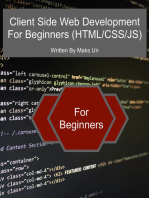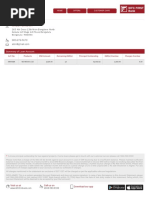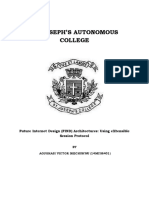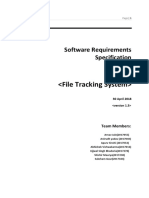Alert Dialog Box
Uploaded by
AbhiAlert Dialog Box
Uploaded by
AbhiJavaScript is a lightweight, interpreted programming language.
It is designed for creating
network-centric applications. It is complimentary to and integrated with Java. JavaScript is
very easy to implement because it is integrated with HTML. It is open and cross-platform.
<html>
<body>
<script language = "javascript" type = "text/javascript">
<!--
document.write("Hello World!")
//-->
</script>
</body>
</html>
Alert Dialog Box
An alert dialog box is mostly used to give a warning message to the users. For
example, if one input field requires to enter some text but the user does not provide
any input, then as a part of validation, you can use an alert box to give a warning
message.
Nonetheless, an alert box can still be used for friendlier messages. Alert box gives
only one button "OK" to select and proceed.
Example
<html>
<head>
<script type = "text/javascript">
<!--
function Warn() {
alert ("This is a warning message!");
document.write ("This is a warning message!");
}
//-->
</script>
</head>
<body>
<p>Click the following button to see the result: </p>
<form>
<input type = "button" value = "Click Me" onclick =
"Warn();" />
</form>
</body>
</html>
Confirmation Dialog Box
A confirmation dialog box is mostly used to take user's consent on any option. It
displays a dialog box with two buttons: OK and Cancel.
If the user clicks on the OK button, the window method confirm() will return true. If
the user clicks on the Cancel button, then confirm() returns false. You can use a
confirmation dialog box as follows.
Example
<html>
<head>
<script type = "text/javascript">
<!--
function getConfirmation() {
var retVal = confirm("Do you want to continue ?");
if( retVal == true ) {
document.write ("User wants to continue!");
return true;
} else {
document.write ("User does not want to
continue!");
return false;
}
}
//-->
</script>
</head>
<body>
<p>Click the following button to see the result: </p>
<form>
<input type = "button" value = "Click Me" onclick =
"getConfirmation();" />
</form>
</body>
</html>
Prompt Dialog Box
The prompt dialog box is very useful when you want to pop-up a text box to get user
input. Thus, it enables you to interact with the user. The user needs to fill in the field
and then click OK.
<html>
<head>
<script type = "text/javascript">
<!--
function getValue() {
var retVal = prompt("Enter your name : ", "your
name here");
document.write("You have entered : " + retVal);
}
//-->
</script>
</head>
<body>
<p>Click the following button to see the result: </p>
<form>
<input type = "button" value = "Click Me" onclick =
"getValue();" />
</form>
</body>
</html>
You might also like
- Web Designing - Publishing-Unit 6-Javascript 6 Dialog Box Form Validation.docxNo ratings yetWeb Designing - Publishing-Unit 6-Javascript 6 Dialog Box Form Validation.docx11 pages
- Javascript: Web Technologies - by G.SreenivasuluNo ratings yetJavascript: Web Technologies - by G.Sreenivasulu16 pages
- 3 - User Interaction - Alert, Prompt and Confirm - JavaScript TutorialNo ratings yet3 - User Interaction - Alert, Prompt and Confirm - JavaScript Tutorial2 pages
- Message Boxes in JavaScript - Alert, Confirm and PromptNo ratings yetMessage Boxes in JavaScript - Alert, Confirm and Prompt8 pages
- WT Unit V-Javascript-Long Answer QuestionsNo ratings yetWT Unit V-Javascript-Long Answer Questions28 pages
- Javascript Scripting Language: Client-Side Scripting Enhances Functionality AndappearanceNo ratings yetJavascript Scripting Language: Client-Side Scripting Enhances Functionality Andappearance14 pages
- Javascrpt_control statement__array_function_stringNo ratings yetJavascrpt_control statement__array_function_string66 pages
- Y/Controlflow5.Html Beginner'S Javascript Tutorials: Introduction and A First ScriptNo ratings yetY/Controlflow5.Html Beginner'S Javascript Tutorials: Introduction and A First Script40 pages
- Desirable Properties of Transactions: Transaction Processing Concepts and Concurrency Control TechniquesNo ratings yetDesirable Properties of Transactions: Transaction Processing Concepts and Concurrency Control Techniques24 pages
- Reg No: 1947234: Performance Problems in Computer NetworksNo ratings yetReg No: 1947234: Performance Problems in Computer Networks5 pages
- Biometric-Based Wearable User Authentication During Sedentary and Non-Sedentary PeriodsNo ratings yetBiometric-Based Wearable User Authentication During Sedentary and Non-Sedentary Periods4 pages
- A Key To Your Heart: Biometric Authentication Based On ECG SignalsNo ratings yetA Key To Your Heart: Biometric Authentication Based On ECG Signals6 pages
- Abstract: Our Job Portal Consists of 3 Modules. Admin, Recruiter and Jobseeker. The Admin Has Authority Over TheNo ratings yetAbstract: Our Job Portal Consists of 3 Modules. Admin, Recruiter and Jobseeker. The Admin Has Authority Over The5 pages
- A Key To Your Heart: Biometric Authentication Based On ECG SignalsNo ratings yetA Key To Your Heart: Biometric Authentication Based On ECG Signals6 pages
- Asynchronous Counters: Asynchronous 4-Bit UP CounterNo ratings yetAsynchronous Counters: Asynchronous 4-Bit UP Counter13 pages
- Agughasi Victor Ikechukwu - Final JournalNo ratings yetAgughasi Victor Ikechukwu - Final Journal14 pages
- HTML5 Elements: Web Technology Assignment - 1947234100% (2)HTML5 Elements: Web Technology Assignment - 194723458 pages
- System - Data.Dll System - XML.DLL.: Sqlconnection ConstructorsNo ratings yetSystem - Data.Dll System - XML.DLL.: Sqlconnection Constructors6 pages
- Name: - Maddi Abhilash Class: - 1mca REG NO: - 1947234 C Programming Cia 1No ratings yetName: - Maddi Abhilash Class: - 1mca REG NO: - 1947234 C Programming Cia 17 pages
- Database Security Control Measures Systems, 5 Ed., Pearson, 2007, Chapter 23No ratings yetDatabase Security Control Measures Systems, 5 Ed., Pearson, 2007, Chapter 2326 pages
- Research and Innovation Bursary Application Form 2023-24No ratings yetResearch and Innovation Bursary Application Form 2023-245 pages
- Business Data Communications and Networking: John Wiley & Sons, IncNo ratings yetBusiness Data Communications and Networking: John Wiley & Sons, Inc48 pages
- J-CLicks Mobile Application User Manual v1.0No ratings yetJ-CLicks Mobile Application User Manual v1.019 pages
- The Invigilator App - Student User Guide - Prais PDFNo ratings yetThe Invigilator App - Student User Guide - Prais PDF16 pages