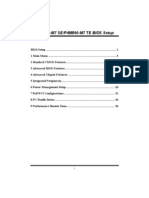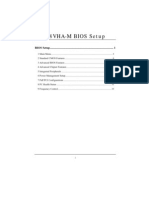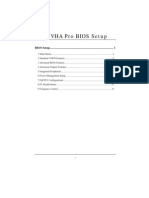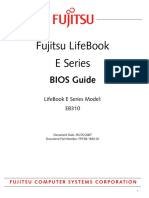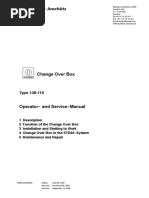Ga G31MX S2 - Bios PDF
Ga G31MX S2 - Bios PDF
Uploaded by
Nesil AbieraCopyright:
Available Formats
Ga G31MX S2 - Bios PDF
Ga G31MX S2 - Bios PDF
Uploaded by
Nesil AbieraOriginal Title
Copyright
Available Formats
Share this document
Did you find this document useful?
Is this content inappropriate?
Copyright:
Available Formats
Ga G31MX S2 - Bios PDF
Ga G31MX S2 - Bios PDF
Uploaded by
Nesil AbieraCopyright:
Available Formats
Chapter 8 — Service and Repair
Setting the Computer BIOS (CMOS)
This procedure applies to the Gigabyte GA-G31MX-S2 Motherboard. The screens for the
GA-945GCMX-S2 Motherboard look a little bit different, but the procedure and settings are the
same.
If your system has a different motherboard, check http://service.globalvr.com for updated
information.
If you are comfortable using the CMOS Setup Utility, press the DEL key during boot to run the
Utility, select Load Optimized Defaults from the Main Menu, and then change the settings
shown in the table below. For more help, refer to the detailed instructions that follow.
Menu Item Setting
Standard CMOS Features Drive A None
Halt On No Errors
Advanced BIOS Features First Boot Device CDROM
Second Boot Device Hard Disk
Third Boot Device Disabled
Integrated Peripherals USB Keyboard Support Enabled
USB Mouse Support Enabled
Power Management Setup AC Back Function Full On
PC Health Status CPU Smart FAN Control Disabled
Important: Your screens may not look exactly like the screens shown in this document, and some
settings shown on the screens pictures may be different from your system.
Do not change any settings that are not specifically described in this document.
1. Press the DEL key during boot. The CMOS Setup Utility Main Menu will appear:
2. Use the Arrow keys (↑↓→←) to select
Load Optimized Defaults, and press
Enter.
Press Y and Enter when prompted to
confirm the change.
3. Use the Arrow keys to highlight
Standard CMOS Features, and then
press Enter.
©2007 Global VR, Inc.
040-0161-01 Rev A 11/27/2007 Page 31 of 40
Chapter 8 — Service and Repair
4. A screen similar to the following will appear:
5. Use the Arrow keys to highlight the
setting for Drive A and press Enter.
Use the Page Up and Page Down keys
to change the setting to None.
6. Change the setting for Halt On to No
Errors the same way.
Press ESC to go back to the Main
Menu.
7. Now use the Arrow keys to highlight Advanced BIOS Features and press Enter. A screen similar
to the following will appear:
8. Use the Arrow keys to highlight the
setting for First Boot Device and
press Enter. Use the Page Up and
Page Down keys to change the setting
to DVDROM.
9. Change the setting for Second Boot
Device to Hard Disk the same way.
10. Change the setting for Third Boot
Device to Disabled the same way.
11. Now use the Arrow keys to highlight Integrated Peripherals and press Enter.
A screen similar to the following will
appear:
12. Use the Arrow keys to highlight the
setting for USB Keyboard Support
and press Enter.
Use the Page Up and Page Down keys
to change the setting to Enabled.
13. Use the Arrow keys to highlight the
setting for USB Mouse Support and
press Enter.
Use the Page Up and Page Down keys
to change the setting to Enabled.
14. Now use the Arrow keys to highlight Power Management Setup and press Enter.
Puck Off Operator Manual
Page 32 of 40 040-0161-01 Rev A 11/27/2007
Chapter 8 — Service and Repair
A screen similar to the following will
appear:
15. Use the Arrow keys to highlight the
setting for AC Back Function and
press Enter.
Use the Page Up and Page Down keys
to change the setting to Full-On.
16. Now use the Arrow keys to highlight PC Health Status and press Enter.
A screen similar to the following will
appear:
17. Use the Arrow keys to highlight the
setting for CPU Smart FAN Control
and press Enter.
Use the Page Up and Page Down keys
to change the setting to Disabled.
18. Now that all settings are correct, press F10. The following prompt will appear:
Save to CMOS and EXIT (Y/N) Y
19. Make sure "Y" shows at the end of the prompt (use the arrow keys to select, if necessary), and press
Enter to save the settings and exit.
©2007 Global VR, Inc.
040-0161-01 Rev A 11/27/2007 Page 33 of 40
You might also like
- MFD Part 2 - Pediatric Dentistry Qs & Answers0% (1)MFD Part 2 - Pediatric Dentistry Qs & Answers18 pages
- Product Data Sheet: Standard Motor Mechanism Module Mt250, Compact Nsx250, 220/240 Vac 50/60 HZ, 208/277 Vac 60 HZNo ratings yetProduct Data Sheet: Standard Motor Mechanism Module Mt250, Compact Nsx250, 220/240 Vac 50/60 HZ, 208/277 Vac 60 HZ2 pages
- DC-N6&DC-T6_XP and Doppler Recovery Guide_ENNo ratings yetDC-N6&DC-T6_XP and Doppler Recovery Guide_EN15 pages
- DC-N6&DC-T6 - XP and Doppler Recovery Guide - EN100% (1)DC-N6&DC-T6 - XP and Doppler Recovery Guide - EN15 pages
- XPC BIOS User Guide: For The: DQ70 SeriesNo ratings yetXPC BIOS User Guide: For The: DQ70 Series25 pages
- TERRA_MiniPC_V3_BIOS_User_Guide_ACCC2F62-F1BE-4EE5-90B7-751BEEDD16DBNo ratings yetTERRA_MiniPC_V3_BIOS_User_Guide_ACCC2F62-F1BE-4EE5-90B7-751BEEDD16DB24 pages
- BIOS Setup Utility Information and Menu Options Compaq Presario 6019WMNo ratings yetBIOS Setup Utility Information and Menu Options Compaq Presario 6019WM7 pages
- Dell™ Latitude™ E5410 Discrete Service Manual: Notes, Cautions, and WarningsNo ratings yetDell™ Latitude™ E5410 Discrete Service Manual: Notes, Cautions, and Warnings81 pages
- HP Proliant Dl165 G7 Server: Software Configuration GuideNo ratings yetHP Proliant Dl165 G7 Server: Software Configuration Guide45 pages
- HP Notebook Pcs - Bios Setup Information and Menu Options: CautionNo ratings yetHP Notebook Pcs - Bios Setup Information and Menu Options: Caution8 pages
- DIY SLI - Part 2 - BIOS, Operating System, Graphics Drivers, Useful Applications & BenchmarkingNo ratings yetDIY SLI - Part 2 - BIOS, Operating System, Graphics Drivers, Useful Applications & Benchmarking15 pages
- Windows Operating System: Windows Operating System (OS) Installation, Basic Windows OS Operations, Disk Defragment, Disk Partitioning, Windows OS Upgrade, System Restore, and Disk FormattingFrom EverandWindows Operating System: Windows Operating System (OS) Installation, Basic Windows OS Operations, Disk Defragment, Disk Partitioning, Windows OS Upgrade, System Restore, and Disk FormattingNo ratings yet
- The SSD Optimization Guide for Windows 7 & Windows 8.1 Edition 2018From EverandThe SSD Optimization Guide for Windows 7 & Windows 8.1 Edition 2018No ratings yet
- Product Data Sheet: Auxiliary Switch Ax, Easypact Ezc 100, Easypact Cvs 100Bs, 1 Common Point Changeover ContactNo ratings yetProduct Data Sheet: Auxiliary Switch Ax, Easypact Ezc 100, Easypact Cvs 100Bs, 1 Common Point Changeover Contact2 pages
- Product Data Sheet: Circuit Breaker, Compact Nsx630F, 36Ka/415Vac, Micrologic 2.3 Trip Unit 630A, 3 Poles 3DNo ratings yetProduct Data Sheet: Circuit Breaker, Compact Nsx630F, 36Ka/415Vac, Micrologic 2.3 Trip Unit 630A, 3 Poles 3D4 pages
- Molded Case Circuit Breakers Earth Leakage Circuit Breakers: 50A Frame 800A Frame Max Voltage 600VNo ratings yetMolded Case Circuit Breakers Earth Leakage Circuit Breakers: 50A Frame 800A Frame Max Voltage 600V73 pages
- A-2000 SERIES Mixer Power Amplifiers: L/H VersionNo ratings yetA-2000 SERIES Mixer Power Amplifiers: L/H Version2 pages
- 161-Gyro AM AlphaMidiCourse MK2 InstOper Manual 1-3-2021No ratings yet161-Gyro AM AlphaMidiCourse MK2 InstOper Manual 1-3-202199 pages
- Data Sheet: Tempower 2 Acb: Types: AR208S, AR212S, AR216S, AR220SNo ratings yetData Sheet: Tempower 2 Acb: Types: AR208S, AR212S, AR216S, AR220S7 pages
- H61M-PS4 / H61M-VG4 / H61M-VS4: User ManualNo ratings yetH61M-PS4 / H61M-VG4 / H61M-VS4: User Manual66 pages
- Installation and User Manual For The FX Range of Fire Panels 1, 2, 4 and 8 Zone PanelsNo ratings yetInstallation and User Manual For The FX Range of Fire Panels 1, 2, 4 and 8 Zone Panels10 pages
- MKA-210-0 and MKA-210-4L - Tank Level Alarm Side and Top Mounting - DATASHEETNo ratings yetMKA-210-0 and MKA-210-4L - Tank Level Alarm Side and Top Mounting - DATASHEET2 pages
- New Assessment Scheme For Cbse Board Class 10No ratings yetNew Assessment Scheme For Cbse Board Class 103 pages
- W3 - Creating Your Business Plan - MODULE PDFNo ratings yetW3 - Creating Your Business Plan - MODULE PDF4 pages
- 3048 Greedy Layer Wise Training of Deep NetworksNo ratings yet3048 Greedy Layer Wise Training of Deep Networks8 pages
- A Paper On Replacement of Cement by Flyash and Silica FumesNo ratings yetA Paper On Replacement of Cement by Flyash and Silica Fumes9 pages
- Deposition of Roberto de La Salud Bea: Doe v. Bea and Rhodes CollegeNo ratings yetDeposition of Roberto de La Salud Bea: Doe v. Bea and Rhodes College18 pages
- Forouzan MCQ in Error Detection and CorrectionNo ratings yetForouzan MCQ in Error Detection and Correction13 pages
- Business Plan Agro Processing 2015-01-30No ratings yetBusiness Plan Agro Processing 2015-01-30113 pages
- 7 Cleaning and Sanitizing Operations Group 7 - 104826No ratings yet7 Cleaning and Sanitizing Operations Group 7 - 10482660 pages
- Proposal To Include Beam Forming in LA Parameter and Philadelphia TrialNo ratings yetProposal To Include Beam Forming in LA Parameter and Philadelphia Trial16 pages
- Fuel Oil Pump Calculation 26-05-2017R4 PDFNo ratings yetFuel Oil Pump Calculation 26-05-2017R4 PDF19 pages
- Matrices & Determinants: Theory and Exercise BookletNo ratings yetMatrices & Determinants: Theory and Exercise Booklet24 pages
- Natural Language Processing (NLP) Untuk: Mengetahui Hukum Bacaan Al-Qur'AnNo ratings yetNatural Language Processing (NLP) Untuk: Mengetahui Hukum Bacaan Al-Qur'An10 pages