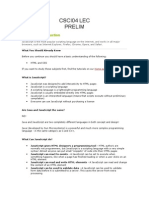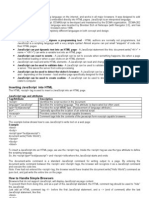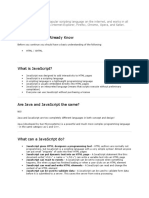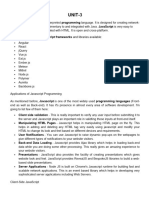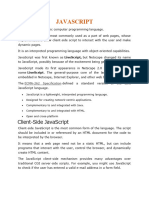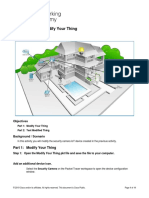Chapter 3 Javascrpit Note 2013
Chapter 3 Javascrpit Note 2013
Uploaded by
Yonathan BerhanuCopyright:
Available Formats
Chapter 3 Javascrpit Note 2013
Chapter 3 Javascrpit Note 2013
Uploaded by
Yonathan BerhanuCopyright
Available Formats
Share this document
Did you find this document useful?
Is this content inappropriate?
Copyright:
Available Formats
Chapter 3 Javascrpit Note 2013
Chapter 3 Javascrpit Note 2013
Uploaded by
Yonathan BerhanuCopyright:
Available Formats
Internet Programming Chapter Three Java Script Fundamentals
Chapter Three
2. Java Script Fundamentals
2.1 Web Scripting Languages
HTML and XML web pages can be said to be static. This means that what is displayed does not
change until the underlying HTML or XML is changed. However, when you are writing web pages, it is
often desirable to show different content each time the page is displayed by a browser. For example,
you may want to ask the user to enter their name and then be able to display a personalized message
on the web page. Or you may want to show the current date and time on the web page.
When the content that is displayed changes, in response to actions taken by the user, then the web
page is said to be dynamic.
Web scripting enables you to build dynamic web pages by writing a program that generates the HTML
just before the web page is sent from the server to the browser.
There are a number of web scripting techniques and languages available.
A scripting language is a programming language in a simple text format. Generally, code written in
a scripting language does not have to be compiled – unlike, for example, code written in C++ or
Visual Basic. Instead, it is interpreted at the time of execution. Web browsers can interpret certain
scripting languages.
Scripts can be written to run server-side or client-side. A script must be interpreted at the time it is
requested from the web server. Each scripting language has its own script interpreter – called a script
engine.
• A server-side script is executed on the server, and generally produces HTML which is then
output HTML to the client.
Server scripting can be used to interface with a database application, so it is often used to
process data submitted from a HTML form e.g. to enter user data into a database. Other uses
include pre-populating fields on a form with the user’s details, if they have already been
collected on the same website. Some of server side scripts are ASP, CGI, Perl, PHP, VB script,
java servlets and Applets etc.
• A client-side script is executed on the client, by the browser.
Client-scripting is often used to validate data entered on a form by the user, before the form is
submitted to the server e.g. check that an email address has an @ sign in it. Some of client
side scripts are java script, VB script ect.
What is JavaScript?
• JavaScript was designed to add interactivity to HTML pages
• JavaScript is a scripting language
• A scripting language is a lightweight programming language
• JavaScript is usually embedded directly into HTML pages
• JavaScript is an interpreted language (means that scripts execute without preliminary
compilation)
• Everyone can use JavaScript without purchasing a license
Page 1 of 33 Kotebe Metropolitan University Compiled by:-Samuel A.
Internet Programming Chapter Three Java Script Fundamentals
Are Java and JavaScript the same?
NO!
Java and JavaScript are two completely different languages in both concept and design!
Java (developed by Sun Microsystems) is a powerful and much more complex programming language
- in the same category as C and C++.
What can a JavaScript do?
• JavaScript gives HTML designers a programming tool - HTML authors are normally not
programmers, but JavaScript is a scripting language with a very simple syntax! Almost anyone
can put small "snippets" of code into their HTML pages
• JavaScript can put dynamic text into an HTML page - A JavaScript statement like this:
document.write("<h1>" + name + "</h1>") can write a variable text into an HTML page
• JavaScript can react to events - A JavaScript can be set to execute when something
happens, like when a page has finished loading or when a user clicks on an HTML element
• JavaScript can read and write HTML elements - A JavaScript can read and change the
content of an HTML element
• JavaScript can be used to validate data - A JavaScript can be used to validate form data
before it is submitted to a server. This saves the server from extra processing
• JavaScript can be used to detect the visitor's browser - A JavaScript can be used to
detect the visitor's browser, and - depending on the browser - load another page specifically
designed for that browser
• JavaScript can be used to create cookies - A JavaScript can be used to store and retrieve
information on the visitor's computer
JavaScript is Case Sensitive
Unlike HTML, JavaScript is case sensitive - therefore watch your capitalization closely when you
write JavaScript statements, create or call variables, objects and functions.
JavaScript Statements
A JavaScript statement is a command to a browser. The purpose of the command is to tell the
browser what to do.
This JavaScript statement tells the browser to write "Hello World" to the web page:
Page 2 of 33 Kotebe Metropolitan University Compiled by:-Samuel A.
Internet Programming Chapter Three Java Script Fundamentals
document.write("Hello World!");
document.write is a function which writes a string into our HTML document. document.write can
be used to write text, HTML, or a little of both. We passed the famous string of text to the function
to spell out "Hello World!" which it printed to the screen.
It is normal to add a semicolon at the end of each executable statement. Most people think this is
a good programming practice, and most often you will see this in JavaScript examples on the web.
The semicolon is optional (according to the JavaScript standard), and the browser is supposed to
interpret the end of the line as the end of the statement. Because of this you will often see
examples without the semicolon at the end.
Note: Using semicolons makes it possible to write multiple statements on one line.
JavaScript Code
JavaScript code (or just JavaScript) is a sequence of JavaScript statements.
Each statement is executed by the browser in the sequence they are written.
This example will write a heading and two paragraphs to a web page:
Example
<script type="text/javascript">
document.write("<h1>This is a heading</h1>");
document.write("<p>This is a paragraph.</p>");
document.write("<p>This is another paragraph.</p>");
</script>
JavaScript Blocks
JavaScript statements can be grouped together in blocks.
Blocks start with a left curly bracket {, and ends with a right curly bracket }.
The purpose of a block is to make the sequence of statements execute together.
This example will write a heading and two paragraphs to a web page:
Example
Page 3 of 33 Kotebe Metropolitan University Compiled by:-Samuel A.
Internet Programming Chapter Three Java Script Fundamentals
<script type="text/javascript">
{
document.write("<h1>This is a heading</h1>");
document.write("<p>This is a paragraph.</p>");
document.write("<p>This is another paragraph.</p>");
}
</script>
The example above is not very useful. It just demonstrates the use of a block. Normally a block is
used to group statements together in a function or in a condition (where a group of statements
should be executed if a condition is met).
You will learn more about functions and conditions in later chapters.
JavaScript Comments
Comments can be added to explain the JavaScript, or to make the code more readable.
Single line comments start with //.
The following example uses single line comments to explain the code:
Example
<script type="text/javascript">
// Write a heading
document.write("<h1>This is a heading</h1>");
// Write two paragraphs:
document.write("<p>This is a paragraph.</p>");
document.write("<p>This is another paragraph.</p>");
</script>
JavaScript Multi-Line Comments
Multi line comments start with /* and end with */.
The following example uses a multi line comment to explain the code:
Example
<script type="text/javascript">
/*
The code below will write
one heading and two paragraphs
Page 4 of 33 Kotebe Metropolitan University Compiled by:-Samuel A.
Internet Programming Chapter Three Java Script Fundamentals
*/
document.write("<h1>This is a heading</h1>");
document.write("<p>This is a paragraph.</p>");
document.write("<p>This is another paragraph.</p>");
</script>
Using Comments to Prevent Execution
In the following example the comment is used to prevent the execution of a single code line (can
be suitable for debugging):
Example
<script type="text/javascript">
//document.write("<h1>This is a heading</h1>");
document.write("<p>This is a paragraph.</p>");
document.write("<p>This is another paragraph.</p>");
</script>
In the following example the comment is used to prevent the execution of a code block (can be
suitable for debugging):
Example
<script type="text/javascript">
/*
document.write("<h1>This is a heading</h1>");
document.write("<p>This is a paragraph.</p>");
document.write("<p>This is another paragraph.</p>");
*/
</script>
Using Comments at the End of a Line
In the following example the comment is placed at the end of a code line:
Example
<script type="text/javascript">
document.write("Hello"); // Write "Hello"
document.write(" Dolly!"); // Write " Dolly!"
</script>
Page 5 of 33 Kotebe Metropolitan University Compiled by:-Samuel A.
Internet Programming Chapter Three Java Script Fundamentals
How to Put a JavaScript into an HTML page
The HTML <script> tag is used to insert a JavaScript into an HTML page.
The example below shows how to use JavaScript to write text on a web page:
Example
<html>
<body>
<script type="text/javascript">
document.write("Hello World!");
</script>
</body>
</html>
The example below shows how to add HTML tags to the JavaScript:
Example
<html>
<body>
<script type="text/javascript">
document.write("<h1>Hello World!</h1>");
</script>
</body>
</html>
Example Explained
To insert a JavaScript into an HTML page, we use the <script> tag. Inside the <script> tag we use the
type attribute to define the scripting language.
So, the <script type="text/javascript"> and </script> tells where the JavaScript starts and ends:
<html>
<body>
<script type="text/javascript">
document.write("Hello World!");
</script>
</body>
</html>
Page 6 of 33 Kotebe Metropolitan University Compiled by:-Samuel A.
Internet Programming Chapter Three Java Script Fundamentals
The document.write command is a standard JavaScript command for writing output to a page. By
entering the document.write command between the <script> and </script> tags, the browser will
recognize it as a JavaScript command and execute the code line. In this case the browser will write
Hello World! to the page:
Note: If we had not entered the <script> tag, the browser would have treated the
document.write("Hello World!") command as pure text, and just write the entire line on the page.
Where to Put the JavaScript
JavaScripts can be put in the body and in the head sections of an HTML
page.
JavaScripts in a page will be executed immediately while the page loads into the browser. This is not
always what we want. Sometimes we want to execute a script when a page loads, or at a later event,
such as when a user clicks a button. When this is the case we put the script inside a function, you will
learn about functions in a later chapter.
Scripts in <head>
Scripts to be executed when they are called, or when an event is triggered, are placed in functions.
Put your functions in the head section, this way they are all in one place, and they do not interfere
with page content.
Example
<html>
<head>
<script type="text/javascript">
function message()
{
alert("This alert box was called with the onload event");
}
</script>
</head>
<body onload="message()">
</body>
</html>
Scripts in <body>
If you don't want your script to be placed inside a function, or if your script should write page content,
it should be placed in the body section.
Example
Page 7 of 33 Kotebe Metropolitan University Compiled by:-Samuel A.
Internet Programming Chapter Three Java Script Fundamentals
<html>
<head>
</head>
<body>
<script type="text/javascript">
document.write("This message is written by JavaScript");
</script>
</body>
</html>
Scripts in <head> and <body>
You can place an unlimited number of scripts in your document, so you can have scripts in both the
body and the head section.
Example
<html>
<head>
<script type="text/javascript">
function message()
{
alert("This alert box was called with the onload event");
}
</script>
</head>
<body onload="message()">
<script type="text/javascript">
document.write("This message is written by JavaScript");
</script>
</body>
</html>
Using an External JavaScript
If you want to run the same JavaScript on several pages, without having to write the same script on
every page, you can write a JavaScript in an external file.
Save the external JavaScript file with a .js file extension.
Note: The external script cannot contain the <script></script> tags!
To use the external script, point to the .js file in the "src" attribute of the <script> tag:
Page 8 of 33 Kotebe Metropolitan University Compiled by:-Samuel A.
Internet Programming Chapter Three Java Script Fundamentals
Example
<html>
<head>
<script type="text/javascript" src="xxx.js"></script>
</head>
<body>
</body>
</html>
Note: Remember to place the script exactly where you normally would write the script!
Insert Special Characters
The backslash (\) is used to insert apostrophes, new lines, quotes, and other special characters into a
text string.
Look at the following JavaScript code:
var txt="We are the so-called "Vikings" from the north.";
document.write(txt);
In JavaScript, a string is started and stopped with either single or double quotes. This means that the
string above will be chopped to: We are the so-called
To solve this problem, you must place a backslash (\) before each double quote in "Viking". This turns
each double quote into a string literal:
var txt="We are the so-called \"Vikings\" from the north.";
document.write(txt);
JavaScript will now output the proper text string: We are the so-called "Vikings" from the north.
Here is another example:
document.write ("You \& I are singing!");
The example above will produce the following output:
You & I are singing!
The table below lists other special characters that can be added to a text string with the backslash
sign:
Page 9 of 33 Kotebe Metropolitan University Compiled by:-Samuel A.
Internet Programming Chapter Three Java Script Fundamentals
Code Outputs
\' single quote
\" double quote
\& ampersand
\\ backslash
\n new line
\r carriage return
\t Tab
\b backspace
\f form feed
3.1 JavaScript variables
Variables in JavaScript behave the same as variables in most popular programming languages (C,
C++, etc) do, but in JavaScript you don't have to declare variables before you use them.
A variable's purpose is to store information so that it can be used later. A variable is a symbolic name
that represents some data that you set. To think of a variable name in real world terms, picture that
the name is a grocery bag and the data it represents are the groceries. The name wraps up the data
so you can move it around a lot easier, but the name is not the data!
Rules for JavaScript variable names:
• Do not use reserved words
• Choose variable names that are descriptive of what the variable holds. E.g. If you have a
variable that holds the size of a shoe, then name it "shoe_size" to make your JavaScript more
readable.
• Variable names are case sensitive (y and Y are two different variables)
• Variable names must begin with a letter or the underscore character
A good rule of thumb is to have your variable names start with a lowercase letter (a-z) and use
underscores to separate a name with multiple words (i.e. my_var, strong_man, happy_coder, etc).
Declaring (Creating) JavaScript Variables
Creating variables in JavaScript is most often referred to as "declaring" variables.
You can declare JavaScript variables with the var statement:
var x;
var carname;
Page 10 of 33 Kotebe Metropolitan University Compiled by:-Samuel A.
Internet Programming Chapter Three Java Script Fundamentals
After the declaration shown above, the variables are empty (they have no values yet).
However, you can also assign values to the variables when you declare them:
var x=5;
var carname="Volvo";
After the execution of the statements above, the variable x will hold the value 5, and carname will
hold the value Volvo.
Note: When you assign a text value to a variable, use quotes around the value.
Assigning Values to Undeclared JavaScript Variables
If you assign values to variables that have not yet been declared, the variables will automatically be
declared.
These statements:
x=5;
carname="Volvo";
have the same effect as:
var x=5;
var carname="Volvo";
When using a variable for the first time it is not necessary to use "var" before the variable name, but it is a good
programming practice to make it crystal clear when a variable is being used for the first time in the
program. Here we are showing how the same variable can take on different values throughout a
script.
HTML & JavaScript Code:
<body>
<script type="text/JavaScript">
<!--
var linebreak = "<br />"
var my_var = "Hello World!"
document.write(my_var)
document.write(linebreak)
my_var = "I am learning JavaScript!"
document.write(my_var)
document.write(linebreak)
Page 11 of 33 Kotebe Metropolitan University Compiled by:-Samuel A.
Internet Programming Chapter Three Java Script Fundamentals
my_var = "Script is Finishing up..."
document.write(my_var)
//-->
</script>
</body>
Display:
Hello World!
I am learning JavaScript!
Script is Finishing up...
We made two variables in this example--one to hold the HTML for a line break and the other for a
dynamic variable that had a total of three different values throughout the script.
To assign a value to a variable, you use the equal sign (=) with the variable on the left and the value
to be assigned on the right. If you swap the order, your script will not work correctly! In English, the
JavaScript "myVar = 'Hello World!'" would be: myVar equals 'Hello World!'.
The first time we used a variable, we placed var in front to signify its first use. This is an easy way to
organize the variables in your code and see when they came into existence. In subsequent
assignments of the same variable, we did not need the var.
3.2 JavaScript Operators
Operators in JavaScript are very similar to operators that appear in other programming languages.
The definition of an operator is a symbol that is used to perform an operation. Most often these
operations are arithmetic (addition, subtraction, etc), but not always.
Arithmetic Operators
Arithmetic operators are used to perform arithmetic between variables and/or values.
Given that y=5, the table below explains the arithmetic operators:
Operator Description Example Result
+ Addition x=y+2 x=7
- Subtraction x=y-2 x=3
* Multiplication x=y*2 x=10
/ Division x=y/2 x=2.5
% Modulus (division remainder) x=y%2 x=1
++ Increment x=++y x=6
-- Decrement x=--y x=4
Page 12 of 33 Kotebe Metropolitan University Compiled by:-Samuel A.
Internet Programming Chapter Three Java Script Fundamentals
Modulus % may be a new operation to you, but it's just a special way of saying "finding the
remainder". When you perform a division like 15/3 you get 5, exactly. However, if you do 43/10 you
get an answer with a decimal, 4.3. 10 goes into 40 four times and then there is a leftover. This
leftover is what is returned by the modulus operator. 43 % 10 would equal 3.
JavaScript Operator Example with Variables
Performing operations on variables that contain values is very common and easy to do. Below is a simple script
that performs all the basic arithmetic operations.
HTML & JavaScript Code:
<body>
<script type="text/JavaScript">
<!--
var two = 2
var ten = 10
var linebreak = "<br />"
document.write("two plus ten = ")
var result = two + ten
document.write(result)
document.write(linebreak)
document.write("ten * ten = ")
result = ten * ten
document.write(result)
document.write(linebreak)
document.write("ten / two = ")
result = ten / two
document.write(result)
//-->
</script>
</body>
Display:
two plus ten = 12
ten * ten = 100
ten / two = 5
Assignment Operators
Assignment operators are used to assign values to JavaScript variables.
Given that x=10 and y=5, the table below explains the assignment operators:
Operator Example Same As Result
Page 13 of 33 Kotebe Metropolitan University Compiled by:-Samuel A.
Internet Programming Chapter Three Java Script Fundamentals
= x=y x=5
+= x+=y x=x+y x=15
-= x-=y x=x-y x=5
*= x*=y x=x*y x=50
/= x/=y x=x/y x=2
%= x%=y x=x%y x=0
Comparison Operators
Comparison operators are used in logical statements to determine equality or difference between
variables or values.
Given that x=5, the table below explains the comparison operators:
Operator Description Example
== is equal to x==8 is false
=== is exactly equal to (value and type) x===5 is true
x==="5" is false
!= is not equal x!=8 is true
> is greater than x>8 is false
< is less than x<8 is true
>= is greater than or equal to x>=8 is false
<= is less than or equal to x<=8 is true
How can it be Used?
Comparison operators can be used in conditional statements to compare values and take action
depending on the result:
if (age<18) document.write("Too young");
You will learn more about the use of conditional statements in the next chapter of this tutorial.
Logical Operators
Logical operators are used to determine the logic between variables or values.
Given that x=6 and y=3, the table below explains the logical operators:
Page 14 of 33 Kotebe Metropolitan University Compiled by:-Samuel A.
Internet Programming Chapter Three Java Script Fundamentals
Operator Description Example
&& And (x < 10 && y > 1) is true
|| Or (x==5 || y==5) is false
! Not !(x==y) is true
Conditional Operator
JavaScript also contains a conditional operator that assigns a value to a variable based on some
condition.
Syntax
variablename=(condition)?value1:value2
Example
greeting=(visitor=="PRES")?"Dear President ":"Dear ";
If the variable visitor has the value of "PRES", then the variable greeting will be assigned the value
"Dear President " else it will be assigned "Dear".
3.3 JavaScript Statements
3.3.1 JavaScript Conditional Statements
Conditional statements are used to perform different actions based on different
conditions.
Very often when you write code, you want to perform different actions for different decisions. You can
use conditional statements in your code to do this.
In JavaScript we have the following conditional statements:
• if statement - use this statement to execute some code only if a specified condition is true
• if...else statement - use this statement to execute some code if the condition is true and
another code if the condition is false
• if...else if....else statement - use this statement to select one of many blocks of code to be
executed
• switch statement - use this statement to select one of many blocks of code to be executed
If Statement
Use the if statement to execute some code only if a specified condition is true.
Page 15 of 33 Kotebe Metropolitan University Compiled by:-Samuel A.
Internet Programming Chapter Three Java Script Fundamentals
Syntax
if (condition)
{
code to be executed if condition is true
}
Note that if is written in lowercase letters. Using uppercase letters (IF) will generate a JavaScript
error!
Example
<script type="text/javascript">
//Write a "Good morning" greeting if
//the time is less than 10
var d=new Date();
var time=d.getHours();
if (time<10)
{
document.write("<b>Good morning</b>");
}
</script>
Notice that there is no ..else.. in this syntax. You tell the browser to execute some code only if the
specified condition is true.
If...else Statement
Use the if....else statement to execute some code if a condition is true and another code if the
condition is not true.
Syntax
if (condition)
{
code to be executed if condition is true
}
else
{
code to be executed if condition is not true
}
Example
Page 16 of 33 Kotebe Metropolitan University Compiled by:-Samuel A.
Internet Programming Chapter Three Java Script Fundamentals
<script type="text/javascript">
//If the time is less than 10, you will get a "Good morning" greeting.
//Otherwise you will get a "Good day" greeting.
var d = new Date();
var time = d.getHours();
if (time < 10)
{
document.write("Good morning!");
}
else
{
document.write("Good day!");
}
</script>
If...else if...else Statement
Use the if....else if...else statement to select one of several blocks of code to be executed.
Syntax
if (condition1)
{
code to be executed if condition1 is true
}
else if (condition2)
{
code to be executed if condition2 is true
}
else
{
code to be executed if condition1 and condition2 are not true
}
Example
<script type="text/javascript">
var d = new Date()
var time = d.getHours()
if (time<10)
{
document.write("<b>Good morning</b>");
}
else if (time>10 && time<16)
{
document.write("<b>Good day</b>");
Page 17 of 33 Kotebe Metropolitan University Compiled by:-Samuel A.
Internet Programming Chapter Three Java Script Fundamentals
}
else
{
document.write("<b>Hello World!</b>");
}
Switch statements
Use the switch statement to select one of many blocks of code to be executed.
Syntax
switch(n)
{
case 1:
execute code block 1
break;
case 2:
execute code block 2
break;
default:
code to be executed if n is different from case 1 and 2
}
This is how it works: First we have a single expression n (most often a variable), that is evaluated
once. The value of the expression is then compared with the values for each case in the structure. If
there is a match, the block of code associated with that case is executed. Use break to prevent the
code from running into the next case automatically.
Example
<script type="text/javascript">
//You will receive a different greeting based
//on what day it is. Note that Sunday=0,
//Monday=1, Tuesday=2, etc.
var d=new Date();
theDay=d.getDay();
switch (theDay)
{
case 5:
document.write("Finally Friday");
break;
case 6:
document.write("Super Saturday");
break;
case 0:
document.write("Sleepy Sunday");
break;
default:
Page 18 of 33 Kotebe Metropolitan University Compiled by:-Samuel A.
Internet Programming Chapter Three Java Script Fundamentals
document.write("I'm looking forward to this weekend!");
}
</script>
3.3.2 JavaScript Loop Statements
Loops execute a block of code a specified number of times, or while a specified
condition is true.
Often when you write code, you want the same block of code to run over and over again in a row.
Instead of adding several almost equal lines in a script we can use loops to perform a task like this.
In JavaScript, there are two different kind of loops:
• for - loops through a block of code a specified number of times
• while - loops through a block of code while a specified condition is true
The for Loop
The for loop is used when you know in advance how many times the script should run.
Syntax
for (var=startvalue;var<=endvalue;var=var+increment)
{
code to be executed
}
Example
The example below defines a loop that starts with i=0. The loop will continue to run as long as i is less
than, or equal to 5. i will increase by 1 each time the loop runs.
Note: The increment parameter could also be negative, and the <= could be any comparing
statement.
Example
<html>
<body>
<script type="text/javascript">
var i=0;
for (i=0;i<=5;i++)
{
Page 19 of 33 Kotebe Metropolitan University Compiled by:-Samuel A.
Internet Programming Chapter Three Java Script Fundamentals
document.write("The number is " + i);
document.write("<br />");
}
</script>
</body>
</html>
The while Loop
The while loop: loops through a block of code while a specified condition is true.
Syntax
while (var<=endvalue)
{
code to be executed
}
Note: The <= could be any comparing operator.
Example
The example below defines a loop that starts with i=0. The loop will continue to run as long as i is less
than, or equal to 5. i will increase by 1 each time the loop runs:
Example
<html>
<body>
<script type="text/javascript">
var i=0;
while (i<=5)
{
document.write("The number is " + i);
document.write("<br />");
i++;
}
</script>
</body>
</html>
The do...while Loop
The do...while loop is a variant of the while loop. This loop will execute the block of code ONCE, and
then it will repeat the loop as long as the specified condition is true.
Page 20 of 33 Kotebe Metropolitan University Compiled by:-Samuel A.
Internet Programming Chapter Three Java Script Fundamentals
Syntax
do
{
code to be executed
}
while (var<=endvalue);
Example
The example below uses a do...while loop. The do...while loop will always be executed at least once,
even if the condition is false, because the statements are executed before the condition is tested:
Example
<html>
<body>
<script type="text/javascript">
var i=0;
do
{
document.write("The number is " + i);
document.write("<br />");
i++;
}
while (i<=5);
</script>
</body>
</html>
The while Loop
The while loop loops through a block of code while a specified condition is true.
Syntax
while (var<=endvalue)
{
code to be executed
}
Note: The <= could be any comparing operator.
Example
The example below defines a loop that starts with i=0. The loop will continue to run as long as i is less
than, or equal to 5. i will increase by 1 each time the loop runs:
Page 21 of 33 Kotebe Metropolitan University Compiled by:-Samuel A.
Internet Programming Chapter Three Java Script Fundamentals
Example
<html>
<body>
<script type="text/javascript">
var i=0;
while (i<=5)
{
document.write("The number is " + i);
document.write("<br />");
i++;
}
</script>
</body>
</html>
The do...while Loop
The do...while loop is a variant of the while loop. This loop will execute the block of code ONCE, and
then it will repeat the loop as long as the specified condition is true.
Syntax
do
{
code to be executed
}
while (var<=endvalue);
Example
The example below uses a do...while loop. The do...while loop will always be executed at least once,
even if the condition is false, because the statements are executed before the condition is tested:
Example
<html>
<body>
<script type="text/javascript">
var i=0;
do
{
document.write("The number is " + i);
document.write("<br />");
i++;
}
while (i<=5);
</script>
Page 22 of 33 Kotebe Metropolitan University Compiled by:-Samuel A.
Internet Programming Chapter Three Java Script Fundamentals
</body>
</html>
3.4 JavaScript Arrays
What is an Array?
An array is a special variable, which can hold more than one value, at a time.
If you have a list of items (a list of car names, for example), storing the cars in single variables could
look like this:
cars1="Saab";
cars2="Volvo";
cars3="BMW";
However, what if you want to loop through the cars and find a specific one? And what if you had not 3
cars, but 300?
The best solution here is to use an array!
An array can hold all your variable values under a single name. And you can access the values by
referring to the array name.
Each element in the array has its own ID so that it can be easily accessed.
Create an Array
An array can be defined in three ways.
The following code creates an Array object called myCars:
1:
var myCars=new Array(); // regular array (add an optional integer
myCars[0]="Saab"; // argument to control array's size)
myCars[1]="Volvo";
myCars[2]="BMW";
2:
Page 23 of 33 Kotebe Metropolitan University Compiled by:-Samuel A.
Internet Programming Chapter Three Java Script Fundamentals
var myCars=new Array("Saab","Volvo","BMW"); // condensed array
3:
var myCars=["Saab","Volvo","BMW"]; // literal array
Note: If you specify numbers or true/false values inside the array then the variable type will be
Number or Boolean, instead of String.
Access an Array
You can refer to a particular element in an array by referring to the name of the array and the index
number. The index number starts at 0.
The following code line:
document.write(myCars[0]);
will result in the following output:
Saab
Modify Values in an Array
To modify a value in an existing array, just add a new value to the array with a specified index
number:
myCars[0]="Opel";
Now, the following code line:
document.write(myCars[0]);
will result in the following output:
Opel
Page 24 of 33 Kotebe Metropolitan University Compiled by:-Samuel A.
Internet Programming Chapter Three Java Script Fundamentals
3.5 JavaScript Popup Boxes
JavaScript has three kinds of popup boxes: Alert box, Confirm box, and Prompt
box.
Alert Box
An alert box is often used if you want to make sure information comes through to the user.
When an alert box pops up, the user will have to click "OK" to proceed.
Syntax
alert("sometext");
Example
<html>
<head>
<script type="text/javascript">
function show_alert()
{
alert("I am an alert box!");
}
</script>
</head>
<body>
<input type="button" onclick="show_alert()" value="Show alert box" />
</body>
</html>
Confirm Box
A confirm box is often used if you want the user to verify or accept something.
When a confirm box pops up, the user will have to click either "OK" or "Cancel" to proceed.
If the user clicks "OK", the box returns true. If the user clicks "Cancel", the box returns false.
Syntax
confirm("sometext");
Page 25 of 33 Kotebe Metropolitan University Compiled by:-Samuel A.
Internet Programming Chapter Three Java Script Fundamentals
Example
<html>
<head>
<script type="text/javascript">
function show_confirm()
{
var r=confirm("Press a button");
if (r==true)
{
alert("You pressed OK!");
}
else
{
alert("You pressed Cancel!");
}
}
</script>
</head>
<body>
<input type="button" onclick="show_confirm()" value="Show confirm box" />
</body>
</html>
Prompt Box
A prompt box is often used if you want the user to input a value before entering a page.
When a prompt box pops up, the user will have to click either "OK" or "Cancel" to proceed after
entering an input value.
If the user clicks "OK" the box returns the input value. If the user clicks "Cancel" the box returns null.
Syntax
prompt("sometext","defaultvalue");
Example
<html>
<head>
<script type="text/javascript">
function show_prompt()
{
var name=prompt("Please enter your name","Harry Potter");
if (name!=null && name!="")
{
Page 26 of 33 Kotebe Metropolitan University Compiled by:-Samuel A.
Internet Programming Chapter Three Java Script Fundamentals
document.write("Hello " + name + "! How are you today?");
}
}
</script>
</head>
<body>
<input type="button" onclick="show_prompt()" value="Show prompt box" />
</body>
</html>
3.6 JavaScript Function
A function is a piece of code that sits dormant until it is referenced or called upon to do its
"function". In addition to controllable execution, functions are also a great time saver for doing
repetitive tasks. Instead of having to type out the code every time you want something done,
you can simply call the function multiple times to get the same effect. This benefit is also known
as "code reusability".
A function contains code that will be executed by an event or by a call to the function.
You may call a function from anywhere within a page (or even from other pages if the function is
embedded in an external .js file).
Functions can be defined both in the <head> and in the <body> section of a document. However, to
assure that a function is read/loaded by the browser before it is called, it could be wise to put
functions in the <head> section.
How to Define a Function
Syntax
function functionname(var1,var2,...,varX)
{
some code
}
The parameters var1, var2, etc. are variables or values passed into the function. The { and the }
defines the start and end of the function.
Note: A function with no parameters must include the parentheses () after the function name.
Note: Do not forget about the importance of capitals in JavaScript! The word function must be written
in lowercase letters, otherwise a JavaScript error occurs! Also note that you must call a function with
the exact same capitals as in the function name.
Page 27 of 33 Kotebe Metropolitan University Compiled by:-Samuel A.
Internet Programming Chapter Three Java Script Fundamentals
JavaScript Function Example
Example
<html>
<head>
<script type="text/javascript">
function displaymessage()
{
alert("Hello World!");
}
</script>
</head>
<body>
<form>
<input type="button" value="Click me!" onclick="displaymessage()" />
</form>
</body>
</html>
If the line: alert("Hello world!!") in the example above had not been put within a function, it would
have been executed as soon as the page was loaded. Now, the script is not executed before a user
hits the input button. The function displaymessage() will be executed if the input button is clicked.
The return Statement
The return statement is used to specify the value that is returned from the function.
So, functions that are going to return a value must use the return statement.
The example below returns the product of two numbers (a and b):
Example
<html>
<head>
<script type="text/javascript">
function product(a,b)
{
return a*b;
}
</script>
</head>
<body>
Page 28 of 33 Kotebe Metropolitan University Compiled by:-Samuel A.
Internet Programming Chapter Three Java Script Fundamentals
<script type="text/javascript">
document.write(product(4,3));
</script>
</body>
</html>
The Lifetime of JavaScript Variables
If you declare a variable within a function, the variable can only be accessed within that function.
When you exit the function, the variable is destroyed. These variables are called local variables. You
can have local variables with the same name in different functions, because each is recognized only by
the function in which it is declared.
If you declare a variable outside a function, all the functions on your page can access it. The lifetime
of these variables starts when they are declared, and ends when the page is closed.
3.7 Events in JavaScript
Events are actions that can be detected by JavaScript.
By using JavaScript, we have the ability to create dynamic web pages. Events are actions that can be
detected by JavaScript.
Every element on a web page has certain events which can trigger a JavaScript. For example, we can
use the onClick event of a button element to indicate that a function will run when a user clicks on the
button. We define the events in the HTML tags.
Examples of events:
• A mouse click
• A web page or an image loading
• Mousing over a hot spot on the web page
• Selecting an input field in an HTML form
• Submitting an HTML form
• A keystroke
Note: Events are normally used in combination with functions, and the function will not be executed
before the event occurs!
onLoad and onUnload
The onLoad and onUnload events are triggered when the user enters or leaves the page.
The onLoad event is often used to check the visitor's browser type and browser version, and load the
proper version of the web page based on the information.
Page 29 of 33 Kotebe Metropolitan University Compiled by:-Samuel A.
Internet Programming Chapter Three Java Script Fundamentals
Both the onLoad and onUnload events are also often used to deal with cookies that should be set
when a user enters or leaves a page. For example, you could have a popup asking for the user's name
upon his first arrival to your page. The name is then stored in a cookie. Next time the visitor arrives at
your page, you could have another popup saying something like: "Welcome John Doe!".
onFocus, onBlur and onChange
The onFocus, onBlur and onChange events are often used in combination with validation of form fields.
Below is an example of how to use the onChange event. The checkEmail() function will be called
whenever the user changes the content of the field:
<input type="text" size="30" id="email" onchange="checkEmail()">
onSubmit
The onSubmit event is used to validate ALL form fields before submitting it.
Below is an example of how to use the onSubmit event. The checkForm() function will be called when
the user clicks the submit button in the form. If the field values are not accepted, the submit should
be cancelled. The function checkForm() returns either true or false. If it returns true the form will be
submitted, otherwise the submit will be cancelled:
<form method="post" action="xxx.htm" onsubmit="return checkForm()">
onMouseOver and onMouseOut
onMouseOver and onMouseOut are often used to create "animated" buttons.
Below is an example of an onMouseOver event. An alert box appears when an onMouseOver event is
detected:
<a href="http://www.dmu.edu.et" onmouseover="alert('An onMouseOver
event');return false"><img src="dmu.gif" alt="dmu" /></a>
Page 30 of 33 Kotebe Metropolitan University Compiled by:-Samuel A.
Internet Programming Chapter Three Java Script Fundamentals
3.8 Form Validation
JavaScript Form Validation
JavaScript can be used to validate data in HTML forms before sending off the content to a server.
Form data that typically are checked by a JavaScript could be:
• has the user left required fields empty?
• has the user entered a valid e-mail address?
• has the user entered a valid date?
• has the user entered text in a numeric field?
Required Fields
The function below checks if a required field has been left empty. If the required field is blank, an alert
box alerts a message and the function returns false. If a value is entered, the function returns true
(means that data is OK):
function validate_required(field,alerttxt)
{
with (field)
{
if (value==null||value=="")
{
alert(alerttxt);return false;
}
else
{
return true;
}
}
}
The entire script, with the HTML form could look something like this:
<html>
<head>
<script type="text/javascript">
function validate_required(field,alerttxt)
{
with (field)
{
if (value==null||value=="")
{
alert(alerttxt);return false;
}
Page 31 of 33 Kotebe Metropolitan University Compiled by:-Samuel A.
Internet Programming Chapter Three Java Script Fundamentals
else
{
return true;
}
}
}
function validate_form(thisform)
{
with (thisform)
{
if (validate_required(email,"Email must be filled out!")==false)
{email.focus();return false;}
}
}
</script>
</head>
<body>
<form action="submit.htm" onsubmit="return validate_form(this)"
method="post">
Email: <input type="text" name="email" size="30">
<input type="submit" value="Submit">
</form>
</body>
</html>
E-mail Validation
The function below checks if the content has the general syntax of an email.
This means that the input data must contain at least an @ sign and a dot (.). Also, the @ must not be
the first character of the email address, and the last dot must at least be one character after the @
sign:
function validate_email(field,alerttxt)
{
with (field)
{
apos=value.indexOf("@");
dotpos=value.lastIndexOf(".");
if (apos<1||dotpos-apos<2)
{alert(alerttxt);return false;}
else {return true;}
}
}
The entire script, with the HTML form could look something like this:
Page 32 of 33 Kotebe Metropolitan University Compiled by:-Samuel A.
Internet Programming Chapter Three Java Script Fundamentals
<html>
<head>
<script type="text/javascript">
function validate_email(field,alerttxt)
{
with (field)
{
apos=value.indexOf("@");
dotpos=value.lastIndexOf(".");
if (apos<1||dotpos-apos<2)
{alert(alerttxt);return false;}
else {return true;}
}
}
function validate_form(thisform)
{
with (thisform)
{
if (validate_email(email,"Not a valid e-mail address!")==false)
{email.focus();return false;}
}
}
</script>
</head>
<body>
<form action="submit.htm" onsubmit="return validate_form(this);"
method="post">
Email: <input type="text" name="email" size="30">
<input type="submit" value="Submit">
</form>
</body>
</html>
Page 33 of 33 Kotebe Metropolitan University Compiled by:-Samuel A.
You might also like
- Javascript W3schoolsDocument190 pagesJavascript W3schoolsVijay Vishwakarma100% (1)
- Javascript For Beginners: Your Guide For Learning Javascript Programming in 24 HoursFrom EverandJavascript For Beginners: Your Guide For Learning Javascript Programming in 24 HoursRating: 3 out of 5 stars3/5 (13)
- How To Write Benefits That Seduce BuyersDocument15 pagesHow To Write Benefits That Seduce BuyersjoninyskenderyNo ratings yet
- Csci04 LecDocument12 pagesCsci04 LecCharles BularnnNo ratings yet
- BCA212 - Unit 4Document23 pagesBCA212 - Unit 4pawan.043181No ratings yet
- Introduction To Javascript: What You Should Already Know What Is Javascript?Document5 pagesIntroduction To Javascript: What You Should Already Know What Is Javascript?Dulani FernandezNo ratings yet
- Java ScriptDocument40 pagesJava ScriptkskchariNo ratings yet
- JavaScript Last FinalDocument30 pagesJavaScript Last FinalEr Lalit SharmaNo ratings yet
- JavaScript Notes PDFDocument19 pagesJavaScript Notes PDFVamsi67% (3)
- Javascript Material 1Document82 pagesJavascript Material 1JahnaviNo ratings yet
- JavascriptDocument75 pagesJavascriptsony100% (5)
- What You Should Already KnowDocument23 pagesWhat You Should Already Knowrahulshinde2007@gmail.comNo ratings yet
- Java ScriptDocument96 pagesJava ScriptMohammed JeelanNo ratings yet
- What Is Javascript?Document13 pagesWhat Is Javascript?pawanindiaNo ratings yet
- WD Unit 3Document31 pagesWD Unit 3rushabhkansara051No ratings yet
- Unit 4 NotesDocument22 pagesUnit 4 NotessribalajibollojuNo ratings yet
- CMP331 Second PartDocument61 pagesCMP331 Second Partibraheembello31No ratings yet
- WT Unit 2 NotesDocument80 pagesWT Unit 2 Notes4074- RashmiNo ratings yet
- Part 1: Javascript BasicsDocument42 pagesPart 1: Javascript BasicsJVM VISHNUPURAMNo ratings yet
- Unit-3 Overview of JavascriptDocument31 pagesUnit-3 Overview of Javascriptاریب صديقيNo ratings yet
- MWA - Unit 4Document100 pagesMWA - Unit 4palash guptaNo ratings yet
- JavascriptDocument14 pagesJavascriptMonssif NajimNo ratings yet
- Unit III - Web ProgrammingDocument104 pagesUnit III - Web ProgrammingprembcrossNo ratings yet
- Unit5pdf 2023 10 24 17 21 39Document120 pagesUnit5pdf 2023 10 24 17 21 39guybrunondikumanaNo ratings yet
- 3 - Javascript NotesDocument174 pages3 - Javascript NotesBabaire CorneliusNo ratings yet
- Javascript Report02 FileDocument17 pagesJavascript Report02 FileMohammed ArslanNo ratings yet
- Javascript: What You Should Already KnowDocument6 pagesJavascript: What You Should Already KnowKannan ParthasarathiNo ratings yet
- M2 R5 Web Designing PDFDocument103 pagesM2 R5 Web Designing PDFpranavda2023No ratings yet
- JAVASCRIPTDocument21 pagesJAVASCRIPTsuryakumar22udumalpetNo ratings yet
- JavaScript - LuimaDocument125 pagesJavaScript - LuimaCrannyNo ratings yet
- Java ScriptDocument32 pagesJava ScriptbhukyapraneethaNo ratings yet
- JavaScript ManualDocument170 pagesJavaScript ManualNotin less24100% (1)
- Unit 3 JavascriptDocument29 pagesUnit 3 JavascriptchomujaljalaNo ratings yet
- CS8651 - IP - Notes - Unit 2Document98 pagesCS8651 - IP - Notes - Unit 2NishanthNo ratings yet
- Java ScriptDocument109 pagesJava ScriptBlue RedNo ratings yet
- M3 ppt1 IntroductionToJavaScriptDocument28 pagesM3 ppt1 IntroductionToJavaScriptAnushka SharmaNo ratings yet
- 1st and 2nd Class NotesDocument38 pages1st and 2nd Class NotesKomal RansingNo ratings yet
- JavaScript W3schoolDocument131 pagesJavaScript W3schoolSiddhi SatkarNo ratings yet
- Chapter 3 Web Technology II JavascriptDocument97 pagesChapter 3 Web Technology II Javascriptmaharjanprabhat5No ratings yet
- Java Script Full Metirial Part1Document118 pagesJava Script Full Metirial Part1AbhishekNo ratings yet
- Unit 4 JavascriptDocument140 pagesUnit 4 JavascriptMukesh BadgujarNo ratings yet
- JavascriptDocument11 pagesJavascriptRajjak ShahNo ratings yet
- WT Unit-VDocument22 pagesWT Unit-Vchittimallasaidulu3No ratings yet
- Javascript Tutorial RemovedDocument38 pagesJavascript Tutorial RemovedMR ARHAMNo ratings yet
- Javascript Note by Vikas KadakkalDocument66 pagesJavascript Note by Vikas Kadakkalvikaskpsc100% (1)
- JavaScript - Quick GuideDocument119 pagesJavaScript - Quick GuideSampath DarshanaNo ratings yet
- Basics of JavaScriptDocument57 pagesBasics of JavaScriptTanusha handeNo ratings yet
- HTML Scripts: JavascriptsDocument56 pagesHTML Scripts: JavascriptsJojo CansinoNo ratings yet
- A. Introduction To JavascriptDocument5 pagesA. Introduction To JavascriptMikki BalateroNo ratings yet
- Java ScriptDocument52 pagesJava ScriptjagardianNo ratings yet
- Class 9 Computer Science-Chapter 3 Introduction To JavascriptDocument18 pagesClass 9 Computer Science-Chapter 3 Introduction To Javascriptpriyanka pratapNo ratings yet
- CSS Unit01 FinalDocument35 pagesCSS Unit01 Finalpostingmclaren8No ratings yet
- What Is JavascriptDocument45 pagesWhat Is JavascriptdevendraNo ratings yet
- JavascriptDocument56 pagesJavascriptJenny Sison-Wilson100% (2)
- JavaScript - Quick GuideDocument149 pagesJavaScript - Quick GuideAhmed SafanNo ratings yet
- Javascript Notes - Web App - Xii-1Document35 pagesJavascript Notes - Web App - Xii-1parikshitNo ratings yet
- JavaScript Fundamentals: JavaScript Syntax, What JavaScript is Use for in Website Development, JavaScript Variable, Strings, Popup Boxes, JavaScript Objects, Function, and Event Handlers: JavaScript Syntax, What JavaScript is Use for in Website Development, JavaScript Variable, Strings, Popup Boxes, JavaScript Objects, Function, and Event HandlersFrom EverandJavaScript Fundamentals: JavaScript Syntax, What JavaScript is Use for in Website Development, JavaScript Variable, Strings, Popup Boxes, JavaScript Objects, Function, and Event Handlers: JavaScript Syntax, What JavaScript is Use for in Website Development, JavaScript Variable, Strings, Popup Boxes, JavaScript Objects, Function, and Event HandlersNo ratings yet
- JavaScript Fundamentals: JavaScript Syntax, What JavaScript is Use for in Website Development, JavaScript Variable, Strings, Popup Boxes, JavaScript Objects, Function, and Event HandlersFrom EverandJavaScript Fundamentals: JavaScript Syntax, What JavaScript is Use for in Website Development, JavaScript Variable, Strings, Popup Boxes, JavaScript Objects, Function, and Event HandlersNo ratings yet
- JavaScript: Igniting Business Growth Through Dynamic Web DevelopmentFrom EverandJavaScript: Igniting Business Growth Through Dynamic Web DevelopmentNo ratings yet
- Four Programming Languages Creating a Complete Website Scraper ApplicationFrom EverandFour Programming Languages Creating a Complete Website Scraper ApplicationNo ratings yet
- Logics in Computer Science (Cosc3141)Document8 pagesLogics in Computer Science (Cosc3141)Yonathan BerhanuNo ratings yet
- Chapter Two-Part TwoDocument10 pagesChapter Two-Part TwoYonathan BerhanuNo ratings yet
- Chapter Three Pre LogDocument18 pagesChapter Three Pre LogYonathan BerhanuNo ratings yet
- Chapter Four Logic Programming: Logics in Computer Science (Cosc3141)Document9 pagesChapter Four Logic Programming: Logics in Computer Science (Cosc3141)Yonathan BerhanuNo ratings yet
- Chapter 5 Sessions and Cookies in PHP Note 2013Document8 pagesChapter 5 Sessions and Cookies in PHP Note 2013Yonathan BerhanuNo ratings yet
- Unit Two 2. PHP Statements and FormsDocument23 pagesUnit Two 2. PHP Statements and FormsYonathan BerhanuNo ratings yet
- Online Shopping SRSDocument27 pagesOnline Shopping SRSنعمان ملکNo ratings yet
- Menus Saving, Publishing and Sharing EmenusDocument4 pagesMenus Saving, Publishing and Sharing EmenusManuel ChaparroNo ratings yet
- Analysis Funding ModelsDocument3 pagesAnalysis Funding ModelsNarinderNo ratings yet
- Život I Djelo Dra Franje Račkog - Tadija SmičiklasDocument240 pagesŽivot I Djelo Dra Franje Račkog - Tadija SmičiklasstjepanvukcicNo ratings yet
- Soal Otomatisasi Dan Tata Kelola Kepegawaian Kls 12Document119 pagesSoal Otomatisasi Dan Tata Kelola Kepegawaian Kls 12Lika UsfinariaNo ratings yet
- English Q2 Module-3-4 Edited PDFDocument21 pagesEnglish Q2 Module-3-4 Edited PDFClash Of Clans acc2No ratings yet
- 04-Web Configuration CommandsDocument8 pages04-Web Configuration Commandsagung nurilhamNo ratings yet
- HG8245W5 Quick Start For QR Code 04 PDFDocument15 pagesHG8245W5 Quick Start For QR Code 04 PDFhhhNo ratings yet
- Packet Tracer - Modify Your Thing: The Smart Home NetworkDocument11 pagesPacket Tracer - Modify Your Thing: The Smart Home Networkdomiza8704No ratings yet
- Differentiate Between Graphical User Interface and Web Page DesignDocument4 pagesDifferentiate Between Graphical User Interface and Web Page Designyo fire0% (1)
- WordPress For Beginners 7th EditionDocument196 pagesWordPress For Beginners 7th EditionAdina Florea100% (2)
- Domain of Study - Datamining Platform - J2EeDocument11 pagesDomain of Study - Datamining Platform - J2EegowrishankarNo ratings yet
- Report On Ehr SystemDocument24 pagesReport On Ehr SystemRajesh KumarNo ratings yet
- Ameyo Manual OriginalDocument15 pagesAmeyo Manual OriginalJulio cesar Hernández HerreraNo ratings yet
- AutoGPT PDF Auto GPT Examples and Use CasesDocument8 pagesAutoGPT PDF Auto GPT Examples and Use CasesDaniel gaucinNo ratings yet
- Mobile Computing & UmlDocument25 pagesMobile Computing & Umlعبدالرحيم اودين0% (1)
- ZK 5.0.7 ZUML ReferenceDocument103 pagesZK 5.0.7 ZUML ReferencegtdelfinNo ratings yet
- Core CSS:: by Molly E. HolzschlagDocument6 pagesCore CSS:: by Molly E. HolzschlagPham ThaoNo ratings yet
- Master ThesisDocument150 pagesMaster ThesisShimangaMubitaSitaliNo ratings yet
- An Overview of Google AdSense As A New BDocument8 pagesAn Overview of Google AdSense As A New Bkokiyassin9No ratings yet
- Ersoy y Akbulut - 2014 - Cognitive and Affective Implications of PersuasiveDocument10 pagesErsoy y Akbulut - 2014 - Cognitive and Affective Implications of PersuasiveAlexis PeraltaNo ratings yet
- Sports Management SystemDocument8 pagesSports Management SystemabhishekNo ratings yet
- Introduction To Server Side ScriptingDocument17 pagesIntroduction To Server Side ScriptingMursaleen UmerNo ratings yet
- PDF&Rendition 1Document61 pagesPDF&Rendition 1rameshwaraprasadrNo ratings yet
- SCDL E BusinessDocument42 pagesSCDL E Businessapi-373314850% (2)
- Tonospag 381Document402 pagesTonospag 381Walter GrasselliNo ratings yet
- R Shiny CheatsheetDocument2 pagesR Shiny CheatsheetparatinadanaNo ratings yet
- HdfcLogs 20 June 23Document13 pagesHdfcLogs 20 June 23Mohd AdilNo ratings yet
- Declaração de Comparecimento PDFDocument1 pageDeclaração de Comparecimento PDFsafira6761No ratings yet