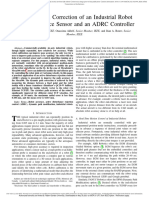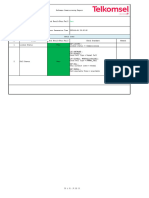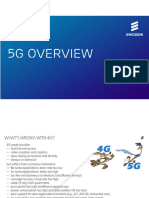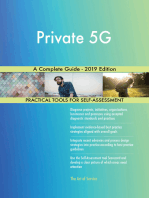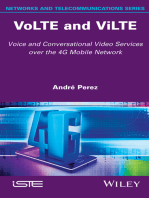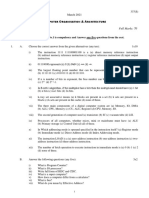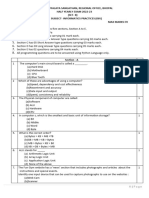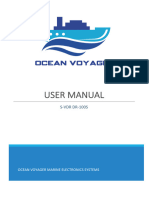U2000 Trace Server Lte MDT Data Northbound File Interface Developer Guid Compress
U2000 Trace Server Lte MDT Data Northbound File Interface Developer Guid Compress
Uploaded by
Jacob JacobCopyright:
Available Formats
U2000 Trace Server Lte MDT Data Northbound File Interface Developer Guid Compress
U2000 Trace Server Lte MDT Data Northbound File Interface Developer Guid Compress
Uploaded by
Jacob JacobOriginal Title
Copyright
Available Formats
Share this document
Did you find this document useful?
Is this content inappropriate?
Copyright:
Available Formats
U2000 Trace Server Lte MDT Data Northbound File Interface Developer Guid Compress
U2000 Trace Server Lte MDT Data Northbound File Interface Developer Guid Compress
Uploaded by
Jacob JacobCopyright:
Available Formats
U2000
V200R017C10
Trace Server MDT Data
Northbound File Interface
Developer Guide
Issue 01
Date 2018-01-1508
HUAWEI TECHNOLOGIES CO., LTD.
Copyright © Huawei Technologies Co., Ltd. 2018. All rights reserved.
No part of this document may be reproduced or transmitted in any form or by any means without prior
written consent of Huawei Technologies Co., Ltd.
Trademarks and Permissions
and other Huawei trademarks are trademarks of Huawei Technologies Co., Ltd.
All other trademarks and trade names mentioned in this document are the property of their respective
holders.
Notice
The purchased products, services and features are stipulated by the contract made between Huawei and
the customer. All or part of the products, services and features described in this document may not be
within the purchase scope or the usage scope. Unless otherwise specified in the contract, all statements,
information, and recommendations in this document are provided "AS IS" without warranties, guarantees
or representations of any kind, either express or implied.
The information in this document is subject to change without notice. Every effort has been made in the
preparation of this document to ensure accuracy of the contents, but all statements, information, and
recommendations in this document do not constitute a warranty of any kind, express or implied.
Huawei Technologies Co., Ltd.
Address: Huawei Industrial Base
Bantian, Longgang
Shenzhen 518129
People's Republic of China
Website: http://www.huawei.com
Email: support@huawei.com
Issue 01 (2018-01-1508) Huawei Proprietary and Confidential i
Copyright © Huawei
Technologies Co., Ltd.
U2000
Trace Server MDT Data Northbound File Interface
Developer Guide About This Document
About This Document
Overview
This document provides information about the MDT Data Northbound File Interface of the
Trace Server. It also provides guidance for interconnecting with the network management
system (NMS).
When the Trace Server collects NE data, such as, CHR, MR, and trace data, filters the data,
and provides the data for the U2000, upper-layer applications, and NMSs, collection, storage,
and transmission of personal data, such as MSISDNs, IMSIs, IMEIs, and cell IDs are
involved. If the storage directory space or the storage duration reaches specified thresholds,
data will be automatically deleted. NMSs protect personal data in information sent to NMSs.
NE-provided data supports the anonymization capability for sensitive data sources, and the
Trace Server provides the anonymization capability when data is moved out of the live
network. To ensure personal data security, comply with applicable state laws or enterprise
privacy policies and take sufficient measures.Trace Server.
Product Version
This document applies to the following products and versions.
Product Name Product Version
U2000 V200R017C10
Intended Audience
This document is intended for network management engineers.
Issue 01 (2018-01-1508) Huawei Proprietary and Confidential ii
Copyright © Huawei
Technologies Co., Ltd.
U2000
Trace Server MDT Data Northbound File Interface
Developer Guide About This Document
Change History
01 (2018-01-15)
This is the first commercial release for V200R017C10.
Organization
1 Overview of the Result File Interface
This chapter describes the definition of the northbound interface and the result file interface
provided by the Trace Server.
2 Overview of Result Files
This chapter describes the result files for users to easily locate and obtain the files.
3 Managing Northbound Users in RAN Sharing Scenarios
This section describes how to manage northbound users in RAN sharing scenarios. In such
scenarios, multiple operators can share one radio access network (RAN). Northbound files
reported by one NE contain northbound data from different operators. The Trace Server
identifies different operators according to the PLMN in the northbound files and saves
generated northbound result files in different directories. Operators create specified
northbound users to obtain required northbound result files in FTP mode.
4 Process for Interconnecting the MDT data Result File Interface
This chapter describes the process for interconnecting the NMS with the Trace Server by
using the MDT data result file interface.
5 Troubleshooting for the MDT data Result File Interface
The NMS is interconnected with the Trace Server through the MDT data result file interface.
If problems occur when getting MDT data of NEs on the network, you can solve problems
using the methods described in this section.
6 Appendix
Conventions
Symbol Conventions
The symbols that may be found in this document are defined as follows.
Symbol Description
Indicates an imminently hazardous situation which, if not
avoided, will result in death or serious injury.
Indicates a potentially hazardous situation which, if not
avoided, could result in death or serious injury.
Issue 01 (2018-01-1508) Huawei Proprietary and Confidential iii
Copyright © Huawei
Technologies Co., Ltd.
U2000
Trace Server MDT Data Northbound File Interface
Developer Guide About This Document
Symbol Description
Indicates a potentially hazardous situation which, if not
avoided, may result in minor or moderate injury.
Indicates a potentially hazardous situation which, if not
avoided, could result in equipment damage, data loss,
performance deterioration, or unanticipated results.
NOTICE is used to address practices not related to personal
injury.
Calls attention to important information, best practices and
tips.
NOTE is used to address information not related to personal
injury, equipment damage, and environment deterioration.
General Conventions
Convention Description
Times New Roman Normal paragraphs are in Times New Roman.
Boldface Names of files, directories, folders, and users are in
boldface. For example, log in as user root.
Italic Book titles are in italics.
Courier New Terminal display is in Courier New.
Command Conventions
Convention Description
Boldface The keywords of a command line are in boldface.
Italic Command arguments are in italics.
[] Items (keywords or arguments) in brackets [ ] are optional.
{ x | y | ... } Optional items are grouped in braces and separated by
vertical bars. One item is selected.
[ x | y | ... ] Optional items are grouped in brackets and separated by
vertical bars. One item is selected or no item is selected.
{ x | y | ... } * Optional items are grouped in braces and separated by
vertical bars. A minimum of one item or a maximum of all
items can be selected.
[ x | y | ... ] * Optional items are grouped in brackets and separated by
vertical bars. Several items or no item can be selected.
Issue 01 (2018-01-1508) Huawei Proprietary and Confidential iv
Copyright © Huawei
Technologies Co., Ltd.
U2000
Trace Server MDT Data Northbound File Interface
Developer Guide About This Document
GUI Conventions
Convention Description
Boldface Buttons, menus, parameters, tabs, windows, and dialog titles
are in boldface. For example, click OK.
> Multi-level menus are in boldface and separated by the ">"
signs. For example, choose File > Create > Folder.
Keyboard Operation
Format Description
Key Press the key. For example, press Enter and press Tab.
Key 1+Key 2 Press the keys concurrently. For example, pressing
Ctrl+Alt+A means the three keys should be pressed
concurrently.
Key 1, Key 2 Press the keys in turn. For example, pressing Alt, A means
the two keys should be pressed in turn.
Mouse Operation
Action Description
Click Select and release the primary mouse button without moving
the pointer.
Double-click Press the primary mouse button twice continuously and
quickly without moving the pointer.
Drag Press and hold the primary mouse button and move the
pointer to a certain position.
Issue 01 (2018-01-1508) Huawei Proprietary and Confidential v
Copyright © Huawei
Technologies Co., Ltd.
U2000
Trace Server MDT Data Northbound File Interface
Developer Guide Contents
Contents
About This Document....................................................................................................................ii
1 Overview of the Result File Interface........................................................................................1
1.1 Definition of the Northbound Interface..........................................................................................................................1
1.2 Definition of the Northbound Trace Result File Interface..............................................................................................2
1.3 Technical Specifications for the MDT data Result File Interface..................................................................................2
2 Overview of Result Files..............................................................................................................4
2.1 Types of MDT data Result Files.....................................................................................................................................4
2.2 Save Path of MDT data Result Files..............................................................................................................................5
2.3 Naming Conventions of MDT data Result Files............................................................................................................5
2.4 Generation Periods of MDT data Result Files................................................................................................................6
2.5 Formats of MDT data Result Files.................................................................................................................................7
3 Managing Northbound Users in RAN Sharing Scenarios..................................................45
3.1 Creating Northbound Users..........................................................................................................................................46
3.2 Viewing Northbound Users..........................................................................................................................................48
3.3 Modifying Northbound User Passwords......................................................................................................................49
3.4 Deleting Northbound Users..........................................................................................................................................50
3.5 Deleting Northbound User PLMNs..............................................................................................................................52
3.6 Configuring the Northbound RAN Sharing Function Switch......................................................................................53
4 Process for Interconnecting the MDT data Result File Interface.......................................56
4.1 Negotiating Interconnection Parameters for the MDT data Result File Interface........................................................58
4.2 Delivering the MDT data Event Subscription..............................................................................................................61
4.2.1 Subscribing to an LTE NE Trace Task......................................................................................................................61
4.2.2 GUIs for LTE Northbound Interface Trace (OSSii)..................................................................................................62
4.2.3 Parameters for Subscribing to an LTE NE Trace Task (OSSii).................................................................................64
4.3 Commissioning the Interconnection of the MDT data Result File Interface...............................................................70
4.4 Optional: Setting the Northbound Push FTP Server (Trace Server Co-deployed with the U2000 in the ATAE Cluster
System)...............................................................................................................................................................................71
4.5 Optional: Setting the Northbound Push FTP Server (ATAE Cluster and Virtual Cluster, Standalone).......................72
5 Troubleshooting for the MDT data Result File Interface....................................................76
5.1 Troubleshooting and Information Collection...............................................................................................................77
5.2 Handle the Problem That No MDT data Result File Is Generated...............................................................................78
Issue 01 (2018-01-15) Huawei Proprietary and Confidential vi
Copyright © Huawei
Technologies Co., Ltd.
U2000
Trace Server MDT Data Northbound File Interface
Developer Guide Contents
5.3 Setting the SFTP Public and Private Key Authentication for the Northbound Push FTP Server.................................79
5.4 How Do I Set the DST?................................................................................................................................................85
5.5 Configuring MDT Trace Server...................................................................................................................................87
6 Appendix.......................................................................................................................................89
6.1 Supported NE types and versions.................................................................................................................................89
6.2 LTE Event List..............................................................................................................................................................91
Issue 01 (2018-01-15) Huawei Proprietary and Confidential vii
Copyright © Huawei
Technologies Co., Ltd.
U2000
Trace Server MDT Data Northbound File Interface Overview of the Result File InterfaceOverview of the
Developer Guide Result File Interface
1 Overview of the Result File Interface
About This Chapter
This chapter describes the definition of the northbound interface and the result file interface
provided by the Trace Server.
1.1 Definition of the Northbound Interface
The northbound interface is the interface between the element management system (EMS)
and the NMS.
1.2 Definition of the Northbound Trace Result File Interface
The northbound trace result file interface provided by the Trace Server is a northbound
interface. Through this interface, the NMS obtains northbound trace result files stored on the
Trace Server.
1.3 Technical Specifications for the MDT data Result File Interface
This section describes the technical specifications for the MDT data result file interface.
1.1 Definition of the Northbound Interface
The northbound interface is the interface between the element management system (EMS)
and the NMS.
The NMS obtains NE data, such as NE trace result data, from the EMS and issues commands
over the northbound interface. Figure 1.1 shows the northbound interface.
Issue 01 (2018-01-15) Huawei Proprietary and Confidential 1
Copyright © Huawei
Technologies Co., Ltd.
U2000
Trace Server MDT Data Northbound File Interface Overview of the Result File InterfaceOverview of the
Developer Guide Result File Interface
Figure 1.1 Northbound interface
1.2 Definition of the Northbound Trace Result File
Interface
The northbound trace result file interface provided by the Trace Server is a northbound
interface. Through this interface, the NMS obtains northbound trace result files stored on the
Trace Server.
The Trace Server supports the following protocols for transferring northbound trace result
files:
File Transfer Protocol (FTP): the common FTP protocol.
Secure File Transfer Protocol (SFTP): the SSH-based FTP transmission mode.
You are advised to use the SFTP protocols because the SFTP protocols is more secure than the FTP
protocols.
1.3 Technical Specifications for the MDT data Result File
Interface
This section describes the technical specifications for the MDT data result file interface.
Table 1.1 describes the technical specifications for the MDT Data northbound file interface
provided by the Trace Server.
Issue 01 (2018-01-15) Huawei Proprietary and Confidential 2
Copyright © Huawei
Technologies Co., Ltd.
U2000
Trace Server MDT Data Northbound File Interface Overview of the Result File InterfaceOverview of the
Developer Guide Result File Interface
Table 1.1 Technical specifications for the MDT Data northbound file interface
Specification Value
Maximum period in days during which 3
MDT data result files are stored on the
Trace Server
Maximum size of a MDT data result file 180
that can be saved on a Trace Server (unit:
GB)
Maximum size of a MDT data result file 250
that can be saved on the shared space (unit:
GB)
If the size of files saved on the shared space is less than 250 GB and the storage period
does not expire, trace result files generated by the Trace Server are not deleted.
If the size of files saved on the shared space is greater than 250 GB and the storage period
does not expire, files generated by application systems (except the Trace Server) and trace
result files generated by the Trace Server are deleted in sequence before sizes of the files
are less than their respective storage specifications or the size of files saved on the share
space is less than 250 GB.
Issue 01 (2018-01-15) Huawei Proprietary and Confidential 3
Copyright © Huawei
Technologies Co., Ltd.
U2000
Trace Server MDT Data Northbound File Interface
Developer Guide Overview of Result FilesOverview of Result Files
2 Overview of Result Files
About This Chapter
This chapter describes the result files for users to easily locate and obtain the files.
To obtain result samples, contact Huawei technical support engineers.
2.1 Types of MDT data Result Files
The Trace Server generates NE northbound result files based on the corresponding NE data.
2.2 Save Path of MDT data Result Files
After collecting and processing NE data, the Trace Server saves MDT data result files in the
/export/home/omc/var/fileint/TSNBI/ path of the server where the NE is located. The Trace
Server creates subdirectories in the directory.
2.3 Naming Conventions of MDT data Result Files
The Trace Server saves NE data as MDT data result files.
2.4 Generation Periods of MDT data Result Files
This section describes the generation periods of MDT data result files.
2.5 Formats of MDT data Result Files
This section describes the formats of MDT data result files.
2.1 Types of MDT data Result Files
The Trace Server generates NE northbound result files based on the corresponding NE data.
LTE MDT northbound result files are LTE private signaling, which complies with the OSSii
protocol.
Issue 01 (2018-01-15) Huawei Proprietary and Confidential 4
Copyright © Huawei
Technologies Co., Ltd.
U2000
Trace Server MDT Data Northbound File Interface
Developer Guide Overview of Result FilesOverview of Result Files
2.2 Save Path of MDT data Result Files
After collecting and processing NE data, the Trace Server saves MDT data result files in the
/export/home/omc/var/fileint/TSNBI/ path of the server where the NE is located. The Trace
Server creates subdirectories in the directory.
The rule for creating subdirectories is as follows:
LTE_SIG/yyyymmdd/NE identifier/.
yyyymmdd indicates the date when a MDT data result file is generated.
NE identifiers include NEFDN and neName. The FDN is a unique attribute of the NEs, and the
value range is 256 to 2945727. The neName is user-defined and unique in the same EMS.
The IP address of the server where the NE resides can be queried through the Maintenance > Trace
Server Maintenance > Query Subscription Information function of the U2000 client. For details
about operations in the Query Subscription Information window, press F1 in the window to view
the help information.
The configuration item can be modified on the U2000 client. For details, see Modifying
Configuration Items in 4.1Negotiating Interconnection Parameters for the MDT data Result File
Interface.
After the configuration item is modified or the NE is renamed, historical data will not be modified to
prevent the NMS from collecting data repeatedly.
When the configuration item is modified to neName as the output directory, neName can not name
as ...
The dataList subdirectory in the /export/home/omc/var/fileint/TSNBI/LTE_SIG/ directory stores the
index files whose names start with Datalist. These index files help the FTP server quickly send the
MDT data result files from the Trace Server to the NMS.
For example:
When NE identifier is NEFDN, if an LTE_SIG result file is generated on May 11, 2014,
the /export/home/omc/var/fileint/TSNBI/LTE_SIG/20140511/NEFDN/ directory is
automatically created for saving all LTE_SIG result files that were generated on May 11,
2014.
When NE identifier is neName, if an LTE_SIG result file is generated on May 11, 2014,
the /export/home/omc/var/fileint/TSNBI/LTE_SIG/20140511/neName/ directory is
automatically created for saving all LTE_SIG result files that were generated on May 11,
2014.
2.3 Naming Conventions of MDT data Result Files
The Trace Server saves NE data as MDT data result files.
the naming conventions are as follows:
When the NE identifier is NEFDN,
naming conventions for an LTE_SIG result file are
<NEFDN>_<StartTime>_<EndTime>_<SN>.<FilePostfix>.gz.
When the NE identifier is neName,
naming conventions for an LTE_SIG result file:
<neName>_<StartTime>_<EndTime>_<SN>.<FilePostfix>.gz.
Issue 01 (2018-01-15) Huawei Proprietary and Confidential 5
Copyright © Huawei
Technologies Co., Ltd.
U2000
Trace Server MDT Data Northbound File Interface
Developer Guide Overview of Result FilesOverview of Result Files
Table 1.2 Parameter of naming conventions
Parameter Description
NEFDN or neName NE identifiers include NEFDN and neName. You can be
modified on the U2000 client. For details, see Modifying
Configuration Items in 4.1Negotiating Interconnection
Parameters for the MDT data Result File Interface.
StartTime Start time in the name of an NE-reported file. The format is
YYYYMMDDhhmmssDST, where YYYY indicates the year,
MM indicates the month, DD indicates the day, hh indicates
the hour, mm indicates the minute, and ss indicates the second.
DST is optional, depending on whether the NE is in daylight
saving time (DST) mode.
EndTime End time in the name of an NE-reported file. The format is
YYYYMMDDhhmmssDST, where YYYY indicates the year,
MM indicates the month, DD indicates the day, hh indicates
the hour, mm indicates the minute, and ss indicates the second.
DST is optional, depending on whether the NE is in daylight
saving time (DST) mode.
SN Generated series number of the file. Value range: 0000 to
9999. The serial number ranges from 0000 to 9999 cyclically.
FilePostfix File name extension.
The extension is log for LTE_SIG result files.
If another NE uploads no files or no NEs upload files for a long time, the end time increases by one file
generation period in the name of the last NE-reported file.
For example:
When the NE identifier is NEFDN, the SN is 1234, the start time in an NE-reported file
is 2014-05-11 17:30:30, the end time in the NE-reported file is 2014-05-11 17:32:40, the
name of the generated LTE_SIG result file is
NEFDN_20140511173030_20140511173240_1234.log.gz.
When the NE identifier is neName, the SN is 1234, the start time in an NE-reported file
is 2014-05-11 17:30:30, the end time in the NE-reported file is 2014-05-11 17:32:40, the
name of the generated LTE_SIG result file is
neName_20140511173030_20140511173240_1234.log.gz.
2.4 Generation Periods of MDT data Result Files
This section describes the generation periods of MDT data result files.
When the volume or generation period of NE-reported LTE_SIG is greater than those
specified in 4.1Negotiating Interconnection Parameters for the MDT data Result File
Interface, northbound analysis result files are generated. The default generated file size and
generation period are 10 MB and 5 minutes, respectively.
Issue 01 (2018-01-15) Huawei Proprietary and Confidential 6
Copyright © Huawei
Technologies Co., Ltd.
U2000
Trace Server MDT Data Northbound File Interface
Developer Guide Overview of Result FilesOverview of Result Files
If the NE does not report the new data file for at least 30 minutes or the Trace Server service stops,
NE northbound result files are also generated.
If the NE identifier has been modified, NE northbound result files are also generated.
2.5 Formats of MDT data Result Files
This section describes the formats of MDT data result files.
A MDT data result file consists of a file header and file body, as shown in Figure 1.2. The file
header provides the file information. The file body consists of all signaling events reported
from the NE. Each event consists of an event header and event content.
Figure 1.2 Format of the MDT data result file
Format of the MDT data File Header
Table 1.1 Format of the MDT data file header
Field Data Type and Length Description
Data Version N/A File format version
information
>Main Version UINT8 Main version
>Sub Version UINT8 Sub version
Spare OCTET STRING (30) Spare
If the > symbol is displayed before a field, the field is a sub-field. If the seven fields A, >B, >C,
>>D, >>E, >F, and G are available in the file in sequence, fields B, C, and F are the sub-field of field
A and fields D and E are the sub-field of sub-field C.
The invalid byte is filled with FF and the invalid bit is filled with 0 in the fields.
Issue 01 (2018-01-15) Huawei Proprietary and Confidential 7
Copyright © Huawei
Technologies Co., Ltd.
U2000
Trace Server MDT Data Northbound File Interface
Developer Guide Overview of Result FilesOverview of Result Files
Format of the LTE MDT data Event Header
Table 1.1 Format of the LTE MDT data event header
Data Type and
Field Description Initial NE Version
Length
SRAN10.0
Event ID UINT16 Event ID
Pico11.1
Event length,
excluding lengths of SRAN10.0
Event Length UINT32
Event ID and Event Pico11.1
Length
SRAN10.0
eNodeB ID UINT32 eNodeB ID
Pico11.1
Cell ID
Invalid value: all Fs.
For example, this SRAN10.0
Cell ID UINT8
field is invalid for Pico11.1
events unrelated to
specified cells.
Call ID
Invalid value: all Fs.
For example, this SRAN10.0
Call ID UINT32
field is invalid for Pico11.1
events unrelated to
UEs.
Time when an event
SRAN10.0
Date Time N/A is triggered
Pico11.1
UTC time
Year. The difference
between the current SRAN10.0
>Year UINT8
year and the year Pico11.1
2000.
Month SRAN10.0
>Month UINT8
Value range: 1 to 12 Pico11.1
Day SRAN10.0
>Day UINT8
Value range: 1 to 31 Pico11.1
Hour SRAN10.0
>Hour UINT8
Value range: 0 to 23 Pico11.1
Minute SRAN10.0
>Minute UINT8
Value range: 0 to 59 Pico11.1
>Second UINT8 Second SRAN10.0
Issue 01 (2018-01-15) Huawei Proprietary and Confidential 8
Copyright © Huawei
Technologies Co., Ltd.
U2000
Trace Server MDT Data Northbound File Interface
Developer Guide Overview of Result FilesOverview of Result Files
Data Type and
Field Description Initial NE Version
Length
Value range: 0 to 59 Pico11.1
Millisecond
Value range: 0 to
999
Invalid value: all Fs.
For example, this SRAN10.0
>Millisecond UINT16 field is invalid for
Pico11.1
base station
measurement events.
The field is 0 for
events accurate to
seconds.
Extension header
Extend Head Length UINT8 N/A
length
Reserved BIT STRING (8) Reserved bit N/A
C-RNTI
Invalid value: all Fs.
For example, the SRAN13.0
C-RNTI UINT16 parameter value is
Pico 12.0
invalid for base
station events or cell
events.
System Capacity: When Independent Minimization of Drive Tests is enabled, reporting
measurement data consumes certain Uu interface resources, causing the CPU usage to
increase by up to 5%.
Network Performance:
Using Independent Minimization of Drive Tests may cause a conflict between intra-
frequency/inter-frequency measurement and handover measurement, causing the access
and handover success rates to decrease by up to 0.5%.
Inter-frequency measurement causes UEs to enter the GAP state, and some subframes
cannot be adjusted as a result, slightly decreasing the average cell throughput.
If NE-reported data contains the incorrect year, month, and day, the year, month, and day are
0-1-1 in the northbound analysis result. If NE-reported data contains the incorrect hour,
minute, and second, the hour, minute, and second are 23-59-59 in the northbound analysis
result. You are advised to prevent data analysis problems caused by data errors.
Issue 01 (2018-01-15) Huawei Proprietary and Confidential 9
Copyright © Huawei
Technologies Co., Ltd.
U2000
Trace Server MDT Data Northbound File Interface
Developer Guide Overview of Result FilesOverview of Result Files
Table 1.2 Format of the public information event content
Data Type and
Field Description Initial NE Version
Length
GUTI N/A GUTI SRAN10.0
Pico11.1
>GUMMEI N/A Globally Unique SRAN10.0
MME Identifier Pico11.1
See 3GPP TS 36.413
GUMMEI
>>PLMN ID For details, see PLMN identifier SRAN10.0
Table 1.3. Invalid value: all Fs. Pico11.1
For example, this
field value is invalid
if RRC setup
failures occur.
>>MME Group ID UINT16 MME group SRAN10.0
identifier Pico11.1
Invalid value: all Fs.
For example, this
field value is invalid
if RRC setup
failures occur.
>>MME Code UINT8 MME code SRAN10.0
Invalid value: all Fs. Pico11.1
For example, this
field value is invalid
if RRC setup
failures occur.
M-TMSI SRAN10.0
Invalid value: all Fs. Pico11.1
For example, this
field value is invalid
>M-TMSI UINT32 if a UE reports the
initial UE ID for a
random number.
See 3GPP TS 36.413
S-TMSI: M-TMSI.
S1AP ID N/A S1AP ID SRAN10.0
Pico11.1
>MME UE S1AP ID UINT32 UE S1AP identifier SRAN10.0
allocated by the Pico11.1
MME
Invalid value: all Fs.
For example, this
field value is invalid
Issue 01 (2018-01-15) Huawei Proprietary and Confidential 10
Copyright © Huawei
Technologies Co., Ltd.
U2000
Trace Server MDT Data Northbound File Interface
Developer Guide Overview of Result FilesOverview of Result Files
Data Type and
Field Description Initial NE Version
Length
if RRC setup
failures occur.
See 3GPP TS 36.413
MME UE S1AP ID.
>eNodeB UE SIAP UINT32 UE S1AP identifier SRAN10.0
ID allocated by the Pico11.1
eNodeB
Invalid value: all Fs.
For example, this
field value is invalid
if RRC setup
failures occur.
See 3GPP TS 36.413
eNB UE S1AP ID.
Table 1.3 Format of the PLMN format 1 event content
Field Data Type and Description Initial NE Version
Length
PLMN ID Reserved OCTET STRING Reserved PLMN SRAN10.0
(1) identifier Pico11.1
PLMN ID R-BCD (3) PLMN identifier SRAN10.0
For example: If Pico11.1
MCC is 123 and
MNC is 45, the field
is 21F354. If MCC
is 123 and MNC is
456, the field is
214365.
Invalid value: all Fs
See 3GPP TS 36.413
9.2.3.8.
Table 1.4 Format of the UE periodic TA MDT event content
Data Type and
Field Description Initial NE Version
Length
TA Value UINT32 TA value SRAN10.0
Value range: 0 to
20512
Unit: Ts
Issue 01 (2018-01-15) Huawei Proprietary and Confidential 11
Copyright © Huawei
Technologies Co., Ltd.
U2000
Trace Server MDT Data Northbound File Interface
Developer Guide Overview of Result FilesOverview of Result Files
Data Type and
Field Description Initial NE Version
Length
See 3GPP TS 36.133
Timing Advance
(TADV): Type 2.
Date Time in the header of an event of this type is accurate to seconds.
Table 1.5 Format of the private cell traffic trace event content
Data Type and
Field Description Initial NE Version
Length
S1AP ID N/A S1AP ID SRAN10.0
Pico11.1
>MME UE S1AP ID UINT32 UE S1AP identifier SRAN10.0
allocated by the Pico11.1
MME
See 3GPP TS 36.413
MME UE S1AP ID.
>eNodeB UE SIAP UINT32 UE S1AP identifier SRAN10.0
ID allocated by the Pico11.1
eNodeB
See 3GPP TS 36.413
eNB UE S1AP ID.
UINT32 Trace identifier SRAN10.0
Trace ID See 3GPP TS 32.422 Pico11.1
Trace Reference:
Trace ID.
TRSR UINT16 TRSR SRAN10.0
See 3GPP TS 32.422 Pico11.1
Trace Recording
Session Reference.
Table 1.6 Format of the M1 intra-frequency MDT event content
Data Type and
Field Description Initial NE Version
Length
Measurement ID UINT8 Measurement SRAN10.0
identifier
Value range: 1 to 32
Invalid value: all Fs
Issue 01 (2018-01-15) Huawei Proprietary and Confidential 12
Copyright © Huawei
Technologies Co., Ltd.
U2000
Trace Server MDT Data Northbound File Interface
Developer Guide Overview of Result FilesOverview of Result Files
Data Type and
Field Description Initial NE Version
Length
See 3GPP TS 36.331
MeasId.
UINT8 RSRP of the serving
cell
Value range: 0 to 97
Serving Cell RSRP SRAN10.0
Invalid value: all Fs
See 3GPP TS 36.331
RSRP-Range.
UINT8 RSRQ of the serving
cell
Value range: 0 to 34
Serving Cell RSRQ SRAN10.0
Invalid value: all Fs
See 3GPP TS 36.331
RSRQ-Range.
UINT8 Number of
NCell Count neighboring cells SRAN10.0
Value range: 0 to 8
N/A Neighboring cell
NCell Info List SRAN10.0
information list
UINT16 PCI
Value range: 0 to
503
>PCI SRAN10.0
Invalid value: all Fs
See 3GPP TS 36.331
PhysCellId.
UINT8 RSRP
Value range: 0 to 97
>RSRP Invalid value: all Fs SRAN10.0
See 3GPP TS 36.331
RSRP-Range.
UINT8 RSRQ.
Value range: 0 to 34
>RSRQ Invalid value: all Fs SRAN10.0
See 3GPP TS 36.331
RSRQ-Range.
UINT8 Indicator for
location information
Location Info presence SRAN10.0
Present
0: absent
1: present
Issue 01 (2018-01-15) Huawei Proprietary and Confidential 13
Copyright © Huawei
Technologies Co., Ltd.
U2000
Trace Server MDT Data Northbound File Interface
Developer Guide Overview of Result FilesOverview of Result Files
Data Type and
Field Description Initial NE Version
Length
For details, see Location
Location Info SRAN10.0
Table 1.16. information
Table 1.7 Format of the M1 inter-frequency MDT event content
Data Type and
Field Description Initial NE Version
Length
UINT8 Measurement
identifier
Invalid value: all Fs
Measurement ID SRAN10.0
See 3GPP TS 32.331
MeasId.
Value range: 1 to 32
UINT8 RSRP of the serving
cell
Invalid value: all Fs
Serving Cell RSRP SRAN10.0
See 3GPP TS 36.331
RSRP-Range.
Value range: 0 to 97
UINT8 RSRQ of the serving
cell
Invalid value: all Fs
Serving Cell RSRQ SRAN10.0
See 3GPP TS 36.331
RSRQ-Range.
Value range: 0 to 34
UINT8 Number of
NCell Count neighboring cells SRAN10.0
Value range: 0 to 8
N/A Neighboring cell
NCell Info List SRAN10.0
information list
UINT32 Cell identifier,
consisting of the
eNodeB ID (the
>Cell ID most significant SRAN10.0
three bytes) and cell
ID (the least
significant one byte)
>PCI UINT16 PCI SRAN10.0
Value range: 0 to
503
Issue 01 (2018-01-15) Huawei Proprietary and Confidential 14
Copyright © Huawei
Technologies Co., Ltd.
U2000
Trace Server MDT Data Northbound File Interface
Developer Guide Overview of Result FilesOverview of Result Files
Data Type and
Field Description Initial NE Version
Length
Invalid value: all Fs
See 3GPP TS 36.331
PhysCellId.
>Carrier Frequency UINT32 Carrier SRAN10.0
UINT8 RSRP
Value range: 0 to 97
>RSRP Invalid value: all Fs SRAN10.0
See 3GPP TS 36.331
RSRP-Range.
UINT8 RSRQ
Value range: 0 to 34
>RSRQ Invalid value: all Fs SRAN10.0
See 3GPP TS 36.331
RSRQ-Range.
UINT8 Indicator for
Location Info
Location Info presence SRAN10.0
Present
0: absent
1: present
For details, see Location
Location Info SRAN10.0
Table 1.16. information
Table 1.8 Format of the M1 A2 MDT event content
Data Type and
Field Description Initial NE Version
Length
UINT8 Measurement
identifier
Value range: 1 to 32
Measurement ID SRAN11.0
Invalid value: all Fs
See 3GPP TS 36.331
MeasId.
UINT8 RSRP of the serving
cell
Value range: 0 to 97
Serving Cell RSRP SRAN11.0
Invalid value: all Fs
See 3GPP TS 36.331
RSRP-Range.
Issue 01 (2018-01-15) Huawei Proprietary and Confidential 15
Copyright © Huawei
Technologies Co., Ltd.
U2000
Trace Server MDT Data Northbound File Interface
Developer Guide Overview of Result FilesOverview of Result Files
Data Type and
Field Description Initial NE Version
Length
UINT8 RSRQ of the serving
cell
Value range: 0 to 34
Serving Cell RSRQ SRAN11.0
Invalid value: all Fs
See 3GPP TS 36.331
RSRQ-Range.
UINT8 Indicator for
location information
Location Info presence
SRAN11.0
Present
0: absent
1: present
For details, see Location
Location Info SRAN11.0
Table 1.16. information
Table 1.9 Format of the M2 MDT event content
Data Type and
Field Description Initial NE Version
Length
UE PHR UINT8 UE power headroom SRAN10.0
Value range: 0 to 63
Invalid value: all Fs
See 3GPP TS 36.213
Power Headroom.
Date Time in the header of an event of this type is accurate to seconds.
Table 1.10 Format of the M3 MDT event content
Data Type and
Field Description Initial NE Version
Length
Carrier Freq UINT32 Carrier SRAN10.0
Cell Combination N/A Cell combination SRAN10.0
Info information.
Invalid value: all Fs.
For example, this
field value is invalid
in non-SFN and
non-LampSite
Issue 01 (2018-01-15) Huawei Proprietary and Confidential 16
Copyright © Huawei
Technologies Co., Ltd.
U2000
Trace Server MDT Data Northbound File Interface
Developer Guide Overview of Result FilesOverview of Result Files
Data Type and
Field Description Initial NE Version
Length
scenarios.
>eNodeB ID UINT32 eNodeB identifier SRAN10.0
>Sector Equipment UINT8 Sector equipment SRAN11.0
(Group) Flag flag or sector
equipment group
flag
0: sector equipment
1: sector equipment
group
Invalid value: all Fs
>Sector Equipment UINT16 Sector equipment SRAN11.0
(Group) ID identifier or sector
equipment group
identifier
Invalid value: all Fs
Noise SubFrame UINT8 Number of the SRAN10.0
Number subframe reporting
interference
Value range: 0 to 99
Invalid value: all Fs
UINT8 Number of PRBs SRAN10.0
PRB Count Value range: 0 to
100
PRB Info List N/A PRB information list SRAN10.0
UINT8 PRB index SRAN10.0
>PRB Index Value range: 0 to 99
Invalid value: all Fs
UINT16 PRB interference SRAN10.0
value
Value range: 0 to
511
>PRB Noise Invalid value: all Fs
See 3GPP TS 36.133
Received
Interference Power
measurement report
mapping.
Date Time in the header of an event of this type is accurate to seconds.
Issue 01 (2018-01-15) Huawei Proprietary and Confidential 17
Copyright © Huawei
Technologies Co., Ltd.
U2000
Trace Server MDT Data Northbound File Interface
Developer Guide Overview of Result FilesOverview of Result Files
The M3 MDT event is a cell-level event, and the others are the call-level events.
Table 1.11 Format of the M4 MDT event content
Data Type and
Field Description Initial NE Version
Length
E-RAB Count UINT8 Number of E-RABs SRAN10.1
Value range: 0 to 8
E-RAB Throughput N/A E-RAB throughput SRAN10.1
Stat List statistics list
>E-RAB ID UINT8 E-RAB identifier SRAN10.1
Value range: 0 to 15
See 3GPP TS 36.413
E-RAB ID.
>QCI UINT8 QCI SRAN10.1
See 3GPP TS 36.413
QCI.
>UL Data Volume UINT32 Uplink PDCP SDU SRAN10.1
throughput
Unit: byte
>DL Data Volume UINT32 Downlink PDCP SRAN10.1
PDU throughput
Unit: byte
Date Time in the header of an event of this type is accurate to seconds.
Table 1.12 Format of the M5 MDT event content
Data Type and
Field Description Initial NE Version
Length
Uplink PDCP PDU SRAN11.0
throughput
UL Data Volume per (excluding the last
UINT32
UE TTI)
Unit: byte
Uplink throughput SRAN11.0
UL Data Volume of of the last TTI
UINT32
Last TTI per UE
Unit: byte
UL Data UINT32 Uplink data SRAN11.0
Transmission Time transmission
per UE duration (excluding
Issue 01 (2018-01-15) Huawei Proprietary and Confidential 18
Copyright © Huawei
Technologies Co., Ltd.
U2000
Trace Server MDT Data Northbound File Interface
Developer Guide Overview of Result FilesOverview of Result Files
Data Type and
Field Description Initial NE Version
Length
the last TTI)
Downlink PDCP SRAN11.0
PDU throughput
DL Data Volume per (excluding the last
UINT32
UE TTI)
Unit: byte
Downlink SRAN11.0
DL Data Volume of throughput of the
UINT32 last TTI
Last TTI per UE
Unit: byte
Downlink data
DL Data
transmission
Transmission Time UINT32 SRAN11.0
duration (excluding
per UE
the last TTI)
E-RAB Count UINT8 Number of E-RABs SRAN10.1
Value range: 0 to 8
E-RAB Throughput N/A E-RAB throughput SRAN10.1
Statistic List statistics list
>E-RAB ID UINT8 E-RAB identifier SRAN10.1
Value range: 0 to 15
See 3GPP TS 36.413
E-RAB ID.
>QCI UINT8 QCI SRAN10.1
See 3GPP TS 36.413
QCI.
>UL Data Volume UINT32 Uplink PDCP PDU SRAN10.1
per E-RAB throughput
Unit: byte
>UL Data UINT32 Uplink data SRAN10.1
Transmission Time transmission
per E-RAB Unit: ms
>DL Data Volume UINT32 Downlink PDCP SRAN10.1
per E-RAB PDU throughput
(excluding the last
TTI)
Unit: byte
>DL Data UINT32 Downlink data SRAN10.1
Transmission Time transmission
per E-RAB duration (excluding
the last TTI)
Issue 01 (2018-01-15) Huawei Proprietary and Confidential 19
Copyright © Huawei
Technologies Co., Ltd.
U2000
Trace Server MDT Data Northbound File Interface
Developer Guide Overview of Result FilesOverview of Result Files
Data Type and
Field Description Initial NE Version
Length
Sampling period: ms
Date Time in the header of an event of this type is accurate to seconds.
Table 1.13 Format of the RLF report MDT event content
Data Type and
Field Description Initial NE Version
Length
Serving Cell RSRP UINT8 RSRP of the serving SRAN10.0
cell
Value range: 0 to 97
Invalid value: all Fs
See 3GPP TS 36.331
RSRP-Range.
Serving Cell RSRQ UINT8 RSRQ of the serving SRAN10.0
cell
Value range: 0 to 34
Invalid value: all Fs
See 3GPP TS 36.331
RSRQ-Range.
Failed PCell Info N/A Failed primary cell SRAN10.0
information
>Cell Type UINT8 Cell type SRAN10.0
Invalid value: all Fs
1: global cell ID
2: PCI-ARFCN
N/A Global cell ID
>Global Cell ID (available only when SRAN10.0
Cell Type is 1).
For details, see
>>PLMN ID PLMN identifier SRAN10.0
Table 1.3.
UINT32 Cell identifier,
consisting of the
eNodeB ID (the
>>Cell ID most significant SRAN10.0
three bytes) and cell
ID (the least
significant one byte)
Issue 01 (2018-01-15) Huawei Proprietary and Confidential 20
Copyright © Huawei
Technologies Co., Ltd.
U2000
Trace Server MDT Data Northbound File Interface
Developer Guide Overview of Result FilesOverview of Result Files
Data Type and
Field Description Initial NE Version
Length
N/A PCI AFRCN
information
>PCI ARFCN Info SRAN10.0
(available only when
Cell Type is 2)
UINT16 PCI
Value range: 0 to
503
>>PCI SRAN10.0
Invalid value: all Fs
See 3GPP TS 36.331
PhysCellId.
>>Carrier UINT32
Carrier SRAN10.0
Frequency
ReestablishmentCell N/A ID about the cell
ID where
SRAN10.0
reestablishment is
attempted
For details, see
>PLMN ID PLMN identifier SRAN10.0
Table 1.3.
UINT32 Cell identifier,
consisting of the
eNodeB ID (the
>Cell ID most significant SRAN10.0
three bytes) and cell
ID (the least
significant one byte)
UINT16 Time elapsed since
the last HO
initialization until
connection failure.
Actual value = IE
value x 100 ms. The
maximum value
Time Connection
1023 means 102.3s SRAN10.0
Failure
or longer.
Invalid value: all Fs.
See 3GPP TS 36.331
UEInformationResp
onse:
timeConnFailure.
Issue 01 (2018-01-15) Huawei Proprietary and Confidential 21
Copyright © Huawei
Technologies Co., Ltd.
U2000
Trace Server MDT Data Northbound File Interface
Developer Guide Overview of Result FilesOverview of Result Files
Data Type and
Field Description Initial NE Version
Length
UINT8 Connection failure
type
Invalid value: all Fs
See 3GPP TS 36.331
6.2.2
Connection Failure UEInformationResp SRAN10.0
Type onse:
connectionFailureTy
pe.
0: radio link failure
1: HO failure
N/A ID about the
Previous PCell ID previous primary SRAN10.0
cell before a Failure
For details, see
>PLMN ID PLMN identifier SRAN10.0
Table 1.3.
UINT32 Cell identifier,
consisting of the
eNodeB ID (the
most significant
>>Cell ID SRAN10.0
three bytes) and cell
ID (the least
significant one
byte).
UINT8 Whether the
measurement report
of an E-UTRAN
EUTRAN NCell neighboring cell is
valid SRAN10.0
MR Valid Flag
0: invalid
1: valid
UINT8 Number of E-
EUTRAN Carrier UTRAN carriers SRAN10.0
Frequency Count
Value range: 0 to 8
EUTRAN Carrier N/A E-UTRAN carrier
SRAN10.0
Frequency List list
UINT32 ARFCN
>ARFCN See 3GPP TS 36.331 SRAN10.0
ARFCN-
ValueEUTRA.
Issue 01 (2018-01-15) Huawei Proprietary and Confidential 22
Copyright © Huawei
Technologies Co., Ltd.
U2000
Trace Server MDT Data Northbound File Interface
Developer Guide Overview of Result FilesOverview of Result Files
Data Type and
Field Description Initial NE Version
Length
UINT8 Number of
>NCell Count neighboring cells SRAN10.0
Value range: 0 to 8
N/A NCell information
>NCell Info List SRAN10.0
list
UINT16 PCI
Value range: 0 to
503
>>PCI SRAN10.0
Invalid value: all Fs
See 3GPP TS 36.331
PhysCellId.
UINT8 RSRP
Value range: 0 to 97
>>RSRP Invalid value: all Fs SRAN10.0
See 3GPP TS 36.331
RSRP-Range.
>>RSRQ UINT8 RSRQ SRAN10.0
Value range: 0 to 34
Invalid value: all Fs
See 3GPP TS 36.331
RSRQ-Range.
UINT8 Whether the
measurement report
of a UTRAN
Utran NCell MR neighboring cell is
valid SRAN10.0
Valid Flag
0: invalid
1: valid
UINT8 Number of UTRAN
UTRAN Carrier carriers SRAN10.0
Frequency Count
Value range: 0 to 8
UTRAN Carrier N/A
UTRAN carrier list SRAN10.0
Frequency List
>DL ARFCN UITN16 Downlink ARFCN SRAN10.0
Value range: 0 to
16383
See 3GPP TS 36.331
ARFCN-
Issue 01 (2018-01-15) Huawei Proprietary and Confidential 23
Copyright © Huawei
Technologies Co., Ltd.
U2000
Trace Server MDT Data Northbound File Interface
Developer Guide Overview of Result FilesOverview of Result Files
Data Type and
Field Description Initial NE Version
Length
ValueUTRA.
UINT8 Number of
>NCell Count neighboring cells SRAN10.0
Value range: 0 to 8
N/A NCell information
>NCell Info List SRAN10.0
list
UINT16 PCI
>>PCI Value range: 0 to SRAN10.0
511
Invalid value: all Fs
INT8 RSCP
Value range: -5 to 91
>>RSCP Invalid value: all Fs SRAN10.0
See 3GPP TS 36.331
utra-RSCP.
UINT8 Ec/No.
Value range: 0 to 49
>>EcNo Invalid value: all Fs SRAN10.0
See 3GPP TS 36.331
utra-EcN0.
UINT8 Whether the
measurement report
of a GERAN
GERAN NCell MR neighboring cell is
valid SRAN10.0
Valid Flag
0: invalid
1: valid
UINT8 Number of GERAN
GERAN NCell neighboring cells SRAN10.0
Count
Value range: 0 to 8
GERAN NCell Info N/A GERAN NCell
SRAN10.0
List information list
>Network Colour UINT8 Network color code SRAN10.0
Issue 01 (2018-01-15) Huawei Proprietary and Confidential 24
Copyright © Huawei
Technologies Co., Ltd.
U2000
Trace Server MDT Data Northbound File Interface
Developer Guide Overview of Result FilesOverview of Result Files
Data Type and
Field Description Initial NE Version
Length
Value range: 0 to 7
Invalid value: all Fs
Code See 3GPP TS 36.331
PhysCellIdGERAN:
networkColourCode.
UINT8 Base station color
code
Value range: 0 to 7
>Base Station Invalid value: all Fs SRAN10.0
Colour Code
See 3GPP TS 36.331
PhysCellIdGERAN:
baseStationColourC
ode.
UINT16 ARFCN.
Value range: 0 to
>ARFCN 1023 SRAN10.0
See 3GPP TS 36.331
ARFCN-
ValueGERAN.
UINT8 Band indicator
0: DCS1800
1: PCS1900
>Band Indicator SRAN10.0
Invalid value: all Fs
See 3GPP TS 36.331
BandIndicatorGER
AN.
UINT8 RSSI
>RSSI Value range: 0 to 63 SRAN10.0
Invalid value: all Fs
UINT8 Whether the
measurement report
of a CDMA2000
CDMA2000 NCell neighboring cell is
valid SRAN10.0
MR Valid Flag
0: invalid
1: valid
UINT8 Number of
Cdma2000 Carrier CDMA2000 carriers SRAN10.0
Frequency Count
Value range: 0 to 8
Issue 01 (2018-01-15) Huawei Proprietary and Confidential 25
Copyright © Huawei
Technologies Co., Ltd.
U2000
Trace Server MDT Data Northbound File Interface
Developer Guide Overview of Result FilesOverview of Result Files
Data Type and
Field Description Initial NE Version
Length
Cdma2000 Carrier N/A CDMA2000 carrier
SRAN10.0
Frequency List list
UINT16 ARFCN
Value range: 0 to
>ARFCN 2047 SRAN10.0
See 3GPP TS 36.331
ARFCN-
ValueCDMA2000.
UINT8 Band class
For details, see
>Band Class 3GPP TS 36.331 SRAN10.0
BandclassCDMA20
0.
UINT8 Number of
>NCell Count neighboring cells SRAN10.0
Value range: 0 to 8
N/A NCell information
>NCell Info List SRAN10.0
list
UINT16 PCI
>>PCI Value range: 0 to SRAN10.0
511
Invalid value: all Fs
UINT16 Pilot PN phase
Value range: 0 to
>>Pilot PN Phase 32767 SRAN10.0
See 3GPP TS 36.331
MeasResults:
pilotPnPhase.
UINT8 Pilot signal strength
Value range: 0 to 63
>>Pilot Strength SRAN10.0
See 3GPP TS 36.331
MeasResults:
pilotStrength
UINT8 Indicator for
location information
Location Info presence
SRAN10.0
Present
0: absent
1: present
Issue 01 (2018-01-15) Huawei Proprietary and Confidential 26
Copyright © Huawei
Technologies Co., Ltd.
U2000
Trace Server MDT Data Northbound File Interface
Developer Guide Overview of Result FilesOverview of Result Files
Data Type and
Field Description Initial NE Version
Length
For details, see Location
Location Info SRAN10.0
Table 1.16. information.
Table 1.14 Format of the RCEF report MDT event content
Data Type and
Field Description Initial NE Version
Length
UINT32 Cell identifier,
consisting of the
eNodeB ID (the
Failed Cell ID most significant SRAN10.1
three bytes) and cell
ID (the least
significant one byte)
UINT8 RSRP of the serving SRAN10.1
cell
Value range: 0 to 97
Serving Cell RSRP
Invalid value: all Fs
See 3GPP TS 36.331
RSRP-Range.
UINT8 RSRQ of the serving SRAN10.1
cell
Value range: 0 to 34
Serving Cell RSRQ
Invalid value: all Fs
See 3GPP TS 36.331
RSRQ-Range.
UINT8 Number of preamble
transmissions
Number of
Value range: 0 to SRAN10.1
Preambles Sent
200
Invalid value: all Fs
UINT8 Whether contention-
based access is
detected
Contention Detected
0: not detected SRAN10.1
Flag
1: detected
Invalid value: all Fs
Issue 01 (2018-01-15) Huawei Proprietary and Confidential 27
Copyright © Huawei
Technologies Co., Ltd.
U2000
Trace Server MDT Data Northbound File Interface
Developer Guide Overview of Result FilesOverview of Result Files
Data Type and
Field Description Initial NE Version
Length
UINT8 Whether the
maximum TX power
is reached
Max Tx Power
0: Not reached SRAN10.1
Reached Flag
1: Reached
Invalid value: all Fs
UINT32 Time difference
between the access
failure and the
measurement
Time from Failure SRAN10.1
Value range: 0 to
172800
Invalid value: all Fs
UINT8 Whether the
measurement report
of an E-UTRAN
EUTRAN NCell neighboring cell is
valid SRAN10.1
MR Valid Flag
0: invalid
1: valid
UINT8 Number of E-
EUTRAN Carrier UTRAN carriers SRAN10.1
Frequency Count
Value range: 0 to 8
EUTRAN Carrier - E-UTRAN carrier
SRAN10.1
Frequency List list
UINT32 ARFCN
>ARFCN See 3GPP TS 36.331 SRAN10.1
ARFCN-
ValueEUTRA.
UINT8 Number of
>NCell Count neighboring cells SRAN10.1
Value range: 0 to 8
N/A NCell information
>NCell Info List SRAN10.1
list
>>PCI UINT16 PCI SRAN10.1
Issue 01 (2018-01-15) Huawei Proprietary and Confidential 28
Copyright © Huawei
Technologies Co., Ltd.
U2000
Trace Server MDT Data Northbound File Interface
Developer Guide Overview of Result FilesOverview of Result Files
Data Type and
Field Description Initial NE Version
Length
Value range: 0 to
503
Invalid value: all Fs
See 3GPP TS 36.331
PhysCellId.
UINT8 RSRP
Value range: 0 to 97
>>RSRP Invalid value: all Fs SRAN10.1
See 3GPP TS 36.331
RSRP-Range.
UINT8 RSRQ
Value range: 0 to 34
>>RSRQ Invalid value: all Fs SRAN10.1
See 3GPP TS 36.331
RSRQ-Range.
UINT8 Whether the
measurement report
of a UTRAN
Utran NCell MR neighboring cell is
valid SRAN10.1
Valid Flag
0: invalid
1: valid
UINT8 Number of UTRAN
UTRAN Carrier carriers SRAN10.1
Frequency Count
Value range: 0 to 8
UTRAN Carrier N/A
UTRAN carrier list SRAN10.1
Frequency List
UITN16 Downlink ARFCN
Value range: 0 to
16383
>DL ARFCN SRAN10.1
See 3GPP TS 36.331
ARFCN-
ValueUTRA.
UINT8 Number of
>NCell Count neighboring cells SRAN10.1
Value range: 0 to 8
N/A NCell information
>NCell Info List SRAN10.1
list
Issue 01 (2018-01-15) Huawei Proprietary and Confidential 29
Copyright © Huawei
Technologies Co., Ltd.
U2000
Trace Server MDT Data Northbound File Interface
Developer Guide Overview of Result FilesOverview of Result Files
Data Type and
Field Description Initial NE Version
Length
UINT16 PCI
>>PCI Value range: 0 to SRAN10.1
511
Invalid value: all Fs
INT8 RSCP
Value range: -5 to 91
>>RSCP Invalid value: all Fs SRAN10.1
See 3GPP TS 36.331
utra-RSCP.
UINT8 Ec/No
Value range: 0 to 49
>>EcNo Invalid value: all Fs SRAN10.1
See 3GPP TS 36.331
utra-EcN0.
UINT8 Whether the
measurement report
of a GERAN
GERAN NCell MR neighboring cell is
valid SRAN10.1
Valid Flag
0: invalid
1: valid
UINT8 Number of GERAN
GERAN NCell neighboring cells SRAN10.1
Count
Value range: 0 to 8
GERAN NCell Info N/A GERAN NCell
SRAN10.1
List information list
UINT8 Network color code
Value range: 0 to 7
>Network Colour Invalid value: all Fs SRAN10.1
Code
See 3GPP TS 36.331
PhysCellIdGERAN:
networkColourCode.
>Base Station UINT8 Base station color SRAN10.1
Colour Code code
Issue 01 (2018-01-15) Huawei Proprietary and Confidential 30
Copyright © Huawei
Technologies Co., Ltd.
U2000
Trace Server MDT Data Northbound File Interface
Developer Guide Overview of Result FilesOverview of Result Files
Data Type and
Field Description Initial NE Version
Length
Value range: 0 to 7
Invalid value: all Fs
See 3GPP TS 36.331
PhysCellIdGERAN:
baseStationColourC
ode.
UINT16 ARFCN
Value range: 0 to
>ARFCN 1023 SRAN10.1
See 3GPP TS 36.331
ARFCN-
ValueGERAN.
UINT8 Band indicator
Invalid value: all Fs
See 3GPP TS 36.331
>Band Indicator BandIndicatorGER SRAN10.1
AN.
0: DCS1800
1: PCS1900
UINT8 RSSI
>RSSI Invalid value: all Fs SRAN10.1
Value range: 0 to 63
UINT8 Whether the
measurement report
of a CDMA2000
CDMA2000 NCell neighboring cell is
valid SRAN10.1
MR Valid Flag
0: invalid
1: valid
UINT8 Number of
Cdma2000 Carrier CDMA2000 carriers SRAN10.1
Frequency Count
Value range: 0 to 8
Cdma2000 Carrier N/A CDMA2000 carrier
SRAN10.1
Frequency List list
>ARFCN UINT16 ARFCN SRAN10.1
Issue 01 (2018-01-15) Huawei Proprietary and Confidential 31
Copyright © Huawei
Technologies Co., Ltd.
U2000
Trace Server MDT Data Northbound File Interface
Developer Guide Overview of Result FilesOverview of Result Files
Data Type and
Field Description Initial NE Version
Length
Value range: 0 to
2047.
See 3GPP TS 36.331
ARFCN-
ValueCDMA2000.
UINT8 Band class
For details, see
>Band Class 3GPP TS 36.331 SRAN10.1
BandclassCDMA20
0.
UINT8 Number of
>NCell Count neighboring cells SRAN10.1
Value range: 0 to 8
N/A NCell information
>NCell Info List SRAN10.1
list
UINT16 PCI
Invalid value: all Fs
>>PCI SRAN10.1
Value range: 0 to
511
UINT16 Pilot PN phase
Value range: 0 to
>>Pilot PN Phase 32767 SRAN10.1
See 3GPP TS 36.331
MeasResults:
pilotPnPhase.
UINT8 Pilot signal strength
Value range: 0 to 63
>>Pilot Strength SRAN10.1
See 3GPP TS 36.331
MeasResults:
pilotStrength.
UINT8 Indicator for
Location Info
Location Info presence
SRAN10.1
Present
0: absent
1: present
For details, see Location
Location Info SRAN10.1
Table 1.16. information
Issue 01 (2018-01-15) Huawei Proprietary and Confidential 32
Copyright © Huawei
Technologies Co., Ltd.
U2000
Trace Server MDT Data Northbound File Interface
Developer Guide Overview of Result FilesOverview of Result Files
Table 1.15 Format of the LOGGED MDT event content
Data Type and
Field Description Initial NE Version
Length
UINT8 RSRP of the serving
cell
Value range: 0 to 97
Serving Cell RSRP SRAN10.0
Invalid value: all Fs
See 3GPP TS 36.331
RSRP-Range.
UINT8 RSRQ of the serving
cell
Value range: 0 to 34
Serving Cell RSRQ SRAN10.0
Invalid value: all Fs
See 3GPP TS 36.331
RSRQ-Range.
BIT STRING (1) Indicator for
EUTRAN NCell
EUTRAN NCell Info presence
SRAN10.0
Info Present
0: absent
1: present
BIT STRING (1) Indicator for
UTRAN NCell
information
UTRAN NCell Info presence SRAN10.0
Present
0: absent
1: present
BIT STRING (1) Indicator for
GERAN NCell
information
GERAN NCell Info presence SRAN10.0
Present
0: Absent
1: Present
BIT STRING (1) Indicator for
CDMA2000 NCell
information
CDMA2000 NCell presence. SRAN10.0
Info Present
0: absent
1: present
Trace Reference BIT STRING (1) Indicator for trace SRAN10.0
Present reference presence
Issue 01 (2018-01-15) Huawei Proprietary and Confidential 33
Copyright © Huawei
Technologies Co., Ltd.
U2000
Trace Server MDT Data Northbound File Interface
Developer Guide Overview of Result FilesOverview of Result Files
Data Type and
Field Description Initial NE Version
Length
0: absent
1: present
bitSparePresent BIT STRING (3) N/A SRAN10.0
N/A E-UTRAN
EUTRAN NCell
neighboring cell SRAN10.0
Info
information
>Carrier Frequency UINT8 Number of carriers
SRAN10.0
Count Value range: 0 to 8
>Carrier Frequency N/A
Carrier list SRAN10.0
List
UINT32 ARFCN
>>ARFCN See 3GPP TS 36.331 SRAN10.0
ARFCN-
ValueEUTRA.
UINT8 Number of
>>NCell Count neighboring cells SRAN10.0
Value range: 1 to 6
- Neighboring cell
>>NCell Info List SRAN10.0
information list
UINT16 PCI
Invalid value: all Fs
>>>PCI Value range: 0 to SRAN10.0
503
See 3GPP TS 36.331
PhysCellId.
UINT8 RSRP
Invalid value: all Fs
>>>RSRP Value range: 0 to 97 SRAN10.0
See 3GPP TS 36.331
RSRP-Range.
UINT8 RSRQ
Invalid value: all Fs
>>>RSRQ Value range: 0 to 34 SRAN10.0
See 3GPP TS 36.331
RSRQ-Range.
UTRAN NCell Info N/A UTRAN SRAN10.0
neighboring cell
Issue 01 (2018-01-15) Huawei Proprietary and Confidential 34
Copyright © Huawei
Technologies Co., Ltd.
U2000
Trace Server MDT Data Northbound File Interface
Developer Guide Overview of Result FilesOverview of Result Files
Data Type and
Field Description Initial NE Version
Length
information
>Carrier Frequency UINT8 Number of carriers
SRAN10.0
Count Value range: 0 to 8
>Carrier Frequency N/A
Carrier list SRAN10.0
List
UINT16 Downlink ARFCN.
Value range: 0 to
16383
>>DL ARFCN SRAN10.0
See 3GPP TS 36.331
ARFCN-
ValueUTRA.
UINT8 Number of
>>NCell Count neighboring cells SRAN10.0
Value range: 1 to 3
N/A Neighboring cell
>>NCell Info List SRAN10.0
information list
UINT16 PCI
Invalid value: all Fs
>>>PCI SRAN10.0
Value range: 0 to
511
INT8 RSCP
Value range: -5 to 91
>>>RSCP Invalid value: all Fs SRAN10.0
See 3GPP TS 36.331
utra-RSCP.
UINT8 Ec/No
Value range: 0 to 49
>>>EcNo Invalid value: all Fs SRAN10.0
See 3GPP TS 36.331
utra-EcN0.
N/A GERAN
GERAN NCell Info neighboring cell SRAN10.0
information
UINT8 Number of
>NCell Count neighboring cells SRAN10.0
Value range: 0 to 24
>>NCell Info List N/A Neighboring cell SRAN10.0
Issue 01 (2018-01-15) Huawei Proprietary and Confidential 35
Copyright © Huawei
Technologies Co., Ltd.
U2000
Trace Server MDT Data Northbound File Interface
Developer Guide Overview of Result FilesOverview of Result Files
Data Type and
Field Description Initial NE Version
Length
information list
UINT8 Network color code
Value range: 0 to 7
>>Network Colour Invalid value: all Fs SRAN10.0
Code
See 3GPP TS 36.331
PhysCellIdGERAN:
networkColourCode.
UINT8 Base station color
code
Value range: 0 to 7
>>Base Station Invalid value: all Fs SRAN10.0
Colour Code
See 3GPP TS 36.331
PhysCellIdGERAN:
baseStationColourC
ode.
UINT16 ARFCN
See 3GPP TS 36.331
ARFCN-
>>ARFCN ValueGERAN. SRAN10.0
Value range: 0 to
1023
UINT8 Band indicator
Invalid value: all Fs
See 3GPP TS 36.331
>>Band Indicator BandIndicatorGER SRAN10.0
AN.
0: DCS1800
1: PCS1900
UINT8 RSSI
>>RSSI Invalid value: all Fs SRAN10.0
Value range: 0 to 63
N/A CDMA2000
CDMA2000 NCell
neighboring cell SRAN10.0
Info
information
>Carrier Frequency UINT8 Number of carriers
SRAN10.0
Count Value range: 0 to 8
>Carrier Frequency N/A
Carrier list SRAN10.0
List
Issue 01 (2018-01-15) Huawei Proprietary and Confidential 36
Copyright © Huawei
Technologies Co., Ltd.
U2000
Trace Server MDT Data Northbound File Interface
Developer Guide Overview of Result FilesOverview of Result Files
Data Type and
Field Description Initial NE Version
Length
UINT16 ARFCN
See 3GPP TS 36.331
ARFCN-
>>ARFCN ValueCDMA2000. SRAN10.0
Value range: 0 to
2047
UINT8 Band class
For details, see
>>Band Class 3GPP TS 36.331 SRAN10.0
BandclassCDMA20
0.
UINT8 Number of
>>NCell Count neighboring cells SRAN10.0
Value range: 1 to 3
N/A Neighboring cell
>>NCell Info List SRAN10.0
information list
UINT16 PCI
>>>PCI SRAN10.0
Invalid value: all Fs
Value range: 0 to
511
UINT16 Pilot PN phase
See 3GPP TS 36.331
MeasResults:
>>>Pilot PN Phase pilotPnPhase SRAN10.0
Value range: 0 to
32767
UINT8 Pilot signal strength
See 3GPP TS 36.331
>>>Pilot Strength MeasResults: SRAN10.0
pilotStrength.
Value range: 0 to 63
Trace Reference N/A Trace reference SRAN10.0
For details, see PLMN identifier
>User PLMN ID SRAN10.0
Table 1.3. used by a user
For details, see PLMN identifier in a
>Trace PLMN ID SRAN10.0
Table 1.3. measurement task
>Trace ID UINT32 Trace identifier SRAN10.0
See 3GPP TS 32.422
Trace Reference:
Issue 01 (2018-01-15) Huawei Proprietary and Confidential 37
Copyright © Huawei
Technologies Co., Ltd.
U2000
Trace Server MDT Data Northbound File Interface
Developer Guide Overview of Result FilesOverview of Result Files
Data Type and
Field Description Initial NE Version
Length
TraceID.
UINT16 TRSR
>TRSR See 3GPP TS 32.422 SRAN10.0
Trace Recording
Session Reference.
UINT8 Indicator for
Location Info
Location Info presence
SRAN10.0
Present
0: absent
1: present
For details, see Location
Location Info SRAN10.0
Table 1.16. information
Table 1.16 Format of location information
Data Type and
Field Description Initial NE Version
Length
Shape Type UINT8 Shape type SRAN11.1
0: Undefined
1: Ellipsoid Point
2: Ellipsoid Point
With Altitude
3: Ellipsoid Point
with uncertainty
Circle
4: Ellipsoid Point
with uncertainty
Ellipse
5: Ellipsoid Point
With Altitude
And Uncertainty
Ellipsoid
Undefined Info N/A Undefined SRAN9.0
information
(available when
Shape Type is set to
0)
>Latitude Sign UINT8 Latitude sign. SRAN9.0
0: north
1: south
Issue 01 (2018-01-15) Huawei Proprietary and Confidential 38
Copyright © Huawei
Technologies Co., Ltd.
U2000
Trace Server MDT Data Northbound File Interface
Developer Guide Overview of Result FilesOverview of Result Files
Data Type and
Field Description Initial NE Version
Length
See 3GPP TS 36.355
Ellipsoid-Point:
latitudeSign.
>Degrees Of UINT32 Latitude SRAN9.0
Latitude Value range: 0 to
8388607
Invalid value: all Fs
See 3GPP TS 36.355
Ellipsoid-Point:
degreesLatitude.
>Degrees Of INT32 Longitude SRAN9.0
Longitude Value range:
-8388608 to
8388607
Invalid value:
7FFFFFFF
See 3GPP TS 36.355
Ellipsoid-Point:
degreesLatitude.
>Altitude Direction UINT8 Altitude sign SRAN10.1
0: height
1: depth
Invalid value: all Fs.
See 3GPP TS 36.355
EllipsoidPointWithA
ltitude: AltitudeSign.
>Altitude UINT16 Height or depth SRAN10.1
Value range: 0 to
32767
Invalid value: all Fs.
See 3GPP TS 36.355
EllipsoidPointWithA
ltitude:
degreesLatitude.
>Uncertainty UINT8 Roundness error SRAN10.1
Value range: 0 to
127
Invalid value: all Fs.
See 3GPP TS 36.355
Ellipsoid-
PointWithUncertaint
yCircle: uncertainty.
Issue 01 (2018-01-15) Huawei Proprietary and Confidential 39
Copyright © Huawei
Technologies Co., Ltd.
U2000
Trace Server MDT Data Northbound File Interface
Developer Guide Overview of Result FilesOverview of Result Files
Data Type and
Field Description Initial NE Version
Length
Ellipsoid Point Info N/A Ellipsoid Point SRAN9.0
information
(available when
Shape Type is set to
1)
See 3GPP TS 36.355
Ellipsoid-Point.
>Latitude Sign UINT8 Latitude sign SRAN9.0
0: north
1: south
Invalid value: all Fs
>Degrees Of UINT32 Latitude SRAN9.0
Latitude Value range: 0 to
8388607
Invalid value: all Fs
>Degrees Of INT32 Longitude. SRAN9.0
Longitude Value range:
-8388608 to
8388607
Ellipsoid Point With N/A Ellipsoid Point With SRAN9.0
Altitude Info Altitude information
(available when
Shape Type is set to
2)
See 3GPP TS 36.355
EllipsoidPointWithA
ltitude.
>Latitude Sign UINT8 Latitude sign SRAN9.0
0: north Pico11.1
1: south
Invalid value: all Fs
>Degrees Of UINT32 Latitude SRAN9.0
Latitude Value range: 0 to
8388607
Invalid value: all Fs
>Degrees Of INT32 Longitude SRAN9.0
Longitude Value range:
-8388608 to
8388607
Invalid value:
7FFFFFFF
Issue 01 (2018-01-15) Huawei Proprietary and Confidential 40
Copyright © Huawei
Technologies Co., Ltd.
U2000
Trace Server MDT Data Northbound File Interface
Developer Guide Overview of Result FilesOverview of Result Files
Data Type and
Field Description Initial NE Version
Length
>Altitude Direction UINT8 Altitude sign SRAN10.1
0: height
1: depth
Invalid value: all Fs
>Altitude UINT16 Height or depth SRAN10.1
Value range: 0 to
32767
Ellipsoid Point with N/A Ellipsoid Point with SRAN9.0
uncertainty Circle uncertainty Circle
Info information
(available when
Shape Type is set to
3)
See 3GPP TS 36.355
Ellipsoid-
PointWithUncertaint
yCircle.
>Latitude Sign UINT8 Latitude sign SRAN9.0
0: north
1: south
Invalid value: all Fs
>Degrees Of UINT32 Latitude. SRAN9.0
Latitude Value range: 0 to
8388607
Invalid value: all Fs
>Degrees Of INT32 Longitude SRAN9.0
Longitude Value range:
-8388608 to
8388607
Invalid value:
7FFFFFFF
>Uncertainty UINT8 Roundness error SRAN10.1
Value range: 0 to
127
Invalid value: all Fs
Ellipsoid Point with N/A Ellipsoid Point with SRAN11.1
uncertainty Ellipse uncertainty Ellipse
Info information
(available when
Shape Type is set to
4)
Issue 01 (2018-01-15) Huawei Proprietary and Confidential 41
Copyright © Huawei
Technologies Co., Ltd.
U2000
Trace Server MDT Data Northbound File Interface
Developer Guide Overview of Result FilesOverview of Result Files
Data Type and
Field Description Initial NE Version
Length
See 3GPP TS 36.355
EllipsoidPointWithU
ncertaintyEllipse.
>Latitude Sign UINT8 Latitude sign SRAN11.1
0: north
1: south
Invalid value: all Fs
>Degrees Of UINT32 Latitude SRAN11.1
Latitude Value range: 0 to
8388607
Invalid value: all Fs
>Degrees Of INT32 Longitude SRAN11.1
Longitude Value range:
-8388608 to
8388607
Invalid value:
7FFFFFFF
>Uncertainty Semi- UINT8 Semi-major axis SRAN11.1
Major error
Value range: 0 to
127
Invalid value: all Fs
>Uncertainty Semi- UINT8 Semi-minor axis SRAN11.1
Minor error
Value range: 0 to
127
Invalid value: all Fs
>Orientation Major UINT8 Major axis direction SRAN11.1
Axis Value range: 0 to
179
Invalid value: all Fs
>Confidence UINT8 Confidence SRAN11.1
Value range: 0 to
100
Invalid value: all Fs
Ellipsoid Point With N/A Ellipsoid Point With SRAN11.1
Altitude And Altitude And
Uncertainty Uncertainty
Ellipsoid Info Ellipsoid
information
(available when
Issue 01 (2018-01-15) Huawei Proprietary and Confidential 42
Copyright © Huawei
Technologies Co., Ltd.
U2000
Trace Server MDT Data Northbound File Interface
Developer Guide Overview of Result FilesOverview of Result Files
Data Type and
Field Description Initial NE Version
Length
Shape Type is set to
5)
See 3GPP TS 36.355
EllipsoidPointWithA
ltitudeAndUncertain
tyEllipsoid.
>Latitude Sign UINT8 Latitude sign SRAN11.1
0: north
1: south
Invalid value: all Fs
>Degrees Of UINT32 Latitude SRAN11.1
Latitude Value range: 0 to
8388607
Invalid value: all Fs
>Degrees Of INT32 Longitude SRAN11.1
Longitude Value range:
-8388608 to
8388607
Invalid value:
7FFFFFFF
>Altitude Direction UINT8 Altitude sign. SRAN10.1
0: height.
1: depth.
Invalid value: all Fs
>Altitude UINT16 Height or depth SRAN10.1
Value range: 0 to
32767
Invalid value: all Fs
>Uncertainty Semi- UINT8 Semi-major axis SRAN11.1
Major error
Value range: 0 to
127
Invalid value: all Fs
>Uncertainty Semi- UINT8 Semi-minor axis SRAN11.1
Minor error
Value range: 0 to
127
Invalid value: all Fs
>Orientation Major UINT8 Major axis direction SRAN11.1
Axis Value range: 0 to
Issue 01 (2018-01-15) Huawei Proprietary and Confidential 43
Copyright © Huawei
Technologies Co., Ltd.
U2000
Trace Server MDT Data Northbound File Interface
Developer Guide Overview of Result FilesOverview of Result Files
Data Type and
Field Description Initial NE Version
Length
179
Invalid value: all Fs
>Uncertainty UINT8 Altitude error SRAN11.1
Altitude Value range: 0 to
127
Invalid value: all Fs
>Confidence UINT8 Confidence SRAN11.1
Value range: 0 to
100
Invalid value: all Fs
Issue 01 (2018-01-15) Huawei Proprietary and Confidential 44
Copyright © Huawei
Technologies Co., Ltd.
U2000
Trace Server MDT Data Northbound File Interface Managing Northbound Users in RAN Sharing Scenarios
Developer Guide Managing Northbound Users in RAN Sharing Scenarios
3 Managing Northbound Users in RAN
Sharing Scenarios
About This Chapter
This section describes how to manage northbound users in RAN sharing scenarios. In such
scenarios, multiple operators can share one radio access network (RAN). Northbound files
reported by one NE contain northbound data from different operators. The Trace Server
identifies different operators according to the PLMN in the northbound files and saves
generated northbound result files in different directories. Operators create specified
northbound users to obtain required northbound result files in FTP mode.
3.1 Creating Northbound Users
This section describes how to create specified northbound users using the northbound user
configuration tool, helping operators obtain required northbound result files.
3.2 Viewing Northbound Users
This section describes how to view created northbound users, their permissions, and PLMNs
using the northbound user configuration tool.
3.3 Modifying Northbound User Passwords
This section describes how to modify the password of a created northbound user using the
northbound user configuration tool. To improve data security, properly keep the password of
the northbound user and change it periodically.
3.4 Deleting Northbound Users
This section describes how to delete northbound users who are not used any more using the
northbound user configuration tool.
3.5 Deleting Northbound User PLMNs
This section describes how to delete northbound user PLMNs using the northbound user
configuration tool.
3.6 Configuring the Northbound RAN Sharing Function Switch
Issue 01 (2018-01-15) Huawei Proprietary and Confidential 45
Copyright © Huawei
Technologies Co., Ltd.
U2000
Trace Server MDT Data Northbound File Interface Managing Northbound Users in RAN Sharing Scenarios
Developer Guide Managing Northbound Users in RAN Sharing Scenarios
This section describes how to configure the RAN function control item on the Trace Server
over the GSM, UMTS, or LTE northbound file interfaces using the northbound user
configuration tool. By default, the RAN sharing function is disabled.
3.1 Creating Northbound Users
This section describes how to create specified northbound users using the northbound user
configuration tool, helping operators obtain required northbound result files.
Prerequisites
You have obtained passwords of users ossuser and root on the U2000 server (Trace Server
co-deployed with the U2000 in the ATAE cluster system) or on the Trace Server (Trace Server
independently deployed in an ATAE cluster system).
Context
In RAN sharing scenarios, the Trace Server saves the northbound result files with private
data from operators to different directories according to the PLMN and saves the
northbound result files with public data from operators to the commonData directory.
Northbound users created by operators can only access these files with their own private
data and public data. For details about the save path of the northbound result files, see
3.6Configuring the Northbound RAN Sharing Function Switch.
To improve security of users' passwords, set passwords based on the following rules:
− A password must contain 8 to 30 characters.
− A password must contain at least one uppercase letter.
− A password must contain at least one lowercase letter.
− A password must contain at least one digit.
− A password must contain at least one special character @%-=_.]{}
− A password must not be the same as the user name or the reverse order of the user
name.
− A password cannot contain three or more consecutive characters that are the same
(for example, AAA and 111).
− The number of neighboring digits or letters is limited to four pairs
For example, the password Changeme_121212 does not meet this complexity
requirement because 121212 has a total of five pairs of digits (12 is a pair, 21 is
another pair, and so on).
− A password must not contain any spaces.
− A password must not be one of the 12 passwords that are recently used.
Procedure
Step 1 Use PuTTY to log in to the U2000 master server (Trace Server co-deployed with the U2000
in the ATAE cluster system) or Trace Server master server (Trace Server independently
deployed) in SSH mode as user ossuser.
Step 2 Run the following command to switch to user root:
~> su - root
Issue 01 (2018-01-15) Huawei Proprietary and Confidential 46
Copyright © Huawei
Technologies Co., Ltd.
U2000
Trace Server MDT Data Northbound File Interface Managing Northbound Users in RAN Sharing Scenarios
Developer Guide Managing Northbound Users in RAN Sharing Scenarios
Password:Password of root
Step 3 Run the following commands to run the RAN sharing northbound user configuration tool:
For the Trace Server independently deployed, run the following command.
# cd /opt/oss/server/rancn/bin
For the Trace Server co-deployed with the U2000 in the ATAE cluster system, run the
following command.
# cd /opt/oss/server/rancn/tools/TSTools
# sh setRANSharingUser.sh
Step 4 When the following information is displayed, enter B or b and press Enter:
Please select an operation type.
A--Show the northbound user list.
B--Create a northbound user.
C--Reconfigure the password of northbound user.
D--Delete a northbound user or a single PLMN.
E--Set the GUL switch.
Q--Exit
Please select:
Step 5 When the following information is displayed, enter the northbound user name and press
Enter:
Please enter your user name.
Step 6 When the following information is displayed, enter the PLMN of the northbound user and
press Enter:
Please enter your PLMN number.
Step 7 When the following information is displayed, choose Yy or Nn to determine whether
northbound users need to access the public data and press Enter:
Are you sure you want to view common data? [Yy/Nn]:[default=Y]
Step 8 When the following information is displayed, enter the password of the northbound user and
press Enter. You need to enter the new password twice.
New Password: password of northbound user
Reenter New Password: password of northbound user
Step 9 If the following information is displayed, the RAN sharing northbound user has been created
successfully. Otherwise, contact Huawei technical support.
Password changed.
User Northbound user name created successfully.
----End
Follow-up Procedures
If the PLMN needs to be separately added for created northbound users, repeat the
operations from Step 1 to Step 7 and enter the PLMN to be added in Step 6. When the
following information is displayed, the PLMN has been added successfully. Otherwise,
contact Huawei technical support.
Issue 01 (2018-01-15) Huawei Proprietary and Confidential 47
Copyright © Huawei
Technologies Co., Ltd.
U2000
Trace Server MDT Data Northbound File Interface Managing Northbound Users in RAN Sharing Scenarios
Developer Guide Managing Northbound Users in RAN Sharing Scenarios
The northbound user already exists.
User northbound user name created successfully.
If access permissions of created northbound users on public data need to be changed,
perform the operations from Step 1 to Step 7. Reconfigure the access permissions for
northbound users in Step 7. When the following information is displayed, the
permissions have been changed successfully. Otherwise, contact Huawei technical
support.
The northbound user already exists.
User northbound user name created successfully.
TC
After the access permissions of northbound users on public data are changed, you must log in to the
Trace Server again to make the change take effect.
3.2 Viewing Northbound Users
This section describes how to view created northbound users, their permissions, and PLMNs
using the northbound user configuration tool.
Prerequisites
You have obtained passwords of users ossuser and root on the U2000 server (Trace Server
co-deployed with the U2000 in the ATAE cluster system) or on the Trace Server (Trace Server
independently deployed in an ATAE cluster system).
Procedure
Step 1 Use PuTTY to log in to the U2000 master server (Trace Server co-deployed with the U2000
in the ATAE cluster system) or Trace Server master server (Trace Server independently
deployed) in SSH mode as user ossuser.
Step 2 Run the following command to switch to user root:
~> su - root
Password:Password of root
Step 3 Run the following commands to run the RAN sharing northbound user configuration tool:
For the Trace Server independently deployed, run the following command.
# cd /opt/oss/server/rancn/bin
For the Trace Server co-deployed with the U2000 in the ATAE cluster system, run the
following command.
# cd /opt/oss/server/rancn/tools/TSTools
# sh setRANSharingUser.sh
Step 4 When the following information is displayed, enter A or a and press Enter to view the created
RAN sharing northbound users:
Please select an operation type.
A--Show the northbound user list.
B--Create a northbound user.
Issue 01 (2018-01-15) Huawei Proprietary and Confidential 48
Copyright © Huawei
Technologies Co., Ltd.
U2000
Trace Server MDT Data Northbound File Interface Managing Northbound Users in RAN Sharing Scenarios
Developer Guide Managing Northbound Users in RAN Sharing Scenarios
C--Reconfigure the password of northbound user.
D--Delete a northbound user or a single PLMN.
E--Set the GUL switch.
Q--Exit
Please select:
Step 5 When information similar to the following is displayed, you can view created northbound
users, their permissions to access public data, and PLMNs of all users:
-----------------------------------------------
Username CommonData PLMN
user1 Y 1111,22222,333333
user2 Y 44444
user3 N 555555
-----------------------------------------------
----End
3.3 Modifying Northbound User Passwords
This section describes how to modify the password of a created northbound user using the
northbound user configuration tool. To improve data security, properly keep the password of
the northbound user and change it periodically.
Prerequisites
You have obtained passwords of users ossuser and root on the U2000 server (Trace Server
co-deployed with the U2000 in the ATAE cluster system) or on the Trace Server (Trace Server
independently deployed in an ATAE cluster system).
Context
To improve security of users' passwords, set passwords based on the following rules:
A password must contain 8 to 30 characters.
A password must contain at least one uppercase letter.
A password must contain at least one lowercase letter.
A password must contain at least one digit.
A password must contain at least one special character @%-=_.]{}
A password must not be the same as the user name or the reverse order of the user name.
A password cannot contain three or more consecutive characters that are the same (for
example, AAA and 111).
The number of neighboring digits or letters is limited to four pairs
For example, the password Changeme_121212 does not meet this complexity
requirement because 121212 has a total of five pairs of digits (12 is a pair, 21 is another
pair, and so on).
A password must not contain any spaces.
A password must not be one of the 12 passwords that are recently used.
Issue 01 (2018-01-15) Huawei Proprietary and Confidential 49
Copyright © Huawei
Technologies Co., Ltd.
U2000
Trace Server MDT Data Northbound File Interface Managing Northbound Users in RAN Sharing Scenarios
Developer Guide Managing Northbound Users in RAN Sharing Scenarios
Procedure
Step 1 Use PuTTY to log in to the U2000 master server (Trace Server co-deployed with the U2000
in the ATAE cluster system) or Trace Server master server (Trace Server independently
deployed) in SSH mode as user ossuser.
Step 2 Run the following command to switch to user root:
~> su - root
Password:Password of root
Step 3 Run the following commands to run the RAN sharing northbound user configuration tool:
For the Trace Server independently deployed, run the following command.
# cd /opt/oss/server/rancn/bin
For the Trace Server co-deployed with the U2000 in the ATAE cluster system, run the
following command.
# cd /opt/oss/server/rancn/tools/TSTools
# sh setRANSharingUser.sh
Step 4 When the following information is displayed, enter C or c and press Enter:
Please select an operation type.
A--Show the northbound user list.
B--Create a northbound user.
C--Reconfigure the password of northbound user.
D--Delete a northbound user or a single PLMN.
E--Set the GUL switch.
Q--Exit
Please select:
Step 5 When the following information is displayed, enter the northbound user name to be modified
and press Enter:
Please enter the user name.
Step 6 When the following information is displayed, enter the new password of the northbound user
and press Enter. You need to enter the new password twice.
Changing password for Northbound user name.
New Password: password of northbound user
Reenter New Password: password of northbound user
Step 7 If the following information is displayed, the password of the northbound user has been
modified successfully. Otherwise, contact Huawei technical support engineers.
Password changed.
----End
3.4 Deleting Northbound Users
This section describes how to delete northbound users who are not used any more using the
northbound user configuration tool.
Issue 01 (2018-01-15) Huawei Proprietary and Confidential 50
Copyright © Huawei
Technologies Co., Ltd.
U2000
Trace Server MDT Data Northbound File Interface Managing Northbound Users in RAN Sharing Scenarios
Developer Guide Managing Northbound Users in RAN Sharing Scenarios
Prerequisites
You have obtained passwords of users ossuser and root on the U2000 server (Trace Server
co-deployed with the U2000 in the ATAE cluster system) or on the Trace Server (Trace Server
independently deployed in an ATAE cluster system).
Procedure
Step 1 Use PuTTY to log in to the U2000 master server (Trace Server co-deployed with the U2000
in the ATAE cluster system) or Trace Server master server (Trace Server independently
deployed) in SSH mode as user ossuser.
Step 2 Run the following command to switch to user root:
~> su - root
Password:Password of root
Step 3 Run the following commands to run the RAN sharing northbound user configuration tool:
For the Trace Server independently deployed, run the following command.
# cd /opt/oss/server/rancn/bin
For the Trace Server co-deployed with the U2000 in the ATAE cluster system, run the
following command.
# cd /opt/oss/server/rancn/tools/TSTools
# sh setRANSharingUser.sh
Step 4 When the following information is displayed, enter D or d and press Enter:
Please select an operation type.
A--Show the northbound user list.
B--Create a northbound user.
C--Reconfigure the password of northbound user.
D--Delete a northbound user or a single PLMN.
E--Set the GUL switch.
Q--Exit
Please select:
Step 5 When the following information is displayed, enter B or b and press Enter:
Please select an operation type.
A--Delete a single PLMN under a user.
B--Delete a northbound user.
Q--Exit
Please select:
Step 6 When the following information is displayed, enter the northbound user name to be deleted,
user1 for example, and press Enter:
Please enter the user name to delete:
user1
Step 7 When the following information is displayed, enter Y or y and press Enter:
User user1 has the following PLMNs:
1111 22222 333333
Are you sure you want to delete all PLMNs under user user1? [Yy/Nn]
Issue 01 (2018-01-15) Huawei Proprietary and Confidential 51
Copyright © Huawei
Technologies Co., Ltd.
U2000
Trace Server MDT Data Northbound File Interface Managing Northbound Users in RAN Sharing Scenarios
Developer Guide Managing Northbound Users in RAN Sharing Scenarios
The operation will delete all NBI result files under the PLMN.
The operation will take a few minutes.
Please select:
Step 8 If the following information is displayed, the northbound user user1 has been deleted
successfully. Otherwise, contact Huawei technical support engineers.
User user1 deleted successfully.
----End
3.5 Deleting Northbound User PLMNs
This section describes how to delete northbound user PLMNs using the northbound user
configuration tool.
Prerequisites
You have obtained passwords of users ossuser and root on the U2000 server (Trace Server
co-deployed with the U2000 in the ATAE cluster system) or on the Trace Server (Trace Server
independently deployed in an ATAE cluster system).
Procedure
Step 1 Use PuTTY to log in to the U2000 master server (Trace Server co-deployed with the U2000
in the ATAE cluster system) or Trace Server master server (Trace Server independently
deployed) in SSH mode as user ossuser.
Step 2 Run the following command to switch to user root:
~> su - root
Password:Password of root
Step 3 Run the following commands to run the RAN sharing northbound user configuration tool:
For the Trace Server independently deployed, run the following command.
# cd /opt/oss/server/rancn/bin
For the Trace Server co-deployed with the U2000 in the ATAE cluster system, run the
following command.
# cd /opt/oss/server/rancn/tools/TSTools
# sh setRANSharingUser.sh
Step 4 When the following information is displayed, enter D or d and press Enter:
Please select an operation type.
A--Show the northbound user list.
B--Create a northbound user.
C--Reconfigure the password of northbound user.
D--Delete a northbound user or a single PLMN.
E--Set the GUL switch.
Q--Exit
Please select:
Issue 01 (2018-01-15) Huawei Proprietary and Confidential 52
Copyright © Huawei
Technologies Co., Ltd.
U2000
Trace Server MDT Data Northbound File Interface Managing Northbound Users in RAN Sharing Scenarios
Developer Guide Managing Northbound Users in RAN Sharing Scenarios
Step 5 When the following information is displayed, enter A or a and press Enter:
Please select an operation type.
A--Delete a single PLMN under a user.
B--Delete a northbound user.
Q--Exit
Please select:
Step 6 When the following information is displayed, enter the northbound user name to be deleted
that the PLMN belongs to, user1 for example, and press Enter:
Please enter the user name to delete:
user1
Step 7 When the following information is displayed, enter the PLMN to be deleted, 1111 for
example, and press Enter:
User user1 has the following PLMNs:
1111 22222 333333
Please enter the PLMN:
1111
Step 8 When the following information is displayed, enter Y or y and press Enter:
Are you sure you want to delete a single PLMN? [Yy/Nn]
The operation will delete all NBI result files under the PLMN.
The operation will take a few minutes.
Please select:
Step 9 If the following information is displayed, the value 1111 of the PLMN for northbound user
user1 has been deleted successfully. Otherwise, contact Huawei technical support.
Single PLMN under user user1 deleted successfully.
----End
3.6 Configuring the Northbound RAN Sharing Function
Switch
This section describes how to configure the RAN function control item on the Trace Server
over the GSM, UMTS, or LTE northbound file interfaces using the northbound user
configuration tool. By default, the RAN sharing function is disabled.
Prerequisites
You have obtained passwords of users ossuser and root on the U2000 server (Trace Server
co-deployed with the U2000 in the ATAE cluster system) or on the Trace Server (Trace Server
independently deployed in an ATAE cluster system).
Context
After the RAN sharing function is enabled, the Trace Server saves northbound analysis result
files in the /export/home/sysm/export/home/omc/var/fileint/TSNBI/shared/ directory and
creates subdirectories under this directory.
Issue 01 (2018-01-15) Huawei Proprietary and Confidential 53
Copyright © Huawei
Technologies Co., Ltd.
U2000
Trace Server MDT Data Northbound File Interface Managing Northbound Users in RAN Sharing Scenarios
Developer Guide Managing Northbound Users in RAN Sharing Scenarios
If PLMN values are not all Fs, the subdirectory naming conventions are PLMN
value/Result File Name/yyyymmdd/NE identifier/.
If PLMN values are all Fs, the subdirectory naming conventions are
commonData/Result File Name/yyyymmdd/NE identifier/.
Procedure
Step 1 Use PuTTY to log in to the U2000 master server (Trace Server co-deployed with the U2000
in the ATAE cluster system) or Trace Server master server (Trace Server independently
deployed) in SSH mode as user ossuser.
Step 2 Run the following command to switch to user root:
~> su - root
Password:Password of root
Step 3 Run the following commands to run the RAN sharing northbound user configuration tool:
For the Trace Server independently deployed, run the following command.
# cd /opt/oss/server/rancn/bin
For the Trace Server co-deployed with the U2000 in the ATAE cluster system, run the
following command.
# cd /opt/oss/server/rancn/tools/TSTools
# sh setRANSharingUser.sh
Step 4 When the following information is displayed, enter E or e and press Enter:
Please select an operation type.
A--Show the northbound user list.
B--Create a northbound user.
C--Reconfigure the password of northbound user.
D--Delete a northbound user or a single PLMN.
E--Set the GUL switch.
Q--Exit
Please select:
Step 5 When the following information is displayed, enter C or c and press Enter (enabling the LTE
RAN sharing function is used as an example here):
-----------RAN Sharing Switch Status-----------
A.GSM-------off
B.UMTS------off
C.LTE-------off
-----------------------------------------------
Please select an operation type.
A--Set the GSM switch status.
B--Set the UMTS switch status.
C--Set the LTE switch status.
Q--Exit
Please select:
Step 6 When the following information is displayed, enter ON or on and press Enter (enabling the
LTE RAN sharing function is used as an example here):
Are you sure you want to set the status of the LTE switch? [ON/OFF]
Issue 01 (2018-01-15) Huawei Proprietary and Confidential 54
Copyright © Huawei
Technologies Co., Ltd.
U2000
Trace Server MDT Data Northbound File Interface Managing Northbound Users in RAN Sharing Scenarios
Developer Guide Managing Northbound Users in RAN Sharing Scenarios
Step 7 If the following information is displayed, the LTE RAN sharing function has been enabled
successfully. Otherwise, contact Huawei technical support.
LTE switch set successfully.
-----------RAN Sharing Switch Status-----------
A.GSM-------off
B.UMTS------off
C.LTE-------on
-----------------------------------------------
Please select an operation type.
A--Set the GSM switch status.
B--Set the UMTS switch status.
C--Set the LTE switch status.
Q--Exit
Please select:
Step 8 Type Q and press Enter. Return to the RAN sharing northbound user configuration tool main
interface.
Step 9 Type Q and press Enter. Exit the RAN sharing northbound user configuration tool.
Step 10 Run the following commands to restart the Trace Server services.
# exit
~> . /opt/oss/server/svc_profile.sh
For the Trace Server independently deployed, run the following command.
~> stop_svc
If the command output contains Finished stopping the service., Trace Server services
have been stopped successfully.
~> start_svc
If the command output contains Finished starting the system., the Trace Server service
has been started successfully.
For the Trace Server co-deployed with the U2000 in the ATAE cluster system, run the
following command.
~> svc_deploy -cmd querysvc | awk '{print $2}' | grep 'TSCollector' | xargs -L1
svc_adm -cmd restartsvc
Step 11 Run the following commands to verify that the Trace Server services are restarted
successfully:
~> svc_adm -cmd status -sysagent all | grep TSCollector | grep "not running"
When there is no information displayed, the Trace Server services are restarted successfully.
----End
Issue 01 (2018-01-15) Huawei Proprietary and Confidential 55
Copyright © Huawei
Technologies Co., Ltd.
U2000 Process for Interconnecting the MDT data Result File
Trace Server MDT Data Northbound File Interface InterfaceProcess for Interconnecting the MDT data
Developer Guide Result File Interface
4 Process for Interconnecting the MDT data
Result File Interface
About This Chapter
This chapter describes the process for interconnecting the NMS with the Trace Server by
using the MDT data result file interface.
Figure 11.1 lists the process for interconnecting the MDT data result file interface.
Issue 01 (2018-01-15) Huawei Proprietary and Confidential 56
Copyright © Huawei
Technologies Co., Ltd.
U2000 Process for Interconnecting the MDT data Result File
Trace Server MDT Data Northbound File Interface InterfaceProcess for Interconnecting the MDT data
Developer Guide Result File Interface
Figure 11.1 Flow chart of process for interconnecting the MDT data result file interface
4.1 Negotiating Interconnection Parameters for the MDT data Result File Interface
This section describes the preparations for interconnecting the Trace Server with the NMS.
4.2 Delivering the MDT data Event Subscription
Before configuring the MDT data interface, you need to start an event subscription task. NEs
upload the data to the Trace Server and the Trace Server automatically generates a northbound
result file.
4.3 Commissioning the Interconnection of the MDT data Result File Interface
The NMS obtains MDT data result files generated by the Trace Server by using FTP or SFTP.
Based on the files, you can determine whether the MDT data result interface meets the
requirements for interconnecting with the NMS.
4.4 Optional: Setting the Northbound Push FTP Server (Trace Server Co-deployed with the
U2000 in the ATAE Cluster System)
Issue 01 (2018-01-15) Huawei Proprietary and Confidential 57
Copyright © Huawei
Technologies Co., Ltd.
U2000 Process for Interconnecting the MDT data Result File
Trace Server MDT Data Northbound File Interface InterfaceProcess for Interconnecting the MDT data
Developer Guide Result File Interface
Before commissioning the XFTP northbound file push function, you need to set an FTP server
to receive data. After the FTP server is set successfully, the Trace Server will scan the
northbound files every 5 minutes and push the scanned files to the specified FTP server.
4.5 Optional: Setting the Northbound Push FTP Server (ATAE Cluster and Virtual Cluster,
Standalone)
Before commissioning the XFTP northbound file push function, you need to set an FTP server
to receive data. After the FTP server is set successfully, the Trace Server will scan the
northbound files every 5 minutes and push the scanned files to the specified FTP server.
4.1 Negotiating Interconnection Parameters for the MDT
data Result File Interface
This section describes the preparations for interconnecting the Trace Server with the NMS.
Checking the License
Perform the following steps to check whether the U2000 is licensed to use the trace result file
interface:
1. Log in to the M2000 client.
2. Choose License > OSS License Management > License Information (traditional
style). Alternatively, double-click System Management in Application Center and
choose License Management > License Information (application style). The License
Information window is displayed.
3. Click the Resource Control Item tab. If Resource contains the MDT trace data
interface - LTE FDD/TDD item, click the Function Control Item tab. If Function
contains the Trace data BIN file interface item, the MDT data result file interface is
available. If there is no license, the MDT data result file interface is unavailable. If you
need to use this function, contact Huawei technical support engineers.
Negotiated Interconnection Parameters
Table 1.1 describes the parameters.
Table 1.1 Negotiated interconnection parameters
FTP Parameter Parameter Description
(Recommended) If FTP user name Value: ftpuser or the northbound user in
the Trace Server RAN sharing scenery.
serves as an FTP
server, the NMS Password For details about how to obtain the
obtains files from password, contact the Trace Server
the Trace Server. administrator.
FTP port Value: 21
If you use FTP to transfer files, open the
port on the Trace Server.
Issue 01 (2018-01-15) Huawei Proprietary and Confidential 58
Copyright © Huawei
Technologies Co., Ltd.
U2000 Process for Interconnecting the MDT data Result File
Trace Server MDT Data Northbound File Interface InterfaceProcess for Interconnecting the MDT data
Developer Guide Result File Interface
FTP Parameter Parameter Description
SFTP port Value: 22
If you use SFTP to transfer files, open the
port on the Trace Server.
Path for saving files After collecting and processing NE-reported
data, the Trace Server saves northbound
analysis result files on the server managing
NEs.
If RAN sharing is enabled, the Trace
Server saves northbound analysis result
files in the
/export/home/omc/var/fileint/TSNBI/s
hared/ directory and creates
subdirectories.
If RAN sharing is disabled, the Trace
Server saves northbound analysis result
files in the
/export/home/omc/var/fileint/TSNBI/
directory and creates subdirectories.
If the Trace Server FTP user name Provided by the NMS.
serves as an FTP
client, it Password Provided by the NMS.
automatically
FTP port Value: 21
uploads files to the
NMS. If you use FTP to transfer files, open the
port on the NMS.
SFTP port Value: 22
If you use SFTP to transfer files, open the
port on the NMS.
Path for saving files Provided by the NMS.
Trace Server uploads trace result files to this
path of NMS.
Modifying Configuration Items
Prerequisites
The U2000 has loaded the licenses related to northbound trace.
You have logged in to the U2000 client.
Procedure
1. Choose Maintenance > Trace Server Maintenance > Trace Server Parameter
Settings (traditional style) or double click Trace and Maintenance in Application
Center and choose Trace Server Maintenance > Trace Server Parameter Settings
(application style).
2. In the navigation tree, choose the LTE Common Trace Server NBI item to set.
Issue 01 (2018-01-15) Huawei Proprietary and Confidential 59
Copyright © Huawei
Technologies Co., Ltd.
U2000 Process for Interconnecting the MDT data Result File
Trace Server MDT Data Northbound File Interface InterfaceProcess for Interconnecting the MDT data
Developer Guide Result File Interface
3. Select OSSii in the Signaling Format area box.
4. In the navigation tree, choose the OSSii item to set.
5. Set related parameters in the right area box by referring to Table 1.1.
Table 1.1 OSSii parameter settings
Area Box Name Parameter Name Parameter Description
OSSii parameter settings Storage duration Storage duration of the NBI
result file directory on the
server
Value range: 1 to 3 (day)
Default value: 3
NE identifier NBI result file naming
convention, which can be set
by selecting the NE
identifier
Values: NE Name and NE
FDN
Default value: NE FDN
Generated file size Minimum size of generated
NBI result files
Values: 1, 5, 10, 15, and 30
(MB)
Default value: 10
File generation period Generation period of NBI
result files
Values: 1, 5, and 10 (minute)
Default value: 5
Subscription time offset Start subscription time NBI subscription allows you
setting to issue subscription
commands at a time earlier
than the predefined
subscription start time to
ensure integrity of NBI
result data, considering the
subscription issuing
duration.
Values: 0, 5, 10, and 15
(minute)
Default value: 10
Issue 01 (2018-01-15) Huawei Proprietary and Confidential 60
Copyright © Huawei
Technologies Co., Ltd.
U2000 Process for Interconnecting the MDT data Result File
Trace Server MDT Data Northbound File Interface InterfaceProcess for Interconnecting the MDT data
Developer Guide Result File Interface
Area Box Name Parameter Name Parameter Description
Stop subscription time NBI subscription allows you
to stop subscription at a time
later than the predefined
subscription end time to
ensure integrity of NBI
result data, considering
delays in southbound data
reporting and northbound
data processing.
Values: 0, 5, 10, and 15
(minute)
Default value: 15
6. If other Trace Server parameters need to be set, click Apply and set these parameters. If
the parameter setting is complete, click OK.
7. Re-log in to U2000 client.
4.2 Delivering the MDT data Event Subscription
Before configuring the MDT data interface, you need to start an event subscription task. NEs
upload the data to the Trace Server and the Trace Server automatically generates a northbound
result file.
4.2.1 Subscribing to an LTE NE Trace Task
This section describes how to subscribe to an LTE NE trace task. You can subscribe to an NE
trace task to obtain the trace files that the Trace Server northbound interface has analyzed
from a specified directory on the U2000 for northbound interconnection.
Prerequisites
You have purchased the license for LTE cell trace.
You have installed the mediations of LTE NEs and NEs are accessed to U2000
successfully.
You must have the operation permission for Trace Server NBI.
If you need to enable 0x1311 LOGGED MDT trace, add the mapping between the TCE
ID and TCE IP address on the eNodeB so that eNodeBs can identify the TCE IP address.
For details, see 5.5Configuring MDT Trace Server.
Context
After the NE version is upgraded, do not resubscribe to the messages that have been
subscribed to on the U2000 client.
Issue 01 (2018-01-15) Huawei Proprietary and Confidential 61
Copyright © Huawei
Technologies Co., Ltd.
U2000 Process for Interconnecting the MDT data Result File
Trace Server MDT Data Northbound File Interface InterfaceProcess for Interconnecting the MDT data
Developer Guide Result File Interface
Procedure
Step 1 Choose Monitor > Trace Server NBI > LTE Common Trace Server NBI (traditional style);
alternatively, double-click Trace and Maintenance in Application Center and choose Trace
Server NBI > LTE Common Trace Server NBI (application style).The LTE Common
Trace Server NBI window is displayed.
Step 2 In the NE navigation tree, choose an NE type, an NE version, and NE information.
NE Name, Subscribed Status, Start Time, End Time, Collection State, Collection Time,
and Operation Result are displayed on the right pane.
Step 3 In the right pane, select an NE to which subscription is to be issued, right-click the NE, and
choose Subscribe from the shortcut menu.
Step 4 In the Message Settings area, select the message contents that you want to subscribe to.
The Message Settings area displays the message contents supported by the NE, the message
contents that you have subscribed to, and subscribe to a failed message.
If many message contents are available, enter the message keywords in the Find Message text box
and click Previous or Next to search for the required message contents.
To subscribe to all message contents or cancel the subscription of all message contents, you can
right-click in the message list in the Message Settings area and choose Select All or Clear All from
the shortcut menu to quickly subscribe to or cancel the subscription of all message contents.
For message contents to be subscribed to, right-click the message setting list of the Message
Settings area and choose Export or Import from the shortcut menu to export configured message
contents from existing message configurations or import configured message contents to existing
message configurations.
Step 5 In the displayed dialog box, set required subscription parameters in Time Parameter
Settings, Cell Parameter Settings, Periodic Messages Parameters Settings, and MDT
Parameters Settings areas.
Collection time in the Time Parameter Settings area is used to control the time segment for data
reporting. After this parameter is set to a time segment, the Trace Server processes and reports data
collected within the time segment. For example, if the subscription start time is 2016–07–22 10:05, the
subscription end time is 2016–07–23 10:05, and Collection time is set to 11:00 to 12:00, the Trace
Server processes and reports data collected from 2016–07–22 11:00:00 to 2016–07–22 11:59:59. If
Collection time is not set to a specific value (Collection time is deselected), the Trace Server processes
and reports data collected from the subscription start time to the subscription end time.
Step 6 Click Apply.
The subscription task is started, and NE subscription information is displayed in the right
pane.
After the subscription is successful, The Trace Server northbound interface analyzes the
original data reported by NEs and generates files. For details, see U2000 Trace Server
Northbound Interface Developer Guide . You can contact Huawei technical support to obtain
these documents.
----End
Issue 01 (2018-01-15) Huawei Proprietary and Confidential 62
Copyright © Huawei
Technologies Co., Ltd.
U2000 Process for Interconnecting the MDT data Result File
Trace Server MDT Data Northbound File Interface InterfaceProcess for Interconnecting the MDT data
Developer Guide Result File Interface
4.2.2 GUIs for LTE Northbound Interface Trace (OSSii)
This section describes the function of each component in the LTE Trace Server NBI
window.
Figure 6.1 shows the LTE Trace Server NBI window. Table 1.1 describes the window shown
in Figure 6.1.
Figure 6.1 LTE Trace Server NBI-main window
Table 1.1 LTE Trace Server NBI-main window
No. Name Description
1 Auto Provides the automatic subscription function for new
subscribe NEs.
2 NE By default, the NE navigation tree is displayed by
navigation network topology.
tree
3 Import and NE selected state support import and export functions.
export
buttons
4 Parameter Allows users to set basic parameters for NE trace tasks,
setting area including Cell Parameter Settings, Periodic Messages
Parameters Settings, and MDT Parameters Settings.
NOTE
If a parameter setting area is dimmed, the event which is selected
does not support this parameter.
5 Message Allows users to set messages provided by NEs.
setting area If you need to enable 0x1311 LOGGED MDT trace, add
the mapping between the TCE ID and TCE IP address on
Issue 01 (2018-01-15) Huawei Proprietary and Confidential 63
Copyright © Huawei
Technologies Co., Ltd.
U2000 Process for Interconnecting the MDT data Result File
Trace Server MDT Data Northbound File Interface InterfaceProcess for Interconnecting the MDT data
Developer Guide Result File Interface
No. Name Description
the eNodeB so that eNodeBs can identify the TCE IP
address. For details, see 5.5Configuring MDT Trace
Server.
NOTE
If different licences of Trace Server northbound file interface
are loaded, the displayed message list is different too.
For the ATAE cluster system, IP address here refers to
default network port IP address of the U2000 master server
(Trace Server co-deployed with the U2000 in the ATAE
cluster system) or Trace Server master server (Trace Server
independently deployed in an ATAE cluster system). For the
virtual cluster system, IP address here refers to OSS_Service
plane IP address of the Trace Server master server. If NAT is
configured, IP address here refers to default network port IP
address or OSS_Service plane IP address after NAT. If you
modify the IP address of the U2000 master server or Trace
Server master server, you need to reconfigure the mapping
between the TCE ID and TCE IP address.
6 Detailed Displays detailed subscription information.
subscription
information
area
7 Button bar Provides the message apply and cancel functions.
If the attributes of Cell, eNodeB ID, PLMN, and TAC are modified, you need to re-issued subscription
of the entire network.
4.2.3 Parameters for Subscribing to an LTE NE Trace Task (OSSii)
This section describes the parameters for subscribing to LTE NE trace tasks.
When you query multiple NEs. If the parameters of Basic Settings area are different, all
parameters are displayed as default values. If the parameters of Basic Settings area are the
same, all parameters are displayed as specific setting. When you click Apply, Trace Server
will issues the parameters which are displayed to NEs.
Table 1.2 Parameters for subscribing to an LTE NE trace task
Area Parameter Description
NE By default, the NE navigation tree is displayed
by network topology.
Basic Time Start Time Indicates the subscription start time.
Issue 01 (2018-01-15) Huawei Proprietary and Confidential 64
Copyright © Huawei
Technologies Co., Ltd.
U2000 Process for Interconnecting the MDT data Result File
Trace Server MDT Data Northbound File Interface InterfaceProcess for Interconnecting the MDT data
Developer Guide Result File Interface
Area Parameter Description
Settings Parameter End Time Indicates the subscription end time.
Settings
Collection Indicates the specific hour-level time segment
Time for subscription.
You can specify some hour-level time
segments intersecting with the subscription
start time and end time as the subscription time
segments.
Default value: All day
Cell Cell-level Indicates the number of cell-level traced UEs
Parameter traced UEs and is used to group measurement report
Settings messages.
Value range: 0 to 400
Default value: 10
NOTE
0 indicates all the UEs.
The more the number of UEs to be traced
concurrently, the greater the impact on system
performance and subscriber services.
After periodic event subscription is issued, the
base station randomly selects X online UEs (X is
the preset number of cell-level traced UEs) and
instructs each UE to periodically measure the
throughput based on the period Y (Y is the
preset measurement reporting period). When the
period arrives, a periodic throughput
measurement event is generated. Each UE
reports the event for consecutive Z times (Z is
the default consecutive reporting times, default
value is 16) when the UE is online. The events
reported are cached in NE memories. When the
cache time reaches five minutes or the cache
size reaches 1 MB, the NE reports the cached
events to the Trace Server.
After subscription to maximum-level standard
signaling events is issued to a base station, the
base station selects X UEs newly connected to
the base station and reports events of the
selected UEs to the Trace Server. X indicates the
predefined number of cell-level traced UEs. The
base station saves the events in its memory.
When the cache duration reaches 5 minutes or
the cache size reaches 1 MB, the base station
reports the cached events to the Trace Server.
Issue 01 (2018-01-15) Huawei Proprietary and Confidential 65
Copyright © Huawei
Technologies Co., Ltd.
U2000 Process for Interconnecting the MDT data Result File
Trace Server MDT Data Northbound File Interface InterfaceProcess for Interconnecting the MDT data
Developer Guide Result File Interface
Area Parameter Description
Periodic Report Select a period from the drop-down list. When
Messages interval the period is select, the NE reports
Parameters measurement events based on this period.
Settings NOTE
If this parameter is set to different values for the
same periodic measurement event on multiple
upper-layer applications, the Trace Server issues the
minimum period to NEs.
Value range: 2048 ms, 5120 ms, 10240 ms,
and 1 Minute.
Default value: 10240 ms.
Report Value range: Eight Times, Sixteen Times,
amount Thirty-two Times, Sixty-four Times, and
Infinity Times.
Default value: Sixteen Times.
NOTE
If this parameter is set to different values for the
same periodic measurement event on multiple
upper-layer applications, the Trace Server issues the
maximum number of times to NEs.
MDT UE Value range: Polling and Ability first.
Parameters selection Default value: Polling.
Settings
NOTE
If this parameter is set to different values for the
same periodic measurement event on multiple
upper-layer applications, the Trace Server issues the
polling policy to NEs.
Initiatively Value range: YES and NO.
open UE Default value: NO.
GNSS
NOTE
Whether the GPS takes effect also depends on UE
capability and behavior. If this parameter is set to
different values for the same periodic measurement
event on multiple upper-layer applications, the Trace
Server issues the most recent value to NEs.
Logged Logging Value range: 5120 ms, 10240 ms, 20480 ms,
MDT interval 30720 ms, 40960 ms, and 61440 ms.
Parameter Default value: 10240 ms.
Logging Value range: 10 Minutes, 20 Minutes, 40
duration Minutes, 60 Minutes, 90 Minutes, and 120
Minutes.
Default value: 10 Minutes.
Issue 01 (2018-01-15) Huawei Proprietary and Confidential 66
Copyright © Huawei
Technologies Co., Ltd.
U2000 Process for Interconnecting the MDT data Result File
Trace Server MDT Data Northbound File Interface InterfaceProcess for Interconnecting the MDT data
Developer Guide Result File Interface
Area Parameter Description
Area Scope The Set area scope is clear by default. If the
measurement scope of Logged MDT events
needs to be specified, please select Set area
scope. You can select Cell or Tracking
area. A maximum of 32 cells or 8 tracking
areas can be selected for each NE.
− When Cell is selected: You can select
the specified NE from the NE
navigation tree, and the table in the right
pane displays information about the
cells under the NE; you can also
configure the cells.
− When Tracking area is selected: The
system displays information about the
tracking areas. You can configure the
tracking areas.
If the measurement scope of Logged MDT
events does not need to be specified,
deselect Set area scope. If the
measurement scope has been set by
following Cell or Tracking area, select Set
area scope, delete the original settings, and
deselect Set area scope.
NOTE
When you only cutover Cell or Tracking area, does
not modify other parameters, click OK will not
modify parameters.
Message Settings Find You can type the keywords and click Previous
Message or Next to search for the required messages.
Message ID Uniquely identifies a message.
Message Indicates the name of a message.
Name
Message Indicates the type of a message.
Type NOTICE
The following operations have impact on system
performance and user services. Be caution when
performing these operations.
Select too many periodic MR events at a time.
Set the period for reporting periodic MR events
too small.
Set the number of reporting periodic MR events
too large.
Issue 01 (2018-01-15) Huawei Proprietary and Confidential 67
Copyright © Huawei
Technologies Co., Ltd.
U2000 Process for Interconnecting the MDT data Result File
Trace Server MDT Data Northbound File Interface InterfaceProcess for Interconnecting the MDT data
Developer Guide Result File Interface
Area Parameter Description
Export Allows you to export message events
configured on existing NEs and import them to
message configurations on other NEs to
configure message events quickly. You can
also export a template that is not configured
with message events, set required message
events, and import the configured template to
NE message configurations.
CSV, XLS, and XLSX export files are
available.
Import Allows you to import recently exported
message event configurations or manually
modified message event templates to NE
message configurations to configure message
events quickly.
Message events to be imported are in the
unavailable and selected state. If the message
events are contained in the imported file, the
message events are in the available state.
Otherwise, status of the message events
remains unchanged.
CSV, XLS, and XLSX import files are
available.
Detailed subscription NE Name Indicates the name of the NE whose data needs
information area to be subscribed to.
Subscribed Indicates the existing subscription status.
Status Values of the parameter are as follows:
Subscribing: indicates that the Trace Server
is issuing subscription to a target NE.
Subscribed: indicates that the Trace Server
issues subscription to a target NE
successfully.
Unsubscribed: indicates that the Trace
Server has issued no subscription to a target
NE or canceled subscription to a target NE.
Unsubscribing: indicates that the Trace
Server is canceling subscription to a target
NE.
Start Time Indicates the subscription start time.
End Time Indicates the subscription end time.
Issue 01 (2018-01-15) Huawei Proprietary and Confidential 68
Copyright © Huawei
Technologies Co., Ltd.
U2000 Process for Interconnecting the MDT data Result File
Trace Server MDT Data Northbound File Interface InterfaceProcess for Interconnecting the MDT data
Developer Guide Result File Interface
Area Parameter Description
Collection Indicates whether the Trace Server is
State collecting data from a selected NE. Values of
the parameter are as follows:
Running: indicates that the Trace Server is
collecting data from a target NE.
Idle: indicates that the Trace Server collects
no data from a target NE.
Collection Indicates the specific hour-level time segment
Time for subscription in a day.
Operation Summarizes successful and failed subscription
Result information.
Table 1.3 Shortcut menus for LTE NE subscription
The portal for LTE NE subscription: Select the NE to be subscribed to in the left NE
navigation tree in the LTE Common Trace Server NBI window and select a subscription
record in the NE subscription information list in the right area.
Shortcut Menu Description
Subscribe Allows you to subscribe to an LTE NE trace task. The Subscribe
page displays events whose subscription is issued on the U2000
client.
Subscribe all NEs Allows you to subscribe to all selected LTE NE trace tasks.
View details Allows you to view the detailed subscription information. Related
parameters cannot be modified. The detailed subscription page
displays events whose subscription has been issued and taken effect.
You can view subscription details on the Subscribe page at off-peak
hours.
Unsubscribe Allows you to unsubscribe to an LTE NE trace task.
Unsubscribe all Allows you to unsubscribe to all selected LTE NE trace tasks.
NEs.
Table 1.4 Shortcut menu for message settings
You can right-click the Message Settings area on the Subscribe page and choose an item
from the shortcut menu to manage messages.
Shortcut Menu Description
Select ALL Allows you to select all message events
quickly.
Clear ALL Allows you to deselect all message events
Issue 01 (2018-01-15) Huawei Proprietary and Confidential 69
Copyright © Huawei
Technologies Co., Ltd.
U2000 Process for Interconnecting the MDT data Result File
Trace Server MDT Data Northbound File Interface InterfaceProcess for Interconnecting the MDT data
Developer Guide Result File Interface
Shortcut Menu Description
quickly.
Export Allows you to export message events
configured on existing NEs and import them
to message configurations on other NEs to
configure message events quickly. You can
also export a template that is not configured
with message events, set required message
events, and import the configured template
to NE message configurations.
CSV, XLS, and XLSX export files are
available.
Import Allows you to import recently exported
message event configurations or manually
modified message event templates to NE
message configurations to configure
message events quickly.
Message events to be imported are in the
unavailable and selected state. If the
message events are contained in the
imported file, the message events are in the
available state. Otherwise, status of the
message events remains unchanged.
CSV, XLS, and XLSX import files are
available.
4.3 Commissioning the Interconnection of the MDT data
Result File Interface
The NMS obtains MDT data result files generated by the Trace Server by using FTP or SFTP.
Based on the files, you can determine whether the MDT data result interface meets the
requirements for interconnecting with the NMS.
Prerequisites
The NMS and the Trace Server are connected properly.
You have obtained the IP address of the Trace Server (the FTP server) and the FTP user
name and password.
You have obtained the MDT data result file name and save path. For details, see
2Overview of Result Files.
You have deliveried an event subscription task. For details, see 4.2.1Subscribing to an
LTE NE Trace Task.
You have logged in to the NMS server.
Issue 01 (2018-01-15) Huawei Proprietary and Confidential 70
Copyright © Huawei
Technologies Co., Ltd.
U2000 Process for Interconnecting the MDT data Result File
Trace Server MDT Data Northbound File Interface InterfaceProcess for Interconnecting the MDT data
Developer Guide Result File Interface
Context
The NMS obtains northbound result files from a specified directory on the Trace Server using
FTP or SFTP.
Procedure
Step 1 Log in using FTP or SFTP.
If you need to... Run the following command...
Log in using FTP ftp IP address of the Trace Server
Log in using SFTP sftp user name@IP address of the Trace Server
You are advised to use the SFTP protocols because the SFTP protocols is more secure than the FTP
protocols.
Step 2 Type the user name and the password as prompted.
Step 3 Run the following command to set the save path for MDT data result files on the Trace
Server.
> cd /export/home/omc/var/fileint/TSNBI/FileType/yyyymmdd/NE identifier/
FileType indicates the data type, such as LTE_SIG. yyyymmdd indicates the date and NE identifier
contains neName and NEFDN.
Step 4 Run the following command to set the destination save path for MDT data result files on the
NMS. (The directory /opt/file is used as an example).
> lcd /opt/file
Step 5 Run the following command to set the transfer mode to binary mode if files are obtained by
using FTP. Otherwise, skip this step.
> bin
Step 6 Run the following command to obtain files.
> get Northbound result file name
Step 7 Run the bye command to exit FTP or SFTP after files have been downloaded.
Step 8 Check the obtained MDT data files.
1. Based on the file name, check that the NE information and time are consistent with those
of the task issued by a customer.
2. Parse the MDT data files. For details, see 2.5Formats of MDT data Result Files.
The northbound MDT data result file interface meets the interconnection conditions if
the results in the files are consistent with the signaling information that a customer
subscribes to. Otherwise, contact Huawei technical support engineer.
----End
Issue 01 (2018-01-15) Huawei Proprietary and Confidential 71
Copyright © Huawei
Technologies Co., Ltd.
U2000 Process for Interconnecting the MDT data Result File
Trace Server MDT Data Northbound File Interface InterfaceProcess for Interconnecting the MDT data
Developer Guide Result File Interface
4.4 Optional: Setting the Northbound Push FTP Server
(Trace Server Co-deployed with the U2000 in the ATAE
Cluster System)
Before commissioning the XFTP northbound file push function, you need to set an FTP server
to receive data. After the FTP server is set successfully, the Trace Server will scan the
northbound files every 5 minutes and push the scanned files to the specified FTP server.
Prerequisites
The Trace Server and the U2000 server are connected properly.
You have logged in to the U2000 client.
The mediation software of the NE on the LTE network has been installed on the U2000
server.
The U2000 has loaded the licenses related to northbound trace.
You must have the permission of file server setting.
Subscription has been delivered to the Trace Server, and a trace file has been generated
in /export/home/omc/var/fileint/TSNBI/ on the Trace Server boards.
If you need to set the transmission mode between the Trace Server co-deployed with the U2000 in the
ATAE cluster system and the upper-layer NMS for the public and private key authentication to SFTP,
perform the instruction provided in section Configuring the SFTP for Actively Transferring Files
over the Northbound Interface (Public and Private Keys) for a specific U2000 networking mode in
the administrator guide.
Procedure
Step 1 Choose Software > FTP Auto Upload Management > Target Server Settings (traditional
style); alternatively, double-click System Management in Application Center and choose
Settings > FTP Auto Upload Management > Target Server Settings (application style).
The Target Server Setting window is displayed.
Step 2 Set Module Type to Trace Server NBI and click Add. The Target Server Settings dialog
box is displayed.
Step 3 In the Target Server Settings dialog box, set Server IP, User Name, Password, Server
Directory, Source Directory, and File Compression Type parameters.
Figure 3.1 is the GUI for Target Server Settings
Issue 01 (2018-01-15) Huawei Proprietary and Confidential 72
Copyright © Huawei
Technologies Co., Ltd.
U2000 Process for Interconnecting the MDT data Result File
Trace Server MDT Data Northbound File Interface InterfaceProcess for Interconnecting the MDT data
Developer Guide Result File Interface
Figure 3.1 GUI for Target Server Settings
----End
4.5 Optional: Setting the Northbound Push FTP Server
(ATAE Cluster and Virtual Cluster, Standalone)
Before commissioning the XFTP northbound file push function, you need to set an FTP server
to receive data. After the FTP server is set successfully, the Trace Server will scan the
northbound files every 5 minutes and push the scanned files to the specified FTP server.
Prerequisites
The Trace Server software has been installed.
The PC communicates with the Trace Server properly.
You have logged in to the master Trace Server as user ossuser using PuTTY.
To set the transmission mode for the public and private key authentication to SFTP,
follow the instructions provided in 5.3Setting the SFTP Public and Private Key
Authentication for the Northbound Push FTP Server.
Context
You can set information about multiple northbound FTP servers.
Procedure
Step 1 Use PuTTY to log in to the master Trace Server in SSH mode as user ossuser.Run the
following command to switch to user root.
~> su - root
Issue 01 (2018-01-15) Huawei Proprietary and Confidential 73
Copyright © Huawei
Technologies Co., Ltd.
U2000 Process for Interconnecting the MDT data Result File
Trace Server MDT Data Northbound File Interface InterfaceProcess for Interconnecting the MDT data
Developer Guide Result File Interface
Password: Password of root
Step 2 Run the following commands to run the set_xftp_config.sh script:
# cd /opt/oss/server/rancn/bin
# sh set_xftp_config.sh
1. When the following information is displayed, type Y to configure XFTP information, or
type N to exit the configuration.
Are you sure you want to set XFTP push config[Y: enter, N:quit]
2. Type Y to configure XFTP information.
When the following information is displayed, type the IP address of the northbound FTP
server.
Please enter the IP address of FTP server:
If type the IP address of the northbound FTP server to exist in the configuration file, the
system display the following information:
Do you want to modify or delete the exist info[1: modify, 2: delete, 3: cancel]
Type 1 to modify the northbound FTP server information of this IP address, Type 2 to delete the
northbound FTP server information of this IP address, Type 3 to cancel.
3. When the following information is displayed, type the local path to which the result files
need to be pushed, for example, /export/home/omc/var/fileint/TSNBI.
Please enter the directory of local:
4. When the following information is displayed, type 1 to set the automatic upload of trace
result files.
Please enter the push status[0: disable, 1: enable]:
5. Set the connection mode between the northbound FTP server and the Trace Server as
prompted.
Please enter the FTP type [0: FTP, 1:SFTP, default: 1]:
6. Type the command port number of the northbound FTP server as prompted.
Please enter the port of FTP server [default: 22(sftp)]:
If the SFTP protocol is used, the default value is 22. If the FTP protocol is used, the default value is 21.
7. Type the user name of the northbound FTP server as prompted.
Please enter the username of FTP server:
Ensure that users can log in to the northbound FTP server using the specified protocol and
port.
If public and private key authentication is used, the user name must be the same as that for
logging in to the NMS mentioned in section 5.3Setting the SFTP Public and Private Key
Authentication for the Northbound Push FTP Server.
8. If you set the FTP connection mode to SFTP in Step 2.5, based on the system output, set
whether the public key authentication is used. Y indicates that public key authentication
Issue 01 (2018-01-15) Huawei Proprietary and Confidential 74
Copyright © Huawei
Technologies Co., Ltd.
U2000 Process for Interconnecting the MDT data Result File
Trace Server MDT Data Northbound File Interface InterfaceProcess for Interconnecting the MDT data
Developer Guide Result File Interface
is used, and N indicates that it is not used. If you do not set the FTP connection mode to
SFTP, go to Step 2.10. For details about how to set the public and private key
authentication, see 5.3Setting the SFTP Public and Private Key Authentication for the
Northbound Push FTP Server.
Use the Public and Private Keys or not [Yy/Nn]?
9. If you select Y to use the public key authentication, based on system output, set whether
the password authentication is used at the same time. If you do not select Y, go to Step
2.10.
Set the password or not? [Yy/Nn]
Select Y to use the password authentication and perform the following steps. Otherwise,
go to Step 2.11.
10. Type the password of the user for the northbound FTP server as prompted.
Please enter the password of FTP user:
11. Set the path to which trace result files are uploaded on the northbound FTP server as
prompted, for example, /TSNBI.
Please enter the directory of FTP server:
Ensure that the specified user has the read and write permission on the path. And special
characters :& * \ " ' < > ? can not appear.
12. When the following information is displayed, you need to determine whether to add
another northbound FTP server.
Are you sure you want to set XFTP push config[Y: enter, N:quit]
If you type Y, the preceding steps are performed again to add another northbound FTP
server. If you type N, the northbound FTP server configuration exits.
Step 3 Select whether to restart the TSXFTPService service as prompted.
Do you want to restart all TSXFTPService?[Y: enter, N:quit]
If you type Y. the system displays the following information, TSXFTPService service
has been restarted successfully.
restart TSXFTPServices, please wait
restart TSXFTPServices successfully.
If you type N, the northbound FTP server configuration exits. If you need to restart the
TSXFTPService service manually, perform the following steps.
In order to restart the services more quickly, you are advised to restart the Trace Server
services by Step 4.
Step 4 Run the following commands to restart the Trace Server services:
Issue 01 (2018-01-15) Huawei Proprietary and Confidential 75
Copyright © Huawei
Technologies Co., Ltd.
U2000 Process for Interconnecting the MDT data Result File
Trace Server MDT Data Northbound File Interface InterfaceProcess for Interconnecting the MDT data
Developer Guide Result File Interface
# exit
~> . /opt/oss/server/svc_profile.sh
~> stop_svc
If the command output contains Finished stopping the service., Trace Server services have
been stopped successfully.
~> start_svc
If the command output contains Finished starting the system., the Trace Server service has
been started successfully.
Step 5 Run the following commands to verify that the Trace Server services are restarted
successfully:
~> svc_adm -cmd status -sysagent all | grep TSCollector | grep "not running"
When there is no information displayed, the Trace Server services are restarted successfully.
----End
Issue 01 (2018-01-15) Huawei Proprietary and Confidential 76
Copyright © Huawei
Technologies Co., Ltd.
U2000
Trace Server MDT Data Northbound File Interface Troubleshooting for the MDT data Result File InterfaceT
Developer Guide roubleshooting for the MDT data Result File Interface
5 Troubleshooting for the MDT data Result
File Interface
About This Chapter
The NMS is interconnected with the Trace Server through the MDT data result file interface.
If problems occur when getting MDT data of NEs on the network, you can solve problems
using the methods described in this section.
5.1 Troubleshooting and Information Collection
If faults occur when the NMS attempts to obtain MDT data results of NEs through the MDT
data result file interface, you can handle the faults by referring to common troubleshooting
methods. If uncommon faults occur, you need to collect information about the faults and
contact Huawei technical support engineers.
5.2 Handle the Problem That No MDT data Result File Is Generated
Either of the following causes may lead to the problem that no MDT data result file is
generated: NEs are disconnected, or free disk space of the Trace Server is insufficient. This
section describes how to handle this problem in either of the two situations.
5.3 Setting the SFTP Public and Private Key Authentication for the Northbound Push FTP
Server
When the trace server actively uploads files to the NMS over the northbound interface, the
trace server functions as an FTP client and the NMS functions as an FTP server. The plaintext
FTP mode is used by default. To ensure data security during file transmission, you can set the
SFTP encryption mode.
5.4 How Do I Set the DST?
DST is optional, depending on whether the NE is in daylight saving time (DST) mode. The
DST identifier is disabled by default.
5.5 Configuring MDT Trace Server
If you start 0x1311 LOGGED MDT trace on the U2000 or Trace Server, you must add the
mapping between the Trace Collection Entity (TCE) ID and TCE IP address on the eNodeB.
The mapping ensures that collected information is sent to the specified trace server.
Issue 01 (2018-01-15) Huawei Proprietary and Confidential 77
Copyright © Huawei
Technologies Co., Ltd.
U2000
Trace Server MDT Data Northbound File Interface Troubleshooting for the MDT data Result File InterfaceT
Developer Guide roubleshooting for the MDT data Result File Interface
5.1 Troubleshooting and Information Collection
If faults occur when the NMS attempts to obtain MDT data results of NEs through the MDT
data result file interface, you can handle the faults by referring to common troubleshooting
methods. If uncommon faults occur, you need to collect information about the faults and
contact Huawei technical support engineers.
Common Troubleshooting
Table 1.1 lists methods for handling common faults that may occur when the NMS collects
MDT data of NEs.
Table 1.1 Common troubleshooting
Common Fault Troubleshooting Method
No MDT data result file is generated. See 5.2Handle the Problem That No MDT
data Result File Is Generated.
Information Collection
If uncommon faults occur when the NMS attempts to obtain the MDT data of the NEs, you
need to collect related information to locate the faults. For details about how to collect fault
information, see Table 1.1.
Table 1.1 Information collection
Related Information Description
Operation information Record the operations performed before a
fault occurs and the troubleshooting
measures taken later.
Version information Obtain version information about the Trace
Server, U2000, NE mediations, and NEs.
IP information Obtain IP addresses of the Trace Server and
the U2000 server.
Log information Obtain log file from the Trace Server boards'
/opt/oss/server/var/logs/iMAP.tscollector
XXXX_agent.trace, and
/export/home/omc/var/logs/TS_CBB/XX/
CBB.log paths.
NOTE
The first two digits XX together of the
tscollectorXXXX indicate the server number
and the last two digits XX together indicate
the number of the service on the server.
The XX together of the
/export/home/omc/var/logs/TS_CBB/XX
indicate the partition number of the board,
please type the corresponding partition
Issue 01 (2018-01-15) Huawei Proprietary and Confidential 78
Copyright © Huawei
Technologies Co., Ltd.
U2000
Trace Server MDT Data Northbound File Interface Troubleshooting for the MDT data Result File InterfaceT
Developer Guide roubleshooting for the MDT data Result File Interface
Related Information Description
number which NEs are there.
5.2 Handle the Problem That No MDT data Result File Is
Generated
Either of the following causes may lead to the problem that no MDT data result file is
generated: NEs are disconnected, or free disk space of the Trace Server is insufficient. This
section describes how to handle this problem in either of the two situations.
Problem Description
No MDT data result file is generated in the path, and the NMS cannot collect MDT data
results of NEs.
Problem Analysis
Either of the following causes can result in the problem:
NEs are disconnected.
Free disk space on the Trace Server is insufficient.
Analysis of Disconnected NEs
1. Choose Topology > Main Topology (traditional style); alternatively, double-click Topo
View in Application Center and choose Topology > Main Topology (application style)
on the U2000 client, right-click the disconnected NE, and then choose Enable Ne
Connection from the shortcut menu.
2. Verify that the network connection is normal.
3. Debug the NE mediation.If you need to reinstall the NE mediation, see Commissioning
Guide of the corresponding U2000 networking mode.
Analysis of the Insufficient Free Disk Space of the Trace Server
Clear the disk space of the Trace Server.
You must check whether files can be deleted when clearing the disk space. If you delete the
files by mistake, the system may run improperly.
Solution
Contact Huawei technical support engineers.
Issue 01 (2018-01-15) Huawei Proprietary and Confidential 79
Copyright © Huawei
Technologies Co., Ltd.
U2000
Trace Server MDT Data Northbound File Interface Troubleshooting for the MDT data Result File InterfaceT
Developer Guide roubleshooting for the MDT data Result File Interface
5.3 Setting the SFTP Public and Private Key
Authentication for the Northbound Push FTP Server
When the trace server actively uploads files to the NMS over the northbound interface, the
trace server functions as an FTP client and the NMS functions as an FTP server. The plaintext
FTP mode is used by default. To ensure data security during file transmission, you can set the
SFTP encryption mode.
Prerequisites
Use Putty to log in to the trace server in SSH mode as user ossuser. For the Trace Server
independently deployed in an ATAE cluster system, log in to all the boards.
You have logged in to the NMS server as user UserA.
UserA is the NMS server user. Replace it as required.
Context
To set up an SFTP connection using public or private key authentication, save the trace
server's public key file in the authorized_keys file of the related NMS server user. The
system performs authentication using the trace server's private key and the trace server's
public key stored on the NMS server. After the authentication is successful, the SFTP
connection is set up successfully. It is not required to provide the NMS login password.
The public and private key authentication files can be encrypted or not. For encrypted
public and private key authentication files, set the password. If you forget the password,
all public and private key authentication files must be generated again, and the new files
will replace the existing files.
When the XFTP service uploads files in FTP mode, the Linux or Unix operating system
of the northbound server should use the vsftpd software whose version is 2.0.5 or later.
The northbound server with Windows operating system is not supported.
Procedure
Step 1 Public and private key files are generated on the trace server.
If you need to... Then...
Generate encrypted Only perform Step 1.1 to Step 1.4.
public and private
key files.
Generate non- Only perform Step 1.5 to Step 1.8.
encrypted public and
private key files.
1. Run the following command on the trace server to check whether the .ssh directory
exists in the home directory.
~> cd /export/home/omc/.ssh/
− If No such file or directory is displayed, the .ssh directory is unavailable in the
home directory. Perform Step 1.2 after running the following command:
~> mkdir -p /export/home/omc/.ssh/
~> cd /export/home/omc/.ssh/
Issue 01 (2018-01-15) Huawei Proprietary and Confidential 80
Copyright © Huawei
Technologies Co., Ltd.
U2000
Trace Server MDT Data Northbound File Interface Troubleshooting for the MDT data Result File InterfaceT
Developer Guide roubleshooting for the MDT data Result File Interface
− If no command result is displayed, the .ssh directory is available in the home
directory. Perform Step 1.2.
2. Run the following command to modify the rights of the omc directory and the .ssh
directory.
~> chmod 755 /export/home/omc/
~> chmod 755 /export/home/omc/.ssh/
3. Run the following command to check whether the id_rsa_pwd.pub file exists.
~> ls id_rsa_pwd.pub
− If the system displays id_rsa_pwd.pub: No such file or directory, perform Step
1.4 to create a public key file.
− If the system displays id_rsa_pwd.pub, perform Step 2.
4. Run the following command to create encrypted public and private key files.
~> ssh-keygen -t rsa
If the system displays the following message, enter
/export/home/omc/.ssh/id_rsa_pwd.
Generating public/private rsa key pair.
Enter file in which to save the key (/export/ossuser/.ssh/id_rsa):
If the following message is displayed, enter the password twice. When ~> is displayed,
the encrypted public key file is generated.
Enter passphrase (empty for no passphrase):
Enter same passphrase again:
Keep the password for future use. If the password is lost, all public and private key files must
be generated again, and the new files will replace the existing files.
5. Run the following command on the trace server to check whether the .ssh directory
exists in the home directory.
~> cd /export/ossuser/.ssh/
− If No such file or directory is displayed, the .ssh directory is unavailable in the
home directory. After running the following command, perform Step 1.6.
~> mkdir -p /export/ossuser/.ssh/
− If no command output is displayed, the .ssh directory is available in the home
directory. Perform Step 1.6.
6. Run the following command to modify the rights of the ossuser directory and the .ssh
directory.
~> chmod 755 /export/ossuser/
~> chmod 755 /export/ossuser/.ssh/
7. Run the following command to check whether the id_rsa file exists.
~> ls id_rsa
− If the system displays id_rsa: No such file or directory, perform Step 1.8 to create
public and private key files.
Issue 01 (2018-01-15) Huawei Proprietary and Confidential 81
Copyright © Huawei
Technologies Co., Ltd.
U2000
Trace Server MDT Data Northbound File Interface Troubleshooting for the MDT data Result File InterfaceT
Developer Guide roubleshooting for the MDT data Result File Interface
− If the system displays id_rsa, perform Step 2.
8. Run the following command to create non-encrypted public and private key files.
~> ssh-keygen -t rsa -b 1024 -f id_rsa -N ""
If the system displays information similar to the following, the non-encrypted public key
file has been created successfully:
Generating public/private rsa key pair.
Your identification has been saved in id_rsa.
Your public key has been saved in id_rsa.pub.
Step 2 Enable public key authentication on the NMS.
1. Log in to the NMS server as user UserA. Run the cd ${HOME}/.ssh/ command to check
whether the .ssh directory exists in the home directory.
− If No such file or directory is displayed, the .ssh directory is unavailable in the
home directory. After running the mkdir -p ${HOME}/.ssh/ command, perform
Step 2.2.
− If no command result is displayed, the .ssh directory is available in the home
directory. Perform Step 2.2.
The ${HOME} parameter indicates the home directory of user UserA.
2. Run the following command to modify the rights of the ${HOME} directory and the .ssh
directory.
chmod 755 ${HOME}/
chmod 755 ${HOME}/.ssh/
3. Run the ls authorized_keys command to check whether the authorized_keys file exists.
− If the system displays authorized_keys: No such file or directory, run the touch
authorized_keys command to create the authorized_keys file. Then, perform Step
2.4.
− If the system displays authorized_keys, proceed to Step 2.4.
4. Run the following command to modify the right of the authorized_keys file.
chmod 644 ${HOME}/.ssh/authorized_keys
5. Copy the content of the id_rsa.pub or id_rsa_pwd.pub file on the trace server to the
authorized_keys file on the NMS server.
For a non-encrypted public key file, copy the id_rsa.pub file's content.
If the id_rsa.pub file does not exist, copy the ${HOME}/.ssh/authorized_keys file's
content on the trace server server.
For an encrypted public key file, copy the id_rsa_pwd.pub file's content.
a. Run the cat id_rsa.pub or cat id_rsa_pwd.pub command on the trace server. The
content of the id_rsa.pub or id_rsa_pwd.pub file is displayed.
b. Run the vi command on the NMS server to write the content of the id_rsa.pub or
id_rsa_pwd.pub file into the authorized_keys file.
Issue 01 (2018-01-15) Huawei Proprietary and Confidential 82
Copyright © Huawei
Technologies Co., Ltd.
U2000
Trace Server MDT Data Northbound File Interface Troubleshooting for the MDT data Result File InterfaceT
Developer Guide roubleshooting for the MDT data Result File Interface
The content to be written into the authorized_keys file cannot contain any line feed. If
any line feed exists, delete it.
If the authorized_keys file contains any other data, perform a line feed operation. Then,
write the content.
6. Run the vi command to modify the /etc/ssh/sshd_config file and configure SFTP
parameters on the NMS server.
# su - root
Password: Password of user root
# vi /etc/ssh/sshd_config
Table 1.1 lists the parameters to be configured.
Table 1.1 Parameters to be configured for the SFTP
Parameter Value
RSAAuthentication yes
PubkeyAuthentication yes
AuthorizedKeysFile .ssh/authorized_keys
PasswordAuthenticatio yes/no. This parameter specifies whether the password
n authentication is used when the authentication of the public key
and private key fails. You are advised to set this parameter to yes.
yes: password authentication is used.
no: password authentication is not used.
7. Perform the following operations on the NMS server to check the SFTP service status.
Issue 01 (2018-01-15) Huawei Proprietary and Confidential 83
Copyright © Huawei
Technologies Co., Ltd.
U2000
Trace Server MDT Data Northbound File Interface Troubleshooting for the MDT data Result File InterfaceT
Developer Guide roubleshooting for the MDT data Result File Interface
If... Then...
The NMS server is The # ps -ef | grep sshd | grep -v grep
running Solaris OpenSS root 27748 1 0 Dec 25 ? 2:13
H has /usr/local/sbin/sshd
been root 21923 27748 0 11:11:31 ?
installed 0:02 /usr/local/sbin/sshd -R
Run the If the command output contains /usr/local/sbin/sshd,
pkginfo the SFTP service is running. Run the following
OpenSS command to restart the SFTP service:
H
comman # /etc/init.d/opensshd restart
d, and If no command output is displayed, the SFTP service
the has not started. Run the following command to start
followin the SFTP service:
g # /etc/init.d/opensshd start
comman
d output
is
displaye
d:
Securit
y
OpenSSH
OpenSSH
Portabl
e for
Solaris
Issue 01 (2018-01-15) Huawei Proprietary and Confidential 84
Copyright © Huawei
Technologies Co., Ltd.
U2000
Trace Server MDT Data Northbound File Interface Troubleshooting for the MDT data Result File InterfaceT
Developer Guide roubleshooting for the MDT data Result File Interface
If... Then...
No # svcs -a | grep ssh
OpenSS online 17:27:13 svc:/network/ssh:defaul
H has
been If the command output contains online, the SFTP
installed service is running. Run the following command to
restart the SFTP service:
Run the
pkginfo # svcadm restart svc:/network/ssh:default
OpenSS If the command output contains disabled, the SFTP
H service has not started. Run the following command
comman to start the SFTP service:
d, and
# svcadm enable svc:/network/ssh:default
the
followin
g
comman
d output
is
displaye
d:
ERROR:
informa
tion
for
"OpenSS
H" was
not
found
The NMS server is running # service sshd status
SUSE Linux Checking for service sshd
running
If the command result contains running, the SFTP
service is running. Run the following command to
restart the SFTP service:
# service sshd restart
If the command result does not contain running, the
SFTP service is disabled. In this case, contact
Huawei technical support.
The NMS server is running any Contact Huawei technical support.
other OS
Step 3 If the public and private key authentication with a password is used, run the following
commands on the Trace Server to query the password code for the public and private key and
then perform Step 4. If the public and private key authentication without a password is used,
do not run the following commands but go to Step 4.
For the Trace Server independently deployed on an ATAE cluster, run the following
commands:
Issue 01 (2018-01-15) Huawei Proprietary and Confidential 85
Copyright © Huawei
Technologies Co., Ltd.
U2000
Trace Server MDT Data Northbound File Interface Troubleshooting for the MDT data Result File InterfaceT
Developer Guide roubleshooting for the MDT data Result File Interface
~> . /opt/oss/server/svc_profile.sh
~> ssl_adm -cmd encryptpassword Changeme_123
The following message is displayed as the text after encryption:
b273290137C725168F52F3D7E1EA8670
Password Changeme_123 must be the same as that entered in Step 1.4.
Step 4 Run the following commands on the Trace Server to change the XFTP configuration file.
For the Trace Server independently deployed on an ATAE cluster, run the following
commands:
~> cd /opt/oss/server/etc/TSXFTPService
~> vi xftpconfig.xml
Table 1.1 Parameter description
Parameter Description
PrivateKeyFile Set this parameter to the absolute path where the public
key file generated in Step 1.8 is saved, for example,
/export/ossuser/.ssh/id_rsa.
IsSupportEncrpt If the public and private key authentication with a
password is used, the value is 1. If the public and private
key authentication without a password is used, the value
is 0.
PrivateExKeyFile Set this parameter to the absolute path where the public
key file generated in Step 1.4 is saved, for example,
/export/home/omc/.ssh/id_rsa_pwd.
EncrptKey Enter the queried encryption password, for example,
b273290137C725168F52F3D7E1EA8670.
For example:
<commconfig>
……
<PrivateKeyFile>/export/ossuser/.ssh/id_rsa</PrivateKeyFile>
<IsSupportEncrpt>0</IsSupportEncrpt>
<PrivateExKeyFile>/export/home/omc/.ssh/id_rsa_pwd</PrivateExKeyFile>
<EncrptKey></EncrptKey>
……
</commconfig>
If the configuration file xftpconfig.xml does not contain the preceding configuration items, add them
manually, as described in the example.
Step 5 Run the following commands to restart the XFTP service on the trace server.
For the Trace Server independently deployed on an ATAE cluster, run the following
commands to restart the TSXFtpService service:
Issue 01 (2018-01-15) Huawei Proprietary and Confidential 86
Copyright © Huawei
Technologies Co., Ltd.
U2000
Trace Server MDT Data Northbound File Interface Troubleshooting for the MDT data Result File InterfaceT
Developer Guide roubleshooting for the MDT data Result File Interface
# . /opt/oss/server/svc_profile.sh
# svc_adm -cmd status | grep TSXFTPService
If the following information is displayed, the TSXFtpService service name is
TSXFTPServiceXY01.
TSXFTPServiceXY01 [running ]
# svc_adm -cmd restartsvc TSXFTPServiceXY01
If the following information is displayed, TSXFTPServiceXY01 service has been restarted
successfully.
TSXFTPServiceXY01.....................running
svc_adm : info : START finished.
The process whose name contains XY01 is a multi-instance process, where XY01 indicates the process
number. XY varies from the server where the process is deployed.
----End
5.4 How Do I Set the DST?
DST is optional, depending on whether the NE is in daylight saving time (DST) mode. The
DST identifier is disabled by default.
Prerequisites
You have obtained the IP addresses of the master Trace Server (Trace Server
independently deployed) or the U2000 master server (Trace Server co-deployed with the
U2000 in the ATAE cluster system).
You have obtained the password of user ossuser.
For ATAE platform, you need to obtain the password of user OSMU Web.
For Virtual platform, you need to obtain the password of user admin.
You have configured the Trust Relationship Between the Trace Server and the U2000
Server.
Context
The following command output is for reference only.
Procedure
Step 1 Use PuTTY to log in to the U2000 master server (Trace Server co-deployed with the U2000
in the ATAE cluster system) or Trace Server master server (Trace Server independently
deployed) in SSH mode as user ossuser.
Step 2 Run the following commands to modify the configuration file.
Run the following commands to disable DST.
Issue 01 (2018-01-15) Huawei Proprietary and Confidential 87
Copyright © Huawei
Technologies Co., Ltd.
U2000
Trace Server MDT Data Northbound File Interface Troubleshooting for the MDT data Result File InterfaceT
Developer Guide roubleshooting for the MDT data Result File Interface
~> sed -i "/<UsingDST/s/<UsingDST value=\".*\"/<UsingDST
value=\"false\"/g" /opt/oss/server/etc/TSCollector/GUDataHandleCfg.xml
Run the following commands to enable DST.
~> sed -i "/<UsingDST/s/<UsingDST value=\".*\"/<UsingDST value=\"true\"/g"
/opt/oss/server/etc/TSCollector/GUDataHandleCfg.xml
Step 3 Run the following commands to confirm that the change was successful.
~> grep UsingDST /opt/oss/server/etc/TSCollector/GUDataHandleCfg.xml
When information similar to the following is displayed, DST is enabled.
<UsingDST value="true"/>
When information similar to the following is displayed, DST is disabled.
<UsingDST value="false"/>
Step 4 Run the following command to synchronize the configuration file to other server:
~> /opt/oss/server/rancn/bin/copy_file_to_all_board.sh
/opt/oss/server/etc/TSCollector/GUDataHandleCfg.xml
Step 5 Stop Trace Server services.
For ATAE platform, perform the following operations.
a. Type the following website in the Address bar of the browser on the PC and press
Enter. Then, log in to the OSMU as an OSMU web user.
https://<public IP address of the OSMU server>:30088/osmu or https://private IP
address of the OSMU server>:30084/osmu
b. In the navigation tree, choose Service System > Service Management > Board
Services.
c. On the Board Services tab page in the right pane, confirm that the Trace Server
boards are in the Normal state.
d. Select the check box of the system whose Subsystem contains TS, and click Stop
to stop services.
e. In the displayed confirmation dialog box, click Yes.
f. In the displayed dialog box, click OK.
For Virtual platform, perform the following operations.
a. Open the browser and type https://Service IP address of the vOSMU:31945 in the
address box. Then, log in to the vOSMU as an admin user.
b. Choose Application > Service Management > Start and Stop Services from the
vOSMU main menu. The Start and Stop Services page is displayed.
c. Click following the Trace Server, check and confirm that the Trace Server
service nodes are in the Running state.
If the service nodes are in other state excluding Running and Stopped, contact
Huawei technical support.
d. Click following Trace Server nodes to stop the Trace Server services.
Step 6 Start Trace Server services.
For ATAE platform, perform the following operations.
a. In the navigation tree, choose Service System > Service Management > Board
Services.
Issue 01 (2018-01-15) Huawei Proprietary and Confidential 88
Copyright © Huawei
Technologies Co., Ltd.
U2000
Trace Server MDT Data Northbound File Interface Troubleshooting for the MDT data Result File InterfaceT
Developer Guide roubleshooting for the MDT data Result File Interface
b. On the Board Services tab page in the right pane, confirm that the Trace Server
boards are in the Normal state.
c. Select the check box of the system whose Subsystem contains TS, and click Start.
d. In the displayed confirmation dialog box, click Yes.
e. In the displayed dialog box, click OK.
For Virtual platform, perform the following operations.
a. Choose Application > Service Management > Start and Stop Services from the
vOSMU main menu. The Start and Stop Services page is displayed.
b. Click following the Trace Server, whose Trace Server nodes detailed
information is to be viewed.
가 If any board is in the Fault state, contact Huawei technical support.
나 If none of the boards is in the Fault state, go to Step 6.c.
c. Check and confirm that the Trace Server service nodes are in the Stopped state.
d. Click Start and Stop Services on the left navigation tree, back to Start and Stop
Services page.
e. Click following Trace Server to start the Trace Server services.
f. In the displayed Warning dialog box, click OK.
g. In the displayed Prompt dialog box, click OK.
You can click Task Information List in the Prompt dialog box or choose System
> Task Manager > Task Information List from the main menu to view the
progress and execution result of the task.
다 When Task Status is Execution Succeeded, Trace Server services have been
started.
라 When Task Status is Execution Failed, contact Huawei technical support.
----End
5.5 Configuring MDT Trace Server
If you start 0x1311 LOGGED MDT trace on the U2000 or Trace Server, you must add the
mapping between the Trace Collection Entity (TCE) ID and TCE IP address on the eNodeB.
The mapping ensures that collected information is sent to the specified trace server.
Prerequisites
You have logged in to the U2000 client.
You have obtained the TCE IP address.
For the ATAE cluster system, IP address here refers to default network port IP address of the U2000
master server (Trace Server co-deployed with the U2000 in the ATAE cluster system) or Trace Server
master server (Trace Server independently deployed in an ATAE cluster system). For the virtual cluster
system, IP address here refers to OSS_Service plane IP address of the Trace Server master server. If
NAT is configured, IP address here refers to default network port IP address or OSS_Service plane IP
address after NAT. If you modify the IP address of the U2000 master server or Trace Server master
server, you need to reconfigure the mapping between the TCE ID and TCE IP address.
Issue 01 (2018-01-15) Huawei Proprietary and Confidential 89
Copyright © Huawei
Technologies Co., Ltd.
U2000
Trace Server MDT Data Northbound File Interface Troubleshooting for the MDT data Result File InterfaceT
Developer Guide roubleshooting for the MDT data Result File Interface
Procedure
Step 1 Choose Maintenance > MML Command from the main menu (traditional style);
alternatively, double-click Trace and Maintenance in Application Center and choose
Maintenance > MML Command from the main menu (application style). The MML
Command window is displayed.
Step 2 In the navigation tree of the MML Command window, select the eNodeB involved in the
trace creation task.
Step 3 In the Command Input area, type LST TCEIPMAPPING to query TCE mapping.
Step 4 Click .
If... Then...
The command output displays correct TCE The TCE mapping is correctly configured
IP address and the process completes.
The command output displays incorrect The TCE mapping is not correctly
TCE IP address configured. In this case, type MOD
TCEIPMAPPING in the Command Input
area and click and set TCE ID to 1 and
IP Mode to IPv4(IPv4 Address). Then, set
TCE IPv4 Address to the TCE IP address
that you have obtained.
The command output does not display TCE The TCE mapping is not configured yet. In
mapping this case, type ADD TCEIPMAPPING in
the Command Input area and click and
set TCE ID to 1 and IP Mode to IPv4(IPv4
Address). Then, set TCE IPv4 Address to
the TCE IP address that you have obtained.
You can click in the MML Command window to view command descriptions. If Security Alert
dialog box is displayed, click Yes.
Step 5 Click .
----End
Issue 01 (2018-01-15) Huawei Proprietary and Confidential 90
Copyright © Huawei
Technologies Co., Ltd.
U2000
Trace Server MDT Data Northbound File Interface
Developer Guide AppendixAppendix
6 Appendix
About This Chapter
6.1 Supported NE types and versions
6.2 LTE Event List
6.1 Supported NE types and versions
Table 1.1 lists types and versions of the Supported NE required for the northbound MDT data
result file.
Table 1.1 Related NE types and versions
NE Type NE Version Remarks
BTS3900 BTS3900 V100R012C10 -
BTS3900 V100R012C00
BTS3900 V100R011C10
BTS3900 V100R011C00
BTS3900 V100R010C10
BTS3900 V100R010C00
BTS5900 BTS5900 V100R012C10 -
PICO BTS3900 PICO BTS3900 V100R012C10 -
PICO BTS3900 V100R012C00
PICO BTS3900 V100R011C10
MICRO BTS3900 MICRO BTS3900 V100R012C10 -
MICRO BTS3900 V100R012C00
MICRO BTS3900 V100R011C10
MICRO BTS3900 V100R011C00
MICRO BTS3900 V100R010C00
Issue 01 (2018-01-15) Huawei Proprietary and Confidential 91
Copyright © Huawei
Technologies Co., Ltd.
U2000
Trace Server MDT Data Northbound File Interface
Developer Guide AppendixAppendix
NE Type NE Version Remarks
eNodeB DBS5900 LTE V100R012C10 -
BTS5900L LTE V100R012C10
BTS5900AL LTE V100R012C10
BTS5900A LTE V100R012C10
BTS5900 LTE V100R012C10
DBS3900 LTE V100R012C10
BTS3900L LTE V100R012C10
BTS3900AL LTE V100R012C10
BTS3900A LTE V100R012C10
BTS3900 LTE V100R012C10
BTS3901A LTE V100R012C10
BTS3901E TDLTE V100R012C10
BTS3202B V100R012C10
BTS3202E V100R012C10
BTS3203E LTE V100R012C10
BTS3205E V100R012C10
DBS3900 LTE V100R012C00
BTS3900L LTE V100R012C00
BTS3900AL LTE V100R012C00
BTS3900A LTE V100R012C00
BTS3900 LTE V100R012C00
BTS3901A LTE V100R012C00
BTS3901E TDLTE V100R012C00
BTS3202B V100R012C00
BTS3202E V100R012C00
BTS3203E LTE V100R012C00
BTS3205E V100R012C00
DBS3900 LTE V100R011C10
BTS3900L LTE V100R011C10
BTS3900AL LTE V100R011C10
BTS3900A LTE V100R011C10
BTS3900 LTE V100R011C10
BTS3901A LTE V100R011C10
BTS3901E TDLTE V100R011C10
BTS3202B V100R011C10
BTS3202E V100R011C10
BTS3203E LTE V100R011C10
BTS3205E V100R011C10
DBS3900 LTE V100R011C00
BTS3900L LTE V100R011C00
Issue 01 (2018-01-15) Huawei Proprietary and Confidential 92
Copyright © Huawei
Technologies Co., Ltd.
U2000
Trace Server MDT Data Northbound File Interface
Developer Guide AppendixAppendix
NE Type NE Version Remarks
BTS3900AL LTE V100R011C00
BTS3900A LTE V100R011C00
BTS3900 LTE V100R011C00
BTS3202E V100R011C00
BTS3205E V100R011C00
DBS3900 LTE V100R010C10
BTS3900L LTE V100R010C10
BTS3900AL LTE V100R010C10
BTS3900A LTE V100R010C10
BTS3900 LTE V100R010C10
BTS3202E V100R010C10
BTS3203E V100R010C10
BTS3205E V100R010C10
DBS3900 LTE V100R010C00
BTS3900L LTE V100R010C00
BTS3900AL LTE V100R010C00
BTS3900A LTE V100R010C00
BTS3900 LTE V100R010C00
BTS3205E V100R010C00
6.2 LTE Event List
Table 1.2 MDT event list
Event ID Event Name Initial NE Version
Public Info SRAN10.0
0x1001
Pico 11.1
0x1212 UE Period TA MDT SRAN10.0
PRIVATE CELL SRAN10.0
0x1301
TRAFFIC TRACE
0x1302 M1 Intra-Freq MDT SRAN10.0
0x1303 M1 Inter-Freq MDT SRAN10.0
0x1304 M2 MDT SRAN10.0
0x1305 M3 MDT SRAN10.0
0x1306 M4 MDT SRAN10.1
0x1307 M5 MDT SRAN10.1
Issue 01 (2018-01-15) Huawei Proprietary and Confidential 93
Copyright © Huawei
Technologies Co., Ltd.
U2000
Trace Server MDT Data Northbound File Interface
Developer Guide AppendixAppendix
Event ID Event Name Initial NE Version
0x1308 RLF Report MDT SRAN10.0
0x1309 RCEF Report MDT SRAN10.1
0x1311 LOGGED MDT SRAN10.0
0x130A M1 A2 MDT SRAN11.0
Issue 01 (2018-01-15) Huawei Proprietary and Confidential 94
Copyright © Huawei
Technologies Co., Ltd.
You might also like
- Dynamic Path Correction of An Industrial Robot Using A Distance Sensor and An ADRC ControllerDocument11 pagesDynamic Path Correction of An Industrial Robot Using A Distance Sensor and An ADRC Controllergorka.sarabiaNo ratings yet
- 1bestarinet Ookla Speed Test For Troubleshooting and AnalysisDocument8 pages1bestarinet Ookla Speed Test For Troubleshooting and AnalysisskkjNo ratings yet
- CHR ConfigDocument3 pagesCHR ConfigmaryamalaNo ratings yet
- Ciphering Feature Parameter Description: GSM Bss GBSS14.0Document34 pagesCiphering Feature Parameter Description: GSM Bss GBSS14.0Gunvant ParmarNo ratings yet
- MDT Presentation Set 2Document6 pagesMDT Presentation Set 2PNG networksNo ratings yet
- BTS3902E WCDMA Technical Description V100R008C0 2Document31 pagesBTS3902E WCDMA Technical Description V100R008C0 2Tarek El DeghedyNo ratings yet
- Coverage Evaluation For 5G Reduced Capability New Radio (Nr-Redcap)Document12 pagesCoverage Evaluation For 5G Reduced Capability New Radio (Nr-Redcap)pfeNo ratings yet
- ZTE Ereader FST LR18+Document12 pagesZTE Ereader FST LR18+Orlando MedinaNo ratings yet
- Adaptive SFNDocument47 pagesAdaptive SFNEmreNo ratings yet
- ROHC HuaweiDocument15 pagesROHC HuaweiAchmad SalsabilNo ratings yet
- DL CoMP (FDD) (eRAN13.1 - 05)Document100 pagesDL CoMP (FDD) (eRAN13.1 - 05)GeorgeNo ratings yet
- Capacity Monitoring Guide: Issue 01 Date 2016-03-07Document50 pagesCapacity Monitoring Guide: Issue 01 Date 2016-03-07fayoyiwa babajideNo ratings yet
- SFN eRAN13.1 - 09 20210826214516Document440 pagesSFN eRAN13.1 - 09 20210826214516Manuel_VINo ratings yet
- Dynamic DataDocument100 pagesDynamic Dataimrich horvathNo ratings yet
- Video Accelerator (RAN19.0 - Draft A)Document46 pagesVideo Accelerator (RAN19.0 - Draft A)Abdel SbeitiNo ratings yet
- BKG039 L1800 U DNDocument22 pagesBKG039 L1800 U DNhabiballah.sawNo ratings yet
- Step 1: Login U2000 and Link To Maintenance Client: Huawei Technologies Co., Ltd. Huawei ConfidentialDocument5 pagesStep 1: Login U2000 and Link To Maintenance Client: Huawei Technologies Co., Ltd. Huawei Confidentialshashank.prajapati9389No ratings yet
- eLTE3.4 DBS3900 Data Configuration (MML) V1.0Document58 pageseLTE3.4 DBS3900 Data Configuration (MML) V1.0Olivier RachoinNo ratings yet
- Oeo106060 Lte Eran3.0 Handover Feature Issue1.00Document76 pagesOeo106060 Lte Eran3.0 Handover Feature Issue1.00Sami DohaNo ratings yet
- Huawei Eran7Document30 pagesHuawei Eran7Manuel_VI100% (1)
- Grouping PAC (LTE) Serving Cell 20170523163749 1Document38 pagesGrouping PAC (LTE) Serving Cell 20170523163749 1heruNo ratings yet
- SSV Acceptance Report Region LTE Layering Project (XXX Region)Document8 pagesSSV Acceptance Report Region LTE Layering Project (XXX Region)jemal yahyaaNo ratings yet
- GBSS Feature Documentation GBSS22.1 - 03 20201020143553Document94 pagesGBSS Feature Documentation GBSS22.1 - 03 20201020143553muhieddine alqousiNo ratings yet
- LTE Radio Network Planning Introduction PDFDocument41 pagesLTE Radio Network Planning Introduction PDFAli OsmanNo ratings yet
- MDT Operation GuideDocument18 pagesMDT Operation GuideHamid Raza100% (1)
- 5g IntroductionDocument35 pages5g IntroductionDheena DhayalanNo ratings yet
- Useful Tips For EMS - V3.1Document62 pagesUseful Tips For EMS - V3.1arinal09100% (1)
- Nokia Solutions and Networks Information Browser Installation and Setup ...Document16 pagesNokia Solutions and Networks Information Browser Installation and Setup ...jrashev50% (2)
- ZXUR 9000 UMTS V4 11 20 Commissioning Guide Quick Data Configuration R1 4 PDFDocument94 pagesZXUR 9000 UMTS V4 11 20 Commissioning Guide Quick Data Configuration R1 4 PDFnazilaNo ratings yet
- ERAN 7.0 Troubleshooting GuideDocument214 pagesERAN 7.0 Troubleshooting GuideAnonymous ofwB20r0sNo ratings yet
- 3G Active Set UpdateDocument22 pages3G Active Set UpdateUsman NomaniNo ratings yet
- SRAN13.1 CloudAIR Feature Description (Digicel)Document44 pagesSRAN13.1 CloudAIR Feature Description (Digicel)Luis Carlos SilvaNo ratings yet
- VOIP Troubleshooting Whitepaper FinalDocument8 pagesVOIP Troubleshooting Whitepaper FinalThiago HenriqueNo ratings yet
- Jazan ACP ReportDocument26 pagesJazan ACP ReportUmer Aftab100% (1)
- ERAN Capacity Monitoring GuideDocument37 pagesERAN Capacity Monitoring GuidehekriNo ratings yet
- Timing Advance IndexDocument3 pagesTiming Advance IndexfernetzeroNo ratings yet
- TrueCall OS Platform SW Req 63Document11 pagesTrueCall OS Platform SW Req 63James WangNo ratings yet
- Enodeb LMT User Guide (v100r004c00 - 01) (PDF) - enDocument139 pagesEnodeb LMT User Guide (v100r004c00 - 01) (PDF) - enala_a_silawiNo ratings yet
- Inter-PLMN Handover: The ProblemDocument2 pagesInter-PLMN Handover: The ProblemmaheshwankhedeNo ratings yet
- Reference System Description: Packet Core System Paco 2.1, System DocumentationDocument13 pagesReference System Description: Packet Core System Paco 2.1, System DocumentationDwi Kris AndroidNo ratings yet
- Fail Case AnalysisDocument22 pagesFail Case AnalysisDeepak KashyapNo ratings yet
- Huawei LTE E-RAB Setup Success Rate AnalisisDocument10 pagesHuawei LTE E-RAB Setup Success Rate AnalisisOptimización RF0% (1)
- Adaptive Intra-LTE Load BalancingDocument7 pagesAdaptive Intra-LTE Load BalancingJerry XuNo ratings yet
- Xeus, VistaNEO and Planet Call Trace Vendor Technology Support - 20170430Document6 pagesXeus, VistaNEO and Planet Call Trace Vendor Technology Support - 20170430hanhdkNo ratings yet
- RAN Alarm Monitoring and Fault Handling: ExercisesDocument20 pagesRAN Alarm Monitoring and Fault Handling: ExercisesZARA FARPIERNo ratings yet
- Uplink Data Compression (ERAN18.1 - 01)Document21 pagesUplink Data Compression (ERAN18.1 - 01)monem777No ratings yet
- License Management (ERAN3.0 - 05)Document35 pagesLicense Management (ERAN3.0 - 05)AlexNo ratings yet
- Cells PCIDocument234 pagesCells PCIAlan BeeNo ratings yet
- Project: LTE RNP/O Project Location: KG Beladau Template Version: 1.4Document26 pagesProject: LTE RNP/O Project Location: KG Beladau Template Version: 1.4beniNo ratings yet
- Tams 11Document33 pagesTams 11luciano0% (1)
- 13-EGD - eRAN3.0 - eNodeB (V100R00C005) - Guide To Using The LTE Demonstration Service-20120503-A-3.0Document74 pages13-EGD - eRAN3.0 - eNodeB (V100R00C005) - Guide To Using The LTE Demonstration Service-20120503-A-3.0Sergio BuonomoNo ratings yet
- E UTRA - Ts - 136331v160600pDocument1,098 pagesE UTRA - Ts - 136331v160600ppankajNo ratings yet
- RAN16.0 Video Service Rate Adaption V2.0 - 2Document30 pagesRAN16.0 Video Service Rate Adaption V2.0 - 2svanditoNo ratings yet
- Screenshot 2022-10-13 at 1.05.31 PMDocument7 pagesScreenshot 2022-10-13 at 1.05.31 PMRangbaaz KhanNo ratings yet
- RAN15 New and Enhnced Feature ListDocument85 pagesRAN15 New and Enhnced Feature Listc2poyraz100% (1)
- Service Design QuestionnaireDocument6 pagesService Design QuestionnairetigerNo ratings yet
- VoLTE and ViLTE: Voice and Conversational Video Services over the 4G Mobile NetworkFrom EverandVoLTE and ViLTE: Voice and Conversational Video Services over the 4G Mobile NetworkNo ratings yet
- Bbu3900 Slot Assignment CompressDocument65 pagesBbu3900 Slot Assignment CompressJacob JacobNo ratings yet
- LTE RRC - ERAB KPIsDocument7 pagesLTE RRC - ERAB KPIsJacob JacobNo ratings yet
- Huawei WLAN AP Antenna DatasheetDocument38 pagesHuawei WLAN AP Antenna DatasheetJacob JacobNo ratings yet
- Cascade Sit9514X Clock-System-On-Chip Family: Clock Generators, Network Synchronizers, Jitter CleanersDocument2 pagesCascade Sit9514X Clock-System-On-Chip Family: Clock Generators, Network Synchronizers, Jitter CleanersJacob JacobNo ratings yet
- TR 101146v030000pDocument689 pagesTR 101146v030000pJacob JacobNo ratings yet
- Van Es 2006Document94 pagesVan Es 2006Jacob JacobNo ratings yet
- STalker 3Document88 pagesSTalker 3remowNo ratings yet
- Matlab Web App Server Quick Start GuideDocument3 pagesMatlab Web App Server Quick Start GuideJuphil PletoNo ratings yet
- OS 03 SyscallsDocument46 pagesOS 03 SyscallsSaras PantulwarNo ratings yet
- Dell-U2414h User's Guide En-UsDocument63 pagesDell-U2414h User's Guide En-UsAndrei MorosanNo ratings yet
- (RA-GEMS) SM - V2S - User ManualDocument71 pages(RA-GEMS) SM - V2S - User ManualIkhtiander IkhtianderNo ratings yet
- ACTIVITY SHEET Quater 2 Module 3Document13 pagesACTIVITY SHEET Quater 2 Module 3Josh ReyesNo ratings yet
- Kernel Upgrade in SAP: Kunal Rai 9/2/2014Document10 pagesKernel Upgrade in SAP: Kunal Rai 9/2/2014Surut ShahNo ratings yet
- Final Project Report Automatic Gear BoxDocument31 pagesFinal Project Report Automatic Gear BoxGael SotoNo ratings yet
- Fortianalyzer v6.0.10 Release NotesDocument28 pagesFortianalyzer v6.0.10 Release Noteslee zwagerNo ratings yet
- Time Allowed: 3 Hours Full Marks: 70: Answer To Question No.1 Is Compulsory and Answer Any Five Questions From The RestDocument2 pagesTime Allowed: 3 Hours Full Marks: 70: Answer To Question No.1 Is Compulsory and Answer Any Five Questions From The Restchinmoyghorai0% (1)
- 20 Multiple Choice Questions: D. DICOM Gateway D. All of The AboveDocument7 pages20 Multiple Choice Questions: D. DICOM Gateway D. All of The AboveAl AlNo ratings yet
- 11 - Ip - Hy - Setb - 2022-23 - QP Set BDocument5 pages11 - Ip - Hy - Setb - 2022-23 - QP Set Bspiagent2007No ratings yet
- Introducing The Adafruit Bluefruit LE Sniffer: Created by Kevin TownsendDocument44 pagesIntroducing The Adafruit Bluefruit LE Sniffer: Created by Kevin TownsendRickScheck4567No ratings yet
- Revit MEP FundamentalsDocument8 pagesRevit MEP FundamentalsSaifulFathanNo ratings yet
- WinLoG4 Users Guide PDFDocument478 pagesWinLoG4 Users Guide PDFMahmoud ZahlanNo ratings yet
- Eco Tourism MK Plan by SlidesgoDocument49 pagesEco Tourism MK Plan by SlidesgoFrancelly VargasNo ratings yet
- CZUR Shine User Manual V01-EnglishDocument12 pagesCZUR Shine User Manual V01-EnglishJordan BandeiraNo ratings yet
- CH.0 & CH.1 SolutionDocument11 pagesCH.0 & CH.1 Solutionyhya TarekNo ratings yet
- Ict Skills GR 9 ExtendedDocument191 pagesIct Skills GR 9 ExtendedCandice CloeteNo ratings yet
- User Manual DR-100SDocument38 pagesUser Manual DR-100SZafar YabNo ratings yet
- Chandra Sheker Somireddy: ObjectiveDocument8 pagesChandra Sheker Somireddy: ObjectiveAnirudh SomireddyNo ratings yet
- Brochure Opescope Acteno ShimadzuDocument8 pagesBrochure Opescope Acteno ShimadzuJose ValenciaNo ratings yet
- Dell Thunderbolt Dock TB16: Product OverviewDocument6 pagesDell Thunderbolt Dock TB16: Product OverviewOsama MahfouzNo ratings yet
- Digital Imaging Quiz T1 ReviewerDocument3 pagesDigital Imaging Quiz T1 ReviewerSheree ReyNo ratings yet
- 4CS015Week6CPUArchitecture 90180Document39 pages4CS015Week6CPUArchitecture 90180np03cs4a230235No ratings yet
- IP PROJECT FILE WorldCup 2024-25Document15 pagesIP PROJECT FILE WorldCup 2024-25Susmita DebnathNo ratings yet
- Advantech Adam 3600 Intelligent Rtu EbookDocument33 pagesAdvantech Adam 3600 Intelligent Rtu Ebookrusnardi hanif radityaNo ratings yet
- Continuous Contrast. Continous Performance. Continuous InkjetDocument2 pagesContinuous Contrast. Continous Performance. Continuous InkjetMd. Shahrear SultanNo ratings yet
- List of Computer Units: Description Inventory Item NoDocument5 pagesList of Computer Units: Description Inventory Item NoYNNA DERAYNo ratings yet