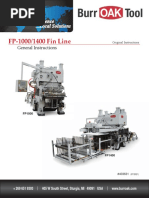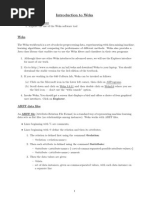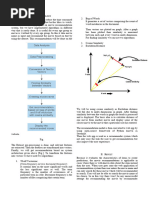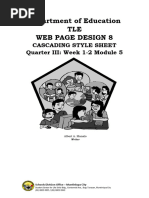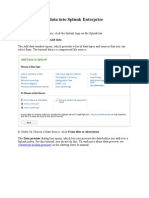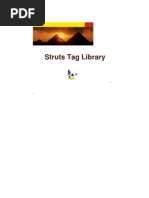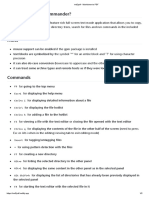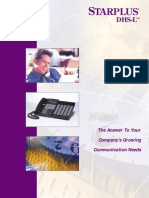Mapping API's: Leaflet - Awesome Markers Plugin Using Font Awesome
Mapping API's: Leaflet - Awesome Markers Plugin Using Font Awesome
Uploaded by
Gabriela Albuquerque Lucio da SilvaCopyright:
Available Formats
Mapping API's: Leaflet - Awesome Markers Plugin Using Font Awesome
Mapping API's: Leaflet - Awesome Markers Plugin Using Font Awesome
Uploaded by
Gabriela Albuquerque Lucio da SilvaOriginal Title
Copyright
Available Formats
Share this document
Did you find this document useful?
Is this content inappropriate?
Copyright:
Available Formats
Mapping API's: Leaflet - Awesome Markers Plugin Using Font Awesome
Mapping API's: Leaflet - Awesome Markers Plugin Using Font Awesome
Uploaded by
Gabriela Albuquerque Lucio da SilvaCopyright:
Available Formats
Mapping API’s: Leaflet - Awesome Markers Plugin Using Font Awesome
Welcome to the Essential ArcGIS Task Sheet Series. This series supplements the Iowa State University Geospatial
Technology Training Program short course series. The task sheets are designed to provide quick, easy instructions for
performing mapping tasks.
The Leaflet.awesome-markers plugin (http://github.com/lvoogdt/Leaflet.awesome-markers) allows users to utilize the
Glyphicons / IonIcons / Font-Awesome icons to “create colorful iconic and retina-proof markers” for Leaflet and acts as
an alternative to creating custom image markers. This task sheet is the first of three, with other task sheets in Bootstrap
and IonIcons. These all build upon the previous task sheets: Mapping API’s: Leaflet - Getting Started PM2082-14r,
Mapping API’s: Leaflet - Adding Markers PM20282-14s, and Mapping API’s: Leaflet - Custom Image Markers PM2082-15e.
Please refer to those documents for the initial Leaflet map setup.
1. Leaflet - Aweome Markers Setup
a. Download and save the file customMarkersLeaflet.
html from https://github.com/ISUEOGTP/GISTaskSheets
and save it in your project directory. Rename the file
awesomeMarkersLeaflet.html.
b. Download the Awesome Markers plugin from GitHub
(https://github.com/lvoogdt/Leaflet.awesome-markers)
and extract it to your server or local project directory.
In this directory, you will find a directory named “dist.”
Within this directory are the files leaflet.awesome-
markers.css and leaflet.awesome-markers.min.js (or
leaflet.awesome-markers.js) that you will be using.
c. In the new awesomeMarkersLeaflet.html file, under
the leaflet.css stylesheet link, add a link to the leaflet.
awesome-markers.css file.
d. Under the leaflet.js <script> link add a new link to the
leaflet.awesome-markers.min.js file.
<link rel="stylesheet" href="https://unpkg.com/leaflet@1.2.0/dist/leaflet.css" />
<link rel="stylesheet" href="leaflet-awesome-markers/dist/leaflet.awesome-markers.css" />
<script src="https://unpkg.com/leaflet@1.2.0/dist/leaflet.js"></script>
<script src="leaflet-awesome-markers/dist/leaflet.awesome-markers.min.js"></script>
2. Select and Install Icons
a. Add a link to the font-awesome CSS file before the
Leaflet CSS fie in the <Head>. Note: You can use more
than one library at a time.
<link rel="stylesheet" href="https://maxcdn.bootstrapcdn.com/font-awesome/4.7.0/css/font-
awesome.min.css" />
3. Adding Markers
a. This tutorial will build off the code created for Mapping
API’s: Leaflet - Custom Image Markers and will modify the
code accordingly based on the icon selected. The code
defining the greenIcon can be kept or deleted. It will
not be used once the marker is changed to the new style.
b. Go to http://fontawesome.io/icons/ to explore the Font
Awesome library. Decide on the icon you want to use
and make note of its name. In the example to the
right, the spinner icon is used and can be found in
the library under Web Application Icons.
var marker1 = L.marker([43, -93], {
c. Modify the existing marker1 variable as it appears icon: L.AwesomeMarkers.icon({
to the right. Note that the icon in this example is icon: 'spinner',
prefix: 'fa',
spinner and the prefix is fa. The prefix can be found
markerColor: 'green',
in the library by clicking on the icon. The title is part spin:true
of the L.marker class and can be optionally included }),
following the icon attributes. title: "highlight title",
}).addTo(map);
d. The markerColors are limited to 'red', 'darkred',
'orange', 'green', 'darkgreen', 'blue', 'purple',
'darkpurple', 'cadetblue'. See note at the end ot this task
sheet for more color options.
e. The color of the selected icon can be added by including
the iconColor property and setting the color as 'white',
'black', or css code (hex, rgba, etc.)
f. Additional classes can be added via the extraClasses
property.
g. Look at Mapping API’s: Leaflet - Awesome Markers Using
Bootstrap to utilize Bootstrap Glyphs or Mapping API’s:
Leaflet - Awesome Markers Plugin Using IonIcons to utilize
IonIcons.
Note: The Leaflet.awesome-markers used in this task sheet were
developed by Lennard Voogdt. A forked version of this repository
that adds additional colors ('white', 'lightred', 'beige', 'lightgreen',
'darkblue', 'lightblue', 'pink', 'gray', 'lightgray', 'black') and
an option for square markers (className: 'awesome-marker
awesome-marker-square') are available from https://github.
com/sigma-geosistemas/Leaflet.awesome-markers.
Contact:
Bailey Hanson bahanson@iastate.edu, 515-520-1436 or Professor Christopher J. Seeger, ASLA, GISP cjseeger@iastate.edu,
515-509-0651 for more information about the Geospatial Technology Program. This task sheet and more are available at
www.extension.iastate.edu/communities/gis
Iowa State University Extension and Outreach does not discriminate on the basis of age, disability, ethnicity, gender identity, genetic information, marital status,
national origin, pregnancy, race, religion, sex, sexual orientation, socioeconomic status, or status as a U.S. veteran. (Not all prohibited bases apply to all programs.)
Inquiries regarding non-discrimination policies may be directed to Ross Wilburn, Diversity Officer, 2150 Beardshear Hall, 515 Morrill Road, Ames, Iowa 50011, 515-
294-1482, wilburn@iastate.edu.
August 2017 PM2082-17o
You might also like
- Brivis Service ManualDocument58 pagesBrivis Service ManualCC100% (1)
- Excavator Inspection ChecklistDocument1 pageExcavator Inspection Checklistmarvelle sam ypilNo ratings yet
- FP-1000/1400 Fin Line: Global ExperienceDocument139 pagesFP-1000/1400 Fin Line: Global ExperienceJuan Jiménez GamezNo ratings yet
- Unit 8 Mobile AppsDocument10 pagesUnit 8 Mobile Appsapi-339083063No ratings yet
- Iaf Ucav RfiDocument4 pagesIaf Ucav RfiShiv AroorNo ratings yet
- XOM04 Vlocity Order Decomposition EG v8.0.1Document76 pagesXOM04 Vlocity Order Decomposition EG v8.0.1AlexandreNo ratings yet
- Mapping API's: Leaflet - Custom Image Markers: PM2082-14r PM2082-14sDocument2 pagesMapping API's: Leaflet - Custom Image Markers: PM2082-14r PM2082-14sbruceNo ratings yet
- 3rd COMP 9 MODULE 4 Week 6Document5 pages3rd COMP 9 MODULE 4 Week 6ms.joycebalbin2023No ratings yet
- Labsheet 5Document13 pagesLabsheet 5deftsoftpNo ratings yet
- Using WekaDocument6 pagesUsing WekaArunimaNo ratings yet
- Report On Flutter ProjectDocument15 pagesReport On Flutter ProjectAkhash AravindhNo ratings yet
- Acadda1l Research1Document5 pagesAcadda1l Research1avm.beldaNo ratings yet
- Scheme Editor 6.3: Release NotesDocument5 pagesScheme Editor 6.3: Release NotesElias80No ratings yet
- Gallery App in Go and Fyne: in This Article, We'll Learn How To Make An Image ViewerDocument9 pagesGallery App in Go and Fyne: in This Article, We'll Learn How To Make An Image Viewermamta yadavNo ratings yet
- The Distance FormulaDocument43 pagesThe Distance FormulaAtika RahmahNo ratings yet
- Free Image 3151Document129 pagesFree Image 3151Francisco Jose Martinez TroncoNo ratings yet
- Quarterly Ansswer KeyDocument5 pagesQuarterly Ansswer KeysureshNo ratings yet
- Gis Lab Manual 2Document19 pagesGis Lab Manual 2jhgjhjbnmj100% (1)
- VDOT Open Roads GuideDocument25 pagesVDOT Open Roads Guidebin zhaoNo ratings yet
- Complete CSS Essentials 1st Edition Smashing Magazine PDF For All ChaptersDocument60 pagesComplete CSS Essentials 1st Edition Smashing Magazine PDF For All Chaptersmihinapiassa48100% (7)
- CSC3201 - Compiler Construction (Part II) - Lecture 1 - Type CheckingDocument13 pagesCSC3201 - Compiler Construction (Part II) - Lecture 1 - Type CheckingAhmad AbbaNo ratings yet
- Template Publishing Best PracticesDocument30 pagesTemplate Publishing Best Practicesdmm83No ratings yet
- FunctionsDocument20 pagesFunctionsMd.Humayun Rashid KhanNo ratings yet
- MIT 302 - Statistical Computing II - Tutorial 04Document7 pagesMIT 302 - Statistical Computing II - Tutorial 04evansojoshuzNo ratings yet
- Papyrus TutorialDocument14 pagesPapyrus TutorialGonzalo MaureliaNo ratings yet
- Data Center Business PlanDocument30 pagesData Center Business PlanVinz BuenavidesNo ratings yet
- Advanced Features of Word Processor Q-ADocument10 pagesAdvanced Features of Word Processor Q-AAnsh SinghNo ratings yet
- Conference Template A4Document4 pagesConference Template A4skdefttechnologyNo ratings yet
- UI DESIGN-FLUTTER Lab - Week 2Document27 pagesUI DESIGN-FLUTTER Lab - Week 2Bhoj Reddy Engineering College for WomenNo ratings yet
- HW5_NEWDocument4 pagesHW5_NEWhockwell786No ratings yet
- Scafolding Material AppDocument30 pagesScafolding Material AppClue 06No ratings yet
- Leaflet - Js Essentials Sample ChapterDocument39 pagesLeaflet - Js Essentials Sample ChapterPackt PublishingNo ratings yet
- Building Layouts in Flutter - FlutterDocument26 pagesBuilding Layouts in Flutter - FlutterSiagian HerriNo ratings yet
- TrajStat HelpDocument36 pagesTrajStat Helpapi-26352014No ratings yet
- LICENSES Full Documentation STDDocument511 pagesLICENSES Full Documentation STDffssdfdfsNo ratings yet
- Assignment 1 WEBDocument13 pagesAssignment 1 WEBJevNo ratings yet
- Go Launcher Template V1.2Document15 pagesGo Launcher Template V1.2Haydar Miftahul HNo ratings yet
- Application For Google Summer of Code 2020 in Joplin: 2.1 SynopsisDocument5 pagesApplication For Google Summer of Code 2020 in Joplin: 2.1 SynopsisDeep MajumderNo ratings yet
- What Is CSSDocument23 pagesWhat Is CSSvihs7777No ratings yet
- Basic Introduction Gis - Arcgis1Document12 pagesBasic Introduction Gis - Arcgis1aqsarw1No ratings yet
- WEB PAGE DESIGN WEEK 1 2 MODULE 5 StudentDocument19 pagesWEB PAGE DESIGN WEEK 1 2 MODULE 5 StudenttheuriitimeNo ratings yet
- Guided Exercise: Create A Story MapDocument22 pagesGuided Exercise: Create A Story Mapmarting69No ratings yet
- Back To TopDocument32 pagesBack To TopTaco2008No ratings yet
- Practice 1: Introduction To The Arcview Interface and The DataDocument7 pagesPractice 1: Introduction To The Arcview Interface and The Datahavi90No ratings yet
- ITM Practical Project MbaDocument43 pagesITM Practical Project MbaMr. 3O5No ratings yet
- Week 1 Pre-Processor DirectivesDocument15 pagesWeek 1 Pre-Processor Directivessadiarashidkhan2004No ratings yet
- ICT-WEBPAGE 10 - Q2 - Mod4Document13 pagesICT-WEBPAGE 10 - Q2 - Mod4Lemuel Ramos RempilloNo ratings yet
- Kajian & Peta Lakar: Kawasan Bukit Jelutong, Shah Alam, SelangorDocument25 pagesKajian & Peta Lakar: Kawasan Bukit Jelutong, Shah Alam, SelangorayeeeeeeNo ratings yet
- A Simple Way To Organize Your Styles & Themes in Flutter - by Leonidas Kanellopoulos - Sep, 2024 - MediumDocument19 pagesA Simple Way To Organize Your Styles & Themes in Flutter - by Leonidas Kanellopoulos - Sep, 2024 - Medium陳賢明No ratings yet
- Sample Data Into Splunk EnterpriseDocument58 pagesSample Data Into Splunk EnterpriseOkta Jilid IINo ratings yet
- ArcpyDocument9 pagesArcpymugtaba SafiNo ratings yet
- Arts 6 Module q1 - w2 FinalDocument6 pagesArts 6 Module q1 - w2 FinalMike Algen Esquilla,LPTNo ratings yet
- MapMap - Open Source Video Mapping Software - Mapmapteam - Github.ioDocument13 pagesMapMap - Open Source Video Mapping Software - Mapmapteam - Github.ioPaolo Ciaffi RicagnoNo ratings yet
- Inventory Methods and GIS - Introduction To GISDocument18 pagesInventory Methods and GIS - Introduction To GISPtb4docNo ratings yet
- Advanced Programming Language Concepts (Functional Programming and Logical Programming Concepts)Document44 pagesAdvanced Programming Language Concepts (Functional Programming and Logical Programming Concepts)Isuri_Pabasara100% (1)
- IS301 W4 LectureDocument6 pagesIS301 W4 LectureGrantham UniversityNo ratings yet
- StrutsTags SpeakernotedDocument56 pagesStrutsTags Speakernotedapi-3713448No ratings yet
- Exercise: Labels As SymbolsDocument40 pagesExercise: Labels As SymbolsGugun M FauziNo ratings yet
- Map Book GenerationDocument20 pagesMap Book GenerationIcauSyafrizanNo ratings yet
- Library - EX - 9 UI/UX Design Lab ExerciseDocument4 pagesLibrary - EX - 9 UI/UX Design Lab ExercisemadhuarthickcseNo ratings yet
- Proposal To Include Four-Arrow Symbols in Unicode: Page 1 of 4Document4 pagesProposal To Include Four-Arrow Symbols in Unicode: Page 1 of 4Rikza SholihinNo ratings yet
- HowtoPrograminC978 3 659 84969 5Document226 pagesHowtoPrograminC978 3 659 84969 5Hemanth PaddalaNo ratings yet
- Watermark Your Photos - UserManualDocument6 pagesWatermark Your Photos - UserManualKalyan ChatterjeaNo ratings yet
- Harris InnovationbriefDocument5 pagesHarris Innovationbriefapi-289047393No ratings yet
- SYMPHONY-5 6 17-Manual PDFDocument252 pagesSYMPHONY-5 6 17-Manual PDFAllexandre Fortes Da Silva ReisNo ratings yet
- 2N IP Configuration Manual EN 2.42Document283 pages2N IP Configuration Manual EN 2.42Roger JeríNo ratings yet
- WORD Headers FootersDocument16 pagesWORD Headers Footersanilp1978No ratings yet
- Serenergy Introduction Methanol Institute - July 15th 1 1Document14 pagesSerenergy Introduction Methanol Institute - July 15th 1 1JOHNKNo ratings yet
- FN48Document28 pagesFN48Aalok JariwalaNo ratings yet
- WO Number: - Date: - Op. CodeDocument2 pagesWO Number: - Date: - Op. CoderudiNo ratings yet
- Qczek Lrs - 433Mhz Version: What You NeedDocument3 pagesQczek Lrs - 433Mhz Version: What You NeedSergey SevruginNo ratings yet
- Midnight Commander CheatsheetDocument2 pagesMidnight Commander CheatsheetROVIROBNo ratings yet
- Kaizen Blitz - Generate Rapid Improvements in A Week: Does This Sound Familiar in Your Organisation?Document2 pagesKaizen Blitz - Generate Rapid Improvements in A Week: Does This Sound Familiar in Your Organisation?Francis ParedesNo ratings yet
- L3 OSA-104P Open System ArchitectureDocument2 pagesL3 OSA-104P Open System ArchitectureThomas KrauseNo ratings yet
- 2019 Migration GuideDocument20 pages2019 Migration GuidesuprabhattNo ratings yet
- Bill of Quontitys For Dyk Wall SR# Particular: 1.0 ExcavationDocument4 pagesBill of Quontitys For Dyk Wall SR# Particular: 1.0 ExcavationTanver AliNo ratings yet
- 1203010498Document118 pages1203010498Kvm RajuNo ratings yet
- DigiTitans 6 5th EditionDocument196 pagesDigiTitans 6 5th EditionMay ArucanNo ratings yet
- Cainiao Network - Alibaba Logistics InfrastructureDocument20 pagesCainiao Network - Alibaba Logistics InfrastructureEdiNo ratings yet
- Organizational Dynamics: Daniele Scarpi, Eleonora PantanoDocument10 pagesOrganizational Dynamics: Daniele Scarpi, Eleonora PantanoJasmine Mandarin SchoolNo ratings yet
- Blockchain-Mini-project ReportDocument13 pagesBlockchain-Mini-project ReportPRATHMESH JOSHI (RA2011050010082)No ratings yet
- StarPlus DHS-L UserDocument108 pagesStarPlus DHS-L UserSkeeter WhittakerNo ratings yet
- CCNA Certification Access List Control ACL-5 Lab SimulationDocument3 pagesCCNA Certification Access List Control ACL-5 Lab Simulationergu vfuko fghuiNo ratings yet
- ITSecurity RegulationsDocument9 pagesITSecurity RegulationsAftab HussainNo ratings yet
- Section5 Databases and Data Types Mind Map PDFDocument1 pageSection5 Databases and Data Types Mind Map PDFSadiya ShaikhNo ratings yet
- Cs614-Mid Term Solved MCQs With References by Moaaz PDFDocument30 pagesCs614-Mid Term Solved MCQs With References by Moaaz PDFSijjushaNo ratings yet
- Electrical System Grounding Design GuideDocument10 pagesElectrical System Grounding Design Guideap00No ratings yet
- 2300 Om 6943-9Document91 pages2300 Om 6943-9jstclmethanNo ratings yet
- AWS Mock Test-9Document34 pagesAWS Mock Test-9shauryaa0002No ratings yet