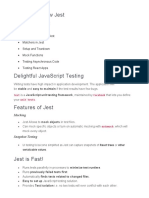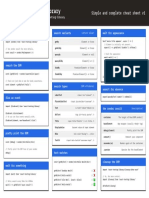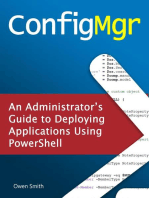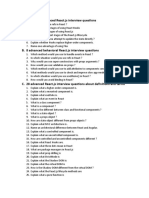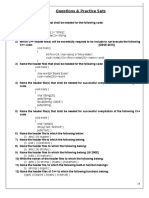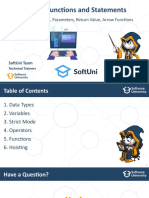Debugging React Tests: 1. Reducing The Number of Tests
Uploaded by
Abraham SamuelDebugging React Tests: 1. Reducing The Number of Tests
Uploaded by
Abraham SamuelDebugging React Tests
For a hands on debugging and reactoring session of a React test see this blog post!
1. Reducing the number of tests This takes a lot of the guesswork out of testing. It can
even help you debug production bugs since you can
Use test.only or describe.only to run a single test. If easily control and automate scenarios with tests.
you need to skip one or multiple tests you can use
xtest or xdescribe. 8. Setting breakpoints
2. Inspecting the DOM Breakpoints might disappear or jump to another
position when you (re)start the debugger. Simply set
The debug function returned by testing-library’s them again once your tests are running.
render can be used to inspect the rendered
component. 9. Re-running tests
3. Inspecting a single element You can run tests in watch mode again when you hit
“a” in the terminal. Or you use ⌘+S or Ctrl+S to save a
The debug function accepts an element as first test or application file.
parameter. This comes handy when the tested
component is too large and the output by debug in the 10. console.log and inline functions
console is cut off.
Use the || operator for chaining a console.log call with
The parameter can also be an array of elements. an inline function instead of adding curly brackets
around the function body.
4. Waiting for an element to disappear
onChange={e => console.log(e) || onChange(e)}
In some situations you need to wait until an element
like a loading spinner disappears. Then you can use 11. Investigating variables
testing-library’s asynchronous
waitForElementToBeRemoved function. Use your debugger’s variables panel to investigate any
variable or the application state at a certain point of
But in many cases you can simply wait until the desired code execution.
element appears. Then it might make more sense to
use the findBy* functions 12. Checking mocks
5. Don’t use click events on select When you’re not sure if a mock file is correctly
imported you can set a console.log statement in the
inputs
mock and real file below the imports.
The user flow of clicking on a select input’s option
Alternatively you can use breakpoints and step into
might trick you into using a click event. You need to
the functions.
use a change event instead as for any other input.
Also see the hint below. 13. Correct mocking
Remember: User modules need to be mocked
6. Separate library for user events
manually, mocks of npm packages will be used
If you need to simulate user events like typing inside automatically by Jest.
an input, double clicking, or tabbing you might need
the separate library user-event. 14. The within function
It also includes a function to pick an option from a testing-library has a within function. It comes handy
select input. when you need to check a specific place of an element
or a text when it appears multiple times in the tested
7. Use your editor’s debugger component.
Many editors or IDEs include a debugger. You can use
them to be step through the code execution of your
tests the same way you would use a debugger in the
browser.
You might also like
- Testing React Native Apps eBook by CodemagicNo ratings yetTesting React Native Apps eBook by Codemagic63 pages
- Java: Programming: Your Step by Step Guide to Easily Learn Java in 7 DaysFrom EverandJava: Programming: Your Step by Step Guide to Easily Learn Java in 7 Days4/5 (30)
- 65+ JavaScript Code Snippets - With ExplanationsNo ratings yet65+ JavaScript Code Snippets - With Explanations71 pages
- Javascript: Javascript Programming For Absolute Beginners: Ultimate Guide To Javascript Coding, Javascript Programs And Javascript LanguageFrom EverandJavascript: Javascript Programming For Absolute Beginners: Ultimate Guide To Javascript Coding, Javascript Programs And Javascript Language3.5/5 (2)
- Frontend Handbook - React - Testing Best PracticesNo ratings yetFrontend Handbook - React - Testing Best Practices18 pages
- Configure Adapter: 'Enzyme' 'Enzyme-Adapter-React-16'No ratings yetConfigure Adapter: 'Enzyme' 'Enzyme-Adapter-React-16'2 pages
- How To Set Up React Testing Library With Next - Js - A Step-by-Step GuideNo ratings yetHow To Set Up React Testing Library With Next - Js - A Step-by-Step Guide9 pages
- Getting Started With Quick Test Professional (QTP) And Descriptive ProgrammingFrom EverandGetting Started With Quick Test Professional (QTP) And Descriptive Programming4.5/5 (2)
- 26slides React Complete Guide Code 26 TestingNo ratings yet26slides React Complete Guide Code 26 Testing5 pages
- Java Exception Handling Demystified: A Practical Guide with ExamplesFrom EverandJava Exception Handling Demystified: A Practical Guide with ExamplesNo ratings yet
- FE Unit Testing With Jest - Best PracticesNo ratings yetFE Unit Testing With Jest - Best Practices29 pages
- ConfigMgr - An Administrator's Guide to Deploying Applications using PowerShellFrom EverandConfigMgr - An Administrator's Guide to Deploying Applications using PowerShell5/5 (1)
- Action Recognition: Step-by-step Recognizing Actions with Python and Recurrent Neural NetworkFrom EverandAction Recognition: Step-by-step Recognizing Actions with Python and Recurrent Neural NetworkNo ratings yet
- Slidesgo Revolutionizing Web Development With React Js A Comprehensive Guide 20240501040329tPwVNo ratings yetSlidesgo Revolutionizing Web Development With React Js A Comprehensive Guide 20240501040329tPwV14 pages
- Python Advanced Programming: The Guide to Learn Python Programming. Reference with Exercises and Samples About Dynamical Programming, Multithreading, Multiprocessing, Debugging, Testing and MoreFrom EverandPython Advanced Programming: The Guide to Learn Python Programming. Reference with Exercises and Samples About Dynamical Programming, Multithreading, Multiprocessing, Debugging, Testing and MoreNo ratings yet
- iOS 6 Programming Pushing the Limits: Advanced Application Development for Apple iPhone, iPad and iPod TouchFrom EverandiOS 6 Programming Pushing the Limits: Advanced Application Development for Apple iPhone, iPad and iPod TouchNo ratings yet
- Selenium Testing Tools Interview Questions You'll Most Likely Be Asked: Second EditionFrom EverandSelenium Testing Tools Interview Questions You'll Most Likely Be Asked: Second EditionNo ratings yet
- Spring Boot Intermediate Microservices: Resilient Microservices with Spring Boot 2 and Spring CloudFrom EverandSpring Boot Intermediate Microservices: Resilient Microservices with Spring Boot 2 and Spring CloudNo ratings yet
- JAVA PROGRAMMING FOR BEGINNERS: Master Java Fundamentals and Build Your Own Applications (2023 Crash Course)From EverandJAVA PROGRAMMING FOR BEGINNERS: Master Java Fundamentals and Build Your Own Applications (2023 Crash Course)No ratings yet
- The 10 Most Advanced QA & Testing Companies of 2019No ratings yetThe 10 Most Advanced QA & Testing Companies of 201940 pages
- Syntax, Functions and Statements: Values, Operators, Parameters, Return Value, Arrow FunctionsNo ratings yetSyntax, Functions and Statements: Values, Operators, Parameters, Return Value, Arrow Functions41 pages
- DP-203 - Data Engineering On Microsoft Azure 2021-1100% (2)DP-203 - Data Engineering On Microsoft Azure 2021-142 pages
- Object Oriented Analysis and Design: Anmol Bilal ShiekhNo ratings yetObject Oriented Analysis and Design: Anmol Bilal Shiekh22 pages