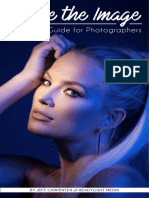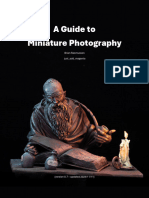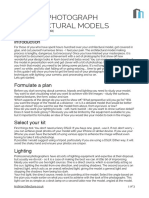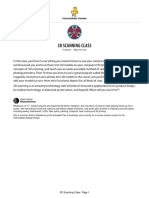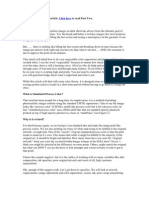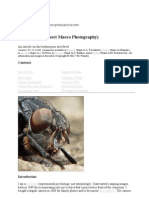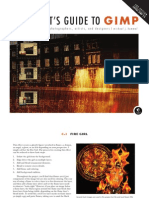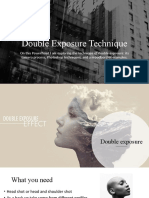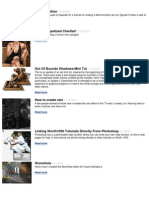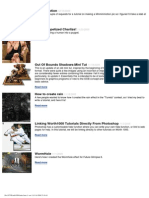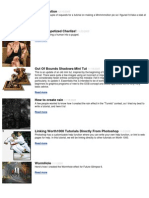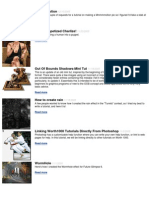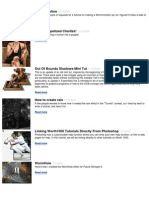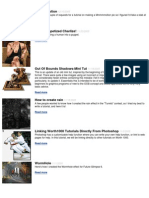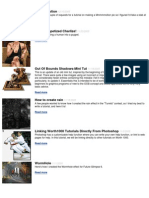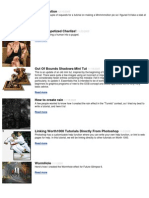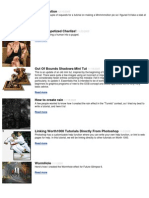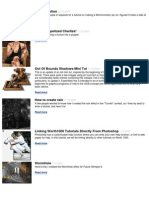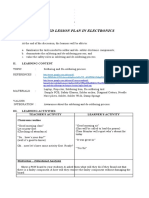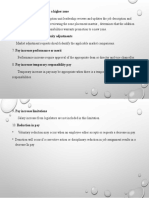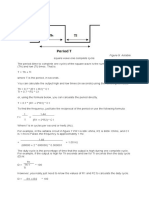0 ratings0% found this document useful (0 votes)
21 viewsHow To Replace A Background in Photoshop Tutorial: Sharetweetpinterest
How To Replace A Background in Photoshop Tutorial: Sharetweetpinterest
Uploaded by
Jose C. Lita JrThis tutorial teaches how to cut out a photo and place it on a new background in Photoshop by using Select and mask, demonstrating on a photo of a model shot against a simple gray background that is cut out and placed on a new background.
Copyright:
© All Rights Reserved
Available Formats
Download as DOCX, PDF, TXT or read online from Scribd
How To Replace A Background in Photoshop Tutorial: Sharetweetpinterest
How To Replace A Background in Photoshop Tutorial: Sharetweetpinterest
Uploaded by
Jose C. Lita Jr0 ratings0% found this document useful (0 votes)
21 views1 pageThis tutorial teaches how to cut out a photo and place it on a new background in Photoshop by using Select and mask, demonstrating on a photo of a model shot against a simple gray background that is cut out and placed on a new background.
Original Title
Photoshop 2
Copyright
© © All Rights Reserved
Available Formats
DOCX, PDF, TXT or read online from Scribd
Share this document
Did you find this document useful?
Is this content inappropriate?
This tutorial teaches how to cut out a photo and place it on a new background in Photoshop by using Select and mask, demonstrating on a photo of a model shot against a simple gray background that is cut out and placed on a new background.
Copyright:
© All Rights Reserved
Available Formats
Download as DOCX, PDF, TXT or read online from Scribd
Download as docx, pdf, or txt
0 ratings0% found this document useful (0 votes)
21 views1 pageHow To Replace A Background in Photoshop Tutorial: Sharetweetpinterest
How To Replace A Background in Photoshop Tutorial: Sharetweetpinterest
Uploaded by
Jose C. Lita JrThis tutorial teaches how to cut out a photo and place it on a new background in Photoshop by using Select and mask, demonstrating on a photo of a model shot against a simple gray background that is cut out and placed on a new background.
Copyright:
© All Rights Reserved
Available Formats
Download as DOCX, PDF, TXT or read online from Scribd
Download as docx, pdf, or txt
You are on page 1of 1
322
SHARES
ShareTweetPinterest
HOW TO REPLACE A BACKGROUND IN
PHOTOSHOP TUTORIAL
Learn the quickest and best way to cut out a photo and put it on a different
background in Photoshop. This Photoshop tutorial uses Select and mask in
Photoshop CC.
In this case, I shot the model, Callan against a seamless background made of gray
Savage paper. I recommend using a simple background if you know you are going
to cut out the photo. If you have a complex background, use this tutorial, on cutting
out difficult images.
You might also like
- Lighting Techniques PDFDocument105 pagesLighting Techniques PDFJulius JimenezNo ratings yet
- A Lighting Guide For Photographers: by Jeff Carpenter of Readylight MediaDocument18 pagesA Lighting Guide For Photographers: by Jeff Carpenter of Readylight MediaJanah Dadara Samawa100% (1)
- How To Focus-Stack Macro Images Using Photoshop: A Post byDocument18 pagesHow To Focus-Stack Macro Images Using Photoshop: A Post byjoethompson007No ratings yet
- eBookDoubleExposure PDFDocument21 pageseBookDoubleExposure PDFErragueb Moussaoui IdrissiNo ratings yet
- mini-photography-guideDocument29 pagesmini-photography-guidegices74757No ratings yet
- How To Photograph Architectural ModelsDocument3 pagesHow To Photograph Architectural ModelswaaaaaaaaaaaaaaaaaaaaaaaaaaaaaaNo ratings yet
- Digital Media 2 - Introduction To Photo CompositionsDocument51 pagesDigital Media 2 - Introduction To Photo CompositionsThe Burnt BeanNo ratings yet
- How To Remove A Background in PhotoshopDocument8 pagesHow To Remove A Background in PhotoshopAdept Clipping PathNo ratings yet
- Portraiture Post-Processing For The Advanced by Banhup Teh v1-0Document131 pagesPortraiture Post-Processing For The Advanced by Banhup Teh v1-0khiruddinNo ratings yet
- Blended ExposuresDocument9 pagesBlended ExposuresIgor SobralNo ratings yet
- Using A Slide Duplicator PDFDocument7 pagesUsing A Slide Duplicator PDFPaolo BartoliNo ratings yet
- Realistic Character Portrait MasterclassDocument20 pagesRealistic Character Portrait Masterclasslion zorzoliNo ratings yet
- Workflow Fundamentals Cheat SheetDocument18 pagesWorkflow Fundamentals Cheat SheetMaen Abu TabanjehNo ratings yet
- 3D Scanning ClassDocument61 pages3D Scanning Classbloto123No ratings yet
- Guide To PortraitureDocument13 pagesGuide To PortraitureDarijo89No ratings yet
- Guide To Portraiture PDFDocument13 pagesGuide To Portraiture PDFgabrielarba1641No ratings yet
- Understanding Post-ProccessingDocument37 pagesUnderstanding Post-ProccessingMichal Svec100% (2)
- Change Clothes With A Pattern Fill in Photoshop: Here PlethrDocument27 pagesChange Clothes With A Pattern Fill in Photoshop: Here PlethrramanagopalNo ratings yet
- How To Remove A Background in Photoshop (For Beginners!)Document11 pagesHow To Remove A Background in Photoshop (For Beginners!)kovai radhaNo ratings yet
- Cores IndexadasDocument14 pagesCores IndexadasmarcostxcNo ratings yet
- Bug Pictures - Insect PhotgraphyDocument11 pagesBug Pictures - Insect PhotgraphyBukek SianshuNo ratings yet
- AGG2e - Fire Girl TutorialDocument8 pagesAGG2e - Fire Girl Tutorialbang boomzerNo ratings yet
- BGE Tutorial Part One PDFDocument26 pagesBGE Tutorial Part One PDFMoh NadifNo ratings yet
- Arreglar Fotos ViejasDocument25 pagesArreglar Fotos ViejasCristhian MartinezNo ratings yet
- Exciting PortraitsDocument36 pagesExciting PortraitsJulianne Bsc75% (4)
- Introduction To VRAY Sketchup - NomeradonaDocument62 pagesIntroduction To VRAY Sketchup - Nomeradonashifa musthafaNo ratings yet
- The Shot by Gina MiliciaDocument18 pagesThe Shot by Gina MiliciasreerjvsNo ratings yet
- Double Exposure 1Document10 pagesDouble Exposure 1api-564519569No ratings yet
- 1000 PhotoShop TricksDocument326 pages1000 PhotoShop TricksNorton2003No ratings yet
- PhotoShop TricksDocument326 pagesPhotoShop TricksGeorgescu LucianNo ratings yet
- 1000 PhotoShop TricksDocument326 pages1000 PhotoShop TricksmyshumihNo ratings yet
- 1000 PhotoShop TricksDocument326 pages1000 PhotoShop TricksSorin CiuculanNo ratings yet
- 1000 PhotoShop TricksDocument326 pages1000 PhotoShop TricksMarius EneNo ratings yet
- 1000 PhotoShop TricksDocument326 pages1000 PhotoShop TricksSmit PatoliyaNo ratings yet
- 1000 TricksDocument326 pages1000 TricksWadad Said HachichouNo ratings yet
- 1000 PhotoShop TricksDocument326 pages1000 PhotoShop TricksAlex BanceanuNo ratings yet
- 1000 PhotoShop TricksDocument326 pages1000 PhotoShop Tricksminer_07No ratings yet
- 1000 PhotoShop TricksDocument326 pages1000 PhotoShop TricksTu PhamNo ratings yet
- 1000 PhotoShop TricksDocument326 pages1000 PhotoShop TricksWalter Joshua TamunosikiNo ratings yet
- 1000 PhotoShop TricksDocument326 pages1000 PhotoShop TricksIone ReeNo ratings yet
- 1000 PhotoShop TricksDocument326 pages1000 PhotoShop TricksSounak DasNo ratings yet
- 1000 PhotoShop TricksDocument326 pages1000 PhotoShop TrickswojttegNo ratings yet
- 1000 PhotoShop TricksDocument326 pages1000 PhotoShop TricksbenchuyNo ratings yet
- 1000 PhotoShop TricksDocument326 pages1000 PhotoShop TricksNizel MaharajNo ratings yet
- 1000 PhotoShop TricksDocument326 pages1000 PhotoShop TricksAndrei HaneaNo ratings yet
- 1000 PhotoShop TricksDocument326 pages1000 PhotoShop TricksBogdan NeaguNo ratings yet
- 1000 PhotoShop TricksDocument326 pages1000 PhotoShop Tricksjrb312No ratings yet
- 1000 PhotoShop TricksDocument326 pages1000 PhotoShop Trickshuy_do4905No ratings yet
- 1000 PhotoShop TricksDocument326 pages1000 PhotoShop TricksTu PhamNo ratings yet
- 1000 PhotoShop TricksDocument326 pages1000 PhotoShop TricksapacmarketwireNo ratings yet
- 1000 PhotoShop TricksDocument326 pages1000 PhotoShop TricksOsman BostanNo ratings yet
- Worth 1000 Photoshop TricksDocument326 pagesWorth 1000 Photoshop TricksKwamina23No ratings yet
- Cs Worth 1000 TricksDocument326 pagesCs Worth 1000 TricksSubhadeep MaitraNo ratings yet
- 1000 PhotoShop TricksDocument326 pages1000 PhotoShop TricksSam JonesNo ratings yet
- 1000 Trucos PhotoshopDocument326 pages1000 Trucos PhotoshopJosé DíazNo ratings yet
- 1000 PhotoShop TricksDocument326 pages1000 PhotoShop Trickshaikal86No ratings yet
- Worksheet Sec 2023Document47 pagesWorksheet Sec 2023Jose C. Lita JrNo ratings yet
- Detailed Lesson Plan in Electronics: I. ObjectivesDocument4 pagesDetailed Lesson Plan in Electronics: I. ObjectivesJose C. Lita JrNo ratings yet
- 10 Tips To Give Useful Performance ReviewsDocument7 pages10 Tips To Give Useful Performance ReviewsJose C. Lita JrNo ratings yet
- 20 Bible Verses About Serving Others in NeedDocument16 pages20 Bible Verses About Serving Others in NeedJose C. Lita JrNo ratings yet
- Dos and Donts of SolderingDocument4 pagesDos and Donts of SolderingJose C. Lita Jr100% (1)
- Department of Education: A. Unpacking of Melcs in General MathematicsDocument1 pageDepartment of Education: A. Unpacking of Melcs in General MathematicsJose C. Lita JrNo ratings yet
- Portfolio Frontedited1bDocument2 pagesPortfolio Frontedited1bJose C. Lita JrNo ratings yet
- Different Training Programs 1. OrientationDocument2 pagesDifferent Training Programs 1. OrientationJose C. Lita JrNo ratings yet
- Staffing 5Document2 pagesStaffing 5Jose C. Lita JrNo ratings yet
- K To 12 Senior High School TVL Epas CGDocument4 pagesK To 12 Senior High School TVL Epas CGJose C. Lita JrNo ratings yet
- How To Configure A 555 Timer ICijDocument2 pagesHow To Configure A 555 Timer ICijJose C. Lita JrNo ratings yet
- How To Configure A 555 Timer ICcdDocument2 pagesHow To Configure A 555 Timer ICcdJose C. Lita JrNo ratings yet