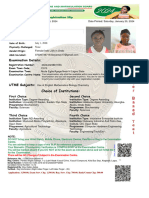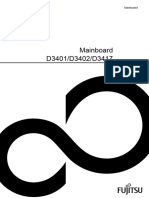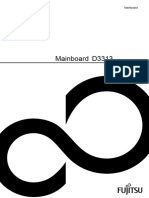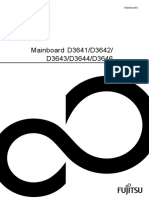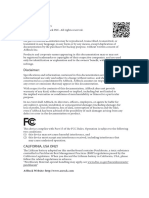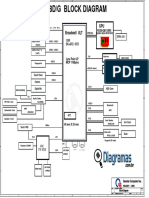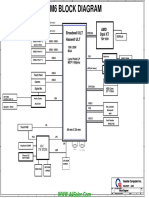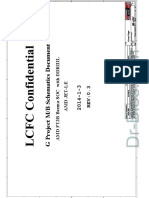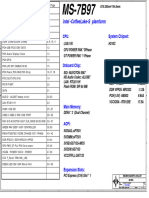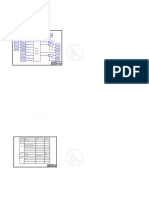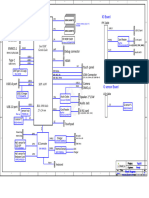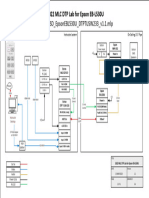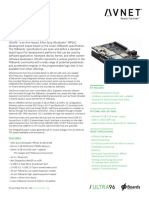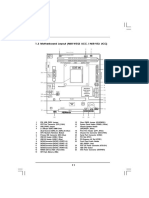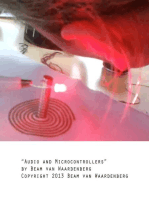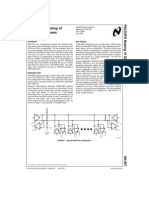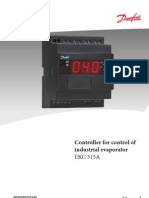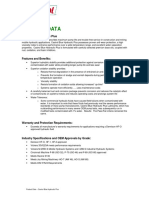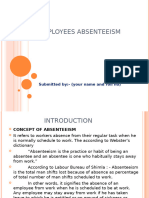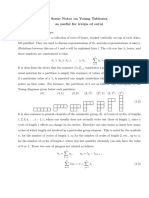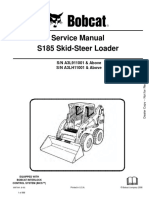Mainboard D3400/D3410
Mainboard D3400/D3410
Uploaded by
Jari AneCopyright:
Available Formats
Mainboard D3400/D3410
Mainboard D3400/D3410
Uploaded by
Jari AneOriginal Title
Copyright
Available Formats
Share this document
Did you find this document useful?
Is this content inappropriate?
Copyright:
Available Formats
Mainboard D3400/D3410
Mainboard D3400/D3410
Uploaded by
Jari AneCopyright:
Available Formats
Short Description Mainboard
Mainboard D3400/D3410
Heruntergeladen von manualslib.de Handbücher-Suchmachiene
Congratulations on buying an innovative
product from Fujitsu.
The latest information about our products, tips, updates etc. can be found
on the Internet at: "http://www.fujitsu.com/fts/"
For driver updates, go to: "http://support.ts.fujitsu.com/download"
Should you have any technical questions, please contact:
• our Hotline/Service Desk (see the Service Desk list or visit:
"http://support.ts.fujitsu.com/contact/servicedesk")
• Your sales partner
• Your sales office
We hope you enjoy working with your new Fujitsu system!
Heruntergeladen von manualslib.de Handbücher-Suchmachiene
Heruntergeladen von manualslib.de Handbücher-Suchmachiene
Published by / Contact address in the EU
Fujitsu Technology Solutions GmbH
Mies-van-der-Rohe-Straße 8
80807 Munich, Germany
"http://www.fujitsu.com/fts/"
Copyright
© Fujitsu Technology Solutions GmbH 2015. All rights reserved.
Publication Date
09/2015
Order No.: A26361-D3400-Z320-1-7419, edition 1
Heruntergeladen von manualslib.de Handbücher-Suchmachiene
Internal connectors and slots
12V PSU
Power
PS/2
SATA
FAN
USB2
(opt.)
12V/5V/3.3V ATX
DP
(opt. X2)
Channel B, Slot 2
Channel A, Slot 1
CPU
DVI-D
FAN FRONTPANEL
USB3
LAN/USB2
Battery
USB3
Audio
PCIEx16
PCIEx1 (3) 2
SATA
VGA D3463 PCIEx1
Audio
0 1
DESCR. OVER. COM1 LPC USB2 USB2
External connectors rear Front panel
D3400
Speaker + HD-LED
Speaker - Reset
DVI-D
1
USB 3.0/ USB 2.0
2
USB 2.0
Recovery Power
On/Off
D3410
Power LED
.
Recovery inserted = The system starts
from USB stick and allows a BIOS recovery
Details can be found in the BIOS manual.
DVI-D
USB 3.0/ USB 3.0/ USB 2.0
USB 2.0 USB 2.0
Fujitsu
Heruntergeladen von manualslib.de Handbücher-Suchmachiene
Internal connectors and slots
List of onboard Features D3400-A D3400-B D3410-B
CPU Socket LGA 1151 LGA 1151 LGA 1151
Chipset Intel® H110 Intel® H110 Intel® B150
Ultra small Ultra small Ultra small
Board size
μATX μATX μATX
DVI-D / VGA* / DP (DisplayPort) / / 1 / / 1 / / 2
Stereo Audio / 5.1 Multichannel Audio / S/PDIF - / / - - / / - - / / -
Buzzer / int. Speaker Support - / - / - /
LAN: 1 Gbit / 100 Mbit / 10 Mbit / / / / / /
LAN: WoL / Remote Boot / / /
LAN: iAMT / DASH - / - / - - / -
SATA: 6 Gb/s (Ports) 3 4 4
PCIe 3.0
Intel® Smart Response Technology - - -
USB 2.0 Rear / Internal / Front 2 / 2 / 2 2 / 2 / 2 4 / 2 / 2
USB 3.1 Gen1 Rear / Internal / Front 2 / 2 / - 2 / 2 / - 2 / 2 / -
PS2 / COM Port / - / - / -
FAN monitored and controlled: PSU / CPU (FAN1) /
-/ / /- -/ / /- -/ / /-
System (FAN2) / AUX2 (FAN3)
TEMP monitored: CPU / Onboard 1 / Onboard 2 / / / / / / / / / /
Onboard 3 / Chipset / Super I/O - / - / - - / - / - - / - / -
TPM2.0 / TPM1.2 / Intel PTT - -
Special onboard features D3400-A D3400-B D3410-B
Silent Fan / Silent Fan LT / System Guard / Silent
-/ / / -/ / / -/ / /
Drives
Recovery BIOS / Desk Update / Multi Boot / / / / / /
HDD Password
Keyboard Power Button / Low Power Soft Off / USB
/ / / / / /
Power Off
* VGA via adapter card (D3463)
Fujitsu
Heruntergeladen von manualslib.de Handbücher-Suchmachiene
Internal connectors and slots
Special Features
Green Edition Halogen-free product
Silent Fan OS Independent, temperature related full featured silent fan control
System Guard View and adjust Silent Fan (only OEM version) / Silent Fan LT
Silent Drives Noise reduction for optical and hard disk drives
Recovery BIOS Restores a corrupted BIOS
Desk Update Simple driver update with DU DVD
Multi Boot Comfortable boot from any boot device
HDD Passwort Access protection for disk drives
Silent Fan LT OS Independent, temperature related silent fan control
Keyboard Power
Fujitsu Technology Solutions Keyboard Power Button Support
Button
Low Power Soft Off Reduced Energy consumption in shut down
USB Power Off Enable/Disable USB Power via BIOS in shut down mode
VGA Support Proprietary D3463 VGA adapter card
Risk of Explosion if battery is replaced by an incorrect type.
Dispose of used batteries according to the instructions.
Il y a risque d’explosion si la batterie est remplacée par une batterie de type incorrect.
Mettre au rebut les batteries usagées conformément aux instructions.
Explosionsgefahr, wenn die Batterie mit einem inkorrekten Batterietyp ersetzt wird.
Alte Batterien gemäß Gebrauchsanweisung entsorgen.
Fujitsu
Heruntergeladen von manualslib.de Handbücher-Suchmachiene
Internal connectors and slots
Fujitsu
Heruntergeladen von manualslib.de Handbücher-Suchmachiene
Mainboard D3400/D3410
First-time setup
Deutsch 7
English 15
Heruntergeladen von manualslib.de Handbücher-Suchmachiene
Heruntergeladen von manualslib.de Handbücher-Suchmachiene
Inhalt Deutsch - 1
Inhalt
Deutsch
Kurzbeschreibung des Mainboards . . . . . . . . . . . . . . . . . . . . . . . . . . . . . . . . . . . . . . . . . . . . . . . . . . . . 3
Anschlüsse und Steckverbinder . . . . . . . . . . . . . . . . . . . . . . . . . . . . . . . . . . . . . . . . . . . . . . . . . . . . . . . . 4
Prozessor ein-/ausbauen . . . . . . . . . . . . . . . . . . . . . . . . . . . . . . . . . . . . . . . . . . . . . . . . . . . . . . . . . . . . . . . 5
Technische Daten . . . . . . . . . . . . . . . . . . . . . . . . . . . . . . . . . . . . . . . . . . . . . . . . . . . . . . . . . . . . . . . . . . . . . . . 5
Vorgehensweise . . . . . . . . . . . . . . . . . . . . . . . . . . . . . . . . . . . . . . . . . . . . . . . . . . . . . . . . . . . . . . . . . . . . . . . . 6
Hauptspeicher ein-/ausbauen . . . . . . . . . . . . . . . . . . . . . . . . . . . . . . . . . . . . . . . . . . . . . . . . . . . . . . . . . . 7
BIOS Update . . . . . . . . . . . . . . . . . . . . . . . . . . . . . . . . . . . . . . . . . . . . . . . . . . . . . . . . . . . . . . . . . . . . . . . . . . . 8
BIOS-Update unter Windows mit dem Programm DeskFlash . . . . . . . . . . . . . . . . . . . . . . . . . . . . . . . 8
BIOS-Update mit einem USB-Stick . . . . . . . . . . . . . . . . . . . . . . . . . . . . . . . . . . . . . . . . . . . . . . . . . . . . . . . 8
Fujitsu 7
Heruntergeladen von manualslib.de Handbücher-Suchmachiene
Bemerkung
Hinweise zur Produktbeschreibung entsprechen den Designvorgaben von Fujitsu und
werden zu Vergleichszwecken zur Verfügung gestellt. Die tatsächlichen Ergebnisse
können aufgrund mehrerer Faktoren abweichen. Änderungen an technischen Daten ohne
Ankündigung vorbehalten. Fujitsu weist jegliche Verantwortung bezüglich technischer
oder redaktioneller Fehler bzw. Auslassungen von sich.
Warenzeichen
Fujitsu und das Fujitsu-Logo sind eingetragene Warenzeichen von Fujitsu Limited oder seiner
Tochtergesellschaften in den Vereinigten Staaten und anderen Ländern.
Microsoft und Windows sind Warenzeichen bzw. eingetragene Warenzeichen der Microsoft
Corporation in den Vereinigten Staaten und/oder anderen Ländern.
Intel, Pentium und Celeron sind eingetragene Warenzeichen der Intel Corporation, USA.
PS/2 ist ein eingetragenes Warenzeichen von International Business Machines, Inc.
Alle anderen hier genannten Warenzeichen sind Eigentum ihrer jeweiligen Besitzer.
Copyright
Ohne vorherige schriftliche Genehmigung von Fujitsu darf kein Teil dieser Veröffentlichung
kopiert, reproduziert oder übersetzt werden.
Ohne schriftliche Genehmigung von Fujitsu darf kein Teil dieser Veröffentlichung auf irgendeine
elektronische Art und Weise gespeichert oder übertragen werden.
Heruntergeladen von manualslib.de Handbücher-Suchmachiene
Kurzbeschreibung des Mainboards Deutsch - 3
Kurzbeschreibung des Mainboards
Hinweise zu den Baugruppen
Beachten Sie bei Baugruppen mit EGB unbedingt Folgendes:
• Sie müssen sich statisch entladen (z. B. durch Berühren eines geerdeten
Gegenstands), bevor Sie mit Baugruppen arbeiten.
• Verwendete Geräte und Werkzeuge müssen frei von statischer Aufladung sein.
• Ziehen Sie den Netzstecker, bevor Sie Baugruppen stecken oder ziehen.
• Fassen Sie die Baugruppen nur am Rand an.
• Berühren Sie keine Anschluss-Stifte oder Leiterbahnen auf der Baugruppe.
Eine Übersicht der Leistungsmerkmale finden Sie im Datenblatt.
Besondere Merkmale
Ihr Mainboard ist in verschiedenen Ausbaustufen erhältlich. Abhängig von der Konfiguration
Ihres Mainboards besitzt oder unterstützt das Mainboard bestimmte Merkmale.
In diesem Handbuch finden Sie die wichtigsten Eigenschaften dieses Mainboards beschrieben.
Weitere Informationen zu Mainboards finden Sie im Internet unter: "http://www.fujitsu.com/fts/products".
Fujitsu 9
Heruntergeladen von manualslib.de Handbücher-Suchmachiene
4 - Deutsch Anschlüsse und Steckverbinder
Anschlüsse und Steckverbinder
Die Position der Anschlüsse und Steckverbinder Ihres Mainboards finden
Sie am Anfang des Handbuches.
Die markierten Komponenten und Steckverbinder müssen nicht auf
dem Mainboard vorhanden sein.
Externe Anschlüsse
Die Position der externen Anschlüsse Ihres Mainboards finden Sie am Anfang des Handbuches.
PS/2-Tastaturanschluss, violett PS/2-Mausanschluss, grün
LAN-Anschluss (RJ-45) Mikrofonanschluss, rosa
Audioeingang (Line in), hellblau USB 2.0 – Universal Serial Bus,
schwarz
Audioausgang (Line out), hellgrün USB 3.1 Gen1 – Universal Serial Bus,
blau
VGA, blau DVI – D
10 Fujitsu
Heruntergeladen von manualslib.de Handbücher-Suchmachiene
Prozessor ein-/ausbauen Deutsch - 5
Prozessor ein-/ausbauen
Für alle hier beschriebenen Arbeiten muss Ihr System vollständig von der Netzspannung
getrennt sein! Nähere Angaben dazu finden Sie in der Betriebsanleitung Ihres Systems.
Technische Daten
• Sockel LGA 1151, max. 65 W
• Eine aktuelle Liste der von diesem Mainboard unterstützten Prozessoren finden Sie
im Internet unter: "http://www.fujitsu.com/fts/products".
Fassen Sie auf keinen Fall die Unterseite des Prozessors an. Schon leichte
Verunreinigungen wie Fett von der Haut können die Funktion des Prozessors
beeinträchtigen oder den Prozessor zerstören. Setzen Sie den Prozessor mit
großer Sorgfalt in den Steckplatz, da die Federkontakte des Steckplatzes sehr
empfindlich sind und nicht verbogen werden dürfen.
Sind ein oder mehrere Federkontakte verbogen, setzen Sie auf keinen Fall
den Prozessor ein, da dieser dadurch beschädigt werden könnte. Wenden
Sie sich bitte direkt an Ihren zuständigen Händler.
Fujitsu 11
Heruntergeladen von manualslib.de Handbücher-Suchmachiene
6 - Deutsch Prozessor ein-/ausbauen
Vorgehensweise
Der Steckplatz für den Prozessor ist zum Schutz der Federkontakte mit einer
Schutzkappe abgedeckt. Im Garantiefall kann das Mainboard nur mit befestigter
Schutzkappe von Fujitsu Technology Solutions zurück genommen werden!
► Entfernen Sie den Kühlkörper.
► Drücken Sie auf den Hebel und
haken Sie ihn aus.
► Klappen Sie die Halterung nach oben.
► Entfernen Sie die Schutzkappe und
verwahren Sie diese.
► Halten Sie den Prozessor mit Daumen
und Zeigefinger und stecken Sie ihn
a so in den Steckplatz (b), dass die
Markierung des Prozessors mit der
Markierung am Steckplatz von der Lage
her übereinstimmt (a).
► Drücken Sie den Hebel nach unten,
bis er wieder einhakt.
Bitte beachten Sie, dass je nach verwendetem Kühlkörper unterschiedliche
Kühlkörperhalterungen auf dem Mainboard benötigt werden.
► Je nach Ausbau-Variante müssen Sie eine Schutzfolie vom Kühlkörper abziehen oder den
Kühlkörper mit Wärmeleitpaste bestreichen, bevor Sie ihn aufsetzen.
► Befestigen Sie den Kühlkörper - je nach Ausführung - mit vier Schrauben
oder stecken Sie ihn in die Befestigungen.
12 Fujitsu
Heruntergeladen von manualslib.de Handbücher-Suchmachiene
Hauptspeicher ein-/ausbauen Deutsch - 7
Hauptspeicher ein-/ausbauen
Technische Daten
Technologie DDR4 1866 / 2133 MHz ungepufferte DIMM Module 288-Pin; 1,2 V;
64 Bit, ohne ECC
Gesamtgröße 4 bis 32 GByte DDR4
Modulgröße 4, 8 oder 16 GByte pro Modul
Eine aktuelle Liste der für dieses Mainboard empfohlenen Speichermodule finden Sie
im Internet unter: "http://www.fujitsu.com/fts/products".
Es muss mindestens ein Speichermodul eingebaut sein. Speichermodule mit
unterschiedlicher Speicherkapazität können kombiniert werden.
Es dürfen nur ungepufferte DDR4-Speichermodule ohne ECC verwendet werden.
DDR4-Speichermodule müssen der DDR4-1866- oder DDR4-2133-Spezifikation
entsprechen.
Die maximale Systemperformance ist gegeben, wenn in Channel A und
Channel B identische Speichermodule verwendet werden.
Abhängig von der Systemkonfiguration kann sich der sichtbare Hauptspeicher reduzieren.
Channel A, Slot 1
Channel B, Slot 2
Anzahl der gesteckten Speichermodule
Zu verwendender Steckplatz 1 2
Channel A, Slot 1 x x
Channel B, Slot 2 x
Der Ein-/Ausbau ist im Handbuch "Basisinformationen Mainboard" beschrieben.
Fujitsu 13
Heruntergeladen von manualslib.de Handbücher-Suchmachiene
8 - Deutsch BIOS Update
BIOS Update
Wann sollte ein BIOS-Update durchgeführt werden?
Fujitsu Technology Solutions stellt neue BIOS-Versionen zur Verfügung, um die Kompatibilität
zu neuen Betriebssystemen, zu neuer Software oder zu neuer Hardware zu gewährleisten.
Außerdem können neue BIOS-Funktionen integriert werden.
Ein BIOS-Update sollte auch immer dann durchgeführt werden, wenn ein Problem besteht,
das sich durch neue Treiber oder neue Software nicht beheben lässt.
Wo gibt es BIOS-Updates?
Im Internet unter "http://support.ts.fujitsu.com/" finden Sie die BIOS-Updates.
BIOS-Update unter Windows mit dem
Programm DeskFlash
Ein BIOS-Update kann unter Windows auch mit dem Programm DeskFlash durchgeführt werden.
Das Programm DeskFlash finden Sie auf dem Datenträger "Drivers & Utilities" (unter Flash BIOS).
oder
► Laden Sie die Update-Datei für "Flash BIOS Update – Desk Flash Instant"
von unserer Internet-Seite auf Ihren PC.
► Führen Sie die Update-Datei aus.
► Folgen Sie den Bildschirmanweisungen.
BIOS-Update mit einem USB-Stick
► Halten Sie einen bootfähigen USB-Stick bereit.
► Laden Sie die "Admin package - Compressed Flash Files" für bootfähige
USB-Sticks von unserer Internet-Seite auf Ihren PC.
► Entpacken Sie die ZIP-Datei und kopieren Sie die Dateien auf Ihren bootfähigen USB-Stick.
► Starten Sie den PC neu.
► Wählen Sie den USB-Stick als Boot Device.
► Booten Sie von dem USB-Stick und starten sie DosFlash.BAT.
► Folgen Sie den Bildschirmanweisungen.
14 Fujitsu
Heruntergeladen von manualslib.de Handbücher-Suchmachiene
Contents English - 1
Contents
English
Brief description of mainboard . . . . . . . . . . . . . . . . . . . . . . . . . . . . . . . . . . . . . . . . . . . . . . . . . . . . . . . . . 3
Interfaces and connectors . . . . . . . . . . . . . . . . . . . . . . . . . . . . . . . . . . . . . . . . . . . . . . . . . . . . . . . . . . . . . 4
Installing/removing the processor . . . . . . . . . . . . . . . . . . . . . . . . . . . . . . . . . . . . . . . . . . . . . . . . . . . . . . 5
Technical data . . . . . . . . . . . . . . . . . . . . . . . . . . . . . . . . . . . . . . . . . . . . . . . . . . . . . . . . . . . . . . . . . . . . . . . . . . 5
Procedure . . . . . . . . . . . . . . . . . . . . . . . . . . . . . . . . . . . . . . . . . . . . . . . . . . . . . . . . . . . . . . . . . . . . . . . . . . . . . . 6
Installing/removing main memory . . . . . . . . . . . . . . . . . . . . . . . . . . . . . . . . . . . . . . . . . . . . . . . . . . . . . . 7
BIOS Update . . . . . . . . . . . . . . . . . . . . . . . . . . . . . . . . . . . . . . . . . . . . . . . . . . . . . . . . . . . . . . . . . . . . . . . . . . . 8
BIOS update under Windows with DeskFlash program . . . . . . . . . . . . . . . . . . . . . . . . . . . . . . . . . . . . . 8
BIOS update using a USB stick . . . . . . . . . . . . . . . . . . . . . . . . . . . . . . . . . . . . . . . . . . . . . . . . . . . . . . . . . . 8
Fujitsu 15
Heruntergeladen von manualslib.de Handbücher-Suchmachiene
Remarks
Product description information corresponds to the design requirements of Fujitsu and is
provided for the purposes of comparison. The actual results may differ due to several
factors. Subject to changes to technical data without prior notification. Fujitsu accepts no
responsibility with regard to technical or editorial mistakes or omissions.
Trademarks
Fujitsu and the Fujitsu logo are registered trademarks of Fujitsu Limited or its subsidiaries
in the United States of America and other countries.
Microsoft and Windows are trademarks or registered trademarks of the Microsoft Corporation
in the United States of America and/or other countries.
Intel, Pentium and Celeron are registered trademarks of Intel Corporation, USA.
PS/2 is a registered trademark of International Business Machines, Inc.
All other trademarks specified here are the property of their respective owners.
Copyright
No part of this publication may be copied, reproduced or translated without
the prior, written consent of Fujitsu.
No part of this publication may be saved or transmitted by any electronic means
without the written consent of Fujitsu.
Heruntergeladen von manualslib.de Handbücher-Suchmachiene
Brief description of mainboard English - 3
Brief description of mainboard
Information about boards
Be sure to observe the following for boards with ESD:
• You must always discharge static build up (e.g. by touching a grounded object)
before working with the board.
• The equipment and tools you use must be free of static charge.
• Remove the power plug from the mains supply before inserting or removing
boards.
• Always hold boards by their edges.
• Never touch connector pins or conductors on the board.
An overview of the features is provided in the data sheet.
Special features
Your mainboard is available in different configuration levels. Depending on the configuration,
your mainboard will be equipped with or provide support for certain features.
This manual describes the most important properties of this mainboard.
You can find more information on mainboards on the Internet at: "http://www.fujitsu.com/fts/products".
Fujitsu 17
Heruntergeladen von manualslib.de Handbücher-Suchmachiene
4 - English Interfaces and connectors
Interfaces and connectors
The location of the interfaces and connectors of your mainboard is specified
at the beginning of the manual.
The components and connectors marked are not necessarily present on the mainboard.
External ports
The location of the external connections of your mainboard is specified at the beginning of the manual.
PS/2 keyboard port, purple PS/2 mouse port, green
LAN port (RJ-45) Microphone jack (mono), pink
Audio input (Line in), light blue USB 2.0 – Universal Serial Bus, black
Audio output (Line out), light green USB 3.1 Gen1 – Universal Serial Bus,
blue
VGA, blue DVI – D
18 Fujitsu
Heruntergeladen von manualslib.de Handbücher-Suchmachiene
Installing/removing the processor English - 5
Installing/removing the processor
Disconnect the system from the mains voltage before performing any of the tasks
described below. Details are contained in the operating manual of your system.
Technical data
• Socket LGA 1151, max. 65 W
• A current list of the processors supported by this mainboard is available on the
Internet at: "http://www.fujitsu.com/fts/products".
Never touch the underside of the processor. Even minor soiling such as grease
from the skin can impair the processor’s operation or destroy the processor.
Place the processor in the socket with extreme care, as the spring contacts
of the socket are very delicate and must not be bent.
If one or more spring contacts are bent do not insert the processor in any case as
it may be damaged by doing so. Please contact the responsible dealer.
Fujitsu 19
Heruntergeladen von manualslib.de Handbücher-Suchmachiene
6 - English Installing/removing the processor
Procedure
The processor socket is covered with a protective cap to protect the spring
contacts In the event of a warranty case, the mainboard can only be taken back
by Fujitsu Technology Solutions with the protective cap secured!
► Remove the heat sink.
► Press down the lever and unhook it.
► Fold up the frame.
► Remove the protective cap and keep it.
► Hold the processor between your thumb
and index finger and insert it into the socket
(b) so that the marking of the processor is
aligned with the marking on the socket (a).
a ► Press the lever downward until it is
hooked in again.
Please note that, depending on the heat sink used, different heat sink
mounts are required on the mainboard.
► Depending on the configuration variant, you must pull a protective foil off the heat sink
or coat the heat sink with heat conducting paste before fitting it.
► Secure the heat sink - depending on the model - with four screws or push it into the mounts.
20 Fujitsu
Heruntergeladen von manualslib.de Handbücher-Suchmachiene
Installing/removing main memory English - 7
Installing/removing main memory
Technical data
Technology DDR4 1866 / 2133 MHz unbuffered DIMM modules 288 pin; 1.2 V;
64 bit, no ECC
Total size 4 to 32 Gbyte DDR4
Module size 4, 8 or 16 Gbyte per module
A current list of the memory modules recommended for this mainboard is available
on the Internet at: "http://www.fujitsu.com/fts/products".
At least one memory module must be installed. Memory modules with different
memory capacities can be combined.
Only unbuffered DDR4 memory modules without ECC may be used.
DDR4 memory modules must comply with the DDR4-1866 or DDR4-2133 specification.
Maximum system performance is achieved when identical memory modules
are used in Channel A and Channel B.
Depending on how the system is configured, the visible main memory can be reduced.
Channel A, Slot 1
Channel B, Slot 2
Number of memory modules inserted
Slot to be used 1 2
Channel A, slot 1 x x
Channel B, slot 2 x
The installation/removal is described in the "Basic information on mainboard" manual.
Fujitsu 21
Heruntergeladen von manualslib.de Handbücher-Suchmachiene
8 - English BIOS Update
BIOS Update
When should a BIOS update be performed?
Fujitsu Technology Solutions makes new BIOS versions available to ensure compatibility with new
operating systems, new software or new hardware. In addition, new BIOS functions can be integrated.
A BIOS update should also always be performed if there is a problem that cannot
be solved using new drivers or new software.
Where can I obtain BIOS updates?
You can find the BIOS updates on the Internet at "http://support.ts.fujitsu.com/".
BIOS update under Windows with DeskFlash program
A BIOS update can also be carried out under Windows with the DeskFlash program. The DeskFlash
program is located on the "Drivers & Utilities" data carrier (under Flash BIOS).
or
► Download the "Flash BIOS Update – Desk Flash Instant" update file from our website to your PC.
► Run the update file.
► Follow the on-screen instructions.
BIOS update using a USB stick
► Make sure you have a bootable USB stick available.
► Download the "Admin package – Compressed Flash Files" for bootable USB
sticks from our website to your PC.
► Unzip the ZIP file and copy the files onto your bootable USB stick.
► Reboot the PC.
► Select the USB stick as the boot device.
► Boot from the USB stick and start DosFlash.BAT.
► Follow the on-screen instructions.
22 Fujitsu
Heruntergeladen von manualslib.de Handbücher-Suchmachiene
You might also like
- 202440236811BA OmotoyeDocument1 page202440236811BA Omotoyeleeyemzy17No ratings yet
- PTM Falcon 10 100Document678 pagesPTM Falcon 10 100Fidel Arellano100% (3)
- Asus FX505GT Rev 2.0 SchematicDocument69 pagesAsus FX505GT Rev 2.0 SchematicNikolaj B0% (1)
- Project Name: NH14CU Platform: Ivy Bridge (PROCESSOR) +panther Poinrt (PCH)Document58 pagesProject Name: NH14CU Platform: Ivy Bridge (PROCESSOR) +panther Poinrt (PCH)berol akioNo ratings yet
- Asus X750LA - X750LB Pegatron X750LB - LA Rev 1.1 СхемаDocument83 pagesAsus X750LA - X750LB Pegatron X750LB - LA Rev 1.1 СхемаYes YesyesNo ratings yet
- Heliocentric Astrology GuideDocument13 pagesHeliocentric Astrology GuideMichael Erlewine75% (4)
- Manual D3543 D3544Document26 pagesManual D3543 D3544Tinon Sari BarkahNo ratings yet
- Mainboard D3401/D3402/D3417Document29 pagesMainboard D3401/D3402/D3417mezonorman22No ratings yet
- Manual D3313Document37 pagesManual D3313John WarmoltsNo ratings yet
- Mainboard D3641/D3642/ D3643/D3644/D3646Document28 pagesMainboard D3641/D3642/ D3643/D3644/D3646sixenow729No ratings yet
- Manual D3230Document26 pagesManual D3230Stiven PereiraNo ratings yet
- H110M-ITX multiQIGDocument135 pagesH110M-ITX multiQIGangelmartinezNo ratings yet
- Quanta JW8D - G Dajw8gmb8c1 RaDocument55 pagesQuanta JW8D - G Dajw8gmb8c1 RaSydney SantosNo ratings yet
- Dell V5470 Dell Vostro 5470 DAJW8CMB8E1 REV E BIOS JW8B - JW8C PDFDocument55 pagesDell V5470 Dell Vostro 5470 DAJW8CMB8E1 REV E BIOS JW8B - JW8C PDFFOX UIONo ratings yet
- Schmatics Dell 7548 7547 Quanta AM6 MB - DA0AM6MB8E0 REV E PDFDocument58 pagesSchmatics Dell 7548 7547 Quanta AM6 MB - DA0AM6MB8E0 REV E PDFacsacrNo ratings yet
- Mainboard d3061 d3062Document26 pagesMainboard d3061 d3062Abdul RahmanNo ratings yet
- Strix b450-f Gaming r1.0Document115 pagesStrix b450-f Gaming r1.0mm aaNo ratings yet
- Esquema DAJW8CMB8E1 REV. E PDFDocument55 pagesEsquema DAJW8CMB8E1 REV. E PDFTalmoTec100% (1)
- Dell Vostro 5470 DAJW8CMB8E1 REV.E PDFDocument55 pagesDell Vostro 5470 DAJW8CMB8E1 REV.E PDFBárbaraNo ratings yet
- Schematic Design Dell-Inspiron-7548-AM6Document58 pagesSchematic Design Dell-Inspiron-7548-AM6Alexis Jonathan Bautista BaqueroNo ratings yet
- Asrock H61M-Ps4 / H61M-Hg4 / H61M-Vg4 / H61M-Vs4 MotherboardDocument54 pagesAsrock H61M-Ps4 / H61M-Hg4 / H61M-Vg4 / H61M-Vs4 MotherboardPedro MuñozNo ratings yet
- Dell Inspiron 15 7000 Series 7547 7548 Quanta AM6 DA0AM6MB8F1 Rev F SchematicsDocument58 pagesDell Inspiron 15 7000 Series 7547 7548 Quanta AM6 DA0AM6MB8F1 Rev F SchematicsSüleyman yavruşahinNo ratings yet
- Lenovo g40 45 - Aclu5 Aclu6 NM A281Document60 pagesLenovo g40 45 - Aclu5 Aclu6 NM A281Bersama UkhuwahNo ratings yet
- AOPEN DEV8430 Preliminary DatasheetDocument2 pagesAOPEN DEV8430 Preliminary DatasheetMarisa García CulpiánNo ratings yet
- Lenovo Thinkbook 13s-Iml s540 Iml 13 SVT Dis v1.3Document82 pagesLenovo Thinkbook 13s-Iml s540 Iml 13 SVT Dis v1.3alejandro valenciaNo ratings yet
- 5 6061890504834944285Document52 pages5 6061890504834944285ابو جعفر الحمصيNo ratings yet
- Lenovo Thinkbook 13simls540 Iml13svtdisv13Document82 pagesLenovo Thinkbook 13simls540 Iml13svtdisv13LuísAfonsoGarciaNo ratings yet
- Dell Vostro 5460 Schematics Version A Quanta Jw8b Jw8c Lapptop SchematicsDocument56 pagesDell Vostro 5460 Schematics Version A Quanta Jw8b Jw8c Lapptop SchematicsCid Patrick HwfNo ratings yet
- Ms 7a56 Rev1.0 VinafixDocument79 pagesMs 7a56 Rev1.0 VinafixErnesto PuenteNo ratings yet
- Fx505dy SCHDocument62 pagesFx505dy SCHJulio Alberto EspinozaNo ratings yet
- FX505GD/GE Block Diagram: IntelDocument66 pagesFX505GD/GE Block Diagram: IntelMaula HassanNo ratings yet
- 1 (6)Document1 page1 (6)cofego9120No ratings yet
- H310CM-HDVM.2 multiQIGDocument64 pagesH310CM-HDVM.2 multiQIGjaguiroNo ratings yet
- Lenovo ThinkPad 13 S2 Series Quanta PS8 (DA0PS8MB8G0) Rev 1A Schematic & BoardviewDocument57 pagesLenovo ThinkPad 13 S2 Series Quanta PS8 (DA0PS8MB8G0) Rev 1A Schematic & BoardviewMan LorsNo ratings yet
- User's Manual: Minix 7025-UC3Document43 pagesUser's Manual: Minix 7025-UC3Eduardo MarayagNo ratings yet
- Lenovo Yoga 330-11IGM Flex 6-11IGM 3nod Yoga330 V01 01.11.2017Document54 pagesLenovo Yoga 330-11IGM Flex 6-11IGM 3nod Yoga330 V01 01.11.2017Elio AdaroNo ratings yet
- H310CM-HDV multiQIGDocument64 pagesH310CM-HDV multiQIGAnto RolNo ratings yet
- Two Output: Value RangeDocument2 pagesTwo Output: Value RangeMarisa García CulpiánNo ratings yet
- MLC62RSD_EpsonEBL530U_DTPTUSW233_v1.1_SW03-1915Document1 pageMLC62RSD_EpsonEBL530U_DTPTUSW233_v1.1_SW03-1915Joseph NadeauNo ratings yet
- FM2A75 Pro4 - multiQIGDocument171 pagesFM2A75 Pro4 - multiQIGyde13No ratings yet
- Pegatron SU4EA REV 1.0 - Acer Swift 3 SF314-52G SeriesDocument94 pagesPegatron SU4EA REV 1.0 - Acer Swift 3 SF314-52G Seriesaka.virtuozNo ratings yet
- Acer Chromebook C740 - Quanta ZHNB DAZHNMB1AD0 RaDocument39 pagesAcer Chromebook C740 - Quanta ZHNB DAZHNMB1AD0 RaRed de Tecnicos MDQNo ratings yet
- High Performance (Copper) Cable Technology: Jay Diepenbrock October, 2013Document52 pagesHigh Performance (Copper) Cable Technology: Jay Diepenbrock October, 2013mangyanNo ratings yet
- Acer Chromebook C740 - Quanta ZHNB DAZHNMB1AD0 RADocument39 pagesAcer Chromebook C740 - Quanta ZHNB DAZHNMB1AD0 RAmike onciucNo ratings yet
- AOPEN Preliminary Specsheet ME57Document2 pagesAOPEN Preliminary Specsheet ME57Marisa García CulpiánNo ratings yet
- ThinkBook 13s-IWL - BM5884A - V1.2 SchematicDocument82 pagesThinkBook 13s-IWL - BM5884A - V1.2 SchematicАааNo ratings yet
- Acer P3 Daee3mb1ae0Document32 pagesAcer P3 Daee3mb1ae0Fixpro Laptop ServiceNo ratings yet
- Schnell Start An Lei TungDocument123 pagesSchnell Start An Lei Tungcb3hnNo ratings yet
- Wa0012.Document3 pagesWa0012.Adán Iván López GarzaNo ratings yet
- Msi B75ma-E33Document37 pagesMsi B75ma-E33A2139No ratings yet
- Sualaptop365.Edu - VN - Aspire P3-171 Quanta EE3Document32 pagesSualaptop365.Edu - VN - Aspire P3-171 Quanta EE3Saglam Elektronik Ümit AtlarNo ratings yet
- Value Range: Two Output Media PlayerDocument2 pagesValue Range: Two Output Media Playerdune_misterNo ratings yet
- Intel E3825 SBC (ITX-F-3825)Document3 pagesIntel E3825 SBC (ITX-F-3825)Nenad HutinskiNo ratings yet
- Acer Swift SF713-51 BoxsterDino Da0zdsmbaf0 ZDS ZDV - MB - RAMP 1Document42 pagesAcer Swift SF713-51 BoxsterDino Da0zdsmbaf0 ZDS ZDV - MB - RAMP 1Antonio García MartínezNo ratings yet
- NGFF (Key E) : 4GB/8GB DDR4Document81 pagesNGFF (Key E) : 4GB/8GB DDR4kolargol72No ratings yet
- Avnet Ultra96Document2 pagesAvnet Ultra96sthollanderNo ratings yet
- N68-VS3 Ucc-11Document1 pageN68-VS3 Ucc-11Raúl Quintero MorenoNo ratings yet
- Z390M-ITXac multiQIGDocument159 pagesZ390M-ITXac multiQIGinvaderNo ratings yet
- Radio Shack TRS-80 Expansion Interface: Operator's Manual Catalog Numbers: 26-1140, 26-1141, 26-1142From EverandRadio Shack TRS-80 Expansion Interface: Operator's Manual Catalog Numbers: 26-1140, 26-1141, 26-1142No ratings yet
- Exploring Arduino: Tools and Techniques for Engineering WizardryFrom EverandExploring Arduino: Tools and Techniques for Engineering WizardryRating: 4.5 out of 5 stars4.5/5 (5)
- Entrepreneurship Management: - Prof. J.C. SabooDocument51 pagesEntrepreneurship Management: - Prof. J.C. Sabookiran k.sNo ratings yet
- Communication Starter ExamplesDocument4 pagesCommunication Starter ExamplesRavi ShahNo ratings yet
- 5 6138936303955215003Document28 pages5 6138936303955215003GEO MERINNo ratings yet
- An 847 RS 485Document6 pagesAn 847 RS 485Tomislav StudakNo ratings yet
- Project Profile Elc270Document5 pagesProject Profile Elc270PronnykaNo ratings yet
- Lab Report RubricDocument2 pagesLab Report RubricJohny VillanuevaNo ratings yet
- Unit Operations Exam 2 Dice 2Document4 pagesUnit Operations Exam 2 Dice 2lornawanjiku836No ratings yet
- EKC 315A Danfoss Rs8cS302Document16 pagesEKC 315A Danfoss Rs8cS302davebigelow42No ratings yet
- Processes and Impacts of Strategic Management ArticleDocument4 pagesProcesses and Impacts of Strategic Management ArticleAlhaji DaramyNo ratings yet
- Panasonic DVD-S33 User ManualDocument24 pagesPanasonic DVD-S33 User Manualcris_43No ratings yet
- Synergetics An Introduction Nonequilibrium Phase Transitions and Self Organization in Physics Chemistry and BiologyDocument359 pagesSynergetics An Introduction Nonequilibrium Phase Transitions and Self Organization in Physics Chemistry and BiologygowgiNo ratings yet
- SAP Testing Consultant PDFDocument10 pagesSAP Testing Consultant PDFkumard205No ratings yet
- Hypothesis of The Origin of LanguageDocument6 pagesHypothesis of The Origin of LanguageJefferson KagiriNo ratings yet
- Product Data: Castrol Blue Hydraulic PlusDocument3 pagesProduct Data: Castrol Blue Hydraulic PlusGabriel Torres BenturaNo ratings yet
- Chapter ThreeDocument57 pagesChapter ThreeSara 80'No ratings yet
- DLL - English 1 - Q3 - W1Document5 pagesDLL - English 1 - Q3 - W1JOHAIMAH CABUGATANNo ratings yet
- Quantum Mx840 Manual EngDocument150 pagesQuantum Mx840 Manual EngZeljko LazarevicNo ratings yet
- Coo - Electrical Form For C.O. TempDocument2 pagesCoo - Electrical Form For C.O. TempShopmore PhilippinesNo ratings yet
- Employee absenteeism-BANK OF BARODADocument20 pagesEmployee absenteeism-BANK OF BARODABiman MondalNo ratings yet
- Servo-Pneumatic Drive Solution For Welding Guns: Sturdy and Precise!Document6 pagesServo-Pneumatic Drive Solution For Welding Guns: Sturdy and Precise!Irappa HosamaniNo ratings yet
- Architektur Galerie BerlinDocument3 pagesArchitektur Galerie BerlinAram AdivNo ratings yet
- Some Notes On Young Tableaux As Useful For Irreps of Su (N)Document15 pagesSome Notes On Young Tableaux As Useful For Irreps of Su (N)Mike AlexNo ratings yet
- Gravitational Waves: A New Window To The UniverseDocument57 pagesGravitational Waves: A New Window To The UniverseAsh UrlopeNo ratings yet
- Service Manual S185 Skid-Steer Loader: S/N A3L911001 & Above S/N A3LH11001 & AboveDocument16 pagesService Manual S185 Skid-Steer Loader: S/N A3L911001 & Above S/N A3LH11001 & AboveRolando Costa0% (2)
- Erp Application Development Frameworks Case Study and Evaluation 3967Document4 pagesErp Application Development Frameworks Case Study and Evaluation 3967Gregorovichz Carlos RossiNo ratings yet
- Eygec 2014Document214 pagesEygec 2014Ancuta CealaltaNo ratings yet
- Session 1 Theory Hai Zaroori N23 Pranav PopatDocument17 pagesSession 1 Theory Hai Zaroori N23 Pranav Popatgaxovi4187No ratings yet