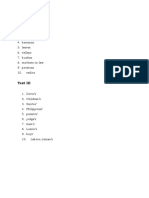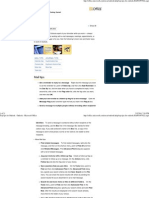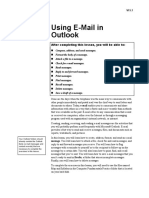0 ratings0% found this document useful (0 votes)
Blackberry Manual
Blackberry Manual
Uploaded by
NorbertCopyright:
© All Rights Reserved
Available Formats
Download as PDF, TXT or read online from Scribd
Download as pdf or txt
Blackberry Manual
Blackberry Manual
Uploaded by
Norbert0 ratings0% found this document useful (0 votes)
Original Title
blackberry manual
Copyright
© © All Rights Reserved
Available Formats
PDF, TXT or read online from Scribd
Share this document
Did you find this document useful?
Is this content inappropriate?
Copyright:
© All Rights Reserved
Available Formats
Download as PDF, TXT or read online from Scribd
Download as pdf or txt
0 ratings0% found this document useful (0 votes)
Blackberry Manual
Blackberry Manual
Uploaded by
NorbertCopyright:
© All Rights Reserved
Available Formats
Download as PDF, TXT or read online from Scribd
Download as pdf or txt
You are on page 1/ 1
Email messages When composing a message, click the
. Open a message trackwheel.
. Send an email message Click Options. Set the Importance field to High
. Save draft messages or
. Add contacts to a message Low. Save your changes.
. Set the importance level Change sent messages
. Change sent messages To change the text in a sent message and
. Manage messages resend
. File messages it, open the message. Click the trackwheel. Click
. View filed messages Edit. Change the text. Click the trackwheel. Click
. Delete multiple messages at one time Send.
. Mark a message as opened or unopened
. Search the messages list
. Search the handheld
. Email and PIN messages . frequently asked
questions
Open a message
An unopened email message appears in the
messages list with a closed envelope icon. After
you open the message, the closed envelope
changes to an open envelope.
Send an email message
1. In the messages list, click the trackwheel.
2. Click Compose Email.
3. Click [Use Once].
4. Click Email.
5. Type an email address.
6. Click the trackwheel.
7. Click Continue.
8. Type a message.
9. Click the trackwheel.
10. Click Send.
Notes:
If you have added contacts to the address book,
you can select a contact from the list after you
click Compose Email.
If your handheld is integrated with multiple email
services, you can select the service from which
your message should be sent. At the top of the
message, in the Using field, press the Space
key
until the preferred service appears. All
subsequent
messages are also sent from this service.
Save draft messages
To save a draft of a message, click the
trackwheel.
Click Save Draft.
Add contacts to a message
To send a message to multiple contacts, click
the
trackwheel. Click Add To, Add Cc, or Add Bcc.
To attach a contact to a message, click the
trackwheel. Click Attach Address.
Set the importance level
You might also like
- To Download New Email Messages: When The Inbox Is Open, Swipe Downwards On The Screen To Refresh The Message ListNo ratings yetTo Download New Email Messages: When The Inbox Is Open, Swipe Downwards On The Screen To Refresh The Message List1 page
- 05 MS Office 2010 Outlook Transition Training NotesNo ratings yet05 MS Office 2010 Outlook Transition Training Notes41 pages
- Yahoo Mail Tutorial: Assembled by Fadel KhudadehNo ratings yetYahoo Mail Tutorial: Assembled by Fadel Khudadeh34 pages
- How To Extract Email Headers (Step by Step)100% (2)How To Extract Email Headers (Step by Step)9 pages
- Introduction To Computers Applications Chapter 6: Microsoft OutlookNo ratings yetIntroduction To Computers Applications Chapter 6: Microsoft Outlook22 pages
- Chapter 2 - Advanced Technique Using Microsoft WordNo ratings yetChapter 2 - Advanced Technique Using Microsoft Word23 pages
- Word For Microsoft 365 Word 2019 Word 2016No ratings yetWord For Microsoft 365 Word 2019 Word 201612 pages
- How To Use Mail Merge in Microsoft WordNo ratings yetHow To Use Mail Merge in Microsoft Word15 pages
- 12 Use Mail Merge Shared Email Templates Cheat SheetNo ratings yet12 Use Mail Merge Shared Email Templates Cheat Sheet5 pages
- Word Processor: Track Changes, Protecting Documents, Mail Merge & Mail LabelsNo ratings yetWord Processor: Track Changes, Protecting Documents, Mail Merge & Mail Labels44 pages
- Software Application Tutorial: MicrosoftNo ratings yetSoftware Application Tutorial: Microsoft56 pages
- Pattern: Chapter 10: Other MS Word FeaturesNo ratings yetPattern: Chapter 10: Other MS Word Features9 pages
- To Use Mail Merge:: Merge Wizard To Create A Data Source and A Form Letter, and You'll ExploreNo ratings yetTo Use Mail Merge:: Merge Wizard To Create A Data Source and A Form Letter, and You'll Explore32 pages
- Update or Change Your Email Settings in Outlook For WindowsNo ratings yetUpdate or Change Your Email Settings in Outlook For Windows11 pages
- Mulberry Quickstart Guide: Mac Os X Version 4.0No ratings yetMulberry Quickstart Guide: Mac Os X Version 4.02 pages