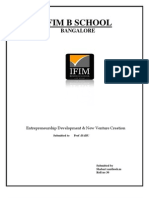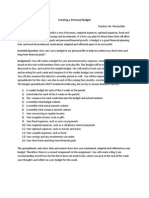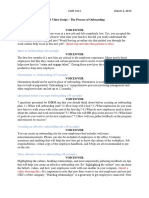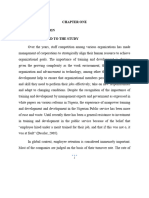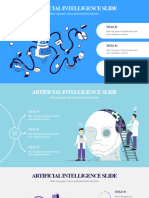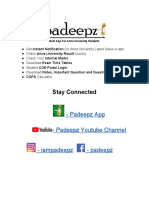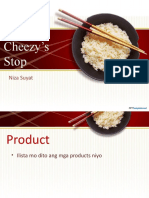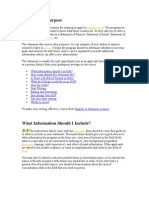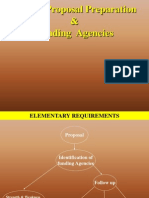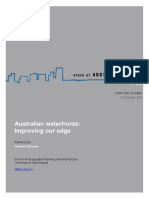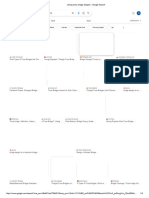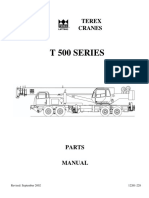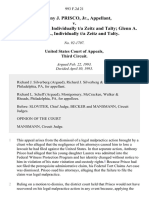Course Introduction Video Script
Course Introduction Video Script
Uploaded by
Atul TripathiCopyright:
Available Formats
Course Introduction Video Script
Course Introduction Video Script
Uploaded by
Atul TripathiOriginal Description:
Copyright
Available Formats
Share this document
Did you find this document useful?
Is this content inappropriate?
Copyright:
Available Formats
Course Introduction Video Script
Course Introduction Video Script
Uploaded by
Atul TripathiCopyright:
Available Formats
Course Introduction Video Script
PURPOSE
The purpose of the Course Introduction Video is to introduce yourself and the course to your students. Students
will learn about you and what they can expect in your course.
VIDEO
You can create your introduction video using CaptureSpace Recording in the Moodle. Instructions on how to use
CaptureSpace Recording and how to upload your video to your course site are available in Confluence. It is
recommended that you video be approximately 4 - 6 minutes long.
SCRIPT
In order to prepare for recording, a sample script is provided below to help you to organize your thoughts and
suggest talking points. You do not need to script every word that you say, but rather outline the major topics
you will cover in the video. A blank script is provided at the end of the document for you to customize your own
script and use while recording.
What to say What to do
INTRODUCTION Open the course site on your
Welcome to [COURSE NAME]! My name is [NAME], and I will be computer. You do not need to
your instructor for this course. navigate or reference anything in the
Tell the students anything you want them to know about you site during the introduction.
personally or professionally.
Talk about your experience related to this course and Introduce yourself to your class just
Northwestern. like you would face-to-face in a
Communicate goals you have for the students. What do you hope classroom.
they take away from this course?
What are you looking forward to as you facilitate this course?
GENERAL COURSE INFORMATION Now you are going to show the
I would like to take you on a short tour of our Moodle site in order students the course on your computer
to orient you to the online course. At the top of the course site, you screen. Scroll to each section that you
will see three sections, General Information, Course Resources, and discuss as if a student was looking
Welcome (adjust as needed to match your course site). over your shoulder as you speak. Use
the cursor and/or the draw tool to
General Information: point out specific items and emphasis
o Under General Information, the first thing that you will see is important information.
the News Forum. Each week, I will post reminders and tips
for the week in the News Forum, so be sure to check this
weekly. (discuss the specific types of announcements you
typically post here)
o When you have questions during the week, please post them
in the Course Support Forum. More than likely you are not
the only person with a particular question, so other students
will benefit from your post and the answer. You will also find
resources on this page to help with any technical problems
you may encounter.
o Point out and discuss other resources in this section that
students need to know about.
Course Resources:
o Under Course Resources, you will find the course syllabus,
which you should download, read, and reference throughout
the course.
o I have listed my email and phone number on the Instructor
Contact Information page. (add additional information you
want the students to know about how to contact you and
your typical response time)
o Point out other important course resources that students
should be aware of (i.e. textbook, rubrics, web resources,
etc.)
Welcome
o Under the Welcome section, you will first see the Class
Introductions Forum. During the first week, please introduce
yourself to the class and read and reply to your classmates’
introductions.
o You will also find the university’s plagiarism policies here.
Each student is required to watch the Understanding
Plagiarism presentation and pass the Plagiarism Quiz before
starting any course work.
o Point out and discuss other resources in this section that
students need to know about.
WEEKLY LAYOUT OF COURSE
This course is divided into _____ chapters/units that we will
cover in ____ weeks.
This is a [blended or online] course.
o If online: The syllabus and the course site both refer to days
by a number. Day 1 is Monday and Day 7 Sunday.
o If blended: The syllabus and the course site both refer to
days by a number. For this course Day 1 is [reference the
day of the week Day 1 will fall on for your course] and Day
7 is [reference the day of the week Day 7 will fall on for
your course], which is our class-meeting day. We will meet
for _____ hours each week.
Discuss what students can expect to see on the course site each Pick a “typical” week that contains the
week. resources and learning activities that
o How are the weeks organized? students will see most weeks.
o Are there overview pages? If so, what is included in
them? Remind students: You should always read the Explain the general organization of a
overview page first before beginning any weekly activities. typical week and what is expected of
o What resources are available? the students. Point out each section
o Are there discussion forums? When do students typically that you discuss and open what is
post and respond to them? What types of discussions can helpful. Use the draw tool to
they expect? emphasis important information.
o What types of assignments are students expected to
submit online and when are they typically due?
o Are there quizzes? How many and how often do they
occur?
o What other learning activities or assignments should
students be aware of?
CONCLUSION Just like the introduction, address the
I hope that you have a better understanding of what to expect in this class just like you would face-to-face
class and how to get started. Please do not hesitate to contact me if in a classroom.
you have any questions. I am looking forward to working with you
this semester. Press done in CaptureSpace when
finished.
BLANK SCRIPT
What to say What to do
Introduction Open the course site on your
computer. You do not need to
navigate or reference anything in the
site during the introduction.
Introduce yourself to your class just
like you would face-to-face in a
classroom.
GENERAL COURSE INFORMATION Now you are going to show the
students the course on your computer
screen. Scroll to each section that you
General Information discuss as if a student was looking
o over your shoulder as you speak. Use
Course Resources the cursor and/or the draw tool to
o point out specific items and emphasis
Welcome important information.
o
WEEKLY LAYOUT OF COURSE Pick a “typical” week that contains the
resources and learning activities that
students will see most weeks.
Explain the general organization of a
typical week and what is expected of
the students. Point out each section
that you discuss and open what is
helpful. Use the draw tool to
emphasis important information.
CONCLUSION Just like the introduction, address the
class just like you would face-to-face
in a classroom.
Press done in CaptureSpace when
finished.
You might also like
- Catalogue PDR Zl60gDocument156 pagesCatalogue PDR Zl60ggoxmad50% (2)
- Sop Cognitive Science IitkDocument2 pagesSop Cognitive Science IitkAMITNo ratings yet
- Educational Software K-12 Business PlanDocument32 pagesEducational Software K-12 Business PlanPawan KumaarNo ratings yet
- Creating A Personal Budget AssignmentDocument3 pagesCreating A Personal Budget Assignmentmrmclauchlin100% (2)
- Shared Services For HealthcareDocument9 pagesShared Services For HealthcareNeeraj SabhnaniNo ratings yet
- Angry Birds Comics #1 PreviewDocument6 pagesAngry Birds Comics #1 PreviewGraphic Policy50% (2)
- Sample Script For Recording A Class Introduction Video: ExampleDocument1 pageSample Script For Recording A Class Introduction Video: ExampleLovely Grace CajegasNo ratings yet
- Proposal Work Industrial Visit To Spirit Aerosystems Malaysia SDN BHD Organized byDocument8 pagesProposal Work Industrial Visit To Spirit Aerosystems Malaysia SDN BHD Organized byPurawin SubramaniamNo ratings yet
- Online Educational ResourcesDocument115 pagesOnline Educational ResourcesDr Johan @ Eddy LuaranNo ratings yet
- MP Insider - Artificial Intelligent For BusinessDocument14 pagesMP Insider - Artificial Intelligent For Businesstestaja3131No ratings yet
- Ict in Classrooms: Using PowerpointDocument10 pagesIct in Classrooms: Using PowerpointRenee UniNo ratings yet
- Blue SkiesDocument8 pagesBlue SkiesJohn Bates BlanksonNo ratings yet
- ZYnet Internet CaféDocument15 pagesZYnet Internet CaféArcelly AlvizNo ratings yet
- Draft Video ScriptDocument2 pagesDraft Video ScriptSelene EstradaNo ratings yet
- Statement of Purpose DetailsDocument2 pagesStatement of Purpose Detailskartikaybansal8825No ratings yet
- Student Project - Request LetterDocument1 pageStudent Project - Request Letterramya100% (1)
- Personal Statement Mitchel ApiyoDocument3 pagesPersonal Statement Mitchel ApiyoMitchyA.TinaNo ratings yet
- Greeshma SopDocument2 pagesGreeshma SopDivvela Rajesh ChowdaryNo ratings yet
- Impact of Training On Employees Performance in Manufacturing IndustriesDocument45 pagesImpact of Training On Employees Performance in Manufacturing IndustriesABDULRAZAQNo ratings yet
- Faculty of Science, University of Ibadan, Nigeria. CSC 399 Industrial TrainingDocument44 pagesFaculty of Science, University of Ibadan, Nigeria. CSC 399 Industrial Trainingodekunle oluwatobi alao100% (1)
- E-Learning Website Observation & AnalysisDocument13 pagesE-Learning Website Observation & AnalysisTonny Meng-Lun KuoNo ratings yet
- Computer Science Industrial Training ReportDocument43 pagesComputer Science Industrial Training ReportSama Lex alexisNo ratings yet
- Module 1 Facebook MarketingDocument4 pagesModule 1 Facebook MarketingJaylord ReyesNo ratings yet
- A Report of Six Months Industrial TrainingDocument37 pagesA Report of Six Months Industrial TrainingAdeyeye davidNo ratings yet
- SOP For University of MilanDocument2 pagesSOP For University of MilanPAVAN KUMAR THATANo ratings yet
- Operation Research Question Paper Download PDFDocument4 pagesOperation Research Question Paper Download PDFaflbmmdddNo ratings yet
- Artificial IntelligenceDocument20 pagesArtificial IntelligenceMuhammad HaykalNo ratings yet
- Professional Skill CourseDocument17 pagesProfessional Skill CourseWondimagegnNo ratings yet
- EC8701 Antennas and Microwave Engineering MCQ PadeepzDocument45 pagesEC8701 Antennas and Microwave Engineering MCQ Padeepzkavitha saravananNo ratings yet
- Business PowerpointDocument11 pagesBusiness PowerpointMorano-Sulla RANo ratings yet
- HERQA QA Auditor Note BookDocument36 pagesHERQA QA Auditor Note Booktebebe solomonNo ratings yet
- Statement of PurposeDocument11 pagesStatement of Purposeapi-3713558100% (2)
- Scholarship - Motivation LetterDocument4 pagesScholarship - Motivation LetterAli Rahmat IqbalNo ratings yet
- B.tech BrochureDocument28 pagesB.tech BrochurerajeshNo ratings yet
- E Learning SystemDocument16 pagesE Learning SystemAjewole Eben Tope100% (4)
- SMM Lesson 9 Social Media Content CreationDocument39 pagesSMM Lesson 9 Social Media Content CreationAljon BalanagNo ratings yet
- EssayDocument3 pagesEssayARPIT GUPTA100% (2)
- © Indor Esolution 2017 May. 2017: Freelancing in Europe Market ResearchDocument22 pages© Indor Esolution 2017 May. 2017: Freelancing in Europe Market ResearchRatnesh ShuklaNo ratings yet
- Personal Statement FINALDocument3 pagesPersonal Statement FINALAmalina Amyrah BrownNo ratings yet
- Coursera Financial AidDocument2 pagesCoursera Financial AidChaima BejaouiNo ratings yet
- Computer Science Personal StatementDocument4 pagesComputer Science Personal StatementAssignmentLab.comNo ratings yet
- UGC Project ProposalDocument24 pagesUGC Project ProposalgurdyalNo ratings yet
- Module 5Document2 pagesModule 5prof_kt0% (1)
- How To Make Video Lesson Using FilmoraDocument10 pagesHow To Make Video Lesson Using FilmoraLea Ann SuniNo ratings yet
- Statement of PurposeDocument2 pagesStatement of PurposeNithin KumarNo ratings yet
- Exam Malpractice AssignmentDocument7 pagesExam Malpractice AssignmentSani Barde100% (1)
- TECHNICAL REPORT ON STUDENT INDUSTRIAL WORK EXPERIENCE Akintan CollinsDocument30 pagesTECHNICAL REPORT ON STUDENT INDUSTRIAL WORK EXPERIENCE Akintan CollinsAdekayero MichaelNo ratings yet
- Why Are You Applying For Financial AidDocument3 pagesWhy Are You Applying For Financial AidMukti AliNo ratings yet
- Circular On Y12 and Y13 Sample PapersDocument1 pageCircular On Y12 and Y13 Sample Paperspanapasa0% (1)
- Faruque Resume HuaweiDocument4 pagesFaruque Resume HuaweiMohammad Faruque HossainNo ratings yet
- Linear Variable Differential TransformerDocument9 pagesLinear Variable Differential Transformerteekay Kumar100% (1)
- Resume DraftDocument1 pageResume Draftzhi enNo ratings yet
- Icog Intern ReportDocument34 pagesIcog Intern Reportmanu100% (2)
- Basic Tools in AnimateDocument9 pagesBasic Tools in AnimateLaneNo ratings yet
- SOP Software-Engineering SebyBJosephDocument2 pagesSOP Software-Engineering SebyBJosephanbu010% (1)
- E-Learning Platforms-The Startup Tutedude: - Aditi PanikkerDocument3 pagesE-Learning Platforms-The Startup Tutedude: - Aditi PanikkeraditiNo ratings yet
- Sop For Ms in ComputersDocument2 pagesSop For Ms in ComputersInthiyaz MohammadNo ratings yet
- Internship 1Document60 pagesInternship 1Nahom Alemnew100% (1)
- Writing For College AdmissionDocument13 pagesWriting For College AdmissionMamin ChanNo ratings yet
- Learning Module 1 - Orientation - SP2013Document3 pagesLearning Module 1 - Orientation - SP2013Benjamin ByersNo ratings yet
- Welcome PPP For Email PDF 1Document25 pagesWelcome PPP For Email PDF 1api-649047608No ratings yet
- Welcome PPP Engl 3690Document25 pagesWelcome PPP Engl 3690api-652921442No ratings yet
- Web 2Document2 pagesWeb 2api-654255200No ratings yet
- Unit VI - Designing Teaching Program - Need AssessmentDocument18 pagesUnit VI - Designing Teaching Program - Need AssessmentAitzaz IjazNo ratings yet
- Primavera Interview QuestionsDocument7 pagesPrimavera Interview QuestionsTauhid HaiderNo ratings yet
- DE LEON V NLRCDocument2 pagesDE LEON V NLRCMiguel CastricionesNo ratings yet
- Australian Waterfronts Improving Our EdgDocument27 pagesAustralian Waterfronts Improving Our Edganamaria cristina lesiucNo ratings yet
- Motor Vehicle Showroom: Example Risk Assessment For ADocument3 pagesMotor Vehicle Showroom: Example Risk Assessment For AOmar HfcNo ratings yet
- Textbook Expert SQL Server in Memory Oltp 2Nd Edition Dmitri Korotkevitch Ebook All Chapter PDFDocument53 pagesTextbook Expert SQL Server in Memory Oltp 2Nd Edition Dmitri Korotkevitch Ebook All Chapter PDFmatthew.felton206100% (17)
- Strong Truss Bridge Designs 4Document6 pagesStrong Truss Bridge Designs 4nakatomi 88No ratings yet
- Project Proposal: Hemp Yarn Spinning MachineDocument36 pagesProject Proposal: Hemp Yarn Spinning MachineEren Özata100% (1)
- Supercapacitor Review 1Document15 pagesSupercapacitor Review 1Mahmoud YounesNo ratings yet
- Training Course: Aviation Law ObjectivesDocument4 pagesTraining Course: Aviation Law ObjectivesDawood waheedNo ratings yet
- 802.11n OFDM Signal StructureDocument2 pages802.11n OFDM Signal Structurexuzy213No ratings yet
- CBC Barbering NC IIDocument94 pagesCBC Barbering NC IINovalyn PaguilaNo ratings yet
- Financial Statements For Jollibee Foods CorporationDocument8 pagesFinancial Statements For Jollibee Foods CorporationJ U D YNo ratings yet
- Preliminary Economic Assessment CuripambaDocument353 pagesPreliminary Economic Assessment CuripambaEzequiel Guillermo Trejo NavasNo ratings yet
- Al WadiaDocument6 pagesAl WadiaKamrul IslamNo ratings yet
- T500 - Parts Book - 12261-228 - 09-01-2002Document206 pagesT500 - Parts Book - 12261-228 - 09-01-2002gustavo enriquez75% (4)
- Memorandum of Association Articles of AssociationDocument24 pagesMemorandum of Association Articles of AssociationHITESH KHANNANo ratings yet
- N Fault Contribution PDFDocument15 pagesN Fault Contribution PDFhussainNo ratings yet
- Criminal Law Review Note Book 1Document25 pagesCriminal Law Review Note Book 1Daphney Claire PinedaNo ratings yet
- Oven Safety Oven SafetyDocument2 pagesOven Safety Oven SafetyMerinNo ratings yet
- Resume DeoDocument2 pagesResume DeoGIRIJA SANKAR DEONo ratings yet
- Anthony J. PRISCO, JR., Appellant, v. Dennis P. TALTY, Individually T/a Zeitz and Talty Glenn A. Zeitz, Esq., Individually T/a Zeitz and TaltyDocument9 pagesAnthony J. PRISCO, JR., Appellant, v. Dennis P. TALTY, Individually T/a Zeitz and Talty Glenn A. Zeitz, Esq., Individually T/a Zeitz and TaltyScribd Government DocsNo ratings yet
- Ir21 Geomt 2022-01-28Document23 pagesIr21 Geomt 2022-01-28Master MasterNo ratings yet
- Box Key InfoDocument1 pageBox Key Infoanon-834700No ratings yet
- Ranco Mechanical Thermostats: CRN Tecnopart, S.ADocument4 pagesRanco Mechanical Thermostats: CRN Tecnopart, S.AmaresliviuNo ratings yet
- R. A. 9851 A Breakthrough Law For International Humanitarian Law Enforcement in The Philippines - BALAY Rehabilitation CenterDocument1 pageR. A. 9851 A Breakthrough Law For International Humanitarian Law Enforcement in The Philippines - BALAY Rehabilitation CenterlazylawatudentNo ratings yet
- EOBI Investing Rs 15b of Pensioners' Money in Failed Housing SchemeDocument1 pageEOBI Investing Rs 15b of Pensioners' Money in Failed Housing SchemeSyed Mubashir Razi JaffriNo ratings yet