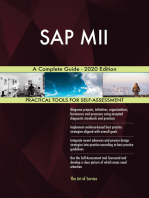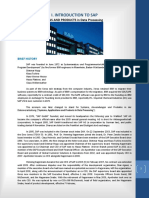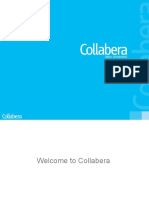Sap TPPM Application Help en
Sap TPPM Application Help en
Uploaded by
Vinay MnCopyright:
Available Formats
Sap TPPM Application Help en
Sap TPPM Application Help en
Uploaded by
Vinay MnOriginal Title
Copyright
Available Formats
Share this document
Did you find this document useful?
Is this content inappropriate?
Copyright:
Available Formats
Sap TPPM Application Help en
Sap TPPM Application Help en
Uploaded by
Vinay MnCopyright:
Available Formats
APPLICATION HELP | PUBLIC
2018-11-23
SAP Trade Promotion Planning and Management
SAP Trade Management 4.0 (Feature Package 2)
© 2019 SAP SE or an SAP affiliate company. All rights reserved.
THE BEST RUN
Content
1 SAP Trade Promotion Planning and Management. . . . . . . . . . . . . . . . . . . . . . . . . . . . . . . . . . . . 4
2 What's New in Release 4.0 Feature Package 2. . . . . . . . . . . . . . . . . . . . . . . . . . . . . . . . . . . . . . .5
3 Tactics and Causal Factors. . . . . . . . . . . . . . . . . . . . . . . . . . . . . . . . . . . . . . . . . . . . . . . . . . . . . 6
3.1 Tactics in SAP UI5. . . . . . . . . . . . . . . . . . . . . . . . . . . . . . . . . . . . . . . . . . . . . . . . . . . . . . . . . . . . .6
3.2 Causal Factors in the WebClient UI. . . . . . . . . . . . . . . . . . . . . . . . . . . . . . . . . . . . . . . . . . . . . . . . . 6
4 Spend Value Overview and Promotion Fast Entry Table . . . . . . . . . . . . . . . . . . . . . . . . . . . . . . . 8
4.1 Spend Value Overview in the WebClient UI. . . . . . . . . . . . . . . . . . . . . . . . . . . . . . . . . . . . . . . . . . . 8
4.2 Promotion Fast Entry Table in SAP UI5. . . . . . . . . . . . . . . . . . . . . . . . . . . . . . . . . . . . . . . . . . . . . 10
5 Condition Generation. . . . . . . . . . . . . . . . . . . . . . . . . . . . . . . . . . . . . . . . . . . . . . . . . . . . . . . . 13
6 Rebates. . . . . . . . . . . . . . . . . . . . . . . . . . . . . . . . . . . . . . . . . . . . . . . . . . . . . . . . . . . . . . . . . . . 17
7 Planning Trade Promotions. . . . . . . . . . . . . . . . . . . . . . . . . . . . . . . . . . . . . . . . . . . . . . . . . . . . 21
7.1 Key Figure Planning with the Planning Applications Kit. . . . . . . . . . . . . . . . . . . . . . . . . . . . . . . . . . 21
7.2 Volume/Value and Trade Spends Planning with the Planning Applications Kit. . . . . . . . . . . . . . . . . . 24
7.3 Promotion Optimization. . . . . . . . . . . . . . . . . . . . . . . . . . . . . . . . . . . . . . . . . . . . . . . . . . . . . . . 29
Optimizing Promotions. . . . . . . . . . . . . . . . . . . . . . . . . . . . . . . . . . . . . . . . . . . . . . . . . . . . . 30
7.4 Synchronization of Additional Date Ranges with the Planning Applications Kit. . . . . . . . . . . . . . . . . .31
7.5 Distribution and Redistribution of Planning Values with Rates in SAP NetWeaver BW. . . . . . . . . . . . .33
7.6 Distribution and Redistribution of Planning Values with Rates in SAP CRM. . . . . . . . . . . . . . . . . . . . 40
7.7 Planning for Target Groups with the Planning Applications Kit. . . . . . . . . . . . . . . . . . . . . . . . . . . . . 48
7.8 Displaying the List Price in the Promotion. . . . . . . . . . . . . . . . . . . . . . . . . . . . . . . . . . . . . . . . . . . 49
7.9 Planning Display Pallets in Trade Promotions. . . . . . . . . . . . . . . . . . . . . . . . . . . . . . . . . . . . . . . . .49
7.10 Planning Indirect Trade Promotions. . . . . . . . . . . . . . . . . . . . . . . . . . . . . . . . . . . . . . . . . . . . . . . 50
7.11 Indirect Relationships. . . . . . . . . . . . . . . . . . . . . . . . . . . . . . . . . . . . . . . . . . . . . . . . . . . . . . . . . 52
7.12 Buying Patterns in Volume/Value and Trade Spends Planning with the Planning Applications Kit
. . . . . . . . . . . . . . . . . . . . . . . . . . . . . . . . . . . . . . . . . . . . . . . . . . . . . . . . . . . . . . . . . . . . . . . . . 57
7.13 Using the Factory Calendar for Buying Patterns. . . . . . . . . . . . . . . . . . . . . . . . . . . . . . . . . . . . . . . 61
7.14 Distribution Ratio for Aggregating Key Figures. . . . . . . . . . . . . . . . . . . . . . . . . . . . . . . . . . . . . . . .64
7.15 Deriving Monthly Values when Planning by Week. . . . . . . . . . . . . . . . . . . . . . . . . . . . . . . . . . . . . . 65
8 Analytics. . . . . . . . . . . . . . . . . . . . . . . . . . . . . . . . . . . . . . . . . . . . . . . . . . . . . . . . . . . . . . . . . 68
8.1 Attributes of a Marketing Element. . . . . . . . . . . . . . . . . . . . . . . . . . . . . . . . . . . . . . . . . . . . . . . . 68
8.2 Marketing Planning: Integrated Planning Profile Group - Text. . . . . . . . . . . . . . . . . . . . . . . . . . . . . .73
9 SOA Services. . . . . . . . . . . . . . . . . . . . . . . . . . . . . . . . . . . . . . . . . . . . . . . . . . . . . . . . . . . . . . 75
SAP Trade Promotion Planning and Management
2 PUBLIC Content
9.1 Read Trade Promotion. . . . . . . . . . . . . . . . . . . . . . . . . . . . . . . . . . . . . . . . . . . . . . . . . . . . . . . . . 75
9.2 Create Trade Promotion. . . . . . . . . . . . . . . . . . . . . . . . . . . . . . . . . . . . . . . . . . . . . . . . . . . . . . . .78
9.3 Create Trade Promotion as Bulk. . . . . . . . . . . . . . . . . . . . . . . . . . . . . . . . . . . . . . . . . . . . . . . . . . 84
9.4 Change Trade Promotion. . . . . . . . . . . . . . . . . . . . . . . . . . . . . . . . . . . . . . . . . . . . . . . . . . . . . . . 87
9.5 Notify of Trade Promotion. . . . . . . . . . . . . . . . . . . . . . . . . . . . . . . . . . . . . . . . . . . . . . . . . . . . . . 92
10 Dynamic Funding. . . . . . . . . . . . . . . . . . . . . . . . . . . . . . . . . . . . . . . . . . . . . . . . . . . . . . . . . . . 97
10.1 Dynamic Funding Process. . . . . . . . . . . . . . . . . . . . . . . . . . . . . . . . . . . . . . . . . . . . . . . . . . . . . . 99
10.2 Responsibility Management for Dynamic Funding. . . . . . . . . . . . . . . . . . . . . . . . . . . . . . . . . . . . . 101
Example: Responsibility Management Using Territory Management. . . . . . . . . . . . . . . . . . . . . 104
Example: Responsibility Management Using Sales Area or No Responsibility. . . . . . . . . . . . . . . 108
10.3 Dynamic Funding Plans. . . . . . . . . . . . . . . . . . . . . . . . . . . . . . . . . . . . . . . . . . . . . . . . . . . . . . . 110
Status Management for Dynamic Funding Plans. . . . . . . . . . . . . . . . . . . . . . . . . . . . . . . . . . . 112
Archiving Dynamic Funding Plans (CRM_FM_DFP). . . . . . . . . . . . . . . . . . . . . . . . . . . . . . . . . . 115
10.4 Dynamic Funding Rates. . . . . . . . . . . . . . . . . . . . . . . . . . . . . . . . . . . . . . . . . . . . . . . . . . . . . . . 116
Example: Overwrite Rates. . . . . . . . . . . . . . . . . . . . . . . . . . . . . . . . . . . . . . . . . . . . . . . . . . . 118
Upload API for Dynamic Funding Rates. . . . . . . . . . . . . . . . . . . . . . . . . . . . . . . . . . . . . . . . . . 119
10.5 Performance Budget Calculation. . . . . . . . . . . . . . . . . . . . . . . . . . . . . . . . . . . . . . . . . . . . . . . . . 121
Calculation of Earned Performance Budget. . . . . . . . . . . . . . . . . . . . . . . . . . . . . . . . . . . . . . . 124
Example: Budget Calculation with Multiple Rates and Funds. . . . . . . . . . . . . . . . . . . . . . . . . . . 126
Example: Budget Calculation including Territory-Based Funds. . . . . . . . . . . . . . . . . . . . . . . . . 129
Example: Budget Calculation with Rate Exceptions. . . . . . . . . . . . . . . . . . . . . . . . . . . . . . . . . 133
Example: Resolving Rates Using Different Hierarchy Types. . . . . . . . . . . . . . . . . . . . . . . . . . . . 135
Posting Performance Budget to Funds. . . . . . . . . . . . . . . . . . . . . . . . . . . . . . . . . . . . . . . . . . 138
Adding Fixed Budget to a Fund. . . . . . . . . . . . . . . . . . . . . . . . . . . . . . . . . . . . . . . . . . . . . . . .140
10.6 Analytics for Dynamic Funding. . . . . . . . . . . . . . . . . . . . . . . . . . . . . . . . . . . . . . . . . . . . . . . . . . 141
Dynamic Funding Plan Attributes. . . . . . . . . . . . . . . . . . . . . . . . . . . . . . . . . . . . . . . . . . . . . . 141
Dynamic Funding Plan Text. . . . . . . . . . . . . . . . . . . . . . . . . . . . . . . . . . . . . . . . . . . . . . . . . . 142
Dynamic Funding Plan - Rate Types Texts. . . . . . . . . . . . . . . . . . . . . . . . . . . . . . . . . . . . . . . . 143
11 Glossary. . . . . . . . . . . . . . . . . . . . . . . . . . . . . . . . . . . . . . . . . . . . . . . . . . . . . . . . . . . . . . . . . 145
SAP Trade Promotion Planning and Management
Content PUBLIC 3
1 SAP Trade Promotion Planning and
Management
SAP Trade Promotion Planning and Management is a functional area of the SAP Trade Management add-on
(TMAC300) and provides extensive functionality for planning and managing trade promotions, generating
conditions, processing rebates, and for dynamic funding. The TMAC300 add-on runs on CRM 7.0 EhP3 and
EhP4.
SAP Trade Promotion Planning and Management
4 PUBLIC SAP Trade Promotion Planning and Management
2 What's New in Release 4.0 Feature
Package 2
This section provides an overview of new features that have been introduced in SAP Trade Promotion Planning
and Management for SAP Trade Management 4.0 Feature Package 2.
Function Type of Change Description More Information
Promotion fast entry table: Enhanced The Filter function in the pro Promotion Fast Entry Table in
Filter function motion fast entry table has SAP UI5 [page 10]
been enhanced to include a
tactics filter.
Responsibility area drop Enhanced You can search for a specific Promotion Fast Entry Table in
down list responsibility area in the SAP UI5 [page 10]
dropdown list using the
search function.
User Settings: Manage Pri New This function enables you to Volume/Value and Trade
vate Links set a private link to a report Spends Planning with the
that you have personalized. Planning Applications Kit
[page 24]
For more information on
managing private links, see
https://help.sap.com/tma
Application Help for SAP
Trade Management SAP
Trade Management
Common Concepts
Managing Private Links .
Predictive planning New This type of planning offers Volume/Value and Trade
advanced forecasting capa Spends Planning with the
bilities to give you greater Planning Applications Kit
flexibility. [page 24]
SAP Trade Promotion Planning and Management
What's New in Release 4.0 Feature Package 2 PUBLIC 5
3 Tactics and Causal Factors
3.1 Tactics in SAP UI5
If you are working with SAP UI5, you will come across the term tactic. A tactic combines the concepts of causal
factor type and causal factor. In the past, the casual factor type and causal factor were selected separately.
These are now combined as customizable options, for example, Feature + Display, where feature is the causal
factor type and display is the causal factor.
3.2 Causal Factors in the WebClient UI
Use
You can use causal factors in trade promotions management (TPM) to capture information about how
products are promoted to consumers. You can create one causal factor for each product that is assigned to a
trade promotion.
You can maintain causal factors at the individual product, product category, or product group level. This
availability depends on the product planning basis of your trade promotion. If, for example, your product
planning basis is Product Group and Product, you can maintain causal factors at the product level and the
product group level.
Prerequisites
● You have defined causal factor profiles, types, and default values in Customizing for Customer Relationship
Management under Trade Promotion Management Trade Promotions Causal Factors for TPM
Define Causal Factor Profiles, Types, and Default Values .
● You have assigned your causal profile to your marketing planning project in Customizing for Customer
Relationship Management under Trade Promotion Management Trade Promotions Causal Factors for
TPM Assign Causal Factor Profiles for Marketing Planning .
● You have maintained attributes and key values for causal fields in Customizing for Customer Relationship
Management under Trade Promotion Management Trade Promotions Causal Factors for TPM
Maintain Attributes and Key Values for Causal Factor Fields .
● If you would like to map key figures from your trade promotion to key figures for causal factors, you have
done so in Customizing for Customer Relationship Management under Trade Management Trade
SAP Trade Promotion Planning and Management
6 PUBLIC Tactics and Causal Factors
Promotion Planning and Management Key Figure Planning with the Planning Applications Kit InfoObject
Mapping Map Key Figures for Causal Factors .
Features
● Causal factor types
There are many types of causal factors, such as retail, display, feature ad, or media. Each causal factor type
captures a different set of data. The causal factor type Display, for example, captures data about the type
of promotional display used for the trade promotion and the location of the display in the store.
Note
Only retail causal factors are synchronized with the planning layout.
● Assigning trade spends
You can assign one or more trade spends to each causal factor type. When the first causal factor record is
added to the trade promotion, the system displays all the trade spends assigned to the trade promotion.
Only the trade spends defined in planning for the trade promotion are available for assignment to a causal
factor type.
● Copying causal factor attributes
You can select the product, product category, or product group and copy the causal factor attributes to a
new causal factor.
● Store segments
If the trade promotion includes different stores or segments of stores, you can assign store segments to
causal factors to facilitate planning.
You can create multiple causal factors for the same product if each causal factor you create is assigned to a
different store segment.
SAP Trade Promotion Planning and Management
Tactics and Causal Factors PUBLIC 7
4 Spend Value Overview and Promotion
Fast Entry Table
4.1 Spend Value Overview in the WebClient UI
Use
If you are working with the WebClient UI, you can use the spend value overview assignment block in trade
promotion management (TPM) to enter spend values for multiple products and trade spends.
The spend value overview is structured with either trade spends or products as the organizational basis. You
determine the organizational basis in Customizing. When trade spends are the basis for the spend value
overview, the system organizes the assignment block with product information in a tree structure, with the
relevant products, product categories, and product groups listed below each trade spend. When products are
the basis for the spend value overview, the system organizes the assignment block as a simple table with trade
spend information shown in columns, and product information in rows. The only difference in the information
displayed in either layout is that volume information is only available when products are the organizing basis.
Note
We recommend using spend value overview only when using rates in SAP CRM.
The spend value overview is intended for simple trade promotions only. You cannot use the spend value
overview for trade promotions with more than one trade spend exception, such as repeated trade spends
with different date ranges for a single product, product category, or product group. Furthermore, the spend
value overview does not support exception-based planning. In exception-based planning, you assign
products, along with the product categories or product groups to which they belong, to a trade promotion.
If you are using exception-based planning, you create trade spend exceptions for products by choosing Go
to Exceptions in the assignment block for products.
Trade spends of type purchasing are not supported in the spend value overview:
Prerequisites
You have defined the following in Customizing for Customer Relationship Management:
● You have indicated whether trade spend information in the spend value overview is organized according to
product or trade spend information under Trade Promotion Management Trade Promotions Trade
Spends Spend Value Overview Define Spend Value Overview .
SAP Trade Promotion Planning and Management
8 PUBLIC Spend Value Overview and Promotion Fast Entry Table
● If you have chosen to organize the spend value overview according to product information, you have
performed the following:
○ You have defined the trade spend information that appears under Trade Promotion Management
Trade Promotions Trade Spends Spend Value Overview Settings for Product-Based Spend Value
Overview Define Trade Spend Position .
○ You have defined that volume information is entered in the trade spends planning layout under Trade
Promotion Management Trade Promotions Trade Spends Spend Value Overview Settings for
Product-Based Spend Value Overview Define Volume Maintenance .
Note
SAP Accelerated Trade Promotion Planning only supports the editing of volume in SAP NetWeaver
BW. Volume maintenance in SAP CRM is not supported.
○ You have defined the volume key figure under Trade Promotion Management Trade Promotions
Trade Spends Spend Value Overview Settings for Product-Based Spend Value Overview Define
Key Figure for Volume .
○ You have assigned a read query with the query context VOLUME to your integrated planning profile
group in Customizing for Customer Relationship Management under Trade Management Trade
Promotion Planning and Management Key Figure Planning with Planning Applications Kit Define
Integrated Planning Profile Groups .
This allows the SAP CRM system to read volume from the SAP NetWeaver Business Warehouse
system.
To use this function, you must activate the business function Trade Promotion Management (CRM_TPM_1).
Features
● You can edit spend values for a trade promotion.
You edit spend values after you have created the trade promotion and entered the necessary basic
information, including the header data, dates, products, and trade spends.
● The system disaggregates trade spends automatically.
For fixed trade spends, the system disaggregates the total amount entered in the spend value overview
evenly among the products. You can manually change the amount and the system updates the total. For
variable trade spends, you enter a single rate in the spend value overview, which is then copied down to all
products. You can manually change the amount for a product. If desired, you can use a business add-in
(BAdI) to configure more complex distributions for both fixed and variable trade spends in Customizing for
Customer Relationship Management under Trade Promotion Management Trade Promotions Trade
Spends Spend Value Overview Business Add-Ins (BAdIs) BAdI: Additional Settings for Trade Spend
Exceptions .
● You can enter list or retail price.
You can enter amounts manually for the list or retail price in the spend value overview. You can also use a
BAdI to configure the system to fill the fields automatically from, for example, information retrieved from a
pricing condition table. This is done in Customizing for Customer Relationship Management under Trade
Promotion Management Trade Promotions Trade Spends Spend Value Overview Business Add-Ins
(BAdIs) BAdI: Additional Marketing Assignment Checking and Controlling Options .
SAP Trade Promotion Planning and Management
Spend Value Overview and Promotion Fast Entry Table PUBLIC 9
● You can export data from the spend value overview to a spreadsheet application.
● When trade spends are the basis for the spend value overview, you can delete trade spends and trade
spend exceptions directly in the spend value overview.
● When products are the basis for the spend value overview, you can delete all exceptions for products
directly in the spend value overview.
More Information
For more information about trade spends and dates, see SAP Library for SAP CRM at http://help.sap.com/crm
SAP CRM Marketing Trade Promotion Management Trade Spends and Dates .
For more information about exception-based planning, see SAP Library for SAP CRM at http://
help.sap.com/crm SAP CRM Marketing Trade Promotion Management Key Figure Planning
Exception-Based Planning .
4.2 Promotion Fast Entry Table in SAP UI5
If you are working with SAP UI5, the promotion fast entry table offers you a quick and easy way of creating a
new promotion () and entering your planning data, including selecting a tactic and the required products. You
can also edit the promotions you have already created.
Elements of the table:
● Responsibility area dropdown list
The dropdown in the top left of the screen contains a list of all the responsibility areas you’re assigned to
for the respective years. The list is sorted alphabetically based on the name of the responsibility areas.
If the list contains a lot of entries, you can search for a specific responsibility area using the Search field at
the top. The list is filtered as you type in the field based on the responsibility area description.
● Create variant
You can save frequently-used filters and personalization settings as a variant to avoid having to make the
settings repeatedly. Standard appears on the dropdown if you haven’t yet created a variant. When you
create a variant, you can specify that it is to be set as default whenever you open the promotion fast entry
table.
Note
The variants you create on the Plan screen can only be used here and are not copied over to the
Scenario Planning screen (and vice versa).
Once you’ve created your variant and saved it, you can apply further temporary filters to it. These
temporary filters remain in place while you’re working in the same screen. But if you exit this screen and go
to a different one, the temporary filters won’t be saved. When you go back to the first screen, your default
variant and the filters it includes is applied again but not with the temporary filters you added on top.
SAP Trade Promotion Planning and Management
10 PUBLIC Spend Value Overview and Promotion Fast Entry Table
Note
If you change any data on the screen, you must save these changes before you can set your temporary
filters or change the variant currently applied. If you don’t save them, the system displays an error.
You can manage the variants you’ve created. For example, you can delete variants and, if you’ve created
several of them, you can choose which one you want to set as default.
● Search ()
If you know a specific item of information relating to a promotion, such as the trade promotion ID or
product name, you can search for this using the Search field. To cancel your search and display all of your
promotions again, click in the Search field.
● Filter Promotions ()
Search for a specific promotion based on selectable criteria (promotion ID/description/type, status,
employee responsible, product, planning account, start/end dates for sell-in/sell-out, tactic, causal group,
funds plan, sales organization, distribution channel, and division). The filter criteria shown depend on your
Customizing settings.
● Create Promotion ()
This is a fast and easy way of creating a new promotion. Choose the promotion type and enter a
description, sell-out dates, sell-in dates, a tactic (only for draft and detailed promotions), products, and
your planning data.
● Show All Spends ()
This option is used to display all of the trend spends for the promotions in the table.
● Bulk Actions
Allow you to perform mass copy (with a time shift, if required), mass change, and mass roll-in operations
on promotions.
● Select Columns to Display ()
You can choose which columns you want to see in the table and the order in which they appear.
Functions Available in the Promotion Rows
● Actions
The Actions column contains functions for copying () and deleteing () promotions as well as deriving
() a detailed promotion from a draft promotion.
● ID/Description
Clicking on the link displayed in the ID/Description column takes you directly to the detailed promotion
screen where you can enter further data.
● Type
Indicates the type of promotion, for example, draft promotion, detailed promotion, or long-term
agreement.
● Customer
The picker () in this column allows you to choose a different customer.
● Status
Indicates the status of your promotion (for example, New, Draft, Released and so on) and allows you to
choose the next status in the dropdown list.
● Sell-Out Start/End Date and Sell-In Start/End Date
The sell-out dates indicate when the promotion is active in the store. The sell-in dates represent the period
during which the discounts normally apply. Products are ordered during the sell-in range in order to benefit
from a better price. As it takes time from order placement to the products being on the shelf, the sell-in
period starts before the agreed start time of the promotion in the store (sell-out period).
SAP Trade Promotion Planning and Management
Spend Value Overview and Promotion Fast Entry Table PUBLIC 11
● Objective
Select the relevant objective here. The following objectives are delivered with the standard solution:
○ New Product Introduction
○ Drive Volume
○ Drive Share
○ Trial
○ Competitive Response
● Tactic
Select the relevant tactic here. You can only select a tactic for a draft or detailed promotion but not for a
long-term agreement. Depending on your Customizing settings, the Tactic column displays either the
legacy tactic field or the Tactics popup The following tactics are delivered with the standard solution:.
○ Display & TPR
○ Feature Ad & Coupon
○ Feature & Display
○ Feature & Multibuy
○ Feature & Display & TPR
○ TPR Only
● Product
The product picker () allows you to search for products and to display detailed information on them.
In the Select Products dropdown, you choose the planning product hierarchy you want to display below.
The tree view displays the product categories and products in a hierarchy. You can expand and collapse the
planning product hierarchy, level by level, using the level selectors (L1, L2, L3, and so on). Checkboxes are
displayed to the left of the product categories and products. Select the checkboxes of the products you
require and choose Selected to see just those products. This is helpful if you are dealing with a large
number of products.
Alternatively, you can choose the flat list view so that only the nodes and associated data of the level you
choose with the relevant L button are visible.
The product attributes in the columns to the right of the products contain important information such as
the product ID, category description, category ID, and so on. The contents of each column can be sorted in
ascending and descending order, and filtered if more than one product is displayed. You can configure
which standard attributes are displayed here and define your own. You do this in Customizing for Customer
Relationship Management under Trade Management General Settings Product Picker Maintain
Product Picker Attribute Profiles .
In the global search field (), you can enter a string and search for this in the hierarchy and attribute
columns.
Column Grouping Feature
To keep the columns for the trade spends in the table to a manageable number, a grouping concept combines
the key figures assigned to the various trade spends. The key figures can be edited separately in a popup and
the total of these is displayed in the column field for the relevant trade spend.
SAP Trade Promotion Planning and Management
12 PUBLIC Spend Value Overview and Promotion Fast Entry Table
5 Condition Generation
Use
You can use this function with SAP Trade Promotion Planning and Management to create condition records
within a trade promotion. Condition records control the operational execution of your trade promotion.
Conditions are, for the most part, generated automatically.
There are two types of conditions:
● Conditions for price determination
These conditions control price determination when the trade promotion is executed or a sales order is
opened.
These conditions have the usage price determination (PR) or rebate (BO).
● Conditions for campaign determination
These conditions control campaign determination when the trade promotion is executed. Campaign
determination is required so that price determination takes campaign-specific condition records into
account.
These conditions have the usage campaign determination (CD).
You can create the following using conditions:
● Short-term trade promotions
You create short-term trade promotions for a period of several weeks. These trade promotions increase
sales volume and include both conditions for price determination and conditions for campaign
determination. The system creates the condition records for price determination when you start the
condition generation in the Volume and Value Planning section. The system creates the condition records
for campaign determination automatically when you release the trade promotion.
● Long-term agreements
You create long-term agreements for a period of several months to one year. This type of promotion does
not increase sales volume and includes only conditions for price determination. The system creates the
conditions for price determination automatically when you release the agreement. The planning layout for
long-term agreements is much simpler than for a short-term promotion, for example, you do not need to
select a tactic.
It is possible to run one or more short-term promotions on top of a long-term agreement. The uplift volume
generated as a result of the short-term promotion(s) is synchronized to the long-term agreement and is
indicated separately in the planning layout. The total volume is then calculated in the long-term agreement
and is correctly reflected in funds consumption. The link between the short-term promotion and the long-
term agreement is shown in the Admin section of the short-term promotion on the detailed promotion
screen (Long-Term Agreement field). Although a long-term agreement can have many short-term
promotions associated with it, a short-term promotion can only be linked to one long-term agreement.
The system displays condition records in the Discounts section of the promotion details (choose More to
display this information). The rebate status can be Created or Opened. You can still manually change the
condition records once the rebate is set.
You can generate condition records for variable and fixed trade spends as well as campaign determination
condition records at product level, product category level, or product group level.
SAP Trade Promotion Planning and Management
Condition Generation PUBLIC 13
If you generate condition records with the usage rebate ( BO), the system creates rebate agreements as well,
based on a rebate product. In the case that the condition records are generated at product category or product
group level, the system selects the rebate product arbitrarily from the list of products that belong to the
product category or group.
Prerequisites
● You have completed the standard configuration settings for condition generation.
● You have assigned a key figure for each trade spend combination of your trade promotion in Customizing
for Customer Relationship Management under Trade Management Trade Promotion Planning and
Management Key Figure Planning with the Planning Applications Kit InfoObject Mapping Map Key
Figures for Trade Spends .
Note
If you have defined trade spend combinations with Percentage as the discount method, you must
assign a unique key figure for each trade spend.
Constraints
After the conditions have been generated, you cannot change the condition records manually.
Features
When generating conditions, the system automatically creates condition records using data from the trade
spends and the corresponding planning, as well as information from the basic data for the trade promotion.
The following data is included in the condition records:
● Application, usage, condition type, and condition table, according to the settings you have made for trade
spends in Customizing
● Products of the trade promotion (although conditions can be optimized at product category or product
group level)
● Sales area of the trade promotion
● Data from the planning customer of the trade promotion
● Data from the planning layout, if you have set the condition rate origin to SAP NetWeaver Business
Warehouse ( SAP NetWeaver BW) in Customizing
When generating conditions, the system enters values in the fields for the condition records. You can enhance
the system logic by modifying the field catalog for the condition technique by adding user-relevant fields. You
do this by implementing BAdI: Condition Generation in Customizing for Customer Relationship Management
under Trade Promotion Management Trade Promotions Condition Maintenance Business Add-Ins
(BAdIs) BAdI: Condition Generation . This BAdI allows you to define how values are entered into user-
relevant conditions fields during condition generation.
SAP Trade Promotion Planning and Management
14 PUBLIC Condition Generation
Activities
In the SAPUI5 client, do the following:
1. Check the planning account, sales area, and campaign type fields are populated. The customer can be
changed, if necessary.
2. Determine a planning profile group.
The planning profile group and the corresponding planning queries define the key figure planning in the
Volume and Value Planning section.
3. Include the products for the trade promotion in the corresponding sections.
The product dimension of the trade promotion is determined by the product planning basis Product.
4. Assign trade spends to the trade promotion in the Volume and Value Planning section.
Your entries determine the key figure planning and control the condition types and condition tables, which
the system uses when generating conditions.
Conditions for Price Determination
1. In the Volume and Value Planning section, add the trade spend for the relevant condition types and
condition tables. When the selected spends are applied, they are transferred automatically to the planning
layout. Enter a spend value in the planning layout.
2. Select the trade spends for which you want to generate conditions. The conditions are generated based on
the status configured.
3. In the Discounts section (choose More in the promotion details), you can view the condition records
created by the system.
4. When you save your trade promotion, the condition records are saved in the database and can be
transferred to SAP ERP, depending on the Customizing you have specified.
Conditions for Campaign Determination
● Change the status of the trade promotion to Released.
The system creates condition records for price determination and for campaign determination. In the
Discounts section, you can view the condition records generated by the system.
● When you save the trade promotion, the condition records are saved in the database and, under certain
conditions, transferred to SAP ERP.
● If you block, cancel, or complete the trade promotion, the system deletes the condition records for
campaign determination from SAP CRM. If the records have been transferred to SAP ERP, the system also
deletes them from there.
● If you reverse the block, cancellation, or completion of the trade promotion, the system creates new
condition records for campaign determination.
Reports
You can also generate conditions outside of trade promotion processing. The following reports are available for
this:
● CRM_MKTPL_COND_IF_R001
This report executes status changes of trade promotions and creates condition records for campaign
determination.
● CRM_MKTPL_COND_IF_R002
This report creates condition records for price determination.
Both reports run in the background and allow you to process several trade promotions.
SAP Trade Promotion Planning and Management
Condition Generation PUBLIC 15
More Information
Key Figure Planning with the Planning Applications Kit [page 21]
For more information about Pricing Simulation in Trade Promotions, see SAP Library for SAP CRM at http://
help.sap.com/crm SAP CRM Marketing Trade Promotion Management Conditions and Rebates in
Trade Promotions Conditions in Trade Promotions Pricing Simulation in Trade Promotions .
SAP Trade Promotion Planning and Management
16 PUBLIC Condition Generation
6 Rebates
Use
A rebate is a special discount granted to an account as a trade promotion incentive. You pay the rebate amount
out to the account after the trade promotion has been executed. A rebate depends on the account's sales
volume within a specified time period. Generally the account has to provide you with some proof of
performance such as promotional pricing, displays used, product visibility in the store, and so on.
You normally define a rebate in a particular sales area with an account, which functions as the rebate recipient.
A rebate usually consists of several individual rebate agreements in the form of condition records. Each rebate
has a unique number and a globally unique identifier (GUID). Rebates and rebate conditions both refer to a
trade promotion.
Integration
In SAP Customer Relationship Management (SAP CRM), you can use two different forms of rebate:
● SAP ERP rebates
For the SAP ERP rebate, you perform Customizing in SAP ERP and download the Customizing to SAP CRM.
The trade promotion generates a rebate agreement with rebate condition records that are transferred to
SAP ERP automatically when you save the trade promotion.
● SAP CRM rebates
The SAP CRM rebate functions the same way as the SAP ERP rebate. You use these rebates if you are using
an SAP CRM standalone scenario without any SAP ERP integration. In this scenario, you do all the
Customizing in SAP CRM. The conditions and rebate agreements that are generated are not transferred to
SAP ERP. You also create sales orders and complete billing in SAP CRM.
Note
For simplicity's sake, we use the term “rebates” to refer to both forms of rebate in Marketing. From a
technical point of view, the SAP CRM rebates, generated in Marketing, are entries in the rebate due list,
which is the central object in the SAP CRM rebate application for managing all the data that is relevant for
rebate settlements. The SAP ERP rebates generated here are rebate agreements.
Rebates are a specific type of trade spend. For more information about trade spends, see SAP Library for SAP
CRM at http://help.sap.com/crm SAP CRM Marketing Trade Promotion Management Trade Spends
and Dates .
SAP Trade Promotion Planning and Management
Rebates PUBLIC 17
Prerequisites
● The type of rebate processing you use depends on the sales area and the campaign type. You can maintain
these settings in Customizing for Customer Relationship Management under Trade Promotion
Management Trade Promotions Condition Maintenance .
● You have maintained trade spends for rebates in Customizing for Customer Relationship Management
under Trade Promotion Management Trade Promotions Trade Spends Define Trade Spends for
Values .
● You have mapped your key figures to your trade spends in Customizing for Customer Relationship
Management under Trade Management Trade Promotion Planning and Management Key Figure
Planning with the Planning Applications Kit InfoObject Mapping Map Key Figures for Trade Spends .
● You have completed the settings depending on your scenario (integration with SAP ERP or SAP CRM
standalone) in Customizing for Customer Relationship Management under Trade Promotion
Management Trade Promotions Condition Maintenance :
○ ERP Rebate Processing
○ CRM Rebate Processing
● You have completed the relevant settings in Customizing for Customer Relationship Management under
Rebate Processing.
Features
Rebate Recipient
The standard rebate recipient is determined during the condition generation. The planning account is used in
the determination:
● Account
The planning account is selected.
● Account hierarchy node
When only one account is assigned to the hierarchy node, this account is selected and the rebate recipient
is determined as described above.
When more than one account is assigned a random selection is made and the rebate recipient is
determined using account rules.
Rebate Status in Trade Spends
The rebate status is displayed together with the associated trade spend. The following rebate statuses are
possible for trade spends:
● Open
● For Settlement
● Settled
The assignment of the SAP ERP rebate status For Settlement depends on the minimum status you defined in
Customizing.
Rebate Status in Trade Promotions
SAP Trade Promotion Planning and Management
18 PUBLIC Rebates
SAP ERP and SAP CRM Rebates
Action Required Status
Delete trade promotion ● Trade promotion date range must
be in the future
● No rebates are generated
● If rebates are generated, they must
have the status Open
Delete SAP ERP rebates Rebates have status Open, not status
For Settlement or Settled
Note
You can delete rebates by deleting
the associated trade spends
Delete trade spends associated with ● Trade promotion date range must
SAP ERP rebates be in the future
● Rebates have status Open, not sta
tus For Settlement or Settled
Archive trade promotions Rebates have status Settled
Note
When you lock a trade promotion, this has no effect on rebates and rebate conditions. Only the campaign
determination conditions are affected. With long-term agreements, the rebates are deleted if permitted.
When you finish or reject a trade promotion, the status of the associated rebates is automatically set to For
Settlement.
Split Criteria
Having split criteria for rebate agreements in trade promotions means that a new rebate agreement is created
for each trade spend.
The trade spends are separated from each other because the payment time can differ for each trade spend.
Payment is also often linked to a certain requirement that has to be checked, for example, reserving a certain
shelf space for a product. The variable rebate agreements are normally settled separately for all accounts at
the end of a trade promotion.
Hierarchy Nodes
When account hierarchy nodes are used, the system can expand the hierarchies. If you have defined:
● An account hierarchy for the rebate in the variable key of the condition table, the system uses the account
hierarchy node that is assigned to the trade promotion
● A condition table containing an account ID or payer in the variable key for the rebate condition type, then
the account hierarchy node is expanded into individual accounts
SAP Trade Promotion Planning and Management
Rebates PUBLIC 19
You can make the required settings in Customizing for Customer Relationship Management under Trade
Promotion Management Trade Promotions Condition Maintenance Define Condition Generation and
then select Condition Tables.
More Information
Condition Generation [page 13]
Volume/Value and Trade Spends Planning with the Planning Applications Kit [page 24]
SAP Trade Promotion Planning and Management
20 PUBLIC Rebates
7 Planning Trade Promotions
Use
You plan your trade promotions using the planning applications kit. The Business Planning and Simulation
(BPS) technology used with SAP Accelerated Trade Promotion Planning does not function with the SAPUI5
client for SAP Trade Promotion Planning and Management You define which sales areas or promotion types use
the planning applications kit in Customizing for Customer Relationship Management under Trade
Management Trade Promotion Planning and Management Key Figure Planning with the Planning
Applications Kit Define Sales Areas and Promotion Types .
Note
If your promotion type or sales area are not defined, your promotion uses Business Planning and
Simulation (BPS) for planning. BPS does not function with the SAPUI5 client.
Prerequisites
To carry out planning with the planning applications kit, you have configured SAP Trade Promotion Planning
and Management.
For more information, see the Administrator's Guide for SAP Trade Promotion Planning and Management.
More Information
Key Figure Planning with the Planning Applications Kit [page 21]
Condition Generation [page 13]
Rebates [page 17]
7.1 Key Figure Planning with the Planning Applications Kit
Use
You can use SAP Trade Promotion Planning and Management, powered by SAP HANA, to enhance
performance while planning your trade promotions.
SAP Trade Promotion Planning and Management
Planning Trade Promotions PUBLIC 21
Integration
SAP Trade Promotion Planning and Management is integrated with the planning applications kit and uses SAP
HANA appliance software.
For more information about using BW Integrated Planning with the planning applications kit, see SAP Note
1637199 .
Prerequisites
● You have installed SAP Trade Promotion Planning and Management.
● You have performed all the relevant configuration steps.
● You have made the necessary settings in Customizing for Customer Relationship Management under
Trade Management Trade Promotion Planning and Management Key Figure Planning with the
Planning Applications Kit .
Features
● Planning dimensions
You can plan on the product dimension Product and the account dimension Account Hierarchy Node.
● Planning layouts
An integrated planning profile group groups together the different queries that can be used for the planning
layouts Summary, Sell-in, and Sell-out within your trade promotions. You can display one planning layout at
a time.
You define integrated planning profile groups in Customizing for Customer Relationship Management under
Trade Management Trade Promotion Planning and Management Key Figure Planning with the
Planning Applications Kit Define Integrated Planning Profile Groups . The integrated planning profiles
defined in this Customizing activity appear under Planning Profile Group in the general data of the trade
promotion in the SAPUI5 client.
Note
If you change the planning profile group of an existing trade promotion, all of the planning data
associated with that trade promotion is deleted.
● Height of planning layout (this function only works with the WebClient UI and not with SAP UI5)
You can adjust the height of the planning layout by defining the number of rows to be displayed. You do this
in Customizing for Customer Relationship Management under Trade Management Trade Promotion
Planning and Management Key Figure Planning with the Planning Applications Kit UI Settings Define
the Height of the Planning Layout .
● Queries
Queries are used to display the key figures and characteristics that are used to structure the planning
layout. You can use read queries to retrieve information from SAP NetWeaver BW and you can use planning
queries to access and update planning information from SAP NetWeaver BW.
SAP Trade Promotion Planning and Management
22 PUBLIC Planning Trade Promotions
You define queries in Customizing for Customer Relationship Management under Trade Management
Trade Promotion Planning and Management Key Figure Planning with the Planning Applications Kit
Define BW Queries . When defining an integrating planning profile group, you assign queries.
● Eventing mechanism
You can define events for a planning query and define which planning functions you want to run for a
particular event and in what sequence. Optionally, you can also identify which planning filter you want to
use. For more information, see Customizing for Customer Relationship Management under Trade
Management Trade Promotion Planning and Management Key Figure Planning with the Planning
Applications Kit Define Events for Queries .
● Volume/value and trade spends planning
You can use volume/value and trade spends planning to plan several trade spends for a trade promotion
and for a particular planning account or target group, and the relevant product dimension. For more
information, see Volume/Value and Trade Spends Planning with the Planning Applications Kit [page 24].
● Additional date ranges
You can synchronize pre-dip and post-dip date ranges to the P&L Sell-in layout and the Plan period with the
Sell-out layout. The Summary layout uses the Buying period. For more information, see Synchronization of
Additional Date Ranges with the Planning Applications Kit [page 31].
● Distribution and redistribution of planning values
When you add or delete products, or make changes to the time duration of your trade promotion, the
planning values are redistributed accordingly. For more information, see Distribution and Redistribution of
Planning Values with Rates in SAP NetWeaver BW [page 33].
● Buying patterns
You can use an account's buying pattern, which describes how much an account typically buys over a
particular period of time, when planning your trade promotions. For more information, see Buying Patterns
in Volume/Value and Trade Spends Planning with the Planning Applications Kit [page 57].
● Factory calendar
You can implement a Business Add-In (BAdI) to use the factory calendar. For information about using
factory calendar with buying patterns, see Using the Factory Calendar for Buying Patterns [page 61].
● Advanced save (this function only works with the WebClient UI and not with SAP UI5)
You can activate the advanced save so that synchronization with SAP NetWeaver BW is called during the
save when you make changes to a trade promotion that affect planning data. For more information, see
Customizing for Customer Relationship Management under Trade Management Trade Promotion
Planning and Management Key Figure Planning with the Planning Applications Kit Activate Advanced
Save .
● XML validation (this function only works with the WebClient UI and not with SAP UI5)
The XML validation compares the XML file against the XML schema to ensure that the XML content is not
tampered with.
● Logging of critical situations (this function only works with the WebClient UI and not with SAP UI5)
You can view a log of critical situations that can help analyze the issues that caused the error. The log
includes details on the affected objects that can help the user to correct (or reprocess) the affected
objects.
SAP Trade Promotion Planning and Management
Planning Trade Promotions PUBLIC 23
More Information
For more information about the planning applications kit, see SAP Library for SAP NetWeaver on SAP Help
Portal at http://help.sap.com/netweaver . In SAP Library, choose SAP NetWeaver Library: Function-
Oriented View Business Warehouse Analytic Engine Planning Engine .
7.2 Volume/Value and Trade Spends Planning with the
Planning Applications Kit
Use
Volume/value and trade spends planning allows you to make forecasts for trade promotions. You can use
volumes/trade spends planning to perform the following tasks:
● Plan several trade spends for a trade promotion and for a particular planning account
● Plan volume for promoted products, for example, uplift
● Apply the buying pattern defined for the planning account to the trade spend key figures
● Calculate promotion costs based on list price or net price list, or any other key figures combinations
● Calculate promotion revenue based on baseline sales (from SAP Customer Business Planning, for
example)
● Use the promotions sidebar to obtain at-a-glance information on your plan, budget, and promotion KPIs as
well as various reports
Prerequisites
● You have completed all the settings necessary to set up SAP Trade Promotion Planning and Management.
For more information, see the Configuration Guide for SAP Trade Promotion Planning and Management.
● You have made the settings in Customizing for Customer Relationship Management under:
○ Marketing Marketing Planning and Campaign Management Basic Data Define Types/
Objectives/Tactics
○ Marketing Marketing Planning and Campaign Management Basic Data Define Additional Date
Ranges
To plan volumes/values and trade spends, you must define a date range of period type Buying.
Note
You cannot have gaps or overlaps between pre-dip, buying, and post-dip date ranges.
○ Trade Promotion Management Trade Promotions Trade Spends Define Trade Spends for
Values
○ Trade Promotion Management Trade Promotions Condition Maintenance Define Condition
Generation
SAP Trade Promotion Planning and Management
24 PUBLIC Planning Trade Promotions
● You have made the Customizing settings to use the reference product list price (from SAP Customer
Business Planning, for example) in trade promotion planning. For more information, see SAP Solution
Manager.
● To use volume/trade spends planning, your trade promotion must have the following details:
○ Account type
○ Product planning basis
○ Planning profile group
○ Sales organization
○ Dates
○ Promoted products, products groups, or product categories
○ Trade spends
○ Optional: Tactic
Note
A tactic combines the concepts of causal factor type and causal factor. In the past, the casual factor
type and causal factor were selected separately. These are now combined as customizable options, for
example, Feature + Display, where feature is the causal factor type and display is the causal factor.
● You have made the following Customizing settings for Predictive Planning:
○ Trade Management Advanced Trade Management Analytics System Settings TPM Integration
Define TPM to TPO Mapping
○ Trade Management Advanced Trade Management Analytics System Settings Define BW
Mapping Profile
○ Trade Management Advanced Trade Management Analytics System Settings Map Causals to
BW Key Figures (DEFLT_CBP)
○ Trade Management Advanced Trade Management Analytics System Dependent Settings
Assign Customizing Profiles to Sales Area
○ Trade Management Advanced Trade Management Analytics System Dependent Settings Define
Forecast Configurations
○ Trade Management Advanced Trade Management Analytics System Dependent Settings Define
Forecast Systems
○ Trade Management Advanced Trade Management Analytics System Dependent Settings Define
Forecast Client
○ Trade Management Advanced Trade Management Analytics System Dependent Settings
Assign Forecast Client and Forecast Configuration to TPO Type
Features
● The editable promotion fast entry table that appears when you launch the Promotion Planning application
offers you a quick and easy way of creating a new promotion and entering your planning data, including
selecting a tactic and the required products. You can also edit the promotions you have already created.
SAP Trade Promotion Planning and Management
Planning Trade Promotions PUBLIC 25
Features of the table:
○ Column grouping:
To keep the columns for the trade spends in the table to a manageable number, a grouping concept
combines the key figures assigned to the various trade spends. The key figures can be edited
separately in a popup and the calculated total of these is displayed in the column field for the relevant
trade spend.
○ Bulk actions allow you to perform a mass copy (with a time shift, if required) and mass change
operations on promotions.
○ You can save frequently-used filters and search parameters as a variant to avoid having to make the
settings repeatedly. “Standard” appears on the dropdown if no filters or search parameters have been
applied.
○ Individual promotions can be copied or deleted. There is also a function for deriving a detailed
promotion from a draft promotion.
○ The product picker in the Product column allows you to search for products and to display detailed
information on them. You can find out more about the product picker in Promotion Fast Entry Table in
SAP UI5 [page 10].
○ The columns to be displayed can be personalized.
○ There is a Google-like filter on the trade promotions in the table (key attributes only).
○ Additional promotions can be displayed by selecting the promotion ID and promotion type.
For more information on the settings for fast promotions, see Customizing for Customer Relationship
Management under Trade Management Trade Promotion Planning and Management Trade Promotion
Planning Settings for Fast Promotions and Promotion Planning .
● The promotion life cycle at the top of the screen uses a customizable group of statuses that alert you about
the current stage of a promotion’s life. For more information, see Customizing for Customer Relationship
Management under Trade Management Trade Promotion Planning and Management Trade
Promotion Planning Promotion Life Cycle Phases Maintain Promotion Life Cycle Phases/Assign
Promotion Life Cycle Phase to Sales Area .
● The (User Settings) dropdown list can contain the following options:
○ Personalize Product Picker
You can personalize the product picker by defaulting the tree or flat view as well as the hierarchy level
using the L buttons.
○ Manage Private Links
If you have created a personalized version of a report or SAC story, you can create a private link to this
so that it is always loaded instead of the standard version of the report or story.
For more information on managing private links, see https://help.sap.com/tma Application Help for
SAP Trade Management SAP Trade Management Common Concepts Managing Private Links .
● Using the Find () function in the Volume and Value Planning section, you can search for a product,
product category, or product attribute by entering a full or partial string. The application searches in all
nodes regardless of whether they are expanded or collapsed, so that even products and product categories
that are hidden will be found. The application expands the tree just to the subtree node where the first hit is
located and highlights the entire row including the plan data.
You can scroll through the screen and expand any levels you need to. If more than one hit is found, arrow
buttons appear with which you can move forwards and backwards through the hits.
The search works for all product information shown in the description but not for product attributes that
are not part of the description.
● Tree/flat view
SAP Trade Promotion Planning and Management
26 PUBLIC Planning Trade Promotions
On the Summary view of the Volume and Value Planning section, you can display your product categories
and products in the tree or flat view.
When you choose the tree view, the product categories and products are displayed in a hierarchy. You can
expand or collapse the planning product hierarchy, level by level, using the level selectors (L1, L2, L3, and
so on). If you click L3 in the tree view, for example, the complete tree is expanded to level 3.
Alternatively, you can choose the flat list view so that only the nodes and associated data of the level you
choose with the relevant L button are visible. This makes it easier to copy and paste planning data from an
external source such as Microsoft Excel, for example, because the nodes in between are not displayed.
● The promotions sidebar gives you an instant overview of key information relating to your planning
activities. Depending on how it has been customized, it can contain the following data:
○ The plan ID and any scenarios created for the plan.
○ The KPIs assigned to the plan.
○ The Budget/Funds Monitor provides details of the budget and funds assigned to the promotion.
○ The report categories assigned to you can be opened to launch the reports they contain in a new
window.
● If you need to store additional information on your promotion from an external source, you can do this by
adding attachments. In the Attachments popup, which you open by clicking , you upload an attachment
by clicking and navigating to the file you want to upload. You can also search for and delete a particular
attachment.
● The Forecast feature in the promotion allows you to trigger the predict functionality from SAP Advanced
Trade Management Analytics. When you click the Forecast button, the Advanced Trade Management
Analytics module forecasts uplift volumes for the selected promotion. The prediction engine also takes into
account the planned retailer shelf price to forecast the volumes.
● The Predictive Planning tab in the Volume and Value Planning section provides advanced forecasting
capabilities, offering a weekly view of the entire promotion forecast. When you create a promotion, the
account defaults mechanism defaults the TPR and tactic values at header level and distributes them to the
planning layout. The baseline and prior year distributions can be reviewed to derive more accurate input for
the ACV distributions while the historical volume decomposition can be used to examine a much broader
time frame. You use the product picker to drill down to the relevant product categories and products. The
planning result sell-out is distributed, for example, with the buying pattern mechanism to the sell-in total.
You forecast the promotion using the familiar UDF functionality (choose More Options and Forecast) and
use the Recalculate button to redistribute and recalculate the values.
Example
You want to create a promotion that runs for four weeks to forecast the sell-out uplift volume for two
product categories. For the first category Premium, you enter a promoted retailer shelf price of $1.99.
The products will be on display, so you maintain the tactic Display ACV:
Calendar Week 1 Calendar Week 2 Calendar Week 3 Calendar Week 4
Premium
Promoted RSP 1.99 1.99 1.99 1.99
Display ACV 8 8 8 8
SAP Trade Promotion Planning and Management
Planning Trade Promotions PUBLIC 27
For the second product category Basic, you enter a promoted retailer shelf price of $1.69. The products
will not be on display, so you maintain the tactic Display ACV accordingly:
Calendar Week 1 Calendar Week 2 Calendar Week 3 Calendar Week 4
Basic
Promoted RSP 1.69 1.69 1.69 1.69
Display ACV 0 0 0 0
In the first and second week of the promotion, you want to run a feature for both product categories:
Calendar Week 1 Calendar Week 2 Calendar Week 3 Calendar Week 4
Overall Result
Feature ACV 12 12 0 0
Choose More Options and Forecast to forecast the sell-out uplift volume:
Calendar Week 1 Calendar Week 2 Calendar Week 3 Calendar Week 4
Overall Result
Sell-Out Uplift 90.82K 92.52K 20.68K 7.49K
● The trade spend data is validated against the Customizing settings made for condition generation. The
trade spends table includes a new trade spend selector.
The condition information corresponding to the trade spend is defined in Customizing for Customer
Relationship Management under Trade Promotion Management Trade Promotions Condition
Maintenance Define Condition Generation .
● Conditions are generated automatically based on the status configured. For more information about using
volumes and trade spends with conditions, see Condition Generation [page 13].
● You may not want to offer all the products that have been assigned to a promotion for the entire duration of
the promotion. Under Products in the Admin section on the detailed promotion screen, you can restrict the
period during which the product is offered in the promotion by entering the relevant dates in the date field
in the Effective Start Date/ End Date column. If you want to exclude a product entirely from the promotion,
click the checkbox in the Exclude Ind. column. The product remains assigned to the promotion but is
simply not included when you plan the promotion.
● You can define the period during which a trade spend is valid. Under Trade Spends in the Admin section on
the detailed promotion screen, enter the relevant dates in the date field in the Start Date / End Date
column.
● The application supports a flexible and dynamic way of mapping different units of measure and the
conversions between them. If multiple units of measure have been defined (for example, case, each, pack,
carton, and so on), you can expand the Units column in the Volume and Value Planning section on the
detailed promotion sceen to display the various units and plan against them for each of the KPIs.
Note
An asterisk is used on the UI to show that multiple units of measure are available for planning. This is
because it is not possible to aggregate across different units. To show the individual units, simply click
on for the KPI in question. Asterisks are used for this purpose consistently across the application.
SAP Trade Promotion Planning and Management
28 PUBLIC Planning Trade Promotions
Activities
1. In the promotion fast entry table, create a new promotion and enter your planning data.
2. Click the promotion ID to navigate to the promotion planning screen.
3. Enter general data, a tactic, as well as volume/value and trade spend planning data.
4. The dates can be viewed in a Gantt view or as individual fields.
5. Click Admin to display the trade promotion details.
More Information
Synchronization of Additional Date Ranges with the Planning Applications Kit [page 31]
Buying Patterns in Volume/Value and Trade Spends Planning with the Planning Applications Kit [page 57]
Distribution and Redistribution of Planning Values with Rates in SAP NetWeaver BW [page 33]
Condition Generation [page 13]
7.3 Promotion Optimization
The Promotion Optimization function on the detailed promotion screen enables you to generate scenarios of a
particular promotion to find the promotion that best suits your needs.
The scenarios generated are based mainly on the planning context (business partner, products, and time),
selected products, objective (optimization goal), restrictions (for example, minimum of ROI or maximum of
total trade spend) and various other attributes.
You can adjust the KPIs of the scenarios until you find the optimum result.
The Promotion Optimization function comprises:
● The Promotion Optimization – Fast View for entering the simulation parameters.
● The Results List View which displays a complete list of the scenarios generated as well as the promotion
KPIs. You can select any of the scenarios as the current promotion.
You can personalize () this view to display the columns you want see. This view includes a Delete All icon
() with which you can delete all the scenarios listed with just one click.
● The Analysis view which provides the following dashboards to visualize and compare the results:
○ Basic Analysis
○ Scenarios
○ Volume Decomposition
● The Product-Specific Run Results view which you display by clicking on the scenario ID (ID column) in the
Results List View. This view shows the scenario broken down into its individual products and their
respective time dimensions.
Variant Creation
SAP Trade Promotion Planning and Management
Planning Trade Promotions PUBLIC 29
The Results List View and Product-Specific Run Results view feature a variant creation function that allows you
to create and save a variant containing just the KPIs you want to see. Standard appears on the dropdown if you
haven’t yet created a variant. When you create a variant, you can specify that it is to be set as default whenever
you open these views.
When you're working with your variant, you can still change the columns displayed and their order. To save any
subsequent changes to your variant, click Save.
You can manage the variants you’ve created. For example, you can delete variants and, if you’ve created several
of them, you can choose which one you want to set as default.
Related Information
Optimizing Promotions [page 30]
7.3.1 Optimizing Promotions
Context
You run a promotion optimization in order to generate scenarios of a particular promotion.
Procedure
1. In the detailed promotion screen, click (More) , or in certain UI5 versions, and choose Promotion
Optimization.
2. Open the Promotion Optimization – Fast View and make the following settings (most of these may already
be set based on your account defaults):
Setting Description
Simulate Best <…> Options Enter the number of scenarios you want to simulate, for
example, 5.
By Specify the optimization goal, for example, you want to in
crease the promotion profit.
SAP Trade Promotion Planning and Management
30 PUBLIC Planning Trade Promotions
Setting Description
For Enter the tactic to be applied. Click the field to call up the
Tactics screen in which you can make the following set
tings:
○ The Available Tactics area contains the tactics that
have been customized and are available based on the
plan context.
○ In the Planned Tactics area, you make your settings
for temporary price reduction (TPR) and multi buy, as
well as the total reduction and total price, expressed
as a range.
○ The Merchandising Tactics area breaks the tactics
down into their individual components (for example,
Display could comprise generic display, end of aisle,
and so on) and allows you to specify the associated
ACV and trade spends.
In Time Horizon This specifies the optimization time frame and is de
faulted from the time selector in your plan. For example, if
Q1 is selected in the time selector, Q1 will be defaulted
here.
For Duration Enter the number of days or weeks for the duration of the
scenarios.
With Restrictions Enter any restrictions to be applied. Multiple selections
are possible.
3. Click Run Optimization to generate the scenarios. The number of scenarios generated depends on the
setting you made in Simulate Best <…> Options.
4. On the Results List View, select the checkbox(es) at the start of the row(s) containing the scenario(s)
you're interested in.
The promotion KPIs on the left show the scenarios you've selected in the form of colored bar charts
allowing you to compare them directly. Due to space restrictions, only four scenarios can be displayed
here.
5. To select one of the scenarios as the current promotion, go to the Actions column and click (Update
Promotion).
7.4 Synchronization of Additional Date Ranges with the
Planning Applications Kit
Use
You can assign additional date ranges in trade promotion management in SAP Customer Relationship
Management (SAP CRM) that are synchronized to the planning layout. Additional date ranges include dates
SAP Trade Promotion Planning and Management
Planning Trade Promotions PUBLIC 31
that are synchronized in addition to the buying dates, which are always synchronized by default. For example,
you can assign pre-dip dates or post-dip dates, as well as other date ranges, such as goods receipt.
You can synchronize pre-dip and post-dip date ranges to the P&L Sell-in layout and the Plan period with the
Sell-out layout. The Summary layout uses the Buying period
Note
There cannot be a gap or overlap between pre-dip, buying, and post-dip additional date ranges.
Prerequisites
● You have defined valid date ranges and assigned a period type in Customizing for Customer Relationship
Management under Marketing Marketing Planning and Campaign Management Basic Data Define
Additional Date Ranges .
Date ranges that you define here are made available in the Define Integrated Planning Profile Groups
Customizing activity. You must define a period type for the date range in this Customizing activity for it to
be available to be identified for synchronization in the Define Integrated Planning Profile Groups
Customizing activity.
Note
Not Assigned is not a valid period type.
● You have specified the additional date ranges to be synchronized to the planning layout in Customizing for
Customer Relationship Management under Trade Management Trade Promotion Planning and
Management Key Figure Planning with the Planning Applications Kit Define Integrated Planning Profile
Groups Assign Additional Date Ranges .
● You have set the restrictions to the necessary period types for all key figures for your query in the BEx
Query Designer. For more information, see the Administrator's Guide for SAP Trade Promotion Planning
and Management.
Activities
● You can enter dates in the Dates fields in the General Data section of the promotion details.
For example, the pre-dip dates are synchronized to SAP NetWeaver Business Warehouse when you enter
pre-dip dates in the Dates fields. The pre-dip dates are then displayed on the planning layout.
More Information
Buying Patterns in Volume/Value and Trade Spends Planning with the Planning Applications Kit [page 57]
SAP Trade Promotion Planning and Management
32 PUBLIC Planning Trade Promotions
7.5 Distribution and Redistribution of Planning Values with
Rates in SAP NetWeaver BW
Use
When you are planning your promotion and you navigate to the planning page, the values entered in the
planning layout are maintained in SAP NetWeaver Business Warehouse (SAP NetWeaver BW). When you make
changes that affect the planning layout, such as adding or removing a product from the trade promotion or
modifying the trade promotion dates, the system adjusts the planning values accordingly. For example, if you
remove a product from a trade promotion, the values that were originally distributed to that product are
redistributed to the remaining products that are included in the trade promotion.
Prerequisites
● You have set your rates origin as BI in Customizing for Customer Relationship Management under Trade
Promotion Management Basic Data Define Rates' Origin .
● If you are planning at week level, you have set the distribution ratio ( 0DISTRATIO) key figure in
Customizing for Customer Relationship Management under Trade Management Trade Promotion
Planning and Management Key Figure Planning with the Planning Applications Kit InfoObject Mapping
Map Key Figure for Distribution Ratio .
Features
The following sections explain distribution and redistribution of planning values when you plan with rates in
SAP NetWeaver BW.
Note
Trade spend dates have no effect on the planning layout when rates are planned in SAP NetWeaver BW.
Product effective dates affect products within the buying date range. For example, if you have a two-week
buying period, but a product is only effective for one of those weeks, the values for the days or weeks on
which the product is not valid are set to zero and are read-only. The cells for the days or weeks in the buying
date range for which the product is valid are open for input.
The following examples assume that you are not using a buying pattern.
Distribution
The way values are distributed in the planning layout depends on which of the following types of key figures you
are using:
● Aggregating key figures
SAP Trade Promotion Planning and Management
Planning Trade Promotions PUBLIC 33
When you use aggregating key figures, the way values are distributed depends on the type of distribution
you have defined in the query definition for each key figure (for example, Equal Distribution, Analog
Distribution (Self-Reference), or Analog Distribution (With Reference to Following Structure Element)). By
default, the system distributes the values entered at the total level across all rows and columns for that key
figure based on the distribution rules in your query definition. For example, if your query definition specifies
that the distribution of key figure X is Analog Distribution (Self-Reference), any values entered in the
planning layout are distributed proportionally to existing values for this key figure.
For more information about distribution types, see SAP Library for SAP NetWeaver on SAP Help Portal at
http://help.sap.com/netweaver . In SAP Library, choose SAP NetWeaver Library: Function-Oriented
View SAP Business Warehouse SAP Business Explorer BEx Query Designer Properties of Query
Components Selection/Formula/Cell Properties .
Aggregating key figures sum all lower-level values up to a total value. Values are distributed across the time
dimension based on the number of calendar days or calendar weeks for which the trade promotion is valid.
For example, you are planning at day level. You create a trade promotion with dates spanning three weeks.
The first week starts on Tuesday (the trade promotion is applied for six days), the second week is a full
week (the trade promotion is applied for seven days), and the third week contains only one day where the
trade promotion applies. This means that there are 14 days in the trade promotion. The values are
therefore equally distributed across the 14 days. This results in a different total value for each week.
If you are planning at week level, the distribution ratio key figure is used to represent the number of valid
days in a calendar week. The values are distributed over the calendar week according to the key figure. For
more information, see Distribution Ratio for Aggregating Key Figures [page 64].
● Non-aggregating key figures
Values entered at the total level are copied to the underlying products. These values are also set across all
days or weeks in the trade promotion.
For example, if you enter 10 at the total level, products 1, 2, and 3 are each assigned a value of 10. For each
product, a value of 10 is assigned for each day or week that the product is valid.
If the values under the total level are not equal, the system assigns an asterisk (*) as the total level value.
Redistribution
The following sections explain the default redistribution behavior if you are planning at day level. Unless
otherwise noted, if you are planning at week level, the same behavior applies if you were to substitute days for
weeks.
If necessary, you can use a business add-in (BAdI) to specify the key figures to be redistributed or to deactivate
the redistribution behavior. To do so, implement the BAdI in Customizing for Customer Relationship
Management under Trade Management Trade Promotion Planning and Management Key Figure Planning
with the Planning Applications Kit Business Add-Ins (BAdIs) BAdI: Modification of Planning Behavior .
Deleting Products
When you delete a product from a trade promotion, the key figure values are redistributed as follows:
● If you are using aggregating key figures and are using products with categories for your planning, all values
belonging to the deleted product are redistributed proportionally to the other products under the same
product category. If there are no products remaining under the product category of the deleted product,
the values are deleted and are not redistributed.
SAP Trade Promotion Planning and Management
34 PUBLIC Planning Trade Promotions
Example
The following example illustrates a trade promotion with three products in one product category and
one product in another product category, with a total volume of 100:
Product Category Product Value Total Volume
Product Category 1 90
Product 1 60
Product 2 10
Product 3 20
Product Category 2 10
Product 4 10
If you delete product 1, by default the values for that product are redistributed proportionally to the
other products in product category 1, as follows:
Product Category Product Value Total Volume
Product Category 1 90
Product 2 30
Product 3 60
Product Category 2 10
Product 4 10
Note
You can implement BAdI: Modification of Planning Behavior so that the values from a product that is
deleted are redistributed to all products instead of only the products within the same product category.
In this case, the values of a deleted product are redistributed proportionally across the rest of the
products in the trade promotion.
● If you are using aggregating key figures and are using product categories or product groups for your
planning, if you delete a product category or a product group, the values are redistributed across the other
product categories or product groups.
● If you are using non-aggregating key figures, all values belonging to the product dimension being deleted
are set to zero, and this product dimension is removed from the layout.
Adding Products
When you add a product to a trade promotion, the key figure values are set to zero. This is the case for both
aggregating and non-aggregating key figures.
SAP Trade Promotion Planning and Management
Planning Trade Promotions PUBLIC 35
Changing Dates
When you modify the duration of a trade promotion by extending or reducing the time period that is
synchronized to the planning layout, the system redistributes the total values over the new time period as
follows:
● If you are using aggregating key figures, when you extend a trade promotion, the system redistributes the
values based on the new number of calendar days.
Example
You have a one-week trade promotion applied on Calendar Week 1. The total volume is 70. In this case,
each day of the trade promotion has a volume of 10, as shown in the following table:
Calendar Week 1
Mon. Tues. Wed. Thurs. Fri. Sat. Sun.
10 10 10 10 10 10 10
If you extend this trade promotion to two weeks so that it is applied on Calendar Week 1 and Calendar
Week 2, the values are redistributed so that each calendar day has a value of 5, and the total value is
still 70, as shown in the following table:
Calendar Week 1 Calendar Week 2
Mon. Tues. Wed. Thurs Fri. Sat. Sun. Mon. Tues. Wed. Thurs. Fri. Sat. Sun.
.
5 5 5 5 5 5 5 5 5 5 5 5 5 5
● When you change the dates of a trade promotion (a time shift) but do not extend or reduce the number of
days the trade promotion is valid for, the system shifts the same values to the new dates, regardless of
whether you are using aggregating or non-aggregating key figures.
Example
The following example illustrates how the system shifts the values when the trade promotion dates are
shifted by two days. The number of days the trade promotion is valid for remains the same, as shown in
the following table:
Calendar Week 1 Calendar Week 2
Mon. Tues. Wed. Thurs Fri. Sat. Sun. Mon. Tues. Wed. Thurs. Fri. Sat. Sun.
.
1 10 15 5 5 2 5
1 10 15 5 5 2 5
SAP Trade Promotion Planning and Management
36 PUBLIC Planning Trade Promotions
If you are planning at week level, a time shift can only occur in increments of weeks. For example, you
have a two-week trade promotion with a value of 10 in the first week and a value of 20 in the second
week. You shift the trade promotion by one week. The result is as follows:
Calendar Week 1 Calendar Week 2 Calendar Week 3
10 20
10 20
● If you are using aggregating key figures, when you shift the trade promotion dates and reduce the duration
of the trade promotion, the system redistributes the values equally across the new time period.
● If you are using non-aggregating key figures, when you shift the dates of a trade promotion and extend the
number of days the trade promotion is valid for, the system copies the original values to the new dates. The
system copies the original value either of the first day or last day to the extended dates, depending on
whether you set the trade promotion start date earlier or set the trade promotion end date later.
Example
You have a trade promotion that has a duration of two weeks. You set the end date of the trade
promotion to one week later. The value of the last day is copied to the new days, as follows:
Calendar Week 1 Calendar Week 2 Calendar Week 3
Mo Tue We Thur Fri Sa Su Mo Tue We Thu Fr Sat Su Mo Tues We Thur Fri. Sat Sun
n. s. d. s. . t. n. n. s. d. rs. i. . n. n. . d. s. . .
2 2 3 3 4 4 5 5 6 6 7 7 8 8
2 2 3 3 4 4 5 5 6 6 7 7 8 8 8 8 8 8 8 8 8
Example
You have a trade promotion that has a duration of two weeks. You set the start date of the trade
promotion to one week earlier with the same end date. The value of the first day is copied to the new
days, as follows:
Calendar Week 1 Calendar Week 2 Calendar Week 3
Mo Tue We Th Fri. Sat Su Mo Tue We Th Fri. Sat Su Mo Tue We Th Fri. Sat Su
n. s. d. urs. . n. n. s. d. urs. . n. n. s. d. urs. . n.
2 2 3 3 4 4 5 5 6 6 7 7 8 8
2 2 2 2 2 2 2 2 2 3 3 4 4 5 5 6 6 7 7 8 8
SAP Trade Promotion Planning and Management
Planning Trade Promotions PUBLIC 37
Example
You have a trade promotion that has a duration of two weeks. You shift the start date of the trade
promotion to begin one week later, and you extend the duration by one week, resulting in a three-week
trade promotion. The system copies the values exactly from the original days to new days, while the
additional days get the value of the last day, as follows:
Calendar Week 1 Calendar Week 2 Calendar Week 3 Calendar Week 4
M Tu W T Fr S S M Tu W T Fr S S M Tu W T Fr S S M Tu W T Fr S S
o es e h i. at u o es e h i. at u o es e h i. at u o es e h i. at u
n. . d. ur . n. n. . d. ur . n. n. . d. ur . n. n. . d. ur . n.
s. s. s. s.
2 2 3 3 4 4 5 5 6 6 7 7 8 8
2 2 3 3 4 4 5 5 6 6 7 7 8 8 8 8 8 8 8 8 8
● If you are using non-aggregating key figures, when you shift the trade promotion dates and reduce the
duration of the trade promotion, the system copies the values of the original days to the new days,
beginning from the first day, for as long as there are valid dates in your trade promotion. The system keeps
the original values for the reduced duration of the trade promotion, as follows:
Example
Calendar Week 1 Calendar Week 2
Mon. Tues. Wed. Thurs. Fri. Sat. Sun. Mon. Tues. Wed. Thurs. Fri. Sat. Sun.
2 2 3 3 4 4 5 5 6 6 7 7 8 8
2 2 3 3 4 4 5
Using the Factory Calendar with Key Figures in SAP NetWeaver BW
If you are using the factory calendar, the behavior for planning at day level is as follows:
● If you are using aggregating key figures, when you change the dates of your trade promotion, the system
redistributes values over the new time period, and skips any removed days. This is also true if you shift the
dates of your trade promotion without changing the duration.
● If you are using non-aggregating key figures, days that are removed by the factory calendar are skipped.
Example
You have a one-week trade promotion. You exclude two days from the trade promotion using the
factory calendar. You shift the start date of the trade promotion to begin one week later, and you extend
the trade promotion by setting the end date to one week later. The system copies the values of the
SAP Trade Promotion Planning and Management
38 PUBLIC Planning Trade Promotions
original days to the new days, but skips the days that are excluded by the factory calendar. The system
copies the new value of the last day to the additional days, as follows:
Calendar Week 1 Calendar Week 2 Calendar Week 3
Mo Tue We Th Fri. Sat Su Mo Tue We Th Fri. Sat Su Mo Tue We Th Fri. Sat Su
n. s. d. urs. . n. n. s. d. urs. . n. n. s. d. urs. . n.
2 2 3 3 4 4 5
2 2 - 3 3 - 4 4 4 4 4 4 4 4
Example
You have a two-week trade promotion in which you have skipped three days using the factory calendar.
You shift the start date of the trade promotion to begin one week later, and you set the previously
skipped days as valid. The system uses the original values to fill in the skipped days, and uses the value
of the last day to fill in the additional days, as follows:
Calendar Week1 Calendar Week 2 Calendar Week 3
Mo Tue We Th Fri. Sat Su Mo Tue We Th Fri. Sat Su Mo Tue We Th Fri. Sat Su
n. s. d. urs. . n. n. s. d. urs. . n. n. s. d. urs. . n.
2 2 - - - 4 5 5 6 6 7 7 8 8
2 2 4 5 5 6 6 7 7 8 8 8 8 8
If you are planning at week level, and you use BAdI method GET_REMOVED_DAYS_DATE_RANGES to remove
days with the factory calendar, this affects the distribution ratio key figure ( 0DISTRATIO). For example, you
have a one-week trade promotion that begins on a Wednesday, resulting in a trade promotion spanning two
calendar weeks: calendar week 1 (Wednesday - Sunday) and calendar week 2 (Monday - Tuesday). Calendar
week 1 has a ratio of 5/7, as it has 5 working days, while calendar week 2 has a ratio of 2/7. You remove one day
of the week (Tuesday) using the factory calendar. The distribution ratio was originally 7, but removing the
Tuesday changes the ratio to 6. This results in calendar week 1 having a ratio of 5/6, while calendar week 2 has
a ratio of 1/6. For more information, see Using the Factory Calendar for Buying Patterns [page 61] and
Distribution Ratio for Aggregating Key Figures [page 64].
More Information
Key Figure Planning with the Planning Applications Kit [page 21]
Volume/Value and Trade Spends Planning with the Planning Applications Kit [page 24]
Buying Patterns in Volume/Value and Trade Spends Planning with the Planning Applications Kit [page 57]
SAP Trade Promotion Planning and Management
Planning Trade Promotions PUBLIC 39
7.6 Distribution and Redistribution of Planning Values with
Rates in SAP CRM
Use
This functionality works with the WebClient UI but not with SAP UI5.
When you plan your trade promotions using rates in SAP Customer Relationship Management (SAP CRM), you
plan trade spends in SAP CRM, while you can plan other key figures in SAP NetWeaver Business Warehouse
(SAP NetWeaver BW) in the planning layout. When you make changes, such as adding or removing a product
from the trade promotion, modifying the trade promotion dates, or modifying trade spends, the system adjusts
the planning values accordingly in SAP CRM and reflects the changes in SAP NetWeaver BW during
synchronization. For example, if you remove a product from a trade promotion, the values that were originally
distributed to that product are redistributed to the remaining products that are included in the trade
promotion. You can see this reflected in SAP CRM and in the planning layout.
Note
This document only describes the behavior of key figures mapped to trade spends planned in SAP CRM.
For information about the behavior of key figures planned in SAP NetWeaver BW, see Distribution and
Redistribution of Planning Values with Rates in SAP NetWeaver BW [page 33].
Prerequisites
● You have set your rates origin as CRM in Customizing for Customer Relationship Management under
Trade Promotion Management Basic Data Define Rates' Origin .
● If you are planning at week level, you have set the distribution ratio ( 0DISTRATIO) key figure in
Customizing for Customer Relationship Management under Trade Promotion Management Key Figure
Planning with the Planning Applications Kit InfoObject Mapping Map Key Figure for Distribution Ratio .
Features
The following sections explain distribution and redistribution of planning values when you plan with rates in
SAP CRM.
Note
We recommend that you set all trade-spend relevant key figures as read-only in the planning layout during
your query setup using the BEx Query Designer.
SAP Trade Promotion Planning and Management
40 PUBLIC Planning Trade Promotions
Product effective dates affect products within the buying date range. For example, if you have a two-week
buying period, but a product is only effective for one of those weeks, the values for the days or weeks on
which the product is not valid are set to zero.
The following examples assume that you are not using a buying pattern. For more information about buying
patterns, see Buying Patterns in Volume/Value and Trade Spends Planning with the Planning Applications
Kit [page 57].
Distribution
The way values are distributed in the planning layout depends on which of the following types of key figures you
are using:
● Aggregating key figures
Aggregating key figures are, for example, fixed trade spends. When you use aggregating key figures, the
values are distributed to product dimensions by equal distribution.
The values are distributed in two steps:
1. The total value is distributed at product dimension level.
2. The total at each product dimension level is distributed across the time dimension, based on the
number of calendar days for which the product dimension is valid. When planning at week level, the
distribution to the time level is done using the distribution ratio ( 0DISTRATIO) key figure.
Example
The following example is relevant for day level planning. You have a trade promotion that spans two
calendar weeks with two products. You define a trade spend of 600 for six days. The values are
distributed equally between the product dimensions available in the trade promotion, and then are
distributed across the date ranges based on the number of valid days for each product dimension. In
this example, for Product 1, a total value of 300 is distributed to 6 days, resulting in 50 a day. The total
for the product category for each week is 300, which results in a sum of 600.
Calendar Calendar Week 1 Calendar Week 2
Weeks
Promotion Day 5 Day 6 Day 7 Day 1 Day 2 Day 3
Buy Days
Total Trade 600
Spend
Amount
The following table shows how the total trade spend value is applied to the products and then to the
days.
- Calendar - - - Calendar - - -
Week 1 Week 2
- - Day 5 Day 6 Day 7 - Day 1 Day 2 Day 3
SAP Trade Promotion Planning and Management
Planning Trade Promotions PUBLIC 41
- Calendar - - - Calendar - - -
Week 1 Week 2
Product 300 - - - 300 - - -
Category
Total
Product 1 150 50 50 50 150 50 50 50
Product 2 150 50 50 50 150 50 50 50
Note
When working with day level planning, as in the above example, aggregating key figures are stored at
the day level. The weekly value is the sum of the values from the days in that week that the trade spend
affects.
For week level planning, values are stored by week and not by day. When working with trade spends
that span multiple calendar weeks, the weekly values are calculated as follows:
Example
The following example is relevant for week level planning. The weekly distribution is calculated using
the number of promotion days for the weeks that the trade spend overlaps with and not the number of
days that the trade spend is valid. You have a trade promotion with a duration of 8 days that spans 2
calendar weeks with 2 products. You define a fixed trade spend of 600 for 4 days that spans 2 calendar
weeks. In this example, there are 8 days used in the calculation. The calculations for the trade spend
values for each product for each week are as follows:
○ The calculation for Product 1 for Week 1 is as follows: 1/8 X 300 = 37.50. The trade spend is valid for
1 day in Week 1 out of the total of 8 days for the promotion. 1 day is divided by 8 days and then
multiplied by the trade spend amount of 300 to determine the amount to allocate to Product 1 in
Week 1.
○ The calculation for Product 1 for Week 2 is as follows: 7/8 X 300= 262.50. The trade spend is valid
for 3 days in Week 2, which has a total duration of seven days. 7 days are divided by 8 days, then
multiplied by the trade spend amount to obtain the total amount that is allocated to the Product 1
in Week 2.
The following table shows that the trade spend is valid for 4 days over 2 calendar weeks.
Calendar Calendar Calendar Week 2
Weeks Week 1
Promotion Day 7 Day 8 Day 9 Day 10 Day 11 Day 12 Day 13 Day 14
Buy Days
SAP Trade Promotion Planning and Management
42 PUBLIC Planning Trade Promotions
Calendar Calendar Calendar Week 2
Weeks Week 1
Total 600 - - - -
Trade
Spend
Amount
The following table shows how the total trade spend value is applied to the products for each week.
- Calendar Week 1 Calendar Week 2
Product Category Total 75 525
Product 1 37.50 262.50
Product 2 37.50 262.50
Note
Product effective dates take precedence over promotion dates when the system calculates weekly
values. For example, if your promotion is valid for 8 days but the product is only effective for 7 days,
then the system uses 7 days to calculate the weekly trade spend value for the product.
● Non-aggregating key figures
Non-aggregating key figures are key figures that are not summed up, for example, variable trade spends.
The spend value of the trade spend is copied to the products. These values are set across all days or weeks
in the trade promotion.
For example, if your trade spend has a value of 10, products 1, 2, and 3 are each assigned a value of 10 for
each day or week that the product is valid.
Note
If a single calendar week has two trade spends of the same type with different rates and non-
overlapping dates, then an average discount is given. Non-promoted days are not considered when
calculating the average.
Redistribution
The following sections explain the default redistribution behavior.
Deleting Products
When you delete a product, product category, or product group from a trade promotion, the trade spend values
are redistributed as follows:
● If you are using aggregating key figures and you delete a product, the total value is redistributed equally
across the remaining product dimensions in your trade promotion.
SAP Trade Promotion Planning and Management
Planning Trade Promotions PUBLIC 43
Example
The following example illustrates a trade promotion with four products, with a total volume of 120:
Product Category Product Value Total Volume
Product Category 1 90
Product 1 30
Product 2 30
Product 3 30
Product Category 2 30
Product 4 30
If you delete Product 1, by default the value for that product is divided equally and redistributed across
the remaining product dimensions that are planned in your trade promotion (products 2, 3, and 4), as
follows:
Product Category Product Value Total Volume
Product Category 1 80
Product 2 40
Product 3 40
Product Category 2 40
Product 4 40
● If you are using non-aggregating key figures, all values belonging to the product dimension being deleted
are removed from the layout.
Note
For key figures planned in SAP CRM, we recommend you deactivate the redistribution using BAdI:
Modification of Planning Behavior, unless you are planning additional key figures using SAP NetWeaver BW,
which require specific redistribution behavior from the BAdI. If the default distribution behavior is active,
the key figures mapped to trade spends should not be specified as key figures to be redistributed during a
deletion and a time shift.
Adding Products
When you add a product to a trade promotion, the key figure values are redistributed as follows:
● If you are using aggregating key figures planned in SAP CRM, the current total key figure value is
redistributed over the new set of product dimensions.
SAP Trade Promotion Planning and Management
44 PUBLIC Planning Trade Promotions
● If you are using non-aggregating key figures, key figures planned in SAP CRM get the value of the
respective trade spend.
For example, if your variable trade spend is 5, then all products have a trade spend of 5, including any new
products that are added.
Changing Dates
● For week level planning, when you extend a trade promotion, the system redistributes the values using the
distribution ratio ( 0DISTRATIO) key figure.
● For day level planning, if you are using aggregating key figures, when you extend a trade promotion, the
system redistributes the values based on the new number of calendar days.
Example
The following example is relevant for day level planning:
You have a one-week trade promotion applied on Calendar Week 1. The total volume is 70. In this case,
each day of the trade promotion has a volume of 10, as shown in the following table:
Calendar Week 1
Monday Tuesday Wednesday Thursday Friday Saturday Sunday
10 10 10 10 10 10 10
If you extend this trade promotion to two weeks so that it is applied on Calendar Week 1 and Calendar
Week 2, the values are redistributed so that each calendar day has a value of 5, and the total value is
still 70, as shown in the following table:
Calendar Week 1 Calendar 2
Mon Tues Wed Thurs Friday Satur Sun Mon Tues Wed Thurs Friday Satur Sun
day day nes day day day day day nes day day day
day day
5 5 5 5 5 5 5 5 5 5 5 5 5 5
● If you are using non-aggregating key figures planned in SAP CRM, when you extend a trade promotion, the
values are copied to the new days or weeks based on the value of your trade spends. When you reduce the
duration of a trade promotion, the relevant values and days are removed and are not visible on the planning
layout.
SAP Trade Promotion Planning and Management
Planning Trade Promotions PUBLIC 45
Example
The following example is relevant for day level planning:
You have a one-week trade promotion applied on Calendar Week 1. Each day of the trade promotion is
assigned an off-invoice discount of 0.75, as shown in the following table:
Calendar Week 1
Monday Tuesday Wednesday Thursday Friday Saturday Sunday
0.75 0.75 0.75 0.75 0.75 0.75 0.75
If you extend this trade promotion to two weeks so that it is also applicable to Calendar Week 2, the
new days are assigned values of 0.75 in Calendar Week 2, as shown in the following table:
Calendar Week 1 Calendar Week 2
Mon Tues Wed Thurs Friday Satur Sun Mon Tues Wed Thurs Friday Satur Sun
day day nes day day day day day nes day day day
day day
0.75 0.75 0.75 0.75 0.75 0.75 0.75 0.75 0.75 0.75 0.75 0.75 0.75 0.75
Note
The same distribution behavior applies to trade promotion dates, trade spend dates, trade spend exception
dates, and product effective dates.
● When you change the dates of a trade promotion (a time shift) but do not extend or reduce the number of
days the trade promotion is valid for, the system shifts the same values to the new dates, regardless of
whether you are using aggregating or non-aggregating key figures.
Example
The following example is relevant for day level planning. The following example illustrates how the
system shifts the values of a non-aggregating key figure with exceptions planned in SAP CRM when the
trade promotion dates are shifted by two days. The number of days the trade promotion is valid for
remains the same, as shown in the following table:
Calendar Week 1 Calendar Week 2
Mon Tues Wed Thurs Friday Satur Sun Mon Tues Wed Thurs Friday Satur Sun
day day nes day day day day day nes day day day
day day
1 10 15 5 5 2 5
SAP Trade Promotion Planning and Management
46 PUBLIC Planning Trade Promotions
Calendar Week 1 Calendar Week 2
1 10 15 5 5 2 5
● If you are using aggregating key figures, when you shift the trade promotion dates and reduce the duration
of the trade promotion, the system redistributes the trade spend or trade spend exception values equally
across the new time period. When planning at the week level, the system distributes the trade spend or
trade spend exception values according to the distribution ratio ( 0DISTRATIO) key figure.
● If you are using non-aggregating key figures, when you shift the trade promotion dates and reduce the
duration of the trade promotion, the system assigns the respective trade spend or trade spend exception
values to the new time periods.
Note
The same distribution behavior applies to trade promotion dates, trade spend dates, trade spend exception
dates, and product effective dates.
Using the Factory Calendar with Key Figures in SAP CRM
If you are planning at week level, and you use BAdI method GET_REMOVED_DAYS_DATE_RANGES to remove
days with the factory calendar, the behavior for calculating the key figure values is as follows:
● Non-Aggregating Key Figures
The system calculates an average when two trade spends of the same type have different rates and non-
overlapping dates in the same week. When you use the BAdI method GET_REMOVED_DAYS_DATE_RANGES
to remove days with the factory calendar, with week level planning and non-aggregating key figures, a
calendar week that has varying rates will not include any removed days when it calculates the average.
● Aggregating Key Figures
Example
You have a two-week trade promotion (14 days). You have two trade spends of the same type with different
rates and non-overlapping dates. The first trade spend of 100 is within the first week. The second trade
spend of 200 spans the first and second week. You exclude the last day of each week from the trade
promotion using the factory calendar. The system does not include the days that have been removed by the
factory calendar when it calculates the key figure values.
For trade spends of the same type with different rates and non-overlapping dates, their spend values are
added together to determine the weekly values unless an entire calendar week separates the two trade
spends, then they are treated separately. The following example calculates the spend values for each week
in the promotion as follows:
● The calculation to determine the trade spend for Calendar Week 1 is as follows:
The number of valid days in Week 1 is divided by the total number of valid days of the promotion and
then multiplied by the total trade spend value. 6/12 X 300= 150.
● The calculation to determine the trade spend for Calendar Week 2 is as follows:
The number of valid days in Week 2 is divided by the total number of valid days of the promotion and
then multiplied by the total trade spend value. 6/12 X 300= 150.
SAP Trade Promotion Planning and Management
Planning Trade Promotions PUBLIC 47
Calendar Week 1 Calendar Week 2
Buy Day 1 Day 2 Day 3 Day 4 Day 5 Day 6 Ex Day 8 Day 9 Day Day Day Day Ex
Dates clude 10 11 12 13 clude
d with d with
Fac Fac
tory tory
Cal Cal
endar endar
Trade 100 200
Spen
d
Value
Trade Spend Total Calendar Week 1 Calendar Week 2
300 150 150
More Information
Distribution and Redistribution of Planning Values with Rates in SAP NetWeaver BW [page 33]
7.7 Planning for Target Groups with the Planning
Applications Kit
Use
This functionality works with the WebClient UI but not with SAP UI5.
If you select a target group as a planning account, you can choose whether or not your business partners are
exploded on the planning layout. You do this according to the integrated planning profile group in Customizing
for Customer Relationship Management under Trade Management Trade Promotion Planning and
Management Key Figure Planning with the Planning Applications Kit Define Integrated Planning Profile
Groups . When business partners are exploded, you can plan different rates for each business partner within
the trade promotion.
If the planning account is a target group, there are no partner/product range checks or listing checks.
SAP Trade Promotion Planning and Management
48 PUBLIC Planning Trade Promotions
Prerequisites
The target group must have the status Modeling Completed to be assigned to a trade promotion.
7.8 Displaying the List Price in the Promotion
To display the list price, perform the following steps:
● Complete the standard configuration settings for condition generation.
● Map the key figures for list price and net price list subtotals in Customizing for Customer Relationship
Management under Trade Management Trade Promotion Planning and Management Key Figure
Planning with the Planning Applications Kit InfoObject Mapping Map Key Figures for List Price and Net
Price List .
● Assign a read query with the query context CONDITION to your integrated planning profile group in
Customizing for Customer Relationship Management under Trade Management Trade Promotion
Planning and Management Key Figure Planning with the Planning Applications Kit Define Integrated
Planning Profile Groups . This query should also contain the list price and net price list subtotal key figures
and all key figures representing all possible trade spends for condition generation.
7.9 Planning Display Pallets in Trade Promotions
Use
This functionality works with the WebClient UI but not with SAP UI5.
You can include display pallets in your trade promotions. Display pallets are defined in the SAP CRM product
master as structured products. You can plan trade spends or uplift quantities for display pallets as you would
for standard products and product categories.
Integration
When you include display pallets in your trade promotion, these products can be included in the sales order
process in SAP ERP Central Component (SAP ECC).
SAP Trade Promotion Planning and Management
Planning Trade Promotions PUBLIC 49
Prerequisites
You have completed the following activities:
● Created bills of material (BOMs) in the Create Material BOM ( CS01) transaction in SAP ECC and replicated
them in SAP CRM as structured products by using the middleware adapter BOM.
● Ensured that the item category group that your products are assigned to is defined as display pallet-
relevant in Customizing for Customer Relationship Management under Trade Promotion Management
Basic Data Products Select Item Category Group for Display Pallets .
● Set your rates origin to BI in Customizing for Customer Relationship Management under Trade
Promotion Management Basic Data Define Rates' Origin
Features
The following features are available when you are planning with structured products:
Promotion Type
● You can include structured products in a trade promotion that also includes products or product
categories.
● You do not have to choose a specific promotion type to include structured products in a trade promotion.
Product Assignment Block
● You can view the components of structured products in the product assignment block.
You can view the following component information: product ID, product description, number of
components in the structured product, and the unit of measure.
Planning
● A structured product does not explode to its component products or product categories.
Component products are not available in the planning layout.
● You plan for structured products as you would plan for standard products.
● You can enter trade spend values and uplift quantities for the header product.
If you want to plan for the components of the structured product, you add them to the trade promotion as
separate products.
● Conditions are generated on the header product of the structured product.
● Funds are determined for the header of the structured product.
7.10 Planning Indirect Trade Promotions
Use
This functionality works with the WebClient UI but not with SAP UI5.
SAP Trade Promotion Planning and Management
50 PUBLIC Planning Trade Promotions
In addition to direct trade promotions, where a manufacturer promotes directly to a retailer, you can also plan
indirect trade promotions, where the retailer receives financial compensation for promotional performance
from the manufacturer, even though the retailer purchases their goods from wholesalers or distributors.
You can plan indirect trade promotions using indirect relationships.
Integration
This function is closely related to trade promotion planning, funds, and claims.
Prerequisites
You have made the following settings:
● You have set your rates origin to BI in Customizing for Customer Relationship Management under Trade
Promotion Management Basic Data Define Rates' Origin .
● You have set up a query that includes the 0WHOLESALER InfoObject and the 0INDPERCENT key figure and
adjusted any other relevant BI content objects, for example, aggregation levels and DataStore Objects.
● You have made an entry for the 0WHOLESALER InfoObject in Customizing for Customer Relationship
Management under Trade Management Trade Promotion Planning and Management Key Figure
Planning for the Planning Applications Kit InfoObject Mapping Map CRM Application Data to BW
InfoObjects .
● You have mapped a key figure for indirect percentage in Customizing for Customer Relationship
Management under Trade Management Trade Promotion Planning and Management Key Figure
Planning with the Planning Applications Kit InfoObject Mapping Map Key Figure for Indirect
Percentage .
● You have created indirect relationships if you want to use automatic wholesaler determination. For more
information, see Indirect Relationships [page 52].
Features
The following features are available when you plan indirect trade promotions:
Trade Spends and Sales Volumes
Build a total trade spending and sales volume plan for a wholesaler, including incremental sales volumes
originating from promotions with an indirect account as well as the related spending. By keeping track of the
amount of trade spending that is allocated to a particular wholesaler during each time period - either directly or
through investments in indirect accounts - and the resulting increase in sales volumes that this generates, you
are in a position to evaluate the profitability of your business with a given wholesaler.
Planning and Forecasting
SAP Trade Promotion Planning and Management
Planning Trade Promotions PUBLIC 51
You can plan trade promotions for indirect accounts serviced by one or more wholesalers. Here you use the
details of the indirect account → wholesaler relationship to determine the wholesaler for a particular promotion
involving an indirect account. For small indirect accounts, you can plan trade promotions for wholesalers and
attach related indirect accounts as the target groups.
Trade Funds Management
Draw funding for indirect promotions either from the indirect account or the related wholesaler. Indirect
promotions draw their funding from either a specific fund for the indirect account or from the fund of the
corresponding wholesaler. When determining funds usage for an indirect account, if the system does not find
funds maintained for the indirect account then funds usage is determined for the wholesaler.
Trade Claims Management
Match trade claims raised by a wholesaler with the respective indirect promotion.
Automatic Wholesaler Determination
When you create your trade promotion and you assign the necessary attributes to identify it as an indirect
trade promotion (planning account, promotion type, sales area, plan dates, and product dimension), the
system automatically sets the promotion to "indirect". Once you add a product to the promotion, the system
determines if there are any indirect relationships with wholesalers defined, then adds them to the Parties
Involved assignment block.
Synchronization of Wholesaler and Indirect Percentage
A single wholesaler for each product dimension is synchronized to the planning layout. The wholesaler with the
highest percentage for each product and the indirect percentage that is derived from the indirect relationship
are synchronized to the planning layout.
Note
The wholesaler that is derived from an indirect relationship and is identified as the main partner in the
Parties Involved assignment block is synchronized to the planning layout, even if there is another
wholesaler with a higher percentage.
More Information
Indirect Relationships [page 52]
7.11 Indirect Relationships
Use
This functionality works with the WebClient UI but not with SAP UI5.
SAP Trade Promotion Planning and Management
52 PUBLIC Planning Trade Promotions
This function helps you manage your indirect lines of business by enabling you to establish links between
indirect accounts and the wholesaler(s) from whom those indirect accounts buy. You can use this information
about indirect consumption to build total trade spending and plan sales volumes for a wholesaler, carry out
volume planning for a wholesaler, and plan trade promotions for indirect accounts.
Integration
This function is closely related to trade promotion planning, funds, and claims.
Prerequisites
You have made the following Customizing settings:
● You have made the necessary settings for trade promotion management in Customizing for Customer
Relationship Management under Trade Promotion Management .
● You have specified the product dimension that has to be used to maintain indirect account → wholesaler
relationships, in Customizing for Customer Relationship Management, by choosing Trade Promotion
Management Trade Promotions Indirect Relationships Define Business Line Levels.
Features
A single indirect account can source different products from different wholesalers and therefore be linked to
one or more wholesalers. This is an indirect account → wholesaler relationship with details about indirect
consumption from different wholesalers for a particular product dimension and time period.
Establishing indirect relationships also allows you to specify the percentage split of the volume that the
manufacturer ships to a wholesaler down to the indirect accounts serviced by the corresponding wholesaler,
called Wholesaler Split. When a wholesaler ships to indirect accounts, the quantity is usually significant enough
for the manufacturer to keep track of individually or as part of a target group, but the wholesaler also ships to a
large number of small stores, which the manufacturer does not keep track of. Therefore wholesaler → indirect
account relationships are not just the converse of the indirect account → wholesaler ones.
SAP Trade Promotion Planning and Management
Planning Trade Promotions PUBLIC 53
With a link set up both ways, that is, an indirect account → wholesaler and wholesaler → indirect account, you
have information that helps you with planning, execution and reporting functions in the following ways:
Example
The following are sample structures of the various kinds of indirect relationships:
Legend
Indirect Account → Wholesaler Relationship
The following are possible indirect account → wholesaler relationships:
Exclusive Indirect Account
Here, the indirect account does not buy directly from the manufacturer, but orders all products through a single
wholesaler or distributor.
SAP Trade Promotion Planning and Management
54 PUBLIC Planning Trade Promotions
Non-Exclusive Indirect Account
Here the indirect account does not buy directly from the manufacturer. He or she orders products through
several wholesalers and/or distributors instead.
Combination of Direct and Indirect Account
Since different products may call for different distribution methods, an account can be both a direct and an
indirect account. For example, a particular account could source only chilled products from a wholesaler, or it
may be that the relationship between the manufacturer and the account is time dependent.
Wholesaler → Indirect Account Relationship or Wholesaler Split
SAP Trade Promotion Planning and Management
Planning Trade Promotions PUBLIC 55
Wholesaler→ Indirect Account Relationship
For top down planning as well as reporting purposes, the manufacturer needs to understand which indirect
account(s) the wholesaler supplies goods to. So when goods are shipped to a wholesaler, the wholesaler →
indirect account relationship can give you information about the percentage that is distributed to the various
indirect accounts.
More Information
For more information about the following topics, see SAP Library on SAP Help Portal at http://
help.sap.com/crm SAP Enhancement Package 2 for SAP CRM 7.0 Application Help in the following
locations:
Topic Location in SAP Library
Trade Promotions Marketing Trade Promotion Management Trade
Promotions
Account Planning Sales Account Planning
Fund Determination Marketing Trade Promotion Management Funds
Management Fund Determination
Claims Marketing Trade Promotion Management Claims
Management Claims
SAP Trade Promotion Planning and Management
56 PUBLIC Planning Trade Promotions
7.12 Buying Patterns in Volume/Value and Trade Spends
Planning with the Planning Applications Kit
Use
This functionality works with the WebClient UI but not with SAP UI5.
In trade promotion management, you can use an account's buying pattern for volume/value and trade spends
planning. A buying pattern describes how much an account typically buys over a particular period of time. For
more information about account defaults for trade promotions, see SAP Library for SAP CRM at http://
help.sap.com/crm SAP CRM Marketing Trade Promotion Management Trade Promotions General
Data for TPM Account Defaults for Trade Promotions . If you do not use a buying pattern, the system
distributes key figures (such as volume) equally across time periods. By assigning a buying pattern, you can
distribute the volumes in a way that better suits your business needs.
Prerequisites
● You have entered a period type and selected the Buying Pattern checkbox in Customizing for Customer
Relationship Management under Marketing Marketing Planning and Campaign Management Basic
Data Define Additional Date Ranges .
Note that when you select period types relevant for the buying pattern, you can only select pre-dip and
post-dip period types in combination with the buying period type. For any other period types, you must
select only one period type as relevant for the buying pattern. For example, you enter the goods receipt
period type and select the Buying Pattern checkbox only for that period type.
● If you use date ranges other than the buying period indicated above, you have entered them in Customizing
for Customer Relationship Management under Trade Management Trade Promotion Planning and
Management Key Figure Planning with the Planning Applications Kit Define Integrated Planning Profile
Groups Assign Additional Date Ranges .
For more information, see Synchronization of Additional Date Ranges with the Planning Applications Kit
[page 31].
● You have mapped a key figure to the buying pattern in Customizing for Customer Relationship Management
under Trade Management Trade Promotion Planning and Management Key Figure Planning with the
Planning Applications Kit InfoObject Mapping Map Key Figure for Buying Patterns .
The key figure mapped to the buying pattern must be defined with enough decimal places to avoid any
rounding of numbers with decimals. For example, decimal numbers can occur during the calculations for
the amount of items purchased per calendar day.
● You have chosen which key figures the buying pattern is applied to in Customizing for Customer
Relationship Management under Trade Management Trade Promotion Planning and Management
Key Figure Planning with the Planning Applications Kit Business Add-ins (BAdIs) BAdI: Modification of
Planning Behavior .
You must use the method GET_KEYFIGURES_BUYING_PATTERN to apply buying patterns to key figures.
By default, the buying pattern is applied to all key figures.
SAP Trade Promotion Planning and Management
Planning Trade Promotions PUBLIC 57
● Optionally, you have excluded days from the planning layout based on your factory calendar using the BAdI
in Customizing for Customer Relationship Management under Trade Management Trade Promotion
Planning and Management Key Figure Planning with the Planning Applications Kit Business Add-ins
(BAdIs) BAdI: Modification of Planning Data .
You must use the method GET_REMOVED_DAYS_DATE_RANGES to exclude days using the factory calendar.
Implementing this BAdI to use the factory calendar can influence the buying pattern behavior. For more
information, see Using the Factory Calendar for Buying Patterns [page 61].
● If you want to see the buying pattern in the query, you have made the relevant key figure visible in the
query.
Activities
Determining a Buying Pattern
In the Account Defaults application, you can define a buying pattern by week or by day. During trade promotion
processing when a buying pattern is applied, the system first checks whether the duration of the period
relevant to the buying pattern is a multiple of 7 and then does the following:
● If a buying pattern exists for the number of weeks covered by the buying pattern duration, the system
applies that buying pattern.
● If there are no buying patterns defined at the week level, the system evaluates if there are buying patterns
at the day level, and if so, applies the appropriate buying pattern.
Note
If you are planning at week level, the system does not consider buying patterns defined for day level in
Account Defaults.
● If two buying patterns exist for both week and day for the same duration, the system selects the buying
pattern at week level.
● If no existing buying patterns are found for the defined time period, an equal distribution is applied across
time periods.
● If the duration of your buying pattern and promotion are not identical, the system will attempt a best fit to
match the buying pattern to the promotion. For example, if your buying pattern is 1 week and your
promotion is 1 week and 2 days, they will still be matched.
Note
If a product, product category, or product group has effective dates that are shorter than the buying dates,
no buying pattern is applied, and an equal distribution is applied across time periods.
When you shift the dates of a trade promotion with the same duration, the buying pattern is not reapplied.
The values are simply shifted to the new dates.
SAP Trade Promotion Planning and Management
58 PUBLIC Planning Trade Promotions
The diagram below shows the procedure for determining a buying pattern at day level for a trade promotion:
Triggering a Buying Pattern
SAP Trade Promotion Planning and Management
Planning Trade Promotions PUBLIC 59
The system triggers the buying pattern when you enter a value at the total level of all period types and time
dimensions. The current total must be zero to trigger the buying pattern. The system does not trigger the
buying pattern when you enter a value at the total level of a specific period type (for example, the buying
period), or at the total level of a specific time dimension (for example, calendar week 36).
For example, if you enter a value for the uplift volume of a category that contains the value 200, the system
does not trigger the buying pattern function, because a value already exists. In this case, the new value you
have entered is distributed to the lowest level in reference to the existing data. On the other hand, if the value of
the category is 0 and you enter a value of 200, the buying pattern is applied.
The system also triggers a buying pattern if you change the account, add or remove date ranges, or change the
duration of existing date ranges in a trade promotion. For example, if you extend or reduce the duration of a
trade promotion by a number of weeks or days, the system looks for a new buying pattern that matches the
time duration and applies the buying pattern if a suitable one is found.
Example
You have a trade promotion that is two weeks long, but begins on a Wednesday. The system always considers a
one-week duration as seven days, without considering the days of the week. The system searches for and
applies buying patterns according to the number of days they include. In this case, even though the promotion
spans over three calendar weeks, a two-week buying pattern is applied.
The customer wants to buy 100 items: 40% the first week, and the remaining 60% the following week. If the
buying pattern started on a Monday, the customer would buy 40 items in the first week and 60 in the second. If
the buying pattern is distributed by day, the amount per week, in this case either 40% or 60%, is distributed
over the seven days in the week.
Since the buying pattern starts on a Wednesday, the following table shows how planning for both calendar
week and calendar day is performed for these amounts:
Calendar Formula for Calculat Calendar Formula for Calculating Comments
Week ing Buying Pattern Day Buying Patterns for Calen
for Calendar Week dar Day
1 4/7 x 40% x 100 1 No calculation As the buying pattern starts on a Wednes
day, the planning period is not a full week,
and the system only calculates 4/7 of the to
tal.
2 No calculation
3 No calculation
4 1/7 x 40% x 100
5 1/7 x 40% x 100
6 1/7 x 40% x 100
SAP Trade Promotion Planning and Management
60 PUBLIC Planning Trade Promotions
Calendar Formula for Calculat Calendar Formula for Calculating Comments
Week ing Buying Pattern Day Buying Patterns for Calen
for Calendar Week dar Day
7 1/7 x 40% x 100
2 3/7 x 40% x 100 1 1/7 x 40% x 100 The system takes the remainder of the cal
endar week that already started followed by
4/7 x 60% x 100
the first part of the following calendar week.
2 1/7 x 40% x 100
3 1/7 x 40% x 100
4 1/7 x 60% x 100
5 1/7 x 60% x 100
6 1/7 x 60% x 100
7 1/7 x 60% x 100
3 3/7 x 60% x 100 1 1/7 x 60% x 100 The system calculates the remainder.
2 1/7 x 60% x 100
3 1/7 x 60% x 100
4 No calculation
5 No calculation
6 No calculation
7 No calculation
Note
It is also possible that the percentages of a buying pattern can be negative if an account purchases less
than usual, typically preceding the buying period (pre-dip dates) and in the period after the buying period
(post-dip dates).
7.13 Using the Factory Calendar for Buying Patterns
Concept
This functionality works with the WebClient UI but not with SAP UI5.
SAP Trade Promotion Planning and Management
Planning Trade Promotions PUBLIC 61
In trade promotion management, if you have excluded days in a week to correspond to your factory calendar
using the Business Add-In (BAdI) method GET_REMOVED_DAYS_DATE_RANGES, the system still searches for a
buying pattern that is valid for the duration of the initial time period (before days are excluded). If there is no
valid buying pattern found at week level for the complete duration of the period relevant for the buying pattern,
the system looks for a buying pattern at day level that is relevant for the reduced duration of the period. You
find this BAdI in Customizing for Customer Relationship Management under Trade Management Trade
Promotion Planning and Management Key Figure Planning with the Planning Applications Kit Business Add-
ins (BAdIs) BAdI: Modification of Planning Data . If you implement this BAdI, the buying pattern behavior is
as follows:
● For buying patterns at week level, the buying pattern percentages are applied to the remaining days of each
week.
For example, you have a buying pattern of two weeks that starts on a Wednesday. 30% of the items are
purchased in the first week, and 70% of the items are purchased in the second week. If you are not using
the factory calendar, the percentages are distributed evenly over the seven days of each week. However, if
two days are excluded from the first week and one day in the second week due to the factory calendar, the
pattern is applied over 11 days. If you want to buy 100 items in total, the formulas for the percentage of
items purchased per day (if you are planning at day level) and at total week level (if you are planning at
week level) are calculated as follows:
Calendar Week Total Percentage Distribu Calendar Day Percentage Distribution at
tion at Week Level Week Level by Calendar
Day
1 3/5 x 30% x 100 1 - Monday N/A
2 - Tuesday N/A
3 - Wednesday 0 (removed by factory cal
endar)
4 - Thursday 1/5 x 30% x 100
5 - Friday 1/5 x 30% x 100
6 - Saturday 1/5 x 30% x 100
7 - Sunday 0 (removed by factory cal
endar)
2 2/5 x 30% x 100 1 - Monday 1/5 x 30% x 100
5/6 x 70% x 100
2 - Tuesday 1/5 x 30% x 100
3 - Wednesday 1/6 x 70% x 100
4 - Thursday 1/6 x 70% x 100
5 - Friday 1/6 x 70% x 100
SAP Trade Promotion Planning and Management
62 PUBLIC Planning Trade Promotions
Calendar Week Total Percentage Distribu Calendar Day Percentage Distribution at
tion at Week Level Week Level by Calendar
Day
6 - Saturday 1/6 x 70% x 100
7 - Sunday 1/6 x 70% x 100
3 1/6 x 70% x 100 1 - Monday 0 (removed by factory cal
endar)
2 - Tuesday 1/6 x 70% x 100
3 - Wednesday N/A
4 - Thursday N/A
5 - Friday N/A
6 - Saturday N/A
7 - Sunday N/A
● If a week-level buying pattern is not found, a day-level buying pattern with the reduced timeline is selected.
Following the example above, the system selects and applies an 11-day buying pattern if one exists. The
buying pattern percentages you define in Account Defaults are used to calculate the amount of items to be
purchased, as shown in the following example:
Note
The below example only applies if you are planning at day level.
Calendar Day Percentage Distribution at Day Level
1 0 (removed by factory calendar)
2 5% x 100
3 10% x 100
4 10% x 100
5 0 (removed by factory calendar)
6 10% x 100
7 15% x 100
1 0 (removed by factory calendar)
2 10% x 100
SAP Trade Promotion Planning and Management
Planning Trade Promotions PUBLIC 63
Calendar Day Percentage Distribution at Day Level
3 5% x 100
4 5% x 100
5 15% x 100
6 10% x 100
7 5% x 100
Note
The days that are excluded due to the factory calendar are not displayed in the planning layout.
More Information
Buying Patterns in Volume/Value and Trade Spends Planning with the Planning Applications Kit [page 57]
7.14 Distribution Ratio for Aggregating Key Figures
When you are planning at week level with aggregating key figures, the distribution ratio is the number of days
that are valid in each week. Based on this number, the values can be distributed accordingly over each week.
For example, you have a two-week trade promotion that begins on Saturday and spans three calendar weeks. A
value of 140 is entered at the total level. The values are distributed as follows:
Calendar Week Calendar Day Distribution Ratio Total Items Purchased in
Each Calendar Week
1 6 - Saturday 2 2/14 x 140 = 20
7 - Sunday
2 1 - Monday 7 7/14 x 140 = 70
2 - Tuesday
3 - Wednesday
4 - Thursday
5 - Friday
SAP Trade Promotion Planning and Management
64 PUBLIC Planning Trade Promotions
6 - Saturday
7 - Sunday
3 1 - Monday 5 5/14 x 140 = 50
2 - Tuesday
3 - Wednesday
4 - Thursday
5 - Friday
7.15 Deriving Monthly Values when Planning by Week
Use
In addition to planning trade promotions by week (or by day if you are working with the WebClient UI), you can
derive monthly planning values from weekly planning values. This is useful when you plan by week but want the
ability to more easily report by month.
Prerequisites
You have made the following settings:
● You have set your rates origin as BI in Customizing for Customer Relationship Management under Trade
Promotion Management Basic Data Define Rates' Origin .
● You have mapped your source and target time characteristics in the RSCRM_MULT_TIME transaction in SAP
NetWeaver BW. For more information see, Customizing for Customer Relationship Management under
Trade Management Trade Promotion Planning and Management Key Figure Planning with the
Planning Applications Kit InfoObject Mapping Map Time Characteristics for InfoProviders .
● You have an InfoProvider in SAP NetWeaver BW that includes the time characteristics 0CALWEEK and
0CALMONTH.
SAP Trade Promotion Planning and Management
Planning Trade Promotions PUBLIC 65
Features
The following features are available:
● Monthly Reporting
You can create reports that accurately aggregate values based on month even when you plan by week.
● Monthly Planning
Optionally, you can display the month characteristic in the planning layout.
Note
If you are deriving monthly planning values from weekly planning values, it is possible that you have two
different values for the same calendar week if the week spans two months. If you shift the dates of your
trade promotion, the system uses the following rules to map the values to the new dates:
○ If the original week overlaps two months and the new week is within one month, the system uses
the value from the first part of the original week to map the value for the new week.
○ If the original and new weeks overlap two months, then the system keeps the same mapping and
uses the same values.
○ If the original week is within one month and the new week overlaps two months, then the values
from the original week are mapped to both parts of the new week.
For more information about shifting the dates of your trade promotion and the effect on non-
aggregable key figures, see Distribution and Redistribution of Planning Values with Rates in SAP
NetWeaver BW [page 33].
Example
The following example illustrates that the monthly planning values that are derived can be different than the
weekly planning values.
You have a 7 day promotion from January 30, 2014 to February 5, 2014. It spans two calendar weeks and two
different months. You define a total fixed trade spend of USD 70. The following table illustrates how the trade
spend is distributed if you are planning by week and deriving the monthly values.
Result
A value of 10 is distributed for each day of the 7 day promotion. Calendar week 5 has a value of 40 since that
week has 4 out of the 7 days. Calendar week 6 has a value of 30 since that week has 3 out of the 7 days.
A value of 20 is distributed to the month of January since it has 2 days in the month of January. A value of 50 is
distributed to the month of February since it has 5 days.
Day Date Month Trade Spend for Trade Spend for Derived Trade
Calendar Week 5 Calendar Week 6 Spend Distribu
tion by Month
Thursday 30 January 40 - 20
SAP Trade Promotion Planning and Management
66 PUBLIC Planning Trade Promotions
Day Date Month Trade Spend for Trade Spend for Derived Trade
Calendar Week 5 Calendar Week 6 Spend Distribu
tion by Month
Friday 31 January -
Saturday 1 February - 50
Sunday 2 February -
Monday 3 February - 30
Tuesday 4 February -
Wednesday 5 February -
More Information
Distribution and Redistribution of Planning Values with Rates in SAP NetWeaver BW [page 33]
Buying Patterns in Volume/Value and Trade Spends Planning with the Planning Applications Kit [page 57]
Distribution Ratio for Aggregating Key Figures [page 64]
Planning Trade Promotions [page 21]
SAP Trade Promotion Planning and Management
Planning Trade Promotions PUBLIC 67
8 Analytics
8.1 Attributes of a Marketing Element
DataSource Attributes 0CRM_MKTELM5_ATTR
Use
This DataSource is used to extract all marketing elements (marketing plans, marketing plan elements,
campaigns and so on).
Technical Data
Application Component Master Data for CRM Marketing (0CRM_MKT-IO)
Exchange Available as of Release SAP CRM 4.0 SP03, enhanced with CRM 5.0
Shipment N/A
Content Versions N/A
RemoteCube-Capable No
Delta-Capable Yes
Extraction from Archives No
Verifiable Yes
Data Modeling
Delta Update
Unspecific Delta Via Extractor (Not ODS-Compatible)
Fields of Origin for the Extraction Structure
Fields in the Extraction Description of the Field in
Structure the Extraction Structure Table of Origin Field in the Table of Origin
CLIENT Client CRM_MKTPL_ATTR CLIENT
SAP Trade Promotion Planning and Management
68 PUBLIC Analytics
Fields in the Extraction Description of the Field in
Structure the Extraction Structure Table of Origin Field in the Table of Origin
GUID Project Planning: 16-Charac CRM_MKTPL_ATTR CLIENT
ter GUID for Projects and Ac
tivts
EXTERNAL_ID Project Planning: External CGPL_PROJECT or EXTERNAL_ID
Identifier of an Element CGPL_TASK
PROJECT_ID Project Planning: External CGPL_PROJECT or EXTERNAL_ID
Identifier of an Element CGPL_TASK
OBJECT_TYPE Object Type in Project Plan CGPL_PROJECT or EXTERNAL_ID
ning CGPL_TASK
DELFLAG BW Deletion Indicator - -
PRIORITY Priority CGPL_PROJECT or PRIORITY
CGPL_TASK
PLANSTARTDATE Planned Start (Date) CGPL_PROJECT or PLANSTART
CGPL_TASK
PLANFINISHDATE Planned Finish Date CGPL_PROJECT or PLANFINISH
CGPL_TASK
ACTUALSTARTDATE Actual Start (Date) CGPL_PROJECT or ACTUALSTART
CGPL_TASK
ACTUALFINISHDATE Actual Finish (Date) CGPL_PROJECT or ACTUALFINISH
CGPL_TASK
COMPLETION Degree of Processing in Per CGPL_PROJECT or COMPLETION
cent CGPL_TASK
MILESTONE Milestone indicator CGPL_PROJECT or MILESTONE
CGPL_TASK
CONSTRAINT_TYPE Type of Scheduling Con CGPL_PROJECT or CONSTRAINT_TYPE
straint CGPL_TASK
CONSTRAINTDATE Constraint Date (Date) CGPL_PROJECT or CONSTRAINTDATE
CGPL_TASK
CREATED_BY Name of Person Who Cre CGPL_PROJECT or CREATED_BY
ated Object CGPL_TASK
CREATED_ON Date When the Object Was CGPL_PROJECT or CREATED_ON
Created CGPL_TASK
CHANGED_BY Name of Person Who CGPL_PROJECT or CHANGED_BY
Changed Object CGPL_TASK
CHANGED_ON Date on Which Object was CGPL_PROJECT or CHANGED_ON
Last Changed CGPL_TASK
POSID Work Breakdown Structure CGPL_R3_ATTRIBUT POSID
Element (WBS Element)
CAMP_TYPE CRM Marketing Planning - CRM_MKTPL_ATTR CAMP_TYPE
Campaign Type
CHANNEL Communication Medium CRM_MKTPL_ATTR CHANNNEL
SAP Trade Promotion Planning and Management
Analytics PUBLIC 69
Fields in the Extraction Description of the Field in
Structure the Extraction Structure Table of Origin Field in the Table of Origin
RESPONSIBLE_NAME Business Partner Number CRM_MKTPL_ATTR RESPONSIBLE
SMARTFORM Form for E-mail CRM_MKTPL_ATTR SMARTFORM
MAIL_FORM Form for letter CRM_MKTPL_ATTR MAIL_FORM
FAX_FORM Form for Fax CRM_MKTPL_ATTR FAX_FORM
SMS_FORM Form for SMS CRM_MKTPL_ATTR SMS_FORM
ADDRESS_ID E-mail Address ID CRM_MKTPL_ATTR ADRESS_ID
SHORTCUT Campaign Code CRM_MKTPL_ATTR SHORTCUT
PRINT_ID Profile for Print Parameters CRM_MKTPL_ATTR PRINT_ID
SEND_PARTNER Business partner for Sender CRM_MKTPL_ATTR SEND_PARTNER
Address Determination
BWSTMKTSYS0 BW Status CRM_JEST STAT
BWSTMKTSYS1 BW Status CRM_JEST STAT
BWSTMKTSYS2 BW Status CRM_JEST STAT
BWSTMKTSYS3 BW Status CRM_JEST STAT
PLANGROUP Planning Profile Group CGPL_PROJECT or PLANGROUP
CGPL_TASK
TACTICS Tactic CRM_MKTPL_ATTR TACTICS
OBJECTIVE Objective(s) CRM_MKTPL_ATTR OBJECTIVE
AUTH_GROUP Authorization Group CRM_MKTPL_ATTR AUTH_GROUP
SCRIPT_TREEID Name of Interaction Center CRM_MKTPL_ATTR SCRIPT
(IC) WinClient Script
SURVEYID CRM Surveys: Survey ID CRM_MKTPL_ATTR SURVEYID
SURVEYVERSION CRM Surveys: Survey Version CRM_MKTPL_ATTR SURVEYVERSION
RECURRING Indicator Recurring Cam CRM_MKTPL_ATTR RECURRING
paign for Camp. Automation
CAMP_PERIOD Period for Campaign CRM_MKTPL_ATTR CAMP_PERIOD
N_CAMP_PERIODS No. of Processing Periods CRM_MKTPL_ATTR N_CAMP_PERIODS
CALENDAR_ID Factory calendar CGPL_PROJECT or CALENDAR_ID
CGPL_TASK
SALES_ORG Sales Organization CRM_MKTPL_TPATTR SALES_ORG
DIS_CHANNEL Distribution channel CRM_MKTPL_TPATTR DIS_CHANNEL
DIVISION Division CRM_MKTPL_TPATTR DIVISION
BP_ID Business Partner Number CRM_MKTPL_TPATTR BP_GUID
BP_NODE UUID in character form CRM_MKTPL_TPATTR NODE_GUID
TARGETGRP_GUID CRM Marketing: Target - -
Group ID
SAP Trade Promotion Planning and Management
70 PUBLIC Analytics
Fields in the Extraction Description of the Field in
Structure the Extraction Structure Table of Origin Field in the Table of Origin
ACTION_PROFILE PPF: Name of Action Profile CRM_MKTPL_ATTR ACTION_PROFILE
CAMP_LINK_EXTID Project Planning: External In CRM_MKTPL_TPATTR CAMPAIGN_LINK
dentifier of an Element
CURRENCY MKTPL: Currency object CRM_MKTPL_TPATTR CURRENCY
TERR_PATH_GUID Territory Path GUID CRM_MKTPL_TPATTR TERR_PATH_GUID
TERR_PATH_ID Territory Hierarchy ID CRM_MKTPL_ATTR TERR_PATH_ID
TERR_GUID Territory GUID 32 - -
CPT_TYPE Type of Campaign Element CRM_MKTPL_ATTR CPT_TYPE
Used
APO_ELEM_EXTID APO Integration: Campaign CRMA_MKTPL_CPGNM APO_ELEM_EXTID
ID in APO
APO_LOGSYS Logical destination (specified CRMA_MKTPL_CPGNM APO_LOGSYS
in function call)
R3_LOGSYS Marketing Planning: Logical CRM_MKTPL_R3MAP R3_LOGSYS
System for R/3 Integration
PARTNER01_BP Business Partner Number CRMD_MKTPL_PAR PARSET_GUID
PARTNER02_BP Business Partner Number CRMD_MKTPL_PAR PARSET_GUID
PARTNER03_BP Business Partner Number CRMD_MKTPL_PAR PARSET_GUID
PARTNER04_BP Business Partner Number CRMD_MKTPL_PAR PARSET_GUID
PARTNER05_BP Business Partner Number CRMD_MKTPL_PAR PARSET_GUID
PARTNER06_BP Business Partner Number CRMD_MKTPL_PAR PARSET_GUID
FILE_EXPORT_FORM File Export Form - -
INACTIVE Inactive Marketing Project - -
MKT_ORG Marketing Organization - -
DISTMETHOD Distribution Method for Cou - -
pon
EXP_DATE Expiration Date for Coupon - -
OFRCODE Coupon Code - -
CLEARING_HOUSE Business Partner Number - -
FCO_COUNTRY Country of the Family Code - -
for a Coupon
FAMCODE Family Code for Coupon - -
CHECK_DIGIT Check Digit of Coupon Code - -
for Coupon
VALCODE Value Code for Coupon - -
MANUFACTCODE Manufacturer Code for Cou - -
pon
SAP Trade Promotion Planning and Management
Analytics PUBLIC 71
Fields in the Extraction Description of the Field in
Structure the Extraction Structure Table of Origin Field in the Table of Origin
BARCODE_TYPE Barcode Type for Coupon - -
SAVE_COUPON_IND Save Coupon Indicator - -
RETAIL_SAVE_IND Sorted Coupons by Retailer - -
DATE_RANGE_ST01 From Date (Search) - -
DATE_RANGE_ST02 From Date (Search) - -
DATE_RANGE_ST03 From Date (Search) - -
DATE_RANGE_ST04 From Date (Search) - -
DATE_RANGE_ST05 From Date (Search) - -
DATE_RANGE_ST06 From Date (Search) - -
DATE_RANGE_ST07 From Date (Search) - -
DATE_RANGE_ST08 From Date (Search) - -
DATE_RANGE_ST09 From Date (Search) - -
DATE_RANGE_ST10 From Date (Search) - -
MDF_PROGRAM_ID Program Identification - -
ADI_FLAG Abnormal Demand Indicator - -
REF_TYPE Usage Type - -
ENROLLMENT_REQ Indicator, that enrollment is - -
required
AGREEMENT_GUID Project Planning: 32 Charac - -
ter GUID for Projects and
Tasks
PPG_STATUS PPG Status - -
LOY_FLAG Loyalty Scenario - -
LOY_PGM_ID Project Planning: External In - -
dentifier of an Element
LOY_CPG_ID Project Planning: External In - -
dentifier of an Element
LOY_RRG_ID Project Planning: External In - -
dentifier of an Element
CCM_CCPG_GUID Project Planning: 16 Charac - -
ter GUID for Projects
CCM_CCPG_ID Project Planning: External In - -
dentifier of an Element
CCM_CHPART Business Partner Number - -
CCM_CORP_CHPART Business Partner Number - -
PLANNING_MODE Planning Mode CRMD_MKTPL_PSM PLANNING_MODE
SAP Trade Promotion Planning and Management
72 PUBLIC Analytics
8.2 Marketing Planning: Integrated Planning Profile Group -
Text
DataSource Texts 0CRM_IMP_PLGRP_TEXT
Use
This DataSource is used to extract the text for the integrated planning profile groups for SAP Trade Promotion
Planning and Management.
Technical Data
Application Component Master Data for CRM Marketing (0CRM_MKT-IO)
Exchange Available as of Release SAP CRM 7.0 EhP1
Shipment N/A
Content Versions N/A
RemoteCube-Capable No
Delta-Capable No
Extraction from Archives No
Verifiable No
Prerequisites
You have made all the required settings in Customizing for Customer Relationship Management under Trade
Management Trade Promotion Planning and Management Key Figure Planning with the Planning
Applications Kit Define Integrated Planning Profile Groups .
Data Modeling
Delta Update
Delta Only Via Full Upload (ODS or InfoPackage Selection)
SAP Trade Promotion Planning and Management
Analytics PUBLIC 73
Fields of Origin for the Extraction Structure
Fields in the Extraction Description of the Field in
Structure the Extraction Structure Table of Origin Field in the Table of Origin
CLIENT Client /BI0/TCRM_PLGRP CLIENT
LANGU Language ID /BI0/TCRM_PLGRP LANGU
INTEG_PLAN_PROF Integrated Planning Profile /BI0/TCRM_PLGRP CRM_PLGRP
Group
INTEG_PLAN_PROFT Integrated Planning Profile: /BI0/TCRM_PLGRP TXTMD
Description
Extractor Logic
Both the descriptions of this DataSource ( 0CRM_IMP_PLGRP_TEXT) used for SAP Trade Promotion Planning
and Management and the DataSource 0CRM_PLGRP_TEXT used for Business Planning and Simulation (BPS)
are mapped to the text table /BI0/TCRM_PLGRP of InfoObject 0CRM_PLGRP in SAP NetWeaver Business
Warehouse. Transformations ensure that the descriptions from both DataSources are mapped to text
table /BI0/TCRM_PLGRP.
SAP Trade Promotion Planning and Management
74 PUBLIC Analytics
9 SOA Services
Use
The following SOA service documentation provides you with information regarding the use of the standard
trade promotion management SOA services with SAP Trade Promotion Planning and Management. Only the
documentation that has been modified from the standard documentation is included here. Otherwise, the
standard documentation is relevant for SAP Trade Promotion Planning and Management.
More Information
For more information about the standard SOA documentation for trade promotion management, see SAP Help
Portal at http://help.sap.com/crm SAP Library Marketing Trade Promotion Management .
9.1 Read Trade Promotion
Definition
To read specified trade promotions.
Technical Data
Entity Type Service Operation
Software Component Version SAP CRM ABAP 7.02
Release State released
Technical Name TradePromotionCRMByIDQueryResponse_In
Namespace http://sap.com/xi/CRM/Global2
Application Component CRM-MKT-MPL-TPM-SRV
Web Service Definition (Back End) TradePromotionCRMByIDQueryResp
SAP Trade Promotion Planning and Management
SOA Services PUBLIC 75
Category SAP A2A
Direction inbound
Mode synchronous
Idempotency no
P2P Communication Enabled true
Business Context and Use
In a typical trade promotion life cycle, once a trade promotion is created, it is developed and details such as
prices, volumes and timescales are agreed. When trade promotion development is completed, optionally it can
be revised or marked as being in process, but it must be approved and released before it is published. It can
then be finished or archived. At any point the trade promotion can be locked or made inactive.
The Read Trade Promotion inbound service operation reads the data from one or many specified trade
promotions.
Further business context is provided in the documentation for the Trade Promotion Management process
component and the Trade Promotion business object.
Related Service Operations
● The Create Trade Promotion inbound service operation creates a trade promotion.
● The Create Trade Promotion as Bulk inbound service operation creates one or many trade promotions.
● The Change Trade Promotion inbound service operation changes a trade promotion.
● The Confirm Trade Promotion outbound service operation confirms whether a create or change of a trade
promotion was successful or not.
● The Confirm Trade Promotion as Bulk outbound service operation sends a message confirming whether
one or many trade promotions were created successfully or not.
● The Notify of Trade Promotion outbound service operation notifies subscribed parties of trade promotion
events triggered by a change in system status.
Features
The Read Trade Promotion synchronous service operation reads the data from one or many specified trade
promotions.
To read a trade promotion the following information is required.
● An identifier of the trade promotion (TradePromotionID data element).
Note that multiple trade promotions can be specified in a single request.
SAP Trade Promotion Planning and Management
76 PUBLIC SOA Services
Error Handling
For every error from validation, mapping and API Adapter phases, an appropriate error message that often
helps to understand and correct the error is sent to the GDT Log. This is returned as part of the response
message.
Typical errors include the following.
● No TradePromotionID given in the query message
● No trade promotion corresponds to the ID of the query message
Message Types
● TradePromotionCRMByIDQuery_sync
● TradePromotionCRMByIDResponse_sync
Notes on SAP Implementation
Configuration
The mass read of trade promotions can be optimized by using parallel processing. Parallel processing
increases the efficiency of mass processing jobs because it divides the list of trade promotions into different
buckets. Each bucket is then associated with a specific thread to be processed individually and asynchronously
on different servers. The efficiency of parallel processing depends on the available capacity of the dedicated
hardware.
Parallel processing customizing has to be set to increase the efficiency of mass processing jobs. This
customizing contains the bucket size and the available server group. The customizing is project-specific and
depends on the available system resources. If no customizing is set, trade promotions are read serially on the
local server.
Note: It is strongly recommended that you perform a stress test to determine the settings that would be best
suited to your installation.
For more information see Customizing for Customer Relationship Management under Trade Promotion
Management Trade Promotions SOA Services Parallel Processing Define Settings for Bulk Read
Service
Planning with the planning applications kit
By default, the Read Trade Promotion synchronous service operation returns the non-zero values of all key
figures of the associated read query. This can inadvertently affect performance if the number of key figures in
this query is very high. To reduce the impact, create a read query containing only the key figures required and
ensure that they are set as always visible. To do this, create a new query using BEX Query Designer in SAP
NetWeaver BW and then assign this read query to your integrated planning profile group using the appropriate
query context in Customizing: SAP Customizing Implementation Guide Customer Relationship
Management Trade Management Trade Promotion Planning and Management Key Figure Planning with
the Planning Applications Kit Define Integrated Planning Profile Groups .
SAP Trade Promotion Planning and Management
SOA Services PUBLIC 77
The read query should be assigned to the integrated planning profile group that is assigned to the trade
promotions to be read using the query context SOA_READ.
Constraints
Constraints for Key Figures
● When working with overlapping dates ranges for key figures planned in SAP NetWeaver BW (key figures not
tied to trade spends), it is not possible to retrieve values for a specific period type.
Enhancements
The Business Add-In (BAdI) definition CRM_SE_CRMTPM_BYIDQR_IN can be used to change the standard
inbound and outbound mapping or pre- and post-processing for the synchronous Read Trade Promotion
service operation. This BAdI offers the BAdI interface IF_CRM_SE_CRMTPM_BYIDQR_IN with the methods
INBOUND_PROCESSING and OUTBOUND_PROCESSING.
● INBOUND_PROCESSING is called during inbound data mapping and can be used to overwrite the existing
mapping or to map additional data if new elements were added to the message. The internal
communication structure CRMT_MKTPL_EAI_EXTID is used as a structure of the changing parameter of
the INBOUND_PROCESSING method and can be enhanced by new fields in a customer SAP CRM back-
end system.
● OUTBOUND_PROCESSING is called during outbound data mapping and can be used to overwrite the
existing mapping or to map additional data if new elements were added to the message. The internal
communication structure CRMS_MKTPL_SE_TPM_BYIDQR_OUT is used as a structure of the importing
parameter of the OUTBOUND_PROCESSING method and can be enhanced by new fields in a customer
SAP CRM back-end system.
No service mapping tool is available for this service operation.
More Information
SAP Help Portal at http://help.sap.com SAP Business Suite SAP Customer Relationship Management
Marketing Objects and Functions for Business Scenarios in Marketing Trade Promotion Management .
9.2 Create Trade Promotion
Definition
To create a trade promotion.
SAP Trade Promotion Planning and Management
78 PUBLIC SOA Services
Technical Data
Entity Type Service Operation
Software Component Version SAP CRM ABAP 7.02
Release State released
Technical Name TradePromotionCRMCreateRequest_In
Namespace http://sap.com/xi/CRM/Global2
Application Component CRM-MKT-MPL-TPM-SRV
Web Service Definition (Back End) TradePromotionCRMCreateRequest
Category SAP A2A
Direction inbound
Mode asynchronous
Idempotency not applicable
P2P Communication Enabled yes
Business Context and Use
In a typical trade promotion life cycle, once a trade promotion is created, it is developed and details such as
prices, volumes and timescales are agreed. When trade promotion development is completed, optionally it can
be revised or marked as being in process, but it must be approved and released before it is published. It can
then be finished or archived. At any point the trade promotion can be locked or made inactive.
The Create Trade Promotion inbound service operation creates a trade promotion.
Further business context is provided in the documentation for the Trade Promotion Management process
component and the Trade Promotion business object.
Related Service Operations
● The Create Trade Promotion as Bulk inbound service operation creates one or many trade promotions.
● The Change Trade Promotion inbound service operation changes a trade promotion.
● The Confirm Trade Promotion outbound service operation confirms whether a create or change of a trade
promotion was successful or not.
● The Confirm Trade Promotion as Bulk outbound service operation sends a message confirming whether
one or many trade promotions were created successfully or not.
● The Notify of Trade Promotion outbound service operation notifies subscribed parties of trade promotion
events triggered by a change in system status.
● The Read Trade Promotion inbound service operation reads the data from one or many specified trade
promotion.
SAP Trade Promotion Planning and Management
SOA Services PUBLIC 79
Features
The Create Trade Promotion service operation creates a trade promotion.
To create and to save a trade promotion, no specific information is required. If no trade promotion identifier
(TradePromotionID data element) is supplied, a trade promotion identifier is generated by the CRM back-end
system and returned together with default data (such as planning product basis, person responsible).
The following data is optional but commonly specified depending on the use case scenario.
● An identifier for a trade promotion agreement (TradePromotionAgreementID data element).
● Date ranges (StartDate and EndDate data element).
● Descriptive text of the trade promotion (Description data element).
● Product data such as the ProductID and ProductTypeCode data elements, key figure data and tactic data.
● Product category data such as the ProductCategoryID data element, key figure data and tactic data.
● Product group data such as the SalesSpecificationProductGroupCode data element, key figure data and
tactic data.
● Trade spend data such as TypeCode, CategoryCode and MethodCode data elements.
● Partner information (PartyID and PartyRoleCode data elements).
The following points describe the minimum required fields to add certain assignments during the creation of a
trade promotion. Note that there are no minimum required fields to create a trade promotion itself. The
following are meant for specific objects/items that are part of the trade promotion.
● To successfully add descriptions during the creation of a trade promotion, the following information is
mandatory:
○ Description Language Code
Tag attribute: languageCode = "??"
○ Description
Tag: <Description>
● To successfully add dates (period term) during the creation of a trade promotion the following information
is mandatory:
○ Period Role Code
Tag: <TradePromotionPeriodRoleCode>
○ Start Date
Tag: <StartDate>
○ End Date
Tag: <EndDate>
○ Period Term
Tag: <PeriodTerm>
● To successfully add a product during the creation of a trade promotion, the following information is
mandatory:
○ Product ID
Tag: <ID>
Tag: <Product>
Remarks: Located under the <PlanningInformation> tag.
If the CRM system finds a duplicate product, the following fields can be used to determine its
uniqueness:
○ Product Type
SAP Trade Promotion Planning and Management
80 PUBLIC SOA Services
Tag: <TypeCode>
○ Logical System
Tag: <OriginBusinessSystemID>
○ Object Family
Tag: <FamilyCode>
Note
The trade promotion product planning basis should support this product dimension. Tag:
<MarketingProjectPlanningProductBasisCode>
● To successfully add a product category during the creation of a trade promotion the following information
is mandatory:
○ Product Category ID
Tag: <ID>
Tag: <ProductCategory>
Remarks: Located under the <PlanningInformation> tag.
Note
The trade promotion product planning basis should support this product dimension. Tag:
<MarketingProjectPlanningProductBasisCode>
● To successfully add a product group during the creation of a trade promotion, the following information is
mandatory:
○ Product Group ID
Tag: <SalesSpecificationProductGroupCode>
Tag: <ProductGroup>
Note
The trade promotion product planning basis should support this product dimension. Tag:
<MarketingProjectPlanningProductBasisCode>
● To successfully add a key figure value during the creation of a trade promotion, the following information is
mandatory:
○ Key Figure Name
Tag: <ID>
○ Key Figure Value
Tag: <Value>
○ Year
Tag: <Year>
○ Calendar Period
Tag: <CalendarPeriodOrdinalNumberValue>
Note
The integrated planning profile group and calendar unit that identifies a day should also be
provided (<PlanningProfileGroupCode> and <CalendarUnitCode>).
Remarks: Located under the <KeyFigure> tag, under the tags for <Product> <ProductCategory>,
and <Product Group>.
SAP Trade Promotion Planning and Management
SOA Services PUBLIC 81
● To successfully add a trade spend during the creation of a trade promotion, the following information is
mandatory:
○ Cost Type
Tag: <TypeCode>
○ Cost Category
Tag: <CategoryCode>
○ Spend Method
Tag: <MethodCode>
Tag: <TradeSpend>
● To successfully add a product causal factor (causal trade spend) during the creation of a trade promotion,
the following information is mandatory:
○ Product ID
Tag: <ProductId>
Tag: <ProductCausalFactor>
Remarks: Located under the <TradeSpend> tag.
● To successfully add a product category causal factor (causal trade spend) during the creation of a trade
promotion, the following information is mandatory:
○ Product Category ID
Tag: <ProductCategoryID>
Tag: <ProductCategoryCausalFactor>
Remarks: Located under the <TradeSpend> tag.
● To successfully add a product group causal factor (causal trade spend) during the creation of a trade
promotion, the following information is mandatory:
○ Product Group ID
Tag: <SalesSpecificationProductGroupCode>
Tag: <ProductGroupCausalFactor>
Remarks: Located under the <TradeSpend> tag.
● To successfully add a partner (Party / Parties Involved) during the creation of a trade promotion, the
following information is mandatory:
○ Partner ID
Tag: <ID>
○ Partner Function
Tag: <RoleCode>
Status
● A trade promotion created by this service has a system status 'Created'.
● User status is optional. If used, its initial status is assigned as in the User Status Profile.
Asynchronous service operations The execution of this asynchronous service operation triggers a
confirmation message from the Confirm Trade Promotion service operation. This contains information on
whether the creation of trade promotion was successful or not.
Error Handling
The Create Trade Promotion service operation supports Forward Error Handling (FEH). The following error
categories are used.
● DCE: Determination & Conversion
SAP Trade Promotion Planning and Management
82 PUBLIC SOA Services
Errors in this category normally indicate that the information sent is not in the correct format or not within
acceptable ranges, for example as follows.
● The request passes alphanumeric characters for a data element that takes only numeric values
● The request passes a value of 8 for a data element that has a value range of 1-7
● PRE: Processing errors in this category indicate errors in business logic processing for example as follows.
● The request is to create a trade promotion that already exists.
Message Types
● TradePromotionCRMCreateRequest
Constraints
Constraints for Key Figures
● When working with overlapping date ranges for key figures planned in SAP NetWeaver BW (key figures not
tied to trade spends), for example, Uplift, their values are equally distributed across all period types when
there are overlapping date ranges. It is not possible to specify values for a period type.
Notes on SAP Implementation
Configuration
Before using this operation, disable trade spend defaulting for trade promotions in the SAP CRM back-end
system. For information on how to do this, see Customizing under Customer Relationship Management
Trade Promotion Management- Trade Promotions Trade Spends Define Trade Spends for Values .
In the node Spend Method, take rate, Off Invoice Cap , uncheck the column Prepopun for all valid spends.
Enhancements
The Business Add-In (BAdI) definition CRM_SE_CRMTPM_CRTRQ_IN can be used to change the standard
inbound and outbound mapping or pre- and post- processing of the asynchronous Create Trade Promotion
service operation. This BAdI offers the BAdI interface IF_CRM_SE_CRMTPM_CRTRQ_IN with the methods
INBOUND_PROCESSING and OUTBOUND_PROCESSING.
● INBOUND_PROCESSING is called during inbound data mapping and can be used to overwrite the existing
mapping or to map additional data if new elements were added to the message. The internal
communication structure CRMS_MKTPL_SE_TPM_CRTRQ_IN is used as a structure of the changing
parameter of the INBOUND_PROCESSING method and can be enhanced by new fields in a customer SAP
CRM back-end system.
● OUTBOUND_PROCESSING is called during the outbound data mapping and can be used to overwrite the
existing mapping or to map additional data if new elements were added to the message. The internal
communication structure CRMS_MKTPL_SE_TPM_CO_OUT is used as a structure of the importing
parameter of the OUTBOUND_PROCESSING method and can be enhanced by new fields in a customer
SAP CRM back-end system.
No service mapping tool is available for this service operation.
SAP Trade Promotion Planning and Management
SOA Services PUBLIC 83
More Information
For more information about Trade Promotion Management, see SAP Help Portal at http://help.sap.com
SAP Business Suite SAP Customer Relationship Management SAP CRM Marketing Trade Promotion
Management .
9.3 Create Trade Promotion as Bulk
Definition
To create one or many trade promotions.
Technical Data
Entity Type Service Operation
Software Component Version SAP CRM ABAP 7.02
Release State released
Technical Name TradePromotionCRMBulkCreateRequest_In
Namespace http://sap.com/xi/CRM/Global2
Application Component CRM-MKT-MPL-TPM-SRV
Web Service Definition (Back End) TradePromotionCRMBulkCreateReq
Category SAP A2A
Direction inbound
Mode asynchronous
Idempotency not applicable
P2P Communication Enabled yes
Business Context and Use
In a typical trade promotion life cycle, once a trade promotion is created, it is developed and details such as
prices, volumes and timescales are agreed. When trade promotion development is completed, optionally it can
SAP Trade Promotion Planning and Management
84 PUBLIC SOA Services
be revised or marked as being in process, but it must be approved and released before it is published. It can
then be finished or archived. At any point the trade promotion can be locked or made inactive.
The Create Trade Promotion as Bulk inbound service operation creates one or many trade promotions.
Further business context is provided in the documentation for the Trade Promotion Management process
component and the Trade Promotion business object.
Related Service Operations
● The Create Trade Promotion inbound service operation creates a trade promotion.
● The Change Trade Promotion inbound service operation changes a trade promotion.
● The Confirm Trade Promotion outbound service operation confirms whether a create or change of a trade
promotion was successful or not.
● The Confirm Trade Promotion as Bulk outbound service operation sends a message confirming whether
one or many trade promotions were created successfully or not.
● The Notify of Trade Promotion outbound service operation notifies subscribed parties of trade promotion
events triggered by a change in system status.
● The Read Trade Promotion inbound service operation reads the data from one or many specified trade
promotion.
Features
The Create Trade Promotion as Bulk inbound service operation creates one or many trade promotions based on
the specified data.
To create and to save a trade promotion, no specific information is required. If no trade promotion identifier
(TradePromotionID data element) is supplied then for each specified trade promotion, a trade promotion
identifier is generated by the CRM back-end system and returned together with default data (such as planning
product basis and person responsible).
The following data is optional but commonly specified depending on the use case.
● An identifier for a trade promotion agreement (TradePromotionAgreementID data element).
● Date ranges (StartDate and EndDate data element).
● Descriptive text of the trade promotion (Description data element).
● Product data such as the ProductID and ProductTypeCode data elements, key figure data and tactic data.
● Products category data such as the ProductCategoryID data element, key figure data and tactic data.
● Product group data such as the SalesSpecificationProductGroupCode data element, key figure data and
tactic data.
● Trade spend data such as TypeCode, CategoryCode and MethodCode data elements.
● Partner information (PartyID and PartyRoleCode data elements).
Note that coding excerpts are available in the documentation for the service operation.
Status
● All trade promotions created by this service have a system status 'Created'.
● User status is optional. If used, its initial status is assigned as in the User Status Profile.
The outbound message for this service operation uses the TradePromotionCRMBulkConfirmation_Out service
to broadcast all the trade promotions newly created.
SAP Trade Promotion Planning and Management
SOA Services PUBLIC 85
Asynchronous Service Operations
The execution of this asynchronous service operation triggers a confirmation message from the service
operation. This contains information on whether the creation of each individual trade promotion was
successful or not.
Error Handling
The Create Trade Promotion as Bulk service operation supports Forward Error Handling (FEH). The following
error categories are used.
● DCE: Determination & ConversionErrors in this category normally indicate that the information sent is not
in the correct format or not within acceptable ranges, for example as follows.- The request passes
alphanumeric characters for a data element that takes only numeric values- The request passes a value of
8 for a data element that has a value range of 1-7
● PRE: Processing ErrorErrors in this category indicate errors in business logic processing for example as
follows.- The request is to create a trade promotion that already exists.
Message Types
● TradePromotionCRMBulkCreateRequest
Constraints
Constraints for Key Figures
● When working with overlapping date ranges for key figures planned in SAP NetWeaver BW (key figures not
tied to trade spends), for example, Uplift, their values are equally distributed across all period types when
there are overlapping date ranges. It is not possible to specify values for a period type.
Notes on SAP Implementation
Configuration
Before using this operation, disable trade spend defaulting for trade promotions in the SAP CRM back-end
system.For information on how to do this, see Customizing for Customer Relationship Management under
Trade Promotion Management Trade Promotions Trade Spends Define Trade Spends for Values .
In the node Spend Method, take rate, Off Invoice Cap , uncheck the column Prepopu for all valid spends.
Parallel Processing
The bulk creation of trade promotions can be optimized by using parallel processing. Pparallel processing
increases the efficiency of mass processing jobs because it divides the list of trade promotions into different
buckets. Each bucket is then associated with a specific thread to be processed individually and asynchronously
on different servers. The efficiency of parallel processing depends on the available capacity of the dedicated
hardware.
SAP Trade Promotion Planning and Management
86 PUBLIC SOA Services
Customizing is project-specific and depends on the available system resources. If no customizing is set, trade
promotion agreements are created serially on the local server.
Note
It is strongly recommended that you perform a stress test to determine the settings that would be best
suited to your installation.
For more information, see Customizing for Customer Relationship Management under Trade Promotion
Management Trade Promotions SOA Services Parallel Processing Define Settings for Bulk Create
Service .
Enhancements
The Business Add-In (BAdI) definition CRM_SE_CRMTPM_BLKCRTRQ_IN can be used to change the standard
inbound or pre-processing of the Create Trade Promotion as Bulk service operation.
This BAdI offers the BAdI interface IF_CRM_SE_CRMTPM_BLKCRTRQ_IN with the methods
INBOUND_PROCESSING and OUTBOUND_PROCESSING.
● INBOUND_PROCESSING is called during inbound data mapping and can be used to overwrite the existing
mapping or to map additional data if new elements were added to the message. The internal
communication structure CRMT_MKTPL_SE_TPM_BLKCRTRQ_IN is used as a structure of the changing
parameter of the INBOUND_PROCESSING method and can be enhanced by new fields in a customer SAP
CRM back-end system.
● OUTBOUND_PROCESSING is called during outbound data mapping and can be used to overwrite the
existing mapping or to map additional data if new elements were added to the message. The internal
communication structure CRMS_MKTPL_SE_TPM_BLKCO_OUT is used as a structure of the importing
parameter of the OUTBOUND_PROCESSING method and can be enhanced by new fields in a customer
SAP CRM back-end system.
No service mapping tool is available for this service operation.
More Information
For more information about Trade Promotion Management, see SAP Help Portal at http://help.sap.com
SAP Business Suite SAP Customer Relationship Management SAP CRM Marketing Trade Promotion
Management .
9.4 Change Trade Promotion
Definition
To change a trade promotion.
SAP Trade Promotion Planning and Management
SOA Services PUBLIC 87
Technical Data
Entity Type Service Operation
Software Component Version SAP CRM ABAP 7.02
Release State released
Technical Name TradePromotionCRMChangeRequest_In
Namespace http://sap.com/xi/CRM/Global2
Application Component CRM-MKT-MPL-TPM-SRV
Web Service Definition (Back End) TradePromotionCRMChangeRequest
Category SAP A2A
Direction inbound
Mode asynchronous
Idempotency not applicable
P2P Communication Enabled yes
Business Context and Use
In a typical trade promotion life cycle, once a trade promotion is created, it is developed and details such as
prices, volumes and timescales are agreed. When trade promotion development is completed, optionally it can
be revised or marked as being in process, but it must be approved and released before it is published. It can
then be finished or archived. At any point the trade promotion can be locked or made inactive.
The Change Trade Promotion inbound service operation changes a trade promotion.
Further business context is provided in the documentation for the Trade Promotion Management process
component and the Trade Promotion business object.
Related Service Operations
● The Create Trade Promotion inbound service operation creates a trade promotion.
● The Create Trade Promotion as Bulk inbound service operation creates one or many trade promotions.
● The Confirm Trade Promotion outbound service operation confirms whether a create or change of a trade
promotion was successful or not.
● The Confirm Trade Promotion as Bulk outbound service operation sends a message confirming whether
one or many trade promotions were created successfully or not.
● The Notify of Trade Promotion outbound service operation notifies subscribed parties of trade promotion
events triggered by a change in system status.
● The Read Trade Promotion inbound service operation reads the data from one or many specified trade
promotion.
SAP Trade Promotion Planning and Management
88 PUBLIC SOA Services
Features
The Change Trade Promotion inbound service changes a specified trade promotion.
To change a trade promotion, the following information is mandatory.
● An identifier for the trade promotion (TradePromotionID data element)
The following data is optional but commonly specified depending on the use case scenario.
● An identifier for a trade promotion agreement (TradePromotionAgreementID data element).
● Date ranges (StartDate and EndDate data element).
● Descriptive text on of the trade promotion (Description data element).
● Product data such as the ProductID and ProductTypeCode data elements, key figure data and tactic data.
● Product category data such as the ProductCategoryID data element, key figure data and tactic data.
● Product group data such as the SalesSpecificationProductGroupCode data element, key figure data and
tactic data.
● Trade spend data such as TypeCode, CategoryCode and MethodCode data elements.
● Partner information (PartyID and PartyRoleCode data elements).
Asynchronous Service Operations
● A change to a trade promotion using the Change Trade Promotion inbound service operation triggers the
asynchronous Confirm Trade Promotion outbound service operation.
● When configured as delivered, the Notify of Trade Promotion outbound service is triggered by a change to a
trade promotion that gives it a system status of one of the notified values such as Approved.
● The Notify of Trade Promotion service operation is triggered whether the change is made using the Change
Trade Promotion service operation or made using the SAP CRM back-end system.
Error Handling
The Change Trade Promotion service operation supports Forward Error Handling (FEH). The following error
categories are used.
● DCE: Determination & ConversionErrors in this category normally indicate that the information sent is not
in the correct format or not within acceptable ranges, for example as follows: The request passes
alphanumeric characters for a data element that takes only numeric values; the request passes a value of 8
for a data element that has a value range of 1-7
● PRE: Processing ErrorErrors in this category indicate errors in business logic processing for example as
follows: The request is to change a trade promotion that does not exist.
Message Types
● TradePromotionCRMChangeRequest
SAP Trade Promotion Planning and Management
SOA Services PUBLIC 89
Prerequisites
● To use the Change Trade Promotion service operation, a trade promotion with the identifier provided must
already exist in the SAP CRM back-end system.
● The Change Trade Promotion service operation can only change a specified trade promotion if it can be set
to edit mode. If it is locked by another process, for example, no change is possible.
● The user must have the proper authorization to make a change.
● The rules that apply to status management of the UI also apply for the Change Trade Promotion service
operation.
Constraints
Constraints for Header Data:
● It is possible to change a description only when the language is also provided
● In Planning Account, only provide one entry <CustomerInternalID> or <BusinessPartnerGroupID> not both
● It is not possible to change the system status and the user status at the same time
● Only one system status or one user status can be provided per change request
Constraints for Dates:
● Key field(s) must be provided: <TradePromotionPeriodRoleCode>
Constraints for Products:
● Key field(s) must be provided: <ID>
● For duplicate Product IDs, beside the Product ID, the payload needs the Product Type, the Logical System
and/or the Object Family. Any of these fields that would contribute to make the Product ID unique
becomes mandatory
Constraints for Product Categories:
● Key field(s) must be provided: <ID>
Constraints for Product Groups:
● Key field(s) must be provided: <SalesSpecificationProductGroupCode>
Constraints for Key Figures:
● When working with overlapping date ranges for key figures planned in SAP NetWeaver BW (key figures not
tied to trade spends), for example, Uplift, their values are equally distributed across all period types when
there are overlapping date ranges. It is not possible to specify values for a period type.
Constraints for Causals:
● Key field(s) must be provided: Product <ID> or Product category <ID> or Product group
<SalesSpecificationProductGroupCode>
● Since a causal shares its action code with the product dimension it is associated with, it is not possible to
delete only a causal without deleting also its product dimension. Instead, to delete a causal the external
application has to do the following:o use action code 02 for "Change" or action code 04 for "Save"o specify
the causal key fields (product dimension ID)o clear all the causal fields
SAP Trade Promotion Planning and Management
90 PUBLIC SOA Services
Constraints for Partners:
● Key field(s) must be provided: <ID> and <RoleCode>
Constraints for Trade Spends:
● Key field <UUID> must be provided to change an existing trade spend. <UUID> remains empty for new
trade spends.
Constraints for Causal Trade Spends:
● Complete Transmission Indicators must always be set to "true"
○ If the change request is for Product Causal Trade Spends,
productCausalFactorListCompleteTransmissionIndicator="true"
○ If the change request is for Product Category Causal Trade Spends,
productCategoryCausalFactorListCompleteTransmissionIndicator="true"
○ If the change request is for Product Group Causal Trade Spends,
productGroupCausalFactorListCompleteTransmissionIndicator="true"
● Key field(s) must be provided:
○ If the change request is for Product Causal Trade Spends, <ProductID> and <CausalFactorTypeCode>
○ If the change request is for Product Category Causal Trade Spends, <ProductCategoryID> and
<CausalFactorTypeCode>
○ If the change request is for Product Group Causal Trade Spends,
<SalesSpecificationProductGroupCode> and <CausalFactorTypeCode>
● Only action code 01 is allowed
Additional Information regarding Planning data (Key Figures and Product dimensions):
● When a product is added to an existing trade promotion, the trade spends are automatically applied to this
product (a fixed rebate would be re-distributed to all products of the trade promotion). The key figures that
do not have associated trade spends (the uplift for example) would be set to zero if no key figure data
values are defined in the planning information of the product. It is advisable to specify the planning
information of all key figures when a new product is assigned to a trade promotion.
● When a trade spend is added, it is recommended that all products of the trade promotion also have their
planning information updated. Key figure values must be specified for the associated key figure of the
trade spend.
● When a product is deleted from a trade promotion, the fixed rebates and total uplift are re-distributed to
the remaining products.
Notes on SAP Implementation
Enhancements
The Business Add-In (BAdI) definition CRM_SE_CRMTPM_CHGRQ_IN can be used to change the standard
inbound mapping or pre-processing of the asynchronous Change Trade Promotion service operation. This BAdI
offers the BAdI interface IF_CRM_SE_CRMTPM_CHGRQ_IN with the methods INBOUND_PROCESSING and
OUTBOUND_PROCESSING.
● INBOUND_PROCESSING is called during inbound data mapping and can be used to overwrite the existing
mapping or to map additional data if new elements were added to the message. The internal
communication structure CRMS_MKTPL_SE_TPM_CHGRQ_IN is used as a structure of the changing
SAP Trade Promotion Planning and Management
SOA Services PUBLIC 91
parameter of the INBOUND_PROCESSING method and can be enhanced by new fields in a customer SAP
CRM back-end system.
● OUTBOUND_PROCESSING is called during the outbound data mapping and can be used to overwrite the
existing mapping or to map additional data if new elements were added to the message. The internal
communication structure CRMS_MKTPL_SE_TPM_CO_OUT is used as a structure of the importing
parameter of the OUTBOUND_PROCESSING method and can be enhanced by new fields in a customer
SAP CRM back-end system.
No service mapping tool is available for this service operation.
More Information
For more information about Trade Promotion Management, see SAP Help Library under SAP Business Suite
SAP Customer Relationship Management Marketing Objects and Functions for Business Scenarios in
Marketing Trade Promotion Management .
9.5 Notify of Trade Promotion
Definition
To notify subscribers of an event triggered by a change to a trade promotion.
Technical Data
Entity Type Service Operation
Software Component Version SAP CRM ABAP 7.02
Release State released
Technical Name TradePromotionCRMNotification_Out
Namespace http://sap.com/xi/CRM/Global2
Application Component CRM-MKT-MPL-TPM-SRV
Category SAP A2A
Direction outbound
SAP Trade Promotion Planning and Management
92 PUBLIC SOA Services
Mode asynchronous
Idempotency not applicable
P2P Communication Enabled yes
Business Context and Use
In a typical trade promotion life cycle, once a trade promotion is created, it is developed and details such as
prices, volumes and timescales are agreed. When trade promotion development is completed, optionally it can
be revised or marked as being in process, but it must be approved and released before it is published. It can
then be finished or archived. At any point the trade promotion can be locked or made inactive.
The Notify of Trade Promotion outbound service operation notifies subscribed parties of an event triggered by a
change to a trade promotion.
Further business context is provided in the documentation for the Trade Promotion Management process
component and the Trade Promotion business object.
Related Service Operations
● The Create Trade Promotion inbound service operation creates a trade promotion.
● The Create Trade Promotion as Bulk inbound service operation creates one or many trade promotions.
● The Change Trade Promotion inbound service operation changes a trade promotion.
● The Confirm Trade Promotion outbound service operation confirms whether a create or change of a trade
promotion was successful or not.
● The Confirm Trade Promotion as Bulk outbound service operation sends a message confirming whether
one or many trade promotions were created successfully or not.
● The Read Trade Promotion inbound service operation reads the data from one or many specified trade
promotion.
Features
The Notify of Trade Promotion service sends a notification message informing subscribers of a trade promotion
event. An event is triggered by a successful save of a trade promotion that has a system status value on the list
of notified values.
In standard Customizing, the list of notified values for the system status is as follows.
● Approved
● Released
● Published
● In Simulation
● Revised
Note that in standard Customizing, no notification message is sent when a change is made to a trade
promotion that has a system status of Created.
SAP Trade Promotion Planning and Management
SOA Services PUBLIC 93
For information on changing standard Customizing and the list of possible values, see the Notes on SAP
Implementation keyblock under Configuration.
The notification message consists of the entire data from the affected trade promotion and an action code. The
action code indicates the action that triggered the notification as follows.
● 01 - Trade Promotion Created
● 02 - Trade Promotion Changed
● 03 - Trade Promotion Deleted
In addition, the notification message includes a message log.
Notes
● This service operation sends a notification indicating whether the trade promotion event is triggered using
a service or directly in the SAP CRM back-end system.
● When the trade promotion event is triggered more than once by a single request to a bulk service, multiple
notification messages are sent, one for each event.
Error Handling
Since notifications are sent only when a trade promotion event occurs, there are no error situations.
Message Types
● TradePromotionCRMNotification
Prerequisites
To receive notifications from the Notify of Trade Promotion service operation, an external party must already
subscribe to the service operation.
There are two ways to subscribe.
● XI system: As part of configuring the XI system to send messages to the CRM back-end system, configure
it to receive the notifications.
● Web services: Create a logical port through transaction SOAMANAGER. All notifications are then sent to
that logical port.
Notes on SAP Implementation
Configuration
SAP Trade Promotion Planning and Management
94 PUBLIC SOA Services
To change the values of the system status that trigger a notification message, use the Business Activity ENOT
in Customizing. The possible values are listed using the following format. The values that trigger a notification
with the standard Customizing delivered have the status "Allowed".
The items in the following list are shown in the order: System Status (Abbreviation) Number, Status
● Created (CRTE) I1001, No influence
● In Process (EXEC) I1123, No influence
● Approved (APPR) I1122, Allowed
● Released (REL) I1004, Allowed
● Finished (FSHD) I1008, No influence
● Rejected (CNC) I1124, No influence
● Locked (LCK) I1121, No influence
● Object Moving Locked (SCLC) I1320, No influence
● Can be archived (ARCR) I1100, No influence
● Archived (DELA) I1101, No influence
● Obsolete (COBS) I1324, No influence
● Published (CPUB) I1323, Allowed
● Inactive (CINA) I1321, No influence
● In Simulation (CSIM) I1327, Allowed
● Simulation Rejected (CSIR) I1328, No influence
● Revised (RVST) I2950, Allowed
By default, the Notify of Trade Promotion asynchronous service operation returns the non-zero values of all key
figures of the associated read query. This can inadvertently affect performance if the number of key figures
pertaining to the master layout is high. To reduce the impact, create a read query containing only the key
figures required and ensure that they are set as always visible. To do this, create a new query using BEX Query
Designer in SAP NetWeaver BW and then assign this read query to your integrated planning profile group using
the appropriate query context in Customizing: SAP Customizing Implementation Guide Customer
Relationship Management Trade Promotions Trade Promotion Management Key Figure Planning with the
Planning Applications Kit Define Integrated Planning Profile Groups .
The read query should be assigned to the integrated planning profile group that is assigned to the trade
promotions to be read using the query context SOA_READ.
Enhancements
The Business Add-In (BAdI) definition CRM_SE_CRMTPM_NOTIF_EVENT can be used to change the standard
outbound mapping or post-processing of the asynchronous Notify of Trade Promotion service operation.
This BAdI offers the BAdI interface IF_CRM_SE_CRMTPM_NOTIF_EVENT with the method
MAP_EXECUTE_ASYNCHRONOUS. This method is called during outbound data mapping and can be used to
overwrite the existing mapping or to map additional data if new elements were added to the message. The
internal communication structure CRMTPM_NOTIF_MESSAGE_TYPE is used as a structure of the importing
parameter of the MAP_EXECUTE_ASYNCHRONOUS method and can be enhanced by new fields in a customer
SAP CRM back-end system.
No service mapping tool is available for this service operation.
SAP Trade Promotion Planning and Management
SOA Services PUBLIC 95
More Information
For more information about Trade Promotion Management, see SAP Help Portal at http://help.sap.com
SAP Business Suite SAP Customer Relationship Management SAP CRM Marketing Trade Promotion
Management .
SAP Trade Promotion Planning and Management
96 PUBLIC SOA Services
10 Dynamic Funding
Use
This functionality works with the WebClient UI but not with SAP UI5.
You use dynamic funding to maintain dynamic funding rates and to calculate and post performance budget to
funds management. Budget is calculated by multiplying the latest estimate (planned or actual sales volume or
revenue) by a dynamic funding rate.
As retailers order more products, they receive a proportionately larger promotional budget than the
manufacturer set aside for them. The more successful the promotions, the more budget the key account
manager is given to allocate to the retailer to run promotions.
Companies use this method to give incentives to retailers to purchase and sell more products, and to plan
budget as proportionately as possible to actual revenues.
Integration
Dynamic funding is integrated with the following:
● Funds Management in SAP Customer Relationship Management (SAP CRM)
Dynamic funding posts performance budget to multiple funds. Finance professionals can also post fixed
amounts of budget to funds from within the dynamic funding application.
● Territory Management
You can use territory management with responsibility management to define the responsibilities of
financial professionals for maintaining dynamic funding rates. These responsibilities control which
dynamic funding rates the finance professional can maintain. Responsibilities are based on account and
product dimensions, such as combinations of account hierarchy nodes and product categories.
● SAP Business Warehouse (SAP BW)
The information required to calculate performance budget, including dynamic funding rates and latest
estimates, is stored in SAP BW. The performance budget is calculated in SAP BW, and the audit trail
captures the data related to the budget calculation.
● SAP ERP Central Component (SAP ECC)
SAP ECC is indirectly integrated with dynamic funding. Actual sales volumes and revenues for
combinations of account and product hierarchies are loaded from SAP ECC into SAP BW and used in the
budget calculation process. Standard tools in SAP BW can be used to load the sales values from SAP ECC.
● Design Layer
The design layer is enabled for dynamic funding plans and dynamic funding rates.
SAP Trade Promotion Planning and Management
Dynamic Funding PUBLIC 97
Prerequisites
You have completed the required configuration activities for dynamic funding. For more information, see the
Configuration Guide for SAP Trade Promotion Planning and Management.
Features
The following features are available with dynamic funding:
● Dynamic funding plans
You use dynamic funding plans to define dynamic funding rates for a combination of sales area, time
period, and funds plan. For more information, see Dynamic Funding Plans [page 110].
● Responsibility management
You use responsibility management to determine the combinations of accounts and products for which an
employee can maintain dynamic funding rates in dynamic funding plans. For more information, see
Responsibility Management for Dynamic Funding [page 101].
● Dynamic funding rates
You maintain dynamic funding rates in your dynamic funding plan. You can maintain rates for combinations
of account and product hierarchies for specific time periods. These rates are used to calculate
performance budget that can be used to fund your trade promotion activities. For more information, see
Dynamic Funding Rates [page 116].
● Adding fixed budget
You can add a fixed amount of budget to a fund from a dynamic funding plan. For more information, see
Adding Fixed Budget to a Fund [page 140].
● Performance budget calculation
You use the Dynamic Funding Posting batch job in SAP CRM to trigger the budget calculation process in
SAP BW. As a result, performance budget amounts are calculated. For more information, see Performance
Budget Calculation [page 121].
● Posting to funds management
The system posts performance budget amounts to funds management using fund postings. For more
information, see Posting Performance Budget to Funds [page 138].
● Upload rates from external source
You can use an application programming interface (API) to load dynamic funding rates from an external
source. For more information, see Upload API for Dynamic Funding Rates [page 119].
● Audit trail
You can use an InfoProvider in SAP BW to record the data that is used for each budget calculation run, such
as the dynamic funding plan ID, fund ID, dynamic fund rate type, and so on. You can use this information to
validate the budget calculation process. For more information, see Performance Budget Calculation [page
121].
● Archiving
You can use the standard archiving processes to archive dynamic funding plans. For more information, see
Archiving Dynamic Funding Plans (CRM_FM_DFP) [page 115].
● BI Content
Standard BI content is available to use as a basis for creating your own content for dynamic funding.
SAP Trade Promotion Planning and Management
98 PUBLIC Dynamic Funding
More Information
Dynamic Funding Process [page 99]
Status Management for Dynamic Funding Plans [page 112]
Calculation of Earned Performance Budget [page 124]
10.1 Dynamic Funding Process
Use
This functionality works with the WebClient UI but not with SAP UI5.
You use dynamic funding to calculate budget for trade promotion activities by multiplying the latest estimate
by a rate. The budget calculation process results in performance budget being posted to funds in funds
management, where it can then be used, for example, to fund trade promotion activities. Performance budget
is posted to the Performance Budget and Budget value categories. You can view these value categories in the
fund checkbooks.
SAP Trade Promotion Planning and Management
Dynamic Funding PUBLIC 99
Process
The following figure illustrates the dynamic funding process:
Dynamic Funding Process
The following outlines the main steps that result in performance budget being posted to funds management:
1. Finance professionals maintain dynamic funding rates in dynamic funding plans based on their
responsibilities.
2. Dynamic funding rates are saved in SAP Customer Relationship Management (SAP CRM) and in SAP
Business Warehouse (SAP BW).
3. You run a batch job to trigger budget calculation, which uses data stored in SAP NetWeaver BW, such as
dynamic funding rates, latest estimates, and master data to calculate performance budget amounts.
4. Budget calculation results in performance budget amounts being posted to specific funds within a funds
plan.
5. The fund checkbook reflects the updated budget amounts for each fund.
More Information
Performance Budget Calculation [page 121]
Calculation of Earned Performance Budget [page 124]
Dynamic Funding [page 97]
SAP Trade Promotion Planning and Management
100 PUBLIC Dynamic Funding
Responsibility Management for Dynamic Funding [page 101]
Posting Performance Budget to Funds [page 138]
10.2 Responsibility Management for Dynamic Funding
Use
This functionality works with the WebClient UI but not with SAP UI5.
Responsibility management is used to determine the combinations of accounts or account hierarchy nodes
and products or product categories for which an employee can maintain dynamic funding rates in dynamic
funding plans. Responsibility engines are assigned to sales areas. Finance professionals can only search for and
maintain dynamic funding rates for the areas they are responsible for.
Note
Account and product hierarchies are assigned to funds plan types. The type of funds plan that is assigned
to the dynamic funding plan allows the system to identify the accounts, account hierarchies, products, and
product categories that can be maintained for the dynamic funding plan. The responsibility engine provides
additional restrictions to identify which set of accounts, account hierarchy nodes, products, and product
categories that finance professionals can maintain rates for.
Prerequisites
● You have assigned the responsibility engine you are using to each sales area in Customizing for Customer
Relationship Management under Trade Management Trade Promotion Planning and Management
Dynamic Funding Basic Settings Assign Responsibility Engine .
● If you are using territory management as your responsibility engine, you have configured territory
management to be used with dynamic funding. For more information, see the Configuration Guide for SAP
Trade Promotion Planning Management and Example: Responsibility Management Using Territory
Management [page 104].
Features
The following responsibility engines are available:
● Territory Management
The rules assigned to the territory determine the accounts, account hierarchy nodes, products, or product
categories that can be used.
● Sales Area
SAP Trade Promotion Planning and Management
Dynamic Funding PUBLIC 101
The sales area of the dynamic funding plan determines the accounts, account hierarchy nodes, products,
or product categories that can be used.
● No Responsibility
The complete account hierarchy and product hierarchy that is assigned to the funds plan type of the funds
plan that is assigned to the dynamic funding plan can be used. There are no restrictions.
● Custom
You can define a new responsibility engine using a Business Add-In (BAdI) implementation to define how
you manage responsibility for dynamic funding plans. For more information, see BAdI: Responsibility
Management.
Responsibility Using Territory Management
The following diagram illustrates the process of determining user responsibility for dynamic funding plans
using territory management as the responsibility engine.
Responsibility for Maintaining Dynamic Funding Rates Using Territory Management
For examples about determining responsibility using Territory Management as the responsibility engine, see
Example: Responsibility Management Using Territory Management [page 104].
Responsibility Using Sales Area
The following diagram illustrates the process of determining user responsibility for dynamic funding plans
using sales area as the responsibility engine.
SAP Trade Promotion Planning and Management
102 PUBLIC Dynamic Funding
Responsibility for Maintaining Dynamic Funding Rates Using Sales Area
For examples about determining responsibility using Sales Area as the responsibility engine, see Example:
Responsibility Management Using Sales Area or No Responsibility [page 108].
Responsibility Using No Responsibility
The following diagram illustrates the process of determining user responsibility for dynamic funding plans
using No Responsibility.
SAP Trade Promotion Planning and Management
Dynamic Funding PUBLIC 103
Responsibility for Maintaining Dynamic Funding Rates Using No Responsibility
For examples about determining responsibility using No Responsibility as the responsibility engine, see
Example: Responsibility Management Using Sales Area or No Responsibility [page 108].
More Information
Dynamic Funding [page 97]
Dynamic Funding Rates [page 116]
10.2.1 Example: Responsibility Management Using Territory
Management
Use
The following example uses product, account, and territory hierarchies to illustrate responsibility management
using territory management. It only applies to the WebClient UI and not SAP UI5.
SAP Trade Promotion Planning and Management
104 PUBLIC Dynamic Funding
Features
The following figure illustrates a product and account hierarchy that can be assigned to a territory to use for
dynamic funding. Account and product hierarchy nodes are assigned to territories to determine the
responsibilities of the finance professions who maintain dynamic funding rates.
Example Hierarchy for Dynamic Funding
Responsibility Assignment
Mike and Jack are financial professionals who are responsible for maintaining dynamic funding rates for
Company X. The following table and diagram illustrate their responsibility assignments:
Employee Position in Organization Account Hierarchy Node Product Hierarchy Node
Mike Finance Professional N North Home Care
Personal Care
Jack Finance Professional S South Home Care
Personal Care
SAP Trade Promotion Planning and Management
Dynamic Funding PUBLIC 105
Responsibility Assignments of Mike and Jack
Territory Management
To use territory management as your responsibility engine, you must define a territory to use for dynamic
funding. The following territory is used in this example.
Example Territory for Dynamic Funding
SAP Trade Promotion Planning and Management
106 PUBLIC Dynamic Funding
Setting up the Territory
To assign responsibility of the Jack and Mike to their respective territories, you first set up the territories to use
for dynamic funding, as follows:
1. Create a root territory node at the territory level Company named Company X with validity dates.
2. Create two territories at the territory level Territory, named T1 and T2.
3. For each territory, assign a rule set that contains the attributes Product Hier./Cat. and Account Hierarchy.
Note
If you are working with the sales product category, you must additionally assign the attribute Sales
Area to your rule set.
Company X now has two territory nodes: T1 and T2. Each territory must have a rule set with the attributes
assigned. You assign the following values to the rule attributes:
○ For the T1 territory node, the attributes Account Hierarchy Node = North, Product
Hierarchy/Category Node = Home Care AND Personal Care
○ For the T2 territory node, the attributes Account Hierarchy Node = South, Product
Hierarchy/Category Node = Home Care AND Personal Care
4. Release your rules to activate them.
5. Once you have defined your territories and their rules, you then assign Mike and Jack to the territories. You
assign employees to territories through their position in the Change Organizational Model ( PPOMA_CRM)
transaction.
For more information about territory management, see SAP Help Portal at http://help.sap.com/crm under
Master Data Territory Management .
Overlapping Responsibilities
Depending on configuration, you can have responsibilities that overlap. For example, Mike is responsible for the
territory that has the account hierarchy node = North (which includes North-East and North-West) in its rule
set, and Jack is responsible for the territory that has the account hierarchy node North-West in its rule set.
Both territories have the product category Personal Care assigned to their rule set. In this case, both of the
finance professionals can maintain dynamic funding rates for the accounts in the north-west for personal care
products.
The system accepts this setup and ensures that Mike and Jack cannot both maintain rates for the same
combination of account and product at the same time, for example, for the account ACC-4 and for the product
Shampoo.
The following diagram illustrates the overlapping responsibilities of Jack and Mike.
SAP Trade Promotion Planning and Management
Dynamic Funding PUBLIC 107
Overlapping Responsibilities
The following table illustrates the employees overlapping responsibilities:
Employee Position in Organization Account Hierarchy Node Product Hierarchy Node
Mike Finance Professional N North Personal Care
Jack Finance Professional S North-West Personal Care
10.2.2 Example: Responsibility Management Using Sales
Area or No Responsibility
Use
The following examples illustrate responsibility management using Sales Area and No Responsibility as the
responsibility engines. They only apply to the WebClient UI and not SAP UI5.
SAP Trade Promotion Planning and Management
108 PUBLIC Dynamic Funding
Features
Product and Account Hierarchies for Sales Areas
The following identifies the funds plans that are relevant for each sales area.
Funds Plan Sales Area
Funds Plan A North
Funds Plan B South
The following table illustrates the dynamic funding plans that Mike and Jack are responsible for.
Employee Dynamic Funding Plan Funds Plan
Mike Dynamic Funding Plan A Funds Plan A
Jack Dynamic Funding Plan B Funds Plan B
Responsibility Management Using Sales Area
SAP Trade Promotion Planning and Management
Dynamic Funding PUBLIC 109
If the responsibility engine is Sales Area, then based on the above example, Jack and Mike can maintain rates
for the following:
● Mike can only maintain dynamic funding rates for products or product categories in the home care product
hierarchy, and for accounts or account hierarchies in the north account hierarchy.
● Jack can only maintain dynamic funding rates for products or product categories in the personal care
product hierarchy, and for accounts or account hierarchies in the south account hierarchy.
Responsibility Management Using No Responsibility
If the responsibility engine is No Responsibility, then based on the above example, Jack and Mike can maintain
rates for all accounts, account hierarchy nodes, products, and product categories in the dynamic funding plans
they are working with, since there is are restrictions.
More Information
Responsibility Management for Dynamic Funding [page 101]
Example: Responsibility Management Using Territory Management [page 104]
10.3 Dynamic Funding Plans
Definition
An object that contains, for a certain sales area and time period, the dynamic funding rates for a set of account
and product hierarchy combinations.
Use
This functionality works with the WebClient UI but not with SAP UI5.
You use dynamic funding plans to maintain dynamic funding rates for combinations of account and product
hierarchies for a particular sales area, time period, and funds plan. These rates are used to calculate the
performance budget that is posted to funds in the assigned funds plan. This budget can then be used to fund
trade promotion activities.
You can assign multiple dynamic funding plans to the same funds plan, although only one dynamic funding
plan can be used with a funds plan for a particular sales area and time period. Multiple finance professionals
can work within the same dynamic funding plan.
You cannot delete a dynamic funding plan once there are fund postings created from that dynamic funding
plan.
SAP Trade Promotion Planning and Management
110 PUBLIC Dynamic Funding
Structure
Dynamic funding plans have the following structure:
● A dynamic funding plan has a Details assignment block where you provide the periods that the plan is valid
for. You can create dynamic funding plans based on calendar week or fiscal period. Additionally, you
provide the funds plan that contains the funds that the system posts performance budget to. The currency
and the sales area of the dynamic funding plan are defaulted from the funds plan and cannot be modified.
Note
You cannot change the funds plan that is assigned to the dynamic funding plan after the system has
posted performance budget to funds in the funds plan.
● The Rates assignment block is used by finance professionals to maintain dynamic funding rates for their
area of responsibility.
Note
You cannot change the validity dates of a dynamic funding plan once there are rates defined in the
Rates assignment block.
● A filter is available to allow you to work with a specific set of dynamic funding rates. You can use the
Hierarchical filter criteria to include the children of the hierarchy nodes in your results.
● The Fund Postings assignment block is available to view the fund postings that have been made for the
dynamic funding plan as a result of the budget calculation process.
● The standard assignment blocks Change History, Notes, and Attachments are available.
Note
The change history only records a change after the dynamic funding plan or rate is saved for the first
time. If you want to keep track of when initial changes were made to the Details or Rates assignment
block, and who made them, you can configure the assignment blocks to show the Created On and
Created By fields.
Integration
● Funds Management
Performance budget amounts calculated from the dynamic funding process are posted to the designated
funds in funds management and can be viewed in the Performance Budget value category in the funds
checkbook.
You can navigate from the dynamic funding plan to the budget postings application to post fixed budget
directly to a fund.
● SAP Business Warehouse (SAP BW)
Dynamic funding rates are stored in SAP BW in addition to SAP CRM.
SAP Trade Promotion Planning and Management
Dynamic Funding PUBLIC 111
More Information
Dynamic Funding [page 97]
Dynamic Funding Process [page 99]
Responsibility Management for Dynamic Funding [page 101]
Dynamic Funding Rates [page 116]
Performance Budget Calculation [page 121]
Calculation of Earned Performance Budget [page 124]
Adding Fixed Budget to a Fund [page 140]
10.3.1 Status Management for Dynamic Funding Plans
Use
This functionality works with the WebClient UI but not with SAP UI5.
You use status management to set the current processing status of a dynamic funding plan. The current status
determines the actions that can be performed for dynamic funding plans. Statuses can be set by the system or
by the user. System status profiles are provided and cannot be modified. You can configure user statuses
profiles.
Prerequisites
You have made the following optional settings in Customizing:
● Defined user status profiles for dynamic funding plans in Customizing for Customer Relationship
Management under Marketing Marketing Planning and Campaign Management General Settings
Define Status Profile for User Status .
User status profiles are made up of individual statuses. Each status is linked to a business transaction.
Business transactions are defined in the Maintain Processes BS32 transaction.
● Assigned user status profiles to sales areas in Customizing for Customer Relationship Management under
Trade Management Trade Promotion Planning and Management Dynamic Funding Basic Settings
Assign User Status Profiles .
Features
System Status
The following system statuses are available for dynamic funding plans.
SAP Trade Promotion Planning and Management
112 PUBLIC Dynamic Funding
Status flow for system statuses
Status Description
Open The status is set to Open when you create a dynamic funding
plan. In this status you can maintain rates and post perform
ance budget. You can also maintain details of the dynamic
funding plan, notes, and attachments. You can close or de
lete a dynamic funding plan in this status.
Locked The status is set to Locked when the budget calculation
batch job is triggered for the dynamic funding plan. You can
not perform any actions to the dynamic funding plan apart
from changing the user status. The status is reset to Open
once the budget calculation process is complete.
SAP Trade Promotion Planning and Management
Dynamic Funding PUBLIC 113
Status Description
Closed The status is set to Closed after the period end, when the
last performance budget posting is complete. The dynamic
funding plan is read-only when it is in the Closed status. You
can re-open and archive a dynamic funding plan in this sta
tus.
Can be archived The status is set to Can be archived once the archiving pre-
processing batch job is run. You cannot perform any actions
to a dynamic funding plan in this status.
Archived The status is set to Archived once the standard archiving
process is run and all related data is archived. You cannot
perform any actions to a dynamic funding plan that has been
archived.
The following table identifies which business transactions are allowed or forbidden when the dynamic funding
plan has a particular system status:
Business Transac Open Locked Closed Can be archived Archived
tions
Maintain dynamic Allowed Forbidden Forbidden Forbidden Forbidden
funding rates
Post performance Allowed Forbidden Forbidden Forbidden Forbidden
budgets
Delete dynamic Allowed Forbidden Forbidden Forbidden Forbidden
funding plan
Close dynamic Allowed Forbidden Forbidden Forbidden Forbidden
funding plan
Archive dynamic Forbidden Forbidden Allowed N/A Forbidden
funding plan
Unlock dynamic Forbidden Allowed Forbidden Forbidden Forbidden
funding plan
More Information
Dynamic Funding [page 97]
Dynamic Funding Plans [page 110]
SAP Trade Promotion Planning and Management
114 PUBLIC Dynamic Funding
10.3.2 Archiving Dynamic Funding Plans (CRM_FM_DFP)
Use
This functionality works with the WebClient UI but not with SAP UI5.
You use the archiving object CRM_FM_DFP to archive dynamic funding plans and the related dynamic funding
rates.
Application-Specific Customizing
You define the residence time for archiving dynamic funding plans and rates in Customizing for Customer
Relationship Management under Trade Management Trade Promotion Planning and Management
Dynamic Funding Dynamic Funding Plans Define Residence Time for Dynamic Funding Plans .
Optionally, you can use the Business Add-In (BAdI) BAdI: Archiving Check to perform additional checks on your
dynamic funding plans before you archive them. For more information, see the BAdI documentation in
Customizing for Customer Relationship Management under Trade Management Trade Promotion Planning
and Management Dynamic Funding Business Add-Ins .
Archiving Object Contents
The dynamic funding plan archiving object contains the following database tables:
Database Table Technical Name Description Comment
CGPL_HIERARCHY Project Planning: Activities and Projects To be archived
Hierarchy Table
CGPL_PROJECT Project Planning: Attribute Table for To be archived
Project Headers
CGPL_TEXT Project Planning of Language Depend To be archived
ent Short Texts for Projects and Tasks
CRMD_FM_DFP_HDR Dynamic Funding Plan: Header Attrib To be archived
utes Database
CRMD_FM_DF_RATE Dynamic Funding Rates To be archived
CRM_JCDS Change Documents for System/User To be archived
Statuses (Table JEST)
CRM_JEST Individual Object Status To be archived
CRM_JSTO Status Object Information To be archived
THEAD SAPscript: Text Header To be archived
TLINE SAPscript: Text Lines To be archived
SAP Trade Promotion Planning and Management
Dynamic Funding PUBLIC 115
You use the Archive Administration ( SARA) transaction to schedule archiving reports to be run as background
jobs. The dynamic funding plan archiving object contains the following reports:
● Preprocessing (CRM_FM_DFP_PRE)
The preprocessing report selects dynamic funding plans that can be archived. Dynamic funding plans can
be archived if they meet the following criteria:
○ The dynamic funding plans have the status Closed.
○ The dynamic funding plans exceed the residence time defined in Customizing.
Note
A dynamic funding plan is archived with the related rates and cannot be archived separately.
The preprocessing report changes the status of the relevant dynamic funding plans from Closed to Can be
archived.
● Write (CRM_FM_DFP_WRI)
The write report selects the dynamic funding plans that have the status Can be archived. The report copies
data from these dynamic funding plans and changes their status from Can be archived to Archived.
● Delete (CRM_FM_DFP_DEL)
The delete report reads the data stored in the archiving files and deletes the corresponding data from the
database.
More Information
Dynamic Funding [page 97]
For more information about archiving, see the Data Archiving documentation in the SAP NetWeaver Library on
SAP Help Portal under http://help.sap.com/nw SAP NetWeaver Platform Function-Oriented View
Solution Life Cycle Management Data Archiving .
10.4 Dynamic Funding Rates
Use
This functionality works with the WebClient UI but not with SAP UI5.
You maintain dynamic funding rates in your dynamic funding plan. Rates can be a fixed amount or a
percentage. You maintain rates for combinations of accounts or account hierarchy nodes and products or
product categories for specific time periods. These rates are used to calculate the performance budget which
can be used, for example, to fund your trade promotion activities.
SAP Trade Promotion Planning and Management
116 PUBLIC Dynamic Funding
Prerequisites
● You have completed all of the settings for dynamic funding. For more information, see the Configuration
Guide for SAP Trade Promotion Planning and Management..
● You have created a dynamic funding plan.
Features
● You can manually enter dynamic funding rates for different time periods.
Validity dates for rates must be within the start and end periods of the dynamic funding plan.
● A responsibility engine is used to control which combination of accounts and products an employee can
maintain rates for.
Employees can only maintain rates for accounts and products that they are responsible for.
● You can filter the rates table to view specific entries.
Use the Hierarchical filter criteria to include or exclude the children of the hierarchy node in your filtering
results. Choose Hierarchical is On to include children.
● You can overwrite rate exceptions that have been maintained at lower levels of the hierarchy with new rates
that you define at a higher level. Only rates of the same rate type and that are within the same validity
period are overwritten.
Select the row containing the rates you want to copy to lower levels of the hierarchy and choose Overwrite
Rates. You can only overwrite rates that you are responsible for. For more information, see Example:
Overwrite Rates [page 118].
● You can upload rates from an external application using an application programming interface (API). For
more information, see Upload API for Dynamic Funding Rates [page 119].
● You can change multiple rate values and their validity dates using the Mass Change feature.
● You can view any changes made to rates in the Change History assignment block
The system records when rates are deleted and when rate types, rate values, products, accounts, or
validity dates are changed.
More Information
Dynamic Funding Plans [page 110]
Responsibility Management for Dynamic Funding [page 101]
Performance Budget Calculation [page 121]
SAP Trade Promotion Planning and Management
Dynamic Funding PUBLIC 117
10.4.1 Example: Overwrite Rates
Use
The following examples illustrates how you can overwrite rates defined at lower levels of the hierarchies. They
only apply to the WebClient UI and not SAP UI5.
Features
A finance professional defines the following rates in the dynamic funding plan:
1. A rate of 2% for Kitchen Care and North-East.
2. A rate of 4% for Laundry Care and North-West.
The following diagram illustrates that there are rates defined for two different combinations of account and
product hierarchies:
Dynamic funding rates defined for two different combinations of account and product hierarchy.
The following table illustrates the dynamic funding rates defined for two different combinations of account and
product hierarchies:
Account Product Rate Type Valid From Valid To Rate Rate Unit
North-East Kitchen Care Growth 01.2014 52.2014 2 %
North-West Laundry Care Growth 01.2014 52.2014 4 %
A finance professional defines an additional rate of 1% at a higher level of the product and account hierarchy,
for the Home Care and North nodes. The previously entered rates become rate exceptions, since they are
defined at lower levels of the hierarchy. He is instructed to overwrite any rate exceptions with the new rate.
SAP Trade Promotion Planning and Management
118 PUBLIC Dynamic Funding
Rate changes when finance professionals choose to overwrite rates.
The following table illustrates the changes in the rates when a growth rate of 1% is defined at a higher level and
the finance professional chooses to overwrite the rates:
Note
When lower level rates are overwritten, the rate exception is deleted. The new rate is not stored for the
account and product combination. The system determines the new rate for the budget calculation.
Account Product Rate Type Valid From Valid To Rate Rate Unit
North Home Care Growth 01.2014 52.2014 1 %
North-East Kitchen Care Growth 01.2014 52.2014 1 %
North-West Laundry Care Growth 01.2014 52.2014 1 %
More Information
Dynamic Funding Rates [page 116]
10.4.2 Upload API for Dynamic Funding Rates
Use
This functionality works with the WebClient UI but not with SAP UI5.
The upload API allows you to mass create dynamic funding rates for a dynamic funding plan.
SAP Trade Promotion Planning and Management
Dynamic Funding PUBLIC 119
Features
● You use the CL_CRM_FM_DF_RATE_UPLOAD class that contains the CREATE method.
● All standard validity checks are performed on the master data and Customizing.
For example, the uploaded rates must have valid rate types and dates.
● Valid rates are created and saved in the SAP Customer Relationship Management (SAP CRM) and SAP
Business Warehouse (SAP BW) systems.
● Rates with errors are returned in an exported table, along with a log of error messages.
Messages are added to the application log ( SLG1) under the message class CRM_FM_DF_RATE.
Implementation Considerations
The following information about the parameters must be considered for rates:
● A rate can correspond either to an account ID or hierarchy ID, not both.
● A rate can correspond either to a product ID or product category ID, not both.
● Depending on the rate type selected, a rate can either be an amount or a percentage, not both.
● A rate can have a single validity date range (calendar week, calendar month, or fiscal period), not multiple.
● If a rate amount is passed, a currency must also be defined.
The API does not allow you to update existing rates with the same business key. For example, you cannot
update rates with the same combination of account, product, rate type and validity. If there is an existing rate in
the system that has the same business key, the rate that is being passed to the API is rejected.
Example
The following is an example of a code snippet of the API being called for the creation of two rates.
DATA lv_dfp_id TYPE crm_df_dfp_external_id.
DATA ls_rate TYPE crms_fm_df_rate_upload.
DATA lt_rate TYPE crmt_fm_df_rate_upload.
DATA lt_rates_in_error TYPE crmt_fm_df_rate_upload.
DATA lv_success_count TYPE i.
DATA lt_messages TYPE bapiret2_t.
lv_dfp_id = 'DF-01234'.
ls_rate-account_id = 'BUPA_345'.
ls_rate-product_id = 'HT-1010'.
ls_rate-rate_type = 'GROW'.
ls_rate-rate_percent = '1.5'.
ls_rate-valid_from_cw = '23'.
ls_rate-valid_to_cw = '27'.
INSERT ls_rate INTO TABLE lt_rate.
ls_rate-account_hierarchy_id = 'BPHN_678'.
ls_rate-product_category_id = 'HT-2020'.
ls_rate-rate_type = 'BASE'.
ls_rate-rate_amount = '5'.
ls_rate-currency = 'USD'.
SAP Trade Promotion Planning and Management
120 PUBLIC Dynamic Funding
ls_rate-valid_from_cw = '15'.
ls_rate-valid_to_cw = '20'.
INSERT ls_rate INTO TABLE lt_rate.
CALL METHOD cl_crm_fm_df_rate_upload=>create
EXPORTING
iv_dfp_id = lv_dfp_id
it_rates = lt_rate
IMPORTING
et_rates_in_error = lt_rates_in_error
ev_success_count = lv_success_count
et_messages = lt_messages.
10.5 Performance Budget Calculation
Use
This functionality works with the WebClient UI but not with SAP UI5.
You use the Dynamic Funding Posting job to trigger the budget calculation process for one or more dynamic
funding plans. This process results in posting performance budget amounts to funds management.
SAP Trade Promotion Planning and Management
Dynamic Funding PUBLIC 121
The budget calculation is performed in SAP Business Warehouse (SAP BW). The following process outlines the
key steps of the budget calculation process once it is triggered by the batch job:
Step Description Additional Comments
1 Retrieves latest estimates Stored in InfoProvider in SAP BW
Latest estimates are either the planned
or actual sales volume or revenue. You
can calculate your latest estimates in
SAP BW or any 3rd party system, and
then load the values into SAP Business
Warehouse (SAP BW). The system then
uses the latest estimate values multi
plied by the dynamic funding rates to
calculate the performance budget.
Note
● The system does not perform
any conversion of unit of
measure or of currencies when
it calculates the performance
budget. Ensure that your latest
estimates are in the same unit
of measure or currency of the
rates in your dynamic funding
plans.
● Dynamic funding plans can be
based on fiscal period or by
calendar week. Dynamic fund
ing rates are based on the time
period of the dynamic funding
plan. The latest estimates that
are used to calculate the per
formance budget must also be
in the same time period for
mat. The system does not con
vert values from calendar
week to fiscal period, for ex
ample.
2 Retrieves relevant rates for each combi Stored in InfoProvider in SAP BW
nation of account hierarchy and prod
uct category node. Note
Rates and latest estimates are de
termined based on the time dimen
sion you are using for dynamic
funding.
SAP Trade Promotion Planning and Management
122 PUBLIC Dynamic Funding
Step Description Additional Comments
3 Identifies which funds the performance Funds are determined from the funds
budget is posted to plan that is assigned to the dynamic
funding plan.
4 Calculates the budget to post to the The budget calculation algorithm is
value categories used to calculate the performance
budget that is posted to each fund.
5 Budget is posted to funds management The total performance budget for a
in SAP Customer Relationship Manage fund is displayed in the fund check
ment (SAP CRM). book.
Prerequisites
You have completed the settings for dynamic funding. For more information see the Configuration Guide for
SAP Trade Promotion Planning and Management.
Features
● Definition of the time periods used for the budget calculation
You can define the execution period of the budget calculation in Customizing. The budget calculation can
be executed for the complete duration of the dynamic funding plan, from the current period to the end date
of the dynamic funding plan, or from a defined number of periods before the current period until the end of
the dynamic funding plan.
● Consideration of master data changes and validity periods
The budget calculation process considers changes in account and product hierarchies. Additions,
deletions, and changes to accounts and products are included in the budget calculation process,
depending on the execution period you define for the dynamic funding posting batch job.
The budget calculation process considers the validity dates of account hierarchies. Since product
hierarchies do not have validity dates, the budget calculation batch job uses the product hierarchy that is
valid at the time that the batch job is executed.
● Validation of the budget calculation process
An audit trail is available for the budget calculation process for auditing and reporting purposes. The
following information is recorded in an InfoProvider in SAP BW each time the budget calculation job is run:
○ Dynamic funding plan ID
○ Fund ID
○ Business partner ID
○ Account hierarchy
○ Product
○ Product category
○ Rate ID in SAP BW
SAP Trade Promotion Planning and Management
Dynamic Funding PUBLIC 123
○ Dynamic funding rate type
○ System date and time of the budget calculation batch job
○ Currency of rates and calculated budget
○ Sales unit of latest estimate volumes
○ User name who ran the batch job
○ Performance budget amount
○ Budget calculation job ID
○ Dynamic funding rate value
○ Latest estimate volume
○ Latest estimate amount
○ Performance budget
Activities
You can run the RCRM_FM_DF_POSTING_TO_FM report as a background job in the CRM SAPUI5 client under
Funds Management Jobs or from the Schedule Background Job( SM36) transaction.
Example
See the following examples for more information about budget calculation:
● Example: Budget Calculation with Multiple Rates and Funds [page 126]
● Example: Budget Calculation with Rate Exceptions [page 133]
● Example: Resolving Rates Using Different Hierarchy Types [page 135]
More Information
Posting Performance Budget to Funds [page 138]
Dynamic Funding Process [page 99]
10.5.1 Calculation of Earned Performance Budget
Use
This functionality works with the WebClient UI but not with SAP UI5.
You can choose to calculate earned performance budget in addition to performance budget. Earned
performance budget is calculated by multiplying dynamic funding rates by actual sales amounts, as opposed
SAP Trade Promotion Planning and Management
124 PUBLIC Dynamic Funding
to latest estimates. The calculation for performance budget is still performed, and additionally the earned
performance budget can be calculated and posted into funds management.
Prerequisites
You have made the following settings:
● You have chosen to calculate earned performance budget in Customizing for Customer Relationship
Management under Trade Management Trade Promotion Planning and Management Dynamic
Funding Budget Calculation Activate Calculation for Earned Performance Budget .
Note
For each sales area you must identify that you want to calculate earned performance budget.
Otherwise only performance budget is calculated.
● You have identified the key figure for the actual sales volumes in Customizing for Customer Relationship
Management under Trade Management Trade Promotion Planning and Management Dynamic
Funding Dynamic Funding Rates Map Rate Types to Key Figures .
● You have mapped the necessary application data from SAP CRM to BW InfoObjects in Customizing for
Customer Relationship Management under Trade Management Trade Promotion Planning and
Management Dynamic Funding Budget Calculation Map CRM Application Data to BW InfoObjects .
You have made an entry for the following application data: Earned Performance Budget, Actual Volume, and
Actual Amount.
Features
The following features are available:
● Earned performance budget is calculated at the same time as the performance budget during the budget
calculation batch job run.
● The Dynamic Funding Posting job displays a log of the earned performance budget that was calculated.
● Earned performance budget is posted to the fund checkbook in funds management to a new value
category named Earned Performance Budget. For more information, see the Configuration Guide for SAP
Trade Promotion Planning and Management.
● Fund postings generated from earned performance budget are visible in the fund postings section in the
dynamic funding overview page and the funds overview page.
● Earned performance budget can be included in the availability control check (AVC) process.
For example, you can set up an AVC profile that includes the Earned Performance Budget key figure to
ensure that a claim is not allowed against the fund if the claimed amount is greater than the available
budget. Available budget is equal to the following: Budget − Performance Budget + Earned Performance
Budget − Settled or others.
SAP Trade Promotion Planning and Management
Dynamic Funding PUBLIC 125
10.5.2 Example: Budget Calculation with Multiple Rates and
Funds
Use
The following example illustrates how the system calculates and posts performance budget when there are
multiple rates and funds. This example shows that when there is a rate and a fund at the lowest level of the
hierarchy, the system calculates the budget using the same rate for all of the combinations of accounts and
products below this level. The example only applies to the WebClient UI and not SAP UI5.
Note
To simplify this example, we ignore the time dimension. Normally the latest estimates and budget
calculations are stored by the time dimension you have chosen in Customizing.
The following diagram illustrates that there are two funds with a rate defined at the same level as each fund.
The following table illustrates that for this example, there are 15 latest estimates, one for each combination of
account and product at the same level of the hierarchy.
Account Product Latest Estimates
ACC-1 All-Purpose Cleaner 100
ACC-1 Dish Soap 50
ACC-1 Garbage Bags 200
ACC-2 All-Purpose Cleaner 400
ACC-2 Dish Soap 25
ACC-2 Garbage Bags 40
SAP Trade Promotion Planning and Management
126 PUBLIC Dynamic Funding
Account Product Latest Estimates
ACC-4 Detergent 300
ACC-4 Fabric Softener 25
ACC-4 Stain Remover 100
ACC-5 Detergent 125
ACC-5 Fabric Softener 50
ACC-5 Stain Remover 80
ACC-6 Detergent 600
ACC-6 Fabric Softener 70
ACC-6 Stain Remover 40
Result
When the budget calculation batch job is run, it uses the latest estimates, then determines the rate and the
funds. The table below illustrates the results of the budget calculation process for this example:
● The system resolves the rate of 2% for the first 6 latest estimates because there is no rate defined
specifically for their combination. For example, for the combination of All-Purpose Cleaner and ACC-1 there
is no rate defined. As the system moves up the hierarchy to each parent node, a rate of 2% is found for
Kitchen Care and North-East. The system searches for a fund in the same manner. In this example, the fund
to post the budget to is Fund A. The system calculates a total performance budget for this example of 16.3
for Fund A.
● The system resolves the rate of 0.5% for the last 9 latest estimates because there is no rate defined
specifically for their combination. For example, for the combination of Fabric Softener and ACC-6 there is
no rate defined. As the system moves up the hierarchy to the parent node, it resolves the rate of 0.5% at
the level of Laundry Care and North-West. The system searches for a fund in the same manner. In this
example, the fund to post the budget to is Fund B. The system calculates a total performance budget for
this example of 69.5 for Fund B.
Account Product Latest Estimates Rates Budget Fund
ACC-1 All-Purpose 100 2% 2 Fund A
Cleaner
ACC-1 Dish Soap 50 2% 1 Fund A
ACC-1 Garbage Bags 200 2% 4 Fund A
SAP Trade Promotion Planning and Management
Dynamic Funding PUBLIC 127
Account Product Latest Estimates Rates Budget Fund
ACC-2 All-Purpose 400 2% 8 Fund A
Cleaner
ACC-2 Dish Soap 25 2% 0.5 Fund A
ACC-2 Garbage Bags 40 2% 0.8 Fund A
Performance Budget Amount for Fund A 16.3 -
ACC-4 Detergent 300 0.05 15 Fund B
ACC-4 Fabric Softener 25 0.05 1.25 Fund B
ACC-4 Stain Remover 100 0.05 5 Fund B
ACC-5 Detergent 125 0.05 6.25 Fund B
ACC-5 Fabric Softener 50 0.05 2.5 Fund B
ACC-5 Stain Remover 80 0.05 4 Fund B
ACC-6 Detergent 600 0.05 30 Fund B
ACC-6 Fabric Softener 70 0.05 3.5 Fund B
ACC-6 Stain Remover 40 0.05 2 Fund B
Performance Budget Amount for Fund B 69.5 -
Example Audit Trail Records
The following table is a simplified example of the records that are stored in the InfoProvider defined for auditing
purposes as a result of the above budget calculation process. There are two records added to the InfoProvider.
The latest estimate and budget values are aggregated.
Account Currency Product Cat Rate Type Fund ID Budget Rate Value Latest Esti
egory mate
North-East USD Kitchen Care Base Fund A 16.3 2% 815
North-West USD Laundry Care Match Com Fund B 69.5 0.5 1390
petition
More Information
Example: Budget Calculation with Rate Exceptions [page 133]
Example: Resolving Rates Using Different Hierarchy Types [page 135]
SAP Trade Promotion Planning and Management
128 PUBLIC Dynamic Funding
Performance Budget Calculation [page 121]
10.5.3 Example: Budget Calculation including Territory-
Based Funds
Use
The following example illustrates how the system calculates and posts performance budget when there are
multiple rates and funds, and one of these funds is based on the territory attribute, instead of being based on a
product and account attribute. The system decomposes the territory into its attributes, which are products
and accounts. This example shows that the system can post budget to a territory-based fund that is calculated
from multiple combinations of accounts and products, depending on what is assigned to the territory. You
should not set up funds that have attributes that overlap. The example only applies to the WebClient UI and not
SAP UI5.
Note
To simplify this example, we ignore the time dimension. Normally the latest estimates and budget
calculations are stored by the time dimension you have chosen in Customizing.
The following diagram illustrates that there are two funds with a rate defined at the same level as each fund. Fund TERR is a
fund that is based on a territory that includes two accounts and one product.
The following table illustrates that for this example, there are 21 latest estimates that the system uses to
calculate the performance budget. Latest estimates are defined for all possible combinations of accounts and
products. The system determines how many latest estimates are considered when calculating the budget by
identifying the fund and the rates and choosing only the combinations of accounts and products that are below
them.
SAP Trade Promotion Planning and Management
Dynamic Funding PUBLIC 129
Account Product Latest Estimates
ACC-1 All-Purpose Cleaner 100
ACC-1 Dish Soap 50
ACC-1 Garbage Bags 200
ACC-2 All-Purpose Cleaner 400
ACC-2 Dish Soap 25
ACC-2 Garbage Bags 40
ACC-1 Detergent 175
ACC-1 Fabric Softener 50
ACC-1 Stain Remover 75
ACC-2 Detergent 60
ACC-2 Fabric Softener 25
ACC-2 Stain Remover 120
ACC-4 Detergent 300
ACC-4 Fabric Softener 25
ACC-4 Stain Remover 100
ACC-5 Detergent 125
ACC-5 Fabric Softener 50
ACC-5 Stain Remover 80
ACC-6 Detergent 600
ACC-6 Fabric Softener 70
ACC-6 Stain Remover 40
Result
When the budget calculation batch job is run, it retrieves the latest estimates, then determines the rate and the
funds. The table below illustrates the results of the budget calculation process for this example:
● The system resolves the rate of 2% for the first 6 combinations because there is no rate defined
specifically for their combination. For example, for the combination of All-Purpose Cleaner and ACC-1 there
SAP Trade Promotion Planning and Management
130 PUBLIC Dynamic Funding
is no rate defined. As the system moves up the hierarchy to each parent node, a rate of 2% is found for
Kitchen Care and North-East. The system searches for a fund in the same manner. The system calculates
and posts a total performance budget of 16.3 for Fund A.
● The system resolves the rate of 7% for the next 6 combinations because there is a rate and a fund assigned
to the North-East account hierarchy node and the Laundry Care product category node. The system
calculates a performance budget of 35.35 for Fund TERR.
● The system resolves the rate of 0.5% for the last 9 combinations because there is no rate defined
specifically for their combination. For example, for the combination of Fabric Softener and ACC-6 there is
no rate defined. As the system moves up the hierarchy to the parent node, it resolves the rate of 0.5% at
the level of Laundry Care and North-West. The system searches for a fund in the same manner. The system
calculates a performance budget of 69.5 for Fund TERR.
● The system combines the budget amounts for the same fund into a single budget posting. In this example,
the budget posting amount for Fund TERR is 104.85.
Account Product Latest Estimates Rate Budget Fund
ACC-1 All-Purpose 100 2% 2 Fund A
Cleaner
ACC-1 Dish Soap 50 2% 1 Fund A
ACC-1 Garbage Bags 200 2% 4 Fund A
ACC-2 All-Purpose 400 2% 8 Fund A
Cleaner
ACC-2 Dish Soap 25 2% 0.5 Fund A
ACC-2 Garbage Bags 40 2% 0.8 Fund A
Performance Budget Amount for Fund A 16.3 -
ACC-1 Detergent 175 7% 12.25 Fund TERR
ACC-1 Fabric Softener 50 7% 3.5 Fund TERR
ACC-1 Stain Remover 75 7% 5.25 Fund TERR
ACC-2 Detergent 60 7% 4.2 Fund TERR
ACC-2 Fabric Softener 25 7% 1.75 Fund TERR
ACC-2 Stain Remover 120 7% 8.4 Fund TERR
Performance Budget Amount for Fund TERR with Rate 7% 35.35 -
ACC-4 Detergent 300 0.05 15 Fund TERR
ACC-4 Fabric Softener 25 0.05 1.25 Fund TERR
ACC-4 Stain Remover 100 0.05 5 Fund TERR
SAP Trade Promotion Planning and Management
Dynamic Funding PUBLIC 131
Account Product Latest Estimates Rate Budget Fund
ACC-5 Detergent 125 0.05 6.25 Fund TERR
ACC-5 Fabric Softener 50 0.05 2.5 Fund TERR
ACC-5 Stain Remover 80 0.05 4 Fund TERR
ACC-6 Detergent 600 0.05 30 Fund TERR
ACC-6 Fabric Softener 70 0.05 3.5 Fund TERR
ACC-6 Stain Remover 40 0.05 2 Fund TERR
Performance Budget Amount for Fund TERR with Rate 0.05 69.5 -
Example Audit Trail Records
The following table is a simplified example of the records that are stored in the InfoProvider defined for auditing
purposes as a result of the above budget calculation process. There are three records added to the InfoProvider
because three different rates were used to calculate the performance budget. The latest estimate and budget
values are aggregated.
Account Currency Product Cat Rate Type Fund ID Budget Rate Value Latest Esti
egory mate
North-East USD Kitchen Care Base Fund A 16.3 2% 815
North-East USD Laundry Care Growth Fund TERR 35.35 7% 505
North-West USD Laundry Care Match Com Fund TERR 69.5 0.5 1390
petition
More Information
Example: Budget Calculation with Multiple Rates and Funds [page 126]
Example: Budget Calculation with Rate Exceptions [page 133]
Example: Resolving Rates Using Different Hierarchy Types [page 135]
Performance Budget Calculation [page 121]
SAP Trade Promotion Planning and Management
132 PUBLIC Dynamic Funding
10.5.4 Example: Budget Calculation with Rate Exceptions
Use
The following example illustrates how the system calculates and posts performance budget when there are rate
exceptions. A rate exception is when a different rate is defined at a lower level than at the higher level. The
example only applies to the WebClient UI and not SAP UI5.
Note
To simplify this example, we ignore the time dimension. Normally the latest estimates and budget
calculations are stored by the time dimension you have chosen in Customizing.
A rate exception is defined
The following table illustrates that for this example, there are 6 latest estimates, one for each combination of
account and product at the Kitchen Care and North-East level of the hierarchy:
Note
In this example we are not including the Laundry Care and North-West hierarchies.
Account Product Latest Estimate
ACC-1 All-Purpose Cleaner 100
ACC-1 Dish Soap 50
ACC-1 Garbage Bags 200
ACC-2 All-Purpose Cleaner 400
ACC-2 Dish Soap 25
SAP Trade Promotion Planning and Management
Dynamic Funding PUBLIC 133
Account Product Latest Estimate
ACC-2 Garbage Bags 40
Result
In this example, the system resolves the rate of 2% for all of the latest estimates except for the combination of
Dish Soap and ACC-1, because there is a rate of 5% defined specifically for that combination of account and
product category. The system determines the fund to be Fund A.
The rate multiplied by the latest estimate provides the budget. The budget for each combination is calculated
and then aggregated to calculate the total performance budget for a fund. The system calculates a total
performance budget of 17.8 for Fund A.
Account Product Latest Estimates Rate Budget Fund
ACC-1 All-Purpose 100 2% 2 Fund A
Cleaner
ACC-1 Dish Soap 50 5% 2.5 Fund A
ACC-1 Garbage Bags 200 2% 4 Fund A
ACC-2 All-Purpose 400 2% 8 Fund A
Cleaner
ACC-2 Dish Soap 25 2% 0.5 Fund A
ACC-2 Garbage Bags 40 2% 0.8 Fund A
Performance Budget Amount for Fund A 17.8 -
Example Audit Trail Records
The following table is a simplified example of the records that are stored in the InfoProvider defined for auditing
purposes as a result of the above budget calculation process. There are two records added to the InfoProvider
because there are two different rate values. The latest estimate and budget values are aggregated.
Account Currency Product Cat Rate Type Fund ID Budget Rate Value Latest Esti
egory mate
North-East USD Kitchen Care Base Fund A 15.3 2% 765
North-East USD Kitchen Care Base Fund A 2.5 5% 50
SAP Trade Promotion Planning and Management
134 PUBLIC Dynamic Funding
More Information
Example: Budget Calculation with Multiple Rates and Funds [page 126]
Example: Resolving Rates Using Different Hierarchy Types [page 135]
Performance Budget Calculation [page 121]
10.5.5 Example: Resolving Rates Using Different Hierarchy
Types
Use
The following example illustrates how the system resolves the rate to use for the budget calculation depending
on the setting made in the Customizing activity Assign Priority Hierarchy for Rates Resolution. It only applies to
the WebClient UI and not SAP UI5.
Note
To simplify this example, we ignore the time dimension. Normally the latest estimates and budget
calculations are stored by the time dimension you have chosen in Customizing.
The following diagram illustrates that the system can resolve different rates during the budget calculation
process, depending on the Customizing setting:
Different rates based on Customizing setting
Example Scenario
SAP Trade Promotion Planning and Management
Dynamic Funding PUBLIC 135
In this example, we look at how the system searches for a fund and a rate to use for the budget calculation for
the combination of All Purpose Cleaners and ACC-1. Since there is no fund or rate defined for that exact
combination, the system must move up the hierarchies to resolve the fund and rate to use.
Note
In this example we are not including the Laundry Care and North-West hierarchies.
Finding the Fund
Since there is no fund defined for All Purpose Cleaner and ACC-1, the system moves up to the parent nodes and
finds Fund A at Kitchen Care and North-East.
Product Hierarchy Set as Priority in Customizing
When the product hierarchy is set as the priority hierarchy in Customizing, the system moves up the account
hierarchy to search for the first rate that is relevant for the parent nodes. Since there is no rate defined for
Kitchen Care and North-East, the system moves up to the next parent node in the account hierarchy, and finds
the rate of 2% for the combination of North and Kitchen-Care.
The following table provides the latest estimates for the combinations of products and accounts.
Account Product Latest Estimates
ACC-1 All-Purpose Cleaner 100
ACC-1 Dish Soap 50
ACC-1 Garbage Bags 200
ACC-2 All-Purpose Cleaner 400
ACC-2 Dish Soap 25
ACC-2 Garbage Bags 40
For the 6 latest estimates, a rate of 2% is determined. The rate multiplied by the latest estimate provides the
budget. The system calculates a total performance budget of 16.3 for Fund A when the priority hierarchy is set
to Product in Customizing.
Account Product Latest Estimates Rate Budget Fund
ACC-1 All-Purpose 100 2% 2 Fund A
Cleaner
ACC-1 Dish Soap 50 2% 1 Fund A
ACC-1 Garbage Bags 200 2% 4 Fund A
ACC-2 All-Purpose 400 2% 8 Fund A
Cleaner
ACC-2 Dish Soap 25 2% 0.5 Fund A
SAP Trade Promotion Planning and Management
136 PUBLIC Dynamic Funding
Account Product Latest Estimates Rate Budget Fund
ACC-2 Garbage Bags 40 2% 0.8 Fund A
Performance Budget Amount for Fund A 16.3 -
Account Hierarchy Set as Priority in Customizing
When the account hierarchy is set as the priority hierarchy in Customizing, the system moves up the product
hierarchy to search for the first rate that is relevant for the parent nodes. Since there is no rate defined for
Kitchen Care and North-East, the system moves up to the next parent node in the product hierarchy, and finds
the rate of 3% for the combination of North-East and Home Care.
Using the same latest estimates as above, a rate of 3% is determined. The rate multiplied by the latest estimate
provides the budget. The system calculates a total performance budget of 24.45 for Fund A when the priority
hierarchy is set to Account in Customizing.
Account Product Latest Estimates Rate Budget Fund
ACC-1 All-Purpose 100 3% 3 Fund A
Cleaner
ACC-1 Dish Soap 50 3% 1.5 Fund A
ACC-1 Garbage Bags 200 3% 6 Fund A
ACC-2 All-Purpose 400 3% 12 Fund A
Cleaner
ACC-2 Dish Soap 25 3% 0.75 Fund A
ACC-2 Garbage Bags 40 3% 1.2 Fund A
Performance Budget Amount for Fund A 24.45 -
Result
Example Audit Trail Records
The following table is a simplified example of the records that are stored in the InfoProvider defined for auditing
purposes as a result of the above budget calculation process. The latest estimate and budget values are
aggregated. There are 2 possible results, depending on the Customizing setting you choose. Only 1 record will
be added to the InfoProvider for this example.
Product Hierarchy Set as Priority
SAP Trade Promotion Planning and Management
Dynamic Funding PUBLIC 137
Account Currency Product Cat Rate Type Fund ID Budget Rate Value Latest Esti
egory mate
North-East USD Kitchen Care Base Fund A 16.3 2% 815
Account Hierarchy Set as Priority
Account Currency Product Cat Rate Type Fund ID Budget Rate Value Latest Esti
egory mate
North-East USD Kitchen Care Base Fund A 24.45 3% 815
More Information
Example: Budget Calculation with Multiple Rates and Funds [page 126]
Example: Budget Calculation with Rate Exceptions [page 133]
Performance Budget Calculation [page 121]
10.5.6 Posting Performance Budget to Funds
Use
This functionality works with the WebClient UI but not with SAP UI5. The following diagram illustrates the fund
posting process.
SAP Trade Promotion Planning and Management
138 PUBLIC Dynamic Funding
Fund Posting Process
Prerequisites
Funds must be in the Preliminary or Released status to allow fund postings.
Funds must be based on the following attributes:
● Account or account hierarchy node and product or product category
● Territory
Features
● Delta fund postings
The system posts the budget amounts as deltas by deducting the current performance budget amount
from the new performance budget amount that is calculated when the batch job is run. For example, the
performance budget for a fund is USD 10000. You run the budget calculation batch job again at a later
point in time which results in new performance budget of USD 15000. This results in a fund posting of USD
5000 to adjust the performance budget to USD 15000.
● Visibility of budget amounts in funds checkbook
After the performance budget is posted to the funds, it is visible in the fund checkbook in the Performance
Budget value category. The performance budget amount affects the Budget value category.
SAP Trade Promotion Planning and Management
Dynamic Funding PUBLIC 139
● Visibility of fund postings
The fund postings created when performance budget amounts are posted to the fund can be viewed in the
Performance Budget section. To create a custom configuration of the fund view to include the performance
budget section, see the Configuration Guide for SAP Trade Promotion Planning and Management.
● Dynamic funding plan ID as reference ID
The dynamic funding plan ID is stored as a reference ID for each fund posting that is generated from the
dynamic funding posting batch job.
● Budget consumption controls
You can use an availability control (AVC) profile for each sales area to ensure that budget consumption
limits are not broken when budget amounts are posted to funds.
● No approval process for fund postings
There is no approval process using status management when posting performance budget to funds. The
system posts budget directly to funds.
More Information
Performance Budget Calculation [page 121]
10.5.7 Adding Fixed Budget to a Fund
Use
This functionality works with the WebClient UI but not with SAP UI5.
In addition to using the budget calculation process to post performance budget to a fund, you can also add a
fixed budget amount to a fund from within a dynamic funding plan. This budget amount is added to the Budget
value category and is displayed in the funds checkbook.
Activities
In the Rates section, choose the Add Fixed Budget pushbutton to create a budget posting and add a fixed
amount of budget to a fund.
For more information about budget postings, see SAP Library on SAP Help Portal at http://help.sap.com/crm
Marketing Trade Promotion Management Funds Management Budget Posting Budget Posting
Creation .
More Information
Dynamic Funding [page 97]
SAP Trade Promotion Planning and Management
140 PUBLIC Dynamic Funding
Dynamic Funding Plans [page 110]
10.6 Analytics for Dynamic Funding
10.6.1 Dynamic Funding Plan Attributes
DataSource Attributes 0CRM_FM_DF_DFP_ATTR
Use
This DataSource is used to extract the attributes from dynamic funding plans. The attributes are loaded into
the Dynamic Funding Plan GUID ( 0DFP_PLGUID) characteristic in SAP Business Warehouse (SAP BW).
Technical Data
Application Component Master Data for CRM Funds Management (0CRM_FM-IO)
Exchange Available as of Release SAP Accelerated Trade Promotion Planning 2.0 SP08
Shipment N/A
Content Versions Content Version
RemoteCube-Capable No
Delta-Capable No
Extraction from Archives No
Verifiable No
Data Modeling
Fields of Origin for the Extraction Structure
Fields in the Extraction Description of the Field in
Structure the Extraction Structure Table of Origin Field in the Table of Origin
CLIENT Client - -
GUID Dynamic Funding Plan GUID - -
SAP Trade Promotion Planning and Management
Dynamic Funding PUBLIC 141
Fields in the Extraction Description of the Field in
Structure the Extraction Structure Table of Origin Field in the Table of Origin
EXTERNAL_ID External ID of Dynamic Fund - -
ing Plan
FUND_PLAN_ID Funds Plan ID - -
SALES_ORG Sales Organization ID - -
DIVISION Division - -
DIS_CHANNEL Distribution Channel - -
CURRENCY Currency - -
FUND_PLAN_GUIDE Funds Plan GUID - -
STSMA Status Profile - -
VALID_FROM_CW Calendar Week for Dynamic - -
Funding
VALID_TO_CW Calendar Week for Dynamic - -
Funding
VALID_FROM_FP Dynamic Funding Fiscal Year - -
Period
VALID_TO_FP Dynamic Funding Fiscal Year - -
Period
FISCAL_VARIANT Dynamic Funding Fiscal Year - -
Variant
OBJECT_TYPE Object Type in Project Plan - -
ning
CREATED_BY Name of Person Who Cre - -
ated Object
CREATED_ON Date on which object was last - -
changed
CHANGED_BY Name of Person Who - -
Changed Object
CHANGED_ON Date on which object was last - -
changed
.INCLUDE Extension Include - Dynamic - -
Funding Plan Header
DF_DFP_HEADER Dummy function in length 1 - -
10.6.2 Dynamic Funding Plan Text
DataSource Texts 0CRM_FM_DF_DFP_TEXT
SAP Trade Promotion Planning and Management
142 PUBLIC Dynamic Funding
Use
This DataSource is used to extract the text for the dynamic funding plan texts.
Technical Data
Application Component Master Data for CRM Funds Management (0CRM_FM-IO)
Exchange Available as of Release SAP Accelerated Trade Promotion Planning 2.0 SP08
Shipment N/A
Content Versions Content Version
RemoteCube-Capable No
Delta-Capable No
Extraction from Archives No
Verifiable No
Data Modeling
Fields of Origin for the Extraction Structure
Fields in the Extraction Description of the Field in
Structure the Extraction Structure Table of Origin Field in the Table of Origin
CLIENT Client CGPL_PROJECT CLIENT
GUID Project Planning: 16 Charac CGPL_PROJECT GUID
ter GUID for Projects
LANGU Language Key - -
TEXT1 Language-Dependent Short - -
Text
10.6.3 Dynamic Funding Plan - Rate Types Texts
DataSource Texts 0CRM_FM_DF_RATETY_TEXT
Use
This DataSource is used to extract the text for the dynamic funding rate types for dynamic funding. The
attributes are loaded into the Rate Type ( 0DFP_RATETY) characteristic in SAP Business Warehouse (SAP BW).
SAP Trade Promotion Planning and Management
Dynamic Funding PUBLIC 143
Technical Data
Application Component Master Data for CRM Funds Management (0CRM_FM-IO)
Exchange Available as of Release SAP Accelerated Trade Promotion Planning 2.0 SP08
Shipment N/A
Content Versions Content Version
RemoteCube-Capable No
Delta-Capable No
Extraction from Archives No
Verifiable No
Data Modeling
Fields of Origin for the Extraction Structure
Fields in the Extraction Description of the Field in
Structure the Extraction Structure Table of Origin Field in the Table of Origin
CLIENT Client CRMC_FM_DF_RATYT CLIENT
LANGU Language Key CRMC_FM_DF_RATYT LANGU
RATE_TYPE Rate Type CRMC_FM_DF_RATYT RATE_TYPE
RATE_TYPE_DESCR Rate Type Description CRMC_FM_DF_RATYT RATE_TYPE_DESCR
SAP Trade Promotion Planning and Management
144 PUBLIC Dynamic Funding
11 Glossary
Follow the steps below to access the glossaries for SAP Trade Promotion Planning and Management:
1. Go to http://www.sapterm.com/.
2. Choose Look up terminology.
Either search for a specific term or choose Advanced Search to search for all terms in the following
components that are relevant to SAP Trade Promotion Planning and Management:
● CRM-CLA (Claims Management)
● CRM-FM (Funds Management)
● CRM-FM-DF (Dynamic Funding)
● CRM-MKT-MPL-TPM (Trade Promotion Management)
● CRM-ANA-IMP (In-Memory Planning)
SAP Trade Promotion Planning and Management
Glossary PUBLIC 145
Important Disclaimers and Legal Information
Hyperlinks
Some links are classified by an icon and/or a mouseover text. These links provide additional information.
About the icons:
● Links with the icon : You are entering a Web site that is not hosted by SAP. By using such links, you agree (unless expressly stated otherwise in your
agreements with SAP) to this:
● The content of the linked-to site is not SAP documentation. You may not infer any product claims against SAP based on this information.
● SAP does not agree or disagree with the content on the linked-to site, nor does SAP warrant the availability and correctness. SAP shall not be liable for any
damages caused by the use of such content unless damages have been caused by SAP's gross negligence or willful misconduct.
● Links with the icon : You are leaving the documentation for that particular SAP product or service and are entering a SAP-hosted Web site. By using such
links, you agree that (unless expressly stated otherwise in your agreements with SAP) you may not infer any product claims against SAP based on this
information.
Beta and Other Experimental Features
Experimental features are not part of the officially delivered scope that SAP guarantees for future releases. This means that experimental features may be changed by
SAP at any time for any reason without notice. Experimental features are not for productive use. You may not demonstrate, test, examine, evaluate or otherwise use
the experimental features in a live operating environment or with data that has not been sufficiently backed up.
The purpose of experimental features is to get feedback early on, allowing customers and partners to influence the future product accordingly. By providing your
feedback (e.g. in the SAP Community), you accept that intellectual property rights of the contributions or derivative works shall remain the exclusive property of SAP.
Example Code
Any software coding and/or code snippets are examples. They are not for productive use. The example code is only intended to better explain and visualize the syntax
and phrasing rules. SAP does not warrant the correctness and completeness of the example code. SAP shall not be liable for errors or damages caused by the use of
example code unless damages have been caused by SAP's gross negligence or willful misconduct.
Gender-Related Language
We try not to use gender-specific word forms and formulations. As appropriate for context and readability, SAP may use masculine word forms to refer to all genders.
SAP Trade Promotion Planning and Management
146 PUBLIC Important Disclaimers and Legal Information
SAP Trade Promotion Planning and Management
Important Disclaimers and Legal Information PUBLIC 147
www.sap.com/contactsap
© 2019 SAP SE or an SAP affiliate company. All rights reserved.
No part of this publication may be reproduced or transmitted in any form
or for any purpose without the express permission of SAP SE or an SAP
affiliate company. The information contained herein may be changed
without prior notice.
Some software products marketed by SAP SE and its distributors
contain proprietary software components of other software vendors.
National product specifications may vary.
These materials are provided by SAP SE or an SAP affiliate company for
informational purposes only, without representation or warranty of any
kind, and SAP or its affiliated companies shall not be liable for errors or
omissions with respect to the materials. The only warranties for SAP or
SAP affiliate company products and services are those that are set forth
in the express warranty statements accompanying such products and
services, if any. Nothing herein should be construed as constituting an
additional warranty.
SAP and other SAP products and services mentioned herein as well as
their respective logos are trademarks or registered trademarks of SAP
SE (or an SAP affiliate company) in Germany and other countries. All
other product and service names mentioned are the trademarks of their
respective companies.
Please see https://www.sap.com/about/legal/trademark.html for
additional trademark information and notices.
THE BEST RUN
You might also like
- C S4CPB 2402Document7 pagesC S4CPB 2402Zerihun FekadeNo ratings yet
- SAP SF Time Tracking Clock in Clock Out Configuration and Integration ConsiderationsDocument42 pagesSAP SF Time Tracking Clock in Clock Out Configuration and Integration Considerationskumarkom100% (1)
- K184060759 - VuDaiToan - Advanced Ch.04 Procurement S4HANA 1709 V1.0Document74 pagesK184060759 - VuDaiToan - Advanced Ch.04 Procurement S4HANA 1709 V1.0Toàn Vũ Đại100% (1)
- 40 Answers Questions-S4 HANA Sourcing and Procurement Associate PDFDocument16 pages40 Answers Questions-S4 HANA Sourcing and Procurement Associate PDFRameesa KhanNo ratings yet
- Implementing Integrated Business Planning: A Guide Exemplified With Process Context and SAP IBP Use CasesFrom EverandImplementing Integrated Business Planning: A Guide Exemplified With Process Context and SAP IBP Use CasesNo ratings yet
- SAP Gateway Foundation Developer GuideDocument137 pagesSAP Gateway Foundation Developer GuideAbhishek MallikNo ratings yet
- S4HANA 1909 FPS00 - Application AreasDocument1 pageS4HANA 1909 FPS00 - Application AreasarunbansallNo ratings yet
- Abap Babu PDFDocument449 pagesAbap Babu PDFMunnur PandariNo ratings yet
- IcpDocument15 pagesIcpOng Yang LimNo ratings yet
- APQCDocument203 pagesAPQCrashvand.sinaNo ratings yet
- Improve Your Business Outcomes With SAP Enterprise SupportDocument54 pagesImprove Your Business Outcomes With SAP Enterprise SupportsquareshNo ratings yet
- MPN ConfigDocument17 pagesMPN Configrajesh dashNo ratings yet
- (SAP TechEd Las Vegas) SessionDownloadByFiltersDocument168 pages(SAP TechEd Las Vegas) SessionDownloadByFiltersyngyani0% (1)
- SAP Analytics Cloud Tutorial in PDFDocument1 pageSAP Analytics Cloud Tutorial in PDFPAVANN TNo ratings yet
- SAP HANA Developer Guide For SAP HANA Web WorkbenchDocument552 pagesSAP HANA Developer Guide For SAP HANA Web WorkbenchAntonio Santos Alves Lima FilhoNo ratings yet
- Describing Embedded AnalyticsDocument13 pagesDescribing Embedded AnalyticsdanNo ratings yet
- Mupdf ExploredDocument165 pagesMupdf Exploredpatrick.disscadaNo ratings yet
- Get Started With Integration Flow Development (Cloud Foundry Environment)Document52 pagesGet Started With Integration Flow Development (Cloud Foundry Environment)Sathish GunaNo ratings yet
- JVA Step by Step Configuration GuideDocument166 pagesJVA Step by Step Configuration GuideKalyaniNo ratings yet
- Presentation Bootcamp - Learning JourneyDocument263 pagesPresentation Bootcamp - Learning Journeyjheniffer.novaisNo ratings yet
- Sap Abap On Hana-2Document25 pagesSap Abap On Hana-2RodrigoNo ratings yet
- Whats New 2020 ReleaseDocument120 pagesWhats New 2020 ReleasehemanthNo ratings yet
- What Is SAP Variant Configuration and PricingDocument30 pagesWhat Is SAP Variant Configuration and PricingMaxkNo ratings yet
- How To Use The Layout Editor of SAP Web IDEDocument35 pagesHow To Use The Layout Editor of SAP Web IDEVeda N100% (1)
- IBPExcelAddIn FeatureDeepDive 08 2023Document443 pagesIBPExcelAddIn FeatureDeepDive 08 2023Mustafa LeventNo ratings yet
- DevGuide ManageIntContent ExternalDocument922 pagesDevGuide ManageIntContent ExternalSefa ArslanNo ratings yet
- Sappress Object Services in AbapDocument39 pagesSappress Object Services in Abaparun17reddyNo ratings yet
- SAP ForecastingDocument88 pagesSAP ForecastingAdrianNo ratings yet
- Workflow ManagerDocument64 pagesWorkflow ManagerAbhy SinghNo ratings yet
- ABAP Development Tools FeaturesDocument69 pagesABAP Development Tools FeaturesJamila HamdiNo ratings yet
- SAP Enterprise Support Book IntroDocument87 pagesSAP Enterprise Support Book IntroMichail Ivanilov100% (1)
- Introduction To ABAP Core Data Services (CDS)Document42 pagesIntroduction To ABAP Core Data Services (CDS)Matsi FerganoNo ratings yet
- SAP Logistics Manual (MASTER DATA-BASIC REPORT GENERATION Only) PDFDocument126 pagesSAP Logistics Manual (MASTER DATA-BASIC REPORT GENERATION Only) PDFCelso Jr. AleyaNo ratings yet
- Buffering in CDS View ZSFLIGHTVIEWDocument1 pageBuffering in CDS View ZSFLIGHTVIEWbipin012No ratings yet
- OpenSAP s4h35 Week 1 All SlidesDocument165 pagesOpenSAP s4h35 Week 1 All SlidesAlexander FilatovNo ratings yet
- MDocument209 pagesMAnirudh BiswasNo ratings yet
- Sappress Abap Objects ApplicationDocument56 pagesSappress Abap Objects Applicationswap0lovein0% (1)
- SAP FIORI PREDeFINED - Standard Fiori Apps Custom CDS View Using Predefined Virtual Data ModelDocument31 pagesSAP FIORI PREDeFINED - Standard Fiori Apps Custom CDS View Using Predefined Virtual Data ModeltovinonNo ratings yet
- The Model View ControllerDocument12 pagesThe Model View ControllergothanDresdenNo ratings yet
- SAP Batch Determination SAP Batch Determination Based Delivery ATP and and Auto Delivery Quantity AdjustmentDocument21 pagesSAP Batch Determination SAP Batch Determination Based Delivery ATP and and Auto Delivery Quantity AdjustmentRavindra SNo ratings yet
- S49010_EN_Col26Document167 pagesS49010_EN_Col26reham.hussamNo ratings yet
- Patterns in ABAPDocument11 pagesPatterns in ABAPbra_mxoNo ratings yet
- Practical Guide To Statistical Forecasting in APO DPDocument49 pagesPractical Guide To Statistical Forecasting in APO DPthehumdinger100% (3)
- SAP MII Help 15.1Document1,074 pagesSAP MII Help 15.1Pradeep KumarNo ratings yet
- Certification Sap MDG 2 BookDocument186 pagesCertification Sap MDG 2 BookRaghu SharmaNo ratings yet
- GBI S4H Part 00 IntroductionDocument168 pagesGBI S4H Part 00 IntroductionmfakhrurizapradanaNo ratings yet
- 5 IntegrationDocument8 pages5 IntegrationwuylNo ratings yet
- Class53 UI5Document5 pagesClass53 UI5Sumit AbhishekNo ratings yet
- S4irt en Col02 Co A4Document19 pagesS4irt en Col02 Co A4aruprc1910No ratings yet
- Consuming OData V2 Services With The OData V4 Model 365bdbdDocument5 pagesConsuming OData V2 Services With The OData V4 Model 365bdbdzzgNo ratings yet
- Sap Abap StreamDocument414 pagesSap Abap StreamHimanshi SainiNo ratings yet
- Capital Projects 50 Reimagining Capital Project DeliveryDocument27 pagesCapital Projects 50 Reimagining Capital Project DeliveryksingcrNo ratings yet
- SAP Product Lifecycle Management CompendiumDocument110 pagesSAP Product Lifecycle Management CompendiumJawad NazimNo ratings yet
- CV Peter WeigelDocument26 pagesCV Peter WeigelAnonymous Yw2XhfXvNo ratings yet
- Sap S4 Hana LogisticDocument1 pageSap S4 Hana LogisticHarry SNo ratings yet
- Integrated Business Planning - Partner Enableme..Document2 pagesIntegrated Business Planning - Partner Enableme..Amaanath KhanNo ratings yet
- Abap CDS Views Imp Doc End To EndDocument52 pagesAbap CDS Views Imp Doc End To EndadityagauravsapNo ratings yet
- Learning Journey - SAP Integrated Business PlanningDocument2 pagesLearning Journey - SAP Integrated Business PlanningChandraShekharSharmaNo ratings yet
- WEBDYNPRO ABAP With BRF+, POWL, FPM, PATTERNS, ADOBEDocument23 pagesWEBDYNPRO ABAP With BRF+, POWL, FPM, PATTERNS, ADOBEbandistechnologyNo ratings yet
- MDM Import Manager 71Document430 pagesMDM Import Manager 71jmbarraganNo ratings yet
- SAPinsider Issue 2 2020 PDFDocument112 pagesSAPinsider Issue 2 2020 PDFzio_nanoNo ratings yet
- Sap S 4 Hana Sourcing and Procurement TutorialDocument1 pageSap S 4 Hana Sourcing and Procurement TutorialHarry SNo ratings yet
- Financial Planning in SAP Analytics Cloud (Classic Account Model)Document156 pagesFinancial Planning in SAP Analytics Cloud (Classic Account Model)y2kmvrNo ratings yet
- C_C4H45_2408 DumpsDocument5 pagesC_C4H45_2408 Dumpsjoereece027alisba100% (1)
- Enterprise Resource Planning-Term-PaperDocument25 pagesEnterprise Resource Planning-Term-PaperSharif Khan100% (1)
- SAP Best Practices-2023Document126 pagesSAP Best Practices-2023Adrián CovarrubiasNo ratings yet
- Transportation of Food and Minerals in PlantsDocument3 pagesTransportation of Food and Minerals in PlantsRonnith NandyNo ratings yet
- Collabera CorporateDocument13 pagesCollabera Corporategajendra.mahaleNo ratings yet
- PM 3PMDocument20 pagesPM 3PMNaveen KumarNo ratings yet
- End User Manual Human Resource Management: Introduction To SAPDocument51 pagesEnd User Manual Human Resource Management: Introduction To SAPRaju JaladaNo ratings yet
- Sagnik Resume - May2024Document9 pagesSagnik Resume - May2024Sagnik ChakravartyNo ratings yet
- Management Case: Bharat Petroleum Corporation Limited (BPCL)Document14 pagesManagement Case: Bharat Petroleum Corporation Limited (BPCL)ankit baidNo ratings yet
- SAP Vs OracleDocument26 pagesSAP Vs Oracleala kama100% (2)
- Central Finance 1709Document38 pagesCentral Finance 1709Romain DepNo ratings yet
- Setup and Administration For SAP Cloud ALMDocument102 pagesSetup and Administration For SAP Cloud ALMYanira ParraNo ratings yet
- openSAP plm2 Week 1 TranscriptDocument24 pagesopenSAP plm2 Week 1 Transcriptjai kumar RNo ratings yet
- Case Study Report Pepsi, NestleDocument11 pagesCase Study Report Pepsi, NestleTHAPELO PROSPERNo ratings yet
- GCSE Biology - Transport in Plants - Translocation and Transpiration - WorksheetDocument2 pagesGCSE Biology - Transport in Plants - Translocation and Transpiration - WorksheetDrcreeperPhdNo ratings yet
- Certificacion ORCA PDFDocument42 pagesCertificacion ORCA PDFedmuarizt7078No ratings yet
- h17840 Poweredge Sap Hana VGDocument60 pagesh17840 Poweredge Sap Hana VGAmr MohamedNo ratings yet
- Manual Instructions For SAP Note 3041464Document5 pagesManual Instructions For SAP Note 3041464Thiago Moreno de CarvalhoNo ratings yet
- Sap Press Catalog ShopDocument17 pagesSap Press Catalog Shopthiagoleitte7640No ratings yet
- 4.SDI Administration GuideDocument230 pages4.SDI Administration Guidemangalore2k6763No ratings yet
- Chapter 2 ERPDocument36 pagesChapter 2 ERPHassan ElbayyaNo ratings yet
- SAP IntroductionDocument7 pagesSAP Introductionsaurabh.rai83No ratings yet
- ERP System ReviewDocument2 pagesERP System ReviewcourseaimNo ratings yet
- SAP S/4HANA 2021: Feature Scope DescriptionDocument722 pagesSAP S/4HANA 2021: Feature Scope DescriptionMuhammed JasilNo ratings yet
- S/4 Hana From A Developer ViewDocument8 pagesS/4 Hana From A Developer Viewhemendra43No ratings yet