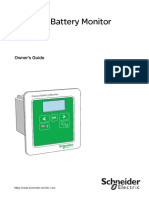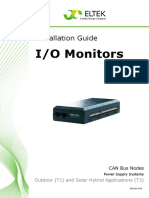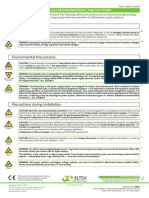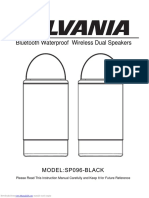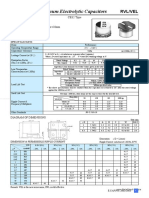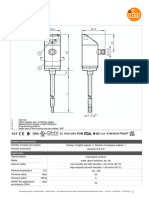Instruction Sheet Powerlogic Ion Meter Demo Case: With Ion7650, Pm8240, Pm5560 Meters Safety Information
Instruction Sheet Powerlogic Ion Meter Demo Case: With Ion7650, Pm8240, Pm5560 Meters Safety Information
Uploaded by
santos51211Copyright:
Available Formats
Instruction Sheet Powerlogic Ion Meter Demo Case: With Ion7650, Pm8240, Pm5560 Meters Safety Information
Instruction Sheet Powerlogic Ion Meter Demo Case: With Ion7650, Pm8240, Pm5560 Meters Safety Information
Uploaded by
santos51211Original Title
Copyright
Available Formats
Share this document
Did you find this document useful?
Is this content inappropriate?
Copyright:
Available Formats
Instruction Sheet Powerlogic Ion Meter Demo Case: With Ion7650, Pm8240, Pm5560 Meters Safety Information
Instruction Sheet Powerlogic Ion Meter Demo Case: With Ion7650, Pm8240, Pm5560 Meters Safety Information
Uploaded by
santos51211Copyright:
Available Formats
63230-511-200A2
Instruction Sheet 09/2015
PowerLogicTM IONTM Meter Demo Case
with ION7650, PM8240, PM5560 meters
Safety Information
Read these instructions carefully and look at the equipment to
become familiar with the device before trying to install, operate,
service or maintain it. The following special messages may
appear throughout this bulletin or on the equipment to warn of
potential hazards or to call attention to information that
clarifies or simplifies a procedure.
The addition of either symbol to a “Danger” or “Warning” safety label
indicates that an electrical hazard exists which will result in personal
injury if the instructions are not followed.
This is the safety alert symbol. It is used to alert you to potential
personal injury hazards. Obey all safety messages that follow this
symbol to avoid possible injury or death.
DANGER
DANGER indicates a hazardous situation which, if not avoided,
will result in death or serious injury.
WARNING
WARNING indicates a hazardous situation which, if not avoided,
could result in death or serious injury.
CAUTION
CAUTION indicates a hazardous situation which, if not avoided,
could result in minor or moderate injury.
NOTICE
NOTICE is used to address practices not related to physical injury.
Please Note Electrical equipment should be installed, operated, serviced and
maintained only by qualified personnel. No responsibility is assumed
by Schneider Electric for any consequences arising out of the use of
this material.
A qualified person is one who has skills and knowledge related to
the construction, installation, and operation of electrical equipment
and has received safety training to recognize and avoid the hazards
involved.
PowerLogic ION Meter Demo Case 63230-511-200A2
Safety Precautions 09/2015
Safety Precautions
Installation, wiring, testing and service must be performed in
ENGLISH
accordance with all local and national electrical codes.
DANGER
HAZARD OF ELECTRIC SHOCK, EXPLOSION, OR ARC
FLASH
• Apply appropriate personal protective equipment (PPE) and
follow safe electrical work practices. See NFPA 70E in the USA,
CSA Z462 or applicable local standards.
• This equipment must only be installed and serviced by qualified
electrical personnel.
• Turn off all power supplying this equipment before working on or
inside equipment.
• Always use a properly rated voltage sensing device to confirm
that all power is off.
• Replace all devices, doors and covers before turning on power
to this equipment.
• Treat communications and I/O wiring connected to multiple
devices as hazardous live until determined otherwise.
• Power unit only from sockets equipped with earth contact.
Failure to follow these instructions will result in death or
serious injury.
NOTE: See IEC 60950-1:2005, Annex W for more information on
communications and I/O wiring connected to multiple devices.
Introduction
This document is for internal use only. It describes the functionality
of the demo case and explains the communications and wiring
setup.
2 © 2015 Schneider Electric All Rights Reserved
63230-511-200A2 PowerLogic ION Meter Demo Case
09/2015 Case Contents
Case Contents
The Demo Case is made up of these items:
ENGLISH
• Carrying case
• Power cable
• Two Phoenix communications connectors (installed)
• This instruction sheet
Figure 1: Demo Case and Carrying Case
© 2015 Schneider Electric All Rights Reserved 3
PowerLogic ION Meter Demo Case 63230-511-200A2
Front Panel Orientation 09/2015
Front Panel Orientation
This standard Demo Case consists of an ION7650, PM8240,
ENGLISH
PM5560, and a power simulator control board. The output of the
power simulator is connected to the ION7650 and PM8240 meters.
Figure 2: Front Panel
D1 R1 D1
PM8240
ION7650
S1 S2
PM5560
S1 S2
Sag/Swell
Power Simulator Control Sag/Swell Sag/Swell
Trigger Magnitude Sag/Swell Duration Switch Current Load
Adjust Adjust
Board Swell Duration Adjust Long
Sag Min Max Min Max Short Min Max
ION7650
Serial Number__ ____________________
Order Number__M7650B1C0B5E0A0A__
Inputs: S1 switch connected to digital input 1
S2 switch connected to digital input 2
Outputs: D1 light connected to digital output 1
R1 light connected to relay output 1
PM8240 (typical)
Serial Number__ ____________________
Order Number__METSEPM8240__
Inputs: S1 switch connected to digital input 1
S2 switch connected to digital input 2
Outputs: D1 light connected to digital output 1
PM5560 (typical)
Serial Number__ ____________________
Order Number__METSEPM5560__
Inputs: N/A
Outputs: N/A
4 © 2015 Schneider Electric All Rights Reserved
63230-511-200A2 PowerLogic ION Meter Demo Case
09/2015 Power Simulator Controls
Power Simulator Controls
The ION7650 and the PM8240 voltage inputs are connected to the
ENGLISH
power simulator outputs. The power simulator outputs
approximately 33 Vac when powered by 120 Vac, and 60 Vac when
powered by 220 Vac. The current load adjust dial ranges from
0-50 mA. Depending on the input voltage, use the settings in
Table 1 to display realistic PT values.
The PM5560 voltage input is connected to the input voltage of the
Demo Case. Therefore, the sag/swell features of the power
simulator controls do not affect the PM5560.
Table 1: Suggested PT and CT Settings
Demo Case Figure 3: Power Simulator Control Panel
120 Vac 220 Vac
Input Voltage
PT Primary 436 807 6 7
PT Secondary 120 120 1 2 3 4 5
CT Primary 2500 2500
S1 S2
CT Secondary 5 5
Sag/Swell Sag/Swell Sag/Swell
Trigger Magnitude Sag/Swell Duration Switch Current Load
Swell Adjust Duration Adjust Long Adjust
Sag Min Max Min Max Short Min Max
Table 2: Power Simulator Control Panel Operation
1 Sag/Swell Trigger To generate a swell, push the switch up. To generate a sag, push the
switch down. NOTE: The sag or swell duration is NOT controlled by how
long the switch is held in the up or down position.
2 Sag/Swell Magnitude Adjust Turn this dial to adjust the size of the power quality event. When the dial is
set to the maximum (Max), the generated sag or swell is at its largest
deviation from nominal. A swell is above nominal and a sag below nominal.
3 Sag/Swell Trigger Duration Adjust Turn this dial to adjust the timed length of the power quality event.
Switch Position Adjust Position PQ Duration – Approx.
Short Min. 0.0004 secs. (0.4 ms)
Short Max. 0.150 secs (150 ms)
Long Min. 0.010 secs (10 ms)
Long Max 0.400 secs (400 ms)
4 Sag/Swell Trigger Duration Switch Use this switch to increase the duration of the power quality disturbance.
5 Current Load Adjust Turn this dial to change the load current applied to the meters.
NOTE: When the load is connected to the monitored load receptacle, the
current load adjust dial has little effect on the load reading.
6,7 ION7650 S1 and S2 S1 switch connected to digital input 1
S2 switch connected to digital input 2
© 2015 Schneider Electric All Rights Reserved 5
PowerLogic ION Meter Demo Case 63230-511-200A2
Monitored Load 09/2015
Monitored Load
Figure 4 shows the monitored load receptacle, which is located on
ENGLISH
the right side of the Demo Case.
Figure 4: Monitored Load Receptacle
Monitored Load
Max. 5 A
The meters in the case monitor the load from a device that is
plugged into this receptacle. The measured current values of the
meters are affected.
To avoid blowing the internal power input fuse, only connect
equipment that is rated under 150 W to the monitored load
receptacle.
NOTE: When the load is connected to the monitored load
receptacle, the current load adjust dial has little effect on the load
reading.
6 © 2015 Schneider Electric All Rights Reserved
63230-511-200A2 PowerLogic ION Meter Demo Case
09/2015 Communications and Expansion
Communications and Expansion
The left side of the Demo Case contains connections for:
ENGLISH
• Communications to the meters
• Support of additional meters to be added to the system
• Input (for power cord)
• Auxiliary power
Figure 5: Left Side of Demo Case
COM1 DAISY COM2 DAISY
CHAIN CHAIN
1 SH – + SH – +
ETHERNET ETHERNET
PORT 1 PORT 2
UPLINK PORT
2 AUTO DETECT
INT.
ONLY
EXT.
METER
3
AUX POWER
OUTLET
4 6
The sections that follow provide detailed information about the
numbered items in Figure 5.
© 2015 Schneider Electric All Rights Reserved 7
PowerLogic ION Meter Demo Case 63230-511-200A2
Communications and Expansion 09/2015
[1] COM1 and COM2 Daisy Chain The green Phoenix connectors installed on COM1 or COM2 are
used to connect the serial daisy chain of the ION7650 (see 1 in
ENGLISH
Figure 5).
For more about serial connections, see “Serial Communications” on
page 10.
[2] Ethernet Connections All meters in the Demo Case are connected to an Ethernet switch
built into the case. You can use the remaining ports of the Ethernet
switch to connect to another meter or computer (see 2 Figure 5).
NOTE: All ports on the Ethernet switch have cross-over auto-
detection. You can use straight or cross-over cables.
[3] Internal or External Meter Switch This switch allows an external meter to be connected to the power
simulator in the Demo Case (see 3 in Figure 5). Plug the external
meter into the receptacle directly under it and set the switch to
external meter (EXT METER). For the wiring diagram, see
“Connecting an External Meter to the Power Simulator” on page 12.
[4] Power Switch The ON/OFF switch on the Demo Case turns off all power to the
Demo Case including the meters, Ethernet switch, and power
simulator (see 4 in Figure 5).
8 © 2015 Schneider Electric All Rights Reserved
63230-511-200A2 PowerLogic ION Meter Demo Case
09/2015 Communications and Expansion
[5] Input Power and Fuse The Demo Case can accept voltage input ranging from 100–230
Vac (50–60 Hz) (see 5 in Figure 5). The 5 A fuse is also located
ENGLISH
here.
Replacing a Blown Fuse
Before replacing the fuse, determine why the fuse was blown.
Eliminate the cause of the overload.
DANGER
HAZARD OF ELECTRIC SHOCK, EXPLOSION, OR ARC
FLASH
• Apply appropriate personal protective equipment (PPE) and
follow safe electrical work practices. See NFPA 70E in the USA,
CSA Z462 or applicable local standards.
• This equipment must only be installed and serviced by qualified
electrical personnel.
• Turn off all power supplying this equipment before working on or
inside equipment.
• Always use a properly rated voltage sensing device to confirm
that all power is off.
• Replace all devices, doors and covers before turning on power
to this equipment.
• Unplug the power cord from the power source and remove any
loads on the outlets before replacing the fuse.
• Do not attempt to service the Demo Case except for replacing
the fuse.
• Treat communications and I/O wiring connected to multiple
devices as hazardous live until determined otherwise.
• Power unit only from sockets equipped with earth contact.
Failure to follow these instructions will result in death or
serious injury.
To replace the fuse, unplug the input power cord from the Demo
Case and pry open the fuse holder with a screwdriver. Replace the
fuse only with 250 V, 5 A, Type 5 mm x 20 mm, fast-acting fuse.
© 2015 Schneider Electric All Rights Reserved 9
PowerLogic ION Meter Demo Case 63230-511-200A2
Serial Communications 09/2015
[6] Auxiliary Power Receptacle The AUX POWER OUTLET can be used to power additional
meters, portable computers, or other electronic devices (see 6 in
ENGLISH
Figure 5). This power receptacle is not monitored by the meters and
does not affect the power simulator load current. To avoid blowing
the fuse, do not exceed 3 A to power additional devices through the
AUX POWER OUTLET.
The voltage on the auxiliary power outlet and the input power
receptacle is the same.
NOTICE
MISMATCHED VOLTAGE
Ensure that any load connected to the auxiliary outlet has the
same voltage rating as the input power.
Failure to follow these instructions can result in equipment
damage.
Serial Communications
The ION7650 has two serial ports. The ION7650 COM2 is
connected to the PM5560 and then to the external Phoenix
connector. The ION7650 COM1 is connected to the serial port of the
PM8240 and then to the external Phoenix connector.
Figure 6: Serial Connections
PM5560 PM8240
COM2 COM1
NOTE: The Phoenix connector manufacturer’s part # is
MSTB2.5/3-ST-5.08
10 © 2015 Schneider Electric All Rights Reserved
63230-511-200A2 PowerLogic ION Meter Demo Case
09/2015 Ethernet Communications
Ethernet Communications
The Demo Case is equipped with an internal 5-port Ethernet switch.
ENGLISH
The ION7650 and PM8240 are connected to the switch. The
PM5560 is connected to the PM8240 with Ethernet. The remaining
Ethernet ports are available on the side panel (see 2 in Figure 5).
Figure 7: Ethernet Communications Layout
ION 7650
PM 8240 PM 5560
Ethernet
5 4 3 2 1 Sw itch
Port 1
Port 2
U plink Port
NOTE: All the ports on the Ethernet switch have cross-over auto-
detection. Either straight or cross-over cables work.
© 2015 Schneider Electric All Rights Reserved 11
PowerLogic ION Meter Demo Case 63230-511-200A2
Connecting an External Meter to the Power Simulator 09/2015
Connecting an External Meter to the Power Simulator
You can add an external meter to the Demo Case system by using
ENGLISH
one of the serial or Ethernet connections on the left side of the
Demo Case. In addition to communications, the meter can also be
connected to the internal power simulator. The following diagrams
show how the external power simulator connector is wired to
accommodate an additional meter.
Table 3: External Power Simulator Connection
Location Name Connection to External Meter
I Out I 11 and V REF
I Return I 12
Voltage Point V1
Figure 8: Current Flow and Voltage Connection
Current flows through the connection Voltage measurements connection
12 © 2015 Schneider Electric All Rights Reserved
63230-511-200A2 PowerLogic ION Meter Demo Case
09/2015 Connecting an External Meter to the Power Simulator
Use a power cable extender to connect to the external meter
connection point.
ENGLISH
Figure 9: Power Cable Extender
Table 4: Power Cable Extender Connections
Connection Standard Color
I Out White colored wire
I Return Green colored wire
Voltage Point Black colored wire
NOTE: Always check the color code with an ohmmeter before
completing the connections.
Figure 10: External Meter Wiring Example
After the external meter is connected and the switch is set to EXT
METER, all the meters in the system are connected to the power
simulator at the same time. Any sag/swell event is sent to all meters.
Any current adjustments are seen by all the meters.
NOTE: To activate the connector, use a small screwdriver to slide
the switch towards Ext Meter.
© 2015 Schneider Electric All Rights Reserved 13
PowerLogic ION Meter Demo Case 63230-511-200A2
Instruction Sheet 09/2015
Troubleshooting
ENGLISH
Symptom Possible Solution
Demo Case has no power • Ensure that the power cable is tightly connected.
• Check that the power switch is in the ON position (located on the left side of the
case).
• Check that the power input fuse (located underneath the input power connector) is in
place and not blown.
Meters measure no current Ensure the slider switch is in “Int. Only” mode. If “Ext. Meter” mode is being used,
check the wiring on the external meter.
Current Load Adjust dial does not Check to see if external load is connected. The internal load is quite small. If an
change current load external load is applied, the current adjust has little impact.
Meter measures no V-LL voltage This is normal operation due to the single phase power simulator. Please look for V-
LN values instead.
Unable to contact an Ethernet device • Check that the IP address of meter is configured correctly.
• Check that the subnet mask setting is configured correctly.
Unable to contact a serial device • Verify the protocol setting on all devices in the daisy chain.
• Check the unit ID setting on all devices in the daisy chain.
• Check the baud rate setting on all devices in the daisy chain.
Schneider Electric
35 rue Joseph Monier PowerLogic, ION and Schneider Electric are trademarks or registered trademarks of
92500 Rueil Malmaison - France Schneider Electric in the USA, France and other countries.
Phone: +33 (0) 1 41 29 70 00
www.schneider-electric.com
63230-511-200A2 © 2015 Schneider Electric All Rights Reserved
You might also like
- 033 InstGde Battery Monitor2 CAN Node 2v0No ratings yet033 InstGde Battery Monitor2 CAN Node 2v028 pages
- Schneider Xw+7048 e & 8548 e Owners GuideNo ratings yetSchneider Xw+7048 e & 8548 e Owners Guide126 pages
- Instrumentation Interview Question and Answers88% (8)Instrumentation Interview Question and Answers5 pages
- PowerLogic™ ION7550 - ION7650 Installation GuideNo ratings yetPowerLogic™ ION7550 - ION7650 Installation Guide30 pages
- Conext CL 60 EasyConfig Tool Owners Guide 975 0773 01 01 - Rev B - ENGNo ratings yetConext CL 60 EasyConfig Tool Owners Guide 975 0773 01 01 - Rev B - ENG60 pages
- VAMP Arc Flash Protection: Testing ManualNo ratings yetVAMP Arc Flash Protection: Testing Manual34 pages
- User Manual: Powerlogic™ Ion7400 SeriesNo ratings yetUser Manual: Powerlogic™ Ion7400 Series200 pages
- PowerLogic ION9000 Series User Guide 7EN02 0390 08No ratings yetPowerLogic ION9000 Series User Guide 7EN02 0390 08317 pages
- PowerLogic PM8000 Series User Guide 7EN02 0336 10No ratings yetPowerLogic PM8000 Series User Guide 7EN02 0336 10290 pages
- 63249-420-409A2 NF3500G4 Controller Operation PDFNo ratings yet63249-420-409A2 NF3500G4 Controller Operation PDF96 pages
- Smartpack2 Basic Industrial: User's GuideNo ratings yetSmartpack2 Basic Industrial: User's Guide32 pages
- ML20180401 Conext-Battery-Monitor-Owners-Guide-975 0691 01 01 Rev-D ENGNo ratings yetML20180401 Conext-Battery-Monitor-Owners-Guide-975 0691 01 01 Rev-D ENG78 pages
- 7EN02-0374-04 ION7400 Series User ManualNo ratings yet7EN02-0374-04 ION7400 Series User Manual228 pages
- User Guide Smartpack S Controllers (UDOC - 350030.013 - 1 - 2.3) - 1100% (1)User Guide Smartpack S Controllers (UDOC - 350030.013 - 1 - 2.3) - 140 pages
- User Manual: Powerlogic Pm5500 / Pm5600 / Pm5700 SeriesNo ratings yetUser Manual: Powerlogic Pm5500 / Pm5600 / Pm5700 Series228 pages
- Installation Guide IO Monitor2 CAN Node (UDOC - 351509.033 - 1 - 2.1) - 1No ratings yetInstallation Guide IO Monitor2 CAN Node (UDOC - 351509.033 - 1 - 2.1) - 116 pages
- En_IFL12C_IFL12MC_IFL12LMC_IFL12MCT_IFL12LMCT_7EN02-0406-04No ratings yetEn_IFL12C_IFL12MC_IFL12LMC_IFL12MCT_IFL12LMCT_7EN02-0406-0470 pages
- EVlink - Simulateur de Charge (+complet-Anglais-2013)No ratings yetEVlink - Simulateur de Charge (+complet-Anglais-2013)16 pages
- 033 InstGde IO Monitor CAN Node T1 T3 2v2No ratings yet033 InstGde IO Monitor CAN Node T1 T3 2v216 pages
- General Precautions: Safety and Environmental PrecautionsNo ratings yetGeneral Precautions: Safety and Environmental Precautions1 page
- Product Manual Spd200k Spd300k Series A272 328 Solahd en 7439270No ratings yetProduct Manual Spd200k Spd300k Series A272 328 Solahd en 743927020 pages
- 033 InstGde ACMains Monitor CAN Node 1v2No ratings yet033 InstGde ACMains Monitor CAN Node 1v224 pages
- Hunter Smartweight Pro Wheel Balancer Ops ManualNo ratings yetHunter Smartweight Pro Wheel Balancer Ops Manual8 pages
- Electricity Unplugged: A Beginner's Guide to Electrical SafetyFrom EverandElectricity Unplugged: A Beginner's Guide to Electrical SafetyNo ratings yet
- Abc of Shielding: Basic principles, Components and ApplicationsFrom EverandAbc of Shielding: Basic principles, Components and ApplicationsNo ratings yet
- Conductivity Cells Types of Conductivity Cell 2 Electrode CellNo ratings yetConductivity Cells Types of Conductivity Cell 2 Electrode Cell5 pages
- Heatit - Thermostat Z-Wave - FW 1.8 - Ver2019-ANo ratings yetHeatit - Thermostat Z-Wave - FW 1.8 - Ver2019-A4 pages
- Protection of Power System Using Relays and Fuses100% (7)Protection of Power System Using Relays and Fuses39 pages
- On-Chip High-Voltage Generation in MNOS Integrated Circuits Using An Improved Voltage Multiplier TechniqueNo ratings yetOn-Chip High-Voltage Generation in MNOS Integrated Circuits Using An Improved Voltage Multiplier Technique5 pages
- Operation Guide 5259: Getting AcquaintedNo ratings yetOperation Guide 5259: Getting Acquainted5 pages
- Model Answers: Maharashtra State Board of Technical Education (Autonomous) (ISO/IEC-27001-2013 Certified)No ratings yetModel Answers: Maharashtra State Board of Technical Education (Autonomous) (ISO/IEC-27001-2013 Certified)23 pages
- Conext CL 60 EasyConfig Tool Owners Guide 975 0773 01 01 - Rev B - ENGConext CL 60 EasyConfig Tool Owners Guide 975 0773 01 01 - Rev B - ENG
- PowerLogic ION9000 Series User Guide 7EN02 0390 08PowerLogic ION9000 Series User Guide 7EN02 0390 08
- ML20180401 Conext-Battery-Monitor-Owners-Guide-975 0691 01 01 Rev-D ENGML20180401 Conext-Battery-Monitor-Owners-Guide-975 0691 01 01 Rev-D ENG
- User Guide Smartpack S Controllers (UDOC - 350030.013 - 1 - 2.3) - 1User Guide Smartpack S Controllers (UDOC - 350030.013 - 1 - 2.3) - 1
- User Manual: Powerlogic Pm5500 / Pm5600 / Pm5700 SeriesUser Manual: Powerlogic Pm5500 / Pm5600 / Pm5700 Series
- Installation Guide IO Monitor2 CAN Node (UDOC - 351509.033 - 1 - 2.1) - 1Installation Guide IO Monitor2 CAN Node (UDOC - 351509.033 - 1 - 2.1) - 1
- En_IFL12C_IFL12MC_IFL12LMC_IFL12MCT_IFL12LMCT_7EN02-0406-04En_IFL12C_IFL12MC_IFL12LMC_IFL12MCT_IFL12LMCT_7EN02-0406-04
- EVlink - Simulateur de Charge (+complet-Anglais-2013)EVlink - Simulateur de Charge (+complet-Anglais-2013)
- General Precautions: Safety and Environmental PrecautionsGeneral Precautions: Safety and Environmental Precautions
- Product Manual Spd200k Spd300k Series A272 328 Solahd en 7439270Product Manual Spd200k Spd300k Series A272 328 Solahd en 7439270
- Electricity Unplugged: A Beginner's Guide to Electrical SafetyFrom EverandElectricity Unplugged: A Beginner's Guide to Electrical Safety
- Abc of Shielding: Basic principles, Components and ApplicationsFrom EverandAbc of Shielding: Basic principles, Components and Applications
- Conductivity Cells Types of Conductivity Cell 2 Electrode CellConductivity Cells Types of Conductivity Cell 2 Electrode Cell
- On-Chip High-Voltage Generation in MNOS Integrated Circuits Using An Improved Voltage Multiplier TechniqueOn-Chip High-Voltage Generation in MNOS Integrated Circuits Using An Improved Voltage Multiplier Technique
- Model Answers: Maharashtra State Board of Technical Education (Autonomous) (ISO/IEC-27001-2013 Certified)Model Answers: Maharashtra State Board of Technical Education (Autonomous) (ISO/IEC-27001-2013 Certified)