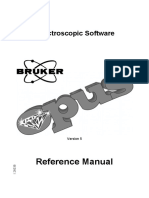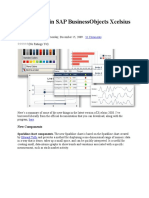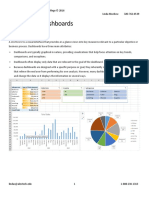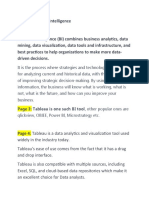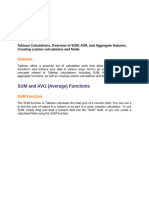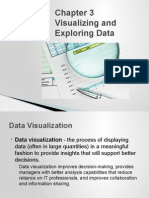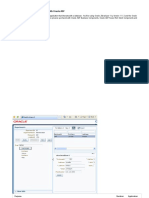The Tableau Interface
The Tableau Interface
Uploaded by
RVKCopyright:
The Tableau Interface
The Tableau Interface
Uploaded by
RVKCopyright
Share this document
Did you find this document useful?
Is this content inappropriate?
Copyright:
The Tableau Interface
The Tableau Interface
Uploaded by
RVKCopyright:
On-Demand Training: The
Tableau Interface Transcript
Welcome to this video on the Tableau Interface. You can download the Exercise workbook to follow along in your own
copy of Tableau.
Once we connect to data, we’ll click on a sheet tab. Sheets are where we can build visualizations. Let’s go over some
of the various areas of the screen.
Menus & Toolbar
At the top, we have the menus. The layout may look slightly different on a Mac. The menus contain a lot of powerful
controls, I recommend clicking through to see what options they contain.
Below is the toolbar, with buttons like undo and save – there’s no automatic save in Tableau, so make sure to save
your work periodically. These buttons are contextual to what’s going on in the sheet. For example, if we have a sheet
that has data, the clear sheet button is no longer greyed out.
The logo button here brings us back to the start experience, where we can access saved data sources, recently
opened or pinned workbooks, etc.
Data Window
To the left of the screen is the data window. If we’re on the data tab, the top lists all open data connections, and
depending on which one is selected, the fields from that data source are listed below, broken out into dimensions and
measures. The data window will also show any sets or parameters you may have.
• If we open the map options or the format pane, these temporarily cover the data window. To get back to the
data window, simply close the other pane.
• The data window can also be minimized like so, and then re-expanded.
• Down here at the bottom is the status bar. This shows the number of marks in the view as well as other
summary information.
Analytics Pane
If we click to the Analytics tab, here, we’re brought to an entirely new pane. Here we can bring out pieces of our
analysis directly as drag and drop elements. If they’re not relevant to the type of view, certain elements will be greyed
out, such as totals on a timeline.
If we select something like a trend line, we can bring it to any of these drop areas to control aspects of its properties,
like model type and which measure it should apply to.
Sheet Tabs
New sheet tabs are found here at the bottom. We can create sheets, dashboards, and stories with these tabs. Do
thing like rename the sheets, drag to rearrange them, duplicate sheets, copy formatting, and many other things. If the
workbook has a lot of sheets, we can navigate easily with these controls.
Shelves and Cards
Finally, and perhaps most importantly, we have the shelves. A view can be built by dragging and dropping fields from
the data window into the canvas directly, or onto the shelves.
© 2003-2014 Tableau Software. All Rights Reserved
Shelves are sometimes also referred to as cards.
• There’s the Columns shelf and the Rows shelf here,
• the Pages shelf,
• Filter shelf,
• and Marks Card
It’s also possible to type directly into the Columns or Rows shelf if you know the name of the field you want to use. We
can also write a calculation directly the same way.
Marks Card
The Marks Card is made up of several other shelves, each of which can have fields placed on them and can be
clicked on to edit their characteristics, such as label.
• Changing the mark type can change the shelves on the marks card, such as selecting shape brings up the
shape shelf.
• Depending on the composition of the view, there can be multiple marks cards, one for each measure.
Legends
Legends, such as for color, size, and shape, will automatically be created when a field is placed on the color, size or
shape card. However, legends can be removed by clicking on the menu, and selecting hide card. To bring a legend
back, either right click in the space under the marks card, select Legend and choose which legend to bring back, or
use the Analysis menu.
Layout for Dashboards & Stories
If we’re on a dashboard or story instead of a simple sheet, the layout changes a bit. Instead of having the data window
on the left, we have a dashboard window
• with a list of all the sheets available
• dashboard objects such as layout containers and text boxes
• controls for those objects
• and sizing options
Stories have a similar layout in the story pane.
Conclusion
Thank you for watching this video on the Tableau Interface. We invite you to continue with the On Demand Training
videos to learn more about using Tableau Desktop
© 2003-2014 Tableau Software. All Rights Reserved
You might also like
- SAS Enterprise Guide Querying and Reporting - Course Notes PDF100% (1)SAS Enterprise Guide Querying and Reporting - Course Notes PDF292 pages
- IndustryPrint Process Modeler User GuideNo ratings yetIndustryPrint Process Modeler User Guide168 pages
- Tableau Cheat Sheet: Workbook ComponentsNo ratings yetTableau Cheat Sheet: Workbook Components5 pages
- Creating Data Visualizations Using Tableau Desktop (Beginner) - Map and Data LibraryNo ratings yetCreating Data Visualizations Using Tableau Desktop (Beginner) - Map and Data Library41 pages
- Tableau Notes: (Dependent Variables) Role. The Field's Data Type Defines If The Field Is, For Example, ANo ratings yetTableau Notes: (Dependent Variables) Role. The Field's Data Type Defines If The Field Is, For Example, A6 pages
- Getting Started With The Formatting PaneNo ratings yetGetting Started With The Formatting Pane15 pages
- Build A Basic View To Explore Your DataNo ratings yetBuild A Basic View To Explore Your Data19 pages
- What Is Calc?: Computer & Internet Literacy Course Electronic SpreadsheetNo ratings yetWhat Is Calc?: Computer & Internet Literacy Course Electronic Spreadsheet33 pages
- COMP21 Software Applications Week 3 Part 2No ratings yetCOMP21 Software Applications Week 3 Part 271 pages
- What'S New in Sap Businessobjects Xcelsius 2008 Sp3?: Timo Elliott 31 CommentsNo ratings yetWhat'S New in Sap Businessobjects Xcelsius 2008 Sp3?: Timo Elliott 31 Comments14 pages
- 1-Learn Everything About The Data SourcesNo ratings yet1-Learn Everything About The Data Sources17 pages
- Creating and Formatting Tables: in This ChapterNo ratings yetCreating and Formatting Tables: in This Chapter25 pages
- Fundamentals in Computer Application-FINALS-REVIEWERNo ratings yetFundamentals in Computer Application-FINALS-REVIEWER11 pages
- Coreldraw x8 Learn Graphics Designing Tech - Mark MyersNo ratings yetCoreldraw x8 Learn Graphics Designing Tech - Mark Myers587 pages
- Show in Compact Form Keeps Related Data From Spreading Horizontally Off of The Screen andNo ratings yetShow in Compact Form Keeps Related Data From Spreading Horizontally Off of The Screen and8 pages
- Columns or Fields (Attribute) : Rows or Records or Tuples:: Degree: No of Column. Cardinality: No of RowsNo ratings yetColumns or Fields (Attribute) : Rows or Records or Tuples:: Degree: No of Column. Cardinality: No of Rows9 pages
- 1) Explain in Detail Drill Up & Drill Down OperationsNo ratings yet1) Explain in Detail Drill Up & Drill Down Operations24 pages
- Excel - A green book for greenhorns: For version 2019 / Office365From EverandExcel - A green book for greenhorns: For version 2019 / Office365No ratings yet
- Visual Studio Keyboard Shortcuts by Microsoft LearnNo ratings yetVisual Studio Keyboard Shortcuts by Microsoft Learn62 pages
- Service Manual: Echolife Hg8240/Hg8245/Hg8247 Gpon Terminal V100R002C00&C01No ratings yetService Manual: Echolife Hg8240/Hg8245/Hg8247 Gpon Terminal V100R002C00&C01180 pages
- The Usability Engineering Lifecycle A Case StudyNo ratings yetThe Usability Engineering Lifecycle A Case Study23 pages
- Parallel 42 p42 Chaseplane User Guide 7dcaf5No ratings yetParallel 42 p42 Chaseplane User Guide 7dcaf570 pages
- AL2 Series SOFTWARE MANUAL Jy992d74001l PDFNo ratings yetAL2 Series SOFTWARE MANUAL Jy992d74001l PDF124 pages
- Examples of Oracle EBS Form Personalization100% (39)Examples of Oracle EBS Form Personalization36 pages
- Developing Rich Web Applications With Oracle ADFNo ratings yetDeveloping Rich Web Applications With Oracle ADF196 pages
- Getting Started Modular Application Creator EN PDFNo ratings yetGetting Started Modular Application Creator EN PDF11 pages
- Soc-Cmm: Migrating Results Between VersionsNo ratings yetSoc-Cmm: Migrating Results Between Versions2 pages