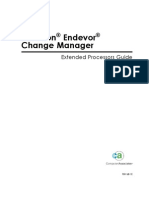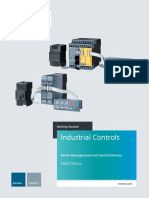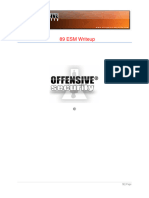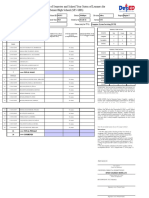Instruction Manual Universal Fieldbus-Gateway Unigate FC - Profinet 2port
Instruction Manual Universal Fieldbus-Gateway Unigate FC - Profinet 2port
Uploaded by
edevaldwilsonCopyright:
Available Formats
Instruction Manual Universal Fieldbus-Gateway Unigate FC - Profinet 2port
Instruction Manual Universal Fieldbus-Gateway Unigate FC - Profinet 2port
Uploaded by
edevaldwilsonOriginal Title
Copyright
Available Formats
Share this document
Did you find this document useful?
Is this content inappropriate?
Copyright:
Available Formats
Instruction Manual Universal Fieldbus-Gateway Unigate FC - Profinet 2port
Instruction Manual Universal Fieldbus-Gateway Unigate FC - Profinet 2port
Uploaded by
edevaldwilsonCopyright:
Available Formats
Instruction Manual
Universal Fieldbus-Gateway
UNIGATE® FC - PROFINET 2Port
Deutschmann Automation GmbH & Co. KG
www.deutschmann.com | wiki.deutschmann.de
Manual Art.-No.: V3893E
Deutschmann Automation GmbH & Co. KG
1 General introduction . . . . . . . . . . . . . . . . . . . . . . . . 8
2 The UNIGATE® FC . . . . . . . . . . . . . . . . . . . . . . . . . . 9
2.1 Technical introduction . . . . . . . . . . . . . . . . . . . . . . . . . 9
2.2 Availability . . . . . . . . . . . . . . . . . . . . . . . . . . . . . . . 9
2.3 Firmware . . . . . . . . . . . . . . . . . . . . . . . . . . . . . . . . 9
2.4 The serial standard Interface . . . . . . . . . . . . . . . . . . . . . . 9
2.5 The synchronous serial Interface . . . . . . . . . . . . . . . . . . . . 9
2.6 The Debug-Interface . . . . . . . . . . . . . . . . . . . . . . . . . . 10
2.7 UNIGATE® FC hardware survey . . . . . . . . . . . . . . . . . . . . 10
3 Hardware design. . . . . . . . . . . . . . . . . . . . . . . . . . 11
3.1 Ports . . . . . . . . . . . . . . . . . . . . . . . . . . . . . . . . . . 11
3.2 Pinout . . . . . . . . . . . . . . . . . . . . . . . . . . . . . . . . . 12
3.2.1 -Boot enable . . . . . . . . . . . . . . . . . . . . . . . . . . . . . . 12
3.2.2 Load out (SPI-Master: SS0-) . . . . . . . . . . . . . . . . . . . . . 12
3.2.3 Data out (SPI-Master: SS1-) . . . . . . . . . . . . . . . . . . . . . . 12
3.2.4 Data In (SPI: MISO) . . . . . . . . . . . . . . . . . . . . . . . . . . 13
3.2.5 Load In (SPI: MOSI) . . . . . . . . . . . . . . . . . . . . . . . . . . 13
3.2.6 Clock (SPI: SCK) . . . . . . . . . . . . . . . . . . . . . . . . . . . 13
3.2.7 -Reset In . . . . . . . . . . . . . . . . . . . . . . . . . . . . . . . . 13
3.2.8 Errror LED . . . . . . . . . . . . . . . . . . . . . . . . . . . . . . . 13
3.2.9 Ground. . . . . . . . . . . . . . . . . . . . . . . . . . . . . . . . . 13
3.2.10 State-LED . . . . . . . . . . . . . . . . . . . . . . . . . . . . . . . 13
3.2.11 -Config Mode . . . . . . . . . . . . . . . . . . . . . . . . . . . . . 13
3.2.12 DbgTX, DbgRx. . . . . . . . . . . . . . . . . . . . . . . . . . . . . 14
3.2.13 TX, RX . . . . . . . . . . . . . . . . . . . . . . . . . . . . . . . . . 14
3.2.14 TE . . . . . . . . . . . . . . . . . . . . . . . . . . . . . . . . . . . 14
3.3 Software . . . . . . . . . . . . . . . . . . . . . . . . . . . . . . . . 14
3.4 Basic line of proceeding . . . . . . . . . . . . . . . . . . . . . . . . 14
3.5 Connection examples . . . . . . . . . . . . . . . . . . . . . . . . . . 15
3.6 Layout examples . . . . . . . . . . . . . . . . . . . . . . . . . . . . 17
3.7 Handling (mounting the UNIGATE® FC on the carrier board) . . . . . 19
4 The serial interface . . . . . . . . . . . . . . . . . . . . . . . . 20
4.1 Overview . . . . . . . . . . . . . . . . . . . . . . . . . . . . . . . . 20
4.2 Buffer sizes at the UNIGATE® FC . . . . . . . . . . . . . . . . . . . 20
4.3 Initialization of the serial interface . . . . . . . . . . . . . . . . . . . 20
4.4 Use of the serial interface . . . . . . . . . . . . . . . . . . . . . . . 20
4.5 Further operation modes . . . . . . . . . . . . . . . . . . . . . . . . 20
5 Synchronous serial interface . . . . . . . . . . . . . . . . . . . 21
5.1 Shift register operation . . . . . . . . . . . . . . . . . . . . . . . . . 21
5.1.1 Example-Script . . . . . . . . . . . . . . . . . . . . . . . . . . . . 21
4.10.17 Instruction manual UNIGATE® FC - PROFINET 2Port V. 1.5 3
Deutschmann Automation GmbH & Co. KG
5.2 SPI mode . . . . . . . . . . . . . . . . . . . . . . . . . . . . . . . . 22
5.2.1 Example-Script . . . . . . . . . . . . . . . . . . . . . . . . . . . . 22
6 The Debug-interface . . . . . . . . . . . . . . . . . . . . . . . . 23
6.1 Overview of the Debug-interface . . . . . . . . . . . . . . . . . . . . 23
6.2 Starting in the Debug-mode . . . . . . . . . . . . . . . . . . . . . . 23
6.3 Communication parameter for the Debug-interface . . . . . . . . . . 23
6.4 Possibilities with the Debug-interface . . . . . . . . . . . . . . . . . 23
6.5 Commands of the Debug-interface . . . . . . . . . . . . . . . . . . 23
7 Script and configuration . . . . . . . . . . . . . . . . . . . . . 24
7.1 Overview . . . . . . . . . . . . . . . . . . . . . . . . . . . . . . . . 24
7.2 The configuration mode . . . . . . . . . . . . . . . . . . . . . . . . 24
7.3 Update the script . . . . . . . . . . . . . . . . . . . . . . . . . . . . 24
7.4 Configuration of the UNIGATE® FC . . . . . . . . . . . . . . . . . . 24
7.4.1 RS232/RS485/RS422 . . . . . . . . . . . . . . . . . . . . . . . . . 24
8 Generating a script . . . . . . . . . . . . . . . . . . . . . . . . 25
8.1 What is a script? . . . . . . . . . . . . . . . . . . . . . . . . . . . . 25
8.2 Memory efficiency of the programs . . . . . . . . . . . . . . . . . . 25
8.3 What can you do with a script device? . . . . . . . . . . . . . . . . . 25
8.4 Independence of buses . . . . . . . . . . . . . . . . . . . . . . . . 25
8.5 Further settings at the gateway . . . . . . . . . . . . . . . . . . . . 25
8.6 The use of the Protocol Developer . . . . . . . . . . . . . . . . . . . 26
9 FTP-Server . . . . . . . . . . . . . . . . . . . . . . . . . . . . . 27
9.1 Script-update via FTP . . . . . . . . . . . . . . . . . . . . . . . . . 27
9.2 System configuration update via FTP . . . . . . . . . . . . . . . . . 27
10 WEB-Server . . . . . . . . . . . . . . . . . . . . . . . . . . . . 28
10.1 Server Side Includes (SSI) . . . . . . . . . . . . . . . . . . . . . . . 28
10.2 HTML-Formulare . . . . . . . . . . . . . . . . . . . . . . . . . . . . 29
10.3 Examples . . . . . . . . . . . . . . . . . . . . . . . . . . . . . . . . 29
11 File System . . . . . . . . . . . . . . . . . . . . . . . . . . . . . 30
12 PROFINET . . . . . . . . . . . . . . . . . . . . . . . . . . . . . 32
12.1 Data exchange mode . . . . . . . . . . . . . . . . . . . . . . . . . 32
12.2 PROFINET address-assignment . . . . . . . . . . . . . . . . . . . . 32
12.3 PROFINET Device Name . . . . . . . . . . . . . . . . . . . . . . . 32
12.4 Project planning . . . . . . . . . . . . . . . . . . . . . . . . . . . . 32
12.5 Possible data lengths . . . . . . . . . . . . . . . . . . . . . . . . . 33
12.6 Startup phase . . . . . . . . . . . . . . . . . . . . . . . . . . . . . 33
12.7 Literature . . . . . . . . . . . . . . . . . . . . . . . . . . . . . . . . 33
4 Instruction manual UNIGATE® FC - PROFINET 2Port V. 1.5 4.10.17
Deutschmann Automation GmbH & Co. KG
13 Hardware-ports and light-emitting diodes (LED) . . . . . . . . 34
13.1 View . . . . . . . . . . . . . . . . . . . . . . . . . . . . . . . . . . 34
13.2 Connectors . . . . . . . . . . . . . . . . . . . . . . . . . . . . . . . 34
13.2.1 PROFINET connectors . . . . . . . . . . . . . . . . . . . . . . . . 34
13.3 Light indicator . . . . . . . . . . . . . . . . . . . . . . . . . . . . . . 35
13.3.1 LED 1 „Link / Act. P1“ . . . . . . . . . . . . . . . . . . . . . . . . . 35
13.3.2 LED 3 „Link / Act. P2“ . . . . . . . . . . . . . . . . . . . . . . . . . 35
13.3.3 LED 5 „(PROFINET) State“ . . . . . . . . . . . . . . . . . . . . . . 35
13.3.4 LED 7 „State“ . . . . . . . . . . . . . . . . . . . . . . . . . . . . . 35
13.3.5 LED 8-11 „1 / 2 / 4 / 8 (Error No.)“ . . . . . . . . . . . . . . . . . . . 36
13.3.6 LED 12 „Power“ . . . . . . . . . . . . . . . . . . . . . . . . . . . . 36
14 Error handling at UNIGATE® FC . . . . . . . . . . . . . . . . . 37
15 Firmware-Update. . . . . . . . . . . . . . . . . . . . . . . . . . 38
15.1 Overview . . . . . . . . . . . . . . . . . . . . . . . . . . . . . . . . 38
15.2 Execution of the firmware-update . . . . . . . . . . . . . . . . . . . 38
15.3 Adjusting the firmware-update-mode . . . . . . . . . . . . . . . . . . 38
15.3.1 Adjustment by hardware . . . . . . . . . . . . . . . . . . . . . . . . 38
15.4 Note on safety . . . . . . . . . . . . . . . . . . . . . . . . . . . . . 38
15.5 Operation mode of the FC . . . . . . . . . . . . . . . . . . . . . . . 38
16 Technical data . . . . . . . . . . . . . . . . . . . . . . . . . . . 39
16.1 Mechanics of the UNIGATE® FC . . . . . . . . . . . . . . . . . . . . 39
16.1.1 General dimensions of UNIGATE® FC . . . . . . . . . . . . . . . . 39
16.1.2 Dimension drawing UNIGATE® FC . . . . . . . . . . . . . . . . . . 39
16.1.3 Height of the UNIGATE® FC . . . . . . . . . . . . . . . . . . . . . . 40
16.2 Technical data UNIGATE® FC PROFINET . . . . . . . . . . . . . . . 40
17 Accessory . . . . . . . . . . . . . . . . . . . . . . . . . . . . . 41
17.1 FirmwareDownloadTool (FDT) . . . . . . . . . . . . . . . . . . . . . 41
17.2 Protocol Developer . . . . . . . . . . . . . . . . . . . . . . . . . . . 41
17.3 Developerkit UNIGATE® FC . . . . . . . . . . . . . . . . . . . . . . 41
17.3.1 Developerboard UNIGATE® FC . . . . . . . . . . . . . . . . . . . . 41
17.3.2 Quick start . . . . . . . . . . . . . . . . . . . . . . . . . . . . . . . 42
18 Appendix . . . . . . . . . . . . . . . . . . . . . . . . . . . . . . 43
18.1 Explanations of the abbreviations . . . . . . . . . . . . . . . . . . . 43
18.2 Hexadecimal table . . . . . . . . . . . . . . . . . . . . . . . . . . . 44
19 Servicing . . . . . . . . . . . . . . . . . . . . . . . . . . . . . . 45
19.1 Downloading PC software, GSDML-file, Script examples etc. . . . . . 45
4.10.17 Instruction manual UNIGATE® FC - PROFINET 2Port V. 1.5 5
Deutschmann Automation GmbH & Co. KG
6 Instruction manual UNIGATE® FC - PROFINET 2Port V. 1.5 4.10.17
Deutschmann Automation GmbH & Co. KG
Disclaimer of liability
We have checked the contents of the document for conformity with the hardware and software
described. Nevertheless, we are unable to preclude the possibility of deviations so that we are
unable to assume warranty for full compliance. The information given in the publication is,
however, reviewed regularly. Necessary amendments are incorporated in the following editions.
We would be pleased to receive any improvement proposals which you may have.
Copyright
Copyright (C) Deutschmann Automation GmbH & Co. KG 1997 – 2016. All rights reserved.
This document may not be passed on nor duplicated, nor may its contents be used or disclosed
unless expressly permitted. Violations of this clause will necessarily lead to compensation in
damages. All rights reserved, in particular rights of granting of patents or registration of
utility-model patents.
Art.-No.: V3893E
4.10.17 Instruction manual UNIGATE® FC - PROFINET 2Port V. 1.5 7
General introduction Deutschmann Automation GmbH & Co. KG
1 General introduction
In the past the integration of a fieldbus connection required an enormous effort from the progress
engineers. On account of the large variety of communication systems it is not enough to compile
the right combination of communication hardware; due to their standards and fundamentals dif-
ferent busses also require the corresponding skills of the engineers.
This does not apply in case of the UNIGATE® FC by Deutschmann Automation any more. All dig-
ital functions, software, stack and driver are integrated on a UNIGATE® FC in correspondence
with the standard. In addition to the reduction of the required size, also different fieldbusses can
easily be integrated.
Through the flexible firmware of UNIGATE® FC no software-changes are required on the
side of the customer!
Since 1997 Deutschmann Automation has experience in the field of fieldbus gateways; this
enormous experience results in the UNIGATE® FC as a consistent sequel of this successful
product line.
Terminology
In the entire document and in all parts of the software that is to be used, the terms Input and Out-
put are used. Input and Output are ambiguous, always depending on the viewpoint. We see the
fieldbus as central interface and as integral component of your device; therefore in all places it is
always referred to data from the viewpoint of the Slave, that is Input data, as data from the Mas-
ter to the Slave - regardless of the used bus.
Representation of numbers
Numbers in decimal format are always represented without prefix and without suffix as well.
Hexadecimal numbers are always marked with the prefix 0x.
8 Instruction manual UNIGATE® FC - PROFINET 2Port V. 1.5 4.10.17
Deutschmann Automation GmbH & Co. KG The UNIGATE® FC
2 The UNIGATE® FC
2.1 Technical introduction
The UNIGATE® FC by Deutschmann Automation contains all components that are required for
the communication in a fieldbus in one single module. Therefore a developer does not have to
take care for that detail any more, only a hardware redesign is necessary in order to integrate the
UNIGATE® FC.
2.2 Availability
The module is available as PROFINET. Further Industrial Ethernet Buses are either planned or
being worked on. The hard- and software-interfaces of the Deutschmann UNIGATE® FC-series
are standardized and functionally identical. As a result, the exchangeability between the different
UNIGATE® FC-versions is guaranteed.
You can find an up-to-date list for all UNIGATE® FCs under:
http://www.deutschmann.com.
2.3 Firmware
UNIGATE® FC is programmed via scripts. On principle any script, that has been developed for a
UNIGATE® IC, can also be operated on the UNIGATE® FC.
2.4 The serial standard Interface
Intelligent devices, that already feature a micro controller or a microprocessor, are generally sup-
plied with a serial asynchronous interface with a TTL-level. It is directly connected with the TTL-
interface of the UNIGATE® FC. For more information on this serial interface see chapter 4 on
page 20.
2.5 The synchronous serial Interface
In addition to the standard interface there is also the possibility of the synchronous input and out-
put. That way for instance digital IOs can be connected through shift register components or also
analog IOs can be connected through a DA-converter with serial in-/output. For synchronous IOs
256 signals at the most can be used (256 bit). Wiring examples can be found in chapter 3.5 and
for software examples see chapter 5. This interface can also be used to connect modules or
devices with SPI-interface. It is also possible to build, for instance digital or analogous I/O-mod-
ules, with the customer’s device not being equipped with an own controller. The fieldbus IC is
also operable autonomously without that controller.
4.10.17 Instruction manual UNIGATE® FC - PROFINET 2Port V. 1.5 9
The UNIGATE® FC Deutschmann Automation GmbH & Co. KG
2.6 The Debug-Interface
The UNIGATE® FC features a Debug-interface, which allows to process a script step by step and
also to monitor or manipulate data. This is indispensable for the development of a script. Usually
a script is developed with the software Protocol Developer. For more details take a look at the
instruction manual Protocol Developer. You‘ll find more information on the Debug-Interface in
chapter 6 on page 23.
All interfaces can independently be used at the same time.
2.7 UNIGATE® FC hardware survey
The hardware of the UNIGATE® FC consists of some few standard components. The picture
below shows the functional structure of the FC.
10 Instruction manual UNIGATE® FC - PROFINET 2Port V. 1.5 4.10.17
Deutschmann Automation GmbH & Co. KG Hardware design
3 Hardware design
This chapter gives basic advise that is required in order to load UNIGATE® FC into your own
hardware designs. In the following all ports of UNIGATE® FC are described in detail.
3.1 Ports
UNIGATE® FC features 64 pins in its layout with only 20 pins routed to the outside. The exact
mechanical dimensions can be taken from chapter 16 on page 39.
4.10.17 Instruction manual UNIGATE® FC - PROFINET 2Port V. 1.5 11
Hardware design Deutschmann Automation GmbH & Co. KG
3.2 Pinout
Pin Technical Name Description
specifications Remark
1* 3.3V ± 5% < 550mA Vcc +3.3V voltage supply
2 INLogic -BE -Boot enable internally pulled up with 10 k
3 OUTLogic Load out strobe signal of output data of the syn-
(SS0-) chronous, serial Interface
4 OUTLogic Data out output data of the synchronous, serial
(SS1-) Interface
5 INLogic Data in input data of the synchronous, serial
(MISO) interface internally pulled up with 10 k
6 OUTLogic Load in strobe signal of the input data of the
(MOSI) synchronous, serial interface
7 OUTLogic Clock clock pulse signal for synchronous,
(SCK) serial interface
8 INReset -Reset in reset-input of the FC min. 10µs
9* connected to pin 1 Vcc +3.3V voltage supply
10 Error-LED Anode of the red LED
11 earth Ground (PE)
12* connected to pin 20 GND Ground supply voltage of the FC
13 State-LED Bus status LED (Anode of the green
LED)
14 INLogic -Config Mode signal to start the configuration mode internally pulled up with 10 k
15 OUTLogic DbgTX serial Debug TX
16 INLogic DbgRX serial Debug RX internally pulled up with 10 k
17 INLogic RX serial data RX internally pulled up with 10 k
18 OUTLogic TX serial data TX
19 OUTLogic TE Transmit enable Steuerung RS422/485-Driver
20* GND GND Ground supply voltage of the FC
* The supply voltage is 3.3V +/- 5 %, max. 550 mA DC.
3.3V ± 5%, < 550mA VIL VIH
INReset < 0.75V / 0.4mA >2.5V / 10µA (max. 4V)
INLogic < 0.8V / 0.4mA >2V / 10µA (max. 3.6V)
VOL VOH
OUTLogic < 0.5V / 1mA >2.3V / 1mA (max. 3.6V)
3.2.1 -Boot enable
The FC is started in the firmware update mode with the level GND during the power up process.
See also chapter 15 on page 38.
3.2.2 Load out (SPI-Master: SS0-)
Strobe signal for the synchronous serial interface. With the positive edge at this output data is
taken from the connected shift registers to the physical outputs.
In SPI mode this Pin serves as a low-active Slave-Select-Signal.
3.2.3 Data out (SPI-Master: SS1-)
On this line data is output on the synchronous serial interface. The most significant bit of the data
is emitted first.
In SPI mode this Pin serves as a low-active Slave-Select-Signal.
12 Instruction manual UNIGATE® FC - PROFINET 2Port V. 1.5 4.10.17
Deutschmann Automation GmbH & Co. KG Hardware design
3.2.4 Data In (SPI: MISO)
Data is read in on the synchronous serial interface via this signal. The most significant bit of the
data is expected first.
In SPI mode this Pin serves as data transfer from Slave to Master.
3.2.5 Load In (SPI: MOSI)
This pin is the strobe signal for the input data of the synchronous serial interface.
In SPI mode this Pin serves as data transfer Master to Slave.
3.2.6 Clock (SPI: SCK)
This signal is the clock line for the synchronous serial interface. That signal is equally valid for
data input and data output.
3.2.7 -Reset In
• A reset generator is on board; with it in the normal case the reset input is not required. In this
case the reset input has to be connected with VCC, in order to avoid interferences (see chapter
3.6).
• If the customer’s application has to initiate a reset of the UNIGATE® FC, then the reset input
can also be connected with a reset output of the customer’s application instead of connecting it
with VCC. Here all specifications of the reset signal, mentioned in chapter 3.2 have to be kept.
The reset-impulse needs to last at least 10 µs.
3.2.8 Errror LED
A red LED can be connected to this line (siehe Kapitel 3.6). It can have the following conditions:
Off No error
Flash PROFINET user flash test
On Error
3.2.9 Ground
This pin is directly connected to earth line (drilling Ø 3 mm) of the UNIGATE® FC.
3.2.10 State-LED
A green LED can be connected to this line (see chapter 3.6). It shows the bus status and can
have the following conditions:
Off Bus not started
Flash 10Hz Error
Flash 2 Hz Bus started, waiting for connection / configuration mode
On connected
3.2.11 -Config Mode
If the pin has the level GND, then the FC starts in the configuration mode.
4.10.17 Instruction manual UNIGATE® FC - PROFINET 2Port V. 1.5 13
Hardware design Deutschmann Automation GmbH & Co. KG
3.2.12 DbgTX, DbgRx
They are transmission and receive line as well of the FC’s Debug-interface. For the function
description of the Debug-interface see chapter 6 on page 23.
3.2.13 TX, RX
Transmission and receive line of the serial interface. This interface is programmable in accor-
dance with the description in chapter 4 on page 20.
3.2.14 TE
The transmit enable signal allows the connection of RS485 drivers to the IC’s serial interface.
The signal is set to High whenever the FC sends via the line TX.
3.3 Software
The software executes script-commands, which in turn control the FC’s hardware and they pro-
cess their complete protocol by software. The script itself can be generated by the company
Deutschmann Automation or with the software Protocol Developer by yourself. For a detailed
description of the script.commands of the Protocol Developer see the instruction manual
Protocol Developer and the online documentation concerning script-commands.
3.4 Basic line of proceeding
In theory it is enough to replace the RS232-driver that is included in your application by the
UNIGATE® FC.
After the RS232-driver has been replaced by the UNIGATE® FC, PROFINET is available at an
RJ45-socket.
14 Instruction manual UNIGATE® FC - PROFINET 2Port V. 1.5 4.10.17
Deutschmann Automation GmbH & Co. KG Hardware design
3.5 Connection examples
Here you will find some advise that offers help for a re-design. In the following several versions
are listed, that should make it easier for you to decide.
Version 1: Use as a pure link module for the bus.
The UNIGATE® FC independently processes the communication with the customer’s device via
the TTL-interface.
Version 2: Use of UNIGATE® FC for digital or analog I/O-modules
Here, only the synchronous serial interface is used, the asynchronous serial interface is basically
of no account. If you want to program the script in your completed application, then the use of a
connector for the asynchronous interface is recommended. With it you can carry out the ISP-pro-
gramming.
For this operating mode no additional controller is required on your application!
4.10.17 Instruction manual UNIGATE® FC - PROFINET 2Port V. 1.5 15
Hardware design Deutschmann Automation GmbH & Co. KG
The following circuit diagram is an example for how shift register components can be connected
to the FC.
Version 3: Example for digital I/Os
The serial synchronous and the asynchronous interface as well can be operated by UNIGATE®
FC at the same time. Here, the possibility results that an existing application can be extended by
additional digital or analog I/Os.
In chapter 5.2 you find an example for a script, that operates these I/Os.
Valid for all versions: A planed plug connection of the serial interface in the application offers the
possibility of an update of the firmware or the software via an external connection.
16 Instruction manual UNIGATE® FC - PROFINET 2Port V. 1.5 4.10.17
Deutschmann Automation GmbH & Co. KG Hardware design
3.6 Layout examples
4.10.17 Instruction manual UNIGATE® FC - PROFINET 2Port V. 1.5 17
Hardware design Deutschmann Automation GmbH & Co. KG
18 Instruction manual UNIGATE® FC - PROFINET 2Port V. 1.5 4.10.17
Deutschmann Automation GmbH & Co. KG Hardware design
3.7 Handling (mounting the UNIGATE® FC on the carrier board)
Depending on the application and the expected shock- and vibration-conditions you can choose
from the following possibilities for the UNIGATE® FC’s installation on the carrier board:
• Mounting on a socket in the carrier board. If necessary solder the UNIGATE® FC to 2 or 4 pins
in the socket. Normally the FC can easily be pulled out after the soldering points have been re-
moved.
• Mounting via hole (drilling 3 mm) in the FC board. At the same time a good PE connection is
obtained.
• Make arrangements for two holes next to the socket in the layout. After the UNIGATE® FC was
plugged in the socket pull an isolated wire over the FC and solder it on the carrier board at the
specified holes.
• Fasten the UNIGATE® FC With a wire or a tie wrap on the socket.
• Manual soldering directly on the carrier board.
• Automatic soldering directly on the carrier board, whereas „selective“ soldering is essential (no
wave soldering)
The advantage of the socketed variant is the easy download of Script- and Firmware-updates, if
the carrier board is not designed for it. Besides, that way the Fieldbus can be changed easily by
changing the UNIGATE® FC. Another advantage is, that - normally - only a reflow soldering of
the carrier board is necessary.
The advantage of the soldered variant is, that the installation height is lower and a higher shock-
and vibration-safety is provided.
4.10.17 Instruction manual UNIGATE® FC - PROFINET 2Port V. 1.5 19
The serial interface Deutschmann Automation GmbH & Co. KG
4 The serial interface
4.1 Overview
The serial interface is the most important connection between the UNIGATE® FC and the micro
controller of your application. The interface is designed in a way so that your application at least
does not have to be changed on the software-side. The wide range of services of the UNIGATE®
FC’s serial interface constitutes the basis for it. The UNIGATE® FC allows to connect of control-
lers with a baudrate of 110 baud to 520 kbaud. The baudrate for the communication itself is per-
manently stored in the module. The maximum size for IO-data can be read-out with the Script
command “Get RSOutBufFree16“.
Depending on the read-in Script of the UNIGATE® FC, the module carries out actions indepen-
dently, in order to identify data from the connected device. For customers who already have a
software-adaptation at he company Deutschmann Automation, this protocol as well or a Script
after an adaptation can be processed by the FC.
In any case the FC will take over the communication with the Fieldbus independently.
4.2 Buffer sizes at the UNIGATE® FC
UNIGATE® FC features a buffer at the serial side with the size of 1024 byte for input data and
output data each.
The FIFO of the application interface (RS-interface) can be changed in any Gateway form Script
revision 26 on, that is capable for Script. For it please check in the Protocol Developer under
„Device Control“-„Hardware“.
4.3 Initialization of the serial interface
The initialization of the interface is carried out by script-commands, such as “Set baudrate“,
“Set databits“, “Set parity“. For a detailed description of these commands see the online
documentation for the Protocol Developer or the instruction manual for the Protocol Developer.
4.4 Use of the serial interface
The serial interface can freely be programmed by the user. Efficient script-commands for sending
and receiving data are available; just to mention some possibilities: such as waiting with timeout
for a character, waiting for a fixed number of characters or also sending and receiving data in the
Modbus RTU. A reference to these commands is offered in the online documentation for the
Protocol Developer as well as in the instruction manual for the Protocol Developer.
4.5 Further operation modes
In the configuration mode the serial interface also serves to configure the standard software or to
carry out a Script-update. More details on that can be found in chapter 7 on page 24.
20 Instruction manual UNIGATE® FC - PROFINET 2Port V. 1.5 4.10.17
Deutschmann Automation GmbH & Co. KG Synchronous serial interface
5 Synchronous serial interface
The synchronous serial interface of the UNIGATE® FC is used to connect clocked shift registers
or components that have a Serial Peripheral Interface (SPI).
It allows
• the expansion of the FC for digital inputs and outputs (for example for driving LEDS or for
reading switch positions)
• communicate with microcontrollers or
• the control of DA and AD converters.
Connection examples are give in chapter 3.
By using the synchronous serial interface can realize products that can work without another
microcontroller (stand-alone mode). Examples are sensor products or digital IO modules
5.1 Shift register operation
Before the interface can be used, it has to be initialized by setting various Script parameters.
(see chapter 5.1.1)
The parameters „ShiftRegisterInputType“ and „ShiftRegisterOutputType“ allow the
use of different shift register types, which differ in the polarity of the shift register signals. To use
the shift register types 74595 and 74165, for example, the values „RiseClk_RiseLoad“ and
„RiseClk_LowLoad“ can be set.
The shift register width is set by the parameter „ShiftRegisterInputBitLength“ and
„ShiftRegisterOutputBitLength“ The maximum width is 256 bits.
The data exchange with the connected shift registers ensues with the commands
„WriteShiftRegister“, „ReadShiftRegister“ or bidirectional with the command „Shift-
RegisterDataExchange“. The clock rate is approximately 45 kHz.
Further information on the commands and parameter values can be found in the Help section of
the Protocol Developer Software. On request, the Deutschmann Script language can be comple-
mented by additional parameter values in order to support other types of shift registers.
5.1.1 Example-Script
Note: The script example refers to the circuit example in chapter 3.5.
var InBuffer: Buffer[2];
var OutBuffer: Buffer[2];
MoveConst( OutBuffer[0], #0x58#0x21 );
Set( ShiftRegisterInputType, RiseClock_FallLoad );
Set( ShiftRegisterOutputType, RiseClock_RiseLoad );
4.10.17 Instruction manual UNIGATE® FC - PROFINET 2Port V. 1.5 21
Synchronous serial interface Deutschmann Automation GmbH & Co. KG
Set( ShiftRegisterInputBitLength, 16 );
Set( ShiftRegisterOutputBitLength, 16 );
WriteShiftRegister( OutBuffer[0] );
ReadShiftRegister( InBuffer[0] );
// Input data is now in the INBuffer
// 0x58 is applied to the outputs of the analog converter
// 0x21 at the shift register‘s outputs
5.2 SPI mode
Before the interface can be used in SPI mode, this must be initialized. The command InitSPI
sets the operating type, the mode (signal polarity and phase) and the clock frequency.
The data exchange ensues with the command ExchangeSPI. The maximum clock frequency is
between 1 and 5 MHz, depending on the hardware. For details please see the IC-Pinout list in
the download area of our website.
Please also refer to the script commands documentation in the online help of the Protocol
Developer.
5.2.1 Example-Script
var L_Freq : long;
var b_Channel : byte;
var w_Len : word;
var a_BufOut : buffer[100];
var a_BufIn : buffer[100];
moveconst( L_Freq, 1000000); // 1 MHz
InitSPI( 1 , 0 , L_Freq );
moveconst( b_Chanel, 0 );
moveconst( w_Len, 11 );
moveconst( a_BufOut[0], "Hello World" );
ExchangeSPI( b_Channel , w_Len , a_BufOut[0] , a_BufIn[0] );
22 Instruction manual UNIGATE® FC - PROFINET 2Port V. 1.5 4.10.17
Deutschmann Automation GmbH & Co. KG The Debug-interface
6 The Debug-interface
6.1 Overview of the Debug-interface
The UNIGATE® FC features a Debug-interface, that allows a step-by-step processing of a script.
Normally this interface is only required for the development of a script.
6.2 Starting in the Debug-mode
When applying power to the UNIGATE® FC (power up) the firmware will output the binary
character 0 (0x00) after a self-test was carried out on this interface. If the FC receives an
acknowledgement via this interface within 500 ms, it is in the Debug-mode. The
acknowledgement is the ASCII-character O (0x4F).
With the start in the Debug-mode the further execution of script-commands will be put to a stop.
6.3 Communication parameter for the Debug-interface
The Debug-interface is always operating with 9600 baud, no parity, 8 data bit, 1 stop bit. It is not
possible to change this parameter in the Protocol Developer. Please consider the fact that these
settings have to be in accordance with those of the PC-COM-interface and that the flow control
(protocol) has to be set on „none“ there.
6.4 Possibilities with the Debug-interface
Usually the Protocol Developer is connected to the Debug-interface. With it a step-by-step pro-
cessing of a script, monitoring jumps and decisions and looking at memory areas is possible.
Moreover breakpoints can be set. It basically possesses all characteristics a software-develop-
ment tool is typically supposed to have. However, it is also possible to carry out a Scrip-update
via this interface.
6.5 Commands of the Debug-interface
The commands for the use of the Debug-interface are described in the online-documentation for
the Protocol Developer as well as in the instruction manual Protocol Developer.
4.10.17 Instruction manual UNIGATE® FC - PROFINET 2Port V. 1.5 23
Script and configuration Deutschmann Automation GmbH & Co. KG
7 Script and configuration
7.1 Overview
The script stored in the UNIGATE® FC, as well as the configuration, can be replaced or updated
via the serial interface (application) in the configuration mode.
7.2 The configuration mode
If the pin „ConfigMode“ is pulled to GND during the PowerUp or Reset, then the UNIGATE® FC
starts in the configuration mode. In this mode it is possible to communicate with the FC without
processing the regular software. In this mode it is possible to change the UNIGATE® FC’s set-
tings of the standard software or to write a new script in the UNIGATE® FC. It shows its start in
the configuration mode by issuing a status message (it may take up to 1 minute), which might
look as follows:
FC-PN-SC V2.36 [36](c)dA Script(C:51/16320,V:0/8192)="Leer" Author="Deutschmann
Automation GmbH" Version="1.0" Date=21.08.2001 SN=47110001 IP=172.16.48.62 MAC=00-
14-11-15-19-81
7.3 Update the script
• The preferred version is the one, where the FC is inserted into the basis board, available from
Deutschmann Automation and the Deutschmann tools (e. g. software WINGATE with “Write
Script“ under “File“) are used.
• On request the procedures, how to overwrite the included script can be disclosed by
Deutschmann Automation in order to automatically replace the script in an application.
• It is also possible to change the Script via FTP (see chapter 9.1 ’Script-update via FTP’).
Note:
After a change (download of a new configuration or a new Script) it takes
up to one minute until the FC has saved this change and will be ready for
operation.
7.4 Configuration of the UNIGATE® FC
UNIGATE® FC is delivered with an empty script.
The configuration of the UNIGATE® FC - PROFINET is restricted to the setting of the Ethernet-
address.
7.4.1 RS232/RS485/RS422
• RS-ype: RS232
• Start bit: 1
• Data bits: 8
• Stop bit: 1
• Parity: None
• Baud rate: 9600 Baud
Default setting. This configuration can be changed via the Script.
24 Instruction manual UNIGATE® FC - PROFINET 2Port V. 1.5 4.10.17
Deutschmann Automation GmbH & Co. KG Generating a script
8 Generating a script
8.1 What is a script?
A script is a sequence of commands, that are executed in that exact order. Because of the fact
that also mechanisms are given that control the program flow in the script it is also possible to
assemble more complex processes from these simple commands.
The script is memory-oriented. It means that all variables always refer to one memory area.
While developing a script you do not have to take care of the memory management though. The
Protocol Developer takes on this responsibility for you.
8.2 Memory efficiency of the programs
A script command can carry out e. g. a complex checksum like a CRC-16 calculation via data.
For the coding of this command only 9 bytes are required as memory space (for the command
itself). This is only possible when these complex commands are contained in a library.
A further advantage of this library is, that the underlying functions have been in practical use for a
couple of years and therefore can be described as ’void of errors’. As these commands are also
present in the native code for the controller, at this point also the runtime performance of the
script is favorable.
8.3 What can you do with a script device?
Our script devices are in the position to process a lot of commands. In this case a command is
always a small firmly outlined task. All commands can be put into classes or groups. A group of
commands deals with the communication in general. This group’s commands enable the Gate-
way to send and receive data on the serial side as well as on the bus-side.
8.4 Independence of buses
Basically the scripts do not depend on the bus, they are supposed to operate on. It means that a
script which was developed on a PROFIBUS Gateway can also be operated on a PROFINET
without changes, since the functioning of these buses is very similar. In order to also process this
script on an Ethernet Gateway, perhaps further adjustments have to be made in the script, so
that the script can be executed reasonably.
There are no fixed rules how which scripts have to operate properly. When writing a script you
should take into account on which target hardware the script is to be executed, so the necessary
settings for the respective buses can be made.
8.5 Further settings at the gateway
Most devices require no further adjustments, except for those made in the script itself. However,
there are also exceptions to it. These settings are made by means of the software WINGATE. If
you know our UNIGATE®-series, you are already familiar with the proceeding with it. An example
is the adjustment of the IP-address and the net-mask of an Ethernet-gateway. These values
4.10.17 Instruction manual UNIGATE® FC - PROFINET 2Port V. 1.5 25
Generating a script Deutschmann Automation GmbH & Co. KG
have to be known as fixed values and are not available for the runtime. Another reason for the
configuration of the values in WINGATE is the following: After an update of the script these val-
ues remain untouched, i. e. the settings that were made once are still available after a change of
the script.
Only this way it is also possible that the same script operates on different Ethernet-Gateways,
that feature different IP-addresses.
8.6 The use of the Protocol Developer
The Protocol Developer is a tool for an easy generation of a script for our script Gateways. Its
operation is exactly aimed at this use. After starting the program the script that was loaded the
last time is loaded again, provided that it is not the first start.
Typical for Windows script commands can be added by means of the mouse or the keyboard. As
far as defined and required for the corresponding command, the dialog to the corresponding
command is displayed, and after entering the values the right text is automatically added to the
script. The insertion of new commands by the Protocol Developer is carried out in a way that
existing commands will not be overwritten. Generally a new command is inserted in front of the
one where the cursor is positioned. Of course the commands can also be written by means of the
keyboard or already written commands can also be modified.
26 Instruction manual UNIGATE® FC - PROFINET 2Port V. 1.5 4.10.17
Deutschmann Automation GmbH & Co. KG FTP-Server
9 FTP-Server
This UNIGATE® features an integrated FTP-Server, which allows access to the file system of the
device. The FTP-Server is password protected. With the predefined user name "deutschmann“
and the password “deutschmann“ a connection can be established. Ever since the Firmware-
Version 2.3.6 the login data can be defined by setting the Script parameters „FTP_Password“
and „FTP_UserName“.
Note: On write access to the file system the actual write process to the non-volatile memory is
taking place delayed (5 seconds after the last write access to the file system or when disconnect-
ing the FTP connection). Before restarting the device one must wait for the write process to the
non-volatile memory to complete to prevent data loss.
9.1 Script-update via FTP
In the Protocol Developer save the compiled script (DCS file) using the file name
"script.dcs”. Transfer the file to the UNIGATE®. After completion of the write process, please
disconnect from the FTP server and restart the device. Upon device startup the UNIGATE® takes
over the script contained in the file and deletes the file afterwards.
9.2 System configuration update via FTP
In WINGATE save the configuration (GWC file) using the file name "system.gwc". Transfer the
file to the UNIGATE®. After completion of the write process, please disconnect from the FTP
server and restart the device. Upon device startup the UNIGATE® takes over the configuration
contained in the file and deletes the file afterwards.
4.10.17 Instruction manual UNIGATE® FC - PROFINET 2Port V. 1.5 27
WEB-Server Deutschmann Automation GmbH & Co. KG
10 WEB-Server
This UNIGATE® has an integrated web server. The delivery condition has a HTML-Page in the
file system, which shows the system parameters of the device.
The Web Page can be changed by the customer as desired, or replaced with a self-created web
page. It can be written into the file system via FTP (see chapter 9).
10.1 Server Side Includes (SSI)
„Server-side includes“ functionality (SSI) is available in order to generate dynamic web pages,
which for example can portray process data.
The web server only scans the index.html file and files with the extensions "shtml" or "sml" for
SSI directives. In all other HTML files the SSI directives are ignored.
If a client is asking for a web page with SSI directives the web server replaces the directives with
the web server‘s instructions with the appropriate values and sends the generated page.
SSI directives are listed within HTML comments and have the following syntax:
<!--#exec=“command“-->
The following commands are a selection of supported commands.
A complete list of all commands can be found in the Online help of the Protocol Developer.
Command Instruction (incl. Commentary) is replaced with
DisplayFWVersion Firmware version
DisplayBLVersion Bootloader version
DsiplaySerial serial number
DisplayMacID Ethernet MAC-adress
DsplayDeviceName Device name
DisplayStationName
DisplayStationType Station Type
DisplayVendorID Vendor ID
DisplayDeviceID Device ID
DisplayIP
IP-adress of the UNIGATE®
DisplaySubnet IP-subnet mask
DisplayGateway IP-adress of the Default Gateway
To issue any process data, additional Script variables can be given to the Web-Server with the
Script-Commands „SetHTMLOutputString“. The command assigns the variable a name,
which then can be used in the following command:
Command Instruction (incl. Commentary) is replaced with
DisplayScriptVar, Variablenname content of variable
28 Instruction manual UNIGATE® FC - PROFINET 2Port V. 1.5 4.10.17
Deutschmann Automation GmbH & Co. KG WEB-Server
10.2 HTML-Formulare
The supporting of HTML Forms allows the Web Server to design interactive web pages. So, for
example, input forms for process values can be realized. The script command „SetHTMLInput-
String“ assigns a name to a script variable, which then can be used in the HTML form.
10.3 Examples
The interaction between Gateway-Script and HTML page can be taken from the example HTML
page „ssi.shtml“ and the example Script „example_Set_HTML_String.dss“. Both files are
accessable in the download area of our website www.deutschmann.com.
4.10.17 Instruction manual UNIGATE® FC - PROFINET 2Port V. 1.5 29
File System Deutschmann Automation GmbH & Co. KG
11 File System
The UNIGATE® has a file system which is being used by the integrated FTP-Server and the inte-
grated Web-Server (view chapter 10). Furthermore it‘s also used by some devices for storing of
device parameters.
If necessary the device parameter files can be created and initialized by the UNIGATE® automat-
ically. The following table shows an example of the contents of the file system in delivery condi-
tion (contents may vary depending on the device, subject to change without prior notice).
Table 1 File system content at delivery (example)
File Remark
devname.txt device name
nvdata non-volatile device parameter
bg.jpg device web site
bg_container.jpg
bg_footer.jpg
bg_topnavi.gif
bottom.gif
da-logo.gif
deutschmann.css
down.gif
favicon.ico
h4_pre.gif
header_schatten.jpg
headline.jpg
index.html
line.gif
profinet.gif
rnavmain_bg.gif
ssi.html
teaser_header.jp
Please note that
• files can not be overwritten or edited on the device. If you want to replace a file with a
modified version, you must delete the file stored on the device first, and write the modified
file again or transfer to the device.
• during a writing procedure, the execution of the firmware will cut out for a few seconds
(depending on the length of the file). The access to the file system is buffered, so the
actual writing access is delayed by several seconds.
It is possible to reformat the file system via FTP. It will lose all data stored in the file
30 Instruction manual UNIGATE® FC - PROFINET 2Port V. 1.5 4.10.17
Deutschmann Automation GmbH & Co. KG File System
system. To perform the formatting of your command-line please use the FTP client on
Microsoft® Windows® (Command Prompt -> ftp.exe). Make a connection to the FTP server
of the UNIGATE® and then run the command "del*.*". The string "*.*" is understood as
a request by UNIGATE® to format the file system.
4.10.17 Instruction manual UNIGATE® FC - PROFINET 2Port V. 1.5 31
PROFINET Deutschmann Automation GmbH & Co. KG
12 PROFINET
If we‘re speaking of PROFINET, then the 100 Mb/s-version is automatically spoken of. Full-
duplex and switched Ethernet. The end device’s protocol is being converted in the UNIGATE®
via a Script.
The UNIGATE® supports PROFINET I/O-RT.
12.1 Data exchange mode
The Gateway has to be in the data exchange mode, so that a data exchange between the RS-
side of the gateway and the fieldbus is possible. This mode is always active as long as the gate-
way is not in the configuration mode, the firmware update- or Debugmode. In the data exchange
mode the Gateway will carry out the downloaded Script.
12.2 PROFINET address-assignment
Note: The Gateway does not have an assigned IP-address in delivery condition!
During normal operation (data exchange mode) the IP-address is assigned to the Gateway by
the PROFINET-IO-controller (SPS). The Gateway also has a device name that is used to com-
municate with. The IP address can also be assigned manually or with a DHCP-Server.
12.3 PROFINET Device Name
Note: In delivery condition the Gateway is not assigned a device name!
The device name is assigned via the configuration software of the Gateway. Alternatively the
device name can be changed via FTP (File „devname.txt“) or the Script.
According to PROFINET specification the following rules apply:
• It consists of one or more names separated by a period pieces.
• The total length is 1 to 240 characters.
• The length of a part of the name is 1 to 63 characters.
• A part of the name consists entirely of lowercase letters, numbers and the hyphen.
• Neither the first nor the last character of a part of the name is a hyphen.
• The first part of the name does not begin with "port-xyz" or "port-xyz-abcde", where as a, b, c,
d, e, x, y and z are numerals.
• The name does not have the form "k.l.m.n", where k, l, m and n are numbers between 0 and
999.
12.4 Project planning
Use any project planning tool for project planning.
A sample GSD-file (that is based on the XML-oriented standard GSDML) can be found on the
Internet (www.deutschmann.com) free of charge. The generating of the GSD-file is also provided
as a service from Deutschmann Automation.
32 Instruction manual UNIGATE® FC - PROFINET 2Port V. 1.5 4.10.17
Deutschmann Automation GmbH & Co. KG PROFINET
12.5 Possible data lengths
The table below shows the maximum transferable data:
Input data max. 1440 bytes Variable: maximum value in this case
Output data max. 1440 bytes Variable: maximum value in this case
12.6 Startup phase
The Gateway is parameterized and configured by the PROFINET-IO-controller during the startup
phase. Only after a correct termination of the startup phase the data exchange with external
devices will take place.
12.7 Literature
We recommend the book "Der Schnelleinstieg in PROFINET", author M. Popp and K. Weber, to
help you quickly get to grips with the subject of PROFINET. The book (German language) can be
ordered from the PROFIBUS User Organisation, Order No. 4.181.
Address:
PROFIBUS Nutzerorganisation e.V.
Haid-und-Neu-Str. 7
D-76131 Karlsruhe
Germany
Tel: +49 721 9658 590
4.10.17 Instruction manual UNIGATE® FC - PROFINET 2Port V. 1.5 33
Hardware-ports and light-emitting diodes (LED) Deutschmann Automation GmbH & Co. KG
13 Hardware-ports and light-emitting diodes (LED)
13.1 View
13.2 Connectors
13.2.1 PROFINET connectors
The connectors for the connection to PROFINET is loacted on the upper side of the device. Pin
assignement P1 + P2 (2 x RJ45)
Pin No. Name Function
1 TD+ Transmission line +
2 TD- Transmission line -
3 RD+ Receive line +
4
5
6 RD- Receive line -
7
8
34 Instruction manual UNIGATE® FC - PROFINET 2Port V. 1.5 4.10.17
Deutschmann Automation GmbH & Co. KG Hardware-ports and light-emitting diodes (LED)
13.3 Light indicator
The UNIGATE® FC - PROFINET 2Port Gateway has 12 LEDs with the following significance:
1 LED Link / Act. P1 green Ethernet-link-pulse found / network data
Port 1
2 n.c - no function
3 LED Link / Act. P2 green Ethernet-link-pulse found / network data
Port 2
4 n.c - no function
5 LED (Profinet) State red/green Interface state Profinet
6 LED Mod-State - no function
7 LED State red/green customer defined / general Gateway error
8-11 LED 1 / 2 / 4 / 8 (Error green customer defined / general Gateway error
No.)
12 LED Power green supply voltage
13.3.1 LED 1 „Link / Act. P1“
This LED is controlled directly by the PROFINET-processor and illuminates if the Gateway at
Port 1 (P1) is located in an operational network (it receives link pulses) and flickers at network
traffic.
13.3.2 LED 3 „Link / Act. P2“
This LED is controlled directly by the PROFINET-processor and illuminates if the Gateway at
Port 2 (P2) is located in an operational network (it receives link pulses) and flickers at network
traffic.
13.3.3 LED 5 „(PROFINET) State“
off waiting for Script-Command „Bus-Start“
green, illuminated Connection with IO-Controller, data exchange activ
green, flashing PROFINET initialised. Waiting for connection with IO-Controller
red, flashing PROFINET flash indication
13.3.4 LED 7 „State“
green illuminated controlable via Script
green, flashing controlable via Script
green/red, flashing controlable via Script
red, illuminated general Gateway Error (see LED‘s Error No.), über Script steuerbar
red, flashing UNIGATE® is in configuration mode/test mode, controlable via Script
4.10.17 Instruction manual UNIGATE® FC - PROFINET 2Port V. 1.5 35
Hardware-ports and light-emitting diodes (LED) Deutschmann Automation GmbH & Co. KG
13.3.5 LED 8-11 „1 / 2 / 4 / 8 (Error No.)“
If these 4 LED‘s are flashing and the LED „State“ is illuminated red at the same time, binary cod-
ing is happening (for conversion table view Appendix) according to the table in chapter „Error
handling“. Additionally these scripts are controlable via Script.
13.3.6 LED 12 „Power“
This LED is connected directly to the supply voltage of the UNIGATE® FC.
36 Instruction manual UNIGATE® FC - PROFINET 2Port V. 1.5 4.10.17
Deutschmann Automation GmbH & Co. KG Error handling at UNIGATE® FC
14 Error handling at UNIGATE® FC
If the Gateway recognizes an error it will be shown with the LED 7 „State“ being illuminated red
and at the same time the error number according to the table over the LEDs 8-11, will show
„Error No.“.
A distinction can be made between two categories of system-errors:
Serious errors (1-4): In this case, the Gateway must be switched off and switched back on again.
If the error occurs again, the Gateway must be exchanged and returned for repair.
Warnings (6-15): These warnings are displayed for one minute simply for information purposes
and are then automatically reset. If such warnings occur frequently, please inform After-Sales
Service.
The system-error can be read-out via the Script.
In the configuration mode these displays are not valid and only meant for internal use.
Error no. Error description
0 Reserved
1 Hardware fault
2 EEROM error
3 Internal memory error
4 Fieldbus hardware error or wrong Fieldbus ID
5 Script error
6 Reserved
7 RS-transmit buffer overflow
8 RS-receive buffer overflow
9 RS timeout
10 General fieldbus error
11 Parity-or frame-check-error
12 Reserved
13 Fieldbus configuration error
14 Fieldbus data buffer overflow
15 Reserved
Table 1: Error handling at UNIGATE® FC
4.10.17 Instruction manual UNIGATE® FC - PROFINET 2Port V. 1.5 37
Firmware-Update Deutschmann Automation GmbH & Co. KG
15 Firmware-Update
15.1 Overview
UNIGATE® FC has an internal memory for the firmware. It can be replaced via the UNIGATE®
FC’s Ethernet-(PROFINET)-interface.
15.2 Execution of the firmware-update
The safest way for the firmware-update is the use of the basic board combined with the software
“FDT.EXE“ (firmware-download-tool). These tools are available from Deutschmann Automation
(see chapter 17 on page 41).
A Firmware-update can be carried out in the following operational modes:
Configuration mode (via the IP-address UNIGATE®)
Firmware-update-mode (via the fixed IP-address 10.10.10.10)
15.3 Adjusting the firmware-update-mode
15.3.1 Adjustment by hardware
UNIGATE® FC can be brought to the firmware-update-mode by the hardware. For it the signal
BE (boot enable) has to be pulled to the potential GND during the Power-up-process.
15.4 Note on safety
The firmware-update should only be carried out when there is no other possibility left. A firm-
ware-update-process that has already been started CANNOT be undone. With it the previously
used firmware is permanently unusable.
15.5 Operation mode of the FC
Data exchange mode
This mode is required for the regular use of the FC. In this mode the FC will process all script-
commands and normally exchange the corresponding user data. The bus as well is operated in
this mode through the FC.
Configuration mode
In the configuration mode the UNIGATE® FC will carry out a self-test after the start (or after a
reset). After a successful self-test it will wait for further commands. Here it is possible to load a
translated Script into the unit or to configure the device.
38 Instruction manual UNIGATE® FC - PROFINET 2Port V. 1.5 4.10.17
Deutschmann Automation GmbH & Co. KG Technical data
16 Technical data
In this chapter you will find all necessary technical data on UNIGATE® FC.
All measurements in mm.
16.1 Mechanics of the UNIGATE® FC
16.1.1 General dimensions of UNIGATE® FC
16.1.2 Dimension drawing UNIGATE® FC
The pins of the UNIGATE® FC - PROFINET 2Port are arranged 2, 54 mm in the contact pitch.
4.10.17 Instruction manual UNIGATE® FC - PROFINET 2Port V. 1.5 39
Technical data Deutschmann Automation GmbH & Co. KG
16.1.3 Height of the UNIGATE® FC
16.2 Technical data UNIGATE® FC PROFINET
Characteristics Explanation
Supply voltage 3.3V ± 5 %, max. 550 mA DC
Interface 2 UART interfaces, 1 synchronous serial interface
IP-address Assigned by the Profinet-IO-controller (SPS)
Bus-baud rate 100 MBaud
UART-baud rate Up to 520 Kbaud (adjustable via script)
Supported Ethernet protocols UDP/IP, TCP/IP
Technology 32-bit-processor
Others I/Os, analogous signals, shift registers, LEDs, switches and so on can be
connected externally
Dimensions 47-52 mm x 56 mm x 18 mm (WxDxH)
Weight Approx. 25 g
Operating temperature -40°C ..+85°C
Storage / transport temperature -40°C..+100°C
Built-in position Any
40 Instruction manual UNIGATE® FC - PROFINET 2Port V. 1.5 4.10.17
Deutschmann Automation GmbH & Co. KG Accessory
17 Accessory
The following tools are available from Deutschmann Automation.
17.1 FirmwareDownloadTool (FDT)
The FirmwareDownloadTool is available for download from our homepage: it is required for an
update of the firmware. Condition for it is, that a PC can be connected to the serial of the FC. The
software describes the procedure of an update itself.
17.2 Protocol Developer
The Protocol Developer is the development environment for scripts, that also contain the Debug-
ger. This software package also contains the documentation to all script-commands. This soft-
ware is available for download from our homepage at http://www.deutschmann.com. The
instruction manual for the Protocol Developer, which is available in pdf-format, gives further
advise on how to use the software.
17.3 Developerkit UNIGATE® FC
The Devloperkit FC contains
• a Developerboard UNIGATE® FC, Article number V3852e (see chapter 17.3.1)
• a plug-in power pack to supply the Developerboard
• connection cables for appl. RS232, Debug RS232 and appl. RS422/485
• USB-cable
• Software and documentation to complete the packet.
17.3.1 Developerboard UNIGATE® FC
The Developer Board was developed so that the fast implementation of the Deutschmann All-in-
one bus node UNIGATE® FC into your electronic system can be guaranteed. The board is suit-
able for all Industrial Ethernet Buses supported by Deutschmann Automation.
4.10.17 Instruction manual UNIGATE® FC - PROFINET 2Port V. 1.5 41
Accessory Deutschmann Automation GmbH & Co. KG
The required UNIGATE® FCs are ordered separately. An RS232-interface or a USB-connection
is available for the connection to the PC (Debug-interface).
The application can be connected either through the USB, RS232, RS485 or the RS422.
The bus-connections according to standard or market standard are available to test the respec-
tive bus-side. Optionally Deutschmann Add-on packages (bus-master simulation) are available.
The board contains 32 bit input and 16 bit output, provided with one LED each. Different connec-
tors allow an easy coupling to your processor. A hole matrix field with the most important signals
(voltage, IOs) allows a customized hardware extension (e. g. to connect a D/A converter).
17.3.2 Quick start
For a transparent data exchange you will find example scripts for the respective Fieldus under
"File->New" in the Protocol Developer.
42 Instruction manual UNIGATE® FC - PROFINET 2Port V. 1.5 4.10.17
Deutschmann Automation GmbH & Co. KG Appendix
18 Appendix
18.1 Explanations of the abbreviations
General
CL = Product group CL (Compact Line)
CX = Product group CX
FC = Produktgroup FC (Fast Connect)
GT = Galvanic separation RS-side
GY = Housing color gray
RS = Product group RS
SC = Product group SC (Script)
232/485 = Interface RS232 and RS485 switchable
232/422 = Interface RS232 and RS422 switchable
DB = Additional RS232 DEBUG-interface
D9 = Connection of the RS through 9-pin D-SUB instead of 5-pin screw-plug connector
PL = Board only without DIN-rail module and without housing cover
PD = Board only without DIN-rail module and with housing cover
AG = Gateway installed in a die-cast aluminum housing
EG = Gateway installed in a stainless steel housing
IC = Product group IC (IC-design DIL32)
16 = Script memory expanded to 16KB
5V = Operating voltage 5V
3.3V = Operating voltage 3.3V
Fieldbus
ASI = AS-Interface (AS-i)
BI = BACnet/IP
BMS = BACnet MSTB
CO = CANopen
C4 = CANopen V4
C4X = CANopen V4-version X (see comparison table UNIGATE® IC for the respective
product)
DN = DeviceNet
EC = EtherCAT
EI = Ethernet/IP
FE = Ethernet 10/100 MBit
FEX = Ethernet 10/100 MBit-version X (see comparison table UNIGATE® IC for the
respective product)
IB = Interbus
IBL = Interbus
LN62 = LONWorks62
LN512 = LONWorks512
4.10.17 Instruction manual UNIGATE® FC - PROFINET 2Port V. 1.5 43
Appendix Deutschmann Automation GmbH & Co. KG
MPI = Siemens MPI®
PL = Powerlink
PN = PROFINET-IO
PBDP = PROFIBUS DP
PBDPL = PROFIBUS DP-version L (see comparison table UNIGATE® IC for the respective
product)
PBDPX = PROFIBUS DP-version X (see comparison table UNIGATE® IC for the respective
product)
PBDPV0 = PROFIBUS DPV0
PBDPV1 = PROFIBUS DPV1
RS = Serial RS232/485/422
18.2 Hexadecimal table
Hex Decimal Binary
0 0 0000
1 1 0001
2 2 0010
3 3 0011
4 4 0100
5 5 0101
6 6 0110
7 7 0111
8 8 1000
9 9 1001
A 10 1010
B 11 1011
C 12 1100
D 13 1101
E 14 1110
F 15 1111
44 Instruction manual UNIGATE® FC - PROFINET 2Port V. 1.5 4.10.17
Deutschmann Automation GmbH & Co. KG Servicing
19 Servicing
Should questions arise that are not covered in this manual you can find further information in our
• FAQ/Wiki area on our homepage www.deutschmann.com or directly in our Wiki on
www.wiki.deutschmann.de
If your questions are still unanswered please contact us directly.
Please keep the following information ready for your call:
• Device designation
• Serial number (S/N)
• Article number
• Error number and error description
You can reach us during hotline hours which are as follows
Monday to Thursday from 8 am to noon and from 1 pm to 4 pm, Friday from 8 am to noon. (CET)
Deutschmann Automation GmbH & Co. KG
Carl-Zeiss-Straße 8
D-65520 Bad Camberg
Germany
Central office and sales department +49 6434 9433-0
Technical hotline +49 6434 9433-33
Fax sales department +49 6434 9433-40
Fax technical hotline +49 6434 9433-44
E-Mail technical hotline hotline@deutschmann.de
19.1 Downloading PC software, GSDML-file, Script examples etc.
You can download the current version of WINGATE®, a topical sample-GSDML-file and Script
examples free of charge from our Internet server.
Here you will also find the software tool Protocol Developer for UNIGATE® CL / FC / IC and SC.
http://www.deutschmann.com
4.10.17 Instruction manual UNIGATE® FC - PROFINET 2Port V. 1.5 45
Servicing Deutschmann Automation GmbH & Co. KG
46 Instruction manual UNIGATE® FC - PROFINET 2Port V. 1.5 4.10.17
You might also like
- Xilinx Zynqmp GuideDocument90 pagesXilinx Zynqmp GuideMohammed PublicationsNo ratings yet
- Fldigi User ManualDocument262 pagesFldigi User ManualDimitrios PetrouliasNo ratings yet
- Manual Profinet 3HAC031975-001 RevC enDocument72 pagesManual Profinet 3HAC031975-001 RevC enHerminio GómezNo ratings yet
- Cold Email Kings 2020 PDFDocument22 pagesCold Email Kings 2020 PDFyeahitsme604100% (1)
- ITS OD 301 HTML and CSSDocument2 pagesITS OD 301 HTML and CSSasasaNo ratings yet
- Instruction Manual Universal Fieldbus-Gateway Unigate Ic - ProfibusDocument63 pagesInstruction Manual Universal Fieldbus-Gateway Unigate Ic - ProfibusFakhri GhrairiNo ratings yet
- Instruction Manual Universal Fieldbus-Gateway Unigate CM - ProfibusDocument62 pagesInstruction Manual Universal Fieldbus-Gateway Unigate CM - ProfibusFakhri GhrairiNo ratings yet
- User Manual Universal Fieldbus-Gateway UnigateDocument67 pagesUser Manual Universal Fieldbus-Gateway UnigateHhaabbde SybaritzNo ratings yet
- Transputer Architecture: Reference ManualDocument31 pagesTransputer Architecture: Reference ManualrobbyyuNo ratings yet
- TR300-600 v1.0-r1 - MANUALDocument84 pagesTR300-600 v1.0-r1 - MANUALRaul Angel Perez AbadNo ratings yet
- Bendtech 2 0 enDocument79 pagesBendtech 2 0 enAlexander KozusevNo ratings yet
- Um2237 Stm32cubeprogrammer Software Description StmicroelectronicsDocument175 pagesUm2237 Stm32cubeprogrammer Software Description Stmicroelectronicsajefr44No ratings yet
- Autosar ThesisDocument57 pagesAutosar ThesisKamal SubediNo ratings yet
- Dm00403500-Stm32cubeprogrammer-Software-Description-Stmicroelectronics (1) - CompressedDocument169 pagesDm00403500-Stm32cubeprogrammer-Software-Description-Stmicroelectronics (1) - CompressedBubbleNo ratings yet
- Stm32cubeprogrammer Software Description StmicroelectronicsDocument84 pagesStm32cubeprogrammer Software Description Stmicroelectronicsabdelabdel55No ratings yet
- FLDIGI-3.23 Users ManualDocument414 pagesFLDIGI-3.23 Users ManualBrett Alexander SinclairNo ratings yet
- Sg2002 TRM enDocument918 pagesSg2002 TRM enhnxfugchlmiwztohglNo ratings yet
- Rapport2020with Doker18Document78 pagesRapport2020with Doker18Chaima BelhediNo ratings yet
- KRC2 LPDN Scanner - enDocument28 pagesKRC2 LPDN Scanner - enoumayma saoudiNo ratings yet
- .Document522 pages.riyanto_fisika5535No ratings yet
- NSG9000 6G 2 7 SW Guide Rev B 0 PDFDocument159 pagesNSG9000 6G 2 7 SW Guide Rev B 0 PDFTrứng Đúc Thịt100% (2)
- An5289 How To Build Wireless Applications With stm32wb Mcus StmicroelectronicsDocument171 pagesAn5289 How To Build Wireless Applications With stm32wb Mcus StmicroelectronicskaaspedropNo ratings yet
- FLDigi 3.22 Users ManualDocument335 pagesFLDigi 3.22 Users ManualBenjamin DoverNo ratings yet
- LOCON 15-EDocument66 pagesLOCON 15-Ekaahif nazirNo ratings yet
- DNX-1553-553-Interface BoardDocument45 pagesDNX-1553-553-Interface BoardfaradelectronicNo ratings yet
- Frama C User ManualDocument83 pagesFrama C User ManualsENKUNo ratings yet
- mvIMPACT Acquire GUI Applications ManualDocument177 pagesmvIMPACT Acquire GUI Applications ManualDeniz KutanNo ratings yet
- TinyOS, An Embedded Operating SystemDocument55 pagesTinyOS, An Embedded Operating SystemtanooskarNo ratings yet
- Sencore VB330 V Manual v6.0Document254 pagesSencore VB330 V Manual v6.0Minh TuấnNo ratings yet
- Release 3: User'S Guide I C Bus/Smbus Monitor With Usb or Rs-232 Interface, I C Bus/Smbus Analyzer SoftwareDocument51 pagesRelease 3: User'S Guide I C Bus/Smbus Monitor With Usb or Rs-232 Interface, I C Bus/Smbus Analyzer SoftwareAnonymous EaHxdJwNo ratings yet
- Dokumen - Tips Prostream 1000 Version 67xDocument248 pagesDokumen - Tips Prostream 1000 Version 67xWalgomNo ratings yet
- UNIGATE CL-PB - eDocument50 pagesUNIGATE CL-PB - eWalter TaipeNo ratings yet
- ADTF DevicetoolboxDocument141 pagesADTF DevicetoolboxNicacio LucenaNo ratings yet
- LOCON 100-EDocument66 pagesLOCON 100-ERINKONo ratings yet
- Fldigi HelpDocument508 pagesFldigi HelpBenjamin DoverNo ratings yet
- Project Spec PDFDocument47 pagesProject Spec PDFKarl ArschNo ratings yet
- HA030554 - 9 Nanodac PDFDocument392 pagesHA030554 - 9 Nanodac PDFdavescott6701No ratings yet
- Frama C User ManualDocument102 pagesFrama C User Manualrsa98987No ratings yet
- Hardware ManualDocument254 pagesHardware ManualMuhammed AlhanoutiNo ratings yet
- RefmanDocument2,241 pagesRefmanBenny LangstonNo ratings yet
- cd00194637-getting-started-with-stm8s-and-stm8af-microcontrollers-stmicroelectronicsDocument40 pagescd00194637-getting-started-with-stm8s-and-stm8af-microcontrollers-stmicroelectronicsskyst243No ratings yet
- Locon7 9 eDocument50 pagesLocon7 9 eBoyapati RamanjiNo ratings yet
- Release Notes 4.33.1Document38 pagesRelease Notes 4.33.1noname1990No ratings yet
- TCPConv 2Document51 pagesTCPConv 2Haris100% (1)
- CPX-FB11 2002-06 526422g1Document188 pagesCPX-FB11 2002-06 526422g1Vitor SzmidNo ratings yet
- FSP KHB enDocument219 pagesFSP KHB entkzNo ratings yet
- A-G-247NW: Hand Held TerminalDocument22 pagesA-G-247NW: Hand Held TerminalAh MedNo ratings yet
- Ap0807120 DriveMonitorDocument31 pagesAp0807120 DriveMonitorЮрий ВетровNo ratings yet
- Manual Ixarc Ocd DPDocument48 pagesManual Ixarc Ocd DPyugie oktavianaNo ratings yet
- CMMT-AS Manual 2023-11l 8204518g1Document1,330 pagesCMMT-AS Manual 2023-11l 8204518g1Regis Lucio Fontoura Da SilvaNo ratings yet
- Due® and Due® Controller Series Serial Communications and Configuration SoftwareDocument148 pagesDue® and Due® Controller Series Serial Communications and Configuration Softwarehassen neffatiNo ratings yet
- MSB 780Document104 pagesMSB 780Hicham RochdiNo ratings yet
- A2-A6 Peh PDFDocument74 pagesA2-A6 Peh PDFcostelchelariuNo ratings yet
- SPI STM32f4 PDFDocument31 pagesSPI STM32f4 PDFVõ KiệtNo ratings yet
- Accqcomm™ Interface Module: Installation and Operation GuideDocument64 pagesAccqcomm™ Interface Module: Installation and Operation GuideJozerg TerranNo ratings yet
- User'S Guide: Exchangeable Control UnitDocument64 pagesUser'S Guide: Exchangeable Control UnitJack ParedesNo ratings yet
- WINMAG Plus v2 Programming enDocument196 pagesWINMAG Plus v2 Programming enAli Soliman100% (1)
- Intro To HeartviewDocument22 pagesIntro To HeartviewMy LyfeNo ratings yet
- F001681EDocument224 pagesF001681EnaveenbkumarNo ratings yet
- Space/Terrestrial Mobile Networks: Internet Access and QoS SupportFrom EverandSpace/Terrestrial Mobile Networks: Internet Access and QoS SupportNo ratings yet
- GSM - Architecture, Protocols and ServicesFrom EverandGSM - Architecture, Protocols and ServicesRating: 1 out of 5 stars1/5 (1)
- Smart Card Applications: Design models for using and programming smart cardsFrom EverandSmart Card Applications: Design models for using and programming smart cardsNo ratings yet
- Getting Started SIMOCODE Pro en-USDocument32 pagesGetting Started SIMOCODE Pro en-USedevaldwilsonNo ratings yet
- VIPA System 300S ManualDocument157 pagesVIPA System 300S ManualedevaldwilsonNo ratings yet
- 6ES73401CH020AE0 Datasheet enDocument2 pages6ES73401CH020AE0 Datasheet enedevaldwilsonNo ratings yet
- Guia Comissionamento VESDADocument34 pagesGuia Comissionamento VESDAedevaldwilsonNo ratings yet
- Citect SCADA Learning PathDocument1 pageCitect SCADA Learning PathedevaldwilsonNo ratings yet
- VVDED302023 Altistart 48 Modbus ProtocolDocument61 pagesVVDED302023 Altistart 48 Modbus ProtocoledevaldwilsonNo ratings yet
- Delta Industrial Internet of Things (IIoT)Document2 pagesDelta Industrial Internet of Things (IIoT)edevaldwilsonNo ratings yet
- Pneumate 200 enDocument6 pagesPneumate 200 enedevaldwilsonNo ratings yet
- DELTA IA-PLC EtherNet-IP OP EN 20190513Document132 pagesDELTA IA-PLC EtherNet-IP OP EN 20190513edevaldwilsonNo ratings yet
- Delta Industrial Internet of Things (IIoT)Document2 pagesDelta Industrial Internet of Things (IIoT)edevaldwilsonNo ratings yet
- Window 7: A Guide To Computer Fundamentals, MS OfficeDocument10 pagesWindow 7: A Guide To Computer Fundamentals, MS OfficeAnil KumarNo ratings yet
- Expense Tracking SystemDocument52 pagesExpense Tracking Systemtharunkande1255No ratings yet
- Angular JSDocument25 pagesAngular JSTech SchoNo ratings yet
- Architecture Guide SafeX3u9 ENG V1aDocument27 pagesArchitecture Guide SafeX3u9 ENG V1aأنس الساحليNo ratings yet
- 10 PRO TIPS To GROW YOUTUBE CHANNEL FROM 0 TO 10K SUBS IN 6 MONTHS! - TIPS Noone WILL EVER TELL YOU ABOUT!Document5 pages10 PRO TIPS To GROW YOUTUBE CHANNEL FROM 0 TO 10K SUBS IN 6 MONTHS! - TIPS Noone WILL EVER TELL YOU ABOUT!Daniel100% (1)
- 89 - EsmDocument10 pages89 - Esmqzombexzombe114No ratings yet
- LandholdingDocument21 pagesLandholdingsolomon tadeseNo ratings yet
- School Form 5A (SF 5A)Document3 pagesSchool Form 5A (SF 5A)Joseph BronNo ratings yet
- Courtney Wal SR Salesforce Developer ProfileDocument10 pagesCourtney Wal SR Salesforce Developer Profilekiran2710No ratings yet
- API Design Best Practices V1.0Document43 pagesAPI Design Best Practices V1.0Altaf AdilNo ratings yet
- Safe Assign ReportDocument7 pagesSafe Assign ReportafmojjjyrNo ratings yet
- Digital Signature Solution Using Web SocketsDocument8 pagesDigital Signature Solution Using Web SocketsYogesh KuteNo ratings yet
- Lab No. 12 Backing Up Wordpress Site: Pro TipDocument6 pagesLab No. 12 Backing Up Wordpress Site: Pro TipKhurram KhanNo ratings yet
- Data Science Productivity ToolsDocument29 pagesData Science Productivity ToolsPandu Satrio JatiNo ratings yet
- Novelwriter-2 1Document91 pagesNovelwriter-2 1Arnaud TISSIENo ratings yet
- XML Data Package - WikipediaDocument5 pagesXML Data Package - Wikipediahingoronaeem0No ratings yet
- Chapter 1 CapstoneDocument22 pagesChapter 1 CapstoneRenzo BrojanNo ratings yet
- MC - Q0510 - Software ProgrammerDocument28 pagesMC - Q0510 - Software ProgrammerJohn PhilipNo ratings yet
- SSC-II Final Model Paper Computer ScienceDocument8 pagesSSC-II Final Model Paper Computer Sciencegulhoor609No ratings yet
- Modul 1 Linux IslandDocument8 pagesModul 1 Linux IslandMuhammad FakhreziNo ratings yet
- Rcs 123: Web Design & Programming IDocument30 pagesRcs 123: Web Design & Programming IElisante DavidNo ratings yet
- Ajax (Also Ajax : / Eɪdʒæks/ Javascript XML Web Development Client Side Asynchronous Web Applications ServerDocument16 pagesAjax (Also Ajax : / Eɪdʒæks/ Javascript XML Web Development Client Side Asynchronous Web Applications ServerRydhm BeriNo ratings yet
- Fillable PDFs For Salesforce Field Service - DB ServicesDocument8 pagesFillable PDFs For Salesforce Field Service - DB ServicesDB ServicesNo ratings yet
- AleagaJosselyn-SextoA-Semana1-Lab4 4 4)Document22 pagesAleagaJosselyn-SextoA-Semana1-Lab4 4 4)Byron NarvaezNo ratings yet
- RHCE RHEL 8 SyllabusDocument7 pagesRHCE RHEL 8 SyllabusVijay PokharkarNo ratings yet
- MWA SyllabusDocument1 pageMWA SyllabusbhuvangatesNo ratings yet
- WWW W3schools Com Python Python Strings Methods ASPDocument6 pagesWWW W3schools Com Python Python Strings Methods ASPIsac MartinsNo ratings yet
- Beginner's Guide To Local SEO: 3 Ways To Rapidly Improve & Grow Your Local Online PresenceDocument14 pagesBeginner's Guide To Local SEO: 3 Ways To Rapidly Improve & Grow Your Local Online Presenceshift123454321No ratings yet