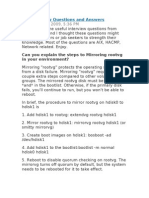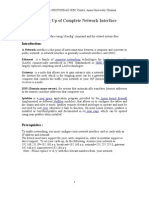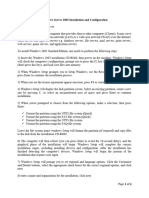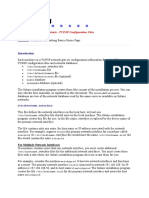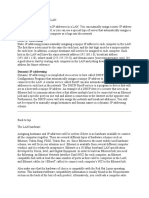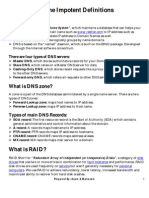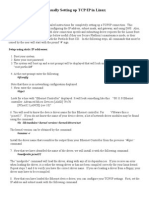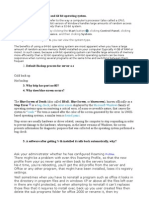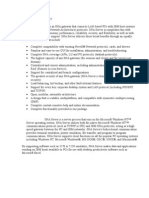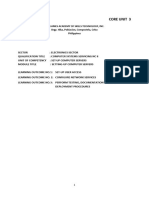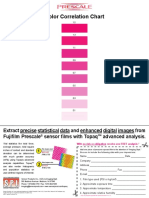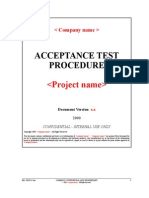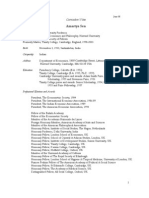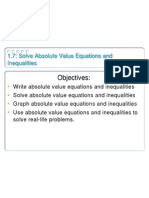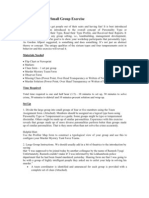Au Aix Networking PDF
Au Aix Networking PDF
Uploaded by
dwayne123Copyright:
Available Formats
Au Aix Networking PDF
Au Aix Networking PDF
Uploaded by
dwayne123Copyright
Available Formats
Share this document
Did you find this document useful?
Is this content inappropriate?
Copyright:
Available Formats
Au Aix Networking PDF
Au Aix Networking PDF
Uploaded by
dwayne123Copyright:
Available Formats
AIX networking
Learning the basics
Skill Level: Intermediate Christian Pruett (pruettc@gmail.com) Senior Systems Administrator Freelance
16 Nov 2010 Have you ever been perplexed on how to configure networking devices on AIX servers? Confused by the ins and outs of default routes, IP aliases, and logical versus physical devices? In this article, you can get the basics of configuring network devices and learn how to get your System p servers communicating. There are many ways to skin the proverbial cat when it comes to doing things on UNIX servers. Some people prefer to use the command line to execute commands with all the flags, while others prefer GUIs and X window sessions. While one person may modify a file directly with vi, another will run a specialized command to update its contents automatically. And the same is true with networking because of all of the options available to systems administrators. Frequently used acronyms
DNS: Domain name system GUI: Graphical user interface I/O: Input/output IEEE: Institute of Electrical and Electronics Engineers NFS: Network file system
IBM AIX is one of the most robust operating systems around, but it can be somewhat confusing to find the best way of doing network-related tasks, like plumbing up an interface or modifying a default route. In my years of managing
AIX networking Copyright IBM Corporation 2010. All rights reserved.
Trademarks Page 1 of 9
developerWorks
ibm.com/developerWorks
thousands of diverse servers, I've found all sorts of interesting ways of tackling network administration (and made mistakes along the way). And, in the process, I've found what I would consider to be the best, quickest, and easiest ways to manage AIX networking. This article is intended to provide you with the basics of configuring network devices. It addresses areas such as the roles certain files play, how to set up and configure interfaces, and how to manage some of the nuances of routing and IP aliasing.
Networking in AIX
If you come from a background such as Sun Solaris, HP/UX, or Linux, the networking in AIX will seem like a radical departure from the standard flat-file design that other flavors of UNIX employ. Much of the management of AIX network administration is handled through the Object Data Manager (ODM), a specialized database similar to the system registry in Windows operating systems. It is not directly manipulated through editing files but instead tracks system information via specialized commands, like mktcpip and lsattr. However some areas, such as hostname resolution, still use flat files that you can edit directly. Likewise, when you use a new network card in a server, such as a dynamic I/O resource allocation to a logical partition (LPAR), at least two devices will be present in /dev: one represents the physical attributes of the card, while the other is a logical representation of the card. For example, the first Ethernet card in a server has three device files: /dev/ent0 (the physical interface representation), /dev/en0 (the logical interface representation), and /dev/et0 (the IEEE 802.3 logical interface representation). So, although you can change the media speed and duplex on the physical interface, you set up the IP address and subnet on the logical interface. Note: This does change a bit if you are using virtualized adapters under Virtual I/O (VIO) control. Similarly, although some commands have a permanent effect on the network configuration, others have effects that last only until the next reboot. Therefore, it is important to know the difference between turning off a network card on a short-term basis with the ifconfig command versus dropping it with the chdev command. In addition, the commands that are executed via the System Management Interface Tool (smit) might not call the particular one you want, so it helps to double-check things with the F6 key before committing your changes.
Basic network configuration
There is a common maxim around AIX systems administrators that you can tell those who know what they're doing from the others by their reliance on smit. A
AIX networking Copyright IBM Corporation 2010. All rights reserved.
Trademarks Page 2 of 9
ibm.com/developerWorks
developerWorks
person who is overly dependent on smit typically lacks many of the foundations and knowledge of the operating system and uses the tool as a crutch. But, there are some situations where smit is so much more elegant and simple than trying to negotiate 200-character-long commands with a dozen flags, and one of them is basic network configuration. When you have your network card assigned and detected (by running cfgmgr), the easiest way to set up your first (primary) network interface is to run smitty tcpip. Choose Minimum Configuration & Startup, and then select the appropriate logical interface, as shown in Figure 1. Figure 1. Minimum Configuration & Startup
Within this window, you must fill in several pieces of information, including the server's hostname, the IP address, netmask, nameserver IP address and domain, and your default route. When you are ready for this configuration to take effect, scroll down to the START TCP/IP daemons, and press Option-Tab to select yes. When you press Enter, the settings take effect immediately. The system loads all of the relevant services that have been configured to run in the /etc/rc.tcpip file (that is, NFS, automounter), and the network interface will be available. The system also defines a logical device in the ODMinet0which is related to hostname and routing information.
Configuring additional network interfaces and parameters
AIX networking Copyright IBM Corporation 2010. All rights reserved. Trademarks Page 3 of 9
developerWorks
ibm.com/developerWorks
At this point, you might want to configure an additional network interface for something like a backup network. For example, if your server name is test, you may want to call this IP address test-backup. Although your initial inclination might be to go back to the Minimum Configuration & Startup window, that would be the wrong choice. If you went back to that window and supplied in the information you desired, it would rename the entire server to test-backup and could potentially change your default route when the inet0 device is modified. Also, as the TCP/IP services are recycled, it is possible that you could lose connections such as NFS mounts. Instead, another smit menu helps you out: smitty chinet (see Figure 2). Figure 2. Change/Show a standard Ethernet interface
The smitty chinet menu allows you to assign an IP address and netmask to a network interface without disturbing the underlying existing network interfaces or inet0. Enter the relevant information into the INTERNET ADDRESS and Network MASK fields, and then tab the Current STATE field to up. After you press Enter, the interface will immediately come up. But how do you handle assigning the interface a host name on the server? This is where you need to modify two files directly. The first is the /etc/hosts file, which contains local definitions for IP addresses; you can specify the relationship between an IP address and a host name, just like with most other major flavors of UNIX. Here, you can provide additional host information, local name aliases, and hard-code IP addresses.
AIX networking Copyright IBM Corporation 2010. All rights reserved. Trademarks Page 4 of 9
ibm.com/developerWorks
developerWorks
The second file is /etc/netsvc.conf. This file tells the server how to perform host name resolution, much like how the nsswitch.conf file works on Solaris servers. By entering a string like hosts = local, bind in the file, the server will look to the local hosts file before going out to DNS. And, if you need to change your DNS host name resolution parameters, you can modify the /etc/resolv.conf file to include additional DNS servers, search specific domains, and other options like retries or retransmissions.
Routing and aliasing
When you have your network interfaces up and on the wire, it may be necessary to provide additional information about routes. These routes tell the server how to get to specific hosts or networks outside by going through the default gateway. And this is where I deviate slightly from the norm. If you use smit to change your route information through the smitty route menu, it calls a chdev command to modify inet0 with the new route. This route change takes place immediately and registers a new entry in the ODMs Customized Attribute database (CuAt). This process works perfectly well to accomplish the goal, but there are two reasons why I do not advocate it. First, if you need to check which routes are active, you have to look in two different places. You have to look at the output from netstat rn to see which routes are live on the server, and then cross-check this information against the ODM with a lower-level command like:
odmget -q "attribute = route" CuAt
You do this to see which routes the system has stored that may go active at boot time, but it's inconvenient. Second, if something gets messed up, you may have to go in surgically and modify the ODM directly. Although AIX has evolved greatly from the old days, when hands-on manipulation of the ODM was required and one errant keystroke could render a server unusable, it is still possible to mess things up in the ODM. Instead, I advocate using the /etc/rc.net file as a storage place for routes you need to add. Within the file, there is a section pre-designed by IBM to hold route information. Look for "Part II - Traditional Configuration," and you will see an area in which you can add routes. This way, you have a flat file that is easily modified, contains the route information in a straightforward way, and doesn't manipulate the ODM. The route commands are simple, as well. To add a route to a host, run the command below with your appropriate information in place of the variables, and add
AIX networking Copyright IBM Corporation 2010. All rights reserved.
Trademarks Page 5 of 9
developerWorks
ibm.com/developerWorks
it to the /etc/rc.net file:
route add host $HOST_IP $GATEWAY
To add a route to a network, do the same with the following command:
route add -net $NETWORK -netmask $NETMASK $GATEWAY
If you ever need to delete a route using this method, it is as simple as substituting add with delete, running the command, and removing the specific line from the /etc/rc.net file. Duplicate default routes One other potential problem that can occur with route manipulation is getting duplicate default routes. This usually happens when someone changes the default route on the primary network interface with the Minimum Configuration & Startup window. The new route takes effect immediately, but the ODM stores both the old and new default routes. Consequently, a reboot can cause the server to come up with two default routes, resulting in all sorts of headaches, visible with netstat -rn. The following process can fix this issue easily: 1. Flush the routing table from the ODM and on the live server by running:
/etc/route -n f and odmdelete -o CuAt -q "name=inet0 and attribute=route"
2.
Go back through the Minimum Configuration & Startup page, re-enter the default route, and set the START TCP/IP daemon's Now option to yes. Press Enter. Run all the route commands you added to the /etc/rc.net file at the command prompt. Do not run the /etc/rc.net file by itself, as doing so could cause other problems.
3.
IP aliases If you want to add another IP address from the same subnet to an interface, it's simple and can be done with IP aliasing. Simply run the following command to add this information to the ODM, substituting your appropriate information in place of the variables, and add the host name to the /etc/hosts file:
AIX networking Copyright IBM Corporation 2010. All rights reserved.
Trademarks Page 6 of 9
ibm.com/developerWorks
developerWorks
chdev l $INTERFACE a alias4=$IP,$NETMASK
If you need to remove an alias, substitute alias4 with delalias4, and run the same command.
Changing and deconfiguring network interfaces
There may come a point when you need to take down a network interface. This may occur when doing something like replacing a piece of broken hardware or changing the physical attributes of an Ethernet card to use jumbo frames (because the physical attributes cannot be modified if a logical device is up and running on it). If you have been a UNIX systems administrator for a while, you are probably familiar with the ifconfig command as a means of bringing up and taking down network interfaces. That command will do the work for you, and the syntax is ubiquitous, but its effects are only temporary, lasting until the next time you boot the system. This is why, instead, I prefer the chdev command. Running chdev l $INTERFACE down brings the interface down and notes the change in the ODM. If you need to bring it back up, just switch the down with up. Taking it one step further with the chdev l $INTERFACE detach command clears out the IP information from the ODM entirely. Then, you can safely and completely change the IP information for the device. Or, you can delete the logical and physical devices with the rmdev command outright.
Conclusion
This article provided a basic background for understanding how to do elementary network administration on AIX servers. Although it did not get into the deep details of network tunables, like optimizing Maximum Transmission Unit sizes, it walked through the key steps of getting systems administrators off the ground and getting servers on the wire.
AIX networking Copyright IBM Corporation 2010. All rights reserved.
Trademarks Page 7 of 9
developerWorks
ibm.com/developerWorks
Resources
Learn VIO and Virtualization wiki: Check out the developerWorks VIO wiki. Chapter 10, "pSeries AIX System Administration": Read this chapter of the IBM eServer Certification Study Guide. AIX 5L Communications: Read this chapter the IBM eServer Certification Study Guide. TCP/IP tutorial: Check out the TCP/IP tutorial and technical overview. AIX 6.1 Information, TCP/IP: Check out the IBM Infocenter information on TCP/IP. AIX and UNIX developerWorks zone: The AIX and UNIX zone provides a wealth of information relating to all aspects of AIX systems administration and expanding your UNIX skills. New to AIX and UNIX? Visit the New to AIX and UNIX page to learn more. Technology bookstore: Browse the technology bookstore for books on this and other technical topics. Discuss Follow developerWorks on Twitter. Get involved in the My developerWorks community. Participate in the AIX and UNIX forums: AIX Forum AIX Forum for developers Cluster Systems Management Performance Tools Forum Virtualization Forum More AIX and UNIX Forums
About the author
Christian Pruett Christian Pruett is a senior UNIX systems administrator with more
AIX networking Copyright IBM Corporation 2010. All rights reserved.
Trademarks Page 8 of 9
ibm.com/developerWorks
developerWorks
than 14 years of experience with AIX, Sun Solaris, Linux, and HP/UX in a wide variety of industries, including computing, agriculture, and telecommunications. He is the co-author of two IBM Redbooks on AIX, has served as a UNIX book review for OReilly Publishing, and has worked on several of the IBM AIX certification exams. He resides in Colorado with his wife and two children. You can reach Christian at pruettc@gmail.com.
AIX networking Copyright IBM Corporation 2010. All rights reserved.
Trademarks Page 9 of 9
You might also like
- Technical IT & Desktop Support Interview Questions and AnswersDocument7 pagesTechnical IT & Desktop Support Interview Questions and AnswerssureshjobiNo ratings yet
- 20 Secret Phrases To Attract and Addict Any Guy You Want!Document23 pages20 Secret Phrases To Attract and Addict Any Guy You Want!Christina Kelly100% (1)
- Linux Troubleshooting TipsDocument12 pagesLinux Troubleshooting Tipsiftikhar ahmedNo ratings yet
- Au Solaristoaix PDFDocument11 pagesAu Solaristoaix PDFhosnitmiNo ratings yet
- Aix Interview QustDocument21 pagesAix Interview QustMaddyGangs100% (2)
- Au Aix7networkoptimize1 PDFDocument17 pagesAu Aix7networkoptimize1 PDFpuppomNo ratings yet
- Course Code: Cap423 COURSE NAME: Network Operating System - I Homework No. 1Document11 pagesCourse Code: Cap423 COURSE NAME: Network Operating System - I Homework No. 1Priyanka SharmaNo ratings yet
- Can You Explain The Steps To Mirroring Rootvg in Your Environment?Document7 pagesCan You Explain The Steps To Mirroring Rootvg in Your Environment?chunnumunnuNo ratings yet
- Unix Socket - Quick GuideDocument44 pagesUnix Socket - Quick Guideabreddy2003No ratings yet
- System Admin Questions & AnswersDocument15 pagesSystem Admin Questions & Answerspriya_psalmsNo ratings yet
- Report Linux TCP Ip SetupDocument8 pagesReport Linux TCP Ip SetupSuNo ratings yet
- Network For Small OfficeDocument7 pagesNetwork For Small OfficeIndranil DasNo ratings yet
- Setting Up of Complete Network Interface: Computer Networking Local Area Networks Ieee 802.3Document6 pagesSetting Up of Complete Network Interface: Computer Networking Local Area Networks Ieee 802.3Sridevi SridharNo ratings yet
- List of Probable Questions: FAT NtfsDocument12 pagesList of Probable Questions: FAT Ntfsddua76No ratings yet
- Windows Server 2003 Installation and ConfigurationDocument6 pagesWindows Server 2003 Installation and Configurationedwinhunt256No ratings yet
- What Is Active DirectoryDocument4 pagesWhat Is Active DirectorySam NickyNo ratings yet
- Network Basics 1.1 What Is A Network?Document115 pagesNetwork Basics 1.1 What Is A Network?santhoshmayal_460311No ratings yet
- Unit Two: Windows Network Concept OverviewDocument32 pagesUnit Two: Windows Network Concept Overviewetetu weldeNo ratings yet
- IGNOUMCA 22FreeSolvedAssignments2011Document15 pagesIGNOUMCA 22FreeSolvedAssignments2011Sam SmartNo ratings yet
- Configuring TCP/IP On Solaris - TCP/IP Configuration Files: Interface FileDocument6 pagesConfiguring TCP/IP On Solaris - TCP/IP Configuration Files: Interface FileakdenizerdemNo ratings yet
- Interview Questions - AnsDocument4 pagesInterview Questions - AnsSanjib PaulNo ratings yet
- Pitanja ITDocument13 pagesPitanja ITPavleŠlehtaNo ratings yet
- Industrial TrainingDocument17 pagesIndustrial TrainingSandeep GhoshNo ratings yet
- Active Directory On Windows Server 2008 Requirements: An NTFS PartitionDocument42 pagesActive Directory On Windows Server 2008 Requirements: An NTFS PartitionSharma JeeNo ratings yet
- Network ConfigurationDocument8 pagesNetwork ConfigurationmailmeasddNo ratings yet
- CNS Lab ManualDocument65 pagesCNS Lab Manualaids2aitstptNo ratings yet
- Assigning IP Addresses in A LANDocument8 pagesAssigning IP Addresses in A LANRegistered JackNo ratings yet
- Backtrack Supplement 1Document6 pagesBacktrack Supplement 1alb3rtlinNo ratings yet
- Building Socket ApplicationsDocument13 pagesBuilding Socket Applicationsjitugoua13122018No ratings yet
- LAN Configuration: CNE - Tutorial GuideDocument18 pagesLAN Configuration: CNE - Tutorial GuideEFE TrầnNo ratings yet
- AIX For System Administrators - CommandsDocument5 pagesAIX For System Administrators - Commandsdanielvp21No ratings yet
- Linux BCA 5th Semester India AssamDocument9 pagesLinux BCA 5th Semester India AssamJavedNo ratings yet
- How To Become A Desktop Engineer: Friday, 25 January 2008Document3 pagesHow To Become A Desktop Engineer: Friday, 25 January 2008Nasir SekhNo ratings yet
- MVTSDocument17 pagesMVTSVumani0% (1)
- How To Become A Desktop EngineerDocument5 pagesHow To Become A Desktop Engineerbhaavan22No ratings yet
- Linux & Windows Short DefinitionsDocument8 pagesLinux & Windows Short DefinitionsMohammad AzamNo ratings yet
- TCP IP ArchitectureDocument18 pagesTCP IP Architecture11kalpana11No ratings yet
- AIX SambaPware PDFDocument37 pagesAIX SambaPware PDFoliversusNo ratings yet
- Computer System Sevicing (Configure Server Function) : CapsletDocument12 pagesComputer System Sevicing (Configure Server Function) : CapsletBERNADETTE ABO-ABONo ratings yet
- CNE Tutorial 02 - Real - LAN and LAN With Packet TracerDocument18 pagesCNE Tutorial 02 - Real - LAN and LAN With Packet TracerThơm VũNo ratings yet
- Manually Setting Up TCP/IP in Linux: Setup Using Static IP AddressesDocument4 pagesManually Setting Up TCP/IP in Linux: Setup Using Static IP Addressesarupdutta1234No ratings yet
- Videos Available HereDocument8 pagesVideos Available HereSrinivas DrumstorpNo ratings yet
- Violet Arial Narrow: Blue, Underlined in SquigglesDocument56 pagesViolet Arial Narrow: Blue, Underlined in SquigglesPankaj GargNo ratings yet
- Server Specification For CAD/CAM Applications and Companies Providing ItDocument5 pagesServer Specification For CAD/CAM Applications and Companies Providing ItKunal SinghaiNo ratings yet
- Chapter 3 - Installing The Server: at A GlanceDocument9 pagesChapter 3 - Installing The Server: at A Glanceghar_dashNo ratings yet
- Hardware and Networking QuestionDocument16 pagesHardware and Networking Questionnetsol255No ratings yet
- Unit 3Document9 pagesUnit 3bhandaribidhya197No ratings yet
- System and Maintenance, and Then Clicking SystemDocument24 pagesSystem and Maintenance, and Then Clicking SystemBhava DhariniNo ratings yet
- When Were OSI Model Developed and Why Its Standard Called 802Document7 pagesWhen Were OSI Model Developed and Why Its Standard Called 802roohi anjumNo ratings yet
- Explain Hidden Shares. How Do They Work?Document30 pagesExplain Hidden Shares. How Do They Work?Sharad RaiNo ratings yet
- Prelim Topics: Sharing ResourcesDocument6 pagesPrelim Topics: Sharing ResourcesAimee Joy DaganiNo ratings yet
- Subnet Masks: Internet Protocol (IP) Defines How Network Data Is Addressed From A Source To ADocument14 pagesSubnet Masks: Internet Protocol (IP) Defines How Network Data Is Addressed From A Source To AsunitamohindrooNo ratings yet
- What Is SNA ServerDocument18 pagesWhat Is SNA Serverapi-3743621No ratings yet
- CSS Core Unit 3Document67 pagesCSS Core Unit 3Adam Reuel R. AnabiezaNo ratings yet
- What Are The Run Levels in Linux: 1) Runlevels Are Used To Specify DifferentDocument5 pagesWhat Are The Run Levels in Linux: 1) Runlevels Are Used To Specify DifferentBasarkar SrikerNo ratings yet
- Understanding TCP/IPDocument9 pagesUnderstanding TCP/IPsputnik_2012No ratings yet
- Unit Ii - NalDocument17 pagesUnit Ii - NalPRIYAM XEROXNo ratings yet
- CISCO PACKET TRACER LABS: Best practice of configuring or troubleshooting NetworkFrom EverandCISCO PACKET TRACER LABS: Best practice of configuring or troubleshooting NetworkNo ratings yet
- Chapter 2 Quiz - CET501f13 Applied Networking IDocument7 pagesChapter 2 Quiz - CET501f13 Applied Networking Iamolas22100% (1)
- AME7009 Assignment 2023-24Document8 pagesAME7009 Assignment 2023-24ebuka onwunyirigboNo ratings yet
- Case StudyDocument29 pagesCase StudyJayson TibayanNo ratings yet
- FujiFilm Prescale Color Correlation ChartDocument1 pageFujiFilm Prescale Color Correlation ChartMarcel Luiz BassoNo ratings yet
- Fem Result ValidationDocument48 pagesFem Result ValidationBrian Cruz100% (2)
- W04 3253 PDFDocument7 pagesW04 3253 PDFShashank YadavNo ratings yet
- Tanu Exam FormDocument1 pageTanu Exam FormSangeetha RajgopalNo ratings yet
- The Death of Postmodernism and Beyond - Issue 58 - Philosophy NowDocument4 pagesThe Death of Postmodernism and Beyond - Issue 58 - Philosophy Nowmadwani1No ratings yet
- Acceptance Test PlanDocument12 pagesAcceptance Test Planapi-3806986No ratings yet
- SciFi 20 Design ManualDocument56 pagesSciFi 20 Design ManualFall3n_kniqht100% (7)
- Kart Steering System Optimizing and SimulationDocument7 pagesKart Steering System Optimizing and Simulationgame_freakerboy_8346No ratings yet
- Unisystem - Aliens Vs Predator - LazarusDocument64 pagesUnisystem - Aliens Vs Predator - Lazarusrrvistas100% (1)
- MilkDocument130 pagesMilkBhargavi BapanapalliNo ratings yet
- Readings On Philippine History HandoutDocument170 pagesReadings On Philippine History HandoutMariel AttosNo ratings yet
- Pycom Basic Howto: Installing Mpy-Repl-ToolDocument6 pagesPycom Basic Howto: Installing Mpy-Repl-ToolBuzatu GianiNo ratings yet
- Building Construction and DrawingDocument12 pagesBuilding Construction and DrawingMahesh Singla100% (1)
- Amartya Sen CVDocument28 pagesAmartya Sen CVPrasad SawantNo ratings yet
- Landscape Linguistic Di SurabayaDocument84 pagesLandscape Linguistic Di SurabayaMuhammad RafiNo ratings yet
- Lot 401, 21 Black Braes Boulevard, Mernda VIC 3754 - 0449 050 200Document3 pagesLot 401, 21 Black Braes Boulevard, Mernda VIC 3754 - 0449 050 200Raj RamachandranNo ratings yet
- PHE PresentationDocument14 pagesPHE Presentationpankaj srivastavaNo ratings yet
- THHV Cva (LS) (ĐĐX) 2019 L11Document32 pagesTHHV Cva (LS) (ĐĐX) 2019 L11Châu BảoNo ratings yet
- Absolute ValueDocument19 pagesAbsolute Valueapi-70433300No ratings yet
- TRB Conf Report Ec128Document404 pagesTRB Conf Report Ec128jleboNo ratings yet
- Cascade Refrigeration System "For Blood Storage"Document4 pagesCascade Refrigeration System "For Blood Storage"International Journal of Innovative Science and Research TechnologyNo ratings yet
- Murder Mystery Small Group ExerciseDocument4 pagesMurder Mystery Small Group ExerciseSushma Chitradurga SrinivasNo ratings yet
- Neil Degrasse TysonDocument6 pagesNeil Degrasse Tysonapi-238748998No ratings yet
- Multiple Choice Questions (MCQ) With Answers On Ecosystems - Page 3 of 5 - ScholarexpressDocument4 pagesMultiple Choice Questions (MCQ) With Answers On Ecosystems - Page 3 of 5 - ScholarexpressIsmatNo ratings yet
- FIDP - Reading and WritingDocument10 pagesFIDP - Reading and WritingDhes CastroNo ratings yet
- Broadband Radial Discone Antenna: Design, Application and MeasurementsDocument7 pagesBroadband Radial Discone Antenna: Design, Application and Measurementsvijay shanmugamNo ratings yet