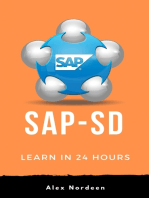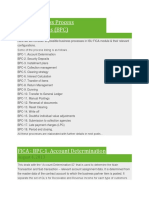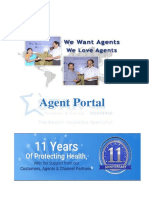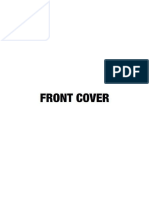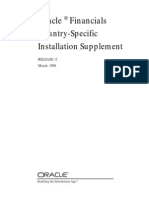Faqs On BNPL Process in Csi V3.0
Faqs On BNPL Process in Csi V3.0
Uploaded by
Jt.CCA ChhattisgarhCopyright:
Available Formats
Faqs On BNPL Process in Csi V3.0
Faqs On BNPL Process in Csi V3.0
Uploaded by
Jt.CCA ChhattisgarhOriginal Description:
Original Title
Copyright
Available Formats
Share this document
Did you find this document useful?
Is this content inappropriate?
Copyright:
Available Formats
Faqs On BNPL Process in Csi V3.0
Faqs On BNPL Process in Csi V3.0
Uploaded by
Jt.CCA ChhattisgarhCopyright:
Available Formats
FAQ- BNPL v3.
FAQs ON BNPL PROCESS IN CSI
V3.0
A. Contract availability at POS -2
B. CONTRACT ACCESS AT SAP VA42 -2
C. POS CONDITIONS OF CONTRACT -3
D. CONTRACT ACTIVITY PROCEDURE DATE -6
E. CHECK ADVANCE CUSTOMER DISCOUNT CREDIT -7
F. RECHARGE TO WRONG CONTRACT -8
G. RECHARGE SUCCESSFUL BUT BALANCE NOT REFLECTED AT POS -8
H. CUSTOMER TAX ISSUE(BOOKING/BILLING) -9
I. KNOW CUSTOMER LEDGER - 10
J. KNOW PROFIT CENTRE LEDGER - 12
K. ARTICLE BARCODE ISSUE AT POS - 13
L. VERIFY ADVANCE CUSTOMER BALANCE - 14
Sales & Distribution Team,CEPT 29/01/2020
FAQ- BNPL v3.0
A. Contract not Available at POS:
1. Webservice Error (POS Message “There is an error in Webservice”)
a. Check local network viz SAP access, India Post Portal access.
b. Check webservice status with other BNPL Offices.
c. Check whether SAP CRP login accessible via SAP GUI
d. If SAP ECP available & CRP not available; it CRM issue
e. If none of the application access is available , then sify/local network issue.
2. Customer Details available but not the Contract Details:
f. Cross check with other Customer IDs for availability of Contract Details. If Contract available
for other customers and missing for one customer: refer B
g. If Contract details not available for any other customer, crosscheck with other BNPL centers.
This is due to issue at ECP
Note: Customer details will be fetched from CRM and Contract details from ECP. If CRM is down, no
details shall be fetched at POS.
B. ACCESS TO CUSTOMER CONTRACT:
1. Obtain Contract number from ZBNPL_NEW from Customer ID, Use VA42-Edit & VA43-View
2. Contract access authorization:
Tcode: VA42 - No authorization
Sales & Distribution Team,CEPT 29/01/2020
FAQ- BNPL v3.0
Obtain below Role:
Techinical name Im Role Name
YS:SD_CONTRACT_CREATE_SPM CONTRACT CREATE
YS:SD_CONTRACT_DISPLAY CONTRACT DISPLAY
Access Available to VA42, but not for Contract:
Incase not authorized to access Specific Contract Number: Below Error appears:
a. Only permanent Employee of Billing Facility ID is allowed to Modify Contract through VA42
b. Check Contract Billing office facility ID through tcode VA43, Additional Data B tab.
c. Login with Billing office user and modify, If incase Billing Office ID is incorrect raise service
desk ticket for changing Billing office to your Office Facility Id.
C. For contract details to be available at POS:
a. Contract ‘Valid TO’ Date should be later than current Date.
b. Correct service to be selected at POS as maintained in Contract Material Group 2’ (service).
c. Booking Office Name should be available at Contract ‘Additional data b’ tab.
d. Atleast 1 booking Office to be maintained under additional Data b Is Pan India Contract is
‘Yes
e. Barcode From and To should be numeric and 9 digits. Suffix need not be entered.
Contract is configured through VA41 and can be modified through VA42. VA43 is to view Contract:
1. Contract can be modified through VA42 by the user of Bill rising Facility only.
2. Any can be viewed through VA43. TO Check Bill rising office & other details.
a) Check Contract Validity:
1. Navigate to VA43 with Contract number.
2. Click Sales Tab and Contract end Date should be available.
Sales & Distribution Team,CEPT 29/01/2020
FAQ- BNPL v3.0
3. Contract shall not be available at POS on or after Contract End date. Make changes as per
agreement through VA42.
b) Check Service mapped to Contract:
1. Navigate to VA43 with Contract number.
2. Scroll Item 10 row to see Material Group 2 selection. Select Correct service at POS and add Cust.
c) Check Contract Booking Offices:
1. Copy Navigate to VA43 with Contract number. Double click Item 10
2. Click on Additional Data B tab
Sales & Distribution Team,CEPT 29/01/2020
FAQ- BNPL v3.0
3. Those office in the list are authorized to Booked against the contract through POS. Make sure
Name of the Office is available next to Facility ID. If not available, Press Enter button after
Clicking on Booking Post Office Facility ID.
Sales & Distribution Team,CEPT 29/01/2020
FAQ- BNPL v3.0
D. Activity procedure Date Issue while Contract Modification:
Please follow below steps:
Click on GOTO-> Header-> Contract Data
Make sure Action date is later than current Date, ie Tomorrow Date. Save with required
Contract end Date.
Sales & Distribution Team,CEPT 29/01/2020
FAQ- BNPL v3.0
E. Process to Check Advance Customers Discount Credit(After Billing):
1. Navigate to VA43/VA42 with Contract number.
2. Click on Environment, Changes
3. Select Item 10, Addition Info and Click on Execute, (Contract number shall be auto filled in
Document Text box)
4. Report shall be generated as below:
To export Select: System-> List-> save-> Local File
Sales & Distribution Team,CEPT 29/01/2020
FAQ- BNPL v3.0
Local File may be shared as Text with Tabs
Data may be copied to Excel for quick verification
Below Details shall be available
Changes can be made to Target Value in below steps
Manually through VA42 (5th Entry)
Recharge through zadvance_deposit (First 3 entries above)
Discount credit through zadvance_credit (4th Entry)
Difference between Old and New Value denotes changes made.
From Denotes user ID along with Date and tcode used for changes.
Verify zadvance_deposit entries which should have corresponding Financial entry against
customer account as per FBL5N report
Advance customers Discount+Tax difference should be credited by the end of Billing.
Discount was credit automatically by user SAPSD_FF till Nov 2020
Incase discount is not credited, user Tcode ZADVANCE_CREDIT to recharge Discount+Tax
difference based on Invoice number.
F. RECHARGE TO WRONG CONTRACT
Reverse recharge document using FB08
Raise service desk ticket with contract number to reduce contract balance
G. RECHARGE SUCCESSFUL BUT BALANCE NOT REFLECTED AT POS
Check proper Contract is selected while recharge
Display recharge document number in FB03, double click customer id to see recharge
contract number
If contract number is correct, verify contract condition in page 3
Sales & Distribution Team,CEPT 29/01/2020
FAQ- BNPL v3.0
H. TAX APPLICABILITY ON CUSTOMER BOOKINGS:
Tax Configuration can be done at CRM (CRP) against customer ID.
Below Tax classification to be configured for Tax in CRP either Full or Exempt:
Tax ID Description
ZSER Service Tax
JOSG State GST
JOCG Central GST
JOIG Integrated GST
JTX1 To
JTX4 Tax
Full Tax: Tax Applicable & Full Exempt: No Tax
Status can be instantly checked at POS b adding customer id in any service
For Ex: Mail-> Inland Speed Post- > Add Customer
If applicable Tax shall be charged at the time of Article booking only.
Any modifications of tax applicability /wrong billing due to tax issue may be handled/adjusted
manually as Tax as applicable during booking shall be considered while Billing. Kindly ensure Tax
before Billing.
Sales & Distribution Team,CEPT 29/01/2020
FAQ- BNPL v3.0
I. CUSTOMER WISE LEDGER(FBL5N):
BNPL booking shall be accounted as Revenue only after Billing process completion.
Accounting Document shall be posted as liability against Customer ID, which is Accounts
Receivable. This is done through Billing Process.
Customer account ledger can be viewed through Tcode FBL5N
Select BNPL variant
1. Customer Id, against which Booking is Done
2. Normal Items as Billing and Special G/L transactions are Advance recharges
3. Open Item denotes unpaid Billing documents (RV), unadjusted advances (DZ with Special
G/L items), Unpaid COD Articles (DR/BA).
4. Cleared Items denotes: Paid bills (RV), Funds received/paid (DZ), Cleared Advances (DZ with
Special G/L items), Paid COD Articles (DR).
5. “All Items” includes Open & Cleared items.
6. Open at Key Date is status as on Selected Date.
7. Cleared Date is Payment Date(Irrespective of billing Date)
Sales & Distribution Team,CEPT 29/01/2020
FAQ- BNPL v3.0
8. Red Items denotes Unpaid (RV, DR). Green denotes paid, settled (Cleared)
9. DZ is payment, RV is billing, AB is settlement in Document Type
10. Posting Date is Date of Billing which is for repviosu month booking.
11. Financial Document number.
12. S column with W denotes denotes Special G/L credit. DZ doc with W is recharge, RV doc with
W is Discount credit. Note that actual credit to contract is Bill discount + Tax difference
13. Reference is Bill Invoice number. 095 denotes Bill issues, 090 denotes bill not issued.
14. Clearing Date is payment/settlement Date. For an RV document: Difference between
clearing Date and Posting Date denotes time taken for payment.
15. Clearing document is payment /settlement document number
16. Clearing Document will be null for unpaid bills and unadjusted advances.
17. Long Text with SL denotes random POS invoice number, always RV document posted
through BNPL billing process shall have SL number is Text.
18. Special G/L entries as per FBL5N may be verified with Advance customer credit report
RV document should have entry with ZADVANCE_CREDIT
DZ document should have entry with zadvance_deposit
Any DZ reversals should have balance reduced with VA42
Opening Balance to be verified always with Contract.
Sales & Distribution Team,CEPT 29/01/2020
FAQ- BNPL v3.0
J. OFFICE WISE LEDGER(FAGLL03):
1. Select BNPL variant
2. Selection screen
Customer selection Screen
Select Profit center of office of Booking from Multiple selection
Posting Date is Billing Date which is on subsequent date of booking Month
Select booking Office Profit center and save.
3. Once Profit center and posting Date is selected in Customer selection screen
Open Items denotes Unpaid entries, Cleared Items are paid & All Items include both
4. Report output: Reference is Invoice number. All details as explained in Customer ledger are
applicable
Sales & Distribution Team,CEPT 29/01/2020
FAQ- BNPL v3.0
K: Enter Proper Article NO at POS (Barcode assignment)
1. Barcode assignment required only if prefix is other than circle barcode prefix.
2. Booking will be allowed at POS for any contract with Circle Barcode and Assigned Barcode.
3. Check whether contract is selected before booking/excel upload.
4. Select Yes if POP “Barcode is different from Circle Barcode” to proceed while excel upload.
5. Incase prefix is other than circle barcode, change prefix to circle barcode and verify check digit.
For Ex: YA barcode is improper at Delhi for Parcel, Try same barcode with CD as CD is circle
barcode for delhi. Incase CD is improper, then change Barcode as check digit is wrong.
6. Verify Barcode assignment of the contract via VA43 and modify via VA42 if required:
Navigate to additional data b Tab
Barcode Range from and to must always be 9 digit (Including check digit).
000000001 to 999999999 range covers all Barcodes for the prefix.(or) only allotted
range can also be assigned.
Verify Barcode prefix and allocation date.
Sales & Distribution Team,CEPT 29/01/2020
FAQ- BNPL v3.0
K. VERIFY ADVANCE CUSTOMER/Biller BALANCE:
CSI Advance customer shall have two balances ie Ledger balance (For accounting) and Contract
Balance (For POS Booking).
Verify contract Balance via Tcode ZCONIN
Target Value = Contract Opening Balance (Provided while contract creation) + Recharges via
ZADVANCE_DEPOSIT + DISCOUNT CREDITS via ZADVANCE_CREDIT + Changes via VA42
(Target value at any time can be verified from VA43 changes option refer page 7)
Value Used = Sum of All bills generated including tax if any(Excluding Unbilled/current month
Booking)
(Value releases as per VA43 = Value used – Tax)
Contract Balance Left for POS Booking= Target Value – Value used – Current Month Booking.
Current month Bookings can be generated via ZBNPL_NEW
Customer ledger Balance to be verified via Tcode FBL5N
Tcode FBL5N; Select Variant BNPL
Sales & Distribution Team,CEPT 29/01/2020
FAQ- BNPL v3.0
Generate List of Recharges by selecting Customer Account, Special G/L Transaction with open
Item (Current Date)and Cleared Item (Date Blank) separately.
Ignore AB document which is settlement document.
DZ with Spcl G/L ‘’W’’ are Recharge, DG with Spcl G/L ‘’W’’ are Reversals,
RV with ‘’W’’ are Discount document posted with Invoice generation
In this case, Total Recharge is Rs 1.15 lacs with 20k reversal hence consol value is 95k
Sales & Distribution Team,CEPT 29/01/2020
FAQ- BNPL v3.0
Generate VA43 changes to match with target Value
Match Recharge Dates and difference with Old and New Value
In this case, edger reversal done on 19/01/2021 is reducing in contract by TCS user on
20/01/2021 through Ticket. For ur case, if balance is not reduced after reversal, pls raise
ticket as the same is not automated.
Since Re 1 is provide as Opening Balance : Contract Target value is 95001 however
consolidated Recharge value as per ledger is 95000
Incase customer Bill has discount, RV document with Spcl G/L ‘’W’’ shall be available as
Credit in ledger. For each Discount credit, an entry should be available in VA43 Changes
posted with ZADVANCE_CREDIT on later date.
Incase Discount not credit ie available in ledger but not in VA43 Changes, pls credit using
ZADVNACE_CREDIT if Invoice is proper. Incase there are duplicate credits in VA43 for
same Invoice, raise service desk ticket with contract number to reduce.
RV document with Special G/L denotes Discount credit hence will be Credit to customer,
incase debit entry exists it is cancelled invoice hence need not be credited.
Always generate Open and Cleared Items separately for complete details and report
output shall be quick
For RV and DZ documents, ensure contract number in the report.
Generate Unbilled Bookings using ZBNPL_New for current Month.
Sales & Distribution Team,CEPT 29/01/2020
FAQ- BNPL v3.0
Generate list of billing to verify Value released;
Select Normal Items Transaction with open Item (Current Date)and Cleared Item (Date Blank)
separately.
Document Type RV denotes billing with Invoice number in Reference field.
Sum of RV document (in Open and Cleared status) ie Billing value should be equal to
Value released.
Sales & Distribution Team,CEPT 29/01/2020
You might also like
- JAWABAN UAS FINANCING AC010 (Elang SAP-AC10 Dua Jawatengah Bandung)Document16 pagesJAWABAN UAS FINANCING AC010 (Elang SAP-AC10 Dua Jawatengah Bandung)REG.A/0117101094/SITI SOBARIAH67% (9)
- 1ACC012 - Cargowise Learning Manual - Receivables InvoiceDocument6 pages1ACC012 - Cargowise Learning Manual - Receivables InvoiceAbdur Rahman Cassim0% (1)
- Tax Invoice: Invoice Date: Invoice Number: Invoice PeriodDocument7 pagesTax Invoice: Invoice Date: Invoice Number: Invoice PeriodSakirah AngahNo ratings yet
- OIEP0012674800000044837d : Electricity BillDocument1 pageOIEP0012674800000044837d : Electricity BillOkla OkiloaNo ratings yet
- Business Requirements For : Revision HistoryDocument16 pagesBusiness Requirements For : Revision HistoryVenkata Madhusudana Reddy BhumaNo ratings yet
- Settlement Management - Condition Contracts: Calculating Rebates - Traditional Vs S/4HANA WayDocument2 pagesSettlement Management - Condition Contracts: Calculating Rebates - Traditional Vs S/4HANA WayAmar ReddyNo ratings yet
- SD RRB DocumentDocument12 pagesSD RRB DocumentДмитрий Харланов100% (3)
- SAP - Order To Cash - AR StepsDocument34 pagesSAP - Order To Cash - AR Stepsmurthypsn3886No ratings yet
- TPH Day3Document114 pagesTPH Day3adyani_0997100% (4)
- TCS Overview Solution Implementation QueriesDocument13 pagesTCS Overview Solution Implementation QueriesAmit Shinde100% (1)
- FicaDocument41 pagesFicaSai ParekhNo ratings yet
- Agent Portal ManualDocument30 pagesAgent Portal ManualBarun singhNo ratings yet
- Configuration Example: SAP Electronic Bank Statement (SAP - EBS)From EverandConfiguration Example: SAP Electronic Bank Statement (SAP - EBS)Rating: 3 out of 5 stars3/5 (1)
- SUBTOTAL - Subtotal Field Is Used To Store The Intermediate CalculationDocument5 pagesSUBTOTAL - Subtotal Field Is Used To Store The Intermediate CalculationANILNo ratings yet
- "Ceramax Granito Pvt. LTD." Agreement: WhereasDocument32 pages"Ceramax Granito Pvt. LTD." Agreement: WhereasNiharika UghrejaNo ratings yet
- Faqs On BNPL Process in Csi V2.0Document11 pagesFaqs On BNPL Process in Csi V2.0Binita YadavNo ratings yet
- Faqs On BNPL Process in Csi V1.0Document10 pagesFaqs On BNPL Process in Csi V1.0bhanupalavarapuNo ratings yet
- Master Guide For BNPL CentresDocument21 pagesMaster Guide For BNPL Centresshayan1989No ratings yet
- SOP-Handling of COD CasesDocument3 pagesSOP-Handling of COD Casespsannakki001No ratings yet
- SAP Support IssuesDocument7 pagesSAP Support IssuesAnonymous HCRTfWENo ratings yet
- View JournalDocument42 pagesView JournalFranco MeuserNo ratings yet
- PAYBANK Turbo IVP User ManualforPartnersDocument55 pagesPAYBANK Turbo IVP User ManualforPartnersPrerna Surya LenkaNo ratings yet
- Supplier Request Form PT Bis Industries: Part A: Originator/Requestor To CompleteDocument3 pagesSupplier Request Form PT Bis Industries: Part A: Originator/Requestor To CompleteOmbONo ratings yet
- Intigration Between FiDocument144 pagesIntigration Between Fisreekumar100% (2)
- Create A Quick BookingDocument3 pagesCreate A Quick Bookingtarungoyal06No ratings yet
- Most Imp Billing Doc G2 L2Document13 pagesMost Imp Billing Doc G2 L2Manish TourasNo ratings yet
- Tax Determination in Sales and Distribution: SymptomDocument8 pagesTax Determination in Sales and Distribution: SymptomRaviNo ratings yet
- Enhancements Made in The DARPAN 2.0.1Document9 pagesEnhancements Made in The DARPAN 2.0.1Lalit Kumar RajputNo ratings yet
- Interview QuestionsDocument20 pagesInterview Questionsjay koshtiNo ratings yet
- Ramaniah Issue StatusDocument2 pagesRamaniah Issue StatusSrinivas Reddy MoraNo ratings yet
- FS FI019 FI Incoming PaymentsDocument8 pagesFS FI019 FI Incoming PaymentsijkhandelwalNo ratings yet
- Er Pty AdvanceDocument5 pagesEr Pty AdvanceRaghavan KNo ratings yet
- Accounts Receivable Cost Center Accounting: Transaction Code 1Document6 pagesAccounts Receivable Cost Center Accounting: Transaction Code 1padmanabha14No ratings yet
- MM TicketsDocument13 pagesMM Ticketsatesh kumar pandaNo ratings yet
- Sap Fi AP Manual For Common Daily TransactionsDocument72 pagesSap Fi AP Manual For Common Daily TransactionsMehmood Ul HassanNo ratings yet
- Algo Trading Agreement: Know All Men by These Presents: DATEDocument3 pagesAlgo Trading Agreement: Know All Men by These Presents: DATEPrashant MahadikNo ratings yet
- FAQs GPFDocument11 pagesFAQs GPFshaan.aashiqNo ratings yet
- Exam 1z0-974: IT Certification Guaranteed, The Easy Way!Document16 pagesExam 1z0-974: IT Certification Guaranteed, The Easy Way!miniexchange2No ratings yet
- Rebate Processing PDFDocument42 pagesRebate Processing PDFrajesh1978.nair238186% (7)
- Ko Tak RegistrationDocument60 pagesKo Tak Registrationalthu ksdNo ratings yet
- Virtual Landline User Manual Final Phase2 North WestDocument31 pagesVirtual Landline User Manual Final Phase2 North WestPrasNo ratings yet
- Steps For Using DCB Pro-TPD Tracker Updated 20191203Document18 pagesSteps For Using DCB Pro-TPD Tracker Updated 20191203navdeepNo ratings yet
- SODA Report For R70Document378 pagesSODA Report For R70Reji ThomasNo ratings yet
- 01.10 RemittancesDocument40 pages01.10 Remittancesmevrick_guyNo ratings yet
- STO Cofiguration in SAPDocument3 pagesSTO Cofiguration in SAPmail_girish20029690No ratings yet
- User Manual Online BillingDocument9 pagesUser Manual Online Billingihsanhaq602No ratings yet
- Setup Steps: This Document Explains The Basic Setup Needed To Setup TDS For Suppliers in R12Document10 pagesSetup Steps: This Document Explains The Basic Setup Needed To Setup TDS For Suppliers in R12asdfNo ratings yet
- Revenue Accounting and RecognitionDocument7 pagesRevenue Accounting and RecognitionjsphdvdNo ratings yet
- Vendor Invoice Management: Digitally Signed Original InvoiceDocument38 pagesVendor Invoice Management: Digitally Signed Original InvoicemanagerNo ratings yet
- Long Term Construction Contracts Theory On The Date and Particular ColumnDocument6 pagesLong Term Construction Contracts Theory On The Date and Particular ColumnAgatha de CastroNo ratings yet
- SAP FICO Certification Questions and AnswersDocument3 pagesSAP FICO Certification Questions and Answersvanam140973100% (1)
- TDS Setup For Suppliers in R12Document12 pagesTDS Setup For Suppliers in R12శ్రీనివాసకిరణ్కుమార్చతుర్వేదులNo ratings yet
- Revenue Recognition 1Document5 pagesRevenue Recognition 1V S Krishna AchantaNo ratings yet
- AD Code Bank Account Registration Advisory FinalDocument15 pagesAD Code Bank Account Registration Advisory FinalZaheerAhmedAhmedNo ratings yet
- Zoya Grill & Karahi House Vat-Self-Certificate - Bglite - 14!11!2024Document5 pagesZoya Grill & Karahi House Vat-Self-Certificate - Bglite - 14!11!2024tifola4396No ratings yet
- Record Inward Supply - GST Reverse Charge (RCM)Document9 pagesRecord Inward Supply - GST Reverse Charge (RCM)aizonehoNo ratings yet
- SAP Fi QuestionnaireDocument18 pagesSAP Fi Questionnairejitinmangla970No ratings yet
- Annexure-I DATEDocument22 pagesAnnexure-I DATEajay kumarNo ratings yet
- LSMW and BDC NewDocument67 pagesLSMW and BDC Newsree_v123100% (3)
- Posting Keys For AP: Jayanth MaydipalleDocument4 pagesPosting Keys For AP: Jayanth MaydipalleKhanNo ratings yet
- Summary Manual 2Document20 pagesSummary Manual 2charan raoNo ratings yet
- Consumer Lending Revenues World Summary: Market Values & Financials by CountryFrom EverandConsumer Lending Revenues World Summary: Market Values & Financials by CountryNo ratings yet
- Commercial Banking Revenues World Summary: Market Values & Financials by CountryFrom EverandCommercial Banking Revenues World Summary: Market Values & Financials by CountryNo ratings yet
- Sales Financing Revenues World Summary: Market Values & Financials by CountryFrom EverandSales Financing Revenues World Summary: Market Values & Financials by CountryNo ratings yet
- PayPro Global Invoice 28995981 (2023-Aug-22)Document1 pagePayPro Global Invoice 28995981 (2023-Aug-22)ar.atinen2020No ratings yet
- Methods of PaymentDocument3 pagesMethods of PaymentEric KipkemoiNo ratings yet
- SCD2301109Document12 pagesSCD2301109huwaeinova10seyesilNo ratings yet
- ConcurDocument64 pagesConcurJose Lastra100% (1)
- A Project Report On Tally 9.0Document50 pagesA Project Report On Tally 9.0Krishna Kumar100% (5)
- WILDCRAFT Invoice - C100599614 - P001141295Document1 pageWILDCRAFT Invoice - C100599614 - P001141295Manoj H MNo ratings yet
- Sap Implementation: Regal AutomobilesDocument19 pagesSap Implementation: Regal Automobilesjasir mustafaNo ratings yet
- 3 ColumnDocument13 pages3 ColumnPhani Sridhar ChNo ratings yet
- Internship Report AliDocument27 pagesInternship Report AliFaiza KhalilNo ratings yet
- Northern Motors Vs Prince LineDocument2 pagesNorthern Motors Vs Prince LineLiana AcubaNo ratings yet
- DHL Express Rate Transit Guide Au enDocument21 pagesDHL Express Rate Transit Guide Au enHamish ArchibaldNo ratings yet
- Indian Customs Manual - Procedure For Clearance of Imported and Export Goods PDFDocument5 pagesIndian Customs Manual - Procedure For Clearance of Imported and Export Goods PDFshivam_dubey4004No ratings yet
- 0000.-A-Application Framework TAM Poster v22.0Document1 page0000.-A-Application Framework TAM Poster v22.0laivandoNo ratings yet
- Construction Contracts Bill - A Thesis by Gavin DonovanDocument98 pagesConstruction Contracts Bill - A Thesis by Gavin DonovanGavin DonovanNo ratings yet
- Ashraf Adel: Quality Assurance and Construction ManagerDocument13 pagesAshraf Adel: Quality Assurance and Construction ManagerAhmad AshrafNo ratings yet
- GST Suvidha Kendra Service - 3april - 2023Document51 pagesGST Suvidha Kendra Service - 3april - 2023mayajainNo ratings yet
- Exam Round 1 - 30.10.22 - FinalDocument16 pagesExam Round 1 - 30.10.22 - FinalKim NgânNo ratings yet
- Isolator Technology Workshop - Sterility Test Isolator: Engineering - Validation - OperationDocument4 pagesIsolator Technology Workshop - Sterility Test Isolator: Engineering - Validation - OperationRND BiotisNo ratings yet
- Section 4.110-4 of RR 16-05Document4 pagesSection 4.110-4 of RR 16-05fatmaaleahNo ratings yet
- LocalizationDocument150 pagesLocalizationRamadoss VinayagamNo ratings yet
- HDPML AP 2024 0013aaaDocument1 pageHDPML AP 2024 0013aaaNiaz IslamNo ratings yet
- Hahn v. CA PDFDocument11 pagesHahn v. CA PDFApa MendozaNo ratings yet
- Helm User GuideDocument63 pagesHelm User GuideIndoplaces100% (4)
- AR General Setup-StepsDocument18 pagesAR General Setup-StepsJayakumar ManoharanNo ratings yet